Download [PDF:4.2MB]
Transcript
Cautions for Wireless Equipment WARNING Bluetooth® Silicone Keyboard TK-FBS035E series User’s Manual If an abnormality is found with this product (emission of heat, smoke or abnormal smell from the product), immediately stop using the product, shut down connected devices, and after thoroughly checking that heat from the product will not cause burns, remove the batteries from the keyboard. After doing this, contact the retailer from whom you purchased the product. If you continue to use the product under these conditions, it may cause a fire or electric shock. Do not drop or hit this product. If this product is damaged, immediately stop using it, turn it off, and remove the batteries. If you continue to use the product in a damaged condition, it may cause a fire or electric shock. Do not attempt to disassemble, modify or repair this product by yourself. Doing so may cause a fire, electric shock, or product damage and may void the warranty. Thank you for purchasing the ELECOM Bluetooth® Silicone Keyboard. This product employs an English keyboard layout and Bluetooth® wireless technology. This manual describes the operating instructions and safety precautions for using this product. Ensure that you have read this manual before using the product. After reading this manual, store it somewhere safe for future reference. * Except in certain cases, the TK-FBS035E Series is referred to as “this product” in this manual. Meaning of symbols WARNING Failure to observe precautions may result in serious personal injury or death due to fire, electric shock, or other causes. CAUTION Failure to observe precautions may result in personal injury due to electric shock or other causes, and may damage other equipment. Prohibited action Situation that needs attention Notes and reference information CAUTION Safety Precautions Observe these precautions carefully to avoid personal injury, damage, fire, and other problems. WARNING If a foreign object (water, metal chip, etc.) enters the product, immediately stop using the product and remove the batteries from the keyboard. If you continue to use the product under these conditions, it may cause a fire or electric shock. Use AAA alkaline batteries, AAA manganese batteries, or rechargeable AAA nickel hydride batteries with this product. Turn on the keyboard. Pair the keyboard. Power Switch Before using this product for the first time, you must install the batteries. Refer to “Installing/ Replacing the Batteries” for detailed instructions. ••Do not use this product with any device that may have a serious impact in the event of a malfunction. There are rare cases where an external radio wave at the same frequency or the radio wave emitted from a mobile phone causes this product to malfunction, slow down, or fail to operate. ••Do not use this product in a hospital or other locations where the use of radio waves is prohibited. The radio waves of this product may affect electronic and medical devices (e.g. pacemaker). ••The use of a wireless keyboard in an aircraft is prohibited by aviation law because doing so may interfere with flight safety. Turn off the keyboard before boarding an aircraft and do not use it in the aircraft. * ELECOM is not liable for any accident or social damages incurred by the failure of this product. Do not place this product in any of the following environments: •• In a car exposed to sunlight, a place exposed to direct sunlight, or a place that becomes hot (around a heater, etc.) •• In a moist place or a place where condensation may occur •• In an uneven place or a place exposed to vibration •• In a place where a magnetic field is generated (near a magnet, etc.) •• In a dusty place Batteries Open the keyboard. WARNING CAUTION •• Do not use this product with any device that may have a serious impact in the event this product fails. •• When you no longer need to use this product, be sure to dispose of it in accordance with the local ordinances and laws of your area. Mandatory action This product is wireless equipment using the entire range of the 2.4 GHz band and it is possible to avoid the band of mobile object identification systems. GFSK is used for the radio wave method. The interference distance is 10 m. The 2.4 GHz band is also used by medical equipment, and wireless LAN equipment conforming to the IEEE 802.11b/11g/11n standard. ••Before using this product, check that there are no other “radio stations”* operating nearby. ••If electromagnetic interference occurs between this product and other “radio stations”, move this product to another location or stop using this product. * Other “radio stations” refer to industrial, scientific and medical devices using the 2.4 GHz band like this product, other radio stations of this type, licensed radio station premises for mobile object identification system that is used in factory production lines, certain non-licensed low power radio stations and amateur radio stations. Do not put this product in fire, as the product may burst, resulting in a fire or injury. This product does not have a waterproof structure. Use and store this product in a place where the product body will not be splashed with water or other liquid. Rain, water mist, juice, coffee, steam or sweat may also cause product damage. Basic Instructions Enter text from the keyboard. Connect button Slide the power switch to the ON position. Press the Connect button to pair this product with the connected device. The connection indicator lamp lights up green for about 3 seconds. For detailed instructions on the pairing procedure, refer to “Pairing the Keyboard with a Connected Device”. To use this product, the connected device must support the Bluetooth HID profile or have a Bluetooth adapter that supports the HID profile connected. Installing/Replacing the Batteries Package Contents Turning on the Keyboard Turn on the keyboard to use it. Before using this product, install two AAA batteries in the keyboard. This product’s packaging contains the items listed below. Before using the product, check that all items are present. We make every effort to ensure that all products are packaged correctly. However, in the event that an item is missing or damaged, contact the retailer from whom you purchased the product. ••Keyboard x1 ••AAA alkaline battery x2 ••Roll-up strap x1 ••User’s Manual x1 If this product will be unused for a long period of time, remove the batteries to avoid battery leakage and failure. Remove the battery compartment cover. •• Make sure that the polarity is correct. •• Do not mix different types of batteries or use old batteries with new batteries to avoid battery leakage and failure. Slide the power switch to the ON position. The connection indicator lamp lights up green for about 3 seconds. When not using the product, turn the keyboard off to save battery power. Slide the power switch to the OFF position. Install the battery compartment cover. Insert the batteries. Cleaning the Keyboard If the product becomes dirty, wipe it with a soft, dry cloth. Use of a volatile liquid (paint thinner, benzene, alcohol, etc.) may affect the material quality and colour of the product. Part Names Function key Connection indicator lamp ••Flashes green when the keyboard is in a pairing standby state. ••Indicates when to replace the batteries. Lights red when the remaining battery level gets low during use. Enable to adjust the system volume or operate iTunes, etc by pressing the [F1] to [F6] key while pressing down the Mute Stops system sound output. Press the key again to cancel mute. Volume Connect button Power switch Decreases the system volume. Volume Increases the system volume. Playback/Pause Plays media such as music. Pressing this key during playback stops playback temporarily. * key. To previous track Press this key to skip to the previous track.*※ Home key Works the same as the Home button on an iPad, iPhone, or iPod touch. To next track Press this key to skip to the next track.* Software keyboard key Using the roll-up strap When not using this product, you can roll it up and tie it with the roll-up strap for easy storage. It is also convenient for carry and transport. Roll it up with the keyboard side facing up. * When a program such as iTunes is active Shows/Hides the software keyboard in the character input mode for the iPad/iPhone/ iPod touch. Press [Command] key + Space bar to switch the character input mode. Battery compartment cover (rear) Jpn, Eng key Switches the character input mode for the iPad/iPhone/iPod touch to [Eng] English input or [Jpn] Japanese input. key (Function key) Space bar ••Inserts a space. ••Converts characters when using twobyte fonts. While the key is held down, the funccan be used. tions indicated in the -1- Tie it with the roll-up strap. Basic Specifications Pairing the Keyboard with a Connected Device To connect this product to a connected device using Bluetooth, you need to pair the product with the connected device. ••Pairing involves registering Bluetooth devices (in this case, this product and iPhone/iPad/iPod touch) with each other, and authorizing a connection with a registered device. ••This product supports pairing registration of multiple Bluetooth devices (up to 3 devices). Repeat the pairing process in the same way to add the 2nd to 3rd devices. * If another device is registered after 3 devices have been already registered, the settings for the first registered device will be deleted. Using iPhone/iPad/iPod touch **The instructions below are based on iPhone 4 (iOS 5.01) user interface. The procedure is the same for other models. **When using iPhone 3GS or 3G iPod touch, you must update the software to iOS 4.0 or later. For instructions on updating software, refer to iPhone 3GS or 3G iPod touch manual. **This product cannot be used with iPhone 3G or with first and second generation iPod touch. When using Mac OS X When using Mac OS 10.5.x When using Mac OS 10.7.x, 10.6.x From the Bluetooth menu, click [Set up Bluetooth Device]. From the Bluetooth menu, click [Set Up Bluetooth Device...]. The Bluetooth Setup Assistant is displayed. The Bluetooth Setup Assistant is displayed. Pairing is completed successfully when [ELECON TK-FBS035 series] is shown as [Connected]. Touch [Settings]. Troubleshooting You can now use the keyboard. If connection fails Touch [Settings]. Press the Connect button on this product for 2 seconds. Click If a message saying that registration failed is displayed, check that this product is turned on, and then click . Touch [General]. . Select [Keyboard], and . click Select [ELECOM TKFBS035 series], and . click If the Bluetooth menu is not displayed, from the Apple menu, click [System Preferences]. When the [System Preferences] on window is displayed, click [Bluetooth], and then click the [Bluetooth] window. The Connection indicator lamp flashes green during the pairing procedure and turns off when the procedure is complete (step ). Connect button Connection may fail depending on iPad/iPhone/iPod touch status. In such cases, re-connect by following the procedure below. If the Bluetooth menu is not displayed, from the Apple menu, click [System Preferences]. When the [System Preferences] on window is displayed, click [Bluetooth], and then click the [Bluetooth] window. The system starts searching for Bluetooth devices to add. The passkey is displayed on the screen. Touch [General]. U s e t h is p ro d u c t t o enter the passkey that displays on the screen. Press the Connect button on this product for 2 seconds. The Connection indicator lamp flashes green during the pairing procedure and turns off when the procedure is complete (step ). Connect button Enter the passkey using the keyboard numerical keys, and press the “Enter” key. Touch [Bluetooth]. Click . The Connection indicator lamp flashes green during the pairing procedure and turns off when the procedure is complete (step ). Connect button Touch [ELECOM TK-FBS035 series Not Paired]. If iPhone 3GS or iPod touch cannot find the keyboard, check that the software has been updated to iOS 4.0 or later. When text cannot be entered or keyboard does not work/is unstable When key input does not occur for approximately 2 hours, this product will automatically switch to power save mode. It will return to normal mode once any key is pressed. Enter characters after this has occurred. Check that this product and the connected device’s Bluetooth function or Bluetooth adapter are turned on. Check pairing status to ensure that this product is paired correctly with the connected device and that pairing has not been cancelled. ••The Connection indicator lamp flashes green during the pairing procedure and turns off when the procedure is complete. ••For details on the PC’s Bluetooth function and Bluetooth adapter, refer to the relevant instruction manuals. Alternatively, contact the manufacturer. The connected device and the keyboard are too far apart or there is a possibility that the connected device is facing in a direction from which it cannot receive radio signals. Adjust the position of the connected device. The operable range of this product is the area within a circle with a radius of 10 m from the connected device. Depending on the usage Approx. 10 m environment, the keyboard may not operate even when it is within approximately 10 m of the connected device. In such cases, move the keyboard closer to the connected device until operation stabilizes. When using this product on a metallic surface such as a steel desk, radio wave outreach may be shortened. In such cases, move the keyboard closer to the connected device until keyboard operation stabilizes. Interference may occur if multiple units of this product are used together or if this product is used with other wireless devices. In this case, change the channel of other wireless devices. Operation becomes unstable when battery power is low. Refer to “Installing/Replacing the Batteries” on the reverse of this sheet, and replace the batteries as soon as possible. ••The alkaline batteries supplied with this product are for checking product operation. These batteries may discharge and drain during storing and shipping. ••When the remaining battery level gets low, the Connection indicator lamp lights red. * When not using the product, turn the keyboard off to save battery power. Connection method Bluetooth® wireless Compliant standard Bluetooth® 3.0 Class 2 Profile HID (Human Interface Device) Radio frequency 2.4 GHz bandwidth Radio wave method GFSK modulation Radio wave outreach Non-magnetic substance (e.g. wooden desk): Approx. 10 m Magnetic substance (e.g. metal desk): Approx. 3 m * Values indicated are those obtained by ELECOM and are not guaranteed. No. of keys 88 (English layout) Key type Silicone keypad Key pitch 13.0 mm Key stroke 2.0 mm Dimensions 275.5 (W) x 96.0 (D) x 15.1 (H) mm Weight Approx. 105g (Batteries Not Included) Operating 5 to 40°C, 90% RH max. (no condensation) temperature/humidity Storing temperature/ -10 to 60°C, 90% RH max. (no condensation) humidity Batteries x2 AAA alkaline/manganese/rechargeable nickel hydride battery Operating time Measure of operating time when alkaline battery is used Approx. 3 months * Values indicated are those obtained by ELECOM and are not guaranteed. Use this product to enter the passkey that displays on the screen. Enter the passkey using the keyboard numerical keys, and press the “Enter” key. I f t h e k e y b o a rd s e t u p assistant cannot detect the keyboard, click and select [ANSI] from the list of keyboards that is displayed on the screen. . Then click Click . Reconnection is completed successfully when [ELECOM TK-FBS035 series] is shown as [Connected]. ••iPad2, iPad, iPhone4/4S, 4G iPod touch ••iPhone 3GS and 3G iPod touch (32GB/64GB) with software updated to iOS4.0 or later * Cannot be used with iPhone 3G or first and second generation iPod touch. ••Mac OS X(10.5-10.5.8, 10.6-10.6.8, 10.7-10.7.2) ® ••Android devices that support Bluetooth HID profile * For information on supported models, see the official ELECOM website. Touch [ELECOM TK-FBS035 series Not Connected]. Supported devices When the keyboard does not work correctly The passkey is displayed on the screen. When registration is completed successfully, [ELECOM TK-FBS035 series] appears in the [Bluetooth] window. While the device is searching for other devices, press the Connect button on this product for 2 seconds. Bluetooth® Silicone Keyboard TK-FBS035E series Select [TK-FBS035 series], and click Touch [Bluetooth]. If a message saying that registration failed is displayed, check that this product is turned on, and then click . Product name Article No. ELECOM CO., LTD. URL: http://www.elecom.co.jp/global/ [email protected] When registration is completed successfully, [ELECOM TK-FBS035 series] appears in the [Bluetooth] window. You can now use the keyboard. I f t h e k e y b o a rd s e t u p assistant cannot detect the keyboard, click and select [ANSI] from the list of keyboards that is displayed on the screen. . Then click Use this product to enter the PIN code that displays on the screen. Enter the PIN code using the keyboard numerical keys, and press the “Enter” key. If the PIN code was not entered correctly, the screen shown to the right will display. Touch “OK”, and repeat from step . You can now use the keyboard. -2- 宜麗客 (上海) 貿易有限公司 上海市徐匯区肇嘉浜路1065甲号飛雕国際大厦704 号 電話 : 86-21-33680011 FAX : 86-21-64271706 URL : http://www.elecom-china.com/ ELECOM Korea Co., Ltd. 5F Suam Bldg. 1358-17, Seocho2-dong, Seocho-gu, Seoul 137-862, Korea TEL : 1588-9514 FAX : (02)3472-5533 URL : www.elecom.co.kr ELECOM Singapore Pte. Ltd 33 UBI AVENUE 3 # 03-56. VERTEX SINGAPORE (408868) TEL: (65)-6347-7747 FAX: (65)-6753-1791 ELECOM India Pvt. Ltd. 408-Deepali Building, 92- Nehru Place, New Delhi-110 019, India TEL: 011-40574543 e-mail: [email protected] URL: http://www.elecom-india.com/ ednet gmbh Oberliederbacher Weg 36 D-65843 Sulzbach/Taunus, Germany Telefon:+49 6196 8838 0 Telefax:+49 6196 8838 111 URL : http://www.ednet-gmbh.de/ Bluetooth® Silicone Keyboard TK-FBS035E User's manual 1st edition, February 20, 2012 ELECOM Co., Ltd •• This manual is copyright of ELECOM Co., Ltd. •• Unauthorised copying and/or reproducing of all or part of this manual is prohibited. •• The specifications and appearance of this product may be changed without prior notice for product improvement purposes. •• ELECOM Co., Ltd. shall bear no eresponsibility for any and all affects resulting from the use of this product regardless of the above reasons. •• Export or service transaction permission under the Foreign Exchange and Foreign Trade Control Law is required in order to export this product or parts of this product that constitute strategic materials or services. •• iPad, iPhone, iPod touch, Mac, Mac OS, and Macintosh are trademarks of Apple Inc. •• The Bluetooth word mark and Bluetooth logo are all trademarks that are owned by the Bluetooth SIG and licensed out for use to ELECOM Co., Ltd. that are incorporating Bluetooth wireless technology into their products •• Company names, product names, and other names in this manual are generally trademarks or registered trademarks. ©2012 ELECOM Co., Ltd. All Rights Reserved.




![[PDF:0.6MB]](http://vs1.manualzilla.com/store/data/005957993_1-34d578defc0ffce91ce6bd0271bcfa91-150x150.png)
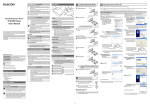
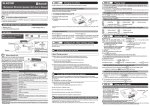




![[PDF:5.2MB]](http://vs1.manualzilla.com/store/data/005774868_1-669613f95b0b272316743db6cc4e3a79-150x150.png)
![[PDF:4.7MB]](http://vs1.manualzilla.com/store/data/005853887_1-c5fd0ffcec21d199ddeaa4c471851be4-150x150.png)
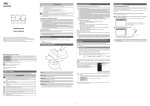
![[PDF:0.6MB]](http://vs1.manualzilla.com/store/data/005664304_1-5124c75bfbffa9dc3657cce05bb0013f-150x150.png)
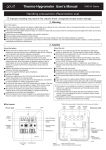
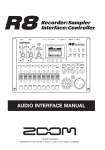
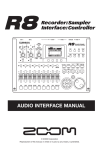
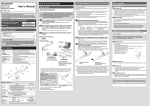
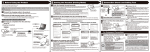
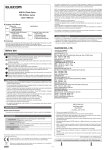
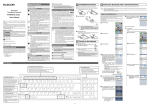
![[PDF:1.8MB]](http://vs1.manualzilla.com/store/data/005708629_1-c6bdf3b3035e2fb2adedb53e84bf3717-150x150.png)
![[PDF:3.6MB]](http://vs1.manualzilla.com/store/data/005700359_1-411bc916f99a59f282120c6ff0bb3aea-150x150.png)