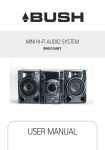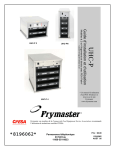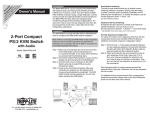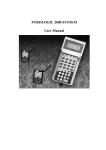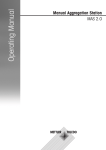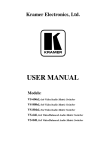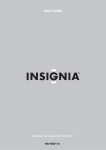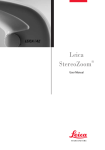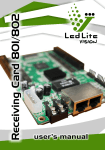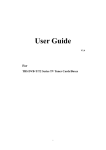Download USER MANUAL
Transcript
MDHF-900 DVD COMPONENT HIFI SYSTEM USER MANUAL TROUBLE SHOOTING FOREWORD CONTENT .......................................................................................................................1 WARNING .......................................................................................................................2 PANELS INSTRUCTION ...................................................................................................3 REMOTE CONTROL .........................................................................................................4 CONNECTION WITH TV ..................................................................................................5 CONNECTION WITH AMPLIFIER ..................................................................................6 SYSTEM CONNECTION ..................................................................................................7 FM OPERATION ...........................................................................................................8-15 BASIC OPERATION...........................................................................................................16 MENU SETUP ..............................................................................................................17-20 SPECIFICATION ................................................................................................................21 TROUBLE SHOOTING .....................................................................................................22 For your convenience, we have listed some methods to solve common problems you may encounter when using this system. If the problem is not solved please contact the nearest service center. Power supply does not work Remote does not work No image on the TV screen Part 2: FM Antenna X1 Play is unavailable MDHF-900 DVD COMPONENT HIFI SYSTEM No sound from speakers Part 3: Remote Control X1 Part 4: Six-headed Audio& Video Lotus Wire X1 Solution Power plug is not fully inserted into the socket Fully insert the power plug into the socket The batteries are exhausted ACCESSORIES Part 1: Speaker X2 Possible cause Problem The remote control unit is not directed at the remote control sensor Please aim at the remote control correctly The unit is not connected properly Reconnect the system according to the illustration TV not set in the video mode Set the TV in video mode The scanning mode does not match to the TV scanning mode Reset the scanning mode No disc Insert a disc Disc incorrectly inserted Replace the disc with the picture upward Disc is not compatible for this device Use a compatible disc Audio wire is not connected correctly Connect the audio wire correctly Wrong operation with amplifier Operating the amplifier referring to the illustration Disc is not clean Replace with a clean disc or clean the disc with a soft cloth Part 5: User Manual X1 Discontinuous sound or distorted pictures Correct Disposal of this product. To prevent possible harm to the environment or human health from uncontrolled waste disposal, recycle it responsibly to promote the sustainable reuse of material resources. To return your used device, please use the return and collection systems or contact the retailer where the product was purchased. They can take this product for safe environmental recycling. Replace them with new ones Disc is scratched Replace with a new one Disc is distorted Invalid display on the screen Operation incorrect Please refer to the user manual 22 SPECIFICATION CONTENT Disc Type DVD DVCD VCD SVCD MP3 MPEG 4 CD-RW Video Format MPEG 2 for DVD, MPEG 1 for VCD Audio Format MPEG 1, MPEG 2, STEREO Signal Output Video system: NTSC, PAL, AUTO Video output: 1.0 V p-p Audio: Stereo Output Joint Chromatic aberration output, Video output, optical fiber output, coaxial output Outer Facilities USB, Microphone Power Supply AC~240V/50Hz Max. Power 120W Frequency Response _ 3 dB (20 Hz--20 KHz) + Audio S/N 80 dB Weight A Operating Condition Temperature: 5--35 C Operating status: flat horizontal surface IMPORTANT SAFETY INSTRUCTIONS 1. Read these instructions - All the safety and operating instructions should be read before this product is operated. 2. Keep these instructions - The safety and operating instructions should be retained for future reference. 3. Note all warnings - All warnings on the appliance and in the operating instructions should be adhered to. 5. Do not use this apparatus near water - The appliance should not be used near water or moisture, for example, in a wet basement or near a swimming pool and the like. 6. Clean only with a dry cloth. 7. Do not block any ventilation openings. Install in accordance with the manufacture’ s instructions. 8. Do not install near any heat sources such as radiators, heat registers, stoves, or other apparatus (including amplifiers) that produce heat. 9. Do not defect the safety purpose of the polarized or grounding plug. A polarized plug has two blades with one wider than the other. A grounding plug has two blades and a third grounding prong. The wide blade or the third prong is provided for your safety. If the provided plug does not fit into your outlet, consult an electrician for replacement of the obsolete outlet. 10. Protect the power cord from being walked on or pinched, particularly at the plugs, convenience receptacles, and at the point where they exit from the apparatus. 11. Only use attachments/accessories specified by the manufacturer. 12. Use only with the cart, stand, tripod, bracket, or table specified by the manufacturer, or sold with the apparatus. When a cart or rack is used, use caution when moving the cart/apparatus combination to avoid injury from tip-over. 13. Unplug the apparatus during lightning storms or when unused for long periods of time. 14. Refer all servicing to qualified personnel. Servicing is required when the apparatus has been damaged in any way, such as power supply cord or plug is damaged, liquid has been spilled or objects have fallen into the apparatus has been exposed to rain or moisture, does not operate normally, or has been dropped. 15. Please keep the unit in a well ventilated environment. 16. CAUTION: These servicing instructions are for use by qualified service personnel only. To reduce the risk of electric shock, do not perform any servicing other than that contained in the operating instructions unless you are qualified to do so. 17. WARNING: The MAINS PLUG is used as a disconnect device, the disconnect device shall remain readily operable. 18. This equipment is a Class II or double insulated electrical appliance. It has been designed in such a way that it does not require a safety connection to electrical earth. - This lightning flash with arrowhead symbol within an equilateral triangle is intended to alert the user to the presence of non-insulated dangerous voltage within the product’s enclosure that may be of sufficient magnitude 19. to suffer a risk of electric shock. - Warning: To reduce the risk of electric shock, do not remove cover (or back) as there are no user-serviceable parts inside. Refer servicing to qualified personnel. - The exclamation point within an equilateral triangle is intended to alert the user to the presence of important operating and maintenance instructions in the literature accompanying the appliance. CAUTION/PRUDENCE Note: Some MPEG 4 discs are the specification of *. rm/*. ra/ * .ram/* .rmm/ etc in the market that this device might not support. Please select carefully when you purchase. The product specifications may be subject to change and no additional notices will be given. 21 RISK OF ELECTRIC SHOCK DO NOT OPEN RISQUE DE CHOC ELECTRIQUE NE PAS OVURIR PANELS INSTRUCTION 1 2 3 4 5 6 7 8 9 MENU SETUP 1. FREQUENCY LIGHT 2. STANDBY 3. L/R/LANGUAGE 4. SEARCH 5. PREVIOUS 6. TONE 7. DSP 8. FAST REWIND 9. STOP 10. DVD 11. DISPLAY SCREEN 12. USB 13. REMOTE CONTROL SENSOR 14. FM 15. PLAY/PAUSE 16. AUX IN 17. NEXT 18. OPEN/CLOSE 19. FAST FORWARD 20. VOLUME KNOB 21. DISC DOOR 22. MIC SOCKET 23. USB PORT 24. PANEL LIGHT 10 11 12 13 14 15 16 17 18 19 20 21 22 23 24 1 7 2 3 8 4 5 9 10 Parental Control Setup Page PARENTAL CTRL SETUP PARENTAL PASSWORD GOTO PREFERENCE PAGE (This page is available while in EJECT or NO DISC status.) Parental Control This unit has 8 different age ratings for selection. You can move the cursor to select one of them, then press Play/Enter button on the remote control to enter. You will be reminded to enter the password. Password The original password of this unit is “1389” and you can change it to a new one. 1.Y, Pb/Cb, Pr/Cr COMPONENT OUTPUT 2.VIDEO OUTPUT 3. FM ANTENNA INTERFACE 4. L/R AUDIO INPUT 5. COAXIAL OUTPUT 6. L/R AUDIO OUTPUT 7. POWER ON/OFF 8. L/R SPEAKERS OUTPUT 9. POWER SUPPLY INPUT 10. OPTICAL FIBER OUTPUT 6 20 MENU SETUP REMOTE CONTROL General Setup Page NOTE: 1. Turn on the player and install batteries in the remote control. Put the emitter against the sensor of player for remote control. 2. The distance of remote control should not exceed 7 meters, or else, it will not work. 3. If the sensor or remote controller emitter is stuck with foreign matters, it may result in the malfunction in signal reception or not at all. 4. The remote control function may be affected under the strong interference signals, such as power supply and other strong high-frequency signals. GENERAL SETUP ANGLE MARK CLOSE CAPTION SCREEN SAVER LAST MEMORY VERSION DEFAULT ON OFF OFF OFF GOTO GENERAL SETUP PAGE Angle Mark When the disc has multi-angle pictures, setting the Angle Mark displays a multi-angle mark on the screen. This option has two settings: ON: Display multi-angle mark OFF: Multi-angle mark is not displayed Close Caption When playing DVD discs, set this option OFF to close caption, choose the ON option to open the caption. STANDBY OPEN/CLOSE DVD FM NUMBER BUTTONS AUX IN TIME/FREQUENCY SEARCH/ SUBTITLE CD RIP. /ANGLE MONO/STEREO /LANGUAGE USB SAVE/MENU TITLE DIRECTION Screen Saver To set screen saver on or off. PLAY/ENTER Last Memory When the option is set to ON, the system remember the played disc content. The disc content is not remembered when the OFF option is selected. Version This option is used to display the model of this system and its factory name. Default In the status of Eject or no disc, choose this option to resume to the DVD player’s original setup. 19 MUTE DISPLAY SETUP PAUSE NEXT/CH+ PREV./CHPROGRAM CLEAR DSP F.FWD/TUNE+ F.RWD/TUNESTOP REPEAT A-B REPEAT ZOOM RESET OK ON/OFF OK MENU VOLUME+/TONE 4 CONNECTION WITH TV MENU SETUP 1. If your TV-set has AV terminal, connect this unit to TV-set with A/V cables, and set TV-set to AV status after confirming that the connection is correct. (Figure 1) 2. If your TV-set has a chromatism output terminal, please use three connection cables to connect the player and TV-set. This connection offers a more vivid image. (Figure 2) Audio Setup Page Audio R Audio L Y Pb/Cb Pr/Cr AUDIO SETUP ANALOG AUDIO SETUP DIGITAL AUDIO KARAOKE SETUP EQUALIZER GOTO AUDIO SETUP PAGE Video Input TV 1 2 Analog audio Setup Surround LT/RT: left and right soundtrack audio output Stereo: Stereo audio signal output Dual Mono This option is used to set the mode of audio output: L-Mono, R-Mono, Mix-Mono and Stereo. 1 AC Power Audio/Video cable accessories Digital Audio setup Digital Output When playing MPEG discs, the coaxial and optical terminal outputs in SPDIF/RAW format. Meanwhile the connected amplifier must be able to decode the MPEG. SPDIF/PCM may be selected when the player is connected with a 2CH digital stereo amplifier. LPCM Output LPCM (linear pulse code modulation) is a non-compressed audio digital technology. There are two output mode: 48KHz, 96KHz. Karaoke Setup Mic Setup Set Microphone off or on; adjust the volume of microphone; adjust the Echo level. Threshold Adjust the threshold of the Microphone. Note: 1. Before connecting the player to the TV-set, turn off and unplug both the units. 2. You may adjust the corresponding system according to your TV system while watching various discs. 3. If there are multiple connections between video player and TV, please select one and unplug others so as not to affect the quality of images and sound. 4. Do not switch on and off or press power switch frequently, switching on and off each time must have an interval of 3 seconds. 5. Do not connect the digital optical or coaxial output jack of this player with the analogue signal input terminal for reception. 5 Equalizer 1) Equalizer Mode This option is used to select the different balanced effect, such as OFF, ROCK, POP, LIVE, DANCE, TECHNO, CLASSIC, SOFT. 2) Bass Boost It is used to adjust the sound effect of Bass boost to ON or OFF. 3) Super Bass ON: set the super bass on, and adjust the super bass effect. OFF: set the super bass off. 4) Treble Boost ON: set the treble boost on and adjust the treble effect. OFF: set the super treble boost off. 18 CONNECTION WITH AMPLIFIER MENU SETUP Setup of Digital Audio Output Video Setup Page VIDEO SETUP VIDEO OUTPUT TV DISPLAY TV TYPE COLOR SETTING TV MODE FREQUENCY PANEL LIGHT CVBS 4:3PS PAL Connect the optical and coaxial output jack to the amplifier. In the status of play or stop, press SETUP button on the remote controller to open the system setup page. Switch to the audio setup page by pressing the direction buttons, then move the cursor to Digital Audio Output. Select digital output, then choose SPDIF/RAW or SPDIF/PCM and press the PLAY/ENTER button to finish. Press the SETUP button again to exit this setup. GOTO VIDEO SETUP PAGE Video Output This option is used to select the video output mode: CVBS, YPbPr. Note: Make sure that you set the player to the correct video mode. TV Display (4:3PS, 4:3LB, 16:9) • No matter which format you select, if the screen is 4:3 display, the image is displayed in 4:3. • The DVD screen format is changeable. • When the screen is displayed in 4:3, the image will be compressed horizontally to display the DVD format in 16:9. TV Connected to video input Right channel Left channel Panel Light This option is used to turn the light of the front panel on or off. 17 ( Select one of the two digital connecting wires) Dolby Amplifier TV Mode This option is used to select the scan mode: P-scan and interlaced. Note: When the Video output is CVBS, this option is unavailable. Frequency This option is used to turn on or off the frequency light of front panel. 2 Optical output Color Setting You can adjust the video output of sharpness, brightness, contrast, gamma, hue, saturation according to your preference. The adjustable range of sharpness is: High, Middle and Low. The adjustable range of brightness is:+/-20(the default is 0). The adjustable range of contrast is: +/-16(the default is 0). The adjustable range of hue and saturation are:+/-9(default is 0). The adjustable range of gamma is: High, Medium, Low and None. 1 Coaxial output Video connecting cable TV Type This system supports such formats: PAL, AUTO, NTSC. 6 SYSTEM CONNECTION MENU SETUP Please refer to the following figure to connect your acoustic equipment. To keep all the connection correctly and firmly. Power supply should be connected finally. DVD Menu Setup To access the DVD menu : 1. Press the SETUP button . 2. Press the direction buttons to switch between the different setup pages . 3. Press the direction button to move the cursor to the position you want, then press the PLAY/ENTER button again to enter the subdirectory. 4. Press the PLAY/ENTER buttons again to enter the next subdirectory. TV Note: In any menu, you can press the up and down direction buttons to move the cursor and press the PLAY/ENTER button to enter the selected items. Press the SETUP button to exit the system setup page. FM Antenna Language Setup Page PC LANGUAGE SETUP OSD LANGUAGE AUDIO SUBTITLE DISC MENU ENG ENG ENG ENG GOTO LANGUAGE PAGE Audio Output OSD Language This option is used to select the language of all the screen displays and setup menus. You can set OSD language to English. Audio Language When playing DVD discs, the player will automatically play the built-in language of the disc. This unit could play such languages as: English, French, German, Spanish, Chinese, Japanese, Korean, Thai and Others. Audio Output Subtitle Language When playing DVD discs, the player will automatically play the built-in subtitle language of the disc. This unit could play such built-in languages as: English, French, German, Spanish, Chinese, Japanese, Korean, Thai and Others. You can select any one as the built-in subtitle or close the subtitle. L channel Right Speaker R channel Left Speaker 7 Disc Menu Language This unit has the following menu language available: English, French, German, Spanish, Chinese, Japanese, Korean, Thai and Others. 16 BASIC OPERATION BASIC OPERATION FM RADIO OPERATION PREPARATION 1. Enter FM/AM Function In the turn-on or play status, press the FM button on the front panel or on the remote control to enter FM status. Press the FM button to switch to FM status. 1) Before turning on, check whether all the connection are correct and reliable. Insert the power plug into the corresponding power socket. 2) Press the STANDBY button on the front panel to turn on the player. 3) Press the OPEN/CLOSE button on the remote control or panel to carry the disc tray outside, put the disc into the tray, press the OPEN/CLOSE button again, this unit starts reading and playing. 2. Select Bands 1) Directly input frequency: press the T/F button on the remote controller, input the frequency that you want directly. 2) Select band by pressing TUNE- or TUNE+ button. The frequency will go up or down. Keep pressing these buttons and the device will switch to searching bands up or down automatically. 3) Select band by pressing number buttons: you may select the bands that have been saved by pressing the number buttons. For example: press 10+ button twice, 5 button once, you may select the 25th band. Press the CH- or CH+ button, the band will be switched up or down. 4) Automatically search bands: press the SEARCH button and it will start to search bands from lowest to highest automatically. Meanwhile the searched bands will be saved orderly. Press this button again to stop searching. 3. Save Bands Press the SAVE button, that means saving the current frequency of band. For example: if you want to save 99.30MHz in 28th. Please press 10+ button twice, 8 button once, then press T/F button to input 9 9 3, then press SAVE button to save this frequency. 4. Soundtrack Selection Press MO/ST button, you may select Mono and Stereo soundtrack output in FM status. If the signal is not strong enough, you can not select Stereo. 5. Exit FM Status Press the DVD button to exit FM status and enter the disc playing. Remark: FM Frequency range : 87.5-108.00 MHz NOTE: You may adjust FM antenna until you get the best signal. MUTE In play status, if the MUTE button is pressed, there will be no audio output, the sound is eliminated, but the image will still be played normally. Then press this button again or press the VOL. +/- button to exit the mute status. The sound resumes to its normal status. STATUS DISPLAY In play status, press DISPLAY button, the TV screen will display the following data: VCDitems: single elapsed, TR(track remain), total elapsed, DR(directory remain), display off. CD items: single elapsed, TR(track remain), total elapsed, DR(directory remain). DVD items: title elapsed, title remain, chapter elapsed, chapter remain, display off. CHANNEL/LANGUAGE SELECTION In playing VCD, DVCD, press L/R/LANG button to select the multiple output modes such as Mono L, Mono R, Mix-mono, Stereo. Press the button once to switch one soundtrack. In playing DVD, press L/R/LANG button can select multiple languages for playback. (Only applies to the discs like DVD recorded in multiple languages. ) FAST FORWARD & FAST BACKWARD In play status, press TUNE- 7 button or TUNE+8 , there will be different speeds of fast forward and fast backward, as shown below: FORWARD X 2, FORWARD X 4, FORWARD X8, FORWARD X16, FORWARD X32, PLAY BACKWARD X 2, BACKWARD X4, BACKWARD X8, BACKWARD X16, BACKWARD X32, PLAY PREVIOUS & NEXT In play status, press CH- 9 button, the song/item will skip to the previous one for playback, press CH+: button, the song/item will skip to the next one. SUBTITLE SELECTION When the played DVD disc records multiple subtitles, you can make selection of subtitle language by pressing SUBTITLE button, they are: English, French, German, Spanish, Chinese, Japanese, Korean and Thai. 15 8 BASIC OPERATION BASIC OPERATION REPEAT USB In play status, continuously press the Repeat button to select the different contents for repetition. 1) As for DVD, continuously press the Repeat button and the TV screen will display: Chapter, Title, All, Repeat Off. 2) As for CD, VCD, CD-R, continuously press this button. The screen will display: Track, All. 3) As for MP3, JPEG, there are options: Single, Repeat one, Repeat folder, Repeat Off. A-B REPEAT In play status, press REP. AB button to realize the specific section repeat, that is, press this button once at the beginning of the section (i.e A), and press it again at the end of the section (i.e B), this player will automatically return to A and starts to repeat playing the section from A to B. Press the button again to exit. STANDBY Press the Standby button on the remote control (or front panel) to switch to standby mode. Before you perform the operation, make sure the main power is on. Note: This standby function is one way of saving electricity. When the device is not used for a long time, turn off the main power. It is possible to listen to the Audio and watch Video/JPG files using the USB device interface of this unit. 1. Connect the USB device to the unit: 2. Press the USB button on the remote control to enter the USB mode. The player will play the contents or menu of the USB file if it found the device. 3. When the folder appear on the TV screen; you can also press the direction buttons to select the files, and press PLAY/ENTER button to confirm. 4. Press MENU to display the File browser, select the file you want and press PLAY/ENTER to start playing. Note: The method of playback for files which is saved on a media device is the same as for other discs. For more information, see BASIC OPERATION. 5. To exit the USB mode: Press DVD button to the DVD mode. Note: 1) USB-Extension cable should have a max. length of 0.5m. 2) Depending on the amount of data and media speed, it may take longer for system to read the contents of media device. In some cases, reading time may be as long as 60 seconds. This is not a malfunction. 3) Even when they are in a supported format, some files may not play or display depending on the content. TITLE If the played DVD disc contains a directory column, press the TITLE button to take out the items contained in this disc. Use the direction buttons to move the cursor to select the items you want to play, or directly use the number button to select. MODES SELECTION 1) Correctly connect the outer equipment (e.g. PC) with this unit, then press the AUX (Audio) button on the front panel to enter the audio mode. 2) Press the FM button on the front panel to select tuner. Press this button again to switch to the FM band. 3) Press DVD button on the front panel to select DVD mode. The unit will start playing if there is a disc inserted. ZOOM In play mode, press the Zoom button, the TV screen will be zoomed in 2 times, 3 times, 4 times, 1/2, 1/3, 1/4. CD RIPPING While playing the CD disc, press CD RIP. button, and the prompt of operation will appears on the TV screen. Following the prompt, the CD’s audio tracks that you have selected will be ripped into MP3 format and stored in the USB device. 9 14 BASIC OPERATION BASIC OPERATION MPEG4/JPEG PICTURE DISC PLAYING FUNCTION STOP 1) Place the MPEG4/JPEG disc and this unit will begin to read it. When the STOP button on the remote control is pressed, the main directory will be displayed on the TV screen. In play status, press the STOP button once, the player will stop playing; the stop point will be memorized. Then press the PLAY/ENTER button, the disc will be played from the previous stop point. If you press the Stop button twice, the stop point will not be memorized; press the PLAY/ENTER button and the disc will be played from the beginning. 00:00 04:33 001/010 \ Root Directory Area PAUSE BMP JPG In play status, press the PAUSE button, the player will pause, and press it again or press the PLAY/ ENTER button once to go on playing. MENU 2) Press the direction button 5 6 to move the cursor to the corresponding directory and press the PLAY/ENTER button to enter the next layer, and so on, until the desired picture is found to play. • During play, number buttons or 9 : button can be used to select pictures. • JPEG pictures may distort at the edges on some TV sets, this is not the unit’s fault. • This unit can display the digital photo discs with extension name, JPEG and support the pictures that is created in Adobe Photoshop. • If you want to repeat playing some pictures, press the REPEAT button. Press the ZOOM button then press the fast forward or fast rewind button to zoom into the picture. During browsing, press the STOP button can go back to main menu. After going into the subdirectory when playing a MPEG4 disc, you can also fast backward, fast forward, pause etc. Pressing MENU button on the remote control can open or close PBC status. Note: 1) The player will go into the root menu when playing DVD discs. 2) This function does not support some pirated discs. ANGLE SELECTION In play status, continuously press the ANGLE button. You can enjoy the same action shot at different angles. (The function depends on the discs.) VOLUME ADJUSTMENT You can press the VOL-/+ button to turn the volume up or down. DIRECTION BUTTONS Press the direction buttons3 4 5 6 to move the cursor to select pictures or menu. NUMBER BUTTONS 1) While playing songs, press NUMBER buttons to directly select the songs you need. 2) If the songs you want exceed 10 pieces, you may do it by pressing 1 button once, then press the other number buttons (1--10). For example: If the 16th song is required, you can press 1 button first and then press 6 button. TONE ADJUSTMENT With any audio source, you can adjust the volume, bass and treble according to your hearing comfort by pressing TONE button on the remote control. For example: Press TONE button to select the required item, then press VOL+/- button to adjust the effect of bass or treble. SOUND-FIELD MODE Press the DSP button on the remote control to select different sound fields: Jazz, Rock, Classic, Pop, Live, Dance and Off. 13 10 BASIC OPERATION BASIC OPERATION RESET In No Disc or Eject status, press this button to return to the original setup or the default value. TIME SELECTION In play status, press T/F button, the TV screen displays the data of playing disc. Such as: VCD disc display: OK ON/OFF Press the OK ON/OFF button on the remote control to set the microphone on or off. Please do not point the microphone at the speakers when you set the microphone ``on``. Current Playing Picture COMPACT DIGITAL VIDEO CLEAR Press CLEAR button to cancel the data you have entered. For example: the setting of programmed songs. PROGRAM • In play VCD/CD, press PROGRAM button, the TV screen shows: 01 02 03 04 05 06 07 08 09 • In play DVD, press PROGRAM button, the TV screen shows: 01 02 03 04 05 TT:CH: TT:CH: TT:CH: TT:CH: TT:CH: 06 07 08 09 TT:CH: TT:CH: TT:CH: TT:CH: Current Playing Picture MENU TRACK XX/XX DISC TIME X:XX:XX TRACK TIME X:XX:XX REPEAT OFF BITRATE 72 OK MENU Press the OK MENU button to adjust the Mic. Volume and Echo effect. For example: To turn up the volume, press OK MENU button and switch to ``MIC``, then press the VOL + button. DVD disc display: DVD VIDEO TOTAL ELAPSED X:XX:XX BITRATE 72 MENU TITLE XX/XX CHAPTER XX/XX AUDIO 2CH SUBTITLE OFF TITLE ELAPSED X:XX:XX You can press the direction key to move the cursor to the setting option according to the aforementioned screen suggestions, then press the PLAY/ENTER button to confirm and use number keys to input the corresponding time numbers, after it is done, DVD player will start to play according to the setting time. When press the DOWN direction button, you can see the next item in the above screen. 1) There are 5 items in VCD screen: Track, Disc time, Track time, Repeat, Time DISP (Display); 2) There are 9 items in DVD screen: Title, Chapter, Audio, Subtitle, Angle, TT(Total) time, CH (Chapter) time, Repeat, Time DISP(Display). Note: The optional time range depends on the volume of discs. CD disc display: --:-T:--/xx MP3 disc display: ---/xx --:-- MPEG4 disc display: SELECT:--GO TO:-:--:-- While playing CD, MP3 or MPEG4, press Time button to switch between the ``Time Selection (current song/chapter)`` and ``Song/Charpter Selection``; then input the digital you want. The system begins playing from the specified time/song/charpter. TT:CH: 1. If the player is in the PBC (Playback Control) ON status, playing the programmed songs will result in the PBC turning off. 2. Input the number that you want at the place of the cursor; move the cursor to “Start”; press the PLAY/ENTER button the songs will play in the specified order. 3. While programming, press the CLEAR button to eliminate the digits that you input. 4. To cancel programmed play: press the PROGRAM button again, the cursor will move to “Stop” automatically; press the PLAY/ENTER button. The cursor will move to “Exit” automatically. Press the PLAY/ENTER again to cancel programmed play. DVD TITLE MENU SELECTION FUNCTION DVD disc features high capacity, records more than one movie, background data and songs. It is hereby given a name of TITLE, while more sections will be given under each TITLE, which are called Chapters. There are some songs in one chapter. During playing DVD discs, press the TITLE button, the TITLE menu will appear on the TV screen. (Available for the DVD discs that contain more than one title menu) You can use the direction buttons to move the cursor to the desired title menu, press the PLAY/ ENTER button to play it. If the title menu is represented by numbers, then press the number buttons to select directly. MP3 DISC PLAYING FUNCTION 1). Press the OPEN/CLOSE button on the panel or remote control to open the deck, put in an MP3 disc, then press OPEN/CLOSE button to close the deck. This unit begins to read it, and the TV screen will display the following figure, 00:00 04:33 001/010 128Kbps \ Contents Area 01 02 03 04 2). Press the direction keys5 6 to move the cursor to a certain directory, and press the PLAY/ENTER button to enter the directory. Press the direction buttons to enter the subdirectory or the file area, select a song with the cursor, press the PLAY/ENTER button to play the song. • During playing, press : or 9 button to select other songs under the current directory. • During playing, press the left direction button, the icon will skip to the directory symbol. Press the up/down direction button to select other directories. Press Play/Enter button for confirmation. Note: When playing MP3 discs, this unit also has functions such as mute, pause, previous and next selection. The operations are identical with CD playing. 12