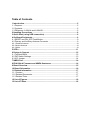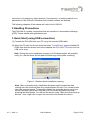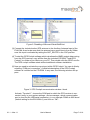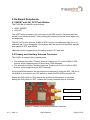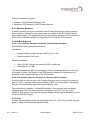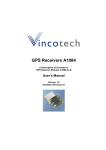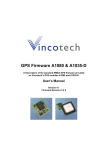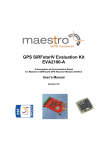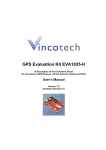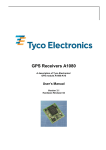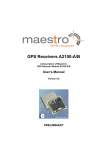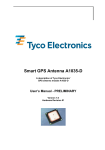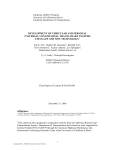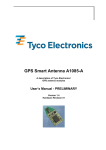Download GPS Evaluation Kit EVA1084-A - MT
Transcript
GPS Evaluation Kit EVA1084-A A Description of the Evaluation Board for Maestro’s GPS Receiver Modules A1084-A/-B User’s Manual Version 1.1 Revision History Rev. 0.1 0.2 1.0 1.1 Date 12-15-08 01-19-09 01-26-09 02-09-11 mm-dd-yy Description Initial Draft Second Draft First release New style; moved to Maestro Disclaimer THIS DOCUMENT CONTAINS PROPRIETARY INFORMATION OF MAESTRO WIRELESS SOLUTIONS LIMITED. IT MAY NOT BE COPIED OR TRANSMITTED BY ANY MEANS, PASSED TO OTHERS, OR STORED IN ANY RETRIEVAL SYSTEM OR MEDIA, WITHOUT PRIOR CONSENT OF MAESTRO OR ITS AUTHORIZED AGENTS. THE INFORMATION IN THIS DOCUMENT IS, TO THE BEST OF OUR KNOWLEDGE, ENTIRELY CORRECT. HOWEVER, MAESTRO CAN NEITHER ACCEPT LIABILITY FOR ANY INACCURACIES, OR THE CONSEQUENCES THEREOF, NOR FOR ANY LIABILITY ARISING FROM THE USE OR APPLICATION OF ANY CIRCUIT, PRODUCT, OR EXAMPLE SHOWN IN THE DOCUMENT. THE PRODUCT (HARD- AND SOFTWARE) DESCRIBED IN THIS DOCUMENTATION IS NOT AUTHORIZED FOR USE IN LIFE SUPPORT DEVICES OR SYSTEMS WITHOUT THE EXPRESS WRITTEN APPROVAL OF MAESTRO. THIS DOCUMENT MAY PROVIDE LINKS TO OTHER WORLD WIDE WEB SITES OR RESOURCES. BECAUSE MAESTRO HAS NO CONTROL OVER SUCH SITES AND RESOURCES, MAESTRO SHALL NOT BE RESPONSIBLE FOR THE AVAILABILITY OF SUCH EXTERNAL SITES OR RESOURCES, AND DOES NOT ENDORSE AND IS NOT RESPONSIBLE OR LIABLE FOR ANY CONTENT, ADVERTISING, PRODUCTS, OR OTHER MATERIALS ON OR AVAILABLE FROM SUCH SITES OR RESOURCES. MAESTRO SHALL NOT BE RESPONSIBLE OR LIABLE, DIRECTLY OR INDIRECTLY, FOR ANY DAMAGE OR LOSS CAUSED OR ALLEGED TO BE CAUSED BY OR IN CONNECTION WITH USE OF OR RELIANCE ON ANY SUCH CONTENT, GOODS OR SERVICES AVAILABLE ON OR THROUGH ANY SUCH SITE OR RESOURCE. MAESTRO RESERVES THE RIGHT TO CHANGE, MODIFY, OR IMPROVE THIS DOCUMENT OR THE PRODUCT DESCRIBED HEREIN, AS SEEN FIT BY MAESTRO WITHOUT FURTHER NOTICE. Table of Contents 1 Introduction ........................................................................................................ 5 1.1 Purpose............................................................................................................. 5 1.2 Contents............................................................................................................ 5 1.3 Difference: A1084-A and A1084-B .................................................................... 5 2 Handling Precautions ........................................................................................ 6 3 Quick Start (using USB connection) ................................................................ 6 4 On-Board Peripherals ........................................................................................ 9 4.1 RESET and ON_OFF Push-Button ................................................................... 9 4.2 Primary and Auxiliary Antenna Connector ........................................................ 9 4.2.1 Passive Antenna....................................................................................................... 10 4.2.2 Active Antenna ......................................................................................................... 10 4.2.3 Hints ......................................................................................................................... 10 5 LED’s................................................................................................................. 11 6 Design-in Support ............................................................................................ 12 6.1 Terminal Block ................................................................................................ 12 6.2 DIP Switch Settings......................................................................................... 13 6.3 ICC Jumper ..................................................................................................... 14 7 NMEA Port ........................................................................................................ 14 8 EVA1084-A Firmware and NMEA Sentences ................................................. 14 9 Board Overview................................................................................................ 15 10 Board Schematics.......................................................................................... 16 11 Related Information ....................................................................................... 17 11.1 Contact.......................................................................................................... 17 11.2 Related Documents....................................................................................... 17 11.3 Related Tools ................................................................................................ 17 12 List of Figures ................................................................................................ 18 13 List of Tables .................................................................................................. 18 1 Introduction 1.1 Purpose The GPS Evaluation Kit EVA1084 allows an easy evaluation of Maestro’s GPS receiver module A1084-A/-B by offering quick access to the ports of the module. The EVA1084-A serves three major purposes: • As a demonstration package of the module’s capabilities Powering the A1084-A GPS receiver module via the USB connector and connecting the GPS antenna with sufficient view to the sky will result in an NMEA output with position information. • As an example how to integrate the module into a system The schematic in chapter “10 Board Schematics” is a basic example of how to integrate the GPS module into an application or system. • To support an easy temporary design in The signals provided on the Evaluation Kit allow direct integration into a surrounding system making it an ideal development tool. The EVA1084-A can especially demonstrate that an active GPS antenna connected to the Auxiliary Antenna Input and a passive GPS antenna connected to the Primary Antenna Input will result in outstanding GPS performance. The user can switch between the two antenna connectors with the ANT_SW signal provided by the DIP switch. A Supercap is used to continue RTC operation and to back-up SRAM during power off periods. The firmware provided on the A1084-A delivered with the EVA1084-A is identical to the standard firmware delivered on single A1084 GPS receiver modules. 1.2 Contents The EVA1084 includes the following components: • • • • • Demonstration board (labeled EVA1084-A) with one A1084-A GPS receiver Active GPS antenna Passive GPS antenna USB cable to connect to your PC CD with complete documentation and Maestro’s GPS Cockpit software Please check your package for completeness and connect the components properly. 1.3 Difference: A1084-A and A1084-B Please note that there is no separate evaluation board for the A1084-B. The A1084-B is a subset of the A1084-A. It holds only one (primary) antenna input which allows the V1.1 – Mar-11 User’s Manual Page 5 of 18 connection of a passive or active antenna. Consequently, no antenna switch is implemented on the A1084-B. Otherwise both module variants are identical. The following chapters of the manual will refer to the A1084-A! 2 Handling Precautions The EVA1084-A contains components that are sensitive to electrostatic discharge (ESD). Please handle with appropriate care. 3 Quick Start (using USB connection) (1) Connect the EVA1084 with your PC using the included USB cable. (2) When the PC asks for drivers select the folder “Tools\Drivers” on the included CD ROM. Note that two drivers need to be installed, the EVA1084 FTDI driver and the USB serial driver. Note: During the driver installation process your Windows system will probably notify you, that the driver did not pass Windows logo testing with a warning: Figure 1: Windows driver installation warning Note: After successful driver installation Windows might interpret the data coming over the serial interface as a serial ballpoint mouse! Your mouse pointer can start jumping around. To stop this, disable the according device using your device manager. Leave the EVA1084-A kit connected and press and keep pressing the reset button. You will find the device under “Mice and other pointing devices”. Use a right click to open the sub-menu and disable the device. V1.1 – Mar-11 User’s Manual Page 6 of 18 Update Driver Disable Uninstall Scan for hardware changes Properties Figure 2: Disabling of Microsoft Serial BallPoint (3) Connect the included active GPS antenna to the Auxiliary Antenna Input of the EVA1084-A and make sure that the antenna has a good view to the sky! Make sure this input is activated by setting the ANT_SW DIP to the “ON” position. (4) To start the GPS Cockpit software which visualizes the NMEA output data coming from the GPS receiver, copy all files from the included CD ROM “Tools/GPS Cockpit” to a folder of you choice on your PC. Then double click the GPSC.exe file. The GPS cockpit software starts without additional software installation. (5) Now you need to activate the correct port within GPS Cockpit. You can do this by selecting “COM port connection”. A detailed description of the GPS Cockpit software is included on the CD ROM. In any case, the following window will appear: Figure 3: GPS Cockpit communication window - blank Activate “Terminal 1”, choose the COM port to which the GPS receiver is connected (verify in your system settings - device manager, which communication port is used for this USB serial connection), in our example COM2 at 4800 baud (default setting for the EVA1084-A), and click on “OK”: V1.1 – Mar-11 User’s Manual Page 7 of 18 Figure 4: GPS Cockpit communication window – COM2 The connection is established now. (6) Open a terminal window to see NMEA sentences by using the “NMEA Terminal” window button. You should then see messages like this: Figure 5: GPS Cockpit NMEA terminal with NMEA data Now you can start using all the other windows and features of GPS Cockpit. Please refer also to the GPS Cockpit manual and the online help within GPS Cockpit. V1.1 – Mar-11 User’s Manual Page 8 of 18 4 On-Board Peripherals 4.1 RESET and ON_OFF Push-Button The EVA1084-A holds two push-buttons: • • nRST (RESET) ON_OFF The nRST button is used to get a full reset of the GPS module. All parameters are stored in non-volatile memory. After pushing this button the module starts again from the beginning. The ON_OFF button puts the A1084-A GPS receiver into Hibernate state if it is on and wake up if it is in sleep state. During sleep state the receiver draws 20µA typically and maintains RTC and SRAM. Hibernate mode is supported by Firmware version 3.2.5 and later. 4.2 Primary and Auxiliary Antenna Connector The A1084 -A supports two antenna inputs: • The antenna connector “Primary Antenna” leads to pin 12 of the A1084-A GPS receiver which supports passive (and active) GPS antennas. • The antenna connector “Auxiliary Antenna” leads to pin 9 of the A1084-A GPS receiver which supports active GPS antennas. It can be switched between the two antenna connectors by using the ANT_SW pin of the A1084-A connected to the DIP switch on board the EVA1084 evaluation kit. Setting the DIP switch to “ON” means the Auxiliary Antenna input is activated. Setting the DIP switch to “OFF” means the Primary Antenna input is activated. Primary Antenna Auxiliary Antenna Figure 6: Primary and Auxiliary Antenna Connector V1.1 – Mar-11 User’s Manual Page 9 of 18 Further information is given in • Chapter “6.2 DIP Switch Settings” and • Maestro’s GPS Receiver A1084 Product Manual 4.2.1 Passive Antenna A passive antenna must be connected to the Primary Antenna connector (passive antenna input). It should be placed as close as possible to the EVA1084-A board (short cable length). The signal power lost by the antenna cable can not be recovered by the LNA (Low Noise Amplifier) integrated on the A1084-A GPS receiver. 4.2.2 Active Antenna 4.2.2.1 On Auxiliary Antenna Connector (Active Antenna Input) General GPS active antenna specification: Limitations: • • Supply voltage (voltage fed into VANT pin) 5 V max. Supply current 50 mA max. Recommendations: • • Gain ≥ 20 dB (should not exceed 26 dB + cable loss) Noise figure ≤ 1.5 dB The recommendations apply to the majority of active antennas that can be found in the market. Anyhow, the quality of the GPS antenna chosen is of paramount importance to the overall sensitivity of the GPS system. 4.2.2.2 On Primary Antenna Connector (Passive Antenna Input) An active antenna connected to the Primary Antenna connector must not exceed a gain of 10 dB + antenna cable loss according to SiRF recommendation. Exceeding this gain recommendation should be tested case by case. The schematics in chapter “10 Board Schematics” show how an antenna supply voltage can be fed to an active antenna connected to the ANT_INT pin of the A1084-A GPS receiver and how the antenna supply voltage can be switched on and off by the RFPWUP signal. 4.2.3 Hints Unused antenna inputs should be terminated with 50 Ω ± 20%. Do not feed antenna supply voltage into terminated antenna inputs. V1.1 – Mar-11 User’s Manual Page 10 of 18 5 LED’s There are 6 LED’s on the EVA1084-A that indicate different signals from the GPS receiver (order of LED’s on EVA1084-A from left to right): LED Name Function Description LD2 LD1 RX1 TX1 Receive Transmit LD4 ON_OFF Hibernate LD5 1PPS Timing LD3 RFPWUP RF/analog status LD6 Power / VCC POWER Serial data traffic (into GPS receiver) Serial data traffic (from GPS receiver) Toggle hibernate mode / position request during PTF cycle (the LED visualizes the ON_OFF pulse) 1PPS signal at rising edge (1 pulse per second, duration 500 ms typ.) Note: The original pulse width provided by the GPS receiver is 1 µs typically. (see also AppNote 1PPS Pulse Width) Status of analog section (LED on = ON, LED off = OFF) / controls power supply to the analog section of the A1084 GPS receiver. Power on LED Table 1: LED’s function and description Figure 7: EVA1084-A LED’s V1.1 – Mar-11 User’s Manual Page 11 of 18 6 Design-in Support The EVA1084-A demo board offers the possibility to implement the A1084-A GPS receiver module temporarily into your design by using the terminal block with 9 connections. To operate the EVA1084-A via this terminal block, please check “Table 3: Switch settings”. Please note: • VCC power input is not protected against reversed polarity • External supply has to be within the range of 3.3 to 3.6 VDC • RTC backup: Supercap soldered to the board can be used (*1) 6.1 Terminal Block The terminal block offers direct access to the A1084-A GPS receiver pins. Pin Port 1 2 3 RFPWUP ON_OFF nRST (Status of (hibernate (reset) analog mode / section) PTF mode) 4 5 6 7 8 9 RX0 TX0 1PPS (Pulse Per Second) VBAK (backup supply) VCC GND Table 2: Terminal block description Figure 8: Terminal block (picture turned by 90°) V1.1 – Mar-11 User’s Manual Page 12 of 18 6.2 DIP Switch Settings The following picture shows the DIP switches of the EVA1084-A. Figure 9: DIP switches Switch Function S1 S2 S3 S4 S5 BOOTSEL RFPWUP S6 ANT_SW S7 S8 VBAK VCC ON_OFF RX0 TX0 Operation via USB connector (default settings) OFF ON ON ON ON ON = high (A1084-A pin 9, active antenna / auxiliary antenna) OFF = low (A1084-A pin 12, passive antenna / primary antenna) ON ON Operation via terminal block OFF (*2) OFF OFF OFF OFF not applicable OFF (*1) OFF Table 3: Switch settings *1: S7 has to be OFF to use an external VBAK supply. S7 has to be ON to use the onboard Supercap. *2: The BOOT switch can be set to flash Firmware to the A1084-A GPS receiver. Switch the BOOTSEL switch to “ON”, press and release the nRST button. The A1084-A is now waiting to receive new firmware data via UART. After upgrading the firmware switch the BOOTSEL switch to “OFF” and press and release the nRST button for restarting normal GPS receiver operation. Related software tool and documentation: SIRF_Flash V1.1 – Mar-11 User’s Manual Page 13 of 18 6.3 ICC Jumper Figure 10: ICC jumper As long as the VCC DIP switch is “ON” the ICC jumper is bridged. By switching off the VCC switch the current draw of the A1084-A GPS receiver can be measured directly by connecting a low resistance measurement device to the ICC jumper. The low resistance measurement device should be connected before VCC is switched off! 7 NMEA Port • • • Default setting: 4800 baud, 8 data bits, no parity, 1 stop bit, no flow control! Standard NMEA-0183 output on NMEA, baud rate selectable. Standard USB connectors 8 EVA1084-A Firmware and NMEA Sentences See separate document GPS Firmware for a detailed description of the standard firmware loaded onto the modules delivered with the EVA1084. V1.1 – Mar-11 User’s Manual Page 14 of 18 9 Board Overview Figure 11: Board overview V1.1 – Mar-11 User’s Manual Page 15 of 18 10 Board Schematics Figure 12: EVA1084-A board schematics V1.1 – Mar-11 User’s Manual Page 16 of 18 11 Related Information 11.1 Contact This manual was created with due diligence. We hope that it will be helpful to the user to get the most out of the GPS module. Inputs regarding errors or mistaken verbalizations and comments or proposals to Maestro, Hongkong, for further improvements are highly appreciated. Maestro Wireless Solutions Limited Add:Unit 3603-09,36/F., 118 connuaught Road West,HK Main Line: (852) 28690688 Fax: (852)25254701 [email protected] www.maestro-wireless.com 11.2 Related Documents • • • • • • • • • GPS Receiver A1084 (Maestro) GPS Firmware A1080 (Maestro) GPS AppNote EDLC-Backup A1080 (Maestro) GPS AppNote Backup A1080 (Maestro) GPS AppNote GeoHelix Antenna A1080 (Maestro) GPS AppNote Firmware A1080 (Maestro) GPS AppNote nRST A1080 (Maestro) GPS AppNote 1PPS Pulse Width (Maestro) GPS AppNote ResetControl A1080 (Maestro) 11.3 Related Tools • • • GPS Cockpit (Maestro) SiRF Demo SiRF Flash V1.1 – Mar-11 User’s Manual Page 17 of 18 12 List of Figures Figure 1: Windows driver installation warning .......................................................... 6 Figure 2: Disabling of Microsoft Serial BallPoint ...................................................... 7 Figure 3: GPS Cockpit communication window - blank............................................ 7 Figure 4: GPS Cockpit communication window – COM2 ......................................... 8 Figure 5: GPS Cockpit NMEA terminal with NMEA data.......................................... 8 Figure 6: Primary and Auxiliary Antenna Connector ................................................ 9 Figure 7: EVA1084-A LED’s................................................................................... 11 Figure 8: Terminal block (picture turned by 90°) .................................................... 12 Figure 9: DIP switches ........................................................................................... 13 Figure 10: ICC jumper............................................................................................ 14 Figure 11: Board overview ..................................................................................... 15 Figure 12: EVA1084-A board schematics .............................................................. 16 13 List of Tables Table 1: LED’s function and description................................................................. 11 Table 2: Terminal block description........................................................................ 12 Table 3: Switch settings ......................................................................................... 13 V1.1 – Mar-11 User’s Manual Page 18 of 18