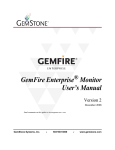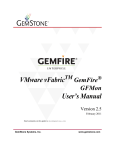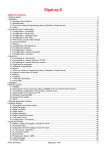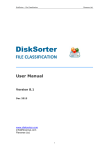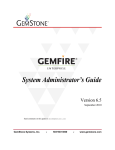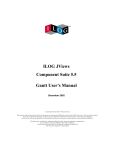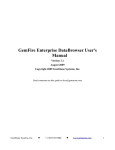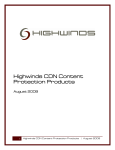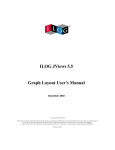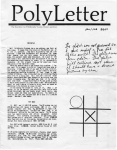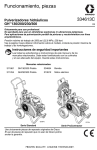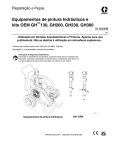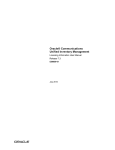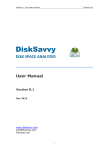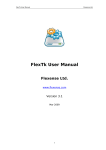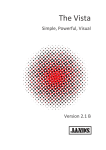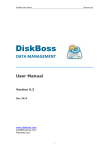Download GemFire Enterprise Monitor User`s Manual
Transcript
® GemFire Enterprise Monitor User’s Manual Version 2.0.1 April 2009 Send comments on this guide to [email protected] GemStone Systems, Inc. 503•533•3000 www.gemstone.com INTELLECTUAL PROPERTY OWNERSHIP This documentation is furnished for informational use only and is subject to change without notice. GemStone Systems, Inc. assumes no responsibility or liability for any errors or inaccuracies that may appear in this documentation. This documentation, or any part of it, may not be reproduced, displayed, photocopied, transmitted, or otherwise copied in any form or by any means now known or later developed, such as electronic, optical, or mechanical means, without express written authorization from GemStone Systems, Inc. Warning: This computer program and its documentation are protected by copyright law and international treaties. Any unauthorized copying or distribution of this program, its documentation, or any portion of it, may result in severe civil and criminal penalties, and will be prosecuted under the maximum extent possible under the law. The software installed in accordance with this documentation is copyrighted and licensed by GemStone Systems, Inc. under separate license agreement. This software may only be used pursuant to the terms and conditions of such license agreement. Any other use may be a violation of law. Use, duplication, or disclosure by the Government is subject to restrictions set forth in the Commercial Software - Restricted Rights clause at 52.22719 of the Federal Acquisitions Regulations (48 CFR 52.227-19) except that the government agency shall not have the right to disclose this software to support service contractors or their subcontractors without the prior written consent of GemStone Systems, Inc. This software is provided by GemStone Systems, Inc. and contributors “as is” and any expressed or implied warranties, including, but not limited to, the implied warranties of merchantability and fitness for a particular purpose are disclaimed. In no event shall GemStone Systems, Inc. or any contributors be liable for any direct, indirect, incidental, special, exemplary, or consequential damages (including, but not limited to, procurement of substitute goods or services; loss of use, data, or profits; or business interruption) however caused and on any theory of liability, whether in contract, strict liability, or tort (including negligence or otherwise) arising in any way out of the use of this software, even if advised of the possibility of such damage. COPYRIGHTS This software product, its documentation, and its user interface Copyright (c) 1997-2009, GemStone Systems, Inc. All Rights Reserved by GemStone Systems Inc. The Java Software technologies are Copyright (c) 1994-2000 Sun Microsystems, Inc. Copyright (c) Eclipse Contributors and others 2000, 2006. Copyright 1999-2006 The Apache Software Foundation. ILOG JViews50 copyright 1996-2001 ILOG S.A. All rights reserved. Eclipse v3.2.2 Copyright (c) Eclipse Contributors and others 2000, 2006. Xerces 2.9.0 Copyright (c) 1999-2006 The Apache Software Foundation. ILOG JViews 5.0 ILOG JViews50 copyright 1996-2001 ILOG S.A. All rights reserved. PATENTS GemFire is protected by U.S. patent 6,360,219. Additional patents pending. TRADEMARKS GemStone, GFMon, GemFire, GemFire Enterprise, and the GemStone logo are trademarks or registered trademarks of GemStone Systems, Inc. in the United States and other countries (trademark application pending for GemFire). UNIX is a registered trademark of The Open Group in the U. S. and other countries. Linux is a registered trademark of Linus Torvalds. Red Hat and all Red Hat-based trademarks and logos are trademarks or registered trademarks of Red Hat, Inc. in the United States and other countries. SUSE is a registered trademark of SUSE AG. Sun, Sun Microsystems, Solaris, Forte, Java, Java Runtime Edition, JRE, and other Java-related marks and logos are trademarks or registered trademarks of Sun Microsystems, Inc. All SPARC trademarks are used under license and are trademarks or registered trademarks of SPARC International, Inc. in the United States and other countries. Products bearing SPARC trademarks are based upon an architecture developed by Sun Microsystems, Inc. Intel and Pentium are registered trademarks of Intel Corporation in the United States and other countries. Microsoft, Windows, and Visual C++ are registered trademarks of Microsoft Corporation in the United States and other countries. W3C is a registered trademark of the World Wide Web Consortium. Other company or product names mentioned herein may be trademarks or registered trademarks of their respective owners. Trademark specifications are subject to change without notice. All terms mentioned in this documentation that are known to be trademarks or service marks have been appropriately capitalized to the best of our knowledge; however, GemStone cannot attest to the accuracy of all trademark information. Use of a term in this documentation should not be regarded as affecting the validity of any trademark or service mark. GemStone Systems, Inc. 1260 NW Waterhouse Avenue, Suite 200 Beaverton, OR 97006 2 Table of Contents Preface How This Documentation Is Organized Typographical Conventions Other Useful Documents Preserving Artifacts for Technical Support Contacting Technical Support 24x7 Emergency Technical Support GemStone Support Web Site Chapter 1. Product Installation 1.1 System Requirements Windows Linux Java Runtime Requirements Other Software Requirements Runtime Requirements 1.2 Installing and Uninstalling GemFire Enterprise Monitor Setting Environment Variables 1.3 GFMon License Files 1.4 GFMon Product Tree GFMon Product Documentation Chapter 2. System Configuration Starting an Admin Agent Using Locators Starting an Admin Agent Using Multicast Running Multiple Instances of GFMon Disconnecting From the Admin Agent in GFMon GemFire Enterprise Developer’s Guide 9 9 9 10 11 12 12 13 15 16 16 16 16 17 17 18 18 19 20 20 21 22 22 23 23 3 Chapter 3. Monitoring the GemFire Enterprise Distributed System Using GFMon 3.1 Accessing Information Left Panel Summary Panel Overview Panel Data Panel Members Panel Alerts Panel Custom Charts Panel Preferences Panel Status Bar 3.2 Error Notifications Displayed by GFMon 25 26 26 27 28 34 36 38 41 48 51 52 Glossary 53 Index 55 4 GemStone Systems, Inc List of Figures Figure 3.1 Figure 3.2 Figure 3.3 Figure 3.4 Figure 3.5 Figure 3.6 Figure 3.7 Figure 3.8 Figure 3.9 Figure 3.10 Figure 3.11 Figure 3.12 Figure 3.13 Figure 3.14 Figure 3.15 Figure 3.16 Figure 3.17 Figure 3.18 Figure 3.19 Figure 3.20 Figure 3.21 Figure 3.22 Figure 3.23 Figure 3.24 List of Figures Left Panel Summary Panel Overview Panel System Alert Statistic Alert Information Alert Details for Member Panel Data Panel Members Panel Alerts Panel Details for Events in the GFMon Event Viewer Custom Charts — Chart Configuration Tab Using Filters in the Custom Charts Panel Garbage Collection Statistics Chart Cache Hit Ratios Chart Used Memory Usage Chart Active CQ Queries Chart Response Times Chart Cache Entry Count Chart CQ Query Times Chart Preferences — Connections Tab Preferences — General Tab Status Bar The Progress View GemFire Enterprise Developer’s Guide 26 27 28 29 29 30 32 34 36 38 39 41 43 44 45 45 46 46 47 47 48 49 51 51 5 List of Figures 6 GemStone Systems, Inc List of Tables Table 1.1 Table 1.2 Table 3.1 List of Tables Operating System Support Matrix Runtime Requirements Event types Logged in the GFMon Event Viewer GemFire Enterprise Developer’s Guide 16 17 40 7 List of Tables 8 GemStone Systems, Inc Preface Preface About This Guide This guide describes the GemStone® GemFire Enterprise® Monitor (GFMon™) functions that monitor the GemFire Enterprise product, which is typically used for distributed caching and data distribution. For information about the GemFire Enterprise product, see the GemFire™ Enterprise Documentation located on www.gemstone.com. How This Documentation Is Organized This guide contains the following sections: Chapter 1, Product Installation, on page 15 lists system requirements and tells how to install GFMon. Chapter 2, System Configuration, on page 21 tells how to set up your GemFire Enterprise Monitor system. Chapter 3, Monitoring the GemFire Enterprise Distributed System Using GFMon, on page 25 describes the functionality of various panels in GFMon. Glossary on page 53 provides a list of terms and their definitions. Typographical Conventions This document uses the following typographical conventions: Methods, types, file names and paths, folder names, code listings, and prompts are shown in Courier New typeface. For example: gfPut Parameters and variables are shown in italic font. For example, gfConnect(sysDir, connectionName, writeProtectAllowed) In examples showing both user input and system output, the lines you type are distinguished from system output by boldface type: prompt> gemfire GemFire Enterprise Monitor User’s Manual 9 Preface If you are viewing this document online, the page, section, and chapter references are hyperlinks, like this reference to Installing and Uninstalling GemFire Enterprise Monitor on page 18 and this reference to Chapter 3, Monitoring the GemFire Enterprise Distributed System Using GFMon, on page 25. Blue text denotes a hyperlink. Other Useful Documents The GemFire Enterprise online Java API documentation can be accessed through the file index.html in the GemFire’s docs directory. This file is located under your Gemfire (GFE) installation as docs/japi. The GemFire Enterprise Developer’s Guide describes the major services and functions in GemFire Enterprise. The GemFire Enterprise System Administrator’s Guide describes the system administration functions required to install, deploy, and manage the GemFire Enterprise product. The Visual Statistics Display guide describes how to use the Visual Statistics Display (VSD) tool, which is used to analyze archived historical data. Contact GemStone Technical Support for instructions about acquiring VSD and its documentation. 10 GemStone Systems, Inc Preface Technical Support GemStone provides several sources for product information and support. The GemFire Enterprise Developer’s Guide, the GemFire Enterprise System Administrator’s Guide and the GemFire Enterprise online Java API provide extensive documentation, and should always be your first source of information for GemFire Enterprise. The current document provides functional information about GemFire Enterprise Monitor (GFMon™). GemStone Technical Support engineers will refer you to these documents when applicable. However, you may need to contact Technical Support for the following reasons: Your technical question is not answered in the documentation. You receive an error message that directs you to contact GemStone Technical Support. You want to report a bug. You want to submit a feature request. Questions concerning product availability, pricing, license keyfiles, or future features should be directed to your GemStone account manager. Preserving Artifacts for Technical Support Before you call Support, save all the artifacts including: Log files - A log file with the following name format: yyyy-MM-dd-HH-mm-ss-SSS_<any_random_number>_gfmon.log (for example, 200901-19-19-10-36-234_8632816_gfmon.log) and is located in the log file directory. To customize the log file location, see Preferences Panel on page 48. The default location of the log file is <user home OR current working directory>/GemStone/GemFire/GFMon/ logs directory. Send the full log to Technical Support, not just the stack. Even at the default logging level, the log contains data that may be important, such as the operating system and license. All the contents of the workspace directory in the <GFMon product directory> folder. For Windows, save the Dr. Watson output. This is located in the C:\Documents and Settings\All Users\Application Data\Microsoft\Dr Watson directory. You can configure Dr. Watson as the default debugger by typing the drwtsn32 –I command from a Windows command prompt. Process core dump files and crash dump files on UNIX systems. For Linux, you can use gdb to extract a stack from a core dump file. Call Technical Support if you need assistance. If the GFMon application on your virtual machine (VM) is hung and you do not have to close it, retain the application while you contact Technical Support. If you cannot leave the VM running, and it is running under Unix or Cygwin on Microsoft® Windows®, signal it twice with this command, letting five to ten seconds pass between the two signals: kill -QUIT pid This sends the stack dumps of the VM to the log file for inspection. For Windows systems, call Technical Support for assistance in obtaining stack dumps. Do not delete any files until you call Technical Support. GemFire Enterprise Monitor User’s Manual 11 Preface Contacting Technical Support When contacting GemStone Technical Support, please be prepared to provide the following information: Your name, company name, and GemFire license number The GFMon product version you are using The hardware platform and operating system you are using A description of the problem or request Exact error messages received, if any Any artifacts in the preceding list Your GemStone support agreement may identify specific individuals who are responsible for submitting all support requests to GemStone. If so, please submit your information through those individuals. All responses will be sent to authorized contacts only. For non-emergency requests, you should contact Technical Support by web form or E-mail. You will receive confirmation of your request, and a request assignment number for tracking. Replies will be sent by E-mail whenever possible, regardless of how they were received. GemStone Support Website: http://techsupport.gemstone.com This is the preferred method of contact. The Help Request link is at the top right corner of the home page—please use this to submit help requests. This form requires an account, but registration is free of charge. To get an account, just complete the Registration Form, found in the same location. You will be able to access the site as soon as you submit the web form. E-mail: mailto:[email protected] Please do not send files larger than 100K (for example, core dumps) to this address. A special address for large files will be provided as appropriate. Telephone: (800) 243-4772 or (503) 533-3503 We recommend that you call only for more serious requests that require immediate evaluation, such as a production system that is non-operational. Emergency requests are handled by the first available engineer. If you are reporting an emergency and you receive a recorded message, do not use the voicemail option. Transfer your call to the operator, who will take a message and immediately contact an engineer. Non-emergency requests received by telephone are placed in the normal support queue for evaluation and response. 24x7 Emergency Technical Support GemStone offers, at an additional charge, 24x7 emergency technical support. This support entitles customers to contact us 24 hours a day, 7 days a week, 365 days a year, if they encounter problems that cause their production application to go down, or that have the potential to bring their production application down. Contact your GemStone account manager for more details. 12 GemStone Systems, Inc Preface GemStone Support Web Site The GemStone support web site, at http://techsupport.gemstone.com, provides a variety of information to help you use GemStone products. Use of this site requires an account, but registration is free of charge. To get an account, just complete the Registration Form, found in the same location. You’ll be able to access the site as soon as you submit the web form. The following types of information are provided at this web site: Help Request is an online form that allows designated technical support contacts to submit requests for information or assistance via E-mail to GemStone Technical Support. Technotes provide answers to questions of general interest submitted by GemStone customers. They may contain coding examples, links to other sources of information, or downloadable code. Bugnotes identify performance issues or error conditions that you may encounter when using a GemStone product. A bugnote describes the cause of the condition, and, when possible, provides an alternative means of accomplishing the task. In addition, bugnotes identify whether a fix is available, either by upgrading to another version of the product, or by applying a patch. Bugnotes are updated regularly. Patches provide code fixes and enhancements that have been developed after product release. A patch generally addresses a specific group of behavior or performance issues. Most patches listed on the GemStone Web site are available for direct downloading. Tips and Examples provide information and instructions for topics that usually relate to more effective or efficient use of GemStone products. Some Tips may contain code that can be downloaded for use at your site. Release Notes and User’s Manual for your product software are provided in PDF format. Community Links provide customer forums for discussion of GemStone product issues. Technical information on the GemStone web site is reviewed and updated regularly. We recommend that you check this site on a regular basis to obtain the latest technical information for GemStone products. We also welcome suggestions and ideas for improving and expanding our site to better serve you. Training and Consulting Consulting and training for all GemStone products are available through GemStone’s Professional Services organization. Training courses are offered periodically at GemStone’s offices in Beaverton, Oregon, or you can arrange for onsite training at your desired location. Customized consulting services can help you make the best use of GemStone products in your business environment. Contact your GemStone account representative for more details or to obtain consulting services. GemFire Enterprise Monitor User’s Manual 13 Preface 14 GemStone Systems, Inc Chapter Product Installation This chapter covers system requirements and licensing for GemFire Enterprise® Monitor (GFMon™) and describes the product tree. Systems that meet the requirements described here are suitable for installing GFMon and beginning development, but additional system resources may be necessary to support large applications. This chapter covers the following: System Requirements (page 16) Installing and Uninstalling GemFire Enterprise Monitor (page 18) GFMon License Files (page 19) GFMon Product Tree (page 20) If you are upgrading an existing GemFire Enterprise Monitor installation, be sure to check the Release Notes for upgrade and migration instructions. To contact GemStone Technical Support: On the web: http://techsupport.gemstone.com By e-mail: [email protected] By phone: 800/243-4772 or 503/533-3503 GemFire Enterprise Monitor User’s Manual 15 System Requirements Chapter 1 1.1 System Requirements This version of GFMon is designed to run with full capabilities on platforms running Linux and Microsoft® Windows®. Supported Platforms This section lists the platforms that GFMon supports. If you are interested in a platform that is not listed, please contact your GemStone sales representative. GemStone will evaluate whether it can support the platform, either as-is or under a special agreement, or whether there are reasons that prevent deploying on a particular platform. GFMon supports the following configurations: Table 1.1 Operating System Support Matrix Operating System JDKs and JREs Sun® JSE 1.5.0_17 Sun JSE 1.6.0_12 Red Hat Enterprise Linux 4 (patch 7), kernel version 2.6.9-78 EL, with GIMP Tool Kit (GTK) 2.4.13-24.el4 Yes No Red Hat Enterprise Linux 5 (patch 3), kernel version 2.6.18-128 EL, with GTK 2.10.4-20.el5 Yes No Windows XP SP3 Yes Yes Yes Yes ® ® ® Microsoft Windows Server 2003 SP2 These sections list the operating systems used for building and testing GFMon. GFMon may work with later system releases upon which it has not been tested. Windows GemFire Enterprise Monitor has been tested successfully on: Windows Server 2003 SP2 Windows XP Professional SP3 Linux GFMon is tested on the following Linux version: Red Hat Enterprise Linux 4 (patch 7), kernel version 2.6.9-78 EL Red Hat Enterprise Linux 5 (patch 3), kernel version 2.6.18-128 EL If you are not sure of the kernel version on your system, use this command to list it: prompt> uname -r Java Runtime Requirements A Java Runtime Environment (JRE) 1.5.0 or later must be installed for GFMon to run. GFMon does not include a bundled JRE or JDK so you can choose the version that best suits your unique system requirements. You can download the appropriate JDK or JRE from http://java.sun.com. 16 GemStone Systems, Inc. Product Installation System Requirements Other Software Requirements Adobe Acrobat Reader is required for viewing the documentation distributed as PDF files. Download a free copy at http://www.adobe.com/products/acrobat/readstep.html. A web browser is required to launch the User Manual from the GFMon Help menu. Runtime Requirements GFMon has machine-related runtime requirements which are covered in this section: Table 1.2 Runtime Requirements Hardware/Software Requirement Version Operating System See Operating System Support Matrix Processor Intel® 2 GHz Pentium® 4 (or equivalent) System memory 1 GB RAM (recommended) Software on the system on which the Admin Agent is configured GemFire Enterprise 5.7 or later GemFire Enterprise Monitor User’s Manual 17 Installing and Uninstalling GemFire Enterprise Monitor Chapter 1 1.2 Installing and Uninstalling GemFire Enterprise Monitor GFMon is distributed as a ZIP archive. Extract the ZIP archive to a location in the file system to install the software. The gfmon.bat and gfmon files are created in this location. Use these files to run GFMon on Microsoft Windows and Linux, respectively. By default, gfmon.bat and gfmon files use the environment variable java to point to the JDK version that is available in the system. If you want to execute GFMon using a specific version of JDK, you can specify the location of the java executable file using the environment variable GF_JAVA. You can obtain the instruction file from your GemStone salesperson or from the GemStone website at http://www.gemstone.com/download. To access the website, you need to enter your login and password. If you are new to GemStone products, to register and create a login and password to get into the download center. You can uninstall GemFire Enterprise Monitor by simply deleting the entire product tree. Setting Environment Variables Set the environment variable GEMFIRE to point to the GemFire product directory. This directory must be the same as the GemFire product directory which is being used by the JMX admin agent that GFMon connects to monitor the distributed system. The GFMon start-up scripts use the gemfire.jar in the GEMFIRE/lib directory to launch GFMon. To use a specific JVM, set the environment variable GF_JAVA to the required JVM binary. For example, on Windows platforms, execute the following command: set GF_JAVA=C:\jdk1.5.0\bin\java.exe On Linux platforms, execute: export GF_JAVA=/jdk1.5.0/bin/java To specify JVM arguments, use the environment variable JAVA_ARGS. On Windows platforms: set JAVA_ARGS=-Xms256m On Linux platforms: export JAVA_ARGS=-Xms256m To specify multiple arguments or arguments with equal-to (=), use double quotes (""). For example, on Windows platforms: set JAVA_ARGS="-Xms256m -Xmx512m" On Linux platforms: export JAVA_ARGS="-Xms256m -Xmx512m" 18 GemStone Systems, Inc. Product Installation GFMon License Files 1.3 GFMon License Files GFMon is licensed as a package along with GemStone® GemFire Enterprise®. You do not require a separate license file to run the GFMon application. However, to run an Admin Agent on GemFire, you require a GemFire license. For more information about GemFire licenses, see the GemFire Enterprise Documentation. For licenses, contact [email protected]. GemFire Enterprise Monitor User’s Manual 19 GFMon Product Tree Chapter 1 1.4 GFMon Product Tree Directory Name Contents configuration Configuration files required by GFMon. Also contains run-time plug-ins and log files docs Contains this user manual plugins The plug-ins required for the GFMon application gfmon.bat Batch file that runs GFMon in Windows operating systems gfmon Script file that runs GFMon in Linux operating systems workspace This folder is created after you launch the GFMon application. Contains the log files and application metadata. GFMon Product Documentation The documentation for your GFMon products is provided in PDF format and can be viewed with any frames-capable web browser. These guides can be accessed through the index page in the GFMon docs directory: Windows <productDir>\docs\UserManual_GFMon.pdf Linux <productDir>/docs/UserManual_GFMon.pdf You can also access the user manual through the GFMon tool. To launch the user manual, click Help−> User Manual. Ensure that a web browser is installed. On systems running Linux, a web browser is launched and you are given the option to open the file with an associated PDF viewer. In addition to the current document, the Release Notes placed in the GFMon product directory describe differences between the current release and previous product releases. 20 GemStone Systems, Inc. Chapter System Configuration This chapter describes system configuration required to deploy GemFire Enterprise® Monitor (GFMon™). Before you begin with the procedure in this chapter, configure the distributed system with instructions provided in the GemFire Enterprise® Quickstart Guide. Ensure that the distributed system has a running Admin Java Management Extensions (JMX) agent with RMI enabled. Setting Up a Cache Server 1. Start the cache server. To specify the cache server configuration properties during start-up, you can use the Java command line, API, or the gemfire.properties file. For more information about configuring the cache server, see Configuring the Cache in the GemFire Enterprise® Developer’s Guide. 2. After you have configured the cache server, identify the locator or the multicast information through which membership discovery should occur. You can start the cache server by specifying the multicast port number or the locator connection string through the command line or through the gemfire.properties file. To set up the server multicast (mcast) port, use the property mcast-port. To set up the locator connection string, use the property locators which is a comma-delimited host[port] string. When you are using locators to connect, set the mcast-port to 0. For information about discovering members in a distributed system see Member Discovery in the GemFire Enterprise® System Administrator’s Guide. 3. The default gemfire.properties specification is overridden by the customized properties specified in the gfTest file. In the example below, the command-line specification for mcast-port overrides any setting that might be provided in the gfTest file or in any Properties object: java -DgemfirePropertyFile=gfTest -Dgemfire.mcast-port=10334 test.Program In the example below, the command-line specification for locators overrides any setting that might be provided in the gfTest file or in any Properties object: java -DgemfirePropertyFile=gfTest -Dgemfire.locators=bishop[10334] Dgemfire.mcast-port=0 test.Program GemFire Enterprise Monitor User’s Manual 21 Chapter 2 Configuring an Admin Agent After you have configured a distributed system, configure an agent to connect to the distributed system. To configure an Admin Agent, see Using JMX to Administer GemFire in the GemFire Enterprise® System Administrator’s Guide. 1. In the agent configuration, the rmi-enabled parameter must be set to true. Start the agent, specifying the RMI listen port and RMI-enabled parameter as part of the start-up arguments or as part of the agent.properties file. agent start rmi-enabled=true rmi-port=1099 2. Record the agent host-name and the RMI-port number from the agent.log file. To configure the RMI-port to any valid port, set rmi-port in the agent.properties file to a valid port number. The Agent uses a default port of 1099 as the listener port for incoming RMI connections from JMX clients including GFMon. However, if an RMI-port is specified (either through the command line or via agent.properties) and the port is not available, the JMX Agent reports an error during start-up. 3. You can verify the RMI-port value from the agent.log file which is created once the agent starts To verify the host name and port number that you will need to specify in GFMon, you can also list the active connections using this command: netstat-a 4. GemFire Enterprise refreshes statistic resources periodically and propagates these values to the admin agent. GFMon gets updated values of these statistics from the admin agent. If your admin agent connects to a system running GemFire version 6.0 or more, you can (optionally) set this refresh-interval while starting the agent. The default value for refresh-interval is 5 seconds: agent start rmi-enabled=true rmi-port=1099 refresh-interval=5 where the refresh-interval is specified in seconds. After you start the GemFire JMX agent, use the agent host name and the RMI port of the agent to connect to the distributed system. Starting an Admin Agent Using Locators To start the agent using locators, specify the connection string of the locator. This can be a comma-delimited host[port] list specified in the agent.properties file or on the command line as part of the start-up arguments. agent start locators=bishop[10334] mcast-port=0 When you are using locators to connect, set the mcast-port to 0. Ensure that locator(s) is/are running for the given configuration. Starting an Admin Agent Using Multicast To start the agent using multicast, specify the mcast-port connection string. This can be specified in agent.properties file or on the command line as part of the start-up arguments. agent start mcast-port=10334 22 GemStone Systems, Inc. System Configuration Starting GFMon and Connecting to the Admin Agent To start GFMon: 1. Set the environment variable GEMFIRE to the <GemFire product directory>. This directory must be the same as the GemFire product directory which is being used by the admin agent that GFMon connects to monitor the distributed system. The GFMon start-up scripts use the gemfire.jar in the GEMFIRE/lib directory to launch GFMon. 2. Use gfmon.bat to launch GFMon on Microsoft® Windows® platforms and gfmon to launch GFMon on Linux platforms. To connect to the admin agent: 1. In the Quick Connect section, enter the host name of the host on which the Admin Agent is running, and the RMI-port number for the agent that the netstat reported or use the information in the agent.log file. 2. Click Connect to initiate the connection. Running Multiple Instances of GFMon You can run multiple instances of GFMon by invoking the GFMon script directly. You are not required to provide a different log file directory as a parameter as in GFMon version 2.0 Disconnecting From the Admin Agent in GFMon To disconnect from the agent that is running on the GemFire Enterprise distributed system, simply click Disconnect on the left panel of the user interface. GemFire Enterprise Monitor User’s Manual 23 Chapter 2 24 GemStone Systems, Inc. Chapter Monitoring the GemFire Enterprise Distributed System Using GFMon GemFire Enterprise® Monitor (GFMon™) is an application that manages and monitors a GemFire Enterprise distributed system in real-time. GFMon allows you to obtain and view the following information: Overall health indicators of the distributed system Overall system information Information on various configurational aspects of the distributed system Vital statistics of all members in the distributed system including health statistics for clients Aggregate and detailed information on various operational aspects of the distributed system System alerts that allow you to take the appropriate corrective action Summary of alerts that have occurred across the distributed system GFMon also provides the following features: A rich graphical user interface (GUI) with information on memory and CPU usage across the servers in the distributed system. Ability to create custom alerts by specifying system statistic thresholds. GFMon uses JMX to retrieve information from the distributed system. This chapter provides details about features and functionality of the various panels in GemFire Enterprise Monitor. These topics are covered in detail in the rest of the chapter. Left Panel Summary Panel Overview Panel Data Panel Members Panel Alerts Panel Custom Charts Panel Preferences Panel Status Bar GemFire Enterprise Monitor User’s Manual 25 Accessing Information Chapter 3 3.1 Accessing Information The following sections provide information on accessing real-time information from a distributed system running Gemfire Enterprise and setting GFMon preferences. Left Panel The left panel helps you to navigate through various sections of the GFMon tool. Figure 3.1 Left Panel Click the specific option in the GFMon section to navigate across the various information panels. Use the Quick Connect section to specify the Agent Host and the Agent Port to which the connection must be established. If the agent host name is not compliant with RFC 952 as mandated by RMI, GFMon fails to connect to the agent. After entering the host name, click Connect to connect to the distributed system. After connecting to the distributed system, the label for Connect button changes to Disconnect. To disconnect from the distributed system, click Disconnect. When you disconnect from the agent in GFMon or if the JMX agent shuts down, the data in the panels is not cleared. When you connect to any distributed system again, the panels are cleared and populated with the new data. 26 GemStone Systems, Inc. Monitoring the GemFire Enterprise Distributed System Using GFMon Accessing Information The System Status section displays the state of the distributed system to which you are connected. The following colors are displayed: Green - the system is functioning normally Yellow - user-defined statistic alerts are raised and/or system alerts with severity Warning are raised. Red - system alerts with severity Error or Severe are raised and/or a member has crashed. To reset the GFMon System Status indicator, click Reset State. For more information, point the mouse-pointer at any lights displayed in the System Status section. Tool-tips: When you place the mouse pointer over various GFMon user interface (UI) elements, tooltips appear and provide to you additional information about the specific UI element. Summary Panel The top-most section in the Overview, Data, Members, or Alerts panel displays the host and port of the admin agent to which GFMon is connected or disconnected.The number of servers, gateways, and clients in the distributed system are also displayed in this summary panel. Figure 3.2 Summary Panel GemFire Enterprise Monitor User’s Manual 27 Accessing Information Chapter 3 Overview Panel The Overview panel provides the aggregated system health information of all members in the distributed system, the agent that you are connected to, summary view of alerts from all members in the distributed system, and basic member information. Figure 3.3 Overview Panel Alerts! - The Alerts! table displays a summary of alerts triggered by events occurring in the distributed system. The table displays both System alerts and the Statistics alerts defined by the user. To clear an alert in the Alerts! section, right-click and select Clear. Double-click on any of the alerts in the Overview Panel−> Alerts! or Member Panel−> Member Alerts Viewer to see more information about the alerts. The following pop-up windows are displayed. 28 GemStone Systems, Inc. Monitoring the GemFire Enterprise Distributed System Using GFMon Accessing Information System Alert pop-up - When you double-click on a system alert, a pop-up window including the following information is displayed: Member Names - The names of the members for which the system alert has been raised. First Time - The time at which the alert was raised for the first time. Last Time - The time at which the alert was raised for the last time. Severity - Displays the severity of the alert. Severity can be either Warning, Error, or Severe. Detail Message - The detail log message for the alert. Figure 3.4 System Alert System alerts include log entries that are tagged as Severe, Error, or Warning. System alerts also consist of alerts indicating unexpected disconnection of a member from the distributed system, unexpected disconnection of the Admin Agent, and errors occurring in GFMon. Statistics Alerts Pop-up - When you double-click on a statistic alert, a pop-up window including the following information is displayed: Member Name - The name of the member for which the alert has been raised. First Time - The time at which the alert was raised for the first time. Last Time - The time at which the alert was raised for the last time. Count - The number of times this alert has been raised. Statistic Name - The names of different statistics selected for that alert definition. Last Value - The value for the statistic when the alert was raised for the last time. Mean Value - This is the mean value for the statistic; it is calculated by taking the sum of values for each alert divided by the count for the alert. Range - Provides the minimum and maximum value for the statistic in the given time (First time and Last time). Figure 3.5 Statistic Alert GemFire Enterprise Monitor User’s Manual 29 Accessing Information Chapter 3 Information Alert - When you double-click on an information alert, distinguished by red color, a pop-up window including the following information is displayed: Member Name - The name of the member for which this alert has been raised, if applicable. Alert Time - The time at which the alert was raised. Severity – The severity of the alert raised, if applicable. Detail Message – The information alert message in detail Figure 3.6 Information Alert Alerts are aggregated, that is, the event triggering the alert is shown as a single entry with updates only in the Last Raised Time column. Distinct Statistic alerts defined by the user are aggregated for each member. System alerts are aggregated across the members by the type of event that triggers the alert. The color in the System Status section in the Left Panel changes to yellow or red on occurrence of alerts. You may reset this to green to acknowledge that the alerts have been examined. On reset, the aggregation of the existing alert entries in the table is stopped and they are greyed out. New alerts, even if they are caused due to events that triggered earlier alerts, get displayed as new rows in the table. You may still click on the greyed rows to view their details. The maximum number of rows in this and other tables in GFMon can be configured from the Preferences Panel. System Memory Usage - This section displays the aggregate memory used across all active servers. The histogram on the right renders the memory used as a percentage of the total available memory across the servers over time. The vertical bar on the left shows a snapshot of the current memory usage. If the System Memory Usage data is not available, then the X-axis is labeled Heap Memory Data is not Available. System Aggregate Ops - This section displays the aggregate information of the system as a scatter graph in puts/sec and gets/sec. If the time statistics are not enabled, the X-axis is labeled Gets-Time, Puts-Time not Available. Time Statistics are not enabled and no data is displayed. Enable time statistics in your GemFire distribute system to view the data with scale on the X-axis. 30 GemStone Systems, Inc. Monitoring the GemFire Enterprise Distributed System Using GFMon Accessing Information Resources Utilization Summary - This section provides an animated bar chart of individual memory and CPU usage on each member in the distributed system. The CPU usage bar and memory bar for each node are grouped together. Members Summary - This section displays a tabular view of vital member statistics like: ID- the Member ID is a unique auto-generated value that identifies the member in the distributed system. Name - the Name of the member. You can provide this name while starting GemFire through the gemfire.properties file or the name is inferred from the member ID. Host - the host on which the member is running. Heap Usage - displays the used heap memory of the member VM as a percentage of the maximum heap memory. CPU Usage - displays the percentage of the process CPU utilization. Clients - number of clients in the cache server if applicable. Uptime - total time the node has been up and running. The Members Summary section displays the member ID for each member. Other information panels display the member name. If you do not configure a member name, GFMon constructs the member name from the member ID. GemFire Enterprise Monitor User’s Manual 31 Accessing Information Chapter 3 Double-click on a row in the Members Summary section to open the Details for member screen. The Details for member screen provides additional information about each member. Figure 3.7 Details for Member Panel 32 GemStone Systems, Inc. Monitoring the GemFire Enterprise Distributed System Using GFMon Accessing Information Data Volume - This bar chart displays the entry count and entry size of the data versus the regions. Rate of Cache Operations- This graph plots the get and put operations occurring per second over the period of time specified. Regions Configurations - This table lists the attributes of the regions over which the cache is distributed. Region attributes like name, data policy, disk attributes, and backup persistence are provided. Gateway Hub - If the member that you have selected is a Gateway, the Gateway Hub section is displayed. This section displays the listening port and the Gateway ID. The Find Points table displays the following: ID-The ID of the Gateway end point Host/Port- The host name and port ID of the Gateway end-point Connected-Whether the gateway is connected or not All Graphs - Displays all the graphs available for each member. Click each chart thumbnail to open the chart. Click New Chart to add a new chart. For more information, see Custom Charts Panel. GemFire Enterprise Monitor User’s Manual 33 Accessing Information Chapter 3 Data Panel The Data panel provides a bird's eye view of the GemFire Enterprise data regions using pie charts. The Data panel also provides details like scope, and data policy of each region across the members. Figure 3.8 Data Panel Region Data Volume - This section depicts the logical schema view of the distributed system. The Region Volume by Entry Count pie chart shows the distribution of the regions by entry count. The Region Volume by Memory Size shows the distribution of the regions by the amount of memory used. The Region Volume by Memory Size chart displays memory size only under if the cache overflows and data is stored in the PR Region, Disk Region, or Region with Eviction set using MemLRU. Otherwise, the memory statistics are not captured in GemFire Enterprise and are not displayed in GFMon. 34 GemStone Systems, Inc. Monitoring the GemFire Enterprise Distributed System Using GFMon Accessing Information When you click on a pie in the chart, the details of your selection are highlighted in the table below the pie charts and related information is displayed in the Region Members Details Viewer. Region Members Details Viewer - This section provides a tabular view of the following region attributes: Scope - For any region that is not partitioned, the region scope determines whether and how, region data is distributed between the local cache and the rest of the distributed system. Data Policy - The data-policy attribute for each member determines which data is stored in the local cache. Interest Policy - For each member, the interest-policy defines the entry operations that are delivered to the local cached region. Disk Attributes - Disk attributes determine where, and how, region data is overflowed or persisted to a disk. You can define attributes templates inside the <cache> and <region> elements and assign IDs for later retrieval. Cache Loader - A cache loader automatically loads data from an outside source, such as a database. In a distributed region that is not partitioned, one member may host the cache server for the entire distributed region. Loading into a partitioned region requires a cache loader in every partition. GemFire Enterprise Monitor User’s Manual 35 Accessing Information Chapter 3 Members Panel The Members panel displays the characteristics of each member in the distributed system, alerts specific to the selected distributed system member, and allows you to view the various custom charts. Figure 3.9 Members Panel The bar chart in the Members panel displays the number of clients, CPU usage percentage, and the Queues for each member in the distributed system at current time. Member Summary Viewer - This table lists the member attributes like ID, Name, Total Regions, Root Regions, Clients, Total memory (in MB), Gets/sec, Puts/sec, Threads, and Network Usage (KB). The member ID is a unique auto-generated value that identifies the member. Member Alerts Viewer - This table displays the Definition ID and Time for the alerts for the member selected in the Members Summary Viewer. You can configure alerts for a member in the 36 GemStone Systems, Inc. Monitoring the GemFire Enterprise Distributed System Using GFMon Accessing Information Alerts panel. This section displays the alerts that originated on the member since the last reset. For details, double-click on an alert to display a pop-up window similar to Figure 3.5. Member's Clients - This table lists the details of the clients connected to each member. Select a member in the Member Summary Viewer table to view the following attributes for each of the member’s clients: Client ID - a unique auto-generated ID identifies the client Host - The name of the host the client is running on Queue Size - The queue size for this client on the server that this client is connected to Gets - number of gets/sec that the client is executing on the cache Puts - number of puts/sec that the client is executing on the cache Cache Misses - The number of times a get operation on the client cache resulted in the data being fetched from a server because it was not already present in the client cache CPU Usage - CPU usage of the client Threads - total number of threads in the client application Cache Listener Invocations - the number of times the cache listener has been invoked. Client statistics are displayed only if statistic sampling and time statistics are enabled in the GemFire distributed system. The following properties must be configured in the gemfire.properties file: statistic-sampling-enabled=true enable-time-statistics=true All Graphs - This section displays all the canned charts and the custom charts that you created in the Custom Charts panel. Click each icon to get a comparative real time view of the statistic being plotted. Click New Chart to add a new chart. For more information, see Custom Charts Panel. GemFire Enterprise Monitor User’s Manual 37 Accessing Information Chapter 3 Alerts Panel You can create custom alerts in the Alerts panel. Custom alerts in GFMon allow you to receive a notification when a specified system statistic of an active member in a distributed system reaches a defined threshold. GemFire JMX Admin Agent alerts GFMon (and the RMI clients) when the customized alert reaches the specified threshold. For more information about receiving e-mail alerts, see E-Mail Notification Properties in the GemFire Enterprise® System Administrator’s Guide. For detailed description of system statistics, see the appendix System Statistics in the GemFire Enterprise System Administrator’s Guide. Figure 3.10 Alerts Panel To create custom alerts in GFMon: 38 1. In the Create Alert Definitions section, enter a name for the alert. 2. In the Select Statistics section, click Add.... The Choose Stats window is displayed. GemStone Systems, Inc. Monitoring the GemFire Enterprise Distributed System Using GFMon Accessing Information 3. From the drop-down menu, choose the statistic type. The available statistics for the type you have chosen are displayed in the Statistic Name section. 4. Select the Statistic Name(s) and click the right-arrow to move them to the Statistics Type (Statistic name) section. If you want to deselect any values, select the values in the Statistics Type (Statistic name) section and click the left-arrow button. 5. Click Select. The statistics that you have selected are displayed in the Select Statistics table. You can add more values to the table by repeating the above steps. To remove a value, select the check-box in the Remove column and click Remove. 6. If you have selected more than one statistic value, you must apply a function to the statistics to create alerts. In the Trigger section, select the check-box beside Apply Function. The drop-down list is populated with the available functions. 7. In the Trigger section, select the function that you want to use and specify either the Number (for which the statistic value must be greater than or less than) or the Range (within which the statistic value must fall). You cannot apply a function if you have selected only one statistic value. 8. Click Save to save the alert definition. The alert name is now displayed in the Available Alert Definitions section. 9. To modify an alert definition, select the alert from the Available Alert Definitions section and click Edit. You can change the alert definition by editing the desired parameter. To delete an alert definition, select the alert from the Available Alert Definitions section and click Delete. All alerts are displayed in the Alerts! section of the Overview panel. The GFMon Event Viewer table displays warnings that are logged in the GFMon’s log file. You can view the internal warnings and node information in the GFMon Event Viewer and see the log file for details. Double-click any item in the table to get more information about the event. The Info Type scrollbar allows you to scroll through all the events in the table. Use the Message scroll-bar to scroll through the complete message. Figure 3.11 Details for Events in the GFMon Event Viewer By default the GFMon Event Viewer displays the last 100 events only. Go to the General tab in the Preferences panel to configure preferences: To change the number of events viewable in the GFMon Event Viewer, change the Maximum number of rows viewable in a table preference. To change the logging severity/detail level of the GFMon’s log file, change the Logging Level preference. GemFire Enterprise Monitor User’s Manual 39 Accessing Information Chapter 3 The following events are logged in the event viewer. Table 3.1 Event types Logged in the GFMon Event Viewer Event Type Purpose Node Joined When a node joins the system Node Crashed When a node crashes Node Left When a node leaves the system Alert! When a system alert occurs Internal Error When a GFMon error occurs Internal Warning When a GFMon warning occurs Reconnecting to the Agent! When GFMon attempts to reconnect to JMX agent. This happens when JMX agent shuts down unexpectedly Shutdown of the Agent! When the attempt to reconnect to JMX agent fails Use the Clear and Clear All buttons at the bottom-right corner of the GFMon Event Viewer panel to clear the selected event or to clear all events respectively. 40 GemStone Systems, Inc. Monitoring the GemFire Enterprise Distributed System Using GFMon Accessing Information Custom Charts Panel GFMon provides canned charts that graphically display the state of the distributed system. The canned charts are displayed in the All Graphs section. Each graph is plotted with the selected parameter on the Y-axis and time on the X-axis. Click the icon to open each chart. The top of the chart displays the legend of each member. Select a member name to highlight the line graph of the member data and vice versa. You can also create additional charts in the Custom Charts panel. Figure 3.12 Custom Charts — Chart Configuration Tab GemFire Enterprise Monitor User’s Manual 41 Accessing Information Chapter 3 To create a chart: 1. In the All Graphs section, click New Chart. 2. Enter a Chart Name. 3. In the Select Members & Specific Stats section, click Add. From the Member ID drop-down menu, select a member. The Member Name is displayed. 4. Select the statistic Type, Name, and Text ID. Click Apply to apply the statistic to the graph. Click Apply & Add More to add another statistic. Ensure that you have applied all statistics before you proceed. 5. If you want to add expressions, add the statistic values to the Add expressions field and click Add Expression. For information about the expression syntax, click the ? symbol. 6. Click Plot to plot the graph that you created. 7. To reset the chart options, click Reset. To delete a chart, select the chart and click Delete. When you click New Chart, the Custom Charts panel is cleared of any existing chart configuration enabling you to create a new chart. Also, when you click New Chart, GFMon hides all the open chart windows so that the Custom Chart panel does not remain hidden behind the active windows. After plotting the new chart by clicking Plot, you can click on any of the Custom Charts to re-open them. When you edit the name of an existing chart, a new copy of the current chart with the new name is created. For detailed description of system statistics, see the appendix System Statistics in the GemFire Enterprise System Administrator’s Guide. 42 GemStone Systems, Inc. Monitoring the GemFire Enterprise Distributed System Using GFMon Accessing Information Filters can be applied to the Member ID, Statistic Type, and Name columns. Filters allow you to quickly create charts in which you are interested only in a subset of the members and statistics. The columns that offer the ability to filter their data have a funnel icon in their headers. Filters can be selected at any time during the creation of a chart. The filters get applied only to the rows created after you define the filter. For example, you can set a filter for a statistic type and name to compare one statistic across all members. Figure 3.13 Using Filters in the Custom Charts Panel GemFire Enterprise Monitor User’s Manual 43 Accessing Information Chapter 3 The following canned charts are available in GFMon. You can view these charts when you connect to a GemFire Enterprise system. These charts plot line graphs of the respective statistic versus the duration of time specified through the X Scale Time range for Time Charts (in minutes) preference, in the Preferences - General panel: Garbage Collection Statistics - This chart displays the number of GC collections and the time spent in the collection for each member's VM. Figure 3.14 Garbage Collection Statistics Chart 44 GemStone Systems, Inc. Monitoring the GemFire Enterprise Distributed System Using GFMon Accessing Information Cache Hit Ratios - This chart displays the number of times a get on a cache did not result in the value being found in local memory and resulted in a netload from the cache server. Figure 3.15 Cache Hit Ratios Chart Used Memory Usage - This chart displays the amount heap memory; in megabytes; consumed by each active member in the distributed system over time. Figure 3.16 Used Memory Usage Chart GemFire Enterprise Monitor User’s Manual 45 Accessing Information Chapter 3 Active CQ Queries - This chart displays the number of active CQs. Figure 3.17 Active CQ Queries Chart Response Times (for get & put operations) - This chart plots the average time spent in get and put operations for each member in the distributed system. Figure 3.18 Response Times Chart All charts are computed incrementally. If the time statistics are not enabled in the member, the Response Times chart does show any data. 46 GemStone Systems, Inc. Monitoring the GemFire Enterprise Distributed System Using GFMon Accessing Information Cache Entry Count - This chart displays the total number of entries in all the non-partitioned data regions on a cache server over time. Figure 3.19 Cache Entry Count Chart CQ Query Times - This chart displays the average time; in milliseconds; taken to execute a CQ. Figure 3.20 CQ Query Times Chart GemFire Enterprise Monitor User’s Manual 47 Accessing Information Chapter 3 Preferences Panel The Preferences panel allows you to set connection and general preferences and save them for future use. On Windows platforms, these preferences are saved in the system registry in the logged in the HKEY_CURRENT_USER\Software\JavaSoft\Prefs\Gemstone\GemFire Monitor 2.0\<Logged-In-User-Name> node. On Linux platforms, these preferences are saved in the /home/<Logged-In-User-Name>/.java/.userPrefs/GemStone/GemFire Monitor/ <encoded_version_info>/<Logged-In-User-Name>/prefs.xml file. The format of the name of the encoded_version_info directory will be similar to _!$)!.g!w. Figure 3.21 Preferences — Connections Tab 48 GemStone Systems, Inc. Monitoring the GemFire Enterprise Distributed System Using GFMon Accessing Information You can use the Connections tab to create connection preferences and store them for future use. To create and use connection preferences: 1. In the Specify your connection by host name or IP address field, enter system name, host name, and port number. 2. Click Save. The information that you entered is populated in the Connect to stored sessions section. If you connect to a new agent, it is automatically populated in the Connect to stored sessions section. The un-saved connections are denoted by an appended * (asterisk) in the Status column. 3. Highlight the row of the system name and click Connect or Disconnect as required. At any given time, you can connect to one distributed system only. Figure 3.22 Preferences — General Tab You can use General tab to set various preferences of your GFMon tool. You can configure the following preferences: GemFire Enterprise Monitor User’s Manual 49 Accessing Information Chapter 3 Log file Directory - Use the Browse option to specify the directory where you want the GFMon log files to be stored. Ensure that the GFMon application has read and write access to the log files. The default log file directory is <parent-directory>/GemStone/GemFire/GFMon/logs. The <parent-directory> is either the user's home directory or current working directory depending on the access assessed in the same order. The log file name format is yyyy-MM-dd-HH-mm-ss-sss_<random_number>_gfmon.log. For example, 2009-01-19-19-10-36-234_8632816_gfmon.log is located in the log file directory. For each instance of GFMon, a new log file with a different name that depends on the timestamp and the random number is created. Logging Level - Select the logging level from the available options in the drop-down menu. The default value is info. The valid logging levels are all, finest, finer, fine, config, info, warning, error, severe, and none. The logging level all provides information of all severity levels, while the logging level severe provides the information that is logged at severe level. Setting log-level to one of the ordered levels causes all messages of that level and greater severity to be printed. Lowering the log-level reduces system resource consumption while still providing some logging information for failure analysis. Refresh Interval (in milliseconds) - Specify the refresh interval to update the data displayed in GFMon views. If GFMon connects to an admin agent running GemFire version 6.0, it is recommended to set the GFMon refresh interval to a value greater than the agent’s refresh-interval property, default value for which is 5 seconds. For more information about configuring the GemFire refresh-interval property in the admin agent, see Configuring an Admin Agent on page 22. The refresh interval configured in the Preferences panel does not impact the refresh interval of the admin agent from GemFire version 6.0 onwards. GemFire versions prior to GemFire 6.0 do not support the refresh-interval property for the admin agent. Number of quick connect (host/port) entries to keep in history - Define the number of entries the Agent host and Agent port fields must retain in the Quick Connect section. X scale time range for Time Charts (in minutes) - Define the time for which the charts must be plotted in the Custom Charts panel. Reconnect - Specify the number of times and time interval GFMon must attempt to reconnect (in the Number of retries and Reconnect Interval in milliseconds fields) if the connection is lost. Maximum number of rows in a table - The maximum number of rows that are kept in a table. For example, you can configure the number of entries in the Alerts! table in the Overview panel and the GFMon Event Viewer table in the Alerts panel. After selecting the option or changing the value that you require, click Reset or Apply as applicable. The changes that you apply reflect immediately, except changes to Log File Directory and Refresh Interval. The changes to Refresh Interval reflect when you connect to the agent subsequently. The changes Log File Directory reflect only when you launch GFMon for the next time. 50 GemStone Systems, Inc. Monitoring the GemFire Enterprise Distributed System Using GFMon Accessing Information Status Bar The status bar at the bottom of your GFMon window provides various alerts. Figure 3.23 Status Bar The following icons are displayed at various times indicate the following: - This Icon appears when a JMX connection is established. or - These icons are displayed when any alerts occur. - This icon is displayed when any background jobs are in progress. - This icon is displayed after you connect to the distributed system and contains information about the agent connection, agent disconnection, and the alerts that you save. Click this icon to expand or collapse the Progress view shown in the illustration below. Figure 3.24 The Progress View GemFire Enterprise Monitor User’s Manual 51 Error Notifications Displayed by GFMon Chapter 3 3.2 Error Notifications Displayed by GFMon During failure situations described below, GFMon displays a pop-up window reporting a fatal error. The error pop-up window is shown when the following conditions occur: The JMX agent that GFMon is connected to shuts down. A pop-up window titled Fatal Error is displayed with the following message: JMX Agent has shutdown GFMon is started and running with a gemfire.jar file which is incompatible with the version of the gemfire.jar file of the running JMX Agent. In this condition, a pop-up window titled Fatal Error is displayed: For example, if you run GFMon with the gemfire.jar file of GemFire version 5.7 to monitor a GemFire version 5.7.1 or GemFire version 5.8 distributed system, the message is: GFMon could not connect to the GemFire Distributed System. This version of GFMon is compatible with GemFire Enterprise 5.7. GFmon encountered a Class Mismatch. Please shutdown GFMon and restart with a compatible GemFire version GFMon encounters an error during run-time while retrieving data from the admin agent. A pop-up window titled Fatal Error is displayed with a message depending on the error that has occurred. To fix the issue, close the pop-up window and perform the following procedure: 52 1. Turn off GFMon. 2. Reset the environment variable GEMFIRE to point to the GemFire product location from which the admin agent is running. 3. Restart GFMon. GemStone Systems, Inc. Glossary Glossary alert A message triggered by certain events in the GemFire distributed system. You can customize alerts to notify you about the events of your interest. administrative event See event. cache A data cache created by an application or cache server. This is the point of access for Java applications for all caching features, and the only view of the cache that is available to the application. Cache creation requires a connection to the distributed system. cache.xml An XML file that declares the initial configuration of a cache. This file is used to customize the behavior of the GemFire cache server process and can be used by any Java application. Applications can also configure the cache through the GemFire Java APIs. cache server A long-lived, configurable GemFire distributed system member process. canned chart Charts that a pre-configured in GFMon. These charts cannot be modified. connection The connection used by a Java application to access a GemFire Enterprise system. custom chart Charts that you can customize to plot GemFire distributed system statistics of your interest. distributed cache A collection of caches spread across multiple machines and multiple locations that functions as a single cache for the individual applications. distributed system One or more GemFire system members that have been configured to communicate with each other, forming a single, logical system. Also used for the Java object that is instantiated to create the connection between the distributed system members. event An action recognized by the GemFire system members, which can respond by executing callback methods. The GemFire API produces two types of events: cache events for detaillevel management of applications with data caches and administrative events for higherlevel management of the distributed system and its components. An operation can produce administrative events, cache events, or both. expressions Expressions perform calculations on the specified values and return a single value instead of an entire row. GFMon A tool to monitor a GemFire distributed system. 53 Glossary JMX Java Management eXtensions. A set of specifications for dynamic application and network management in the J2EE development and application environment. multicast A form of UDP communications where a datagram is sent to multiple processes in one network operation. statistics alert See alert. Statistic alerts notify the user about GemFire distributed system statistics. statistics enabled Region attribute. Specifies whether to collect statistics for the region. system alert See alert. Statistic alerts notify the user about GemFire critical distributed system statistics. system member A process that has established a connection to a distributed system. This can be an application or a GemFire member such as a locator or cacheserver. The minimal GemFire process configuration is a member that is connected to a distributed system. 54 GemStone Systems, Inc. Index Index A L Admin Agent 22 Configuring 22 administration, overview 25 Adobe Acrobat Reader, installation requirement 17 Linux, system requirements 16 B O operating system, installation requirement 16 overview of system administration 25 basic administrator tasks 25 P C platform installation requirement 16 product directory, contents 20 product documentation, where installed 20 product tree 20 configuration, attributes 21 D R disk space, installation requirement 16 distributed system, configuring 21 documentation, where installed 20 RAM installation requirement 16 requirements for installation 16 G S GFMon Accessing Information 26 documentation 20 installing 15 Launch 23 product tree 20 swap space, installation requirement 16 system administration, overview 25 installation requirements 16 I Technical Support, contacting 15 typographical conventions 9 installation 15 requirements 16 running the installer 18 W T Windows system requirements 16 GemFire Enterprise Developer’s Guide 55 Index 56 GemStone Systems, Inc.