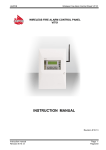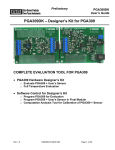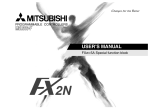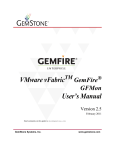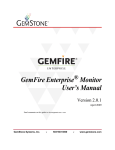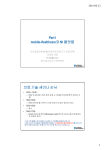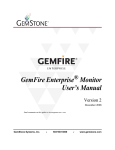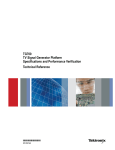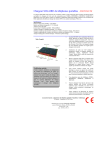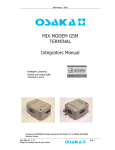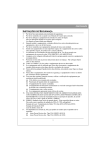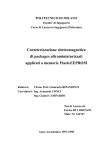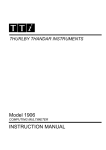Download GigaLog S - ControLord
Transcript
GigaLog S Table of Contents 1 Getting started......................................................................................................................................................... 3 2 Hardware................................................................................................................................................................. 4 2.1 Analogue Input Options................................................................................................................................... 8 2.2 Sample rates.................................................................................................................................................. 10 2.3 From raw values to Engineering values, Calibration, Output format..............................................................10 2.4 Alarm............................................................................................................................................................. 11 3 Command mode, Configuration............................................................................................................................. 12 3.1 Configuration, Commands............................................................................................................................. 13 3.2 Configuration, Rs232 data............................................................................................................................. 13 3.3 Configuration, Analogue Inputs...................................................................................................................... 13 3.4 Configuration, Disk, Files............................................................................................................................... 15 3.5 File names, Circular Data Storage................................................................................................................. 16 3.6 Communications............................................................................................................................................ 17 3.7 Macros........................................................................................................................................................... 18 3.8 Configuration, Miscellaneous......................................................................................................................... 18 3.9 Conditional Instruction................................................................................................................................... 19 3.10 Configuration, Frames................................................................................................................................. 19 3.11 Configuration, Special characters................................................................................................................ 19 3.12 Configuration, Counters............................................................................................................................... 20 4 GigaTerm............................................................................................................................................................... 21 4.1 Connecting to a local board........................................................................................................................... 21 4.2 Connecting to a remote board by TCP/IP...................................................................................................... 21 4.3 Connecting to a remote board by modem...................................................................................................... 21 4.4 GigaTerm as a terminal................................................................................................................................. 22 4.5 Handling configurations................................................................................................................................. 22 4.6 Inputs............................................................................................................................................................. 23 4.7 From raw values to Engineering values, Calibration, Output format..............................................................24 4.8 Display current values of inputs..................................................................................................................... 25 4.9 Macros........................................................................................................................................................... 26 4.10 Upload......................................................................................................................................................... 27 4.11 Firmware Download..................................................................................................................................... 27 4.12 First Help..................................................................................................................................................... 27 5 GigaData................................................................................................................................................................ 28 6 Remote Control...................................................................................................................................................... 29 6.1 GSM65........................................................................................................................................................... 29 6.2 Quick guide: How to send your data by GSM65 to the Controlord Internet server.........................................30 6.3 Connecting, Configuration of the modem, modem server..............................................................................31 6.4 Data transfer to the server by FTP................................................................................................................. 32 6.5 Sending, receiving SMS................................................................................................................................. 33 6.6 Access from outside....................................................................................................................................... 33 6.7 GPS............................................................................................................................................................... 34 7 Remote acquisition modules.................................................................................................................................. 35 8 Graphic Display...................................................................................................................................................... 38 8.1 Connection and power supply........................................................................................................................ 38 8.2 Page Bar graph.............................................................................................................................................. 38 8.3 Page Log Data............................................................................................................................................... 39 8.4 Page Scope................................................................................................................................................... 40 8.5 Page Installation............................................................................................................................................ 41 8.6 Page Command terminal............................................................................................................................... 42 8.7 Low power mode............................................................................................................................................ 43 8.8 Configuration, Commands............................................................................................................................. 44 9 Application Notes................................................................................................................................................... 45 9.1 Memory cards, File lengths, Transfer to the PC............................................................................................. 45 9.2 Tuning the ADC............................................................................................................................................. 46 9.3 Calculation from the analogue input raw value.............................................................................................. 48 9.3.1 Virtual input, calculation.............................................................................................................................. 48 9.3.2 Long time counter....................................................................................................................................... 48 9.4 Second Disk................................................................................................................................................... 50 9.5 Temperature Sensor LM60............................................................................................................................ 51 9.6 Thermocouples ............................................................................................................................................. 52 9.7 Pt100, Pt1000................................................................................................................................................ 54 www.controlord.f GigaLog S 1401 1 10 Technical Summary............................................................................................................................................. 57 11 Components placement....................................................................................................................................... 58 12 Schematics.......................................................................................................................................................... 59 13 Older Hardware: Gigalog S 805........................................................................................................................... 60 This manual shows how to use the data logger GigaLog S. The GigaLog board is supplied with a firmware and the GigaTerm PC program to configure the board, to upload recorded data, to download another firmware, and the GigaData PC program, to display the data. This manual does not show, how to program the GigaLog board in C. Programming your own firmware is only necessary, when the supplied firmware cannot be configured for your special application. Controlord, 484, avenue des Guiols, 83210 La Farlède, Tél. (0033) 494 487174, www.controlord.fr Version 1401, January 2014 © Controlord, La Farlede. All rights reserved. www.controlord.f GigaLog S 1401 2 1 Getting started You need o A GigaLog board with or without housing o An unregulated power supply from 6 to 15 V. o A null modem cable to connect the board to a COM port of your PC (female 2-3, 3-2, 5-5 female) (Manual chapter 4.1) o Or a standard USB cable (Manual ch 4.1 USB) o A micro sd memory card o A PC, running Windows o The GigaLog package installed on the PC: GigaTerm, GigaData, and this manual Put the sd memory card into the header. Power supply, 6 to 15 V DC. Power on the board. Use the PC utility GigaTerm to communicate with the board. Null modem cable from the PC COM port to GigaLog S RS232 port RS0. GigaTerm: Select the COM port at 115200 baud, click on Open to open the port. You may also use the USB to connect to the board (chapter 4.1). Click on to read the current configuration from the board. The board will now answer: GigaLog S v1312 rs0=c,115200,gigalogrs0.txt,300,0 rs1=c,115200,gigalogrs1.txt,300,0 … board running Stop the running board (ch 3.1). st ok Display all inputs. a a00: a04: a08: a12: 8022881 1249.698mV a01: 6688844 1041.900mV a02: 5795473 4589396 714.876mV a05: 4143864 645.476mV a06: 3751096 2448474 381.391mV a09: 2448496 381.394mV a10: 2448487 2448851 381.450mV a13: 2448510 381.397mV a14: 2448850 902.742mV 584.296mV 381.393mV 381.450mV a03: a07: a11: a15: 5126645 3392776 2448483 2448694 798.561mV 528.482mV 381.392mV 381.425mV Set sampling rate to 1 second. (3.3). Inputs a0 and a1 are already declared as analogue inputs. Start the board. ad=1s ok go resume The board now starts sampling data. Wait some seconds. Stop the board again. List the files on the sd memory card. st ok ls gigalog.adc 352 Send "up gigalog.adc" to the board, to display the stored data. up gigalog.adc >2008:07:03 11:51:24 >2008:07:03 11:51:25 >2008:07:03 11:51:26 >2008:07:03 11:51:27 EOF 8023865 6689862 8023872 6689896 8023899 6689875 8023892 6689860 Or use GigaTerm, tab Upload, to load the data into a file on the PC. You may then click on the button "GigaData gigalog.adc", to start GigaData, and display the data. www.controlord.f GigaLog S 1401 3 2 Hardware Power supply Power supply recommendations. Voltage Current Gigalog S 6-15 V 100 mA Gigalog S + Graphic LCD 12 V ±5% 500 mA Gigalog S + Gsm65 7- 15 V 1000 mA Gigalog S + Graphic LCD + Gsm65 12 V ±5% 1500 mA close jumper VLCD close jumper VLCD SD card disk handling The board accepts FAT16 and FAT32 file systems. Memory cards with 32Gb or more use normally exFAT. You have to reformat the card before use. The configuration format command can be used to format the sd card. (config: fo) When the LED on the board is on, the board is writing to the memory card. Do not take off the card. Taking off the memory card may destroy the file system on it. Display A liquid crystal display, 2 lines x 16 characters, displays the state of the board. The display shows the actual values of the inputs, independent of the storage of data. Use configuration command a= to change the name, the time, and the format to display for each channel. The 2x16 display can be replaced by a 4x16 display, or by a 320x240 graphical colour display with touchscreen. LED The LED on the board signals: o Flashing each second: Board is ready to work o On: Writing to disk. Do not take off the memory card. Taking off the memory card may destroy the file system on it. o Flashing once all 10 seconds: Low power mode. Rs232 interfaces RS0 and RS1 SubD 9 pole male communication port 1 2 3 4 5 6 7 8 9 RxD TxD to GigaLog, data, and for configuration from GigaLog for configuration GND Common The 2 serial ports RS0 and RS1 are configured at 115200 baud from the factory, and will accept commands as input. Both ports can be configured, to store incoming data on a file on the memory card. Rs485 interface RS2 RS2 is physical a Rs485 port using the 2 screw terminals Dat+ and Dat-. Logical the port works like RS0 and RS1. Incoming serial data: Rs232 and Rs485 Data is 8 bits, no parity. Baud rates can be 300, 600, 1200, 2400, 4800, 9600, 19200, 28800, 38400, 57600 115200 Baud rates are derived from a 48 MHz frequency. www.controlord.f GigaLog S 1401 4 USB When connecting the board the first time to an USB port of your PC, Windows detects a new peripheral. The board uses a standard Windows driver. Nevertheless Windows may ask for the driver. Direct Windows to the usb driver directory in the installed software, like “/Program Files/gigalog/usbdriver”. Windows treats the USB port as a COM port and gives it a free number. Speed considerations GigaLog is designed to store all analogue inputs at 100 Hz (10 ms). If using higher rates or storing data from Rs232 at the same time, you must verify that the board and the memory card are able to do so. STOP Digital input Stop can be used to enable sampling. Stop is open collector. Tie Stop to 0V to disable sampling. The run/stop switch on the box panel is tied to Stop. The Stop input is available on the XRL header, pin 3. If you connect this pin to XRL pin 4 (GND), then the board will not start sampling, when coming out of a Reset. The "Stop" and "Go" command also disable, enable sampling. The graphical LCD has a STOP/GO switch on the head line left. When stopped, the board will not execute scheduled macros. www.controlord.f GigaLog S 1401 5 www.controlord.f GigaLog S 1401 6 XA: The analogue inputs are also available on an IDC header for flat cable. 2 4 6 8 10 12 14 AVCC A1 A3 A5 A7 A9 A11 AGND A0 A2 A4 A6 A8 A10 1 3 5 7 9 11 13 16 A13 A12 15 XC: Additional signals are available on an IDC header for flat cable. 2 4 6 8 10 12 14 16 18 VCC VCA PA4 PA11 PA19 PA21 PA23 PB28 PB30 TWCK(I2C) RX(CAN) TF(SSC) MOSI(SPI) AD1 AD3 TD(SSC) PWM1 PWM3 TIOB2 PCK2 GND PA2 PA3 PA10 PA15 PA20 PA22 PA24 PB29 16 mA 16 mA TWD (I2C) TCLK2 TX(CAN) SCLK(SPI) MISO(SPI) AD2 TK(SSC) PWM2 PCK1 1 3 5 7 9 11 13 15 17 18 A15 A14 17 20 AD6 20 AREF AGND 19 22 24 26 DACA* DACC* DACD* AD5 AD7 DACB* GND 19 21 23 25 Analogue Inputs Gigalog S has 16 analogue inputs in single ended mode with reference to GND. Pairs of inputs (a0-a1, a2-a3,…,a14-15) can be used in differential mode The Adc is a Texas Instrument ADS1258 in delta-sigma technology. The analogue signals pass by an integrated multiplexer with an 80-Ohm resistance. Inputs have an impedance of > 10 M Ohm. The ADC has a resolution of signed 24 bits. Each input can be from -100 to +1300 mV. The voltage reference AREF is a LM4041-AIM3-1.2 1225 mV ± 1.2 mV at 25°C and ± 10 mV at 0..70°C. Typical resolution of the ADC for a perfectly stable input signal Storage sample rate Rresolution in bits < 10 ms 16 > 10ms, < 100 ms 18 > 100 ms 19 When used as digital input: A logical 0 is 0 to 0.8 V. A logical 1 is 1.2V to 3V. An open input is undefined. ADC -> voltage U = ADC * 1225 / 0x780000 = ADC *0.1557668 µV Voltage -> ADC: ADC = U(mV) * 6419.85 www.controlord.f GigaLog S 1401 7 2.1 Analogue Input Options GigaTerm helps you to configure the inputs. Choose an input, choose the input type. www.controlord.f GigaLog S 1401 8 p4 Pt100 4-wire 0 1k d Digital input 0 - d1 Digital input with pullup 0 10 k 5v d2 Digital input, higher voltage D 10 k 5v c Counter 0 - c1 Counter with pullup 0 10 k 5v c2 Counter, higher voltage D 10 k 5v www.controlord.f GigaLog S 1401 5v 9 2.2 Sample rates Sample rates can be from 1 millisecond to 24 hours. The ADC sample rate is higher than the storage sample rate. GigaLog stores the average sum of the last period in the disk file. (GigaLog can also store the minimum and maximum values of the last period) The output of the ADC is signed 24 bits. The average sum will be calculated in a 32 bit float. Storage sample rate on disk Examples 1 ms 100 ms 1s 1m 1h 24 h 2.3 Proposed ADC sample rate for average sum 1 ms 1 ms 5 ms 300 ms 18 s 432 s From raw values to Engineering values, Calibration, Output format The raw value is at the output of the ADC.. The real value is the value stored on the disk. You can specify for each analogue input an expression to calculate a real value from the raw value. This expression is also used, to calibrate an input. For example a3=a*7+200,2 For a raw value 0f 0, the real value on the disk is 0*7+200/100 = 2.00. For a raw value of 35, the value is 35*7+200/100= 4.45 The multiplier, and the term are 32 bit float. The expression also gives the output format Expression Raw value Real value a 24002 24002 a*0.002,0 24002 48 a*2,3 24002 48.002 GigaTerm software helps you to find the expression. www.controlord.f GigaLog S 1401 10 2.4 Alarm Each input can be configured to trigger an alarm. You may configure for each input a minimum threshold, and a maximum threshold( configuration a) You may set for all inputs an alarm filter delay et0, and an alarm redo delay et1(configuration et) The alarm is calculated on data directly from the inputs, not on the data stored on the memory card. There may thus be slight differences. Analogue inputs Compare the raw value to the thresholds. When the raw value is less than the min threshold, trigger alarm. When the max threshold is not equal 0, and the raw value is greater than the max threshold, trigger alarm. Digital inputs Compare the input to the thresholds. When the min threshold is not equal 0, and the input is 0, trigger alarm. When the max threshold is not equal 0, and the input is 1, trigger alarm. Counters Compare the counter to the thresholds. When the max threshold is not equal 0, and the counter is greater than the max threshold, trigger alarm. When storing the counter to the disk, the counter is less than the min threshold, trigger alarm. Thermocouples, Pt100 Compare temperature to the thresholds. When the min threshold is not equal 0, and the temperature is less than the min threshold, trigger alarm. When the max threshold is not equal 0, and the temperature is greater than the max threshold, trigger alarm. Thermocouple temperatures are in 0.01°C ( 7700= 77°C) , Pt100 in 0.1°C (770= 77°C). When an alarm is active for a period of et0, macro 1 will be executed. When the alarm does not disappear within et1, macro 1 will be executed again. When the alarm disappears for et0, macro 2 will be executed. Et0, and et1 are in multiples of .1 seconds, i.e. 10 represent 1 second. Examples for macro 1 fa alarm.log %d Alarm; rl0=1 ph 0603154848 ; ec %d Alarm ; a; hu sm 0603154848,Alarm %0 %1 Write into a file on the memory card: date and time, Alarm; switch relay 0 Call center, using a modem, echo date, “Alarm”, dump all inputs, hang up the phone Send SMS, using a GSM modem, send “Alarm”, dump inputs a0, and a1 Example for macro 2 rl0=0 www.controlord.f Switch relay 0 GigaLog S 1401 11 3 Command mode, Configuration How to enter Configuration, Command mode Use the PC utility GigaTerm to communicate with the board. You may use the USB port, the RS232 port RS0, or RS1, or the Rs485 port RS2. The USB port is always in command mode. You can not use a serial port RS232, or Rs485, that has been configured to store incoming data to the memory card. If you use a RS232 port, you need a null modem cable (female 2-3, 3-2, 5-5 female) to connect the board to the PC. Select a COM port at 115200 baud, click on Open to open the port. To work remote with a modem, see chapter GigaTerm. Click on to read the current configuration from the board. The board will now answer: GigaLog S v1312 ... V1312 Indicates the version of the board software: December 2013. Click on the “Terminal” tab to send commands to the board in this window. Click on the “Configuration” tab do display the current configuration. You may now edit the settings. Click on Configuration -> Download to Board to send the configuration to the board. A command line is limited to 80 characters, it ends with a <cr> carriage return or a <lf> line feed. It may contain several commands, separated by ‘;’ or by ‘ ‘. www.controlord.f GigaLog S 1401 12 3.1 Configuration, Commands d Display configuration z Zero: get back factory standard, clears all configuration values. zc Zero counters bm.. st Stop log mode. This command is like switching the STOP switch to Stop. go Start log mode. This command is like switching the STOP switch to Go. 3.2 Configuration, Rs232 data rs[0|1|2]=[-|c|d|m|i|s],<baud>,<filename>,<buffer size>,[7|8|e|o|r|2] Configuration of RS0, RS1, and RS2 c : Port in command mode. m: Ignore command line, that look like messages from a modem i: Ignore all errors in command lines d: Log incoming Rs232 data to a file on the memory card. s: Remote Acquisition Slave: Only accepts # commands. <baud> Baud rate. <filename> File name for mode 'd'. The name may include special characters, see chapter file names. <buffer size> for incoming data 7= 7 bits; 8= 8 bits, o=odd parity, e=even parity, 2=2 stop. Default: 8 bit, no parity 1 stop. r=raw mode fs=<frame> Frame start. See frame. fe=<frame> Frame end. See frame. 3.3 Configuration, Analogue Inputs an= <path> Name of the file on the disk for analogue data. The name is limited to 30 characters. It may include directories: [/][<dir>]*<name> See chapter file names. an+ Increment file name. g.adc → g1.adc ; g1.adc → g2.adc ; g99.adc → g100.adc Be careful, when using this command in a macro. Each command changes the configuration, and thereby writes into the flash memory. Writing into flash memory is limited to 10 000 cycles. ad= <storage rate>[,<ADC rate>] Analogue data storage, and ADC sample rate. Sample rate will be ignored in low power mode. When missing, the ADC sample rate will be calculated from the storage rate 0 no samples 1ms .. in milliseconds 1s … in seconds 1m … in minutes, 1h … in hours as= <frame> Frame start each second, minute, or hour. See Frame. am= <frame> Frame start each millesecond, See Frame. ae= <frame> www.controlord.f GigaLog S 1401 13 Frame end. See Frame. a<ch>=[-|d|c|a|k|p|z][<term>][*<m>][+<p>][,<c>][<<min>][><max>][,n=<name>][,d=<diff>][,p=<reference>][l=<lcd>] [m=[a][m][M]] Configuration of an input - not used, input will be sampled d as digital input c as counter a as analogue input k thermocouple; k0 type K, k1 type J, k9 type K without cold junction compensation. p Pt100 z No sampling Values *m+p,c: see analogue inputs calculation. Determines also the output format. <term> Number for gigaterm to select input option <min> and <max> for alarm. See alarm. <name> for LCD <diff> 0 single ended, 1 differential, only on inputs 0,2,4,..,14. <reference> Reference input number. Subtract the reference input from the input (real values) <lcd> Alpha LCD: l=ntttt. tttt=1..9999: time to display channel on LCD in seconds. 999: do not display. Graphic LCD: l=nswcc: s=style (0..2), w=width(0..9) cc=color ( 00..15) Counters: n= 1 display current count in sample period (see ad=) n=2: display count of last period n=0: display max of 1 and 2 m=[a][m][M]: Store average(a), minimum(m), maximum(M) value. Stores up to 3 values per input. a<ch>=v[*<m>][+<p>][,<c>][,c=<expr>][,n=<name>][l=<lcd>] Declaration of a virtual input, calculated from other inputs by expression. Expression is a sequence of up to 5 elements, connected by +,-,*, or /. Elements are inputs or small constants (0..99). Example: c=a0-a1*a2 Calculation will be done on the calculated real values of the inputs, strictly from left to right. The value of a counter is the count of the last full period, as defined by ad. A virtual input can not trigger an alarm. See chapter: Calculation from the analogue input raw value a<ch>=vc[*<m>][+<p>][,<c>][,c=<expr>][,n=<name>][l=<lcd>] Declaration of a long time counter, calculated from other inputs. See chapter: Calculation from the analogue input raw value a<ch>=vp[*<m>][+<p>][,<c>][,n=<name>][l=<lcd>] Declaration of a personal input. Personal firmware addition. a[<ch>] [<n>[,<r>]] Dump input <ch> or all analogue inputs n times, speed <r> ms. ar[<ch>] [<filter>,<series>] Calculate input resolution of one or all inputs, digital filter, series of tests. Digital filter is 10 minimum, except for samples faster than 10 ms. Series needs space in memory, should be 100. av[<ch>]= <n> The av command changes long time counters av= z clears all counters av<ch>= <n> sets a single counter. av<ch>+= <n> increments a single counter. ax=<adc config>,<buffer size>,<m samples> <adc config> cbdr c=chopping, b=bias, d=delay, r=data rate. See doc ADC ADS1258 <buffer size>: Size of analogue data buffer from acquisition to write to disk. <m samples>: Number of samples analogue inputs for display data, not for the data on the memory card. et=<et0>,<et1> Alarm filter delay et0, and alarm redo delay et1. In multiples of .1 s. See Alarm. po=<threshold low>,<threshold high> Power supply monitoring. Values are in mV. www.controlord.f GigaLog S 1401 14 When the power falls under threshold high, stop storing data to disk, synchronize the internal buffers with the disk. When the power falls under threshold low, stop all disk activities. When power comes back over threshold high, return to normal work, only some data may be lost. tr=[+|-|i+|i-|i]<channel>,<threshold low>,<threshold high>[,<prologue>,<epilogue>[,<filter>]] tr=- Switch of trigger Sample analogue data to disk only, when trigger is active. +: Positive, - negative level activates. Channel is an analogue input from 0 to 15. Case +: When the input rises over the threshold high, start sample data to disk. When the input falls under the threshold low, stop sample to disk. Prologue is a number of probes to be held in memory, and to be stored, when the trigger gets valid. This number is limited by an internal buffer, see Configuration ax <buffer size>, Counters: af, av. Epilogue gives a number of probes to be stored after the trigger got invalid. Filter is the minimum time in milliseconds a threshold must be passed. tr i+ like tr +, but only a one shot sample, when reaching the threshold, including prologue, and epilogue. tr i- like tr -, tr i on both edges. tr –t sends a one shot trigger, when the trigger is defined and inactive. Samples prologue and epilogue. Thresholds are in millivolt. Examples: tr=+15,1000,1000 Sample data only, when a15 is over 1V. tr=+15,1000,1000,20,30,100 Same. Record also the last 20 samples before, and 30 samples after the trigger is activ. Ignore all spikes less than 100 ms. tr=i+15,1000,1000,20,30,100 When a15 reaches 1V, record the last 20 samples before and the next 30 samples. Ignore all spikes less than 100 ms. tr=i+15,1000,1000,0,0,5000 When a15 reaches 1V, wait 5s, then record 1 sample. Signals shorter than 5s will be ignored. 3.4 Configuration, Disk, Files fo [<drive>][<volumename>] Format disk ls [<path>] Display the files in the directory fa <path> <text> If the file does not exist, create the file. Append a line containing the text to the file. The text may include spaces. A ‘;’ indicates the end of the command. For special characters sequences see chapter Special characters. cp <path> <path> Copy the file 1.path to 2.path mv <path> <path> Rename the file 1.path to 2.path cmp <path> <path> Compare the files rm [-f] <path>[, <path>] Remove the file or the files from the disk. -f: Ignore errors. md <filename> Make dir. cd <filename> www.controlord.f GigaLog S 1401 15 Change dir. up [-b|-c] <path> [-<off>] [<start>] upload file. The command up gigalog.adc uploads the complete file. Up gigalog.adc 2004:09:09 12:30:03 uploads only data stored after this date. Up gigalog.adc -1000 starts at offset filened -1000 Up –b sends binary data in hexadecimal format. Up -c starts reading data at the file offset uc, sends a start line to switch GigaTerm to receive data, and at the end stores the new file offset in uc. This version can be used from a macro to upload data. Each uploaded line is preceded by a ">". uc=<n> Set the file offset for the up –c command. fd <filename>|+<hex data>|!<crc> File download to disk dx=<files>,<cache buffers>,<retry>|<sd2>|<vdrive> <files> Number of files the program can open at a time <cache buffers> Number of sectors in the buffer cache <retry> 1: no read after write <sd2> 4: 2. sd-card <vdrive> 6: Vdrive A new value will be used after the next Reset. 3.5 File names, Circular Data Storage File names in configuration fields, and commands (an, cd, cp, cmp, fa, fd, gfput, md, mv, rm, rs) are paths in the file system, and may include directories and subdirectories. It may start with c:/ for the sd-card on the board, and d:/ for an external disk. Legal constructions are: abc.adc abc/cde c:/abc/cde/xyz.txt Non existing directories will be created. File names may include special codes, that will be replaced, before opening the file on the disk. sequence in file name %M %d %D %h %m %s will be replaced by month yyyyMM date yyyyMMdd date of the month dd hour hh minute hhmm second hhmmss Examples for the 17. May 2012 at 12:15 an=adc%d.adc an=adc%d%m.adc an=d%d/a%d%m.adc Data will be stored in one file per day adc20120517.adc Data will be stored in one file per minute adc201205171215.adc Data will be stored in one file per minute, in one directory per day. directory: d20120517 file: a201205171215.adc When the time advances, and th file name changes, the firmware closes the file and opens a new file. The base of the substitution is the current date and time. If the file name is followed by one of the following sequences, the time will be added to or subtracted from the current date. +<n>s, -<n>s +<n>s, -<n>m +<n>s, -<n>h +<n>s, -<n>d www.controlord.f add, subtract <n> seconds add, subtract <n> minutes add, subtract <n> hours add, subtract <n> days GigaLog S 1401 16 For example: an=adc%d.adc m3=0,86400, rm adc%d.adc-30d will create a data file for each day. When we are the 17. May 2012, today's data will be written to adc20120517.adc The macro m3 will remove each day the 30 days old file, today it will remove the file adc20120417.adc This allows a circular data storage. We only keep the data of the last 30 days. 3.6 Communications ec[0|1|2|3|4] <text> Echo text to RS0, RS1, RS2, 3=USB, or 4=graphic terminal. Ec without target channel goes back to the sender. The text may include spaces. A ‘;’ indicates the end of the command. For special characters sequences see chapter Special characters. lc <text> Display text on the alphanumeric LCD display, 2. line. The text may include spaces. A ‘;’ indicates the end of the command. For special characters sequences see chapter Special characters. For graphical LCD, see command grw. lm <mode>,<contrast> LCD display mode: 0: LCD alphanumeric 2 lines x 16 characters, 4: 4 lines x 16 characters. 90, 94: show only 1. page: board name, date, and time. Do not show data 10,14: do not display 1. page. Other values, see chapter Graphic Display mm=<log>,<timeout cmd>,<timeout connect>,<timeout disconnect>,<timeout ftp command> Modem modus. <log>=<logRs0>+<logFile> <logFile> = 1: log to file modem.log on the memory card. <logFile> = 2: log to file dialog with modem (RS1) <logFile> = 3: log to file additional information <logRs0> = 10: log to Rs0 <logRs0> = 20: log to Rs0 dialog with modem (RS1) <logRs0> = 30: log to Rs0 additional information mm Display GSM network state. In case of a problem, the last line indicates a diagnostic. mminit [-v] [<apn name>,<apn user>,<apn password>] Initialise modem. -v show commands send to the modem. Set APN information. mmoff Cut power supply modem and graphic display, VMOD, VLCD. mmon Establish power supply modem, and graphic display, VMOD, VLCD. See commands grlp, groff, gron chapter Graphic Display mmq Display modem server command queue. at<cmd> Send command directly to the modem on rs1, and show result until “OK”, “ERROR”, or for 10 seconds. E.g. display modem serial number: at+gsm 000702046 OK tm [0|1|2|3][,c] Enter transparent mode to RS0, RS1, RS2, or USB. Useful to configure the modem, or a remote acquisition module. C add CRC to each line for remote acquisition modules. www.controlord.f GigaLog S 1401 17 sm gf gp tz 3.7 See chapter Remote Control See chapter Remote Control See chapter GPS See chapter GPS Macros m<n>=<stime>,<rtime>,<text> Declare macro <n> Stime is the time, the macro shall be executed the first time, in seconds from 1.1.2000. Rtime is the time, the macro when the macro shall be rescheduled after execution, in seconds. Text is the command line of the macro. The text goes to the end of the line, including ‘ ‘, and ‘;’. Macros will only be executed in GO mode. Mx<n> [<time>] Schedule macro n in time seconds for execution. 3.8 Configuration, Miscellaneous bn=<name> Set the name of the board. This name will be displayed on the LCD and in the configuration. of= <dec. point><separator> Output format. 1. character is the decimal point in analogue data. 2. character separates inputs in the analogue data file Default: of=._ (_ = horizontal tab) CSV Format: of=,_ as=d, am=m:, lp=<mode>,<uptime> Low power mode, when <mode>=1 Uptime in ms is the wake up time from power up before executing commands. The board enters low power mode when • it is in go mode, and • there is no macro running, and • there is no activity on the modem In power down mode, the board • flashes the led all 10 seconds • does not sample data. Storage rate is equal to sample rate (s. command ad). • does not accept commands from any serial port The board does not enter power down mode, or leave power down mode, when • it has to sample, and store analogue data, see ad command storage rate, or • there is a macro to be executed, or • the stop switch is on dt=yymmdd Set date ti Reset/Start timer ti=hhmm[ss] Set time rtc Read date and time from the real time clock. The software reads date and time once after reset from the real time clock. Since the internal clock on the micro controller may vary from the real time, it may be useful, to reread the time. Executing this command may have an impact on the stored data and on the execution of macros, since the time may jump forward or backward for some seconds. t Display board temperature in °C, and supply voltage. www.controlord.f GigaLog S 1401 18 rl<number>=0|1 Set relay <number> to state 0 or 1. The relay is open in state 0, closed in state 1. xc<number>=0|1|z Set pin <number> on the XC header to 0, to 1, or to input. dc<n>=<value> Send value to digital to analogue converter. wt <n>ms|<n>s Wait <n> milli seconds or <n> seconds. dl Enter software download to download new firmware. Commands sm, gf*: See chapter Remote control Commands gp, tz: See chapter GPS Commands rq, rqz, #nn: See chapter Remote Acquisition Modules Commands gr*: See chapter Graphic Display 3.9 Conditional Instruction if <primary> =|==|!=|>|>=|<|<= <primary> <true commands> [ else <false commands> ] When the condition is true, execute the true commands, else the false commands, if they exist. Primary: a<n> Analogue input, real value, xc<n> input XC header, t board temperature in °C v board voltage in mV, constant. Example: Macro each second: if a7<300 rl0=1 else rl0=0 3.10 Configuration, Frames frame start, frame end, analogue start, analogue millisecond start, analogue end are up to 10 character long fields. Each character represents d timestamp yyyy:mm:dd hh:mm[:ss[:uuu]] D timestamp yyyy:mm:dd hh:mm:ss u timestamp mm/dd/yyyy hh:mm[:ss[:uuu]] compatible xel US e timestamp dd/mm/yyyy hh:mm[:ss[:uuu]] compatible xel Europe f timestamp dd/mm/yyyy hh:mm:ss compatible xel Europe t timestamp hh:mm[:ss[:uuu]] m timestamp milliseconds uuu space _ horizontal tab n carriage return <cr>, new line <nl> T board temperature, v board supply voltage g GPS position any other output directly Ex. "fs=d_" "fe=n" will precede each frame with a timestamp, and a tab, and add a <cr><nl> at its end. Ex. "fs=dn" "fe=dn" adds a timestamp line before and after the frame. Ex. "as=d_" "am=m:_" precedes analogue data with a full date, when the second changed, else only with the new microsecond. This is compatible with the GigaData program. 3.11 Configuration, Special characters Some commands like ec,fa,sm,lc,grw recognize, and replace special characters in the text. %d,%D,%u... Date and and time format: see chapter Frames, above %g GPS position %t board temperature %v supply voltage. %n no newline at the end of the line. www.controlord.f GigaLog S 1401 19 %<n>[-<m>] %* %h<n>[-<m>] %h[*] %H %_ %, Analogue input n [to m] all declared inputs Head line: input names Head line: input names complete input line: as field, input names, ae field. replace space by horizontal tab, replace space by ','. 3.12 Configuration, Counters bm0,bm1,bm2 size. bv0,bv1,bv2 af size. av dr de Max size, Rs232/Rs485 buffer was filled with incoming data, should not approach the total buffer Rs232/Rs485 receive buffer overflow counter Max size, analogue data buffer was filled with incoming data, should not approach the total buffer Analogue data buffer overflow counter Disk compare after read or write error. Retry Disk error. www.controlord.f GigaLog S 1401 20 4 GigaTerm GigaTerm is a Hyperterminal like program to communicate with the board. Use Gigaterm to communicate with the board, to keep configurations in files, to configure the board, to upload stored data. You may ask GigaTerm to write the dialogue with the board into a file GigaTerm.log (Tools, Log). 4.1 Connecting to a local board Use the PC utility GigaTerm to communicate with the board. You may use the USB port, the RS232 port RS0 or RS1. The USB port is always in command mode. You can not use a RS232 port, that has been configured to store incoming data to the memory card. If you use a RS232 port, you need a null modem cable (female 2-3, 3-2, 5-5 female) to connect the board to the PC. Select a COM port at 115200 baud, click on Open to open the port. Click on to read the current configuration from the board. USB When connecting the board the first time to an USB port of your PC, Windows detects a new peripheral. The board uses a standard Windows driver. Nevertheless Windows may ask for the driver. Direct Windows to the usb driver directory in the installed software, like “/Program Files/gigalog/usbdriver”. Windows treats the USB port as a COM port and gives it a free number. 4.2 Connecting to a remote board by TCP/IP Select TCP/IP as Port. Enter the IP number and the port as address: "123.45.67.89 1024" Open the port. It may take several seconds to establish a connection. 4.3 Connecting to a remote board by modem See chapter Remote Control, how to configure the local and the remote modem. Connect the local COM port of the PC to the local modem. You need a direct modem cable (female 2-2, 3-3, 5-5 male) Select 9600 baud. Open the port. You are now connected to the local modem. To verify this, you may enter “ati” <return>. The modem shall answer with an identification message and “OK”. To call the remote board, you need a phone number. You may enter this number by hand, or select it from a phonebook. Click on this button, to edit the phone book. Click “online” to connect to the remote modem and thus to the remote board. The status field on the bottom left displays “Calling..”, the Online check box is greyed. Wait until the modem signals a connection, the status field displays “Online”, and the Online box is checked. Click on . The board shall now display its current configuration, that will appear in the terminal window. To disconnect, click on Online, to disconnect the line, and then on Open, to close the port. www.controlord.f GigaLog S 1401 21 4.4 GigaTerm as a terminal GigaTerm works as a terminal program. Any character typed into this window, will be send to the board. Any character received from the board, will be displayed in this window. You may ask GigaTerm to write the dialogue with the board into a file GigaTerm.log (Tools, Log). WARNING: Do not edit existing commands in this window ! You have to type in a command to send it to the board. 4.5 Handling configurations After having changed the configuration, always type the 'd' command or click on board. Copy the configuration of the board to a file on the PC disk: Click to get the current configuration of the board. Then click immediately on file. to verify the configuration in the to save the configuration into a Copy the configuration from a file to the board: Click to read the configuration from a file. Then click immediately on to send the configuration to the board. Click on to read the current configuration from the board for verification. When you are in a doubt, always click on ! The configuration in Gigaterm and the configuration in Gigalog are not automatically synchronised! When you are in a doubt, always click on to get the current configuration of the board. www.controlord.f GigaLog S 1401 22 4.6 Inputs Click on the tab Inputs, and then on the tab of an input Fields in this tab will be shown according to the target board, firmware version, and the selected input type. Select the input type. You see the jumpers and components to put on the board at the right. Click on Plan to see the components for all inputs. Calculation: Calculates the real value. See below. Alarm <: if non zero, if the value is lower than this limit, an alarm occurs. Alarm >: if not zero, if the value is higher than this limit, an alarm occurs. Diff.: Single ended input or differential. Default: single ended. Reference: reference input. Default: none. LCD: display mode for LCD or graphic LCD. See configuration, analogue inputs, a= option l=. Store: average, minimal, maximal value. Default: only average value. Apply: Send the configuration of this input to the board. Listen: Check this box, to request each second the input state from the board. The real value, that will be logged into the disk file, can be calculated from the raw value at the output of the ADC by a linear equation. To find this linear equation, you have to enter two raw values of the ADC (X0, and X1) and their corresponding real values (Y0, and Y1). Catch: Copy a listened line or directly from the input into this line. Calculate: Calculate the operands from the given raw and real values. Table: Writes a table of raw, and real values into a file, open this file, to verify the expression. A linear equation The configuration in Gigaterm and the configuration in Gigalog are not automatically synchronised! Click on "Apply" to send the new configuration to the board. When you are in a doubt, always click on to get the current configuration of the board. www.controlord.f GigaLog S 1401 23 4.7 From raw values to Engineering values, Calibration, Output format Step by step, how to configure the raw to real expression Example a pressure gauge: Outtput current 4 to 20 mA; 4mA = 0 bar, 20 mA = 100 bar. 1. Select the input type, in the example: Current 0 to 25 mA 2. Set resistors and jumpers on the board, BEFORE connecting the external signal to the board You need two raw values and their correspondent real values to find the linear equation. You might either • Enter raw values by hand in the fields Raw values • Select a value from some proposed tensions or currents, to get the corresponding raw value. • Apply some pressure, and thereby apply an input voltage, catch these values. This method is directly based on the inputs, the most exact, and also used, to calibrate an input. It is important to catch two raw values, that are not close to each other; in this example two pressures of 0 and 80 bar are better than 0 and 2 bar. Here we will take the values from the pressure gauge specification. 3. Select 4mA in the first line, to have a raw value. 4. Enter 0 (0 bar) as real value. 3. Select 20mA in the second line 4. Enter 100.000 (100 bar) as real value. The value also describes the output format. A value of 100 will also work. 5. Click on Calculate, to calculate the linear equation. 6. The new operation 7. Verify here, that the new calculated values correspond to the wanted real values. 8. Click on Apply to send the new configuration to the board. 9. The board receives the configuration and responds with OK. Calibrating a thermocouple: See application notes thermocouple. Calibrating a Pt100: See application notes Pt100. www.controlord.f GigaLog S 1401 24 4.8 Display current values of inputs www.controlord.f GigaLog S 1401 25 4.9 Macros A macro is a sequence of commands, separated by ‘;’ like a command line, entered from the terminal. A macro can be executed regularly, or under certain conditions. You may load up to 10 macros into the EEPROM of the board. A macro can o Write a message to the LCD display o Write a message into a file on the disk o Write a message to the rs232 port o Call a center, and send a message, using a modem. o Send an SMS, using a GSM modem. o Toggle a relay on the board. o Stop sampling, change the configuration, and more You may define a macro o Without any date o To be executed once at a certain time. o To be executed regularly. o Starting at a certain time, to be executed regularly. Some macros will be called under certain conditions: Macro 0 will be executed after reset, when the board is ready, before the board starts sampling. Macro 1 will be executed, when an input signals an alarm situation for a certain time (see configuration et) Macro 1 will be executed again, when the alarm does not disappear within a certain time (see configuration et). Macro 2 will be executed, when an alarm situation disappears for a certain time (see configuration et) The configuration in Gigaterm and the configuration in Gigalog are not automatically synchronised! Click on "Apply" to send the new configuration to the board. When you are in a doubt, always click on to get the current configuration of the board. www.controlord.f GigaLog S 1401 26 4.10 Upload GigaTerm can be used to upload files from the board into a file on the PC: Click on tab Upload. To save a complete file, click on “Create File”, and clear the line “Load From”. This creates a new file on the PC, or overwrites an existing file, and uploads the complete file from the target board to the PC. When opening an existing file on the PC, GigaTerm will search the last date in the file. To upload only new data, use “Append to File”, and “Load from” as last date from the file. This will only look for new data, not yet uploaded, and append them to the existing file on the PC. When the file is long, the seek of new data and the data transfer can be long. Click on STOP to stop the transfer. The board signals EOF at the end of the file. When GigaTerm receives a line "up <filename>" from a board, it sets the host file, the target file, selects append to file, and starts uploading the file. 4.11 Firmware Download GigaTerm can be used to download new firmware into the GigaLog board. You may load the newest firmware from our Internet server. The board must be in configuration mode. Select Tools, Firmware Download. During this operation: Remove modems, Gps, or any devices, that can send messages to the board ! 4.12 First Help When the firmware does no longer respond, or your configuration does no longer allow you to work. Place a wire from GND to the boot pad on the board beside the battery. Reset the board. The board writes "Download S7" on the port RS0. When you are on USB, enter "dl". Enter "z" to clear the configuration. Download a new firmware. Enter "go" to start the application. During this operation: Remove modems, Gps, or any devices, that can send messages to the board ! www.controlord.f GigaLog S 1401 27 5 GigaData GigaData displays graphically the recorded data. The program has a print setup to fit the data on a page, a print preview, and the print of a data page. Format of the recorded data One ASCII line for each record: <date>[\t<data>]* For example 2002:11:09 11:56:30:310 1024 378 567 date may be [<year>:<month>:<day> ]<hour>:<minute>[:<second>[:<millisecond>]] or just <millisecond>: following a line with full date The day <year>:<month>:<day> may be replaced by <day>/<month>/<year> or <month>/<day>/<year> Menus File Menu: Open Opens a data file. See ASCII data Open the data file using a text editor to see the original recorded data in ASCII. Erase data Erases all data in the file. Erase <filename>.ini. Erases all stored display information about this file: column-names, display styles, y-axis. Magnify The program works on a buffer of samples covering the whole period. When the file is long, and the chosen period small, this button loads data from the file for a better resolution. The program does this operation automatically, when there is few data on the screen. Printing is always done directly from the data of the file. Setup: Display or not the data setup. Print Print the page of data. Select a period to display The easiest way: Click and drag the mouse on the x axis in the preview window. Or select the start of a period. The less important time slots are set to zero. For instance, selecting a day sets hours and minutes to zero, Then select the length of a period. You can move a period using the horizontal scrollbar of the preview window. The "All" checkbox indicates that the screen covers the total period. Click on it, to get back the initial period. You may also use the mouse wheel to zoom data. Display of data Data is displayed per column of data in the original file. Give a name to each data column. Select a color for the display. A column with a white colour is not displayed. Select a style of output: line, or points, pen size. Select the minimum and the maximum value to be displayed on the y axis. You may also select a scale on displacing the arrows on the y axis. The symbol indicates: Reading data from file. The symbol indicates: Printing active. www.controlord.f GigaLog S 1401 28 6 Remote Control Modem GSM/GPRS Telit 863, 864, or 865. GPRS gives you an access to the Internet. You can directly access the board by TCP/IP. And the board can send data to a server using FTP. During modem operations data acquisition will continue normally, but the quality may be reduced. 6.1 GSM65 This board includes the modem GL865 and a GPS. It mounts directly on the header RS1 on the Gigalog S board. For power supply, see chapter Hardware. The modem does not have a low power mode. The commands mmon, and mmoff power the modem on and off. www.controlord.f GigaLog S 1401 29 6.2 Quick guide: How to send your data by GSM65 to the Controlord Internet server Direct your Internet browser to the URL. www.controlord.fr/db24/registration.html Enter your mail address, login, specify a home directory name, and register. With Gigalog S: Create a data log file log1.adc and log some data for at an=log1.adc; ad=10s; go; wt 100s ; stop least some minutes. The example takes about 2 minutes. Verify the file ls log1.adc 373 20apr13 10:51:20 Get a SIM card with GPRS data rights for FTP. Remove the PIN code with a telephone. Put the card into the GSM65. Plug the GSM65 on the Gigalog S. Connect the GSM and the GPS antennas. Configure the serial port. rs1=i,115200 Get the APN information from your provider, and initialise mminit <apn name>,<apn user>,<apn passwd> the modem. Start the modem server Start the GPS server mm=1 gp=51 Wait some seconds, and verify, that the modem works correctly. The third line must not indicate an error. mm sim: ready, antenna: 12,0, network: 0,1, apn: oran.fr IP: 0.0.0.0, port: 1028, mdm: Telit, GL865-DUAL IP: to get IP, 'gfopen -v' If there is any error in the third line, verify the SIM card, antenna, the APN information. Enter the information for the controlord ftp server, login, and password. Replace MYDIR by the home directory from your registration above. gf=ftp.controlord.fr,controlo-db2,db24,MYDIR Verify, that you have a GPS information If not, wait two minutes. Stick the antenna to a window. gps gps=4310.3038,N,00602.1816,E 2013:04:20 Open a GPRS context, and send the IP number and GPS gfop -v log1.txt information to the server. ok Do not only wait for the ok reply. Wait also until the op log1.txt ok command is completed. This may take up to 60 seconds. If the command does not finish correctly, set mm=2, to have a detailed log. Redo the command. Display modem.log ( up modem.log ). The most common error: You do not have data rights for FTP on your SIM card. Send the data file log1.adc. Wait until the command is completed gfput -v log1.adc ok put log1.adc ok Now direct your Internet browser to the URL www.controlord.fr/db24 Enter your login and your password from the registration, and login Select log1, to display your data. What next ? Put the gfop, and gfput into a macro and send new data regularly, e.g. macro each hour: gfop log1.txt ; gfput -cdt log1.adc Get the source code of the server, and create your own server. www.controlord.f GigaLog S 1401 30 6.3 Connecting, Configuration of the modem, modem server Connect the modem to GigaLog S port RS1. Put a SIM card into the modem. If the card is protected by a PIN code, use a telephone, to remove this code. Use GigaTerm to connect to GigaLog S. Configuration of RS1 rs1=i,115200 You need a license of your GSM provider for the GPRS gateway to the Internet. This will also give you: APN Name, APN Userid, APN Password. You may also find these parameters in the Internet. Try at wikipedia.org "Access Point Name" Initialize the modem, and send the APN information to the modem mminit <apn name>,<apn user>,<apn password> Modem Server The modem server is a task on GigaLog S, responsible for the communication with the modem. Most commands concerning the modem are passed to this server. An OK response only means, that the command was send correctly to the server. If you want to know the result of the command, enter -v as parameter. Then the server will send a message after having completed the command. The server starts after reset, when the first parameter of mm is not zero, or the first parameter of gp is non zero. Or it will start by the first command. The first parameter of mm shall always be 1 or bigger, to have a log file modem.log on the disk. In case of problems, this parameter allows to log the complete dialogue with the modem on the disk, or to display it on RS0. mm=0 mm=1 mm=2 mm Stop the modem server Start the modem server Start the modem server, additional log into the file "modem.log" Show the state of the modem The command mm shows the state of the modem. mm sim: READY, antenna: 13,0, network: 0,1, context: 1,"IP","internet-entreprise","",0,0, IP: 10.100.29.0, port: 1028, man: Telit, mod: GE865-DUAL, fw: 10.00.155 Sim, antenna, and network give the state of the GSM network. There will only be a valid IP number after the gfop command has been executed. www.controlord.f GigaLog S 1401 31 6.4 Data transfer to the server by FTP Needed: SIM card with GPRS, data rights for FTP. Commands for the transfer of data by GPRS FTP: Flag -v indicates verbose. gf=<FTP IP>,<FTP userid>,<FTP password>,<FTP dir>[<FTP mode>] FTP parameters. FTP IP can be in the form 123.45.67.89, but it can also be ftp.myserver.com FTP dir can be in the form dir or dir/dir/dir … FTP mode= 0 (active, default) =1 passive To send data to the controlord server gf=ftp.controlord.fr,controlo-db2,db24,test/mac1 gf Show own IP number gfop [-v] [<infoFile>] Open GPRS context. Open a socket for interactive communication. Store the IP number and GPS position per FTP in <infoFile> on the server. Gfop is a no op, when the context, and the socket are already open. You may call this command regularly from a macro to re-establish a broken connection. This command is not mandatory for the following commands. gfput [-v|-b|-c|-d|-t]* <filename> [<Serverfilename>] Open a connection as FTP client to a server. Change the directory on the server. Upload a file like in the "up" command in chapter Configuration, Disks, Files. <Serverfilename> is the name of the file on the server. If this name is omitted, the command uses the local name. FTP cannot append data to a file. An existing file will be overridden. –b sends binary data in hexadecimal format. -c starts reading data at the file offset uc, stores at the end the new file offset in uc. -d: Append date to the Serverfilename. -t: Append time to the Serverfilename. e.g. gfput -cdt LOG1.adc sends only the newest data since the last transfer, and creates a unique file name on the server. The internet server will later on append this file to LOG1.adc . gfcmd [-v|-d|-r]* <Serverfilename> Load and execute a command line file from the server. The file shall not exceed 2k bytes. -d: Append date to the Serverfilename. -r: Remove file on the server after reading. gftime [-v] Get date and time from an Internet time server. See chapter GPS, command tz. gfcl [-v] Close FTP, close GPRS. This command is not mandatory. www.controlord.f GigaLog S 1401 32 6.5 Sending, receiving SMS Needed: normal SIM card, GPRS not needed. Modem server must be running. Send an SMS sm -v <Number>,<Text> For special characters sequences see chapter Configuration Special characters. The board may receive a command by SMS. For example: fa sms.txt Hello 6.6 Access from outside Access from outside using an analogue modem Needed: SIM card with data subscription, a modem on the host side, and a good connection. The modem server must be running on GigaLog S. You may use GigaTerm to call the modem and to communicate with the board. Select the serial port of the modem, enter the phone number, click on Online. Access from outside using GPRS Needed: SIM card with GPRS data rights. Call gfop before. The IP number, accorded by the network, must be a public number. This is not obvious. Having a fix IP number is the better solution, but needs a special subscription. If the IP number is not fix, the gfop command can place the number in a file on a server, using FTP. You may use GigaTerm to call the modem and to communicate with the board. Select TCP/IP as serial port, enter the IP number and port 1028, click on Online. www.controlord.f GigaLog S 1401 33 6.7 GPS gp=<mode><channel>, <mode>= 10 GPS active +20 Set real time clock on the board from GPS time +40 Telit Modem gp Show position and time gpgo Read GPS gpti Set real time clock on the board from GPS time; There are two ways, to connect a GPS • GPS on a RS232 port, NMEA format Example: rs0=-,4800 gp=10: GPS 4800 Baud on RS0. The GPS sends regularly data frames • Modem Telit with GPS Example: rs1=i,115200 gp=71: The GPS sets the real time clock. The modem server asks once per minute the GPS position and time gp= gp= 51 GSM65 71 GSM65, set real-time clock 51 Modem with Gps at Rs1 71 Modem with Gps at Rs1, set real-time clock 10 Gps at Rs0 30 Gps at Rs0, set real-time clock 11 Gps at Rs1 31 Gps at Rs1, set real-time clock 12 Gps at Rs2 32 Gps at Rs2, set real-time clock tz=<tz offset>,<daylight saving additional offset> The variable tz is only used, when setting the real time clock from the GPS time. The first value is the time difference in hours to GMT. If this value is > 12, it is in minutes. The second value is the additional offset for summer time. Changing to summertime is on the morning of the last Sunday in March, to wintertime on the morning of the last Sunday in October. Example for European meantime (Paris) tz=1,1. Or tz=60,60. Setting the real time clock from GPS The GPS sets the real time clock only • After a reset of the board, or • At 1:20 ama, or • After gpt The setting will only be done, after having received three consecutive frames with same time information. The GPS protocol NMEA displays a position as latitude,N/S,longitude,E/W. Latitude and longitude have the form ddmm.mmmm with dd=degrees, mm.mmmm minutes. Google uses the form dd.dddd Show GPS position: Command gp or ec %g Write GPS position into a file: fa <file> %g Add GPS position to the analogue data file: ae=_gn www.controlord.f GigaLog S 1401 34 7 Remote acquisition modules You may add more inputs to the GigaLog S data logger using Remote Acquisition modules. These Modules are frequently used in industries, and they come from several suppliers. Advantech® ADAM-4000, Adlink® NµDAM-6000 ICP® I-7000, eDAM-8000. Use the RS2 port of the GigaLog S board to create a RS485 network. The GigaLog S is the master of the network. You may connect up to 19 slaves to GigaLog S. One or several GigaLog S board can also be connected as slave modules. GigaLog S handles up to 100 inputs, a0 to a15 are on the board, a16 to a99 are remote. You may configure for all inputs the expression to calculate the engineering value from the raw value before storing it to the memory card. All inputs can be displayed on the LCD, and on the optional graphical LCD. Configuration of a module Example: Module 9600 baud, Engineering units, with crc Connect the module to RS2. Put module to INIT mode In INIT mode, module addresse is 00, 9600 baud. Switch power on rq=0 Stop Remote Acquisition server rs2=c,9600 RS2 9600 baud tm 2 Start transparent Mode to RS2 $002 Send to module, read configuration !AATTCCFF Answer of the module %00NNTTCCFF Send new configuration with NN= 01 new ID TT= As read from configuration above %0001TT0640 CC= 06 for 9600 baud, 0A for 115200 baud. FF= 00 Engineering Unit, no crc FF= 40 Engineering Unit, with crc FF= 02 Hex, no crc FF= 42 Hex, with crc Switch off INIT. Reset module by switching power off and on. <ESC> Stop transparent mode. rs2=c,9600 Rs2 9600 Baud tm 2,c Start transparent Mode to RS2 with CRC $012 Send to module 01, read configuration !AATTCCFF<crc> Answer of the module <ESC> Stop transparent mode rq1=16,8 Declare module, Id=01, uses inputs a16 to a23 rq=1,2,1 Start server on RS2, Engineering unit, with crc d Show configuration The new inputs will now appear. a16=- a17=- ... a23=rq=1,2,1 rq1=16,8 GigaTerm: Tab Inputs: New inputs are visible. rq Display of dialog statistics with the modules: Successful, error, time out. Should look like this: ok 99 0 0 0 0 0 0 0 0 0 err 0 0 0 0 0 0 0 0 0 0 tout 0 0 0 0 0 0 0 0 0 0 a Display inputs. A16 to a23 are the inputs on the remote module. www.controlord.f GigaLog S 1401 35 Gigalog S Master with two GigaLog S Slaves Board 1 (Slave 1): rq=0,0,7,1 rs2=s,115200 a0=a a1=a .... a15=a Start with the Slaves. We have to set the slave address on the network and the mode. The board has to accept commands from the network. Declare all used inputs. Board 2 (Slave 2): rq=0,0,7,2 rs2=s,115200 a0=a a1=a .... a15=a Board 0 (Master): rq1=16,16 rq2=32,16 rq=0,2,7,0 d Now switch to the master. The command d shows 48 inputs. tm 2 #01 Answer of Slave 1 #02 Answer of Slave 2 <ESC> Connect now all three boards by the Rs485 2 wire network. Before starting the server, use the tm command to verify the connection to the slaves. rq=1 rq Start the server. Display the state. Log data st rm gigalog.adc a16=a a17=a ad=1s go st up gigalog.adc www.controlord.f Stop log Erase file Or using GigaTerm: Configure inputs, apply. 1 sample per second. Start log. Wait some seconds Stop log Display stored data. GigaLog S 1401 36 Configuration rq=<on>, <serial port>,<data mode>,<slave id>,<gaptime>,<moduletimeout> Starts or stops the Remote Acquisition Server, who polls the modules for new data. Only the master uses the <serial port>. You must configure the RS232 port before using the rs command. <data mode>: Mode crc Master Slave 0 - 1 + 2 - 3 + 4 - 5 + 6 - 7 + Decimal Discarding decimal point Decimal 16 bit. The board send the raw value divided by 256. 1V has a raw value of 25077. Hex 4 digits Hex 16 bit. The board send the raw value divided by 256. 1V has a raw value of 25077. Like mode 0/1 Decimal. The board sends the raw value. Like mode 0/1 Decimal. The board sends the real value. Calculating from raw to real value can be done by the slave (in data mode 6/7) or by the master (in data mode 4/5). <slave id> 01.. (in decimal !) <gaptime> time in milliseconds between two requests to the modules. This time can be 0. <moduletimeout> time in milliseconds, when the server treats a request as not responded. When tis time is 0, it will be set to 1000 (1s). rq<module>=<input0>,<inputs> Configuration of a module. modules can be from 1 to 19. Inputs of the modules will be mapped to the inputs a<input0> to a<input0+inputs>. rqz Zero statistic counters GigaLog S as Remote Acquisition Slave Gigalog S recognizes the command "#<nn>" on all serial ports. When the id <nn> is not the own slave id, GigaLog S will not respond. When the id <nn> is the own slave id, GigaLog S answers with the data of all configured channels. Slaves do not use the <serial port> in the rq command. Set of=. (default). Internals The Remote Acquisition Server only send the "#AA" command to the modules and expects the answer in hexadecimal, 4 characters signed, or in the form [+|-]12.345. At 115200 baud GigaLog S can send about 200 requests per second to the modules. www.controlord.f GigaLog S 1401 37 8 Graphic Display A graphic display can be connected to GigaLog S. The display replaces the alpha numeric display. Ampire AM320240 320 x 240 Pixel, 5.7 inch. Colour, Technology TFT, Backlight, Touch panel. 8.1 Connection and power supply Power supply: See chapter Hardware. Connection by flat cable to the IDC header LCD. Configuration: "lm=100" for graphic LCD. "lm=101" graphic LCD, the first channels display simulated data. All configuration values, including those entered by the touch screen, like the parameters to display a channel, can also be entered by a serial input or USB, and are part of the normal configuration. 8.2 Page Bar graph Show internal and external up to 100 inputs as bar graphs in real time. You may declare up to 5 bar graph pages. Choose the inputs to display in the configuration. Min and Max determine the mapping of the data on the x axe. When both are zero, or Min >= Max, raw values will be shown in millivolt. Otherwise the LCD shows engineer values. www.controlord.f GigaLog S 1401 38 8.3 Page Log Data The display shows 15 channels on 3 pages, 5 channels per page. It shows The last 60 seconds, or The last 60 minutes, or The last 48 hours, or The last 100 days. You may change the number of channels, channels per page, and the length of each period. The data for the display is stored independent of the data logged on the memory card. The data for the display will be lost when power is switched off. The data for a minute is calculated from the last 60 seconds. If there are less than 60 seconds, the minute is calculated from the existing data. If there are more than 60 seconds, they will be ignored. Data for an hour are calculated from the last 60 minutes, and for a day from the last 24 hours in the same way. Upper menu The upper menu displays a state line or the channels of the page. The menu toggles automatically after some seconds to the state line. Channels are not equal to inputs. You may assign any input to a channel. The button of a channel is in its colour, and displays its name. Clicking on the button of a channel brings the channel into the foreground and its y-axe is displayed. Clicking on -> changes the page and displays other channels. Bottom menu You may select on the bottom menu the period to display -> Advance the menu # Toggles the grid on or off Print Store the picture on the screen into a Bitmap file on the memory card. Configuration of a Channel Double click on its button in the top menu line. Select its colour, width, and style. Select an input. Min and Max determine the appearance of the function on the screen. Do not mistake with the min and max of an input to trigger an alarm. When these values are zero, the appearance will be calculated from the data. Show: display the channel, on or off. Select a field, and enter the value using the keyboard. Name, colour, and style belong to the configuration of the input, and can be changed using GigaTerm. Configuration of the graphic Click on "conf" in the bottom menu line. You may change the number of channels, channels per page, and the length of each period. The number of bits per value: 16, 24, or 32 bits. Be careful with the RAM needed. The displayed needed RAM must not turn to red. Change the language. Adjust the touch panel. www.controlord.f GigaLog S 1401 39 8.4 Page Scope Similar to logged data page. You reach this page by the log data page, click on the "ms" button. Mode Scope Inputs are displayed as sampled. Stop stops sampling at the end of the display. Click on Stop again for a one shot on the display. Log Data stored in volatile RAM. Average data over sample period. Log length configurable. Sampling 1 ms 2 ms 5 ms 10 ms 20 ms 50 ms 100 ms 200 ms 500 ms 1s 1m 1h 1d On screen .3 s .6 s 1.5 s 3s 6s 15 s 30 s 60 s 150 s 90 s 60 m 48 h 100 d Display of 5 channels per page (configurable) 5 pages of data (configurable) Display of data on the LCD is completely independent of the data logging to the memory card. www.controlord.f GigaLog S 1401 40 8.5 Page Installation Show an installation with inputs in bar graphs. Example of a photovoltaic system: Three panels with their charge current in bar graphs. The charge state of the batteries. Three consumers currents. Installation background image When there is a file "machina.bmp" on the memory card, the display takes this file as background image. Display from a file is slow and only useful for demonstration and test. If the file does not exist, it takes "machina.bmp" from Flash memory. To change this file, you have to rebuild the firmware. Machina.bmp is a 16 colours Bitmap file. Maximal size: width: 320 pixels, height: 180 pixels. When the Flash image is not bigger than 160 x 90 pixels, it will be doubled in size. A 320 x 180 pixel image in Flash memory costs 29 k, a 160 x 90 pixel image only 7 k. The resolution is lower, but normally sufficient. You can also use the gri command (see below) to replace the image in the Flash memory. Installation bar graphs The bar graphs in the foreground display the actual state of the analogue inputs. Click and drag a bar graph to displace it. Click on a bar graph to change its configuration. Choose an input and a style. Style 0 will not be displayed. Position on the LCD, width and height. Min and Max determine the mapping of the data as on a bar graph page. When both are zero, or Min >= Max, raw values will be shown in millivolt. www.controlord.f GigaLog S 1401 41 8.6 Page Command terminal On the terminal page, You can enter commands as on a Rs232 or USB terminal. www.controlord.f GigaLog S 1401 42 8.7 Low power mode It is possible to switch off the power of the LCD to reduce the power consumption of the board. Switching off is normally done, when the user did not use the touch screen for some times. The groff command also switches the power off. An external push button switch is needed to switch the LCD on again. The gron command also switches the power on. The commands lp, and grlp can be used together. grlp=<timeout>,<mode> Time out in seconds. 0= no low power mode. <mode>= 0 use on-board switch. The on-board switch also switches the modem. <mode>= 1 use relay rl0, When rl0 is on, the LCD power shall be on. The relay rl0 is not strong enough, to switch the LCD power current directly. An external relay is needed. <mode>= 2 use XC header pin 5 (PA3). Gron= 0V, Groff= off <mode>= 3 use XC header pin 5 (PA3). Gron= 3.3V, Groff= 0V. The push button, to switch the LCD on, must be connected between GND and XC header pin 3 (PA2). If you want do switch the LCD on and off by a switch, replace the button by a switch and set the time out to 1. Mode 0: Figure A. Set jumper VLCD. Mode 1: Figure B. Relay: coil current < 100mA Mode 2: Figure C. Relay coil current < 16 mA, V < 5V. Mode 3: Figure D, E. XC pin 5 output current < 16 mA, V < 5V. Figure B, C, D: Relay switching current: 300 mA. Put a diode in parallel with the coil of the relay, anode direction GND. A missing diode will damage the board ! Figure E: T1 2N7002, T2 FDN430P Figure B,C,D,E: Take off the VLCD jumper. Put the relay contact between the power supply, available on the right pin 6-15V behind the power supply screw-terminal, and the right VLCD pin. Do not switch the LCD power off by using an external switch here! This may damage the board ! In mode 1, 2, and 3 you can also use 2 different power supplies for the Gigalog board, and the LCD. Take care, when connecting a powered board and a non-powered board, since a logical 1 from the powered board may produce an electrical conflict with the other board. Thus, you have to respect the following rules: Always execute the groff command, before powering the LCD down. The command sets all logical pins to 0. Do not power on the LCD, when the Gigalog S board is power off. Do not use commands rl0, and xc to bypass the gron, groff commands. The non-respect of these rules may damage the board. www.controlord.f GigaLog S 1401 43 8.8 Configuration, Commands Other pages allow you to change many important configuration values, like inputs, sampling, and time. You may also use the serial interface (Rs232, or USB) to configure the LCD. lm <mode>,<contrast> mode= 100 Graphic LCD, mode=101 Graphic with simulated input values grt=<language>,<channels>,<channels per page>,<seconds>,<minutes>,<hours>,<days>,<bits>,<start> <start>= 11=Log data sec, 12=min...; 21=Scope 1ms, 22=2ms,.. 30=Bar graphs, 40=Installation 100=personal page (See programming manual) gr<ch>= <input>,<show>,<min>,<max> grb[<n>]=<in0>,<ins>,<min>,<max> Bar graph page gre[<n>]=<in>,<style>,<x>,<y>,<wd>,<ht>,<min>,<max> Installation bar graph gry= [c][b][l][i][t][s] Graphic display user no access to c= configuration, b= bargraphs, l=log data, i=installation, t= command terminal, s= change state Go Stop. grc=<ch> Change page, put channel into foreground. grw <color>,<text> Set headline message. Colors are 0=red, 1=green, 2=blue, 3=yellow, 4=cyan... <color>= 100 + color: wakeup sleeping LCD. For special characters sequences see chapter Configuration Special characters. grpop <time>,<text> Display pop-up message for <time> seconds. A | in the text indicates new line. gri <filename> Load installation background image from file to internal Flash memory. Image must have same size, width and 16 colors. grx Refresh screen. grp <filename> Print to file. gra Calibrate touchscreen. grlp=<timeout>,<mode> groff Cut power supply graphic display. See grlp mode. gron Establish power supply graphic display. See grlp mode. Ram usage: (<seconds>+<minutes>+<hours>+<days>) * <channels> * 2/3/4 bytes. 2/3/4 bytes for 16 bit, 24 bit, or 32 bit mode resp. Quick Start z lm=101 www.controlord.f GigaLog S 1401 44 9 Application Notes 9.1 Memory cards, File lengths, Transfer to the PC Analogue data are sampled into a text file, each sample in a line. A typical line looks like this: 2006:11:30 14:07:50 5120,45 33333 1289,00 123456 This line includes date, time, and the data of four channels. It has a length of 48 characters and occupies together with the line end 50 bytes in the file. Let's take a 2 Giga byte memory card, you can store 2.000.000.000 / 50 = 40.000.000 40 million samples on the card. With a sample rate of 1 second, the card can store data as long as 462 days. The calculation in details for a 1 second sample rate. Total memory card / characters per line = Max. samples per card 2.000.000.000 / 50 40.000.000 samples Samples per memory card / 60 = sample time in minutes 40.000.000 666.666 minutes Sample time in minutes / 60 = sample time in hours 666.666 11.111 hours Sample time in hours / 24 = sample time in days 11.111 462 days Note, that the real sample rate is higher than the selected sample rate. GigaLog stores the average sum of the last period in the disk file. See analogue data, Sample rates. Very often a slower sample rate is sufficient. Milliseconds When the sample rate is faster than 1 second, normally only the millisecond will be stored instead of the whole date time. This takes less place in the file. Example for a 50 ms rate: 2006:11:30 14:07:50:000 050: 5120,45 33333 100: 5120,45 33333 150: 5120,45 33333 5120,45 1289,00 1289,00 1289,00 33333 123456 123456 123456 1289,00 123456 Transfer of data to the PC. Data can be uploaded with GigaTerm to the PC using the serial interface. Since this is slow, huge data shall be transferred using a memory card reader on the PC. The data is stored in a file on the memory card. Reading the data on the PC Data can be read by o GigaData, shows the data graphically. o Text editor, like Blocknotes, Word, Write, etc o Spreadsheet, like Ex*el Other data formats Configuration fields as, am, ae determine the format of the stored data See Configuration, Analogue inputs, Frames. Default values are as Frame start d_ Date: yyyy:mm:dd hh:mm[:ss[:uuu]]<tab> a Frame start, m millisecond <tab> m millisecond _ ae Frame end n carriage return new line<cr><nl> www.controlord.f GigaLog S 1401 45 9.2 Tuning the ADC The ADC is an independent unit, that scans automatically and cyclic all inputs by a multiplexer, converts the input to a digital value and informs the microprocessor, that a new result is available. The firmware reads out the digital value of the input. During this time, the ADC already converts the next channel. If you declare an analogue channel as z or as v, for example a15=z, it will not participate in sampling, and the sample rate will increase for the other channels. You may also declare the partner of a differential channel as z, for example a8=a,d=1; a9=z. Reasons to change the configuration of the ADC • Increase the resolution • Increase the speed for fast analogue data, faster than 100 Hz • Increase the speed for fast counter inputs 16 inputs Configuration values ax Measured values Chop Delay Drate Sps Sps/16 % cpu Analogue Inputs resolution Counter max 1021 1 2 1 2760 172 11 +1 bit 82 Hz * 1012 1 1 2 6630 414 26 0 200 Hz 1013 1 1 3 9800 613 38 -0.5 bit 290 Hz 0002 0 0 2 14800 930 57 -1.5 bit 450 Hz 0003 0 0 3 88 2 inputs, a2=z; a3=z; a4=z .... a15=z Configuration values ax Measured values Chop Delay Drate Sps Sps/2 % cpu Analogue Inputs resolution Counter max 1021 1 2 1 2760 1380 11 +1 bit 480 Hz * 1012 1 1 2 6630 3314 26 0 1180 Hz 1013 1 1 3 9800 4900 38 -0.5 bi 1700 Hz 0002 0 0 2 14800 7400 57 -1.5 bit 2600 Hz Configuration values: Ax Value of the configuration for the analogue to digital conversion: <chop><bias><delay><drate>. The value 1012 is the default value. Chop (0..1) When chop is 1, the adc converts the + and - inputs as wanted, and does then a second conversion with the opposite polarity. Chop=1 reduces the offset error. Delay (0..7) Time after switching the multiplexer to another input, before starting the conversion. Some time is needed to have a stable input. Drate (0..3) The ADC executes several consecutive conversions on an input and calculates the average sum. A small value indicates many conversions. Drate corresponds to a digital low pass filter. Increasing drate reduces the filter but gives more results to the firmware. The firmware also calculates the average sum by another digital filter. Measured values: Sps, Sps/16 www.controlord.f GigaLog S 1401 46 Samples per seconds, is the number of probes in a second. Sps/16 is Sps divided by 16, and the number of probes in a second for each input. % Cpu Usage of the microprocessor for reading the ADC. Analogue Inputs resolution Increasing or decreasing of the resolution relative to the default value. Counter max When using the input as a counter, the maximal allowed frequency is Sps/16 divided by 2. For example: Ax=1012, the default value, Sps/16 is 414. The maximal allowed frequency is 200 Hz; the signal must be stable for 2.5 ms for each level, 0 and 1. The command xxa gives information about the ADC. The above table was made by this command. Reference: Texas Instruments: Ads1258 datasheet Rev. G Mars 2011. www.controlord.f GigaLog S 1401 47 9.3 Calculation from the analogue input raw value Calculation from analogue input raw values of the ADC to real values, or engineer values by a linear equation are handled in • Hardware, From raw values to Engineering values, calibration • Configuration, Analogue inputs a<ch>= • GigaTerm, Inputs. From raw values to Engineering values Reference input When an input is in relation to another input, you can subtract the reference input with p=<ch>. The subtraction will be done on the real values of both inputs. Example: Heating: A1= outgoing water temperature, a2, a3,... back coming water temperature of several cycles. The board samples the outgoing temperature, and the temperature difference for each cycle. A1=t; a2=t,p=1; a3=t,p=1 ... See Configuration, Analogue inputs a<ch>=[,p=<reference>] Do not confuse with differential mode. 9.3.1 Virtual input, calculation Declaration of a virtual input, calculated from other inputs by an expression. Expression is a sequence of up to 5 elements, connected by +,-,*, or /. Elements are inputs or small constants (0..99). Example: c=a0-a1*a2 Calculation will be done on the calculated real values of the inputs, strictly from left to right. The value of a counter is the count of the last full period, as defined by ad. You may select any analogue input a0..a15 for a virtual input, the analogues input will then be lost. You may also select any input from a16 or higher as virtual input. The result of the calculation can then be recalculated by *m+p,c into another unit or output format. A16=v*100,2 does not change the result, but the output format in the file and on the display. Example heat pump: A1= temperature incoming water, a2= temperature outgoing water, a3= water flow. Calculation of the power: (a2-a1)*a3: A16=v,c=a2-a1*a3 Use *m+p,c to convert the result into watt. See Configuration, Analogue inputs a<ch>=v A virtual input can not trigger an alarm. A virtual input may use other virtual inputs as parameters. Calculation is done from a0 to a99 without recursion. 9.3.2 Long time counter A long time counter adds values of a long period. When switching power off, no data, or only data of the last seconds will be lost. Long time counters use the same syntax as virtual inputs, with a<ch>=vc instead of a<ch>=v Example: Tachometer, one pulse per revolution; ad=1m A7=c stores the current speed in revolutions per minute. A16=vc,c=a7 counts all revolutions. Example: Heat pump as above. Calculation of the energy (a2-a1)*a3: A17=vc,c=a2-a1*a3; Or A17=vc,c=a16 Use *m+p,c to convert the result into watt hours. A16 stores the current power in watt. A17 stores the complete energy in watt hours since the begin of sampling. Long time counters are saved each minute on the memory card in the file counts.txt and counts2.txt. The firmware also stores the counters when switching from Go to Stop mode. There is no counting in Stop mode. After Reset the firmware reads the counters from the files. The av command changes the counters av= z clears all counters www.controlord.f GigaLog S 1401 48 av<ch>= <n> sets a single counter. av<ch>+= <n> increments a single counter. See Configuration, Analogue inputs a<ch>=vc Time counter a20=vc m4=0,60,av20+=1 The long time counter A20 is not connected to any input. The macro m4 increments the counter each minute. A20 counts the operating hours based on minutes. www.controlord.f GigaLog S 1401 49 9.4 Second Disk You may connect a second disk to the board, either a Sd-card or an USB key. Connecting a sd-card. Header XC 1 GND 4 3V3 5 SDSEL 6 Card Detect 13 SCLK 14 MOSI 15 MISO Set the 3. parameter of dx to 4. To connect a USB key, you need a Vdrive2 from FTDI. Connecting Vdrive2 Header XC Vdrive2 1 GND 1 5 SDSEL 6 13 SCLK 5 14 MOSI 4 15 MISO 2 2 5V 3 Select per jumper: SPI mode Set the 3. parameter of dx to 6. The USB key can not replace the sd-card on the board. The USB key is about 10 times slower than the sd card. The command xxdk displays information about all connected disk drives. The address of the 2. disk is d: For example: ls d: cd d: cp abc.txt d:abc.txt www.controlord.f GigaLog S 1401 50 9.5 Temperature Sensor LM60 The LM60 is an integrated circuit in TO92 housing. It senses temperatures from –40°C to +125°C. The LM60 output voltage is linear to the measured temperature, thus easy to connect to a GigaLog board. The expression, to calculate temperature from the input voltage, is a0 =a*0.610352-6784,2. Resolution 0,01°C www.controlord.f GigaLog S 1401 51 9.6 Thermocouples You can directly connect a thermocouple type K to an analogue input of the board. A thermocouple type K measures temperatures up to 1300 °C. A thermocouple outputs a very small voltage, the signal is very sensitive to noise. The thermocouple voltage is relative to the board temperature. Some cold junction compensation is needed, to find the absolute temperature. This is done by the firmware on the board. You may calibrate a thermoucouple input. Calibration applies a linear equation to the result, thereby slightly moving it. Open GigaTerm, tab Inputs, open the input. 1. Select or reselect thermocouple 2. Verify that you have the original operation: *1+0 #.## 3. Click on Apply to send this configuration to the board 4. Click on Listen to visualize the board temperature 5. Catch a low temperature in the 1. line, for instance the surrounding temperature 6. Enter the wanted temperature with two digits: 19.60 5. Catch a high temperature in the 2. line. Take a temperature as high as possible. 6. Enter the wanted temperature with two digits: 503.00 7. Click on Calculate to calculate the linear equation 8. The new operation. The multiplier of the operation shall be close to 1, (between 0.9 and 1.1). Else there is an error. 9. Click on Apply to send the new configuration to the board 10. The board receives the configuration and responds with OK. You may also simulate a temperature, by applying a voltage to the input, and fetching the temperature from a table. You have to add the board temperature, and insert the sum as the wanted temperature. www.controlord.f GigaLog S 1401 52 Thermocouple K mV -> °C mV 0 1 2 3 4 5 6 7 8 9 10 11 12 13 14 15 16 17 18 19 20 21 22 23 24 25 26 27 28 29 30 31 32 33 34 35 36 37 38 39 40 41 42 43 44 45 46 47 48 49 50 51 52 53 54 + 0 0.00000 24.9836 49.4738 73.5758 97.6431 121.952 146.596 171.506 196.522 221.470 246.222 270.722 294.980 319.049 342.986 366.830 390.593 414.265 437.848 461.375 484.882 508.323 531.811 555.271 578.734 602.228 625.774 649.392 673.097 696.902 720.818 744.852 769.012 793.304 817.731 842.300 867.013 891.875 916.890 942.065 967.404 992.915 1018.61 1044.49 1070.57 1096.86 1123.38 1150.14 1177.16 1204.46 1232.07 1259.99 1288.26 1316.91 1345.95 www.controlord.f + 0.1 2.50890 27.4575 51.8961 75.9783 100.060 124.401 149.077 174.006 199.022 223.955 248.684 273.158 297.395 321.447 345.374 369.210 392.964 416.627 440.202 463.726 487.230 510.674 534.158 557.617 581.082 604.580 628.132 651.758 675.473 699.289 723.216 747.262 771.435 795.740 820.182 844.764 869.492 894.369 919.401 944.591 969.947 995.476 1021.18 1047.08 1073.19 1099.50 1126.04 1152.83 1179.88 1207.21 1234.84 1262.80 1291.11 1319.79 1348.88 + 0.2 5.01798 29.9255 54.3146 78.3809 102.480 126.854 151.561 176.506 201.522 226.439 251.143 275.592 299.807 323.845 347.761 371.590 395.335 418.988 442.556 466.077 489.578 513.024 536.504 559.962 583.430 606.932 630.491 654.126 677.850 701.676 725.615 749.674 773.860 798.178 822.634 847.231 871.973 896.865 921.912 947.119 972.492 998.038 1023.77 1049.69 1075.81 1102.14 1128.71 1155.52 1182.60 1209.96 1237.62 1265.62 1293.96 1322.68 1351.81 + 0.3 7.52603 32.3879 56.7299 80.7839 104.902 129.310 154.047 179.008 204.020 228.920 253.599 278.023 302.218 326.241 350.148 373.968 397.704 421.348 444.910 468.429 491.924 515.374 538.850 562.308 585.778 609.285 632.851 656.494 680.228 704.065 728.015 752.087 776.286 800.617 825.087 849.698 874.455 899.363 924.426 949.649 975.039 1000.60 1026.35 1052.29 1078.43 1104.79 1131.38 1158.22 1185.32 1212.71 1240.41 1268.43 1296.81 1325.58 1354.75 + 0.4 10.0320 34.8445 59.1422 83.1878 107.328 131.770 156.536 181.510 206.518 231.399 256.053 280.452 304.627 328.636 352.533 376.346 400.073 423.707 447.263 470.780 494.269 517.724 541.197 564.654 588.127 611.639 635.212 658.863 682.607 706.455 730.417 754.501 778.713 803.058 827.542 852.167 876.939 901.862 926.941 952.180 977.587 1003.17 1028.93 1054.89 1081.06 1107.44 1134.05 1160.92 1188.05 1215.47 1243.20 1271.26 1299.67 1328.47 1357.69 + 0.5 12.5350 37.2955 61.5519 85.5927 109.757 134.233 159.027 184.012 209.014 233.876 258.504 282.879 307.034 331.030 354.918 378.722 402.440 426.066 449.615 473.131 496.611 520.073 543.542 567.000 590.476 613.993 637.573 661.233 684.986 708.846 732.820 756.916 781.141 805,5 829.998 854.638 879.425 904.363 929.457 954.713 980.137 1005.74 1031.52 1057.50 1083.69 1110.09 1136.73 1163.62 1190.78 1218.23 1245.99 1274.08 1302.54 1331.38 1360.63 GigaLog S 1401 + 0.6 15.0342 39.7411 63.9594 87.9989 112.189 136.699 161.519 186.514 211.508 236.350 260.953 285.303 309.440 333.423 357.302 381.098 404.807 428.424 451.968 475.482 498.952 522.421 545.888 569.347 592.825 616.348 639.935 663.604 687.368 711.238 735.224 759.333 783.571 807.944 832.455 857.110 881.912 906.865 931.976 957.248 982.689 1008.31 1034.11 1060.11 1086.32 1112.74 1139.41 1166.32 1193.51 1220.99 1248.78 1276.91 1305.40 1334.28 1363.58 + 0.7 17.5292 42.1815 66.3652 90.4068 114.625 139.169 164.014 189.017 214.001 238.822 263.399 287.726 311.844 335.815 359.686 383.473 407.173 430.781 454.320 477.832 501.265 524.769 548.234 571.693 595.175 618.703 642.298 665.976 689.750 713.631 737.629 761.751 786.002 810.388 834.914 859.583 884.400 909.369 934.495 959.785 985.243 1010.88 1036.70 1062.72 1088.95 1115.40 1142.09 1169.03 1196.24 1223.75 1251.58 1279.74 1308.27 1337.19 1366.54 + 0.8 20.0193 44.6168 68.7696 92.8167 117.063 141.642 166.510 191.519 216.493 241.291 265.842 290.146 314.247 338.206 362.068 385.847 409.538 433.137 456.671 480.183 503.619 527.117 550.580 574.040 597.525 621.060 644.662 668.348 692.133 716.025 740.035 764.170 788.435 812.835 837.375 862.058 886.890 911.875 937.017 962.323 987.799 1013.45 1039.29 1065.33 1091.58 1118.06 1144.77 1171.74 1198.98 1226.52 1254.38 1282.58 1311.15 1340.11 1369.49 + 0.9 22.5042 47.0475 71.1730 95.2287 119.506 144.117 169.007 194.020 218.982 243.758 268.284 292.564 316.649 340.596 364.450 388.220 411.902 435.493 459.023 482.533 505.971 529.464 552.925 576.387 599.876 623.416 647.026 670.722 694.517 718.421 742.443 766.590 790.868 815.282 839.836 864.535 889.382 914.382 939.540 964.862 990.356 1016.03 1041.89 1067.95 1094.22 1120.72 1147.45 1174.45 1201.72 1229.29 1257.18 1285.42 1314.02 1343.03 1372.53 53 9.7 Pt100, Pt1000 Pt100 measure temperatures from –200°C to +850°C. The Pt100 is a resistance that changes with the temperature. To transform this resistance into a voltage at the input of a GigaLog board, you need a 1k Ohm pull up resistor to 5V. The result is a non linear function, that the firmware converts into temperature (0.1°C). The wires from the sensor to the board should be as short as possible, since they also have a resistance. Use a 0.1 % resistance as pull up resistor y. For 3-wire, and 4-wire sensors, see below. You may calibrate the Pt100 input. Calibration applies a linear equation to the result, thereby slightly moving it. Open GigaTerm, tab Inputs, open the input. 1. Select or reselect Pt100. 2. Verify the resistors and jumpers. 3. Verify that you have the original operation: *1+0 #.# 4. Click on Apply to send this configuration to the board 5. Click on Listen to visualize the board temperature 6. Catch in the 1. line a low temperature, as low as possible. 7. Enter the wanted temperature with 1 digit: 11.2 6. Catch in the 2.line a high temperature. Take a temperature as high as possible. 7. Enter the wanted temperature with 1 digit: 73.2 8. Click on Calculate to calculate the linear equation 9. The new operation. The multiplier of the operation shall be close to 1 (between 0.9 and 1.1). Else there is an error. 10. Click on Apply to send the new configuration to the board 11. The board receives the configuration and responds with OK. You may also simulate a temperature, by applying a resistance to the input, and fetching the temperature from a table. www.controlord.f GigaLog S 1401 54 The current (red line) goes through the ground wire, the Pt100, the 5V wire, and the 1k resistor. When cables are long, the resistance of the wires will impact the result. 3-wire and 4-wire resistances reduce this error. The wire resistance does not impact the input, as long as there is no current; The small current, needed by the high impedance analogue input, does not count. Pt100 3-wire Refer to picture 3 Gigaterm: Select PT100 3-wire. The firmware calculates the voltage on the Pt100 as an – 2*an+1, thus subtracting the wire error. Pt100 4-wire Refer to picture 4 Gigaterm: Select PT100 4-wire. The differential input only measures the voltage on the PT100. You must provide the needed 1k resistor, and the +5 V either from another unused input, or external. www.controlord.f GigaLog S 1401 55 PT100 °C -> Ohm -200 -190 -180 -170 -160 -150 -140 -130 -120 -110 -100 -90 -80 -70 -60 -50 -40 -30 -20 -10 0 10 20 30 40 50 60 70 80 90 100 110 120 130 140 150 160 170 180 190 200 210 220 230 240 250 260 270 280 290 300 310 320 330 340 350 360 370 380 390 400 410 420 430 440 450 460 470 480 490 500 510 520 530 540 550 560 570 580 590 600 610 620 630 640 650 660 670 680 690 700 710 720 730 740 750 760 770 780 790 800 810 820 830 840 850 www.controlord.f +0 18,493 22,803 27,078 31,320 35,531 39,714 43,869 47,999 52,106 56,190 60,254 64,299 68,325 72,335 76,328 80,307 84,271 88,222 92,160 96,086 100,000 103,902 107,793 111,672 115,539 119,395 123,239 127,072 130,893 134,702 138,500 142,286 146,061 149,824 153,575 157,315 161,043 164,760 168,465 172,158 175,840 179,510 183,168 186,815 190,451 194,074 197,686 201,287 204,876 208,453 212,019 215,573 219,115 222,646 226,166 229,673 233,169 236,654 240,127 243,588 247,038 250,476 253,902 257,317 260,720 264,112 267,492 270,860 274,217 277,562 280,896 284,218 287,529 290,827 294,115 297,390 300,654 303,907 307,147 310,377 313,594 316,800 319,995 323,177 326,348 329,508 332,656 335,792 338,917 342,030 345,132 348,222 351,300 354,367 357,422 360,466 363,497 366,518 369,526 372,524 375,509 378,483 381,445 384,396 387,335 390,263 +1 18,926 23,232 27,504 31,742 35,951 40,130 44,283 48,411 52,515 56,598 60,659 64,702 68,727 72,735 76,727 80,704 84,667 88,617 92,553 96,478 100,391 104,681 108,181 112,059 115,925 119,780 123,623 127,454 131,274 135,083 138,879 142,664 146,438 150,199 153,950 157,688 161,415 165,131 168,834 172,527 176,207 179,876 183,534 187,179 190,813 194,436 198,047 201,646 205,234 208,810 212,375 215,928 219,469 222,999 226,517 230,023 233,518 237,002 240,473 243,934 247,382 250,819 254,244 257,658 261,060 264,450 267,829 271,197 274,552 277,896 281,229 284,550 287,859 291,157 294,443 297,717 300,980 304,231 307,471 310,699 313,915 317,120 320,313 323,495 326,665 329,823 332,970 336,105 339,229 342,341 345,441 348,530 351,607 354,673 357,727 360,769 363,800 366,819 369,827 372,823 375,807 378,780 381,741 384,690 387,628 +2 19,358 23,661 27,929 32,165 36,370 40,547 44,697 48,822 52,924 57,005 61,065 65,105 69,128 73,135 77,125 81,101 85,063 89,011 92,946 96,870 100,781 104,681 108,570 112,446 116,311 120,165 124,007 127,837 131,656 135,463 139,258 143,042 146,814 150,575 154,324 158,061 161,787 165,501 169,204 172,895 176,575 180,242 183,899 187,543 191,176 194,798 198,407 202,006 205,592 209,167 212,731 216,282 219,823 223,351 226,868 230,373 233,867 237,349 240,820 244,279 247,726 251,162 254,586 257,999 261,400 264,789 268,167 271,533 274,887 278,230 281,561 284,881 288,189 291,486 294,771 298,044 301,306 304,556 307,794 311,021 314,236 317,440 320,632 323,812 326,981 330,139 333,284 336,418 339,541 342,652 345,751 348,838 351,914 354,979 358,032 361,073 364,102 367,120 370,127 373,122 376,105 379,076 382,036 384,985 387,922 +3 19,790 24,089 28,354 32,587 36,789 40,963 45,111 49,234 53,333 57,412 61,469 65,508 69,530 73,534 77,523 81,498 85,458 89,405 93,339 97,262 101,172 105,071 108,958 112,833 116,697 120,550 124,390 128,219 132,037 135,843 139,637 143,420 147,191 150,950 154,698 158,435 162,159 165,872 169,574 173,264 176,942 180,609 184,264 187,907 191,539 195,159 198,768 202,365 205,950 209,524 213,086 216,637 220,176 223,703 227,219 230,723 234,216 237,697 241,166 244,624 248,070 251,505 254,928 258,339 261,739 265,127 268,504 271,869 275,222 278,564 281,894 285,212 288,519 291,815 295,098 298,371 301,631 304,880 308,117 311,343 314,557 317,760 320,951 324,130 327,298 330,454 333,598 336,731 339,852 342,962 346,060 349,147 352,221 355,285 358,336 361,376 364,405 367,422 370,427 373,420 376,403 379,373 382,332 385,279 388,215 +4 20,221 24,517 28,779 33,008 37,208 41,379 45,524 49,645 53,742 57,818 61,874 65,911 69,931 73,934 77,921 81,894 85,853 89,799 93,732 97,653 101,562 105,460 109,346 113,220 117,083 120,934 124,774 128,602 132,418 136,223 140,016 143,797 147,567 151,326 155,072 158,808 162,531 166,243 169,943 173,632 177,309 180,975 184,628 188,271 191,901 195,521 199,128 202,724 206,308 209,881 213,442 216,991 220,529 224,055 227,570 231,073 234,565 238,044 241,513 244,969 248,414 251,848 255,270 258,680 262,078 265,465 268,841 272,205 275,557 278,897 282,226 285,544 288,849 292,144 295,426 298,697 301,957 305,204 308,440 311,665 314,878 318,079 321,269 324,447 327,614 330,769 333,912 337,044 340,164 343,272 346,369 349,455 352,528 355,590 358,641 361,680 364,707 367,723 370,727 373,719 376,700 379,669 382,627 385,573 388,508 +5 20,653 24,945 29,203 33,429 37,626 41,795 45,937 50,055 54,151 58,225 62,279 66,314 70,332 74,333 78,319 82,291 86,248 90,193 94,125 98,045 101,953 105,849 109,734 113,607 117,469 121,319 125,157 128,984 132,799 136,603 140,395 144,175 147,944 151,701 155,446 159,180 162,903 166,614 170,313 174,000 177,676 181,340 184,993 188,634 192,264 195,882 199,488 203,083 206,666 210,237 213,797 217,346 220,882 224,407 227,921 231,423 234,913 238,392 241,859 245,314 248,758 252,190 255,611 259,020 262,418 265,803 269,178 272,540 275,891 279,231 282,559 285,875 289,179 292,472 295,754 299,024 302,282 305,528 308,763 311,987 315,199 318,399 321,587 324,764 327,930 331,083 334,226 337,356 340,475 343,583 346,678 349,762 352,835 355,896 358,945 361,983 365,009 368,024 371,027 374,018 376,998 379,966 382,922 385,867 388,800 GigaLog S 1401 +6 21,083 25,372 29,627 33,850 38,044 42,210 46,350 50,466 54,559 58,631 62,683 66,717 70,733 74,733 78,717 82,687 86,643 90,587 94,517 98,436 102,343 106,238 110,122 113,994 117,854 121,703 125,540 129,366 133,180 136,982 140,773 144,552 148,320 152,076 155,820 159,553 163,274 166,984 170,682 174,368 178,043 181,706 185,358 188,998 192,626 196,243 199,848 203,442 207,024 210,594 214,153 217,700 221,235 224,759 228,272 231,772 235,261 238,739 242,205 245,659 249,102 252,533 255,953 259,360 262,757 266,141 269,514 272,876 276,226 279,564 282,891 286,206 289,509 292,801 296,081 299,350 302,607 305,852 309,086 312,309 315,519 318,718 321,906 325,081 328,246 331,398 334,539 337,669 340,786 343,893 346,987 350,070 353,142 356,201 359,250 362,286 365,311 368,324 371,326 374,316 377,295 380,262 383,217 386,161 389,093 +7 21,514 25,799 30,051 34,271 38,462 42,625 46,763 50,876 54,967 59,037 63,087 67,119 71,134 75,132 79,115 83,083 87,038 90,980 94,910 98,827 102,733 106,627 110,509 114,380 118,240 122,087 125,923 129,748 133,561 137,362 141,152 144,930 148,696 152,451 156,194 159,926 163,646 167,354 171,051 174,736 178,410 182,072 185,722 189,361 192,988 196,604 200,208 203,800 207,381 210,950 214,508 218,054 221,588 225,111 228,622 232,122 235,610 239,086 242,551 246,004 249,446 252,875 256,294 259,701 263,096 266,479 269,851 273,211 276,560 279,897 283,223 286,537 289,839 293,130 296,409 299,676 302,932 306,176 309,409 312,630 315,840 319,037 322,224 325,398 328,561 331,713 334,853 337,981 341,098 344,203 347,296 350,378 353,448 356,507 359,554 362,589 365,613 368,625 371,626 374,615 377,592 380,558 383,512 386,455 389,386 +8 21,944 26,226 30,474 34,691 38,879 43,040 47,175 51,286 55,375 59,443 63,491 67,521 71,534 75,531 79,512 83,479 87,433 91,374 95,302 99,218 103,123 107,016 110,897 114,767 118,625 122,471 126,306 130,130 133,941 137,741 141,530 145,307 149,072 152,826 156,568 160,298 164,017 167,724 171,420 175,104 178,777 182,438 186,087 189,724 193,350 196,965 200,568 204,159 207,739 211,307 214,863 218,408 221,941 225,463 228,973 232,471 235,958 239,433 242,897 246,349 249,789 253,218 256,635 260,041 263,435 266,817 270,188 273,547 276,894 280,230 283,555 286,867 290,169 293,458 296,736 300,002 303,257 306,500 309,732 312,952 316,160 319,357 322,542 325,715 328,877 332,027 335,166 338,293 341,409 344,512 347,605 350,685 353,754 356,812 359,858 362,892 365,915 368,926 371,925 374,913 377,889 380,854 383,807 386,748 389,678 +9 22,374 26,652 30,897 35,111 39,297 43,455 47,587 51,696 55,783 59,849 63,895 67,923 71,934 75,930 79,910 83,875 87,828 91,767 95,694 99,609 103,513 107,404 111,284 115,153 119,010 122,855 126,689 130,511 134,322 138,121 141,908 145,684 149,448 153,200 156,941 160,671 164,388 168,095 171,789 175,472 179,143 182,803 186,451 190,088 193,712 197,326 200,927 204,517 208,096 211,663 215,218 218,762 222,294 225,814 229,323 232,820 236,306 239,780 243,242 246,693 250,132 253,560 256,976 260,381 263,773 267,155 270,524 273,882 277,228 280,563 283,886 287,198 290,498 293,786 297,063 300,328 303,582 306,824 310,054 313,273 316,480 319,676 322,860 326,032 329,193 332,342 335,479 338,605 341,720 344,822 347,913 350,993 354,061 357,117 360,162 363,195 366,216 369,226 372,224 375,211 378,186 381,150 384,101 387,042 389,970 56 10 Technical Summary Power supply Board with alphanumerical LCD 2x16, typ Low power mode, typ Board with graphic LCD, typ 75 ma @ 6-15 V < 0.5 mA 400 mA @ 12V Analogue Inputs Impedance all inputs used only one input used, others set to a<n>=z > 10 M Ohm > 2 M Ohm Input range total max measured -0.1 to 5V -100 to 1300 mV ADC Resolution Measured average resolution at storage rate < 10ms > 10ms, < 100 ms > 100 ms 24 bits signed Reference voltage ADC 1225 mV ± 1.2 mV @ 25°C; ± 10 mV @ 0..70°C Conversion ADC -> voltage voltage -> ADC U = ADC * 1225 / 0x780000 = ADC *0.1557668 µV ADC = U(mV) * 6419.85 Digital inputs A0 to A15 Logical 0 Logical 1 XC Logical 0 Logical 1 16 bits 18 bits 19 bits 0 to 0.8 V 1.2V to 5V 0 to 0.8 V 2V to 5V Real time clock error typ max 5 ppm (3 min/y) @ 25°C + 0.05 ppm/°C 20 ppm (10 min/y) @ 25°C + 0.05 ppm/°C Relays output 100mA 250 V Environmental temperature Operating Storage -10 .. +50°C -20 .. +70°C Mechanical length x width x height, weight Board only Board with mounted alphanumeric LCD 2x16 Din housing with board Graphic LCD Board+ graphic LCD in housing 101 86 15 mm, 75 g 101 86 25 mm, 105 g 106 91 80 mm, 220 g 167 108 37 mm, 260 g 200 122 58 mm, 630 g ADC: Texas Instrument ADS1258 in delta-sigma technology. Voltage reference: LM4041-AIM3-1.2. Battery cr1220 3V Lithium, only used for real time clock and counters (bm...). The configuration is stored in the internal Flash memory of the microcontroller. www.controlord.f GigaLog S 1401 57 11 Components placement www.controlord.f GigaLog S 1401 58 12 Schematics www.controlord.f GigaLog S 1401 59 13 Older Hardware: Gigalog S 805 Hardware 805 differs from this manual in the following points: Power supply: plug 1.3 mm, positive voltage in the centre. Lumberg NES/J 135, Cliff DCPP3 Non existing commands: mmon, mmoff, gron, groff Remote control: RS1 pin 10 is not connected. Connect to power supply. www.controlord.f GigaLog S 1401 60