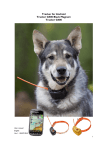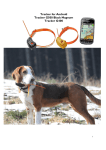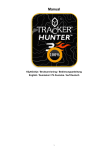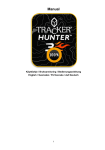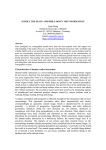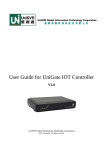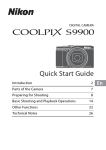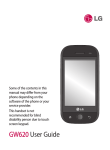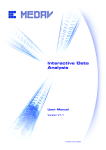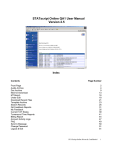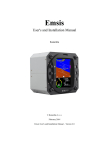Download Obrazkovy manual_T4A_en
Transcript
Tracker for Android Návod na použitie s obrázkami 1 Table of contents Tracker for Android™ ................................................................................................................................................................................................................................................. 3 Main information about Software and collars.................................................................................................................................................................................................... 3 Important pre-installation notes ........................................................................................................................................................................................................................... 3 Updating the software ....................................................................................................................................................................................................................................... 3 Licences ................................................................................................................................................................................................................................................................ 3 Compatibility ....................................................................................................................................................................................................................................................... 3 Getting started with Tracker for Android™..................................................................................................................................................................................................... 4 Before installation............................................................................................................................................................................................................................................... 4 Step 1: Downloading and installing the application ..................................................................................................................................................................................... 4 Step 2: Registering the software ..................................................................................................................................................................................................................... 6 Main features in Tracker for Android™ ............................................................................................................................................................................................................ 6 Starting the App .................................................................................................................................................................................................................................................. 6 Map view ............................................................................................................................................................................................................................................................ 10 Target menu ...................................................................................................................................................................................................................................................... 10 Dog’s menu ........................................................................................................................................................................................................................................................ 11 Group function ................................................................................................................................................................................................................................................. 11 Smart menu – Add a waypoint ...................................................................................................................................................................................................................... 12 Main manu .......................................................................................................................................................................................................................................................... 13 Tracker for Android™ vocabulary ............................................................................................................................................................................................................... 14 Tracking options with Tracker for Android™........................................................................................................................................................................................... 14 Other functions ................................................................................................................................................................................................................................................ 14 2 Tracker for Android™ Tracking the dogs, friends and a lot more with Tracker for Android software Reading this guide is essential for effective start-up of the software Tracker for Android™ is a hunting management application that runs on your mobile phone. It combines detailed topographical map with various GPS functions enabling you to see and manage the location of your dogs, friends, routes, tracks and hunting areas. This section of the manual applies to the Tracker for Android™ software and the Tracker Live™ service. It explains how you can install and use the software and service, and start tracking your dog and sharing location information. Tracker for Android™ has many features and functions that are not described in this Getting Started guide. For more information, visit www.trackerhunter.com. My Licence code (write down):________________________ This code is the key to the application The registration code for installing the software is marked on the sticker on the package. In electronic deliveries, you will find it in the delivery mail or on the Web site. PLEASE NOTE: It is important that you REMEMBER TO SAVE THIS CODE. It will be required every time you 1) want to transfer the software to another mobile phone or 2) install/update the application. Main information about Software and collars Registration code: IMEI (Serial nubmer des cell ph.) Cell phone number: Share name of the phone Viewer password GPS/GSM Collar 1 Model of the collar Select: G400 , G500 Collars phone number Operator Share name Owner password Viewer password GPS/GSM Collar 2 Model of the collar Select: G400 , G500 Collars phone number Operator Share name Owner password Viewer password Important pre-installation notes Please follow the instructions carefully when installing your new application. A GPRS connection is required to install this application and download maps. Ensure that you have a suitable GPRS data plan from your operator. Updating the software If you are installing an update to previously installed Tracker for Android™ or Tracker Hunter® software and the update instructions do not deactivate/overwrite the previous version, just download the application according the instructions. Licences Further information about licensing the software and maps is available in the section Other > Licences. Compatibility Tracker for Android™ runs in certain Android based mobile phones. You can check the up-to-date list of compatible phones from www.trackerhunter.com. Choose Products > Tracker for Android, scroll down and select Compatible mobile phones 3 Getting started with Tracker for Android™ Before installation Check that your mobile is connected to Internet and that it can connect to GPS satellites. You can use either the GPS built in the mobile phone or an external GPS device that connects to your mobile phone with Bluetooth connection Check that the date and time on the phone are correct. We recommend that you switch your phone to use automatic Network operator time. Step 1: Downloading and installing the application Access the installation page at www.trackerhunter.com/download by using the mobile phone’s Internet browser or send an SMS to +358400112236 with a text: HUNTER Click in the option that you agree with EULA and click on “Download now”. Then follow the instruction on the next webpage, which is automatically loaded. 4 Confirm the installation Tracker for Android™ icon was created into your mobile phone menu during installation. The location of the icon varies depending on your phone model. Find the icon and start the software by clicking on the Tracker for Android™ icon. 5 Step 2: Registering the software Fill in your name and contact data, which are required. Registration code: The registration code for installing the software is marked on the sticker for the package. In electronic deliveries, it is in the delivery mail or on the Web page. Send the registration code by selecting the left soft key (left selection key). NOTE! The code is case-sensitive. You may install the Try&Buy version, which is valid for two weeks. Main features in Tracker for Android™ Starting the App If you choice „Yes“ you will be redirected to „Location and security“, where you can set the determination of your position either by A-GPS (use wireless networks) or by GPS Satellites. When you select „No“, you get to the map view. If you allow you location by default, you get you approximate position. Be aware of possible inaccuracy of A-GPS. 6 Adding a G400™, G500™ or some other tracking device in Tracker for Android™ If you did not add a collar as a target already when registering to Tracker for Android™, you can do so by following these instructions: Choose Targets Add > > Add GPS device. If you are adding the device for the first time, choice „Add GPS device“, otherwise „Search from Tracker Live“. 7 Add new GPS device Fill in the name of your dog how you want to see it on the display. You can anytime change this in dog’s settings. Fill in the phone number in international form: +… Tracker SIM number starts with +372…. Choose the correct model, which you want to add as a target. If you are not sure about the model, please visit our homepage: www.tracker.fi; www.trackerhunter.com or www.trackerboazu.com Choose the icon for your target And confirm with next Select the country of the provider of the sim card you use for the target. If you use our Tracker SIM, the country is automatically set to: All: International … Choose the operator of the sim card. If you use Tracker SIM choose it from the drop down menu if it is not already set. The share name is the unique ID of the collar. You will not be able to change it in the future. Choose the owner password, if you want to change the one automatically given. You can change it any time later on. The owner password gives your rights for setting tracking commands, commands related to alarms, changing settings and making configuration settings. We do not recommend giving out owner password or set equal viewer and owner password. Choose the viewer password, if you want to change the one automatically given. You can change it any time later on. With viewers password and share name of the target you can search for these targets. Viewers can view the dog on their mobile phone but they cannot set commands, call the collar or make changes in settings. This way you do not need to give your dog collar’s phone number to everyone who wants to see the dog’s motion. After you click on register, the software sends commands to the collar. When registering the collar, A-GPS commands will be sent to the collar and the background tracking will be started. Answer yes to the questions concerning the sending of the commands. 8 Run a test tracking: Go to the Map and choose Targets > (Name of the dog) > or All > (Name of the dog) > Tracking > Background > Start BGT. Wait a moment, and you will receive notification of receipt of the location information. You will also see that the time of the location information changes to a few seconds. Search from Tracker Live If the collar has already been registered to Tracker Live™ or you want to add a friend, you can just request it from Tracker Live™ server. Follow these steps: 1. Add 2. „Search from Tracker Live“ Insert the share name of the target. The share name can be found under [Name of the dog or a friend] > settings. Insert the owner or viewer password. Please, find the different rights for owner and viewer password in the user manual. Result Either ist he target shown already under „Recent“ or under: „All“ > „GPS Locators“ 9 Map view Tracker Live™ status icon Message Icon of the displayed target centre to ** Ask for single SMS position Color of the track Targets name go to targets menu Position age of displayed target Compass and compass calibration mode Call tot he target Set "real time tracking", by tracking a friends, sending an instant message. My position and direction Accuracy of the position GPS status of the phone Phone’s GSM/3Gstatus HSDPA 3G,Edge GPRS Strength of phones GSM GSM/3G -signal Phone's battery status Barking frequency of the displayed target Clock Position details: GPS status, GSM-status and battery. target’s information Indicator of map loading % =downloading, 99 = free maps Target’s distance to my own position Zoom-in (change layer), ** zoom at the same level Speed oft he displayed target Select the map style – terrain, road, nautical Other target + basic info: Name abbrev, position age (green<1min, yellow1-5min, Range boarders, which you red:>5min), speed, barking can share with friends or frequency groups Select as a displayed target Zoom out (change layer), Targets ** zoom out Drawing and Centre to my position measuring tool Tracker of the dog and the places with barking Displayed target and its Set your own postion or add direction and a waypoint Main menu Red italic = command/function. ** = long press Scale Target menu You will find the dog menu when you click on „Targets“ and then the name of the dog if your desired target is last 10 recent targets or then ”All” > GPS Locators > click on the name of the dog. The menu of the target can vary depending on ownership or viewing rights. Name of the menu Back to menu Recently viewed targets Add targets It opens the menu, where you can register a dog (GPS device), create or enter a group. Groups All targets Target’s name opens target’s menu Color of the track Icon of the target Shows the target on the map 10 Age of the position Target’s live status Dog’s menu Delete the target. You will be asked in the next step, if you want to unregister the target from Tracker Live or just delete locally. Changing the displayed name, sim card number and passwords. Restart the device, set A-GPS (update if expiring), GPS/ GSM power and barking volume Send to a friend. He/she receives the dog without any further adding process Group function Share name of the group Password for the group Displayed name of the group 11 Manu button for the group There you can change the name and password of the group, if you have admin rights, and your subscription You can also invite friedns and add your local targets to the group If you have admin rights, you can manage the group – give and take admin rights, block or delete members from the group. Smart menu – Add a waypoint Insert the name of the waypoint and select of the icon. 12 Main manu You can write and read instant messages to your friends from Tracker for Android™ or Tracker Hunter® or any groups. Settings for GPS modus, Lenght of the track or set Tracker Live online/offline. Menu Location via 1. A-GPS wireless networks 2. GPS-satellites Updating frequency of your position to Tracker Live™ Tracker Live™ - active Trail lenght of the track 13 Tracker for Android™ vocabulary Share name is like a user name for the Tracker for Android™. Every device must have a unique share name. Displayed name is the public name of yourself or your device on the Tracker Live™ server. Owner password and the share name are needed to set add the target (e.g. a dog collar) from your friends to your Tracker for Android™. The owner password gives your rights for setting tracking commands, commands related to alarms, changing settings and making configuration settings. We do not recommend giving out owner password or set equal viewer and owner password. Viewer password. Owners can share their targets in Tracker for Android™/Tracker Live™. With viewers password and share name of the target you can search for these targets. Viewers can view the dog on their mobile phone but they cannot set commands, call the collar or make changes in settings. This way you do not need to give your dog collar’s phone number to everyone who wants to see the dog’s motion. Cursor on the map can be moved by joystick of the phone or by touching the touch screen. (Clicking the joystick in the middle opens the Smart menu). By a short press cursor moves step by step, slowly over the map. The longer you press the direction, the faster the cursor moves on the map. GPS (Global Positioning System) is a constellation of satellites sending signals which enable GPS receivers to determine their current location, the time, and their velocity. The status of your GPS device is shown on the display, on the top bar. Also, an icon shows the strength of the GPS signal blinking icon . The indicates that the phone is searching for satellites. If you cannot see any of the icons, scroll down the Android menu from top of the screen and switch the GPS on. Every time you start Tracker for Android™ and the GPS is off, it will ask you whether you wish to enable the GPS or not. If you answer yes and select “Use GPS satellites” if you wish. You can do it anytime later on, by scrolling down the Android quick menu. A-GPS (Assisted GPS) uploads orbital data from satellites over the GSM network, which improves performance and reliability of GPS positioning and decreases power consumption. A-GPS of the dog’s collar can be configured from Configuration commands-menu. A-GPS technologies may also be available in your mobile phone, (see phone manual). Displayed target is the target you have chosen to be shown on the map and that you are managing – that is where the commands and requests are sent. The icon of Displayed target is emphasized on the map with a rectangle selection and a line is drawn between the target and My Position. Tracker Live™ is a service that works via GPRS that enables tracking in real time. You can share your or your dog’s position data with others. The collar needs to send its position only once and the server shares it to the receivers who have the owner or viewer rights. Furthermore Tracker Live™ enables you to send and receive positions of your friends, if enabled. The registration code is a series of characters. The registration code is a unique key in your program. The registration code is given only once while first installation of the program either hand by recording (you enter a license code) or automatically (for example, when you activate the Try & Buy version). Please note that the registration code, uppercase and lowercase letters are different things, which is case-sensitive. The activation code or one-year Tracker license code is a sequence of characters, which is activated for additional functions, such as year usage. The activation code can be inserted to the "Licenses"> "Activate License Code". Code is a single use license code and is added to the original registration code. When you install the application for the first time, the license code is the registration code. If you enter the license code to an already running program, it just activates additional year. Please note that the activation code, uppercase and lowercase letters are different things, which is case-sensitive. Activation codes can be purchased either online by www.tracker.fi or dealer www.tracker.fi/trackerstore. Tracking options with Tracker for Android™ Live Tracking Background tracking Background Tracking (BGT) is always on, when the collar is On. To start or quit Background Tracking and to set the interval, go to Targets > ”All” or (Name of the dog)> GPS Locators > (Name of the dog) > Tracking and alarms. Select ”Start tracking” and then Background Tracking. You don’t need to switch off the BGT before you turn off the collar. Real time tracking Real Time Tracking (RTT). Real time Tracking has always a certain period and length. To initiate Real Time Tracking, go to Targets > ”All” or (Name of the dog)> GPS Locators > (Name of the dog) > Tracking and alarms. Select ”Start tracking” and then Real Time Tracking, set duration and interval. Wait a moment, and the dog starts “running” on your screen. The short button for the real time tracking appears on the left side after touching the screen . SMS Tracking In SMS tracking the position data is sent periodically to the hunter. Choose Targets > ”All” or (Name of the dog)> GPS Locators > (Name of the dog) > Tracking and alarms. Select ”Start tracking” and then “SMS tracking”. Set the amount and the interval of the wanted tracking responses. Other functions Maps and map levels 14 You can change between different map layers by clicking on and different zoom levels for zoom in and for zoom out. If you wish to zoom deeper on the same level, you can use the standard zooming process like in android phone by stretching the picture on the screen with your fingers Compass Besides the map view, Tracker for Android™ provides you a compass view. The same information of the displayed target as on the map view is shown on a compass. You can see the small compass in the top left corner that gives you orientation on the map. After clicking in the compass icon, you get to the compass view, where you see all relevant information. The compass shows your correct directions only if the circle around the compass is green. Otherwise you have to move away from metal or any other elements that could cause magnetic fields. Replay – function The sophisticated development of Tracker Hunter ® allows you replay your hunt on any day again. Just click on the function “Replay” in the Main menu, select time & date and desired targets and you can experience your hunt again. Copyrights © MML, 2011, 2012 © Liikennevirasto Karttatiedot © OpenStreetMapin tekijät, CC BY-SA © Lantmäteriet © Bundesamt für Kartographie und Geodäsie © Nordeca © Cnig © USGS © Miljöministerietet © IGN 15 END USER LICENSE AGREEMENT LICENSE TERMS AND CONDITIONS By taking in use the Tracker Hunter® product you agree to be bound by the below End-user License Agreement (“Agreement”). If you do not agree to the terms of the Agreement, do not charge, switch power on or try any other way using or taking in use the Tracker Hunter®. “Agreement” shall mean this End-user License Agreement. “Product” refers to the Tracker Hunter® product, mobile phone software, including the Tracker Live™ service, communication protocols between software, devices and servers, www.trackerhunter.com website and all related items including Documentation. ”Licensor” shall mean Tracker Oy. ”You” and “Your” refers to the person or entity that has purchased the product “Documentation” refers to any installation instructions, user manuals and other documents related to the Product and provided You by the Licensor. 1. Grant of license Subject to You approving the terms of this Agreement the Licensor hereby grants You a non-transferable and non-exclusive right to use the Product and Documentation for Your own personal use or, in case of entity, for personal use of the employees of the entity, pursuant to the terms of this Agreement and the Documentation. Unless expressly otherwise agreed, all updates and new versions of the Product received by You from the Licensor in order to upgrade the Product shall be subject to separate license agreements and license fees unless expressly otherwise informed in written by the Licensor to You. You may 1) Use the Product by communicating with it using the Product via Licensor’s tracking software’s such as Tracker Hunter®; 2) Let other users use the Product by communicating Licensor’s tracking software or hardware such as Tracker Hunter®; 3) Use the Documentation to the extent necessary to exercise the rights granted in this agreement. For avoidance of doubt, You may not: 1) Use the Product to offer service bureau or facilities or management services to third parties; 2) Make copies of the Product except backup for your own use; 3) Distribute, rent, lease, loan, or resell the Product or any copy of it; 4) Reverse, engineer, decompile, disassemble, analyse or otherwise examine or attempt to expose the code of the Product; 5) Modify, adapt, translate or create derivative works based on the Product or any part thereof; 6) Remove, obliterate, deface or in way alter the notice of Licensor’s or third parties’ proprietary rights related to the Product or Documentation; 7) Grant neither sublicenses to the Product nor assign any rights or obligations under this Agreement to a third party or otherwise dispose of or deal with those rights or obligations. 2. Intellectual Property Rights All right, title and interest including any and all intellectual property rights in and to the Product or Documentation are and shall at all times remain the sole and exclusive property of the Licensor, and its licensors as applicable. You shall have no other rights to the Product than the limited rights expressly granted to You in this Agreement. The license granted herein to You is of non-exclusive nature and do not in any manner restrict or limit Licensor’s, or its licensors as applicable, right to exploit the Product or any parts thereof as they deem fit. Licensor is liable for all the claims for damages and for compensation (cause of action) claimed by a third party due to possible violations of Product concerning the copyright, patent, trademark and other IPR rights including the juridical expenses and compensation for damage and for all expenses granted to a third party by law regarding the claim in question. When such violation occurs, Licensor has the right (a) to revise the Product in order to excise the violation or (b) to annul the licence given here. The Licensor uses the maps provided by third parties. All copyrights related to the maps are managed by the map providers. The map providers are e.g.: Maanmittauslaitos, Merenkulkulaitos, Karttakeskus, Lantmeteriet, Nordeca, Navionics, Navteq, C-Map, CNIG, IGN-France, BKG-Germany, USGS, OpenStreetMap 3. Entire Agreement and Assignment You agree that this Agreement sets forth the entire agreement for the use of the Product and supersedes any prior proposals and representations, whether written or oral. If any term of this Agreement is found to be invalid or unenforceable, the remaining provisions will remain effective. The Product may not be re-sold, rented, leased, borrowed or otherwise handed over to a third party without prior written consent of the Licensor. You may not assign this Agreement to a third party without the prior written consent of the Licensor. 4. Term of the Agreement This Agreement shall be in force for an indefinite period of time. The Licensor shall have the right to terminate this Agreement and license granted herein if You materially breach or infringe the provisions of this Agreement and fail to remedy such breach within seven (7) days after receiving a written notice thereof from the Licensor. Further the Licensor may demand the compensation of damages as have been incurred by such default or breach. If and when this Agreement is terminated due to any reason or cause whatsoever, any rights and obligations of the parties hereto under this Agreement which have accrued prior to termination of this Agreement shall not be affected by the termination. 1. Warranty and exemption of liability Warranty applies only to products liable to charge. 16 During the warranty period Tracker or its authorised support company will within a reasonable period of time either repair the Product due to faulty design or quality or, if so desired, change the Product to a new one in accordance with these warranty terms. This limited warranty is only valid in the country where the Product was purchased, unless otherwise agreed. The warranty period starts when the Product is sold for the first time to an End User. The warranty period is 90 day for the software. Any resale, repair or replacement of the Product do not extend, renew or change the warranty period of the Product in any way. However, the parts repaired and the Product replaced during the warranty period remain under the warranty until the end of the original warranty period, yet always at least for sixty (60) days from the repair date or the delivery of the replacement Product. When you wish to make a claim under the warranty, return the Product to Tracker or to a maintenance company. In order to claim under the warranty, you must inform Tracker or a maintenance company authorised by Tracker of the fault you have detected within a reasonable period of time after discovering the fault, and in any event, before the end of the warranty period. When claiming under the warranty, you must be able to present : 1) the Product (or its faulty part), 2) an original certificate of purchase stating the name and address of dealer, time and place of purchase and the serial number of the Product. This warranty will not cover the user’s manual of the Product, Tracker will not guarantee that any software of the Product 1) will fulfil all your demands, 2) will work or be compatible with any device or software of a third party, 3) will work uninterrupted or error-free. This warranty will not cover 1) normal wear and tear 2) any defects caused by the handling of the Product 3) defects or damages caused by misuse of the Product or 4) defects or damages caused by other acts beyond the reasonable control of Tracker. This warranty will not cover defects or alleged defects caused by the fact the Product was used with, or connected to, a product, accessories, software and/or service not manufactured or supplied by Tracker, or was used otherwise than for its intended use. You cannot make a claim under this warranty, if the Product has been altered or it has been opened or repaired by someone else other than the authorised maintenance company, if it has been repaired using other than official spare parts, or if the serial number of the Product, the date of the accessory or the IMEI number have been removed, rubbed off, altered or is according to Tracker’s view otherwise unclear. This warranty becomes void, if the Product has been exposed to extreme thermal or environmental conditions or to rapid changes in such conditions, or to chemical products. A third party, independent from Tracker, provides the mobile phone, SIM card, GSM network and GPS network on which the Product operates. Therefore, Tracker will not accept responsibility under this warranty for their operation, availability, coverage, services or range. When Tracker replaces any parts of the Product or other devices, the original parts or devices become the property of Tracker. If it turns out that the Product returned to Tracker or Tracker’s authorised maintenance company is not covered by this warranty, Tracker reserves the right, on behalf of itself and its authorised maintenance companies, to charge a handling fee for the returned Product. When repairing or replacing the Product, Tracker may use new, equivalent to new or repaired products or parts. Tracker or a third party will not guarantee that any software of the Product will come up to all your expectations, will work completely uninterrupted or error-free or that possible errors can or will be corrected. This limited warranty is your sole and exclusive remedy against Tracker and Tracker’s sole and exclusive liability in respect of defects in your Product. Tracker does not assume any liability for indirect damage and Tracker’s liability shall be limited to the purchase value of the Product. 6. Governing Law and Dispute Resolution This Agreement shall be governed by the laws of Finland. Any dispute or controversy or claim arising out of or relating to this Agreement involving the parties, which is not settled after the parties' attempt at amicable negotiation shall be resolved by District Court of Helsinki. Tracker Oy Kauppiaantie 30 Fin-90460 Oulunsalo Finland Tel: +358 8 521 9000 Fax: +358 8521 9100 www.tracker.fi [email protected] All rights reserved © Tracker O 17