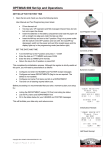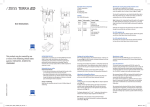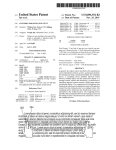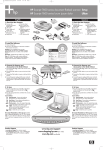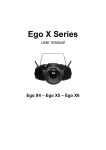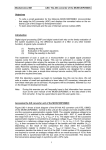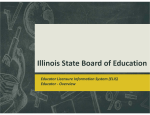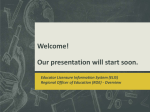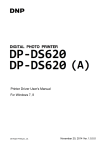Download The Microsoft Expression Yellow Band and
Transcript
Visual Identity System Version 2, April 2006 2 The Expression Story 10 Placement of the Expression Yellow Band and Opacity Mask 3 Expression Attributes 17 Expression in Grayscale 18 Putting the Expression System Together Using a Starburst 11 Photoscopes – Product Specific 4 Expression Product Family 12 Using Product Specific Photoscopes 5 Expression Visual Identity 13 Photoscopes – Non Product Specific 6 Expression Typography 7 Expression Product Logotype System 14 Using Non Product Specific Photoscopes 8 Expression Yellow Band and Opacity Mask 15 Using Photoscopes with the Microsoft Logo 9 Expression Yellow Band with Product Logotype 16 Expression Color Palette 19 Putting the Expression System Together Using a Pattern 20 Electronic Assets – Photoscopes 21 Electronic Assets and Production Notes The Microsoft Expression Story Creative expression defines the human experience. Since the dawn of time, we have striven for new ways to visually and artistically interpret the world around us. We have drawn, painted, sculpted and molded our ideas using ever more sophisticated tools. This unique human quality has inspired the creation of the Microsoft Expression family of products. Microsoft Expression is much more than a suite of software products; it is a conduit for new creative experiences. Designed for the creative professional, Microsoft Expression provides tools that help bring vision to life in brilliant new ways. From the initial spark of inspiration to the final output, Microsoft Expression fosters new ways of collaboration and self-expression at every step in the creative process. In today’s marketplace, even the most functional products may be short-lived and threatened by cheaper and more abundant alternatives; however, a product that inspires new creative possibilities offers added value on a level far beyond need—it creates an emotional connection that is unique and irreplaceable. As a community builds around Microsoft Expression, shared experiences, feelings, and values will nurture loyal and lasting relationships. To help tell the Expression story, use the following guidelines faithfully and measure everything you do for Expression against the values expressed here. As you create Expression communications, let your inspiration guide you. Back to Table of Contents Visual Identity Guidelines Vision The Microsoft Expression Promise Microsoft Expression is the most advanced suite of design tools created for interactive, Web and user interface design professionals. It provides technology and tools that help professional designers express their creativity with the creation of richer and more interactive experiences. The Microsoft Expression Personality Microsoft Expression is a product family that is part of the Microsoft master brand. The Microsoft Expression product family conveys three key personality traits that support the Microsoft brand and provide a foundation for a unique look and attitude: Credible, Professional, and Compelling. The Microsoft Expression Audience Microsoft Expression targets two primary audiences: • Professional Designers focused on Web, interactive, and UI design. This audience values tools that help them fully realize their creative vision. • Designer/Developers who perform a variety of design and development tasks. They often use Microsoft technologies and tools such as ASP.NET, IIS server, and Visual Studio IDE. Back to Table of Contents Visual Identity Guidelines Attributes The Microsoft Expression Product Family Microsoft Expression is a suite of professional design tools intended for professional designers and designer/developers who: work in user interface design, information architecture, and interactive content design; create HTML layouts and graphics; and build interactive presentations and multimedia. Microsoft Expression Studio is a collection of four individual Expression line of products. They are: Back to Table of Contents The professional creative design tool. The professional web design tool. The professional interactive design tool. The professional asset management design tool. Visual Identity Guidelines Product Family The Microsoft Expression Visual Identity Microsoft Expression is a product family that leverages the Microsoft “Expressively Human” visual style. It is a distinct and compelling system of identity elements that visually and emotionally connects the customer to the limitless creative possibilities that Microsoft Expression enables. Consistent execution of this visual style and use of its identity elements will ensure a consistent, distinctive look across all visual communications. Visual Identity Elements The Microsoft Expression visual identity system includes the following elements: – Microsoft Expression product logotype system – Yellow Band – Photoscope imagery – Microsoft logo – Microsoft Segoe® font family Microsoft Expression Web User Manual ® ® Microsoft Expression PPT Presentation Subhead Goes Here Round 02; February 25, 2005 m Microsoft Expression PPT Title Page • Elit sed do eiusmod tempor • Incididunt ut labore et dolore magna aliqua • Ut enim ad minim veniam, quis nostrud Back to Table of Contents Visual Identity Guidelines Visual Identity The Microsoft Expression Typography Type Family The exclusive Microsoft Segoe® font family is used for all Microsoft Expression applications. Available font weights are Segoe Regular, Segoe Italic, and Segoe Semibold. Refrain from using other fonts and/or font weights. Font Color Microsoft Expression typography is always black. Segoe Semibold ABCDEFGHIJKLMNOPQRSTUVWXYZ abcdefghijklmnopqrstuvwxyz Segoe Regular ABCDEFGHIJKLMNOPQRSTUVWXYZ abcdefghijklmnopqrstuvwxyz Improper Usage Do not track letter spacing. Ty p o g r a p h y Do not use colors other than black. Typography Do not use font weights outside of the chosen three. Segoe Italic ABCDEFGHIJKLMNOPQRSTUVWXYZ abcdefghijklmnopqrstuvwxyz Back to Table of Contents Typography Do not use other fonts. Visual Identity Guidelines Typography The Microsoft Expression Product Logotype System The Microsoft Expression product logotype system leverages the Microsoft brand to lend credibility and value to the Microsoft Expression product family. The Expression product logo is consists of a specifically designed form of the company name and Expression product name. The Expression product logotype is always placed on the Expression Yellow Band with Opacity Mask. These product logotypes are optimized to be optically balanced at all usage sizes. Microsoft Expression is a registered trademark of the Microsoft Corporation. The ® and the TM must appear with the product logotypes at all times. When referring to Microsoft Expression in written text, always capitalize the “M” in Microsoft, and the “E” in Expression. Do not use the product logotypes in written text. In print, the ® after Microsoft and the TM for Expression need to appear at the first mention of the product within the piece. On the Web, the ® and TM should appear at the first mention of the product in each “topic” or “article,” not necessarily on each “page.” On subsequent mentions, it is not necessary to precede the Expression name with “Microsoft” for both print and Web use. Please include the following trademark notice: Microsoft Expression is either a trademark or a registered trademark of Microsoft Corporation in the U.S. and/or other countries. The Corporate Marketing Group brand team creates all product logotypes. Any logotype queries should be directed to [email protected] Back to Table of Contents Approved Lock-ups Clear Space For clarity of presentation and legibility, maintain a minimum clearance around the product logotype, equal to the height of the lower-case x in Expression. x x x x x Minimum Size To preserve the legibility and integrity of the logotype at small sizes, the Microsoft Expression product logotype should never be reproduced any smaller than 0.75 inches wide. 0.75 inch Improper Usage Do not alter the color of the product logotype. Do not rearrange the elements. Do not re-size the elements. Do not recreate the elements in other weights or proportions. Visual Identity Guidelines Product Logotypes The Microsoft Expression Yellow Band and Opacity Mask The Microsoft horizon band suggests richly layered depth and a sense of potential and freedom. It is a strong and colorful icon that adds visual impact. The Microsoft Expression Yellow Band is a version of the Microsoft horizon band that has been specifically created for Microsoft Expression. It unifies the graphic identity system with a consistent visual element and color. The Yellow Band and Opacity Mask The Yellow Band consists of two separate supplied graphic elements that are multiplied on top of one another in order to achieve a unique visual effect. Yellow Band The Yellow Band provides rich color saturation, while the Opacity Mask lets the Expression Photoscope imagery underneath show through the band. Both of these assets are supplied as electronic artwork. Yellow Band Improper Usage Do not move the highlight in the Yellow Band. Highlight Glow Opacity Mask (Note, Actual Opacity Mask is not gray, but white fading to transparency). Do not angle the gradient of the Yellow Band. 100% Opaque 40% Opaque 10% Opaque Do not rotate the Yellow Band. For the translucent effect, the Yellow Band needs to be multiplied on top of the Opacity Mask of the exact same dimensions. Opacity Mask In order for the Photoscope imagery to properly show through the Yellow Band, it must always be multiplied on top of the Opacity Mask in the layout application. These two elements must always be used in conjunction with one another. Note: The supplied Opacity Mask is not gray (as shown in the visual on the right). The actual Opacity Mask element is white, fading to transparency. Yellow Band Do not change the color of the Yellow Band. Opacity Mask Do not use the Yellow Band without the Opacity Mask. Yellow Band Details The highlight is always positioned at 90-degrees to the band. In cases that require added area at the sides of the Yellow Band (e.g. to wrap around a package) solid yellow may be added to the left side of the band. On the right side, the existing multiplied translucent yellow may be extended with a continuous 10% Opacity Mask. Use the following formulas for the solid yellow additions to the Yellow Band: CMYK – M15+Y100 RGB – R253+G201+B0 Hex – FDC900 Back to Table of Contents Left side extensions filled with flat yellow without transparency. Fixed area is filled with the Yellow Band and opacity mask with values that cannot be altered. Right side extensions filled with flat yellow with continuous 10% transparency. Visual Identity Guidelines Yellow Band The Microsoft Expression Yellow Band with Product Logotype The product logotype is always placed over the brightest highlight of the yellow band as shown. For clarity of presentation and legibility, maintain a minimum clearance around the product logotype, equal to the height of the lower-case x in Expression. x x x Improper Usage Do not alter the color of the product logotype. Do not rearrange the elements. Do not alter the proportions. Do not rotate the product logotypes. Do not place the Expression product logotype outside of the Yellow Band. Back to Table of Contents Visual Identity Guidelines Yellow Band Placement of the Microsoft Expression Yellow Band and Opacity Mask Requirements Use only one Yellow Band and Opacity Mask in combination per piece. The Yellow Band and Opacity Mask always bleeds from edge to edge. When designing with the Yellow Band and the Opacity Mask, first scale the supplied band artwork to the width of your design. If a narrower band is desired, you may crop it in height to fit your design. In certain uses, the Yellow Band can wrap around a three-dimensional product, such as packaging. In such cases use left and right extensions to the Yellow Band and Opacity Mask. Whenever possible, use the Yellow Band and Opacity Mask positioned over Photoscope imagery. When used with the Photoscope, the Yellow Band and Opacity Mask are always overlaid on top of the Photoscope so that the Photoscope shows through the translucent right side of the Yellow Band. Examples of the Yellow Band and Opacity Mask with Photoscope Starburst. Do not use bands thicker than 20% of the height of the design. Horizon bands are always horizontal: do not rotate the band or place it at an angle. Do not stop the Yellow Band, it always bleeds off both right and left sides. Do not use more than one band on a single piece. Preferred placement and dimension. Examples of the Yellow Band and Opacity Mask with Photoscope Pattern. Positioning Ideally, the Yellow Band and Opacity Mask are positioned in the middle of a piece as the top layer. However, if more open space is needed, they may be placed closer to the top or bottom. Dimensions The Yellow Band and Opacity Mask can be scaled to accommodate a wide variety of designs, but it should never be more than 20% of the height of the piece. The Yellow Band and Opacity Mask should never appear less than .75 inches (54 pixels) in height. Improper Usage Preferred placement and dimension. The Thin Yellow Band The Thin Yellow Band has been created for more subtle accent branding purposes. It should never be reproduced thicker than 0.5 inches (36 pixels) or thinner than 0.125 inches (9 pixels) in height. The Thin Yellow Band does not hold the Expression product logotype. Back to Table of Contents Visual Identity Guidelines Yellow Band 10 Photoscopes – Product Specific The photography used for Microsoft Expression is treated in a technique called a Photoscope. It is a kaleidoscopic treatment of photography showing people expressing themselves in interaction with abstract graphic elements. The Photoscope gives the Expression product line an edge that relates to the target audience while adhering to the principals of Microsoft’s Expressively Human visual style. Product Specific Photoscopes The Expression image library consists of eight Photoscopes. Five Photoscopes — Studio, Design, Blend, Web and Media are exclusively used in product specific communications. They are offered as single Photoscope Starburst treatments, as well as Photoscope Patterns. Back to Table of Contents Studio Photoscopes Design Photoscopes Web Photoscopes Blend Photoscopes Media Photoscopes Visual Identity Guidelines Photoscopes 11 Using Product Specific Photoscopes Placement Only product specific Photoscopes can be used in the Single Starburst arrangement. When using a Single Starburst Photoscope, the preferred placement is centered. As a secondary alternative, it can be cropped to show a section of the Photoscope. Pattern Photoscopes should always bleed off edges except when stopped by a Yellow Band, in which case the band overlays the Photoscope so that it shows through the translucent right side. Cropping and Scale All Photoscopes can be cropped to bring flexibility to the visual style of Expression. However, a Photoscope should never be cropped into image of people, or so tightly that it loses the repetitive kaleidoscopic effect that makes the Expression style unique. Product Specific Photoscope Do not place an uncropped Single Starburst Photoscope off-center. Do not use more than one Single Starburst Photoscope in one area. Do not rotate Photoscopes at angles other than 30%. Do not alter any element or color of a Photoscope. Do not crop so tight as to lose the repetitive kaleidoscopic effect. Do not create a new Photoscope. Product Specific Photoscope Cropped Single Starburst Rotation Photoscopes may be rotated plus or minus 30° to add variation. Do not rotate the Photoscopes at any other angles, as this will offset the symmetry of the Photoscope imagery. Product Specific Photoscope Pattern rotated 30° Back to Table of Contents Improper Usage Single Starburst Visual Identity Guidelines Photoscopes 12 Photoscopes – Non Product Specific The photography used for Microsoft Expressions is called a Photoscope. It is a kaleidoscopic treatment of people expressing themselves in interaction with abstract graphic elements. The Photoscope gives the Expression product line an edge that appeals to the target audience while adhering to the principals of Microsoft’s Expressively Human visual style. Non Product Specific Photoscope A and B Pattern Non Product Specific Photoscopes Five Photoscopes are non product specific. These Photoscopes exist only in pattern form and are meant to be used for all visual communications not directly related to a specific product. Non Product Specific Photoscope C and D Pattern Non Product Specific Photoscope E Pattern Back to Table of Contents Visual Identity Guidelines Photoscopes 13 Using Non Product Specific Photoscopes Placement Pattern Photoscopes should always bleed off edges except when stopped by a Yellow Band in which case the yellow band overlays the pattern. When placing the Photoscopes, carefully watch for cropping details along the edges. Non Product Specific Photoscope Improper Usage Micro-scaled pattern Do not combine Photoscopes. Do not use Photoscope in combination with other photography. Do not rotate Photoscope at angles other than 30%. Do not alter any element or color of a Photoscope. Do not create new Photoscope Patterns. Do not use Non Product Specific Photoscopes as Single Starbursts. Cropping and Scale All Photoscopes can be scaled and cropped to bring flexibility to the visual style of Expression. However, a Photoscope should never be scaled so large or cropped so tightly that it loses the repetitive kaleidoscopic effect that makes the Expression style unique. Rotation Photoscopes may be rotated plus or minus 30° to add variation. Do not rotate the Photoscopes at any other angles as this will offset the symmetry of the Photoscope imagery. Non Product Specific Photoscope Medium-scaled pattern Non Product Specific Photoscope Macro-scaled pattern Back to Table of Contents Visual Identity Guidelines Photoscopes 14 Using Photoscopes with the Microsoft Logo When using the Microsoft logo with a Photoscope, always give it proper clearance space and place the Microsoft logo as a sign-off in the upper or lower right corner. The Microsoft logo may be placed against a solid white background (preferred placement) or within the white space inside the Photoscopes. When working with pattern Photoscopes, this will – in most cases – mean that the pattern Photoscope needs to be positioned and cropped to accommodate proper placement of the Microsoft logo. Acceptable Uses With Single Starburst Photoscope Improper Usage m Do not place the Microsoft logo in any place other than the upper or lower right corners. Do not place the Microsoft logo in violation of its clear space requirements. m Acceptable Uses With Pattern Photoscope m Do not place the Microsoft logo on a colored image background . m Microsoft Logo Clear Space Guide x Back to Table of Contents Visual Identity Guidelines Microsoft Logo 15 The Microsoft Expression Color Palette The Expression color palette consists of the colors contained in the Expression Photoscopes, the Yellow Band, a white background, and black typography. No additional colors should ever be used in imagery, type treatments, or backgrounds. Improper Usage Do not alter the white background color. Do not alter any color within a Photoscope. Do not use bands of any color other than yellow. Do not use a colored typeface. Sandrerc iduisl ute faci exer acipis nos aci vel in utate elis erilisit velenit aliquatummy. Sandrerc iduisl ute faci exer acipis nos aci vel in utate elis erilisit velenit aliquatummy nim zrit dolobor iriusto commy. Sandrerc iduisl ute faci exer acipis nos aci vel in utate elis erilisit velenit aliquatummy nim zrit dolobor iriusto commy. Sandrerc iduisl ute faci exer acipis nos aci vel in utate elis erilisit velenit aliquatummy nim. Exer acipis nos aci vel in utate elis erilisit velenit aliquatummy nim zrit dolobo iriusto com. Sandrerc iduisl ute faci exer acipis nos aci vel in utate elis erilisit velenit aliquatummy nim zrit dolobor iriusto commy. Sandrerc iduisl ute faci exer acipis nos aci vel in utate elis erilisit velenit aliquatummy nim. Utate elis erilisit velenit aliquatummy nim zrit dolobor iriusto commy. Sandrerc idl ute faci exer acipis nos aci vel in utate elis erilisit velenit aliquatummy dolobor iriusto commy. Sandrerc iduisl ute faci exer acipis nos aci vel in utate elis erilisit velenit aliquatummy nim. Sandrerc iduisl ute faci exer acis pis nos aci vel in utate elis erilis Sandrerc iduisl ute faci exer acipis nos aci vel in utate elis erilisit velenit aliquatummy. Sandrerc iduisl ute faci exer acipis nos aci vel in utate elis erilisit velenit aliquatummy nim zrit dolobor iriusto commy. Sandrerc iduisl ute faci exer acipis nos aci vel in utate elis erilisit velenit aliquatummy nim zrit dolobor iriusto commy. Sandrerc iduisl ute faci exer acipis nos aci vel in utate elis erilisit velenit aliquatummy nim. Exer acipis nos aci vel in utate elis erilisit velenit aliquatummy nim zrit dolobo iriusto com. Sandrerc iduisl ute faci exer acipis nos aci vel in utate elis erilisit velenit aliquatummy nim zrit dolobor iriusto commy. Sandrerc iduisl ute faci exer acipis nos aci vel in utate elis erilisit velenit aliquatummy nim. Sandrerc iduisl ute faci exer acipis nos aci vel in utate elis erilisit velenit aliquatummy nim zrit dolobor iriusto commy. Sandrerc iduisl ute faci exer acipis nos aci vel in utate elis erilisit velenit aliquatummy nim zrit dolobor iriusto commy. Sandrerc iduisl ute faci exer acipis nos aci vel in utate elis erilisit velenit aliquatummy nim. Exer acipis nos aci vel in utate elis erilisit velenit aliquatummy nim zrit dolobor iriusto commy. Sandrerc iduisl ute faci exer acipis nos aci vel in utate elis erilisit velenit. Sandrerc iduisl ute faci exer aci pis nos aci vel in utate elis erilisit velenit aliquatummy. Sandrerc iduisl ute faci exer acipis nos aci vel in utate elis erilisit velenit aliquatummy. Sandrerc iduisl ute faci exer acipis nos aci vel in utate elis erilisit velenit aliquatummy. Sandrerc iduisl ute faci exer acipis nos aci vel in utate elis erilisit velenit aliquatummy nim zrit dolobor iriusto commy. Sandrerc iduisl ute faci exer acipis nos aci vel in utate elis erilisit velenit aliquatummy nim zrit dolobor iriusto commy. Sandrerc iduisl ute faci exer acipis nos aci vel in utate elis erilisit velenit aliquatummy nim. Sandrerc iduisl ute faci exer acipis nos aci vel in utate elis erilisit velenit aliquatummy nim zrit dolobor iriusto commy. Sandrerc iduisl ute faci exer acipis nos aci vel in utate elis erilisit velenit aliquatummy nim zrit dolobor iriusto commy. Sandrerc iduisl ute faci exer acipis nos aci vel in utate elis erilisit velenit aliquatummy nim. Exer acipis nos aci vel in utate elis erilisit velenit aliquatummy nim zrit dolobo iriusto com. Sandrerc iduisl ute faci exer acipis nos aci vel in utate elis erilisit velenit aliquatummy nim zrit dolobor iriusto commy. Sandrerc iduisl ute faci exer acipis nos aci vel in utate elis erilisit velenit aliquatummy nim. Exer acipis nos aci vel in utate elis erilisit velenit aliquatummy nim zrit dolobo iriusto com. Sandrerc iduisl ute faci exer acipis nos aci vel in utate elis erilisit velenit aliquatummy nim zrit dolobor iriusto commy. Sandrerc iduisl ute faci exer acipis nos aci vel in utate elis erilisit velenit aliquatummy nim. Utate elis erilisit velenit aliquatummy nim zrit dolobor iriusto commy. Sandrerc idl ute faci exer acipis nos aci vel in utate elis erilisit velenit aliquatummy dolobor iriusto commy. Utate elis erilisit velenit aliquatummy nim zrit dolobor iriusto commy. Sandrerc idl ute faci exer acipis nos aci vel in utate elis erilisit velenit aliquatummy dolobor iriusto commy. Sandrerc iduisl ute faci exer acipis nos aci vel in utate elis erilisit velenit aliquatummy nim. Sandrerc iduisl ute faci exer acipis nos aci vel in utate elis erilisit velenit aliquatummy nim. Sandrerc iduisl ute faci exer acipis nos aci vel in utate elis erilisit velenit aliquatummy nim zrit dolobor iriusto commy. Sandrerc iduisl ute faci exer acipis nos aci vel in utate elis erilisit velenit aliquatummy nim zrit dolobor iriusto commy. Sandrerc iduisl ute faci exer acipis nos aci vel in utate elis erilisit velenit aliquatummy nim. Sandrerc iduisl ute faci exer acipis nos aci vel in utate elis erilisit velenit aliquatummy nim zrit dolobor iriusto commy. Sandrerc iduisl ute faci exer acipis nos aci vel in utate elis erilisit velenit aliquatummy nim zrit dolobor iriusto commy. Sandrerc iduisl ute faci exer acipis nos aci vel in utate elis erilisit velenit aliquatummy nim. Exer acipis nos aci vel in utate elis erilisit velenit aliquatummy nim zrit dolobor iriusto commy. Sandrerc iduisl ute faci exer acipis nos aci vel in utate elis erilisit velenit. Exer acipis nos aci vel in utate elis erilisit velenit aliquatummy nim zrit dolobor iriusto commy. Sandrerc iduisl ute faci exer acipis nos aci vel in utate elis erilisit velenit. Utate elis erilisit velenit aliquatummy nim zrit dolobor iriusto commy. Sandrerc idl ute faci exer acipis nos aci vel in utate elis erilisit velenit aliquatummy dolobor iriusto commy. Sandrerc iduisl ute faci exer acipis nos aci vel in utate elis erilisit velenit aliquatummy nim. Sandrerc iduisl ute faci exer acipis nos aci vel in utate elis erilisit velenit aliquatummy nim zrit dolobor iriusto commy. Sandrerc iduisl ute faci exer acipis nos aci vel in utate elis erilisit velenit aliquatummy nim zrit dolobor iriusto commy. Sandrerc iduisl ute faci exer acipis nos aci vel in utate elis erilisit velenit aliquatummy nim. Exer acipis nos aci vel in utate elis erilisit velenit aliquatummy nim zrit dolobor iriusto commy. Sandrerc iduisl ute faci exer acipis nos aci vel in utate elis erilisit velenit. Iduisl ute faci exer acipis nos aci vel in utate elis erilisit velenit aliquatummy nim zrit dolobor iriusto commy. Sandrerc iduisl ute faci exer acipis nos aci vel in utate elis erilisit velenit aliquatummy nim. Back to Table of Contents Visual Identity Guidelines Color Palette 16 Microsoft Expression in Grayscale The Expression Visual Identity thrives in color. However, for instances where color cannot be used, grayscale versions of the Yellow Band with Opacity Mask have been provided. For black and white versions of the Photoscopes, please convert existing Photoscopes directly to grayscale. Please note that this is not a recommended use of the Expression identity and should only be used if color is not an option. Back to Table of Contents Sandrerc iduisl ute faci exer acipis nos aci vel in utate elis erilisit velenit aliquatu. Sandrerc iduisl ute faci exer acipis nos aci vel in utate elis erilisit velenit aliquatu. Sandrerc iduisl ute faci exer acipis nos aci vel in utate elis erilisit velenit aliquatummy nim zrit dolobor iriusto commy. Sandrerc iduisl ute faci exer acipis nos aci vel in utate elis erilisit velenit aliquatummy nim zrit dolobor iriusto commy. Sandrerc iduisl ute faci exer acipis nos aci vel in utate elis erilisit velenit aliquatummy nim. Sandrerc iduisl ute faci exer acipis nos aci vel in utate elis erilisit velenit aliquatummy nim zrit dolobor iriusto commy. Sandrerc iduisl ute faci exer acipis nos aci vel in utate elis erilisit velenit aliquatummy nim zrit dolobor iriusto commy. Sandrerc iduisl ute faci exer acipis nos aci vel in utate elis erilisit velenit aliquatummy nim. Visual Identity Guidelines Color Palette 17 Putting the Microsoft Expression System Together Using a Starburst Follow these four basic steps when designing with the Expression Visual Identity System. Using the Photoscope Single Starburst (Product specific uses only): Sandrerc iduisl ute faci exer acipis nos aci vel in utate elis erilisit velenit aliquatummy. Sandrerc iduisl ute faci exer acipis nos aci vel in utate elis erilisit velenit aliquatummy nim zrit dolobor iriusto commy. Sandrerc iduisl ute faci exer acipis nos aci vel in utate elis erilisit velenit aliquatummy nim zrit dolobor iriusto commy. Sandrerc iduisl ute faci exer acipis nos aci vel in utate elis erilisit velenit aliquatummy nim. Step 1: Select a product specific Photoscope. Preferred placement is horizontally centered. Back to Table of Contents Step 2: Place Opacity Mask over Starburst, scaling it to bleed from edge to edge. Note: the supplied Opacity Mask is not gray. This is only a visual representation of the Opacity Mask. The supplied Opacity Mask asset is white, fading to transparency. Step 3: Place sized Yellow Band over Opacity Mask and Starburst, scaling it to bleed from edge to edge. Make sure highlight is positioned for desired placement of product logotype. Step 4: Add the appropriate product logotype, vertically centered on the brightest highlight of the Yellow Band. Add the Microsoft logo in upper or lower righthand corner. Step 5: Add typographic content. If Yellow Band needs to be lengthened, add solid yellow to the right side, and/or translucent yellow to the left. If needed, adjust height of Yellow Band and Opacity Mask to fit the design. Visual Identity Guidelines System 18 Putting the Microsoft Expression System Together Using a Pattern Follow these four basic steps when designing with the Expression Visual Identity System. Using the Photoscope Pattern: Sandrerc iduisl ute faci exer acipis nos aci vel in utate elis erilisit velenit aliquatummy. Sandrerc iduisl ute faci exer acipis nos aci vel in utate elis erilisit velenit aliquatummy nim zrit dolobor iriusto commy. Sandrerc iduisl ute faci exer acipis nos aci vel in utate elis erilisit velenit aliquatummy nim zrit dolobor iriusto commy. Sandrerc iduisl ute faci exer acipis nos aci vel in utate elis erilisit velenit aliquatummy nim. Exer acipis nos aci vel in utate elis erilisit velenit aliquatummy nim zrit dolobor iriusto commy. Sandrerc iduisl ute faci exer acipis nos aci vel in utate elis erilisit velenit aliquatummy nim zrit dolobor iriusto commy. Sandrerc iduisl ute faci exer acipis nos aci vel in utate elis erilisit velenit aliquatummy nim. Utate elis erilisit velenit aliquatummy nim zrit dolobor iriusto commy. Sandrerc iduisl ute faci exer acipis nos aci vel in utate elis erilisit velenit aliquatummy nim zrit dolobor iriusto commy. Sandrerc iduisl ute faci exer acipis nos aci vel in utate elis erilisit velenit aliquatummy nim. Sandrerc iduisl ute faci exer acipis nos aci vel in utate elis erilisit velenit aliquatummy nim zrit dolobor iriusto commy. Sandrerc iduisl ute faci exer acipis nos aci vel in utate elis erilisit velenit aliquatummy nim zrit dolobor iriusto commy. Sandrerc iduisl ute faci exer acipis nos aci vel in utate elis erilisit velenit aliquatummy nim. Exer acipis nos aci vel in utate elis erilisit velenit aliquatummy nim zrit dolobor iriusto commy. Sandrerc iduisl ute faci exer acipis nos aci vel in utate elis erilisit velenit. Step 1: Select a pattern Photoscope and designate an amount of coverage. Back to Table of Contents Step 2: Place Opacity Mask over pattern, scaling it to bleed from edge to edge, and aligning it to the bottom of the Photoscope pattern. Note: the supplied Opacity Mask is not gray. This is only a visual representation of the Opacity Mask. The supplied Opacity Mask asset is white, fading to transparency. Step 3: Place sized Yellow Band on top of Opacity Mask to overlay the edge of the Photoscope, scaling it to bleed from edge to edge, and aligning it to the bottom of the Photoscope. Make sure highlight is positioned for desired placement of product logotype. If Yellow Band needs to be lengthened, add continuous solid yellow to the right side, and/or continuous 10% translucent yellow to the left. If needed, adjust height of yellow band and Opacity Mask to fit the design. Step 4: Add appropriate product logotype, vertically centered on the brightest highlight. Add the Microsoft logo in upper or lower right hand corner. Step 5: Add typographic content. Note: if Microsoft logo is placed within the Photoscope, make sure Photoscope is scaled and positioned to allow for proper Microsoft logo placement and clear space. Visual Identity Guidelines System 19 Electronic Assets – Photoscopes Electronic Artwork Electronic artwork including the Expression Photoscopes can be downloaded from the Microsoft Brand Tools site, https:// brandtools.partners.extranet.microsoft. com/Corporate/Guidelines/Other+Guidelines/ Microsoft+Expression.htm, or requested on a CD from the Expression Brand Group. To request access to the Expression brand site, or to request a CD, please submit an e-mail to: [email protected] All Expression Photoscopes are delivered in two formats: • TIF (300 dpi, color corrected, CMYK) • PNG (72 dpi, RGB) Product Specific Photoscope Assets PS_Dsgn.tif PS_Dsgn_pattern.tif PS_Blend.tif PS_Blend_pattern.tif PS_Dsgn.png PS_Dsgn_pattern.png PS_Blend.png PS_Blend_pattern.png PS_Web.tif PS_Web_pattern.tif PS_Media.tif PS_Media_pattern.tif PS_Web.png PS_Web_pattern.png PS_Media.png PS_Media_pattern.png PS_Studio.png PS_Studio.tif PS_Studio_pattern.tif PS_Studio_pattern.png Non-Product Specific Photoscope Assets Back to Table of Contents PS_pattern_A.png PS_pattern_B.png PS_pattern_C.png PS_pattern_D.png PS_pattern_E.png PS_pattern_A.tif PS_pattern_B.tif PS_pattern_C.tif PS_pattern_D.tif PS_pattern_E.tif Visual Identity Guidelines Assets 20 Electronic Assets and Production Notes Electronic Artwork Electronic artwork, including the Expression Yellow Bands, Opacity Masks, product logotypes, Microsoft logo, and fonts, can be downloaded from the Microsoft Brand Tools site, https://brandtools.partners. extranet.microsoft.com/Corporate/Guidelines/ Other+Guidelines/Microsoft+Expression.htm or requested on a CD from the Expression Brand Group. Refer to these file names when locating the digital files. To request access to the Expression brand site, or to request a CD, please submit an e-mail to: [email protected] Design Approval To have a design reviewed and approved by the Expression Brand Group, please submit a PDF to: [email protected] Yellow Band and How to Avoid Banding Reproducing the Yellow Band in CMYK can easily generate ‘banding’ where Magenta meets Yellow. Therefore, please follow this step before files are handed off to a pre-press vendor: After the Yellow Band is placed and cropped within a design, import the ‘AI’ file into Photoshop and add 1% of noise in the ‘Yellow’ and ‘Magenta’ channels. Note: do not add noise to all channels as this will make the band appeared mottled and dirty. This step will, in most cases eliminate any banding issues. Grayscale Band The Expression Visual Identity thrives in color. However, for instances where color cannot be used, grayscale versions of the band have been provided. For black and white versions of the Photoscopes, please convert existing Photoscope Imagery directly to grayscale. Yellow Band YB_c.ai YB_gs.ai YB_thin_c.ai YB_thin_gs.ai YB_OpMask.ai YB_OpMask_thin.ai Logotypes Expression_bL.eps Expression-Design_bL.eps Expression-Blend_bL.eps Expression-Web_bL.eps Expression-Media_bL.eps Expression-Studio_bL.eps Microsoft Logo MS_Logo_bL.eps Microsoft Font_Segoe (OpenType®) Segoe.zip Back to Table of Contents Visual Identity Guidelines Assets 21