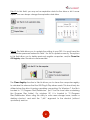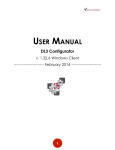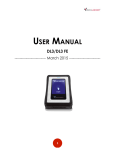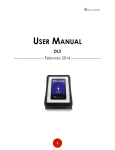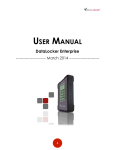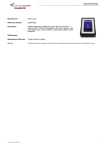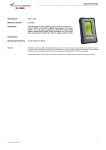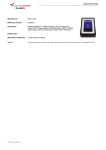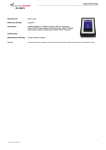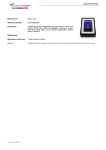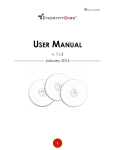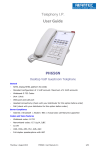Download 1 USER MANUAL DL-Link
Transcript
USER MANUAL DL-Link ------------------------ February 2014 ------------------------ 1 Contents At a Glance 3 4 About the DL-Link DL-Link program Getting Started 5 6 7 9 Initial setup Installing DL-Adminstrator Quick start Installing DL-Link Connector Getting Started 12 Contact us 2 At a Glance ABOUT THE DL-LINK DL-Link is a lightweight management application to help IT administrator gain control over DL3 encrypted storage solutions across their workforce. Using the DL3 DL-Link software is easy, fast, and will ensure information and drive security across your systems. 3 DL-LINK PROGRAM DL-Link is separated into two components: DL-Link Administrator Program DL-Link Connector The Administrator Program allows the device administrator to set the link parameters for the drive & computer, set an expiration date, and access advanced user options. DL-Link Connector is a program that runs in the background of the host computer to allow the linked DL3 access to an authorized computer. Note: The administrator should not be distributed. password Note: The DL3 cannot be accessed, even on an authorized computer, without the DL-Link Connector. 4 Getting Started INITIAL SETUP Enable the user password on your DL3 drives: 1. Connect your drive 2. Enter your administrator password (default is “000000”) 3. Navigate to the device setup page before the device automatically connects 4. Enter the user password screen 5. At the prompt, hit create 6. The system will notify you the user password has been created, and defaulted to “000000” Change the administrator password (forced if still on default): 1. Enter Change Password 2. Enter your current password 3. Enter your new password 5 INSTALLING DL-ADMINISTRATOR Overview The DL-Link Administrator utility allows the device administrators the ability to configure each drive for use on the host system(s). WARNING: The utility should be carefully distributed, as changing any features within the program could render a drive temporarily inoperable. 1. To start the Administrator utility, double click on the Icon. If running Windows Vista or 7, User Account Control may prompt you for action. 2. Once the interface loads, you will be presented with multiple options. Figure 1 shows the Administrator interface layout. Figure 1 6 QUICK START Once the utility has been started, you will be presented with multiple parameters to link and maintain your drives. Field 1: This field shows the current S/N of the connected DL3. You will be prompted to enter the administrator password. Field 2: This field includes all options to link your DL3 drive to the host system. You may select multiple items including: • PC Name • CPU ID • OS Key • Internal Hard drive • Network Adapter (VPN not recommended) 7 Field 3: In this field, you may set an expiration date for the drive or let it never expire. You can always change the expiration date later. Field 4: This field allows you to update the setting to your DL3. You must have the administrator password entered in Field 1 for this to update correctly. The options in this field allow you to delete previously register computers, and/or Clean the OS Registry when the drive is disconnected. The Clean Registry function in field 4 allows you to clean the computers registry to minimize the chance that the USB Plug & Play drivers crash. This should only be utilized when the drive is having a problem connecting. For Windows 7, the file is located in “C:\Program Files\Datalocker” (let C be the local drive containing the Program Files folder). For windows XP, it is located in “C:\Program Files\Datalocker. When using this utility to solve mass storage issues, create a desktop shortcut, and add the “\ALL” argument to the shortcut (without quotations) and run. 8 INSTALLING DL-LINK CONNECTOR Overview The DL-Link Client Utility authorizes the computer to which the drive is currently connected. When the user password is entered, the DL-Link Client utility compares the current drives settings to those of the computer, and checks for a match set by the administrative parameters. If a match is found, the drive will be unlocked, and the user will be able to use the drive in a normal fashion. If the parameters set by the administrator do not match, the drive will not be unlocked with the user-defined password. Instead, an administrative password must be used. Install the DL-Link client on all the machines that you wish to authorize DL3 external drives to. Installing 1. Double Click on the DL-Link client program to begin the installation. This program should be installed as an administrator, with all users able to access it. 2. Double click on the executable package. If the DL Link program asks for administrative privileges when installing, accept. 3. Press Next when prompted. 4. Set the destination folder program to be installed. for the 5. Once the installation destination has been set, proceed by clocking Install. 9 6. The installation status screen will appear, notifying you of the current installation actions being taken. 7. The next screen that will appear is the Installation completion dialogue. 8. Click Finish. Once the installation has completed, you should have the DL-Link icon in status bar. Right clicking on this icon brings up the client command list. The device window lists currently connected DL3 drives. The reconnect command will force a reconnect for all listed devices. This completes the client side setup of the DL3 drive’s DL-Link feature. If authorized, the computer will now be able to connect to the DL3 drive that is DL-Link enabled. You may link up to 10 computers to use this DL3 drive. Each computer will require the DL-Link Connector software to be installed and running. In addition, the computer’s identification credentials will also need to be uploaded to the DL3 drive. 10 Miscellaneous Contact Us If you have any unresolved issues with our software after referring to this manual, give us a call or go to our website to chat with a DataLocker representative. Phone: (913) 310-9088 Web: datalocker.com If you would like to contact us outside of our business hours (8:30AM – 5:30PM CST), visit our support page to post your question, and we will get back to you as soon as possible. Support Site: support.datalocker.com/ 11