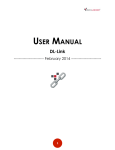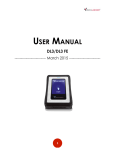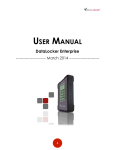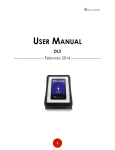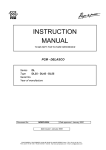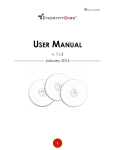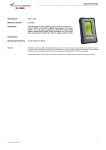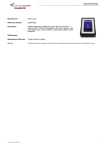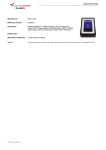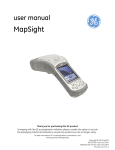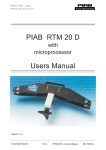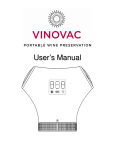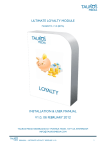Download DL3 Configurator User Manual
Transcript
USER MANUAL DL3 Configurator v. 1.32.6 Windows Client ------------------------ February 2014 ------------------------ 1 Contents At a Glance 3 4 Miscellaneous About the DL3 Configurator About this manual 14 Updates 14 Contact support team Getting Started 5 6 Download and launch Activation Basics 7 8 9 12 Setup Admin & user login User settings Importing & uploading settings Advanced 13 Extended settings 2 At a Glance ABOUT THE DL3 CONFIGURATOR The DataLocker Configurator is a tool that allows an administrator to rapidly configure and deploy DL3 units for an organization. Create and save security policies and protocols, and rapidly set-up your users’ individual DL3 devices. The administrator can configure a set of device options that can be saved as a security policy, which can be loaded onto DL3 devices. This allows the admin to rapidly deploy a large number of devices without having to manually set up each device. Please note that because the DL3 is platform independent, a physical USB is required to push a saved policy. 3 ABOUT THIS MANUAL The purpose of this manual is to provide instructions and guidance on how to utilize the DL3 Configurator to most manage and deploy your organization’s DL3s smoothly. Before using this guide, verify that your version of the DL3 Configurator and operating system match the title of this manual (see front page). Mac OS is a registered trademark of Apple Inc. Linux is a registered trademark of Linux Foundation. The terms Microsoft and Windows used here are registered trademarks of Microsoft Corporation in the United States and other countries. Note: this manual uses Windows to refer to… • • • • Microsoft® Windows® XP Microsoft® Windows® Vista Microsoft® Windows® 7 Microsoft® Windows® 8 4 Getting Started DOWNLOAD & LAUNCH To purchase and download the DL3 Configurator on the DataLocker website, please click here. Launch To open the DL3 Configurator, simply double-click the DataLocker DL3 Configurator icon. To create a desktop shortcut, right click the DL3 Configurator icon and select Create shortcut. Before hooking up your DL3(s) to the DL3 Configurator, please make sure to activate your product. (see next page) 5 ACTIVATION Activation helps reduce software counterfeiting, ensuring that customers receive the software quality that they expect. Activation means that a specific product key becomes associated with the hardware it is installed on. Your SkyCrypt activation key can only be used one time and cannot be used to activate SkyCrypt on other computers. You must activate the DL3 Configurator to upload and apply your settings to a DL3 device. To activate the software, click on the Activate button on the toolbar at the top of the window. Enter your product key into the activation field. Press Next to validate your product key. You will receive the following message if you entered a valid key: After you activate your DL3 Configurator, unlock its features and begin enjoying all of its benefits. 6 Basics SETUP After you open the DL3 Configurator, connect your DL3 to your computer. The Configurator will automatically search and recognize your device. Once the program detects your device, the Configurator will display the device’s drive and serial number. Additionally, the DL3 Configurator can toggle back and forth between multiple DL3 devices at once as long as they are hooked up to your computer. To view all of the DL3’s that are connected to your DL3 Configurator, tap the dropdown arrow on the Selected Drive field. 7 ADMIN & USER LOGIN You must first enter the current admin password (i.e., the device passcode) to change the admin password and / or create a user login. The default password for all DL3s is 000000. If the default password was previously changed, make sure to enter the correct password1. Once you enter the current admin password, you can change the admin password of the device. 1. Check Change Admin Password. 2. Type your new password2. 3. Confirm your password below. To apply your new login settings, the password in the New Password and Confirm fields must match. The instructions for adding a user password is similar to that for changing your admin password: 1. Check Create New User Password. 2. Type your new password. 3. Confirm your password below. To apply your new login settings, the password in the New Password and Confirm fields must match. 1 By default, DL3 devices will self-destruct after 10 incorrect login attempts. 2 Passwords must be 6 to 32 characters long. 8 CONFIGURE SETTINGS To change the user settings for your DL3, you must check the box that says Change Settings. You must also input your Current Password. DL-Link The DL-Link is a lightweight management application that allows administrators to identify and restrict which computers can access your DL3 device. The DL3 Configurator enables administrators to adjust the number of computers that can connect to a DL3 device. The DL-Link can connect up to 10 unique computers per device. Self-Destruct The self-destruct mode on the DL3 will wipe all the data on the device after a number of failed login attempts. The default limit is 10 tries. The self-destruct feature can be disabled to ensure that the data on the device never gets permanently erased. Alternatively, use the Up and Down arrows to raise (or lower) the threshold of failed attempts necessary to trigger the self-destruct function. The self-destruct limit is capped at 35 incorrect tries. Virtual CD The DL3 supports the creation of custom virtual CDs or VCDs, small partitions on DL3 hard drives that appear and function like an ordinary CD-ROM volume. The VCD is read-only, and your host system recognizes it as a physical CD-ROM. You can “burn” a standard ISO disk image up to 4GB to the VCD. This feature can be turned on through the device under Setup. Use the DL3 Configurator to enable or disable the Virtual CD feature. 9 Strong Password All DL3 passwords must be at least 6 characters long. Strong passwords, on the other hand, must be 8 or more characters long and include at least one capitalized letter and one digit. The DL3 Configurator can turn on the strong passwords feature to ensure that all DL3 devices in your workforce are protected by a strong password. Additionally, you can use the Up and Down arrows to raise (or lower) the minimum amount of characters required for a passcode. Random Key Pad The DL3 randomizes (rotates) the key pad to protect users against stolen passcodes from surface analysis. This feature, however, can also be shut off for the sake of convenience and quick access. Key Tone The key tone is simply the sound that the DL3 devices makes whenever you touch the screen. To turn off the DL3 key tone, click Disable. RFID If your DL3 model comes with 2-factor authentication, you can designate an admin RFID tag that will be paired to the admin password for access to admin privileges. To add an admin RFID tag… 1. Enable changes to RFID settings. 10 2. Check the box, Change RFID Tag Data. 3. To add an RFID tag, click on the first field, and then press Read RFID Tag. 4. Make sure that the DL3 is plugged into your computer and scan the tag. Look for the RFID sticker on the bottom of your device. 5. The RFID code will appear in the field. 6. If you check the Admin Tag box, the RFID key will automatically populate on subsequent configurations to save you time from manually scanning the tag each time. If you do not check the Admin Tag box, the code will still be registered as a user tag. Congratulations! Your RFID tag(s) should now be successfully paired to the device. Language Alter the language settings on the DL3 for both the admin and user devices to meet your language preferences. The DL3 comes in four languages: English, French, German, and Spanish. 11 IMPORTING & UPLOADING SETTINGS APPLY NEW SETTINGS To upload your customized settings to your DL3 device, press the Upload Settings To DL3. Your current (admin) password must be entered to save any changes. Once your settings are saved on your DL3 device, your device will automatically restart to apply the new settings. SAVE NEW SETTINGS When you upload the configuration settings to your DL3 device, the settings will automatically save as a .dl3 file to the default folder path. The file name will be the serial number. If you want to apply the same settings to many DL3 devices and / or in the future, you can also click the Save As button to save the file under a different file name. IMPORT NEW SETTINGS To apply a setting that has been saved to your computer, click the Import button. Locate and double-click the saved file. Once you have selected the file, click Upload Settings To DL3 to apply your settings to the device. Use the import feature to save time and rapidly deploy multiple DL3 devices that conform to your setting preferences. 12 Advanced EXTENDED SETTINGS Further customize and tweak your DL3 using the Extended Settings feature on the DL3 Configurator. The extended settings prevent your changed settings from being altered on the device level. Use DL-Link in Administrator Mode Allow only the administrator to set which computers can access the Dl3. Disable Self Destruct Change The user cannot turn on or off the self-destruct feature. Disable Strong Password Change The user cannot enable or disable the strong password feature. Disable Zeroize Drive Function Turn on this feature to keep users from potentially wiping out the information on their drive. Disable Switching Off RFID This feature makes the use of 2-factor authentication necessary to access the DL3. The user must have their corresponding RFID tag to access their device. Disable DL-Link Change Disallow users from changing the settings in DL-Link. 13 Miscellaneous UPDATES DataLocker strives to offer the highest quality of service and encryption products on the market. With the purchase and registration of your DL3 Configurator, you will also be alerted of and eligible to receive free updates for the life of the product. To check for updates, click Settings on the toolbar… Select Check for Update. The next screen will tell you if there are any new updates available and the history of updates that have been made to the DL3 Configurator, so that you can be sure that you are using the most current version. Contact the Support Team If you have any unresolved issues with our software after referring to this manual, give us a call or go to our website to chat with a DataLocker representative. Phone: (913) 310-9088 Web: datalocker.com If you would like to contact us outside of our business hours (8:30AM – 5:30PM CST), visit our support page to post your question, and we will get back to you as soon as possible. Support Site: support.datalocker.com 14