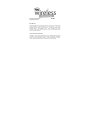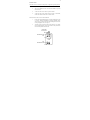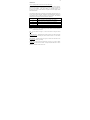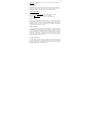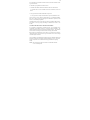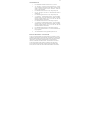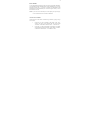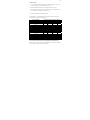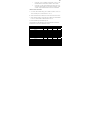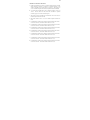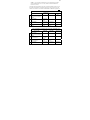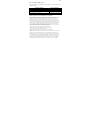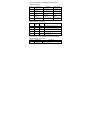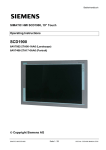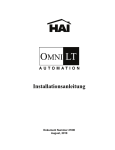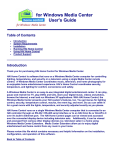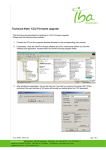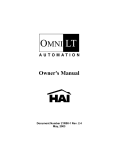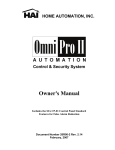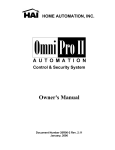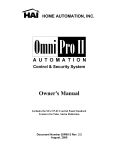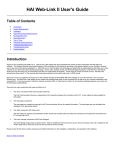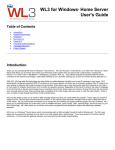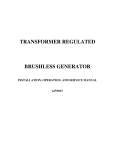Download 45A00-1
Transcript
Document Number: 45I00-1 Installation Instructions 45A00-1 DESCRIPTION The Model 45A00-1 Supervised Wireless Receiver allows up to 64 unique wireless security transmitters to report information to an HAI controller. The wireless transmitters replace wired door and window sensors, as well as wired smoke, motion, glassbreak detectors, and handheld keyfobs. These transmitters report status information to the 45A00-1 Receiver which, in turn, processes the information and reports it to the HAI controller. COMPATIBLE TRANSMITTERS The Model 45A00-1 Supervised Wireless Receiver is compatible with HAI Wireless Transmitters. These transmitters include the 46A00-1 Door/Window Transmitter, 47A00-1 Quad Pet Immune Motion Detector, 48A00-1 4 Button Keyfob, 49A00-1 Smoke and Carbon Monoxide Detector, and 50A00-1 Panic/Alert Pendant. 1 INSTALLATION Install the receiver in a central area of the premises, as high above ground as practical. The receiver may be mounted up to 1000 feet from the HAI controller. ¾ The receiver should be at least 5 feet from the controller or any other electronic device. ¾ Avoid areas where receiver will be exposed to moisture. ¾ Avoid areas with excessive metal or electrical wiring. If unavoidable, mount where antenna extends above a metallic surface. When the location of the receiver has been established: 1. Position the supplied Mounting Base so that the Mounting Base Latch is at the top. Hold the Mounting Base against the mounting surface (allow at least a 6-inch clearance above the Mounting Base) and secure it using the supplied screws (see Figure 1). 2. Align the notches on the back of the Wireless Receiver case with the tabs on the Mounting Base. Make sure the tabs are fully inserted into the notches and push downward to latch. MOUNTING BASE LATCH MOUNTING HOLE TAB MOUNTING BASE TAB MOUNTING HOLE 2 ANTENNA MODE LED TYPE LED MODE LED DISPLAY SET +12V A B GND D3 SET SWITCH MODE/ADVANCE SWITCH SPECIFICATIONS Dimensions: Current Consumption: Operating Temperature: Maximum Humidity: 2.5W x 3.75H x 1.0D, excluding antenna 30mA maximum 32o F - 140o F (0 o C - 60o C) 90% relative humidity, non-condensing 3 OPERATION The two operating modes of the receiver are "Run" and "Setup". In Run Mode, with the receiver connected to and communicating with the controller, the Mode LED (see Figure 2) should blink once per second. The receiver monitors the status of each transmitter. If the status condition of a transmitter changes, it is reported to the receiver and the information is updated on the LED display and the Status LED will flash. The transmitter number flashes on the display and the Status LED flashes whenever a report is received from a transmitter. The display will continually display the status of any transmitters that are violated (not ready) or that have trouble. The transmitter number flashes on the display followed by the status condition(s). LED DISPLAY 1.1 A L C O S F L O INFORMATION ABOUT THE LED DISPLAY Displays the number of the transmitter with a change in condition. Displays that the current transmitter is "NOT READY". Displays that the cover was removed from the current transmitter. Displays that the current transmitter has a supervision failure. Displays that the current transmitter has reported a battery low. NOTE: If the receiver is not communicating with the controller, the Mode LED will blink four times per second. SET - The Set switch (see Figure 2) is used to increment or change the current selection. MODE /ADVANCE - The Mode/Advance switch (see Figure 2) is used to enter Setup Mode, advance to the next Setup item, and to confirm a selection. It is also used to exit Setup Mode. LED DISPLAY - The LED Display (see Figure 2) is used to show the status of each transmitter and to ensure proper setup. MODE LED - In Run Mode, the Mode LED (see Figure 2) is used to indicate communication status with the controller. In Setup Mode, the Mode LED is used to indicate if a transmitter sends a restore code. 4 TYPE LED - In Setup Mode, the Type LED (see Figure 2) is used to indicate if a transmitter is supervised. SETUP MODE The Setup Mode is used to configure the general operating parameters of the receiver, to program a transmitter into the receiver, and to change the characteristics of a programmed transmitter. The Mode LED does not blink in Setup Mode. To enter the Setup Mode: A. Press and hold the Mode/Advance switch for approximately two seconds. B. Press the Set switch to increment the value of a Setup item. C. Press the Mode/Advance switch is to advance to the next Setup item. Receiver Address You are first prompted to enter the receiver address. "A" is shown on the left of the display and the current address is shown on the right. Press the Set switch to increment the address value. The current address will be stored into memory when the Mode/Advance switch is pressed. Setup Mode is exited when the Mode/Advance switch is pressed and held for two seconds. Number of Addresses Next, you are prompted to enter the “number of addresses” (see the Setup information in this document for configuration of each HAI controller). The letter "n" is shown on the left of the display and the digit for the current number of addresses is shown on the right of the display. Press the Set switch to increment the number of addresses value. The current number of addresses will be stored into memory when the Mode/Advance switch is pressed. Setup Mode is exited when the Mode/Advance switch is pressed and held for two seconds. Configuring Transmitters All of the following locations are used for configuring and programming transmitters. Each new transmitter can be programmed into the receiver and each programmed transmitter, along with its characteristics, is displayed and can be modified. The transmitter number is shown in the LED Display. 5 If no transmitter is programmed in an address location, neither the Mode LED nor the Type LED will be lit. If a transmitter is programmed in an address location: 1. The Mode LED indicates whether the transmitter sends restore transmissions ¾ The Mode LED is on if the transmitter sends restore transmissions, and off if it doesn't. 2. The Type LED shows whether the transmitter is supervised. ¾ The Type LED is on steady if the transmitter is supervised, and blinks if it isn't. The Set switch is used to change the characteristics of a programmed transmitter. Each press of the Set switch cycles through each combination of supervised, sends restores, or no transmitter programmed. The Mode/Advance switch is used to advance to the next transmitter address location. Setup Mode is exited by pressing and holding the Mode/Advance switch for two seconds. TEACHING THE RECEIVER A TRANSMITTER ADDRESS If no transmitter is programmed in an address location, a new transmitter may be programmed into that address location by activating the desired transmitter. The activated transmitter will then be entered into that address location. The transmitter must be activated according to the instructions that accompany the transmitter. Based on the type of transmitter, the receiver will try to set the supervisory and restore characteristics that are appropriate for that type of transmitter. These can be changed as desired using the Set switch. Once a transmitter is programmed into an address location, the transmitter address will briefly turn off whenever a transmission from that transmitter is received. This can be used to verify that the correct transmitter has been programmed and is operating reliably. NOTE: The controller ignores the current status of each transmitter while the receiver is in Setup Mode. 6 TRANSMITTER SETUP 1. Press and hold the Mode/Advance button for two (2) seconds. 2. "A1" will appear. On OmniLT, Omni II, and Lumina "A1" is always used. On OmniPro II and Lumina Pro the address will depend on the number of expansion enclosures used (see "OmniPro II / Lumina Pro Setup" for more information). 3. Press the Mode/Advance button to save any changes and proceed. 4. Next, "n1" will appear. The value of "n" will determine the number of addresses used. 5. Press the Mode/Advance button to save any changes and proceed. 6. "1" will appear (1st transmitter address location). Trip the transmitter. When the 45A00-1 receives the transmission, the 45A00-1 will display the digit (transmitter address) with a dot on either side (the dots indicate the transmitter's characteristics). 7. Press the Mode/Advance button to save the changes and proceed. 8. "2" will appear (2nd transmitter address location). Trip the transmitter. When the 45A00-1 receives the transmission, the 45A00-1 will display the digit (transmitter address) with a dot on either side (the dots indicate the transmitter's characteristics). 9. Press the Mode/Advance button to save the changes and proceed. 10. Repeat for each transmitter address (1-64) until all transmitters have been programmed. 11. After all transmitters have been programmed, replace the cover. RESETTING OR REMOVING A TRANSMITTER To replace an existing transmitter, reset the characteristics of a transmitter, or remove a transmitter, enter Setup Mode as described under "Transmitter Setup" in this manual. When the transmitter address location appears on the display, remove the transmitter's characteristics by pressing the SET button until there are no dots (blinking or otherwise) on either side of the address number. The transmitter in now removed. To replace the transmitter, simply trip the new transmitter. When the 45A00-1 receives the transmission, the 45A00-1 will display the digit (transmitter address location) with a dot on either side (the dots indicate the transmitter's characteristics). 7 RESET MEMORY To erase all transmitters from memory and to reset to the factory default configuration, press and hold both the Set and Mode/Advance switches simultaneously for 2 seconds. The display will show "EE". If you choose to continue, press and hold the Set and Mode/Advance switches simultaneously for 2 seconds once again. Memory is reset at the end of the two seconds. NOTE: If you choose not to reset memory at the "EE" display, don’t press any keys for 10 seconds and the receiver will return to Run Mode. CONNECTING TO OMNILT Connect the receiver to the OmniLT controller using 4-conductor, 22-gauge or larger wire as follows: 1. Connect the "A" and "B" terminals of the 45A00-1 to the “YEL” (Yellow) and “GRN” (Green) terminals under the section marked “CONSOLE” on the OmniLT controller (Yellow = A and Green = B). 2. Connect the "+12" and "GND" terminals of the 45A00-1 to the "RED" and "BLK" (Black) terminals under the section marked “CONSOLE” on the OmniLT controller (Red = +12V and Black = GND). MODE +12V GREEN BLACK YELLOW RED SET A B WIRELESS RECEIVER GND D3 Controller 8 GREEN YELLOW BLACK RED 9 OMNILT SETUP A. At a console, select "Installer Setup" (press 9, installer code, then #). Press 2 for “Zones”, and then press 1 # (“Wireless Receiver?” Yes = 1). B. When connected to OmniLT, Zones 9-24 are the wireless receiver zones. C. When connected to OmniLT, the receiver address on the 45A00-1 must be set to "A1" and the number of addresses must be set to "n1". D. OmniLT can handle up to 4 transmitters per zone. The chart below shows the relationship of each wireless transmitter on the 45A00-1 Wireless Receiver to each zone on the OmniLT. Zones on OmniLT Zone 09 Zone 10 Zone 11 Zone 12 Zone 13 Zone 14 Zone 15 Zone 16 Zone 17 Zone 18 Zone 19 Zone 20 Zone 21 Zone 22 Zone 23 Zone 24 Transmitter Numbers on Wireless Receiver 1 17 33 49 2 18 34 50 3 19 35 51 4 20 36 52 5 21 37 53 6 22 38 54 7 23 39 55 8 24 40 56 9 25 41 57 10 26 42 58 11 27 43 59 12 28 44 60 13 29 45 61 14 30 46 62 15 31 47 63 16 32 48 64 CONNECTING TO OMNI II, LUMINA, OMNIPRO II, OR LUMINA PRO Connect the receiver to the Omni II, Lumina, OmniPro II, or Lumina Pro controller using 4-conductor, 22-gauge or larger wire as follows: 10 1. Connect the "A" & "B" terminals of the 45A00-1 to the "A" & "B" terminals under the section marked "CONSOLE" on the controller. 2. Connect the "+12" and "GND" terminals of the 45A00-1 to the "12V" and "GND" terminals under the section marked “CONSOLE” on the controller. Verify that the Status LED on the receiver is illuminated. OMNI II AND LUMINA SETUP A. At a console, select "Installer Setup" (press 9, installer code, then #). Press 2 for “Zones”, and then press 1 # (“Wireless Receiver?” Yes = 1). B. When connected to Omni II / Lumina, Zones 33-48 are the wireless receiver zones. C. When connected to Omni II / Lumina, the receiver address on the 45A00-1 must be set to "A1" and the number of addresses must be set to "n1". D. Omni II can handle up to 4 transmitters per zone The chart below shows the relationship of each wireless transmitter on the 45A00-1 Wireless Receiver to each zone on the Omni II / Lumina. Zones on Omni II / Lumina Zone 33 Zone 34 Zone 35 Zone 36 Zone 37 Zone 38 Zone 39 Zone 40 Zone 41 Zone 42 Zone 43 Zone 44 Zone 45 Zone 46 Zone 47 Zone 48 Transmitter Numbers on Wireless Receiver 1 17 33 49 2 18 34 50 3 19 35 51 4 20 36 52 5 21 37 53 6 22 38 54 7 23 39 55 8 24 40 56 9 25 41 57 10 26 42 58 11 27 43 59 12 28 44 60 13 29 45 61 14 30 46 62 15 31 47 63 16 32 48 64 MODE +12V GREEN BLACK YELLOW RED SET A B WIRELESS RECEIVER GND D3 Controller 11 GREEN YELLOW BLACK RED 12 OMNIPRO II AND LUMINA PRO SETUP A. OmniPro II and Lumina Pro can have two 45A00-1 Wireless Receivers connected. When connected, the 45A00-1 is recognized as an Expansion Enclosure. Each 45A00-1 can handle up to 64 wireless zones, in groups of 16. Each group of 16 zones is considered 1 Expansion Enclosure (8 Expansion Enclosures maximum). B. At a console, select “Installer Setup” (press 9, installer code, then #). Press 2 for “Zones”. Press the down arrow once, then enter the number of expansion enclosures (groups of 16 wireless zones) being used. C. The wireless zones on the OmniPro II and Lumina Pro start on Zone 49 (if no hardwire expansion enclosures are used). D. The 45A00-1 address is set at 1 (A1) (if no hardwire expansion enclosures are used). E. If the OmniPro II / Lumina Pro has 1 hardwire expansion enclosure, the wireless zones start on Zone 65. The 45A00-1 address is then set to 2 (A2). F. If the OmniPro II / Lumina Pro has 2 hardwire expansion enclosures, the wireless zones start on Zone 81. The 45A00-1 address is then set to 3 (A3). G. If the OmniPro II / Lumina Pro has 3 hardwire expansion enclosures, the wireless zones start on Zone 97. The 45A00-1 address in then set to 4 (A4). H. If the OmniPro II / Lumina Pro has 4 hardwire expansion enclosure, the wireless zones start on Zone 113. The 45A00-1 address is then set to 5 (A5). I. If the OmniPro II/ Lumina Pro has 5 hardwire expansion enclosures, the wireless zones start on Zone 129. The 45A00-1 address is then set to 6 (A6). J. If the OmniPro II / Lumina Pro has 6 hardwire expansion enclosures, the wireless zones start on Zone 145. The 45A00-1 address in then set to 7 (A7). K. If the OmniPro II / Lumina Pro has 7 hardwire expansion enclosures, the wireless zones start on Zone 161. The 45A00-1 address in then set to 8 (A8). 13 NOTE: If two 45A00-1 Wireless Receivers are connected, the first 45A00-1 must be addressed between 1-4 (A1-A4), and the second must be addressed between 5-8 (A5-A8). The charts below describe where each group of wireless transmitters (groups of 16) on the 45A00-1 Wireless Receiver relates to each group of zones (groups of 16) on the OmniPro II / Lumina Pro in accordance with the number of addresses assigned (n1-4). n1 n2 n3 n4 n1 n2 n3 n4 Zones on OmniPro II / Lumina Pro (in groups of 16) when 45A00-1 is set to address "A1" Zones 49-64 Zones 65-80 Zones 81-96 Zones 97112 Transmitters: 1-16, 17-32, 33-48, and 49-64 Transmitters: Transmitters: 1-16 and 33-48 17-32 and 49-64 Transmitters: Transmitters: Transmitters: 1-16 and 49-64 17-32 33-48 Transmitters: Transmitters: Transmitters: Transmitters: 1-16 17-32 33-48 49-64 Zones on OmniPro II / Lumina Pro (in groups of 16) when 45A00-1 is set to address "A5" Zones 113-128 Zones 129Zones 145Zones 161144 160 176 Transmitters: 1-16, 17-32, 33-48, and 49-64 Transmitters: Transmitters: 1-16 and 33-48 17-32 and 49-64 Transmitters: Transmitters: Transmitters: 1-16 and 49-64 17-32 33-48 Transmitters: Transmitters: Transmitters: Transmitters: 1-16 17-32 33-48 49-64 14 HAI CONTROLLER INDICATIONS When the condition of a transmitter changes state, the HAI console will display that condition as follows: Transmitter Condition When a transmitter (zone) is violated When a cover is removed from a transmitter When a supervisory failure is reported When a battery low is reported HAI Console Display Zone Name "NOT RDY" Zone Name "NOT RDY" Zone Name "TRBL NOW" Zone Name "HAD TRBL" FEDERAL COMMUNICATIONS COMMISSION (FCC) STATEMENT This equipment has been tested to FCC requirements and has been found acceptable for use. The FCC requires the following statement for your information: This equipment generates and uses radio frequency energy and if not installed and used properly, that is, in strict accordance with the manufacturer's instructions, may cause interference to radio and television reception. It has been type tested and found to comply with the limits for a Class B computing device in accordance with the specifications in Part 15 of FCC Rules, which are designed to provide reasonable protection against such interference in a residential installation. However, there is no guarantee that interference will not occur in a particular installation. If this equipment does cause interferences to radio or television reception, which can be determined by turning the equipment off and on, the user is encouraged to try to correct the interference by one or more of the following measures: • If using an indoor antenna, have a quality outdoor antenna installed. • Reorient the receiving antenna until interference is reduced or eliminated • Move the receiver away from the control/communicator. • Move the antenna leads away from any wire runs to the control/communicator. • Plug the control/communicator into a different outlet so that it and the receiver are on different branch circuits. If necessary, the user should consult the dealer or an experienced radio/television technician for additional suggestions. The user or installer may find the following booklets prepared by the Federal Communications Commission helpful: “Interference Handbook”. This booklet is available from the U.S. Government Printing Office, Washington, DC 20402. The user shall not make any changes or modifications to the equipment unless authorized by the installation instructions or User’s Manual. Unauthorized changes or modifications could void the user’s authority to operate the equipment. To enter Setup Mode, press and hold the Mode/Advance switch for 2 seconds. DISPLAY A 1 n 1 1 2 3 DESCRIPTION SET SWITCH Enter the receiver address Enter number of addresses Displays the status of transmitter 1 Displays the status of transmitter 2 Displays the status of transmitter 3 Changes the current address (1-8) Changes number of addresses (1-4) Changes characteristics of transmitter Changes characteristics of transmitter Changes characteristics of transmitter MODE/ADVANCE SWITCH Advances to the next item Advances to the next item Advances to the next transmitter Advances to the next transmitter Advances to the next transmitter Characteristics of Transmitters: DISPLAY MODE LED OFF OFF TYPE LED DESCRIPTION OF THE DISPLAY OFF BLINKS .1* ON BLINKS 1. OFF ON .1. ON ON No transmitter is programmed at this address This transmitter is not supervised and doesn't send restore transmissions This transmitter is not supervised but sends restore transmissions This transmitter is supervised but doesn't send restore transmissions This transmitter is supervised and sends restore transmissions 1 1* To reset memory, press and hold the Set and Mode/Advance switches together for 2 seconds. DISPLAY DESCRIPTION E E Erase EEPROM ? (Reset Memory) SET SWITCH Press and hold Set & Mode/Advance switches together for 2 seconds