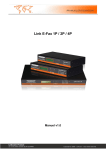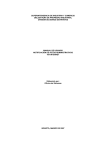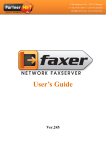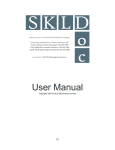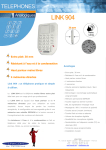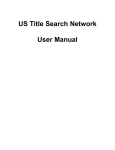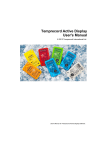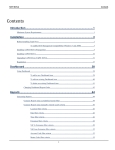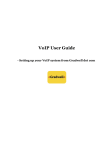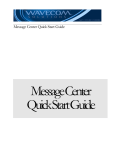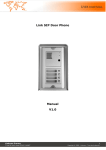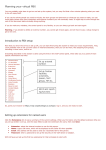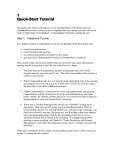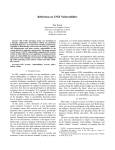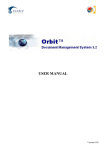Download Link E-Fax 1P / 2P / 4P
Transcript
Link E-Fax 1P / 2P / 4P Manual v1.0 1 Linkcom France 11 rue du Soleil Levant 92140 CLAMART Copyright © 2009 – Linkcom – All rights reserved Content FAX SERVER CONNECTION DIAGRAM .................................................................................................................................4 1. IP ADDRESS AND SYSTEM TIME SETTING ...........................................................................................................................4 1.1. FAX SERVER FRONT PANEL ....................................................................................................................................................... 4 1.2. FAX SERVER BACK PANEL ........................................................................................................................................................ 5 2. LOGIN FAX SERVER ............................................................................................................................................................6 3. MAIN MENU ........................................................................................................................................................................7 4. SEND FAX............................................................................................................................................................................8 4.1. FORMAT CONVERSION ............................................................................................................................................................ 8 4.2. SEND FAX .............................................................................................................................................................................. 8 4.3. FAX BROADCAST ..................................................................................................................................................................... 9 4.4. INTERNAL FILE FORWARD ........................................................................................................................................................10 5. FAX FOLDERS ....................................................................................................................................................................11 5.1. INBOX ..................................................................................................................................................................................11 5.2. OUTBOX ...............................................................................................................................................................................11 5.3. SENTBOX ..............................................................................................................................................................................11 6. PHONE BOOKS ( SUPPORT UTF8) .....................................................................................................................................12 6.1. PRIVATE PHONE BOOK ...........................................................................................................................................................12 6.2. PUBLIC PHONE BOOK .............................................................................................................................................................13 7. MANAGEMENT .................................................................................................................................................................14 7.1. DEPT MANAGE .....................................................................................................................................................................14 7.2. USER MANAGE .....................................................................................................................................................................14 7.2.1. ADD USER .........................................................................................................................................................................14 7.2.2. DELETE USER ......................................................................................................................................................................16 7.2.3. EDIT USER ..........................................................................................................................................................................16 7.3. FAX-ROUTING TABLE ..............................................................................................................................................................17 7.4. ROUTING STRATEGY ...............................................................................................................................................................17 8. MY SETTING.......................................................................................................................................................................19 8.1. SEND PREFERENCES ...............................................................................................................................................................19 8.2. MY ACCOUNT ......................................................................................................................................................................20 9. SERVER SETTING................................................................................................................................................................21 9.1. NETWORK .............................................................................................................................................................................21 9.2. LINE ......................................................................................................................................................................................22 9.3. VOICE SETTING......................................................................................................................................................................23 9.4. DIALRULES .............................................................................................................................................................................24 9.5. EMAIL2FAX ...........................................................................................................................................................................24 9.6. BACKUP ................................................................................................................................................................................25 9.7. DELETE RULES.........................................................................................................................................................................25 9.8. TIME SETTING .........................................................................................................................................................................26 9.9. LANGUAGE SETTING ..............................................................................................................................................................26 9.10. REMOTE PRINTER .................................................................................................................................................................26 10. LOG AND TASK LIST........................................................................................................................................................27 10.1 EVENTS ................................................................................................................................................................................27 10.2. FAX QUEUE .........................................................................................................................................................................27 10.3. SENT ...................................................................................................................................................................................28 2 Linkcom France 11 rue du Soleil Levant 92140 CLAMART Copyright © 2009 – Linkcom – All rights reserved 10.4. RECEIVED ...........................................................................................................................................................................29 10.5. DISTRIBUTION.......................................................................................................................................................................29 10.6. TRANSMIT ............................................................................................................................................................................30 11. TOOLS..............................................................................................................................................................................30 11.1 SERVER STATUS .....................................................................................................................................................................30 11.2. PING TEST ...........................................................................................................................................................................31 11.3. SMTP TEST ..........................................................................................................................................................................31 11.4. FILES DELETE ........................................................................................................................................................................31 11.5. PARAMETERS BACKUP..........................................................................................................................................................32 11.6. UPDATE ..............................................................................................................................................................................32 11.7. FACTORY RESTORE ..............................................................................................................................................................32 11.8. REBOOT ..............................................................................................................................................................................32 12. DOWNLOADS .................................................................................................................................................................32 12.1. ALTERNATIFF ......................................................................................................................................................................32 12.2. PRINT DRIVERS ....................................................................................................................................................................32 12.3 PRINT2FAX USER’S GUIDE ......................................................................................................................................................33 12.4. VOICE RECORDING .............................................................................................................................................................39 APPENDIX (THE DEFAULT) ....................................................................................................................................................40 3 Linkcom France 11 rue du Soleil Levant 92140 CLAMART Copyright © 2009 – Linkcom – All rights reserved Fax Server Connection Diagram 1. IP Address and system time setting 1.1. Fax Server Front Panel a) Press“ ”button, then IP Address1 will appear on LCD b) Check Subnet Mask1, IP Address2, Subnet Mask2, IP Address3, Subnet Mask3, Router Address, DNS Address ,Date and time by pressing the“ ”and“ ”buttons ”again while you need to modify the information menu, then login the setting model, LCD will c)Press“ place the position by glittery cursor. Place the cursor position by pressing “ ”and“ ” to point the data needs change. Press“ ” to update the pointed data d) Press “■”to return the display model after the parameter set and the change will be saved temporarily by system automatically. The updated information will be mark “*”and displayed on the top right corner of LCD to notify users this information still not be stored into fax server e) Repeat step 2, 3, 4 until all data you need to change is set f) Press “ ” and“ ” till “Save Change” or “Discard Change” appears on LCD. If you need to store the setting data, press“ ” while “Save Change” appears on LCD, then it will clue to “Save Change? Yes”, press “ ” to store your setting, also you can press “ ”to switch to “Save Change? No”, press“ ”to return the status of step4 without any saving. If you want to ignore the modification, press“ ” to login the set model while “Discard Change” appears on LCD, LCD shows “Discard Change? No, press“ ” to give up your current setting, and back to the status of step4; also you can press“ ” to switch to “Discard Change? Yes”, press“ ” to ignore all changes and back to the status before system changed g) Reboot fax server to active the modified IP Names of parts LCD Display Description Display system time, IP, and other information, MAC Address, WEB Port, Display Language Choose, TOTAL/FREE Set fax server’s IP address , date, time Manual fax receive Button for FAX1 only System PWR Fax server main power indicator lights on while connects to power supply 4 Linkcom France 11 rue du Soleil Levant 92140 CLAMART Copyright © 2009 – Linkcom – All rights reserved Indicator LINK/ACT Line Indicator 100M RD RX TX AA OH Light up while connects to network. Blinking when network data transmits Light up during Ethernet 100M. Blinking during Ethernet 10M Light up while modem is ready Blinking while receive data Blinking while transmit data Blinking while ringing Lights on while the line is in use 1.2. Fax Server Back Panel E-Fax 1P Back Panel: E-Fax 2P Back Panel: Interface Name DC 12V Reset LAN Console Phone Line Description DC 12V power adapter Restore the factory setting RJ-45 standard network interface. Connect to LAN equipment Standard RS-232 serial interface RJ-11 standard telephone line interface. Connect telephone or fax machine RJ-11 standard telephone line interface. Connect telecom line 5 Linkcom France 11 rue du Soleil Levant 92140 CLAMART Copyright © 2009 – Linkcom – All rights reserved 2. Login Fax Server Open internet explorer, input IP address of E-Fax in the address fence. The default IP address: 192.168.1.200 Enter your user name and password in the login box ,then click “login”. It will display different interface according to the different user’s rights. System default users admin user Default password 123456 123456 Competence System administrators Default user Line Status: Display the current status 6 Linkcom France 11 rue du Soleil Levant 92140 CLAMART Copyright © 2009 – Linkcom – All rights reserved 3. Main menu After login, the screen will show the following page The menu item details: Menu Send FAX Fax Folders Description Send Fax, Fax Broadcast, Intranet File Forward InBox store the sent and received private or public faxes OutBox show the sending fax and fax queue events SentBox store your sent fax information Phone books Private Phone Book, Public Phone Book for all inner fax server users Management User Management, Department Management My Setting Server Setting Log Tools Download Logout Send Preferences (the default setting for send option), My Account (user can modify personal setting) Network ,Line, Voice, Backup, Delete Rules, Time, Language, Remote Printer Fax Queue list sending and queuing tasks on server Sent list sent record Received list received record Distribution (list distribution record) Transmit list intranet file forward record Server Status, Ping Test, SMTP Test, Files Delete, Parameters Backup, Update, Factory Restore, Reboot Alternatiff , explorer plug-in download, Print Drivers Logout system 7 Linkcom France 11 rue du Soleil Levant 92140 CLAMART Copyright © 2009 – Linkcom – All rights reserved 4. Send FAX 4.1. Format Conversion We need to convert the document into tiff format before sending fax. Open the document which you are ready to send, then choose "File" --->"Print" --->"Web Printer" (see printer installation in "Download "-----" Web Printer Download"). Document will be saved automatically in “C:\tiff” folder. The new file name=“old file name+ month + date + time + minute.tif” 4.2. Send FAX The menu item details: Menu File1 File2 Description Click Browse option to select the send file(Tiff & pdf) Click Browse option to select the send file(Tiff & pdf) File3 Click Browse option to select the send file(Tiff & pdf) Sender Receiver Number Phone Books Prefix Dials Redial intervening Validity Priority Resolution Line Use Cover Schedule send Max. 3 files at the same time Sender’s company name and sender’s name Recipient’s company name and receiver’s name Recipient fax number Select recipient in the list Select the IP prefix or telephone card The retry times of this fax Redial interval time The validation time of this fax FAX Priority Optional : High Normal Low FAX Resolution Optional: Normal Fine SuperFine Select fax line Enable fax cover pages Delay fax send time to the specified time 8 Linkcom France 11 rue du Soleil Levant 92140 CLAMART Copyright © 2009 – Linkcom – All rights reserved 4.3. Fax Broadcast The menu item details: Menu File1 File2 Sender Receivers Phone Books Prefix Dials Validity(H) Priority Resolution Line Schedule Standard Manual AddGroup Description Click Browse option to select the send file(TIFF only) Send Max. 2 files at the same time Click Browse option to select the send file(TIFF only) Sender’s company name and sender’s name It will appear at the tagline Submit Max.500 faxes under this model Select recipient in the list Select the IP prefix or telephone card The retry times of this fax The validation time of this fax Optional : High/Normal/Low FAX Priority. Optional: Normal/Fine/SuperFine FAX resolution Select fax line Delay fax send time at a specified time Change submitting model Submit Max.1000 faxes under this model Add one record each time Add the current group into fax broadcast group 9 Linkcom France 11 rue du Soleil Levant 92140 CLAMART Copyright © 2009 – Linkcom – All rights reserved 4.4. Internal File Forward The menu item details: Menu File Receivers E-Fax Users Description Choose Browse option and select the send file (Format: Any) Display recipient list Choose intranet fax users, click the name and it will be added to the recipient list Linkcom France 11 rue du Soleil Levant 92140 CLAMART 10 Copyright © 2009 – Linkcom – All rights reserved 5. Fax Folders 5.1. InBox The menu item details: Menu Select Del Mark as... First Prev Next Last All Note Description Select all or deselect to the selection Delete the selected fax file Mark a fax as unread, read or star Return to the first page Previous page Next page Last page List all fax documents Click the fax ID to open the fax in a new window Need to install AlternaTIFF and internet explorer plug-in for Preview 5.2. OutBox Only display the user’s own sending and queuing tasks, and the completed tasks will be moved to SentBox 5.3. SentBox Only display user’s own completed faxes (excluding "Intranet File Forward"), this will be kept three days Linkcom France 11 rue du Soleil Levant 92140 CLAMART 11 Copyright © 2009 – Linkcom – All rights reserved 6. Phone books ( support UTF8) 6.1. Private phone book The menu item details: Menu Select Add Clear Delete Edit All Description Select all or deselect to the selection Add a new telephone record Clear the current input information Select the corresponding records and click "Delete" button, the telephone records will be deleted Select the corresponding records and click "Edit" button, after the completion of edit ,click on "Submit" to store the telephone records changes Display all fax numbers of one phone book Import Group import: Linkcom France 11 rue du Soleil Levant 92140 CLAMART 12 Copyright © 2009 – Linkcom – All rights reserved Numbers of Private phone books 6.2. Public phone book All user can add or delete public phone book in phone number The menu item details: Menu Select Add Clear Delete Clear Edit Description Select all and deselect to the selection Add a new telephone records clear the current input information Select the corresponding records and click "Delete" button, the telephone records will be deleted Clear all records in phone book Select the corresponding records and click "Edit" button, after the completion of edit ,click on "Submit" to store the telephone records changes Import Group import: Linkcom France 11 rue du Soleil Levant 92140 CLAMART 13 Copyright © 2009 – Linkcom – All rights reserved 7. Management 7.1. Dept Manage The menu item details: Menu Select Add Delete Modify Submit Clear Notes Select all and deselect to the selection In "Dept" window, input department name then click the “Add” Select the corresponding department and click "Delete" button, the department will be deleted Selected a department, click "Modify" to change the department name, click "Submit" to save change, or click "Clear" to cancel modify 7.2. User Manage Use the system administrator privileges user login to system, click "Management"----"User Manage" open the user manage interface 7.2.1. Add User Input Name, Department, Login ID, Ext, Passwords, user rights and email info on the right side of User management pages. After input click "Add" button to save Linkcom France 11 rue du Soleil Levant 92140 CLAMART 14 Copyright © 2009 – Linkcom – All rights reserved For each user, you can set the following user rights Linkcom France 11 rue du Soleil Levant 92140 CLAMART 15 Copyright © 2009 – Linkcom – All rights reserved Menu Out-going Fax Server setting Internal File Forward Broadcast Fax Fax Manager Signature Administrator Long-distance Fax Default SMTP Menu SMTP Server Account Password FROM TO Bcc Attachment Fax2Email Notify By Email SMTP Test (Simple) SMTP Test (Detail) Menu Default SMB *Share Sub Directory *Host IP Workgroup Account Password Fax2SMB NotifyBySMB SMB Test Description User has right to send fax User has right to set server parameter User has right to forward file on a network or through an intranet User has right to send broadcast fax User has right to receive public fax User has right to sign on the fax User has right to manage user’s and department’s faxes User has right to dial the fax number with the prefix of 0 or 1 E-Fax supports setting the value of “SMTP Server”, “Account”, “Password” and “FROM” with admin account as the default STMP setting for other users. Description Input the domain or IP address of SMTP server e.g. smtp.host.com Input sender’s e-mail accounts Input sender’s e-mail login password Full path of E-mail Address Input E-mail address to receive fax Send blind carbon copies to list, List should be a comma-separated list of names. Email received format Enable fax to Email E-mail informs user of done or failed transmission Start SMTP Test, test result without test log Start SMTP Test, test result with detail test log Description Select Default SMB, then other users share the admin’s setup Specified Share Root Directory (Required information), Ensure share path is with ASCII characters and no blank Specify Sub Directory of the Share Directory, under Root Directory. If Sub Directory is not existed, it will be generated automatically. Specify the Share Server’s IP(TCP/IP4) address Specify the workgroup, if no workgroup to be managed, it allows be blank. The account of the specified Share Server Note: This account requests permissions for the share folder The password of the specified Share Server Enable the share function of SMB Allows to auto-store the received or sent faxes to any one share folder over LAN For test. Ensure setup is right, and click SMB Test, E-Fax will autogenerate a test paper in the specified share directory 7.2.2. Delete User Select the corresponding user and click "Delete" button, the user will be deleted 7.2.3. Edit User Select a user then click "Modify" button to modify the user info Linkcom France 11 rue du Soleil Levant 92140 CLAMART 16 Copyright © 2009 – Linkcom – All rights reserved 7.3. Fax-routing Table The definition of line routing, fax identifier routing (CSID) and telephone number routing (CID) Menu Line Routing CSID Routing CID Routing Description Route all incoming faxes of “FAX1” or “FAX2” to specify the user Route all matched CSID faxes to specify the user Route all matched CID faxes to specify the user 7.4. Routing Strategy The strategy of incoming fax routing: priority strategy, parity strategy, ext. priority strategy Linkcom France 11 rue du Soleil Levant 92140 CLAMART 17 Copyright © 2009 – Linkcom – All rights reserved Linkcom France 11 rue du Soleil Levant 92140 CLAMART 18 Copyright © 2009 – Linkcom – All rights reserved 8. My Setting 8.1. Send Preferences Linkcom France 11 rue du Soleil Levant 92140 CLAMART 19 Copyright © 2009 – Linkcom – All rights reserved The menu item details: Menu Sender Dial Prefix 1 Dial Prefix 2 Dials Retries Priority Validity Resolution Advertising TagLine format Description Sender’s company name and sender’s name Input dial prefix 1 Input dial prefix 2 Dial times Retry times Options : High Normal Low Fax priority The validation times of this fax Options: Normal Fine SuperFine Fax resolutions Input advertising words and will be displayed at the header Display the recipient firstly or sender firstly 8.2. My Account Linkcom France 11 rue du Soleil Levant 92140 CLAMART 20 Copyright © 2009 – Linkcom – All rights reserved The menu item details: Menu SMTP Server Account Password FROM TO Attachment Fax2Email Notify By Email Description Input the domain or IP address of SMTP server Input sender’s e-mail account Input sender’s e-mail login password Full path of E-mail Address Input e-mail address to receive fax Email received format Enable fax to email Notice by email after sending fax e.g. smtp.host.com 9. Server Setting 9.1. Network Linkcom France 11 rue du Soleil Levant 92140 CLAMART 21 Copyright © 2009 – Linkcom – All rights reserved Menu Bind IPs IP Address 1, 2, 3 SubnetMask 1, 2, 3 Gateway Description Choose IP address quantities 1-3 Input the first IP address Input the first IP network subnet mask Input the gateway IP address DNS Address 1 Input the preferred DNS server DNS Address 2 Input the alternate DNS server Web/HTTP Port Input the web page port No Ping Response DHCP-Client Enable Maximum 3 IP address. Each IP address must be unique Default: 80 Disable ping response Get network configuration from DHCP server ( Linux suggested ) 9.2. Line Visit the line page and modify the parameters of fax server. Linkcom France 11 rue du Soleil Levant 92140 CLAMART 22 Copyright © 2009 – Linkcom – All rights reserved Notes: Only the user has setting right can visit and modify line setting Menu Description Dial Rules Country code, area code, national prefix, out-line prefix, Dial tone Detect, if your telephone line is connected with PBX, input dial prefix at "Out-line Prefix" Receiving Param Sending Param Max Page Maximum received page Rings Set ring times for picking up Received Voice Play Times CID Mode Volume Enable voice notice The times of playing voice Call ID mode, FSK/DTMF Select play volume Sending Voice Enable voice prompt Volume Select play volume Tagline Enable display page heading information in each fax page Fax Number Description Input the fax line number on the top of the page Menu CSID (ASCII) Extension (digit) Prefix Strip Identifier Input the local CSID Extension number Extension number=Prefix Strip + Available Extension number + Suffix Strip. Prefix Strip and Suffix Strip will be cut after extension input. Generally, set the Prefix Strip and Suffix Strip as 0. Suffix Strip Extension Required When checked, a correct extension is required for each incoming call, or else the fax server will inject the call and hand up. DID Debugging DID debugging mode, when checked, there will be a link to the report. IO Set only receive or both send and receive Line Control To Class2 Priority The scheduling priority to use for a line, if ready Use class2 fax mode 9.3. Voice Setting The menu item details: Menu Voice Language Update Description Select voice language Upload voice file to server Default Voice: Voice Type File Name Size Receiver voice play1.raw 41 Sending voice play2.raw 28 Error voice Play3.raw 36 Linkcom France 11 rue du Soleil Levant 92140 CLAMART Content Welcome, please dial extension number or press start for fax Please press start for receiving fax Sorry, the extension number doesn’t exist , please redial 23 Copyright © 2009 – Linkcom – All rights reserved 9.4. Dialrules Dial string processing rules.( please click “Help” for detail ) 9.5. Email2fax The actual Email can be composed in this way: 1. Attach a TIFF file as the fax body; 2. Send the email with a subject of the following formats: A. validation code,account,sender,recipient@number B. validation code,account,sender,recipient1@number1,recipient2@number2,recipient3@number3...... C. ,sender,recipient@number 3. The validation code can be empty if it's not required. The account field is not required, only if you want to receive a notification by email. And no matter the validation code or the account is present or not, the "," is required. Note: The Email Account should be a new Email account for Email2fax only, instead of any other purposes, because Email2fax function will remove all emails in the inbox, no matter they are suitable for Email2fax or not. Linkcom France 11 rue du Soleil Levant 92140 CLAMART 24 Copyright © 2009 – Linkcom – All rights reserved Menu Description Enable Enable email2fax SSL Connection (not supported) POP3 Server Input the domain or IP address of POP3 server Email Account Input sender’s e-mail accounts Email Password Confirm Input sender’s e-mail login password Confirm password Validation Code Optional Cycle Check for new messages periodically POP3 Verify Verify POP3 account setting Email2fax Now Retrieve email from mailbox 9.6. Backup Install the provided backup software to enable fax backup function. Then input the computer name in the backup host field Menu Enable Backup Host Disable Enable(Each User) Description Disable fax backup Backup single user’s sent and received faxes Enable(Each Fax) Backup all users’ sent and received faxes Input the name of the computer used for backup 9.7. Delete rules Menu Days for keeping fax files Days for keeping temp files Time to execute rules Linkcom France 11 rue du Soleil Levant 92140 CLAMART Description All user’s received faxes storage period in a fax server Temp files storage period in a fax server The execute times for above two rules 25 Copyright © 2009 – Linkcom – All rights reserved 9.8. Time Setting Click "Sync" button to match PC time. Please choose a correct time if manual setup,. Then click "Save" to modify fax server time. 9.9. Language Setting The web interface language supports Auto, Simplified Chinese, and Traditional Chinese. German 9.10. Remote Printer Menu Local Name Printer Model Default Printer Accepting Jobs Printer State Linkcom France 11 rue du Soleil Levant 92140 CLAMART Description Name of printer. User-defined Indicate printer model Set it as default printer Indicate status of the printer, Yes means it is available to accept jobs Indicate status of the printer, Idle means it is available, while Stop means it is unavailable 26 Copyright © 2009 – Linkcom – All rights reserved Menu Pending Jobs Print Test Cancel Jobs Delete Printer Accept Jobs Reject Jobs Start Printer Stop Printer Direct TCP Connection UnixIPP Server Network SMB Server Port Printer Account Password Select the printer driver Or provide another PPD May get it here Description The quantities of tasks waiting for print Print test paper Cancel the selected jobs waiting for print Delete the selected printer Setup the selected printer as accepting jobs status again Setup the selected printer as reject jobs status Setup the selected printer as Stop status again Setup the printer as Stop status HP JetDirect Connection technology via TCP. Connect printer to internet directly Base on Internet Printing Protocol Input Share server’s IP address. Windows Sharing or Linux Samba Sharing User-defined Sharing Printer’s Port Input the Share name of the Sharing Printer. Case sensitive Input account information Input password information Select the right printer driver User-defined printer driver If there is no matched printer driver from ”Select the printer driver” drop down list, please get it from here http://www.cups.org/ppd.php 10. Log and task list 10.1 Events With Events log, administrator can monitor event records in users' operations and system log 10.2. Fax Queue Display all users’ sending tasks and queuing tasks, the system administrator can delete the selected fax task. Linkcom France 11 rue du Soleil Levant 92140 CLAMART 27 Copyright © 2009 – Linkcom – All rights reserved 10.3. Sent Display all users’ sent fax records, the list can be exported and be stored. Linkcom France 11 rue du Soleil Levant 92140 CLAMART 28 Copyright © 2009 – Linkcom – All rights reserved 10.4. Received Display all received fax records, the list can be exported and be stored, all records can be cleared. 10.5. Distribution Display all users’ received fax distribution records, the list can be exported and be stored. All records can be cleared. Linkcom France 11 rue du Soleil Levant 92140 CLAMART 29 Copyright © 2009 – Linkcom – All rights reserved 10.6. Transmit Display the transfer records of all users’ intranet files. 11. Tools 11.1 Server Status This web interface displays server relative information Linkcom France 11 rue du Soleil Levant 92140 CLAMART 30 Copyright © 2009 – Linkcom – All rights reserved 11.2. Ping Test Input the destination IP address to ping IP 11.3. SMTP Test SMTP server test Menu SMTP USER PASS FROM TO SUBJECT DMESG EXEC Description Input the domain or IP address of SMTP server Input sender’s e-mail account Input sender’s e-mail login password Full path of E-mail Address Input e-mail address to receive fax Email Subject Wait for debug message Execute this test 11.4. Files Delete The menu item details: Menu Delete Fax Files Delete Temp Files Linkcom France 11 rue du Soleil Levant 92140 CLAMART Description Delete all users’ or single user’s fax in the fax server Fax Cache Delete temporary fax document Fax Log Delete temporary fax log file Numbers Delete temporary fax number file Done Log Delete temporary send info 31 Copyright © 2009 – Linkcom – All rights reserved 11.5. Parameters Backup This web interface shows: Server parameters backup and server parameters restore. 11.6. Update This web interface shows how to upgrade system firmware. The update files should be gotten from service provider 11.7. Factory Restore This web interface shows how to restore the factory settings, including: user’s info, server setting, fax log, line setting, fax server IP will resume: 192.168.1.200. Please use with caution! 11.8. Reboot Click “Confirm” to reboot the fax server 12. Downloads 12.1. AlternaTIFF User needs to install “AlternaTIFF ActiveX control” to preview the TIFF file. Download AlternaTIFF ActiveX control on "Download "---" Alternatiff”, or download it from http://www.alternatiff.com, AlternaTIFF control tools contains: print, store to disk, copy, proper window width, fixed size, direction, opposite display, page control, menu and so on 12.2. Print Drivers Download Print2Fax on "Download "---"Print Drivers”, then download “Print2fax.zip” Linkcom France 11 rue du Soleil Levant 92140 CLAMART 32 Copyright © 2009 – Linkcom – All rights reserved Print2fax is a Windows print monitor designed to send its output directly to a E-Fax. Once installed, you can print to a E-Fax from any application, and it will pop up a simple dialog box, allowing you to enter the destination FAX number. It's not intended to be fancy or all encompassing, just a quick and easy way to send fax from any Windows application Click Install It is packaged in the form of a Windows Installer, which installs the required sets of .DLL files and registers the monitor with the system. This adds support for a new type of port to your system, called a " Print2fax Port." Once you've successfully installed the files, setup is straightforward, but it has a number of steps Please refer to Print2fax.zip user guide while install 12.3 Print2fax user’s guide Print2fax is a Windows print monitor designed to send its output directly to a E-Fax Server. Once installed, you can print to a E-Fax Server from any application, and it will pop up a simple dialog box, allowing you to enter the destination FAX number. It's not intended to be fancy or all encompassing, just a quick and easy way to send FAXes from any Windows application Print2fax installation: It is packaged in the form of a Windows Installer, which installs the required sets of .DLL files and registers the monitor with the system. This adds support for a new type of port to your system, called a " Print2fax Port." Once you've successfully installed the files, setup is straightforward, but it has a number of steps. First, you'll want to create an appropriate PostScript printer using the "Add Printer" button. You want to select a "Local printer," but since it's not a physical printer, uncheck the "Automatically detect and install my Plug and Play printer" box. Linkcom France 11 rue du Soleil Levant 92140 CLAMART 33 Copyright © 2009 – Linkcom – All rights reserved Next, you'll be asked what port to use. Select the radio button "create a new port type." If the installation went well, you should see "Print2fax" as one of the options. The drop list might scroll, so it may not be obvious that it's at the bottom of the list. (If it doesn't appear on the list at all, something went wrong with your installation.) Linkcom France 11 rue du Soleil Levant 92140 CLAMART 34 Copyright © 2009 – Linkcom – All rights reserved Next, a box will pop up for you to name the port. The name doesn't actually matter, but naming it FAX1: will help to identify it. Next, select the printer type. Experience has shown that the “Apple LaserWriter 12/640 PS” and the “Canon C LBP 360PS” are good choices, and I recommend them. Most any other PostScript printer will probably work. Linkcom France 11 rue du Soleil Levant 92140 CLAMART 35 Copyright © 2009 – Linkcom – All rights reserved Of course, name it whatever you want, but we suggest this way "Print2fax" Linkcom France 11 rue du Soleil Levant 92140 CLAMART 36 Copyright © 2009 – Linkcom – All rights reserved Do not share the printer. This is rather silly anyway, since you can locally install Print2fax on any system that needs it, and it communicates directly with the E-Fax server. Since it pops up the dialog box asking where to send the FAX job locally, this would be ugly, at best. Also, don't print a test page, since you're not done configuring the printer yet. Right-click on the printer to call up its properties, and select the "Ports" tab. Locate the port you just created. Linkcom France 11 rue du Soleil Levant 92140 CLAMART 37 Copyright © 2009 – Linkcom – All rights reserved Press the "Configure Port" button to configure the connection to your E-Fax server. Most people who have problems are going to have problems because their E-Fax server won't let them connect. Break out your E-Fax server documentation, and make sure that you have set up the correct permissions. Okay, now you're ready to print a test job. When you send anything to this printer, a dialog box will appear: Linkcom France 11 rue du Soleil Levant 92140 CLAMART 38 Copyright © 2009 – Linkcom – All rights reserved The FAX number is completely unedited and unverified. It relies on E-Fax’ dialing rules to make sense of it. Note: If your OS is Windows Vista, before creating a new port of “Print2fax”, UAC should be turn off as following: 1. Click Start, and then click Control Panel. 2. In Control Panel, click User Accounts. 3. In the User Accounts window, click User Accounts. 4. In the User Accounts tasks window, click Turn User Account Control on or off. 5. If UAC is currently configured in Admin Approval Mode, the User Account Control message appears. Click Continue. 6. Clear the Use User Account Control (UAC) to help protect your computer check box, and then click OK. 7. Click Restart Now to apply the change right away, or click Restart Later and close the User Accounts tasks window. 12.4. Voice recording Please use windows “Sound Recorder” to record the voice file. The file format: PCM attributes: 8000 kHz, 8, mono. Saving format: play*.raw Receiving voice named: Sending voice named: Error voice named: Linkcom France 11 rue du Soleil Levant 92140 CLAMART play1.raw play2.raw play3.raw 39 Copyright © 2009 – Linkcom – All rights reserved Appendix (the default) a) Network and Time Default IP Address 1 Subnet Mask 1 IP Address 2 Subnet Mask 2 IP Address 3 Subnet Mask 3 192.168.1.200 255.255.255.0 0.0.0.0 255.255.255.0 0.0.0.0 255.255.255.0 Router Address DNS Address 1 DNS Address 2 192.168.1.1 203.90.224.11 127.0.0.1 b) Line Setting Area Code None National Prefix 0 International Prefix 00 Out-line Prefix None Extention(digit) 3 Identifier 852 Receiving Param Dial Rules Country Code Max. Pages 25 Receiving Voice Rings No Fax Number 123456 Identifier Prefix Strip Fax Server 0 Suffix Strip 0 2 c) Default User System default users admin user Default password 123456 123456 Competence System administrators Default user d) Voice document default Voice Type File Name Size Receiver voice play1.raw 41 Sending voice Error voice play2.raw Play3.raw 28 36 Linkcom France 11 rue du Soleil Levant 92140 CLAMART Content Welcome, please dial extension number or press start for fax Please press start for receiving fax Sorry, the extension number doesn’t exist , please redial 40 Copyright © 2009 – Linkcom – All rights reserved