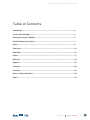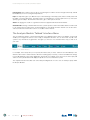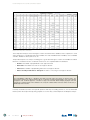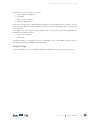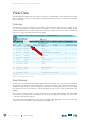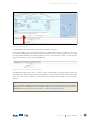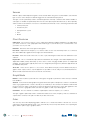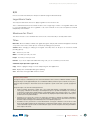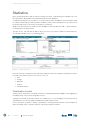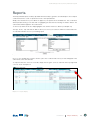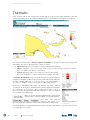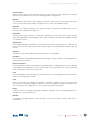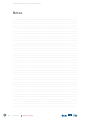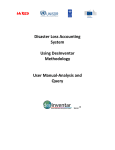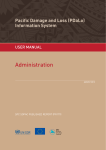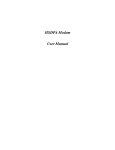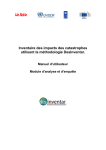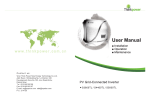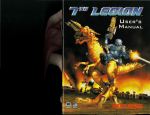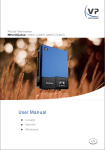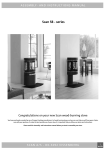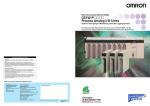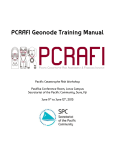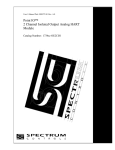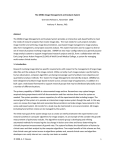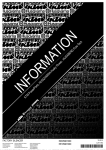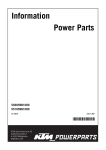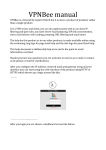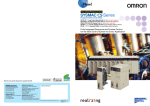Download Analysis and Query - Pacific Disaster Net
Transcript
Pacific Damage and Loss (PDaLo) Information System Pacific Damage and Loss (PDaLo) Information System User Manual Analysis and Query DesConsultar AUGUST 2013 SPC SOPAC PUBLISHED REPORT (PR178) Important Notice This report has been produced with the financial assistance of the European Union. The views expressed herein do not necessarily reflect the official opinion of the European Union. © with support from United Nations UNISDR Pacific Damage and Loss (PDaLo) Information System User Manual Analysis and Query DesConsultar AUGUST 2013 SPC SOPAC PUBLISHED REPORT (PR178) Document Control Version History The following Version History log contains a record of significant changes made to this document. Version Date Author Description of change 1.0 10/09/2013 JM First Version of the Pacific User Manual Analysis Amended from DesInventar manuals (DesConsultar Server User Manual - Query/Analysis module (English) - http://www.desinventar. net/DesInventar/DesConsultar-UserManual.doc and Preliminary Analysis Methodology - http://www.desinventar.net/DesInventar/ DesInventar-Preliminary- Analysis.pdf) 1.1 13/09/2013 JM Minor changes to align event definitions with User Manual Data Management (http://www.pacificdisaster.net/dox/PDaLo_ UserManual_DataManagement.pdf) 1.2 17/10/2013 LR, JM Editing review Corrections and comments: Jutta May Adviser Information and Database Management Disaster Reduction Programme Secretariat of the Pacific Community (SPC) Applied Geoscience and Technology Division (SOPAC) E-mail: [email protected] For bibliographic purposes, this document should be cited as follows: Pacific Damage and Loss (PDaLo) Information System: User Manual Analysis and Query; DesConsultar. Suva: SPC, 2013 Acknowledgements: Secretariat of the Pacific Community, Applied Geoscience and Technology Division (SOPAC) wishes to acknowledge the contribution of all those who participated in the preparation of the document. We also acknowledge the United Nations Office for Disaster Risk Reduction (UNISDR) support for the project. Pacific Damage and Loss (PDaLo) Information System Table of Contents Introduction.................................................................................................................2 Issues and challenges................................................................................................3 Starting the Analysis Module......................................................................................4 Profile (Preliminary Analysis)......................................................................................7 Query............................................................................................................................9 View Data.....................................................................................................................14 View Map.....................................................................................................................16 Charts..........................................................................................................................17 Statistics......................................................................................................................24 Reports........................................................................................................................25 Thematic......................................................................................................................26 Crosstab......................................................................................................................28 Annex 1: Event Definitions..........................................................................................29 Notes...........................................................................................................................33 User Manual Analysis and Query 1 Pacific Damage and Loss (PDaLo) Information System Introduction The Pacific Damage and Loss (PDaLo) information system was established with support from the United Nations International Strategy for Disaster Risk Reduction (UNISDR). The initiative strengthens capacities in the Pacific region to provide information on damage and loss for disasters to support national planning and investment decisions which currently do not necessarily take into account disaster risks. Disasters and their impacts represent major losses for governments and communities. The information system provides improved access to regional disaster data for the Pacific region and enables to monitor, analyse and disseminate information on key hazards and vulnerabilities. Subsets of the regional data can be archived and extended on national level in the future. The information system uses the DesInventar methodology. Welcome to the Analysis Module! In line with the rest of the world, the Pacific region is experiencing an increasing demand for information on disasters. This interest is partly driven by the expected increase in catastrophic events as a result of climate change and also the desire to better understand the impacts of past events and strengthening disaster preparedness and prevention. The Pacific Damage and Loss Analysis Module or ‘DesConsultar’ provides an instrument that allows users to query, visualize and analyse, in space and time, the phenomena that have been registered in the database. The basic criteria guiding the system are: - all inventories must use the same definitions and variables to measure the effects, and a homogeneous and basic classification of events; - the information compiled and processed must be entered in a scale of time and at a geo-referenced spatial level; - the inventories must be analyzed (with computer tools, in this case), which is a basic requirement in comparative research and to support decision-making processes related to mitigation actions and risk management as a whole. Definition of the Analysis Module ‘DesConsultar’ The analysis module or ‘DesConsultar’ is a querying instrument and a tool for the thematic and spatialtemporal analysis of the disasters hosted by DesInventar in a standardized format. Its purpose is to facilitate the understanding of disasters as a reality ever present in the daily relationship of society (and its economic, environmental, technological and human development) and nature. The functionality provided to make statistical analyses and spatial representations of queries are oriented to suggest some answers to the user, and raise questions to inform the ongoing debate in Disaster Risk Management (DRM) policy decisions. To facilitate the compilation and treatment of the information, all inventories represented in the Analysis Module use the same variables to measure effects, and the classification of effects is homogeneous and basic. As mentioned previously, the information entered in the system is geo-referenced according to the basic politicaladministrative division of each country. The Analysis Module helps discovering several classes of trends and patterns: • Spatial patterns by means of thematic maps showing the occurrence and/or effects over a region, and charts comparing the impact in different regions along time. • Temporal patterns and trends with the aid of various types of time-oriented charts, including seasonal and multi-period occasional charts. • Statistics generated by aggregation of effects by different fields of information. The Analysis Module does not have the functionality to edit or update data. Please see the Pacific Damage and Loss (PDaLo) Information System User Manual Data Management for more details which is available for download from http://www.pacificdisaster.net/dox/PDaLo_UserManual_DataManagement.pdf. 2 User Manual Analysis and Query Pacific Damage and Loss (PDaLo) Information System Issues and challenges The reader should take into account that the database used to produce these results is a live system and still a work in progress, hence errors cannot be excluded. Quality Control (QC) Many QC issues can be found while building and during the final validation stage using some of the analysis depicted in this document. 1. Chart production. Some of the most common problems related to dates can be seen while producing simple temporary histograms and seasonal histograms. Dates entered outside the period (for example a two digit year) distort the histograms. Use the expert function to quickly target the problematic DataCards. 2. Composition Analysis. Exaggeratedly large values in effects due normally to typos (but also to mistaken data sources) can be seen as large slices in composition analysis or bars of too high values in histograms. 3. Duplicated events. Statistics by event and/or geographical unit can also highlight other problems such as potentially duplicated event types (against fundamental recommendations of the DesInventar methodology). 4. Thematic mapping. Can show the geographic units without any information. 5. Number of people evacuated. Numbers for evacuation did not include those that were relocated. This is a priority to be modified and will be updated in due course. 6. Level of geographic disaggregation. The Pacific Damage and Loss Information System holds only country level disaggregation. This was done to prevent additional QC issues where the names for subnational geographic locations differ among the countries. The national damage and loss information systems to be developed will allow the user to identify geographic units according to the distribution used in the countries such as Division, Province, District, Village, Island, Constituency etc. User Manual Analysis and Query 3 Pacific Damage and Loss (PDaLo) Information System Starting the Analysis Module Starting the Pacific Damage and Loss information system is normally accomplished by starting a browser and typing the URL: For the Pacific region – http://www.pdalo.net or http://www.desinventar.net/DesInventar/main jsp?countrycode=pac Globally - http://www.desinventar.net Local host - http://localhost:8081/DesInventar The welcome screen of the system will be displayed: Graphic 1. Analysis Module Region Selection screen Users have the option to either select the Analysis Module from the menu bar or they can select which region or country they want to query, just by clicking on the corresponding name. A profile link is also available so that a quick automated Preliminary Analysis is made on the data present in the system. The Preliminary Analysis contains composition charts (for the number of records, mortality, housing sector and affected people) and also trend charts and thematic maps for the same set of variables. This preliminary analysis is useful should users wish to gain a quick overview of a particular country or region relating to past events, perhaps for inclusion in their annual reports. Description of the System The ultimate rationale of an information system goes beyond the initial and basic objective of achieving a methodical, homogeneous and systematic storage of information. Information is useless if there are no tools to retrieve, (query) and analyze. The information retrieval processes must be selective, specific to the characteristics of the information. In the Analysis Module, retrieval is made based on thematic criteria (type of event and causes), spatial component (geography) and time (dates) criteria. 4 User Manual Analysis and Query Pacific Damage and Loss (PDaLo) Information System The Query window can be accessed by selecting the Query tab to determine what data is to be retrieved and displayed. In this screen you will be able to select the information in the system, which you want to see in terms of the dimensions described. Please see detailed explanations of each of the options in this screen below. Graphic 2. Main screen of the Analysis Module Main Menu Bar The main menu (see Graphic 3), is permanently available at the top of the screen of the Query module. It consists of: Graphic 3. Menu Bar Home: This option navigates the user to the home of the Pacific Damage and Loss page, a ‘Welcome’ page with a brief description of the system. Analysis: Click on this link to return to the list of countries/regions contained within the system. From here users, will be able to access the country profiles by selecting the chosen country/region from the list. Administration: Clicking this link will bring you to the module for data entry or administration purposes. Note that this module may be password protected in which case instead of the module itself you will be presented with the Login screen (see Login and Logout options later in this section). Download: Click on this link to get to the download page. In the download page you can (usually) download the software of the system and/or the databases and manuals. This behaviour can be modified by your system administrator. User Manual Analysis and Query 5 Pacific Damage and Loss (PDaLo) Information System Login/Logout: These options may also be accessed using the tool bar located to the right of the map, and will be disabled if you are not seeing the map windows. Help: The Help menu gives you different ways to take advantage of the help system, which normally starts with the Table of Contents (first page). The help system is recommended to catch the spirit of the tool, and search quickly a general subject. Use the links in the text to get to other topics from here. About: This page gives credits to organizations that have supported the DesInventar Initiative. Get bookmark: Clicking on this link will instruct the system to produce a link in the address bar that can be used to set a page in the Favourites menu of Internet Explorer or a Bookmark in Firefox. This link can also be sent to other users when the DesInventar server is accessible over the Internet. The Analysis Module ‘Tabbed’ Interface Menu The most important feature of the Analysis Module is the ‘tabbed’ interface menu (see Graphic 4) which will enable you to navigate the various tools to help you manipulate the data. You can move from any tab of the system to any other tab at any given time. That gives you, the user, a lot of freedom in the way you wish to do your work. Graphic 4: The Tabular Interface For example, in the Query tab you can specify what datacards you want, and then move immediately to the Statistics tab in order to obtain statistics about the resulting query. However, you must remember that settings in each tab will influence the results displayed in another tab. For example, if you select volcano in the query tab and move to the profile tab this will display the profile for volcanoes held in the system. The chapters that follow describe each of the tabs providing details on how a user can develop a query within the Analysis Module. 6 User Manual Analysis and Query Pacific Damage and Loss (PDaLo) Information System Profile (Preliminary Analysis) If the user is short on time or only wishes to get a high level overview of events, the analysis module has a userfriendly profile option which produces key graphics and data tables to give the user a basic understanding of the effects of different types of natural disasters occurred in the region as predefined ‘Preliminary Analysis’. This type of analysis is called ‘Preliminary’ because it is solely based in the data contained in the repository, without looking at other external information such as demographic data, topography, ecology, climate, etc. The user has the option to select ‘Disaster Type’ and ‘Country’ using the drop down menus shown in Graphic 5. The system will then generate the profile accordingly. In the profile window tables and graphs depicting the Composition of Disasters, Spatial Distribution and Temporal behaviour are produced. Graphic 5: Profile Window The ‘Preliminary Analysis’ consists of the following displays: - Composition analysis: shows the number of records and effects with variables composed of different events. It is made usually by building charts comparing the value of a variable for each type of event. - Temporal analysis: shows the behavior of an effect variable over time (or the number of records for a specific event). This will be discussed further in the Temporal Data chapter. - Spatial analysis: shows the behavior across space of a variable (number of records or a specific effect variable). This will be discussed in the Thematic section. - Statistical analysis: calculates several statistical indexes. - Correlation analysis: shows the relation of events. User Manual Analysis and Query 7 Pacific Damage and Loss (PDaLo) Information System Graphic 6: Composition of Disasters The Composition Analysis shows what types of events are relevant in the database and a comparison to other events. Relevancy is calculated in terms of the number of records and different effect variables, such as Number of deaths, Number of destroyed houses, etc. The provided sequence of analyses normally gives a good idea what types of events and variables should be taken into consideration and/or correlated to other factors not comprehended in the database: -Deaths: The number of people killed for each type of disaster. -Datacards: The number of records for each type of disaster. -Affected: The number of people being affected for each type of disaster. - Houses destroyed and Houses damaged: The effects on housing for each type of disaster. Tip! The total Number of Records in a database does NOT necessarily reflect the number of disaster events. The DesInventar methodology suggests that the effects of a disaster should be disaggregated in each of the affected geographic units. Under this approach, a medium or large scale event that affects multiple geographic units will generate also multiple Reports in the database. This is why this variable will be named as number of Records (or DataCards) and not ‘events’. However, should the user have some specific questions that they are seeking answers to, it is recommended that they follow the steps in the upcoming chapters to see how they can develop their own bespoke analysis. 8 User Manual Analysis and Query Pacific Damage and Loss (PDaLo) Information System Query It is expected that the Query window (see Graphic 7) is where most users will spend the majority of their time, developing queries to answer their own specific questions and needs. A brief description of the components of the Query Window can be found below. Graphic 7: The Query Window Disaster Type A list of all the events that have been defined is displayed in the first window. If you want a query (or report) on one or more events, select them from the list. As you make your selections, they will appear highlighted. If you DO NOT select any event, the query (report) will include ALL the events. Tip! It is recommended to familiarize with the definitions of the Pacific Damage and Loss Database (DesInventar) before beginning the analysis. No standard definition for events/disasters exists so far. The words selected aim to be close to the most common designations used for the phenomena (refer to Annex 1 for definitions of events). Tip! Select the event to by clicking on the word. To deactivate, use ctrl-click (press the Ctrl key, and without releasing it, click it again). Using a very standard Microsoft (MS) Windows methodology you can: • Select and deselect individual elements of the list with Ctrl-Click • Select only one element with a single click • Select a Range of contiguous elements in the list by Clicking in the first element and Shift-Clicking on the last. To clear all selections of events, click on the ‘New Query ‘ button. User Manual Analysis and Query 9 Pacific Damage and Loss (PDaLo) Information System Geography Level Geographic levels are shown in three lists, Country, Level 1 and Level 2 from which you can select the geographic regions required for your query. As before, if you DO NOT select any geography, the query (report) will include ALL the events. Consequently, if you select no countries in the first list, the datacards of all the countries will be retrieved. The Pacific Damage and Loss Analysis uses one geography level – country. In the future, a National Damage and Loss Analysis tool will have all options as described including further levels, for example, Province, District, Island, etc. Cause Information regarding the ‘Cause’ of an event in the Pacific region is currently stored in the comments field in the datacard but not using the ‘Cause’ field. Otherwise, selecting causes from this list will restrict the results to those datacards in which this cause is set. Again, as in the list of events and geography, if you do not select something from a list, you are implying that you want information about all the causes. Events with Specific Effects If you are interested in events that have had specific impacts, you can choose descriptive features to generate a report that meets your needs, i.e. you work in the Housing sector looking for, Houses Damaged, Relocated, etc. Simply click the empty box to the left of each option. Please note: • If the checkbox of the effect is set, results will be restricted to those cards in which the effect happened. • If an entry is placed in the first of the To/From boxes, results will be restricted to those datacards where the effect was equal to or greater than this number. • If an entry is made in the second of the To/From boxes, results will be restricted to those datacards where the effect was equal to or less than this number. • Both numbers can be set, in which case results will be restricted to those datacards with this effect magnitude between the two values (and including the values as well). Remember: if you do not select any specific effects, all effects will be included in your query. Events that Affected… Queries can also be restricted to events that have affected the sectors you are interested in e.g., ‘Agriculture’, ‘Education’, etc. Click once on the fields in ‘Events that Affected’, at the Query Window. Remember: if you do not select anything, all of them will be selected. Logic of Selection If you want to query events that have destroyed homes AND affected public services, click the corresponding describers and select the option ‘AND’ in the logic box. Similarly, if you want to query events that destroyed homes OR affected public services, select the option ‘OR’. 10 User Manual Analysis and Query Pacific Damage and Loss (PDaLo) Information System Date Range: (YYYY MM DD) As with the lists, using the date range fields or not will determine whether or not the datacards are within the selected timeframe. If you do not use the date ‘From’, the datacards will be displayed with no restrictions, except for those resulting from the date ‘Until’. The same applies to ‘To’ dates. • If you type the date ‘From’ only, all the cards with a date equal to or later than the ‘From’ date will be retrieved. • If you use the date ‘To’ only, the cards with dates prior to the date indicated will be retrieved. • If you include both dates, the cards whose dates are within the period specified will be retrieved. It is important to clarify that if you enter a year as a date, you must also enter the month and the day. Otherwise, January 1st will be taken as the rest of the ‘Since’ date, and December 31 as the rest of UNTIL date. This is particularly important in the case of the ‘Until’ date. If you enter the year only, only the cards of THAT YEAR AND PREVIOUS will be retrieved. GLIDE (GLobal IDEntifier) Number You can do a search by GLIDE number if you know the GLIDE number of the record you are looking for by entering the number in the GLIDE number box. The GLobal IDEentifier number reflects the idea of a globally common Unique ID code for disasters where the ‘GLIDEnumber.net, and the GLIDE generator facilitate linkages between records in diverse disaster databases’1. View the GLIDE number website for more details and history events under http://www.glidenumber.net. Query Buttons View Data - This button will link you to the view data tab, which displays the tabular form of the results of your query. You will be able to see the datacards that comply with the specifications given in the Query tab. New Query - This button erases all the selections marked in the fields of the Query Window. All queries will be deleted or not, depending on prior confirmation, with a double click. Save Query - This button allows you to save the current status of your selections. Load Query - This button allows you to update your own data files/do files. Expert Selection At the bottom of almost every window in the Analysis Module (DesConsultar) you will see the ‘Expert Selection’ field with button. The Expert button shown here in the Query window and in other windows (See Graphic 8) opens another window to prepare a query using the universal language of database query and management: SQL (Structured Query Language). This window is designed for users that have some experience in computing, especially in the area of databases, and they are already familiar with these concepts. As the button implies, this is for experts in SQL, therefore, this section is not a lesson in SQL, rather a description of it and what an expert can do. The variables appear in a list, to use them in SQL, find the variable you wish to use and double click. Alternatively, you can mark the variable and click the ‘Add’ button. The selected variables will appear in the ‘Expert Selection’ box underneath. To run the query, select ‘Validate’. If an error occurs, a pop up box detailing the error will appear, read the error message carefully; take into account the relevant parenthesis, and make sure that the words typical of SQL are correct (select, from, where, order by). http://www.glidenumber.net/glide/public/disclaimer.jsp 1 User Manual Analysis and Query 11 Pacific Damage and Loss (PDaLo) Information System Graphic 8: Expert: an advanced query system With this language, an average user can ‘pose questions’ to a database, especially to relational databases such as the Pacific Damage and Loss Information System (DesInventar). This window shows in a box the SQL query, which corresponds with the user query that was specified in the Query Window. For example, if you make a query choosing the event FLOOD only, the SQL question will look pretty much like this: • select * from datacards where event=’FLOOD’ As you select events, geographical units, dates and other possible conditions for data retrieval, the SQL question becomes more and more complex. For example: • select * from cards • where ((event=’LANDSLIDE’) or (event=’FLASH’) or • (event=’HURRICANE’) or (event=’SEDIMENTATION’)) and • ((level0=’05’) or (level0=’08’) or (level0=’17’) or • (level0=’23’)) and (((dateyear*373)+(datemonth*31)+dateday)>= 740437) and • ((deaths<>0) OR (injured<>0) OR (health<>0)) • order by event, name0, name1, name2, dateyear, datemonth, dateday This question asks four possible types of events, in four Level 0 regions (Dpts...), limited to a date, where people were killed, or injured, or the health sector was affected, ordering the result by event, geography and date. The study of SQL is not within the scope of this tool, here are some basic rules to get you started: 12 User Manual Analysis and Query Pacific Damage and Loss (PDaLo) Information System The general form of SQL questions is as follows: • select {fields in the database} • from {table} • where {selection condition} • order by {ordering fields} DesConsultar will allow users to add mathematical expressions to the WHERE {selection condition} as part of the SQL question. Many users find the WHERE clause the most useful and interesting option for creating new and useful queries. For example, if you want to retrieve from the database cards of events where more than 10 people died, the WHERE clause would be as follows: • select * from cards where • (deaths>10) The Expert will help you to generate the clauses corresponding to most of the variables of interest. Take your time and try. YOU WILL NOT DAMAGE THE DATABASE. Hits per Page Choose the number of records you would like displayed per page when viewing the results of your query. User Manual Analysis and Query 13 Pacific Damage and Loss (PDaLo) Information System View Data This tab displays the tabular form of the results of your query. You will be able to see the datacards that comply with the specifications given in the Query tab. The following text describes how you can alter the view to better meet your needs. Ordering This will affect the order in which the datacards appear on the ‘Datacards’ viewing sheet (see Graphic 9). Just click one of the data titles to sort by this criterion. For example, to sort by Country, click on the heading and this will filter the datacards by those events which have an entry for Country. Please note if no value is entered from your chosen criteria, they will be omitted from the display. Graphic 9: Ordering Example by Country View Datacard The Disaster Card or DataCard Window (See Graphic 10) stores the details of the event that are entered using the Data Entry module of the Pacific Damage and Loss (PDaLo) information system. The disaster DataCard is designed that the information can be homologized in all inventories made with DesInventar. You cannot change the card, but you may create extensions that will sufficiently meet the needs of other possible fields in the database. Once you have ordered your data you can view the information in each datacard by clicking on the serial number of the event you are interested in. This will take you to the associated datacard (see Graphic 10). This window is called the DataCard Viewing Sheet. The content of the card is divided into several sections including a map depicting the location of the event and comments from the individual who entered the data (See Graphic 10): 14 User Manual Analysis and Query Pacific Damage and Loss (PDaLo) Information System Graphic 10: Datacard Display For field definitions in the Datacard and in the Extensions please see Annex 1. The Pacific Damage and Loss information system has modified extension fields to enable users to look at the information migrated from the Pacific Disaster Net (PDN) and Pacific Catastrophe Risk Assessment and Financing Initiative (PCRAFI) (Consequence Database) systems. This information can be accessed using the tabs in the white section of the screen (see Graphic 11). Graphic 11: Additional Information in Datacard Extension By navigating through the tabs, users can view the data contained within the existing systems that they are familiar with. This can be particularly useful as not all datasets contain the same information and this functionality allows the user to refer to information contained within other systems without having to leave the analysis module. Tip! It is recommended to familiarize with the Pacific Damage and Loss (PDaLo) Information System User Manual Data Management for a full breakdown of the functionality of datacards. The user manual can be accessed via the following link http://www.pacificdisaster.net/dox/PDaLo_UserManual_DataManagement.pdf User Manual Analysis and Query 15 Pacific Damage and Loss (PDaLo) Information System View Map The analysis module is provided with facilities to handle simple maps of the study regions. These maps can be exported into other documents by doing a right click on your mouse and selecting ‘Copy’. In this way, the user can then go to the file in which they would like to insert the map; right click again, select ‘Paste’ and the map will be inserted into the document and can be formatted using the picture toolbar. These maps serve three purposes: • Show users the shape, size and location of the zones forming the division (usually political/ administrative boundaries) used to geo-reference the data. • Serve as a tool to select specific zones of which information is required. The application is particularly useful for users who do not have a practical knowledge of the study region. • Serve as an initial model for the production of thematic maps. See more information in the corresponding section. When users first select the View Map tab, the geographic regions selected in the Query window will be highlighted (see Graphic 12). Graphic 12: View Map Window It is also possible to select the geographical areas of interest by selecting the countries from the left hand side. A visual interactive tool bar is also displayed to the left of the map, with the following options: Zoom (Enlarge) Map. When you select this option the system enlarges the map by 25%. Reduce Map. This option reduces the map size by 25%. One level up. after drilling down to one area you may click this button to get back to the previous higher level. Map showing codes. This option displays the codes of the geographical areas, instead of the names. Depending on the density of the geographical (or political-administrative) areas, the map might result illegible due to overlapping of the codes. In this event, it would be advisable to enlarge the map. Map showing names. This option displays the names of the geographical areas, instead of the codes. Depending on the density of the geographical (or political-administrative) areas, the map might result illegible due to overlapping of the names. In this event, it would be advisable to enlarge the map. 16 Map refresh. This option will force a re-display of the areas names. Map Width and Height. Allows the user to adjust the size of your map to suit your needs. User Manual Analysis and Query Pacific Damage and Loss (PDaLo) Information System Charts Everybody knows that a picture is worth a thousand words. One of the main strengths of the analysis module is the ability to generate charts about disasters. Charts are excellent means to represent the behaviour of a variable over time and to compare a set of variables. The mechanism of producing charts with the analysis module involves a similar process as with the other result generators; it is based on a definition of a query based on a selection of geographical units, event types, range of dates and several data characteristics. Once a query is satisfactory, its results can be charted in the several formats. The main screen of the Charts tab is shown in Graphic 13, charts are displayed to the right hand side of the screen and the type of chart and variable to be plotted are selected using the lists on the left hand side. Graphic 13: Charts Window Users must select the type of graph they wish to produce by first identifying the composition of disaster. The user can chose from the following three options: Comparative by Event – Initially this displays a Pie chart, proportionally segmented according to the values aggregated per event for the variable to be graphed (see Graphic 14). This graphic can also be generated as bar or line chart by selecting the chart type in the chart features box. The ‘Variable to be plotted’ can be selected from the window below the type of chart. Initially the variable to be plotted is datacards and more details can be found below. User Manual Analysis and Query 17 Pacific Damage and Loss (PDaLo) Information System Graphic 14: Comparative by Event Comparative by Geography – It is similar to the Comparative by Event, except this chart shows the proportion by geographical region. Again, this graphic can be generated as a bar (See Graphic 15) or line chart. Graphic 15: Comparative by Event Comparative by Cause – In line with the above, this chart shows the proportion of causes while the graphic can be generated as bar or line chart as well. Currently the Causes will not display a result due to a data review of the entries. Temporal Behaviour Users may also select the following options from the ‘Temporal Behavior’ list: Temporal Histogram – Generates a simple histogram according to the variable selected for graphing. The occurrence frequency (Y axis) of the variable to be graphed will be displayed according to the period selected in the Period window, which defines the time intervals (X axis). This graphic is generated as bar or line chart (see Graphic 16). 18 User Manual Analysis and Query Pacific Damage and Loss (PDaLo) Information System Graphic 16: Time Histogram Event/Temporal Histogram – If the user has selected up to six types of events in the query, this histogram will represent the values that correspond to the variable that is to be graphed, in each class interval, differentiating each event series by colours. The conventions for event type will appear on the right. Note: this type of histogram will not be displayed if the user has selected more than six variables. In this case a message will be displayed. This graphic is generated only as bar or line chart (see Graphic 17). Graphic 17: Event/Temporal Histogram Geographic/Temporal Histogram – If the user has selected up to six geographical units in the query, this histogram will display values that correspond to the variable to be graphed allocating colours for each geography. It works similarly to the previous Event/Time Histogram graph. This graphic is generated only as bar or line chart (See Graphic 18). User Manual Analysis and Query 19 Pacific Damage and Loss (PDaLo) Information System Graphic 18: Geographic/Temporal Histogram Multi-Variable Temporal Histogram – If the user has selected of up to six Variables to be plotted, this graphic will produce a histogram with one series for each variable. This graphic is generated only as bar or line chart. In the example below, a Variable histogram of Houses and Houses Destroyed (see Graphic 19). Graphic 19: Multi-Variable Histogram Seasonal Histogram – Seasonal histograms display accumulated frequencies of the variable that is to be graphed, during the selected season and at a level of detail defined by the period. The season, of course, must be longer than the period. A typical (and most natural) example is a yearly season. In this case all the values generated during January will be accumulated in the first bar, the values of February in the second, and so on. It is recommended that the user first selects the type of season according to the date range of the query. The analysis module will suggest a period suitable to each type of season, which can be modified by the user. If you make an incorrect choice, a warning will be displayed indicating that ‘the period must be shorter than the season’. This graphic is generated normally as bar or line charts (see Graphic 20). 20 User Manual Analysis and Query Pacific Damage and Loss (PDaLo) Information System Graphic 20: Seasonal Histogram Variable to be plotted Possible variables to graph can be selected from the list in the relating window, such as the number of events, the effects that the disaster produced or the losses it has left. Based on the current query, the Analysis Module allows charting variables one by one. In the case of Event and Geographic Histograms, it allows the user to graph the effects of up to six types of events or geographical choices. At the bottom of the ‘Charts’ tab there are additional options which can be selected to enable the user to display the type of graphic which best fits their requirements (see Graphic 21). Graphic 21: Additional Variables to be Defined by the User Period Allows the user to select the unit of time for the display of information in all Histograms. Simply click in the circle to the left hand side of your selected option. Only one option may be chosen. • Annual • Month • Week • Day User Manual Analysis and Query 21 Pacific Damage and Loss (PDaLo) Information System Season With this option, multi-temporal histograms can be created. When using it, it is recommended to select first the type of season as the Analysis module will suggest the recommended analysis period. This type of chart is particularly useful to formulate hypothesis and verify correlations with climate variables or other types of variables and particularly with all of those that present periodic behaviours (or almost periodic) and those with secular variations. For reasons of visualization, the intervals of class cannot be greater than 1000. • Century=100 years • Decade=10 years • Quinquennium= 5 years • Year • Month Chart Features Color range - Choose from a range of colors to represent the different variables identified in your graph. When you click on one box of colour, a pop up box with a wide range of colors will allow you to customise what colors you want to use on your chart. Bar Chart - Generates a bar chart, typical in histograms. Line Chart - Represents the frequency of occurrence values of each class interval by means of a continuous thick line. Additionally, it graphs the linear regression with dotted lines. Pie Chart - Draws the results in the form of a cake or ’pie’, indicating the values that were obtained for each selection. Regression – This is a mathematical procedure that determines the strength of the relationship between one dependent variable (usually denoted by Y) and a series of other changing variables (known as independent variables). This relationship is typically in the form of a straight line (linear regression) that best approximates all the individual data points. 3D or 2D - There are two options to choose from, Three-dimensional (3D) and Two-dimensional (2D) for graphs of bars or pies; for lines, only 2D appearance is possible. For more clarity, it is recommended that twodimensional be used when there are more than 30 class intervals . Graph Mode Normal - In this mode the system will show a histogram, line graph or pie with the values exactly as retrieved from database. Stacked - For the Event and Geographic histograms with the bar option in Graph class, it allows to visualize the values of geographical units or events selected (six as maximum) on the same bar. The difference with Normal mode for these two types of histograms is that in the Normal mode there are as many bars graphed as the number of events or geographical units selected. This graphic is valid only for bar diagrams. Cumulative - The class intervals accumulate sequentially the values for frequency of occurrence. This type of graph is particularly useful to evaluate the tendencies of events, frequency, their associated effects or phenomena of interest. This option is valid only for bar or line charts. Color The user may select either displaying graphics with full color or in black and white. If the full color choice is selected, the Analysis Module will assign colors automatically. The user may later edit the colors exporting the figure, with the option Copy, to graphics editors. 22 User Manual Analysis and Query Pacific Damage and Loss (PDaLo) Information System B/W If the choice is black and white, the Analysis module will assign the fill automatically. Logarithmic Scale The analysis module allows the user to apply a logarithm to the X and/or Y axis. This is a mathematical function that when the data covers a large range of values – the logarithm reduces this to a more manageable range. On a logarithmic scale, each tick mark on the scale is the previous tick mark multiplied by some number. Maximum for Chart This allows the user to set a maximum value for the Y axis. The functionality is currently under review. Titles Main Title: Allows the ability to identify each graph (histograms and pie) with a title that will appear horizontally on top of the chart. There can be up to 65 characters (including spaces) entered. Subtitle: Allows enlarging or clarifying of the legend of the title; there can be up to 45 characters entered (including spaces). Size - The size of your chart. Width - How wide you want your chart. Height - How tall you want your chart. Formula - If you are an expert and familiar with using code, you can customize your charts here. Additional Graph Operations (right-click): Copy - Allows copying the image on screen and pasting it in other applications. Print - Displays the standard print dialogue for printing. Save - Generates an image in BMP format to archive. Analyzing Temporal Data This type of analysis, as indicated by its name, reveals the behaviour and occurrence of different variables over time. Temporal analysis can be applied taking into account different variables (number of reports of deaths, housing, etc.). However, temporal analysis in DesInventar can be also targeted to specific events and to specific geographical areas. Temporal analysis can show the following behaviours: • Trends: increasing, decreasing or stable. This is very useful while thinking of vulnerability. If the impact of some type(s) of disaster are increasing or decreasing that may be a sign that vulnerability is also increasing or decreasing. In particular the implementation of risk mitigation plans, early warning systems, etc., could be shown to create a decline in effects from certain disasters by aligning the implementation dates of these plans to declines shown in plotted variables. • Continuity: in some cases the occurrence of certain types of disasters is irregular, for example, earthquakes while other types of disasters may occur on a seasonal basis i.e. Tropical Cyclones. Each of these cases must be further analyzed and approached differently from a risk mitigation perspective. • Correlations: in many cases there is a cause-effect between some types of disasters. Some of the most well known are the relation between floods and epidemics or between droughts and fires. These facts can in many cases be identified using the visual tools and charting two types of events along time and looking at similarities in the shapes of the series. User Manual Analysis and Query 23 Pacific Damage and Loss (PDaLo) Information System Statistics Upon selecting the Statistics tab, the statistics relating to the query can be produced (see Graphic 22). It has been designed to obtain global and semi-detailed results from the databases. To define the information for your statistics you can select data from the ‘Available’ list and use the button ‘Add’ to include the details with your ‘Selected’ data. The button ‘Remove’ will essentially remove any selection from the ‘Selected’ box that you don’t want showing up in your statistics. Simply select the information to include from the ‘Available’ list and click either the ‘Add’ or ‘Remove’ buttons to alter the data in the ‘Selected’ list. The ‘Up’, ‘Down’, ‘Top’ and ‘Bottom’ buttons allow you to move your selections within the ‘Selected’ box into an order that will make sense for your resulting report. Graphic 22: Statistics Generator Users must select the statistical functions that they would like from the horizontal list by selecting the check box to the left of the statistical function. The user has a choice of: • Sum • Average • Maximum • Variance • Standard Deviation. Totalisation Levels The three levels of totalisation correspond to three lists containing the different possibilities of data aggregation, including the Date, Cause, Event, Geography Level, etc. The fields of each level are mutually exclusive. For example, if you choose Geography Level 0 in the first level, and YEAR in the second, they will be excluded from the third totalisation level. Click on the button ‘Continue’ to display a spreadsheet containing information similar to that in Graphic 10 (Datacard viewing sheet): a statistical summary of the query made in this window. 24 User Manual Analysis and Query Pacific Damage and Loss (PDaLo) Information System Reports The Analysis Module (DesConsultar) is provided with functionality to generate customized reports. These reports can be viewed on the screen or exported as Excel or CSV spreadsheets. Simply select the data that you would like to appear in your report from the ‘Available’ list. This can be done either by double clicking on the data item or highlighting the data item and clicking the ‘Add>>’ button. The selected data will then appear in the ‘Selected’ list. To remove any item from this list, simply highlight it and click the ‘Remove<<’ button (see Graphic 23). The ‘Up’, ‘Down’, ‘Top’ and ‘Bottom’ buttons allow you to move your selections within the ‘Selected’ box into an order that will make sense for your resulting report. Graphic 23: Reports Generator Once you are satisfied with your data selection, press the ‘Continue’ button and your data will appear in the same format as the View data tab. To export the data into an Excel or CSV file, simply click the ‘get it as Excel / CSV’ link in the top right hand corner as shown in Graphic 24. Graphic 24: Reports Display User Manual Analysis and Query 25 Pacific Damage and Loss (PDaLo) Information System Thematic In the ‘Thematic’ tab the user can generate coloured maps that can show the spatial distribution of the data selected in the Query tab. A set of options is displayed for the user to define in this window (see Graphic 25). Graphic 25: Thematic Map The user may alter the values of Ranges, Captions and Colours to generate the legend in the ‘Ranges’ list (See Graphic 26). They are specified in three columns as follows: • Upper Limit: type here, from smaller to larger, the upper limit of the ranges. • Color: to change the colors of each range, click the color you want to change, and then click another in the color palette at the bottom of the window. • Legend: type here the title for each range. If you do not type anything, the system will generate a caption automatically according to the ranges. The ‘Variable to be plotted’ listings can also be changed. They are presented in a list with the quantifiable variables of disasters that can be represented graphically. To select a variable, simply click on it. You may choose one or more variables. If more than one variable is chosen, the sum of the variables will be plotted. By clicking on ‘GENERATE MAP’ button, the thematic map will be displayed according to the specifications determined in the window represented in Graphic 26. These maps cannot easily be copied. The best way to make a copy is to take a screenshot using ALT-PrtSC keyboard combination or other tools and then paste and trim the resulting image. Maps can also be generated superimposed to three external maps providers, as indicated by the corresponding buttons; These maps cannot easily be copied; the best way is to use ALT-PrtSC keyboard combination and then paste and trim the resulting image. Graphic 26: Toolbar for Thematic Map The following features must be defined before producing a thematic map Graphic 27 shows the toolbar and its associated options for selection. 26 User Manual Analysis and Query Pacific Damage and Loss (PDaLo) Information System Type of Area ID to show on the map from three choices; (i) no ID, (ii) the codes of the corresponding areas or (iii) the names of the corresponding areas. Legend Type - The user can select the type of legend they would like, to accompany the map by using fill areas, discs, bars or by simply showing the values that correspond to the geographic units. Output level which corresponds to the display of the geographic units can also be selected namely, country level, level 1, level two and artificial disaggregation. Please note that the Pacific Damage and Loss information system will hold only country level disaggregation. The national damage and loss systems to be developed will allow the user to identify geographic units according to the distribution used in the countries such as Division, Province, District, Village, Island, Constituency etc. Selection Level, similar to the output level the selection level must also be chosen, either country level or level 1. Map Features can be manipulated by the user such as the size of the map, by altering the height and width, adding a title and subtitle to the display and the level of transparency required if the user is producing a dynamic map. Graphic 27: Bottom Toolbar for the Customisation of Thematic Map Analysing Spatial Data This type of analysis, as indicated by its name, attempts to reveal the distribution of different effects of variables across a geographic space. As with the temporal analysis, it can be applied taking into account different variables (number of reports of deaths, housing, etc.) and can be also targeted to specific events and to specific geographical areas. The Pacific Damage and Loss Database (DesInventar) is capable of producing thematic maps, known in academic and scientific circles as choropleth maps. A choropleth map is a map in which areas are shaded or patterned in proportion to the measurement of the statistical variable being displayed on the map, such as number of reports of number of deaths. It provides an easy way to visualize how a measurement varies across a geographic area. The maps can be made at different levels of resolution. If a database is fully disaggregated then all analyses can be made at the lowest (more detailed) level. However, if this is not the case, a combination of analysis (maps) at different levels may be required. It is important to present here the usual note of warning about choropleth maps ─ especially where they show large areas, because they may hide a lot of internal variation. When producing a Thematic map, the researcher must choose appropriate ranges of values and associated colours or grey-shades to represent the different classes of data being mapped. For this purpose the system provides two types of automated scale generation tools: 1. a) Iso-Ranges: a set of value ranges such that a more or less equal number of areas constitute each class. These maps provide the maps with the highest possible contrast. 2. b) Equ-Ranges: the size of each interval is the same, independent of the number of elements in each class. Calculated as the maximum minus the minimum value divided by the number of classes desired. Spatial analysis is used mainly to discover patterns of spatial distribution, as follows: • Concentration: A useful pattern for identifying vulnerability. For example, if the impact of some type(s) of disaster is concentrated in a few areas it may be a sign of a high vulnerability. • Correlations: As mentioned before, there is a cause-effect between some types of disasters, such as the relation between floods and epidemics or between droughts and fires. Thematic maps can confirm or dismiss the hypothesis of high correlation that is that the two variables move together over time. One final warning to the reader: the Pacific Damage and Loss Database (DesInventar) is NOT a replacement for a GIS system and does not have the features and functionality required to produce specialized spatial analysis. User Manual Analysis and Query 27 Pacific Damage and Loss (PDaLo) Information System Crosstab This tab provides aggregates of the different variables found in the Database organized as cross-tabbed tables. Crosstabs always use two dimensions (one vertical and one horizontal) as levels of aggregation. The Crosstab window is very similar to the Statistics window and as such, users simply select the information to include from the ‘Available’ list and click either ‘Add’ or ‘Remove’ buttons to alter the data in the ‘Selected’ list (see Graphic 28). The ‘Up’, ‘Down’, ‘Top’ and ‘Bottom’ buttons allow you to move your selections within the ‘Selected’ box into an order that will make sense for your resulting report. Graphic 28: Crosstab Window Users must select the statistical functions that they would like from the horizontal list by selecting the box to the left of the statistical function. The user has a choice of: • Sum • Average • Maximum • Variance • Standard Deviation. The difference between the Statistics tab and Crosstab relates to how the data is displayed and analysed. Users must select a vertical and horizontal dimension as to how they would like to see the data. This is done by selecting data in the associated boxes. Clicking on the ‘Continue’ button will display a spreadsheet containing information similar to that in Graphic 6 (Datacard viewing sheet): a statistical summary of the query made in this window. The data can also be exported to Excel by clicking on ‘get it as excel’ link in the upper right corner. 28 User Manual Analysis and Query Pacific Damage and Loss (PDaLo) Information System Annex 1: Event Definitions Bellow you will find the types of events (threatening phenomena, or hazards, of natural, anthropic or technological origin) that the Pacific Damage and Loss information system data entry card includes. For analytical purposes, some of the events can be grouped based on their similarity or origin; for example: ‘flash-flood’, ‘flood’, and ‘avalanche’ or ‘rain’, ‘gale’ and ‘storm’ can be considered under two categories. The system allows making reports using this type of considerations. The following is the alphabetical list of events used in the Pacific Damage and Loss information system: AC - Accident Automobile, rail, aircraft or navigation accidents. Limited to accidents induced by natural phenomena, such as landslides, earthquakes, hurricanes, rain, etc. Includes transportation accidents generating spills or leaks of harmful substances, regardless of the cause. CE - Complex Emergency A crisis in a country in which there is a breakdown of authority caused by conflict and where an international response is needed (PDN). CW - Cold Wave Drop of atmospheric average temperature well below the averages of a region, with effects on human populations, crops, properties and services. CE - Complex Emergency A crisis in a country in which there is a breakdown of authority caused by conflict and where an international response is needed (PDN). DR - Drought Unusually dry season, without rain or with rain deficit. As a whole, these are long periods (months, years, and even decades) typical in limited continental areas or on regional scales. EP - Epidemic Disease attacking many individuals in a same community during short terms (days, weeks, months maximum), such as cholera, typhoid, bubonic plague, etc. EQ - Earthquake All movements in the earth’s crust causing any type of damage or negative effect on communities or properties. The event includes terms such as earth tremor, earthquake and vibration. FL - Flood* Water that overflows river-bed levels and runs slowly or quickly on small areas or vast regions. Tidal flooding in coastal zones will be reported as ‘Tidal wave’. *For the Pacific region, we only use the category ‘flood’ for all flood-type events, for example, flash floods. FR - Fire Urban, industrial or rural fires, but not including forest fires. Limited to those induced or highly connected to natural phenomena, such as electrical storms, earthquakes, droughts, etc. LS - Landslide All mass movements other than surface erosion of a hillside. This event includes terms such as precipitation of earth, settling, horizontal land thrust, mass movement, displacement, subsidence, collapse of caves or mines, rock falls, (slow or quick) detachment of soil masses or rocks on watersheds or hillsides. User Manual Analysis and Query 29 Pacific Damage and Loss (PDaLo) Information System SS - Storm Surge Great sea waves breaking on the littoral. Includes reports caused by Tidal waves, gales, storms -other than tsunami or seaquake, in the strict sense indicated under ‘tsunami’ - by coincidence of wind directions and high tide periods, or by rise of average sea level during the phenomenon ‘El Niño’. In some places, tidal rises reaching maximum bimonthly levels or up to maximum annual levels are called ‘high tide’. ST - Severe Local Storm Rain accompanied by strong winds and/or electric discharges (lightning). Due to regional connotations, sometimes there is no difference between ‘storm’ and ‘gale’. TC - Tropical Cyclone Violent atmospheric anomaly characterized by strong whirling winds accompanied by rain. They are originated in the Caribbean Sea and tropical areas of the Pacific Ocean. They are equivalent to hurricanes, the cyclones in the Indian Ocean and to typhoons in the West Pacific Ocean. TD - Technical Disaster* A hazard originating from technological or industrial conditions, including [large scale] accidents, dangerous procedures, infrastructure failures or specific human activities, that may cause loss of life, injury, illness or other health impacts, property damage, loss of livelihoods and services, social and economic disruption, or environmental damage. Examples of technological hazards include industrial pollution, nuclear radiation, toxic wastes, dam failures, transport accidents, factory explosions, fires, and chemical spills. Technological hazards also may arise directly as a result of the impacts of a natural hazard event (UNISDR). *For the Pacific region, the two-letter code ‘TD’ is not an official GLIDE code. Currently, in GLIDE, ‘AC’ is used for Technical Disasters as well as for Accidents. To differentiate, the Pacific Damage and Loss information system uses ‘TD’. TS - Tsunami The term is applied only to waves generated by undersea movements (caused by earthquakes, volcanic eruptions or landslides). VO - Volcano Volcanic eruption with disastrous effects: eruption and emission of gas and ashes, stone falls (pyroclast), flows of lava, etc. This event includes eruption of sludge volcanoes found in some Caribbean regions. WF - Wild Fire Forest fire. The event includes all open-air fires in rural areas, natural and artificial forests, plains, etc. Events not used in the Pacific Damage and Loss Information System Alluvion Torrential water flows dragging large amounts of solid material (pebbles, stones, and rock blocks) common in dry regions or river beds produced by heavy rain. Equivalent to the term ‘huaico’ used in Peru. Avalanche Swift sliding of loosened ice and/or snow masses. Biological Event Destruction of biological species for known or unknown reasons. In the end, these events may be associated to pollution or drastic changes in environmental parameters. An example could be the ‘red tide’. Boat Capsize Overturning of a boat due to hitting the water-bed or due to sea-disturbances. 30 User Manual Analysis and Query Pacific Damage and Loss (PDaLo) Information System Coastal erosion Variations of the coast line and/or maritime zones near the coast. Includes formation and destruction of islands, beaches and sand banks and erosion of cliffs affecting populations, navigation, etc. Eruption Volcanic eruption with disastrous effects: eruption and emission of gas and ashes, stone falls (pyroclast), flows of lava, etc. This event includes eruption of sludge volcanoes found in some Caribbean regions. Explosion Explosions of any type, but limited to those induced or highly connected to natural phenomena, such as electrical storms, earthquakes, droughts, etc. Flash Flood Torrential freshet. Violent water flow in a watershed, overflowing or as torrent. Flash-floods usually carry tree trunks and/or abundant fine to bulky sediment. They can be caused by rain, dam bursting or abundant landslides on a watershed or basin. Gale/Tornado All atmospheric disturbance generating strong and destructive winds, usually without rain or little rain. The term is synonymous with hurricane-type winds, whirlwind, squall, strong wind, blizzard, wind-blast, gust, and tornado. Hailstorm Precipitation of hail. Frozen raindrops that fall violently in the form of hard pellets. Heat Wave Rise of atmospheric average temperature well above the averages of a region, with effects on human populations, crops, properties and services. Hurricanes/Cyclones Violent atmospheric anomaly characterized by strong whirling winds accompanied by rain. They are originated in the Caribbean Sea and tropical areas of the Pacific Ocean. They are equivalent to the cyclones in the Indian Ocean and to typhoons in the West Pacific Ocean. Leak Leak of harmful liquid, solid or gas substances, whether radioactive or not, generated by technological accidents, human fault or transportation accidents. Panic Panic or mass hysteria among people concentrated in a certain place (stadiums, theaters, etc.) that can kill or injure them, and cause physical damage. Limited to those induced or highly connected to natural phenomena, such as electrical storms, earthquakes, etc., and early warnings about incoming events. Plague Proliferation of insects or animal pests affecting communities, agriculture, cattle or stored perishable goods; for example, rats, locusts, African bees, etc. Pollution Concentration of polluting substances in the air, water or soils, at levels harmful to human health, crops or animal species. User Manual Analysis and Query 31 Pacific Damage and Loss (PDaLo) Information System Rain Precipitation. Includes punctual, persistent or torrential rain, or rain exceeding the rainfall averages of a specific region; also, unusual long rain periods. Rain includes terms such as downpour, cloudburst, heavy shower, deluge, persistent drizzle, squalls, etc. Sedimentation Deposits of solid material on hillsides and river beds produced by mass movements or surface erosion with damages on crops, utilities or other infrastructure. Snowfall Anomalous fall and accumulation of snow, especially when it occurs in zones not subject to seasonal changes. This term refers to events where precipitation exceeds the average multi-annual values, causing especially serious effects. Storm Rain accompanied by strong winds and/or electric discharges (lightning). Due to regional connotations, sometimes there is no difference between ‘storm’ and ‘gale’. Structural Collapse Damages or collapse of any type of structure for reasons such as excess weight in public places, bridges, etc. This event includes damage that, although not taking the structures to the point of collapse, does make them unusable. Damages in structures caused by natural phenomena are reported as an effect of these phenomena. Thunderstorm Electrical Storm: concentration of atmospheric static discharges (lightning), with effects on people, cattle, domestic properties, infrastructure (mains, for example, causing blackouts), and industries. It is different from ‘storm’ in that thunderstorms are not accompanied by rain and gusty winds. 32 User Manual Analysis and Query Pacific Damage and Loss (PDaLo) Information System Notes ............................................................................................................................................................................................... .............................................................................................................................................................................................. ............................................................................................................................................................................................... .............................................................................................................................................................................................. .............................................................................................................................................................................................. .............................................................................................................................................................................................. .............................................................................................................................................................................................. .............................................................................................................................................................................................. .............................................................................................................................................................................................. .............................................................................................................................................................................................. .............................................................................................................................................................................................. ............................................................................................................................................................................................... ............................................................................................................................................................................................... ............................................................................................................................................................................................... ............................................................................................................................................................................................... ............................................................................................................................................................................................... ............................................................................................................................................................................................... ............................................................................................................................................................................................... ............................................................................................................................................................................................... ............................................................................................................................................................................................... ............................................................................................................................................................................................... ............................................................................................................................................................................................... ............................................................................................................................................................................................... ............................................................................................................................................................................................... ............................................................................................................................................................................................... ............................................................................................................................................................................................... ............................................................................................................................................................................................... ............................................................................................................................................................................................... ............................................................................................................................................................................................... ............................................................................................................................................................................................... ............................................................................................................................................................................................... ............................................................................................................................................................................................... ............................................................................................................................................................................................... ............................................................................................................................................................................................... .............................................................................................................................................................................................. .............................................................................................................................................................................................. .............................................................................................................................................................................................. User Manual Analysis and Query 33 Pacific Damage and Loss (PDaLo) Information System Notes ............................................................................................................................................................................................... .............................................................................................................................................................................................. ............................................................................................................................................................................................... .............................................................................................................................................................................................. .............................................................................................................................................................................................. .............................................................................................................................................................................................. .............................................................................................................................................................................................. .............................................................................................................................................................................................. .............................................................................................................................................................................................. .............................................................................................................................................................................................. .............................................................................................................................................................................................. ............................................................................................................................................................................................... ............................................................................................................................................................................................... ............................................................................................................................................................................................... ............................................................................................................................................................................................... ............................................................................................................................................................................................... ............................................................................................................................................................................................... ............................................................................................................................................................................................... ............................................................................................................................................................................................... ............................................................................................................................................................................................... ............................................................................................................................................................................................... ............................................................................................................................................................................................... ............................................................................................................................................................................................... ............................................................................................................................................................................................... ............................................................................................................................................................................................... ............................................................................................................................................................................................... ............................................................................................................................................................................................... ............................................................................................................................................................................................... ............................................................................................................................................................................................... ............................................................................................................................................................................................... ............................................................................................................................................................................................... ............................................................................................................................................................................................... ............................................................................................................................................................................................... ............................................................................................................................................................................................... .............................................................................................................................................................................................. .............................................................................................................................................................................................. .............................................................................................................................................................................................. 34 User Manual Analysis and Query