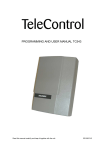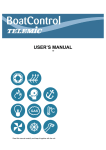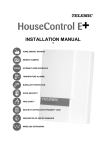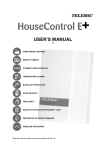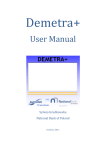Download CaravanControl
Transcript
CaravanControl - Secures Your Caravan USER’S MANUAL Read this manual carefully and keep it together with the unit. Contents 1. INTRODUCTION ......................................................................................................................... 3 1.1 USING CARAVANCONTROL .................................................................................................... 3 1.2 FEATURES ............................................................................................................................ 4 1.2.1 Controlling Electrical Heating ...................................................................................... 4 1.2.2 Controlling Gas Heating .............................................................................................. 5 1.2.3 Temperature Control ................................................................................................... 5 1.2.4 Temperature Control Manually .................................................................................... 5 1.2.5 Alarms and Monitoring ................................................................................................ 5 1.2.6 Switching Alarms On and Off ...................................................................................... 6 1.2.7 Monitoring On = Normal Mode .................................................................................... 7 1.2.8 Monitoring Off = Disable Mode.................................................................................... 7 1.2.9 Scheduled Report ....................................................................................................... 7 1.2.10 Asking Information ...................................................................................................... 7 1.3 SIM CARD INSTALLATION....................................................................................................... 7 1.3.1 Indicator Light.............................................................................................................. 8 2. SETTINGS................................................................................................................................... 9 2.1 PROGRAMMING MODE ........................................................................................................... 9 2.2 COMMANDS IN TEXT MESSAGES............................................................................................. 9 2.3 LANGUAGE ......................................................................................................................... 10 2.4 DEVICE NAME ..................................................................................................................... 10 2.5 PHONE DIRECTORY ............................................................................................................. 10 2.5.1 Adding a Phone Number ........................................................................................... 11 2.5.2 Permission Levels ..................................................................................................... 11 2.5.3 Wild-Card Characters................................................................................................ 11 2.5.4 SMS Service Number................................................................................................ 12 2.6 ALARMS ............................................................................................................................. 12 2.6.1 Alarm Message Recipients........................................................................................ 12 2.6.2 Receiving an Alarm Message.................................................................................... 12 GSM Short Message and Phone Call.................................................................................... 12 Answering Machines and Services........................................................................................ 13 2.6.3 2.6.4 2.7 2.7.1 2.8 2.9 Scheduled Report ..................................................................................................... 13 Status Report ............................................................................................................ 13 TEMPERATURES .................................................................................................................. 14 Internal (Device) Temperature Sensor T1 ................................................................. 15 ACTIVATING REMOTE CONTROL IN ALDE 3010 ..................................................................... 15 USING REMOTE CONTROL IN ALDE 3010 ............................................................................. 16 3. TROUBLE SHOOTING ............................................................................................................. 17 4. TECHNICAL SPECIFICATIONS ............................................................................................... 19 5. INDEX........................................................................................................................................ 20 INTRODUCTION 1. 3 INTRODUCTION Thank you for choosing CaravanControl for securing your caravan. CaravanControl allows you to monitor your caravan wirelessly and control its indoor temperature with your mobile phone. You will receive a GSM Short Message and a phone call if someone breaks into your caravan; temperature drops below the set threshold limit, or if there is a power failure. CaravanControl can also alarm you if there is a fire in your caravan. Smoke detectors are sold as separate accessories to CaravanControl. In this manual, CaravanControl is simply referred to as CC. Text balloons with dashed borders contain GSM Short Messages, and balloons with solid borders represent phone calls. 1.1 Using CaravanControl You can use your CC with GSM Short Messages and phone calls. Only the phone numbers that are listed in the unit’s internal phone directory can access the device. This guarantees that outsiders cannot alter your CC’s settings. When you need to switch heating on in your caravan, simply send #HEATING ON command to your CC’s GSM subscription. The unit will reply with “O1: 0 Heating on” when the heating goes on. #HEATING ON O1:1 Heating on To switch the monitoring on, all you have to do is to make a phone call to your CC’s GSM subscription. You will hear one or two beeps which lets you know in what mode CC will be switched to when you close the phone. One beep means that the monitoring is about to be switched on and a series of two beeps means that the monitoring is about to be switched off. This behaviour is similar to the logic that is used in many electric locks in modern cars. A car’s turn indicators flash once when the locks are closed and twice when the locks are opened. A phone call to the caravan ”BEEP - BEEP” or ”BEEP” You can use any GSM subscription available in the market today in your CC. However, if you have a socalled Prepaid subscription, you should check it periodically so that it will not stop working when you least expect it. The expenses of GSM traffic are relatively low these days which means that the most economical use is achieved if you acquire a GSM subscription that has a low monthly fee. The most usual commands should be saved in your mobile phone for easy access later on. Most mobile phones prompt you to save the message after typing it. You will find the saved messages from “My messages” or “Archive” folders as far as Nokia mobile phones are concerned. All commands and question messages must begin with the hash sign (#). You will find this character from the special characters menu in your mobile phone. CC will reply to the sent command by confirming the action or if a specific value such as temperature was asked, the current value will be returned. If CC could not understand the command or question, it will respond by sending you a message containing text “Unknown command”. 4 CaravanControl User’s Manual 1.2 Features This section describes the CC’s basic features and their use. You will find the instructions for the most usual functions from a separate leaflet that comes with the device. The CaravanControl Quick Guide is sufficient enough to get acquainted with the basic features of your CC. Do not switch off the battery of your caravan when it is left alone. CC does not have a battery on its own. CC uses the battery if there is no 230V power supply in the caravan. , 1.2.1 Controlling Electrical Heating You can control the electrical heating of your caravan by sending #HEATING ON and #HEATING OFF text messages to the GSM subscription of your CC. Your caravan will warm up to the temperature you selected from the heater’s control unit. In other words, you have to use the heater’s control unit for turning on the desired settings before you leave your caravan. You can switch the heating off with command #HEATING OFF which has the same effect as switching it off directly from the heater’s control unit. CC will reply with O1:1 Heating on or O1:0 Heating off depending on the issued command. If you repeat the same command twice, CC will respond with O1:1! Heating on. The exclamation mark signifies that the heating was already on and that the command did not change anything. #HEATING ON O1:1 Heating on Off Ext Picture 1. Adjust the settings from the heater’s control panel for remote control. Use the settings depicted in the picture if you have Alde 3010. Thermostatic control can be used for keeping the indoor conditions at a basic temperature above zero. To enable thermostatic control, send command #THERMOSTAT ON to your CC. Now you can adjust the indoor temperature with simple command #TEMPERATURE XX. If you want to set the temperature below zero, you have to insert minus (–) sign in the command, for example #TEMPERATURE -5. The thermostatic control is turned off with command #THERMOSTAT OFF. You still have to set the maximum temperature from the heater’s control unit. The maximum temperature is the upper limit that CC must comply with. If you have set the maximum temperature to 21 degrees Celsius, CC can have the temperature rise up to 21 but not higher. #TEMPERATURE 7 TEMPERATURE: +7.0 INTRODUCTION 5 If you have enabled thermostatic control, you cannot use your CC with commands #HEATING ON and #HEATING OFF. , , In Alden Compact 3000 you have to set i = normal mode when backwater pump is controlled by thermostat. 1.2.2 Controlling Gas Heating You can control the gas heating of your caravan with commands #HEATING ON and #HEATING OFF. If the gas heater malfunctions, CC will send alarm messages to the phone numbers in directory memory cells 1 through 5. The message Caravan IN1:+ Gas burner malfunction reveals that the gas burner did not ignite. If this is the case, follow the instructions below: Send #HEATING OFF command to your CC and wait one minute. After that, you can retry sending the #HEATING ON command again. If the error message keeps on coming up, contact an authorized dealer and have your heater serviced. Gas burners can only be used with commands #HEATING ON and #HEATING OFF. You must not use thermostatic control with gas burners. , 1.2.3 Temperature Control If CC is used for monitoring indoor temperature (T2 sensor) with thermostatic control, the alarm threshold limits should be set at least three degrees below or above the desired range. For example, if you intend to keep the temperature between 10 and 21 degrees of Celsius, the lower and upper alarm threshold limits must be set to 7 and 24 degrees of Celsius respectively. 1.2.4 Temperature Control Manually You can turn heating on even if you do not have a GMS phone at hand by switching the manual temperature control switch to position 1. You might want to do this if GSM network coverage is poor in the area or if do not happen to have a mobile phone with access permissions to your CC nearby that could be used for controlling heating. If the heating is switched on manually, you cannot control heating from your mobile phone until you switch it off (back to 0). 1.2.5 Alarms and Monitoring When your CC notices that there is an alarm condition in one of the monitored objects, it will send you a GSM Short Message at once. The alarm messages are sent to the five first phone numbers in the phone directory by default. The most important alarms elicit phone calls, too. The phone call is used for drawing your attention to the received GSM Short Message that contains the related alarm information. An alarm message consists of the following pieces of information: Caravan = the name of your caravan, INx = the alarm channel identifier, +/– = the alarm is activated/deactivated, reason for the alarm, and other possible information relating to the alarm condition. Caravan IN2:+ Burglar alarm A phone call alarm ”BEEP BEEP - BEEP”. Your CC monitors the following: IN1 = Gas alarm (optional) (phone directory memory cells 1-5, SMS) IN2 = Burglar alarm (phone directory memory cells 1-5, SMS + phone call) IN3 = Fire alarm (optional) (phone directory memory cells 1-5, SMS + phone call) 6 CaravanControl User’s Manual IN9 = Temperature alarm CC device T1 (phone directory memory cells 1-5, SMS) IN11 = Power failure 230V (phone directory memory cells 1-5, SMS) IN12 = Low battery alarm (phone directory memory cells 1-5, SMS) IN16 = Temperature alarm In T2:+9.4 (phone directory memory cells 1-5, SMS) Alarm message examples: Caravan IN2:+ Burglar alarm Caravan IN11:+ Power failure 230V Caravan IN16:+ Temperature alarm T2: +9.4 In The following are examples of cases where the alarm condition has gone off: Caravan IN11:- Power supply 230V OK Caravan IN16:- Temperature T2: +9.4 In OK The following information is sent to the phone number kept in the directory memory cell one only: IN10 = CaravanControl restart (phone directory memory cell 1, SMS) IN13 = Scheduled report (phone directory memory cell 1, SMS) Caravan IN10:+ CaravanControl restart Caravan IN13:+ Report: T1: +24.4 CC device T2: +20.4 In T3: -10.4 Out 1.2.6 Switching Alarms On and Off To switch the alarms on, all you have to do is to make a phone call to your CC’s GSM subscription. You will hear one or two beeps which lets you know in what mode CC will be switched to when you close the phone. One beep means that the monitoring (of alarms) is about to be switched on and a series of two beeps means that the monitoring is about to be switched off. This behaviour is similar to the logic that is used in many electric locks in modern cars. A car’s turn indicators flash once when the locks are closed and twice when the locks are opened. A phone call to the caravan ”BEEP - BEEP” or ”BEEP” You can use commands #ON and #OFF for switching between operating modes. You can also see your CC’s current mode from the indicator light: #ON TC security:ON Batt:12.8 T1:+23.1 CC device T2:+21.5 In T3:-10.5 Out Normal mode (indicator light B flashes once) Disable mode (indicator light B flashes twice in a row) Programming mode (indicator light B blinks fast in green) INTRODUCTION 7 Although the operating mode can be changed by several different means, it is strongly recommended that only one method is used to avoid confusion about the current state of your CC. , 1.2.7 Monitoring On = Normal Mode In normal mode, CC transfers all alarm information to the selected recipients. This mode should always be switched on when you leave your caravan unattended for longer periods of time. The indicator light B blinks once a second in this mode. 1.2.8 Monitoring Off = Disable Mode In disable mode, the unit does not transfer any other alarms besides low voltage and fire alarms. Indicator light B blinks twice a second in green when your device is in disable mode. 1.2.9 Scheduled Report Every week CC sends a status report to the phone number in the directory memory cell one. The counting of time starts from the moment the unit was switched on. Caravan IN13:+ Report: T1: +27.7 CC device T2:+23.1 In T3:-11.2 Out 1.2.10 Asking Information You can find out the current operating mode, battery voltage, temperature values, the GSM signal strength and active alarms with a single command #?. CC’s reply includes the following information: #? TC Security: ON Batt: 13.0 T1: +27.5 CC device T2: +23.1 In T3: - 11.2 Out GSM signal: 19 Alarms: 1.3 SIM Card Installation The PIN code must be always switched off from the SIM card before it can be inserted into CC. You can switch it off from your SIM card by using your own mobile phone. Consult the instructions of your mobile phone for how to accomplish this. The PIN code is switched on in all new SIM cards by default. After you have switched off the PIN code, place the SIM card on the holder next to the antenna. You can eject the SIM card holder by pressing the small yellow button gently. Place the SIM card on the holder carefully and make sure the contact side is up and that it fits correctly. Push the holder in. 8 CaravanControl User’s Manual SIM card holder Indicator light B Operation switch 1.3.1 Indicator Light There is one indicator light (B) in your CC. The light indicates the current operating mode of the device. Table Indicator light B reveals the operating mode of the device. Indicator light B Operating mode Flashes once Normal mode Flashes twice in a row Disable mode Blinks fast Programming mode Is on for one second The unit is sending or receiving a text message SETTINGS 2. 9 SETTINGS This chapter deals with the basic settings that you will most likely come across when using the device. For example, if you add new users or remove old ones from the list of users, you will need to update the unit’s internal phone directory. You also need to change the temperature threshold values if you want to keep the temperature at a lower lever or stop the heating altogether. 2.1 Programming Mode The unit must be switched to the programming mode if you intend to access it from a phone number not listed in the unit’s phone directory. You can set the unit in the programming mode by holding the operation switch down for five seconds. The unit is not protected from harmful use in the programming mode. Anyone with adequate knowledge of CC can send commands and alter the settings of your CC. The unit enters this mode automatically when it is switched on for the first time. The monitoring and controlling capabilities are disabled in the programming mode. The indicator light B blinks rapidly in green when this mode is in effect. You can switch from the programming mode to the normal or disable mode by holding the operation switch down for three seconds or by sending #ON command to your CC. The latter method, however, requires that you have the phone number in question stored somewhere in the unit’s phone directory. 2.2 Commands in Text Messages CC can receive and handle commands that originate from any of the phone numbers kept in the unit’s internal phone directory. The commands can be conveyed either in GSM Short Messages or as phone calls. CC will respond with a so-called confirmation message to all commands that have been sent as GSM Short Messages. If you command your CC through a phone call, CC acknowledges the command with audio signals. Commands can be chained together to fit into one single GSM Short Message or terminal line (if you use CC from your computer). Each and every command must begin with the hash sign (#). Commands can be chained together as follows: #P1 +35844111111#P2 +35850222222 #P3 +35840333333. #P? P1: +358401234567 P2: +358401234567 P3: P4: P5: P6: … #P3 +358447654321 P3: +358447654321 1 101 0 Alphabetical characters in commands are case-insensitive, which means that any command can be given either in upper or lower-case. Any of the commands #heating on, #HEATING ON, and #Heating On work equally well. You can query the current settings of you CC by appending a question mark at the end of the command. For example, command #P? gives you a listing of the trusted phone numbers in your CC. The command returns the 20 first numbers from the unit’s internal phone directory (see chapter 2.5.1). CC will send more than one GSM Short Message if there is not enough room for all queried information in one text message. Note that the order in which the GSM Short Messages arrive in your mobile phone can be changed from the original order in the GSM SMS service provided by your operator. 10 CaravanControl User’s Manual If the unit fails to respond to your commands, check the syntax of the command and make sure that your phone number is stored in the unit’s phone directory. 2.3 Language You can select the language for your CC with command #E3. Selecting language # E 3 Y y = language of your choice 1 = FINNISH 2 = ENGLISH 3 = NORWAYGIAN 4 = SWEDISH Switching from one language to another clears the entire phone directory and the device name (A10). All phone numbers must be given after you have selected your preferred language. , 2.4 Device Name CC can include the name of your caravan at the beginning of all alarm and scheduled messages. This prefix can be up to 20 characters long. Assigning a name to your caravan # A 1 0 y y y yy = name Removing the assigned name # A 1 0 If you decide to combine several commands in one GSM Short Message and want to remove the device name, you have to place command #A10 last because otherwise the device name will be changed to whatever comes after #A10. 2.5 Phone Directory CC requires that its internal phone directory contains at least one phone number in order to function properly. The phone directory is needed in sending alarm messages to the correct phone numbers, but also in recognizing who is trying to access the device. There is room for 20 phone numbers in the directory. The directory memory cell 0 is reserved for the GSM operator’s SMS Service number. Any phone number that is used for sending commands and receiving alarm messages must be inserted in the unit’s phone directory. The unit sends alarm messages to the phone numbers kept in the directory memory cells 1 through 5. Your CC can also be used from the phone numbers in memory cells 6 through 20, however, no alarm messages are sent to these numbers. ) There are differences among operators in what format the caller’s phone number is sent. The phone number can be either in international or national format depending on the operator. If phone calls are used instead of GSM Short Messages, the sending of the phone number cannot be forbidden. You must insert both the international and national formats of your phone number in the phone directory if your operator sends your phone number in national format. Insert one of the two numbers somewhere SETTINGS 11 in the first five directory memory cells available for users and insert the other number elsewhere. Otherwise, all alarms will be sent to you twice. You cannot convey commands in GSM Short Messages if your CC has your phone number just in national format in its directory. You must give your phone number in international format. The phone number format is always international in GSM Short Messages regardless of the operator. 2.5.1 Adding a Phone Number When you want to modify the unit’s settings from your own mobile phone, you must make sure that your mobile phone number is stored in the CC’s internal phone directory. If the number does not exist in the directory, the unit must be switched to the programming mode. The programming mode can be turned on by holding the operation switch down for five seconds. The indicator light B will start blinking in green as soon as the unit enters the programming mode. In this mode the unit processes all GSM Short Messages from all mobile phones. Adding a phone number to the directory # P x a a a a a a a b x = directory memory cell ( 0 – 20 ) aa = GSM subscription number from which the device is intended to be used b = permission level (optional, defaults to 1) It is advisable to always check the contents of the phone directory before making any modifications so that you will not accidentally overwrite an existing phone number. The following commands are used for displaying and editing the contents of the phone directory. Asking the contents of the directory # P ? This will print out the 21 phone numbers in the directory (P0 ... P20). Asking a single phone number # P x ? x = memory cell number 0 through 20 Removing a phone number # P x x = memory cell number 0 through 20 This will clear the memory cell x. 2.5.2 Permission Levels Permission level (b) can be assigned to a phone number by appending any number from one to three at the end of the actual phone number. All phone numbers have unlimited rights (level 1) by default. All phone numbers can receive alarm messages irrespective of the permission level. Level 1: All rights (this level is used if no parameter b is given in the command). Level 2: The user can receive alarms and send commands to set relays on and off. Level 3: The user can only receive alarm messages. 2.5.3 Wild-Card Characters You can use so-called wild-card characters in the phone numbers. Wild-card characters enable the use of your CC even if the phone number is not kept in the directory in its entirety. The following wild-card characters are available: ? matches any digit (exactly one) * matches zero or more digits 12 CaravanControl User’s Manual For example, in command #P1 +35840123????, the last four (exactly four) numbers can be substituted with any digits. Whereas, command #P2 * 2 grants permission level 2 to all phone numbers. If wild-card characters are employed in the phone numbers, information security issues must be considered carefully. You should never grant permission level 1 to any number taking advantage of the wild-card characters. It is recommended that you use permission level 2 for these phone numbers. This prevents the modification of the unit’s settings from phone numbers that contain wild-card characters. ) If a phone number contains wild-card characters, no alarm messages are sent to the numbers matching the pattern. A hint: The Company that performs the installation of your CC can leave their maintenance phone number or their TeleCont phone number in the unit’s phone directory. The maintenance worker is able to adjust the settings of the device without being physically present. You can block alarm messages from a phone number by appending the character * at the end of the phone number. 2.5.4 SMS Service Number CC automatically uses the SMS service number on the SIM card if there is one, otherwise the SMS service number must be explicitly supplied with command #P0. If the unit is not responding to your GSM Short Messages, the SMS service number might be missing. You can find out the number from your subscription contract or by calling your operator. 2.6 Alarms By default, alarm messages are only sent to the first five phone numbers in the phone directory, and even then they must not contain any wild-card characters. You can influence certain parts of the alarm messages with global settings. For example, the name of your caravan can be included in the outbound alarm messages if you have assigned it with command #A10. 2.6.1 Alarm Message Recipients You can determine the recipients for the alarm messages by inserting desired phone numbers in the directory memory cells 1 through 5. Only these numbers will receive alarm messages. 2.6.2 Receiving an Alarm Message The alarm information can be forwarded as GSM Short Messages, phone calls, or both. When phone calls are used, CC makes phone calls to the numbers found in the directory memory cells 1 through 5 in addition to GSM Short Messages. CC will keep on calling until someone answers to at least one of the phone calls or until the alarm expires in two hours. Caravan IN2:+ Burglar alarm A phone call alarm ”BEEP BEEP - BEEP”. GSM Short Message and Phone Call If phone calls (burglar and fire alarms) are used, CC keeps on making phone calls relentlessly until someone picks up the phone. CC considers it as an acknowledgement when the phone call is answered by your answering machine. Notification messages from operators (such as “The number you are trying to call cannot be reached…”) are not regarded as acknowledgements. SETTINGS 13 ) CC will keep on calling to the specified number even if it is not a valid or a correct phone number. CC will also keep on trying to call to mobile phones until someone answers even if their mobile phones are out of reach of the GSM network. The alarm condition expires after two hours by default. That is when your CC quits making phone calls at the latest. Answ ering Machines and Services CC waits for an answer for 20 seconds. If you have an answering service enabled in your GSM subscription, you need to make sure that the phone call is not routed to the answering machine in those 20 seconds so that no alarms get acknowledged by the service without your consent. When you pick up the phone, CC sends two signals to alert you that connection has been established. 2.6.3 Scheduled Report Alarm channel 13 allows your CC to send a summary report about the unit’s current status at certain intervals. The general pattern for setting the alarm channel 13 parameters # I 1 3 a b c d y y . . y a= 1 - feature is on 0 - feature is off b = message contents: 4 = temperatures c = interval between messages as minutes d = offset (the time after which the first message is sent) as minutes (in reply message this indicates how long it will take until the next report message is sent) yy = free form message given by the user, the contents of the parameter b are appended at the end of this text. If you ask the settings of this channel with command #I13?, the return message contains the programmed information except for variable d which tells you the time after which the next report message will be sent out. For example, the following command will instruct your CC to send the first report after 60 minutes from the current moment. Messages are then sent once a week at the same time. #I13 1 4 10080 60 Report: The report contains the following pieces of information: IN13:+ Report: T1: +27.7 CC device T2: +23.1 In T3: -11.2 Out 2.6.4 Status Report Command #? returns a status report that contains important information about your caravan. If the unit is in disable mode (OFF) and there are people in the monitored caravan, it is probable that the status report prints out information about active alarm channels in the field “Active alarms”. 14 CaravanControl User’s Manual #? TC Security: ON Batt: 12.2 T1: +29.5 CC device T2: +21.3 In T3: -11.0 Out GSM signal: 19 Alarms: IN16 TC Security: ON Batt: 12.2 T1: +29.5 CC device T2: +21.3 In T3: -11.0 Out GSM signal: 19 Alarms: IN16 monitoring ON / OFF battery voltage device temperature Indoor temperature Outdoor temperature GSM signal strength, 0-31 alarms since last time monitoring was switched on IN1 = Gas alarm (optional) IN2 = Burglar alarm IN3 = Fire alarm (optional) IN9 = Temperature alarm CC device T1 IN11 = Power failure 230V IN12 = Low battery alarm IN16 = Temperature alarm In T2:+9.4 (SMS) (SMS + phone call) (SMS + phone call) (SMS) (SMS) (SMS) (SMS) 2.7 Temperatures CC has one internal (device) temperature sensor T1, but it can be furnished with three external temperature sensors (T2– T4). Temperature sensors have a fixed hysteresis of two degrees that effectively prevents redundant alarm messages from being sent when the temperature fluctuates around the set alarm threshold limit. This means that if the lower temperature alarm threshold is set to +10 degrees of Celsius, the temperature must rise at least up to +12 before new temperature alarms are at all possible. Table Alarm channels for measuring temperature Sensor Alarm channel Location T1 9 Internal (device) temperature T2 16 Indoor temperature T3 17 Outdoor temperature T4 18 Not connected You can ask the temperature values with command #T? or if you want to ask a particular temperature value from a particular sensor, supply the command with the sensor number (#Tx?). SETTINGS 15 Asking temperature values # T ? An example print-out when both T2 and T3 sensors are connected as well: T1:+26.0 CC device T2:+22.4 In T3:+24.1 Out Asking temperature values and alarm threshold limits # T ? ? In the print-out the first value is always the current temperature and the following two values are the lower and upper alarm threshold values respectively (=acceptable temperature range). If a particular sensor is not connected or if the cable is broken, the temperature value will be < -68 degrees of Celsius. T1:+26.0 –30..45 CC device T2:+25.5 –20..45 In T3:+26.2 –30..50 Out T4:+-68.1 – 10..30 Setting alarm threshold values # T x y y z z x = the number of the temperature sensor (1 - 4) yy = lower threshold zz = upper threshold The threshold values must be given in whole numbers or with one decimal if need be. A negative value can be formed by placing a minus sign (–) in front of the threshold value. The confirmation message received in response to this command is the same as is received when asking the temperature, for example, T1: +23.5 –30..45. An alarm message is sent immediately when your caravan’s temperature rises above or drops below the set threshold values. In other words, the temperature sensor operates like normally open contact when an alarm threshold value is exceeded. It should be noted that an alarm message is sent every time when the specified threshold limits are exceeded. 2.7.1 Internal (Device) Temperature Sensor T1 CC hosts one fixed temperature sensor T1 situated in the right bottom corner of the unit’s circuit board. It measures the temperature from the immediate surroundings of the unit. Querying and setting the alarm threshold values can be accomplished with command #T1. The internal temperature sensor T1 uses the alarm channel 9. ) Internal temperature sensor T1 can have over ten degrees higher values than an external temperature sensor. This phenomenon occurs because the sensor is placed inside the unit’s box where heat is transmitted along the copper layers of the circuit board. 2.8 Activating Remote Control in ALDE 3010 In ALDE 3010, you must first activate remote control before it is possible to control your caravan’s heating with GSM Short Messages. Go through the following steps: 16 CaravanControl User’s Manual If no menu is displayed, do the following: 1. 2. Press the arrow on the right until the mark in the bottom left corner starts blinking. Activate the menu row by pressing the +/On button. Picture 2. Activating menu row. 1. 2. Press the arrow on the right until ”Ext” starts blinking. Now you can see whether remote control is activated or not ”ON/OFF”. Activate remote control by pressing the +/On button. The text changes to ”ON”. Picture 3. Activating remote control. 2.9 Using Remote Control in ALDE 3010 You have two different methods for controlling heating with ALDE 3010. You can either use #HEATING ON / #HEATING OFF commands or #TEMPERATURE 21 (thermostatic control). When using ON/OFF commands, you send #HEATING OFF command to ALDE 3010 and set the heating system to ”Off” when leaving the caravan. When using thermostatic control, you set the desired temperature with command #LÄMPÖTILA x. Note: the heater might be on for one or two minutes after sending the command. 1. Send #HEATING OFF command or set the temperature, for example, to 7 degrees with #TEMPERATURE 7. Press the arrow on the right until ”On” starts blinking. Press ”-/Off” button. Press the arrow on the left until the control panel goes into a position of rest. Now remote control is in use. 1. 2. 3. 4. 5. 3. Picture 4. Using remote control. 4. TROUBLE SHOOTING 3. 17 TROUBLE SHOOTING If your CC fails to function properly, please go through the steps in the table below. Description of the problem is printed in bold characters. The first column offers a solution to the problem, and the second column describes the correct behaviour when everything is ok. Indicator light (B) is off: Switch power on and wait for 30 seconds. The light blinks in green. Remember to wait for 30 seconds after you switch the power on. Check the fuse on the power cord and replace it if need be. CC does not receive GSM Short Messages: SIM card’s PIN code on the GSM module must be disabled. The light is on for a short while in green when the device is sending or receiving a text message. Check your CC’s phone number. The device answers with three beeps and closes the line, but operating mode does not change: Make sure the device has the caller’s phone number in its CC answers with one or two beeps. phone directory. Switch the device to normal mode by pressing the operation switch or by sending command #ON. The device closes the call immediately without answer: Make sure the device has the caller’s phone number in its CC answers with one or two beeps. phone directory. CC receives commands but it does not reply with confirmation messages: Insert the user’s phone number in the CC’s internal phone CC returns a confirmation message. directory. Only GSM Short Messages sent from trusted phone numbers are processed. Insert your operator’s SMS service number in the phone CC returns a confirmation message. directory memory cell 0. The maximum number of GSM Short Messages CC is can CC returns a confirmation message. send daily has been consumed. See command #A4. The SIM card has a limit for how many messages can be sent. Your own mobile phone’s memory is full of SMS messages. CC does not send alarm messages: Insert the recipient’s phone number in the phone directory. Alarm message is sent. Make sure the device is not in programming mode. Switch Alarm message is sent. the device to normal mode by pressing the operation switch or by sending command #ON. Set the alarm recipient’s phone number in the phone Alarm message is sent. directory. No changes in relays: Insert your number in the phone directory. Only the CC returns a confirmation message. 18 CaravanControl User’s Manual commands sent from trusted phone numbers are executed. Verify that the syntax of the command is correct. Relay contact switches from one state to another. Verify that the user has adequate permissions. Device only alarms with phone calls: Set the GSM Short Message Service phone number to Alarm is also sent as a GSM Short directory memory cell 0 with command #P0. Message. Alarm is sent every time monitoring is switched on: Check the wires of the alarming sensor. There are no alarms when asked with command #? Heating does not go on: Check that the settings are correct on the control panel. If you have Alde 3010, make sure remote control is activated. Check the syntax of the command, for example, #HEATING ON Heating goes on after sending the command. TECHNICAL SPECIFICATIONS 4. 19 TECHNICAL SPECIFICATIONS Dimensions: 140 x 90 x 38 mm Weight: ca 260 g Current consumption: at idle 1.5 - 20 mA / 12 V maximum 80 mA Supply voltage: 10 – 13.8 V Molex Mini-fit junior connector Serial port: RJ-8 Maximum values for outputs: power 2700 W current 12 A voltage 230 V Inputs: min. control circuit current 3,5mA/12V max. control circuit resistance 30kohm / 12V Operating conditions: -20…+50 °C GSM module: Siemens TC45 SIM card: small, 3V Antenna: Dual-band (900/1800), SMA connector The unit is not protected against water or any liquids. Note! Even though CC uses supply voltage of 10-13.8V, please, keep in mind that external devices (such as motion detectors) might not tolerate such high voltages. Technical specifications are subject to change without prior notice. GUARANTEE Telemic guarantees this CaravanControl product for 12 months against material defects and flaws in manufacturing this product starting from the date of purchase. Defects are corrected with replacement parts, by fixing the old elements, or by providing a new equivalent product for the customer. Defects that are caused by natural deterioration over time, overloading, or by any other inappropriate use of this product are outside the sphere of this guarantee. Reclamations can be only accepted if the bought unit is returned to the retailer or to the manufacturer unopened. PROOF OF COMPLIANCE TO STANDARDS The manufacturer guarantees that this product complies with the following standards: EN 55011, EN 50081-2, IEC 61000-4-3, Automotive EMC Directive 95/54/EY TELEMIC OY Timo Rissanen Managing Director 20 5. CaravanControl User’s Manual INDEX Normal mode ........................................................... 7 A Adding a phone number ........................................ 11 Alarm channels ........................................................ 5 Alarm message recipients ..................................... 12 Alarm transfer method ........................................... 12 Alarms ...................................................................... 5 C Caravan’s name..................................................... 10 Chaining commands ................................................ 9 Control circuit current ............................................ 19 Control circuit resistance ....................................... 19 Current consumption ............................................. 19 D Disable mode ........................................................... 7 G O Operating mode ..................................................... 13 P Phone numbers ..................................................... 11 Programming mode ................................................. 9 R Receiving an alarm message ................................ 12 Routing of alarms................................................... 12 S Scheduled report ............................................... 7, 13 SIM card................................................................. 19 Status report .......................................................... 13 Summary report ..................................................... 13 Supply voltage ....................................................... 19 GSM module .......................................................... 19 T H Hash sign ................................................................. 3 Heating..................................................................... 4 I Internal (device) temperature sensor .................... 15 M Monitoring ................................................................ 3 N Name ..................................................................... 10 T1 sensor ............................................................... 15 Temperatures......................................................... 14 Trouble shooting .................................................... 17 U Using CaravanControl ............................................. 3 V,W Wild-card characters.............................................. 11 Wireless ................................................................... 3 INDEX 21 Toritie 3 Tel. +358 17 462 4444 71800 Siilinjärvi Fax +358 17 462 1212 FINLAND [email protected] http://www.telemic.fi