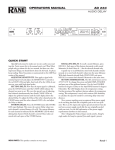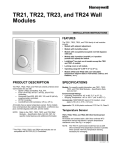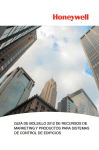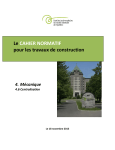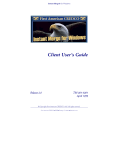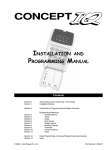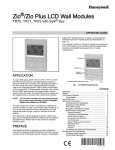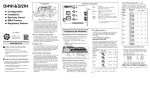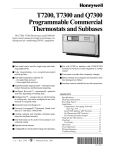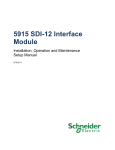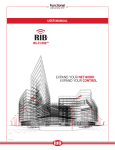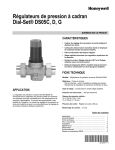Download 62-0321—01 - Reveal™ - QWERTY: Control Systems & Engineers
Transcript
Reveal™ INSTALLATION INSTRUCTIONS SPECIFICATIONS Agency Approvals • Listed device: UL/CUL • Standards used: UL916 Physical Dimensions • Width: 6.58 inches (147 mm) • Height: 3.65 inches (91 mm) • Depth: 1.42 inches (38 mm) INTRODUCTION Reveal™ uses Honeywell's patent pending EZ-Nav™ technology to provide real-time status information on an easyto-use, wall-mounted touch-screen LCD. Reveal has a 480 x 272, High Definition, 24-bit Full Color backlit LCD display. It is also available in a 16-level Extended Temperature gray-scale display. Both displays have a viewing area of 8 in2 (51.6 cm2). Reveal has customizable user screens, multi-language capability, and permission-based access control. With these features it provides site personnel the ability to quickly and conveniently access setpoint changes, local alarm data, and other system information. This device can be configured through the WEBs or ComfortPoint (CP) workbench/supervisors using a software driver. This document contains the Installation, startup, and user instructions for Honeywell Reveal. For further programming instructions, go to www.Honeywell.com/manuals and download the Reveal™ Software Installation and Programming User Guide (form 62-0322). LCD-CT043A100: Reveal Color Touch Screen Display • 480 x 272 High Definition, 24-bit Full Color, Liquid Crystal Display (LCD) • 14°F to 122°F (-10°C to 50°C) Operating Temperature Range • The LCD color display is for use in a site manager's office and/or located throughout a site for departmental managers and facility maintenance personnel. LCD-GT043A100: Reveal Gray-Scale Touch Screen Display • 480 x 272 16-level Gray-Scale Display • -4°F to 158°F (-20°C to 70°C) Operating Temperature Range • The LCD gray-scale display is for use inside HVAC rooftop units, walk-in cold rooms, etc. Operating Relative Humidity • 5% to 95% (non-condensing) Electrical Ratings • Input voltage range: 20 - 30VAC, 50/60Hz, 8VA, Class 2 NOTE: Each Reveal display must have its own isolated, non-grounded, 24 VAC power source. Contents Introduction ....................................................................... 1 Specifications .................................................................... 1 Ordering Information ......................................................... 2 Before Installing this Product… ........................................ 2 Mounting ........................................................................... 2 Wiring ............................................................................... 4 Power-up .......................................................................... 5 Configuration and User Access ........................................ 6 Troubleshooting ................................................................ 10 Model and Part Numbers .................................................. 10 Regulatory Compliance .................................................... 10 62-0321-01 REVEAL™ ORDERING INFORMATION MOUNTING When purchasing replacement and modernization products from your TRADELINE® wholesaler or distributor, refer to the TRADELINE® Catalog or price sheets for complete ordering number. NOTE: The wall plate must be mounted first so that the wires can be pulled through the middle of the plate before they are connected and Reveal is installed. If you have additional questions, need further information, or would like to comment on our products or services, please write or phone: 1. Your local Honeywell Automation and Control Products Sales Office (check white pages of your phone directory). 2. Honeywell Customer Care 1885 Douglas Drive North Minneapolis, Minnesota 55422-4386 In Canada—Honeywell Limited/Honeywell Limitée, 35 Dynamic Drive, Toronto, Ontario M1V 4Z9. International Sales and Service Offices in all principal cities of the world. Manufacturing in Australia, Canada, Finland, France, Germany, Japan, Mexico, Netherlands, Spain, Taiwan, United Kingdom, U.S.A. Reveal comes fully assembled and can easily be mounted directly to a wall or horizontally on a standard 2 x 4 in. electrical box. With the optional cover plate assembly, it can be mounted vertically on a standard 2 x 4 in. electrical box (Fig. 2 on page 3). The mounting procedures vary depending on the mounting location. Mounting directly to the wall Use Fig. 1 on page 2 and the following procedure to mount the unit directly on the wall. DRYWALL HOLES APPROPRIATELY SIZED FOR WALL ANCHORS MOUNTING ANCHORS (NOT SUPPLIED) BEFORE INSTALLING THIS PRODUCT… CAUTION Can cause electrical shock or equipment damage. Disconnect power before beginning installation. CAUTION If this product is replacing a display that contains mercury in a sealed tube, do not place the old display in the trash. Contact the local waste management authority for instructions regarding recycling and proper disposal. MOUNTING SCREWS (NOT SUPPLIED) Fig. 1. Mounting the base directly to a wall. 1. 2. IMPORTANT This product should be installed by a trained and experienced technician. Failure to follow these instructions carefully could damage the product or cause unexpected system operation. 3. IMPORTANT Make sure the latest software and firmware updates have been installed by visiting www.Honeywell.com. Register to log-in and select Software Updates under MyHoneywell. M28766 4. 5. Remove the display from its wall plate (base). Position the wall plate of the display level against the wall and mark the wall to show the location of the two slotted holes. Drill two holes in the locations marked and, if necessary, insert hollow-wall anchors. Position the wall plate over the holes and insert and tighten the two screws to secure the display in a level position on the wall. Finish wiring the wall plate before replacing the display. See “Wiring” on page 4. Mounting to a vertical or horizontal electrical box Use Fig. 2 and the following procedure to mount the display to a standard 2 x 4 in. electrical box. The display can be mounted to either a horizontal or vertical electrical box. 62-0321—01 2 REVEAL™ ELECTRICAL BOX WIRE BRACKET #6-32 X 5/8 FLAT HEAD SCREWS (2) COVER PLATE LEVEL WIRE HOLE LEVEL MOUNTING HOLES (2) WALL PLATE WIRE HOLE MOUNTING HOLES (2) #6-32 X 1/4 PAN HEAD SCREWS (2) C AUXE Y Rc R M HUM M L DHM M K UP M HUM G Y2 DHM NAL ENTIO CONV PUMP HEAT 500 THERMOSTAT 001 23574- M27510 Fig. 2. Mounting to a vertical electrical box using the optional Cover Plate Assembly bracket (part nbr. 50028399-001). 1. 2. 3. 4. Remove the display from its wall plate (base). If the 2 x 4 in. electrical box is mounted in a horizontal orientation, position the wall plate over the box's end holes and insert and tighten the two screws to secure the display to the electrical box. If the 2 x 4 in. electrical box is mounted in a vertical orientation (Fig. 2), install an optional Cover Plate Assembly bracket on the electrical box first and then position the display wall plate over the bracket's horizontal holes. Insert and tighten the two screws to secure the display on the electrical box. Finish wiring the wall plate before replacing the display. See “Wiring” on page 4. 3 62-0321—01 REVEAL™ WIRING NOTE: All communication and power connections are intended to be wired using 18 to 22 AWG wire. Strip approximately 1/4 in. (6.4 mm) of insulation from the wire and connect wires to screw terminals as shown in Fig. 3. CAUTION All wiring must comply with local and national electrical codes. NOTES: 1. 2. 3. When attaching the unit to the wall plate, make sure all three snap-fit latching points are fully seated. This can be accomplished by first seating the bottom connector of the display into the wall plate's bottom portion and then securing the top of the unit into the wall plate's two upper latches by firmly pressing on the top of the display. When removing the unit from the wall plate, lift up on the unit from the bottom portion and pull off. Alternatively, one can first pull the unit off from one side of the wall plate before the other side is unlatched. Do NOT use any tools to pry the unit off the wall plate. 24 VOLT TRANSFORMER 1 LCD-CT043A100 WIRING PANEL NC NC NC 24 Vac NC PO W ER 24 Vac NC NC NC NC C OM M PORT 24 Vac 120 Vac R NC NC NC C B SHLD SH LD A A B WEBs/CP CONTROLLER RS485 COMM PORT M28767 Fig. 3. Wiring Schematic. Wiring 24VAC Power When daisy chaining the displays together, connect two wires to each screw for each of the three RS-485 communications wires (except the last unit). No termination resistors are required with these devices. NOTE: Each Reveal must have its own isolated, nongrounded 24 VAC power source. Wiring the RS-485 Network A single Reveal display may be wired directly to a WEBs or CP Controller as shown in Fig. 3. However, when wiring multiple Reveal displays to the same RS-485 port on the display network, the Reveal displays must be wired in a daisychain topology. The Reveal RS-485 network does not support star topologies. 62-0321—01 4 Total length of network can not exceed 1,000 ft. (304.8 m) and should use Honeywell WIR-1010 two-conductor, twisted-pair, shielded, 22 AWG, communications cable (Belden 8761 equivalent). NOTE: When daisy-chaining multiple Reveal units on the same RS-485 port, remember to pull all six wires through the wall plate. REVEAL™ POWER-UP 4. The device application begins the screen caching process. After the unit is powered-up or reset, the sequence of events (with accompanying user screens) is as follows: 1. At initial power up, the display remains dark for approximately 10-12 seconds while the unit performs its Power On Self Test sequence. Fig. 7. Screen caching progress. 5. The device application loads the screen object database. Fig. 4. Power up. 2. Booting with progress bar shown. ORIG ART Fig. 8. Database load progress. 6. The device prepares to build the screens. Fig. 5. Booting progress. 3. Application Started with full progress bar shown. Fig. 9. Screen build progress. Fig. 6. Application started progress. 5 62-0321—01 REVEAL™ 7. The default password for changing any of the Administration or Platform settings is 9999. The device creates and caches each screen. NOTES: 1. 2. The default password is only valid if the device is in communication failure (Comm Fail). If the device is connected (communicating to the WEBs or CP system), then passwords are dependent on those assigned within the WEBs or CP Supervisor. Fig. 10. Screen creation progress. 8. 9. Unit power up is now complete. The very first time a new Reveal display is powered up (or returned to the factory default settings) the display presents a splash screen with a Unit Configuration button. Fig. 12. Typical Log in screen. Fig. 13. Typical home screen. Fig. 11. Screen Unit Configuration button. At this point the device is ready for configuration of the various parameters as described in “Configuration and User Access” on page 6. Unit Configuration The Unit Configuration button is where all administrative selections, settings, and preference changes can be made. NOTE: After a User's screen layout configuration has been downloaded into the display, the user-defined Home screen displays following the conclusion of all future power-up sequences. NOTE: Several display properties are also available for adjustment using the Unit Configuration screen. These properties include the ability to initiate a download request of the user's screen layout configuration from the WEBs or CP Controller. CONFIGURATION AND USER ACCESS All configuration adjustments within Platform Settings and Administration, and all Data Items and Setpoint changes require user authentication. 62-0321—01 6 Fig. 14. Unit Configuration screen. REVEAL™ Platform Settings The following can be viewed and or modified from the Platform Settings screen (see Fig. 15): • Contrast (only applicable to the Reveal gray-scale model) • Brightness • • • • • Login Time-out Language (Release 1.0 only supports English) Network Address Software Version O.S. Version Fig. 15. Platform screens. Administration • • • • • The Administration tab on the Unit Configuration screen allows access to the following (see Fig. 16): • Logout • Clean Display • Touch Calibrate Reboot Upgrade Kernel Upgrade Unit Factory Defaults Factory Verify Fig. 16. Administration Screens. 7 62-0321—01 REVEAL™ Address and Screen Layout Screens and Elements Set Network Address Screens and elements are fully configurable and may vary from those shown below. They are built using a combination of elements. The default address of zero will not communicate with the WEBs or CP Controller. Setting the address to any valid address configured within the WEBs or CP Controller will automatically establish communications with the WEBs or CP Controller and download the user's screen layout configuration (relevant for Reveal unit's address). Navigation Buttons Once the display establishes communications with the WEBs or CP Controller, the device's user passwords will be in effect. IMPORTANT When installing more than one unit, make sure each unit has a different network address. If two units are given the same address, then the address can not be changed from Reveal (the 9999 default password will not work). From the WEBs or CP Controller, the network must then be disabled or the Reveal must be put into Communication Loss (Comm Loss) by disconnecting the network cable to allow the 9999 password to work again. Screen Layout Download The initial user screen layout download begins automatically after the Reveal's address is recognized by the display network. Fig. 17. Navigation Buttons. Home Screen The Home screen has top level buttons and associated icons for navigation to deeper screen sets. The Home screen varies in the types of viewable icons, depending on the users’ required access. With Honeywell’s EZ-Nav technology, a Home icon is on every page for quick return to the Home screen from anywhere in the navigation. NOTE: Downloads to multiple devices may be started and done simultaneously. NOTE: If a download fails, any previously loaded screen layout is erased and the unit configuration screen re-displays. Refer to the Reveal™ Software Installation and Programming User Guide (form 62-0322) for full software installation, update, and programming details. Fig. 18. Home screen. Navigation List Screen The Navigation List screen shows the various zones and floors with optional summary data values on the buttons. Fig. 19. Navigation List screen. 62-0321—01 8 REVEAL™ Data List Screen The Data List screen contains all data available for each zone or floor selected. This screen also includes a list of data buttons with optional summary data values and read-only (gray text) or editable points (green text). NOTE: For gray-scale Reveal displays, the read-only points are displayed with a lighter shade of gray. Fig. 21. Data Editing screen. Override Screen The Override screen, which may or may not be used, contains the following features: • Buttons directly modify enumeration points when pressed • Access code not required to modify Fig. 20. Data List screen. Alarm List Screen Data Editing Screen The Data Editing screen can be accessed directly by selecting the editable points on the Data List screen. This page allows editing data values via the EZ-Nav up and down arrows for simplified usability. The Alarm List screen, which may or may not be used, contains the following features: • List of current alarms • Shows source and time of alarm occurrence Alarm Details Screen The Alarm Details screen, which may or may not be used, contains the following features: • Source point and present value • Time of occurrence plus number of occurrences • Acknowledge state and time • Messages and notes 9 62-0321—01 REVEAL™ TROUBLESHOOTING REGULATORY COMPLIANCE Following the successful installation (mounting, wiring, unit configuration) and screen layout download of Reveal from a properly configured and active WEBs or CP Controller, a user Home screen similar to the one shown below should be visible on the Reveal display. Meets AS/NZS CISPR 11- Mark for Australian and New Zealand C-Tick. Federal Communications Commission (FCC) This equipment has been tested and found to comply with the limits for a Class A digital device, pursuant to Part 15 Subpart B of the FCC Rules. These limits are designed to provide reasonable protection against such interference when operated in a commercial environment. Operation of this equipment in a residential area may cause interference, in which case, users at their own expense will be required to take whatever measures may be required to correct the interference. Any unauthorized modification of this equipment may result in the revocation of the owner's authority to continue its operation. Canadian Department of Communication (DOC) NOTE: This Class A digital apparatus meets all requirements of the Canadian Interference-Causing Equipment Regulations. Fig. 22. Typical home screen. If the viewable screen is not similar to the one shown above, the following troubleshooting tips may help to determine the cause of the problem: 1. Check that the WEBs or CP Controller is powered up and that the Reveal driver and all uploads have been completed. 2. Check that the Reveal driver is not reporting any communication faults with the device. If the installation is on a site with multiple Reveal displays, faults could be caused by a duplicate network address on the Reveal displays. 3. For technical support, please call 1-800-328-2231 or send an e-mail to to [email protected]. MODEL AND PART NUMBERS Table 1 provides the part numbers that should be used to order the necessary Honeywell parts. Table 1. Part Numbers. Product Reveal Color Display Part Number. LCD-CT043A100 Reveal Gray-Scale Display LCD-GT043A100 Cover Plate Assembly 50028399-001 WIR-1010 Two-conductor shielded communications cable (Belden 8761 equivalent) 709001000 62-0321—01 10 Cet appareil numerique de la Classe A respecte toutes les exigencies du Reglement sur le material broilleur du Canada. CE Declaration of Conformity Honeywell declares under its sole responsibility that the Reveal is in conformity with EMC Standard EN61326. NOTE: To maintain international compliance, the Reveal must be powered by a CE-certified, UL Class 2 transformer. Waste Electrical & Electronic Equipment Customers are advised to dispose of this product at the end of its useful life according to applicable local laws, regulations, and procedures. REVEAL™ 11 62-0321—01 REVEAL™ Reveal™ and EZ-Nav™ are trademarks of Honeywell International Inc. Automation and Control Solutions Honeywell International Inc. 1985 Douglas Drive North Golden Valley, MN 55422 Honeywell Limited-Honeywell Limitée 35 Dynamic Drive Toronto, Ontario M1V 4Z9 customer.honeywell.com ® U.S. Registered Trademark © 2009 Honeywell International Inc. 62-0321—01 M.S. 10-09 Printed in U.S.A.