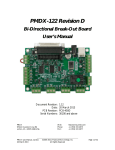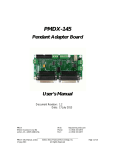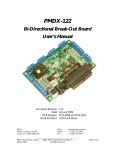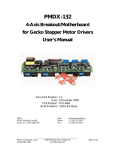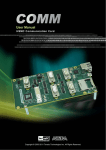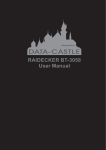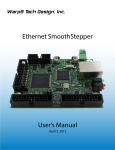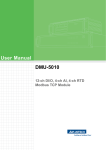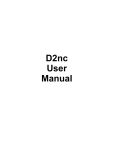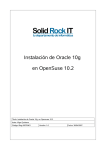Download PMDX-125 User`s Manual, revision 1.2
Transcript
PMDX-125 Multi-Mode Break-Out Board User’s Manual Document Revision: Date: PCB Revision: Revision: Serial Numbers: PMDX 9704-D Gunston Cove Rd Lorton, VA 22079-2366 USA PMDX-125_Manual_12.doc 26 February 2010 1.2 26 February 2010 PCB-476D and PCB-476E D5 and E6 26823 and above Web: Phone: FAX: http://www.pmdx.com +1 (703) 372-2975 +1 (703) 372-2977 ©2010, Practical Micro Design, Inc. All Rights Reserved Page 1 of 31 PMDX-125 User’s Manual Document Revision: 1.2 PCB Revision: PCB-476D and PCB-476E Serial Numbers: 26823 and above Table of Contents 1.0 Overview .................................................................................................................................4 1.1 1.2 1.3 1.4 1.5 2.0 Important Safety Information .............................................................................................................................................4 Warranty Summary ..............................................................................................................................................................4 Trademarks.............................................................................................................................................................................4 Features ...................................................................................................................................................................................5 Updates to This Manual and Application Notes ............................................................................................................5 Quick Start Guide ..................................................................................................................6 2.1 2.2 2.3 2.4 2.5 2.6 2.7 2.8 2.9 2.10 2.11 2.12 3.0 Select AC Mains Voltage......................................................................................................................................................6 Initial Power-On ....................................................................................................................................................................6 Connecting Motor Drivers .................................................................................................................................................6 Test Motor Driver Connections .......................................................................................................................................6 Connect E-Stop Switch(es) .................................................................................................................................................6 Connecting Limit, & Home Switches and Other Inputs...............................................................................................6 Connecting CMOS (+5V) Outputs ...................................................................................................................................6 Connecting Relay Outputs..................................................................................................................................................7 Connecting to a PC or SmoothStepper...........................................................................................................................7 Test Your Configuration in “Normal” Mode..................................................................................................................7 Test Your Configuration with the Charge Pump...........................................................................................................7 Test Your Configuration in Expanded Mode ..................................................................................................................7 DIP Switch Settings................................................................................................................7 3.1 3.2 3.3 Operational Mode Switches................................................................................................................................................8 Auxiliary Mode Switches .....................................................................................................................................................9 Relay Mode Switches............................................................................................................................................................9 4.0 Jumper Settings ....................................................................................................................10 5.0 Operation Modes..................................................................................................................11 5.1 5.2 Changing Modes ................................................................................................................................................................. 11 Normal Modes .................................................................................................................................................................... 11 5.3 Expanded Modes ................................................................................................................................................................ 12 5.2.1 5.2.2 5.3.1 5.3.2 5.3.3 Normal Mode without Charge Pump...............................................................................................11 Normal Mode with Charge Pump.....................................................................................................11 Expanded I/O Mode .............................................................................................................................12 Expanded Output Mode......................................................................................................................13 Expanded Input Mode..........................................................................................................................13 5.4 Test Modes .......................................................................................................................................................................... 14 5.5 Pulse Stretch Mode............................................................................................................................................................ 16 5.4.1 5.4.2 5.4.3 5.5.1 5.5.2 6.0 6.1 6.2 6.3 6.4 7.0 7.1 7.2 7.3 Test Mode DIP Switch Settings .........................................................................................................14 Push and Hold to Run..........................................................................................................................15 Push to Run, Push to Stop ..................................................................................................................16 Pulse Stretch Active Low Mode ........................................................................................................16 Pulse Stretch Active High Mode........................................................................................................17 Input Signals..........................................................................................................................17 General Purpose Inputs .................................................................................................................................................... 17 E-Stop Input ......................................................................................................................................................................... 19 Fault Input ............................................................................................................................................................................ 19 Gecko Error Input ............................................................................................................................................................. 20 Output Signals ......................................................................................................................20 General Purpose Outputs ................................................................................................................................................ 20 Relay Contact Outputs ..................................................................................................................................................... 20 Restart Output.................................................................................................................................................................... 21 PMDX-125_Manual_12.doc 26 February 2010 ©2010, Practical Micro Design, Inc. All Rights Reserved Page 2 of 31 PMDX-125 User’s Manual Document Revision: 1.2 PCB Revision: PCB-476D and PCB-476E Serial Numbers: 26823 and above 8.0 Charge Pump ........................................................................................................................21 9.0 LEDs.......................................................................................................................................21 9.1 External LED Connector (J7) .......................................................................................................................................... 22 10.0 Connector Pin-out Summary..............................................................................................22 10.1 10.2 10.3 10.4 10.5 10.6 10.7 10.8 10.9 10.10 10.11 10.12 10.13 10.14 Data Bus Connectors (J1, J2, J3, and J4)........................................................................................................................ 23 Secondary Control Output Connector (J5)................................................................................................................. 24 Primary Control Output Connector (J6) ..................................................................................................................... 24 External LED Connector (J7) .......................................................................................................................................... 24 AC Power Connector (J8) ............................................................................................................................................... 24 Relay Contact Connectors (J9 and J10) ........................................................................................................................ 25 Secondary Status Input Connector (J11) ...................................................................................................................... 25 Primary Status Input Connector (J12) ........................................................................................................................... 26 E-Stop, Fault, Gekco Error and Restart Connector (J13)......................................................................................... 26 Reserved Connector (J14)............................................................................................................................................. 26 Parallel Port #1 Connectors (J15 & J16) .................................................................................................................... 27 Parallel Port #2 Connector (J17) ................................................................................................................................. 28 Option Card Connector (J18) ...................................................................................................................................... 28 Alternate Step/Direction Connector (J19) ................................................................................................................ 28 11.0 Mechanical Specifications ....................................................................................................29 12.0 Electrical and Environmental Specifications .....................................................................30 Appendix A – Warranty..................................................................................................................31 PMDX-125_Manual_12.doc 26 February 2010 ©2010, Practical Micro Design, Inc. All Rights Reserved Page 3 of 31 PMDX-125 User’s Manual PCB Revision: PCB-476D and PCB-476E Serial Numbers: 26823 and above Document Revision: 1.2 1.0 Overview This document describes the configuration and operation of the PMDX-125 Multi-Mode Break-Out Board. The PMDX-125 provides an interface between a PC and a multi-axis step & direction controlled motor system or other user equipment. This document pertains to the following versions of the PMDX-125: Circuit Board Revision: Revision: Serial Number Range: 1.1 PCB-476D and PCB-476E (marked on the bottom of the board) D5 and E6 (marked on silk screen block above serial number) 26823 and above Important Safety Information The PMDX-125 is intended for integration by the purchaser into industrial control systems. It is solely the purchaser's responsibility to assure that the system is configured in a manner consistent with applicable safety requirements. Practical Micro Design, Inc. does not control how this board is integrated into the purchaser's system and cannot be responsible for guaranteeing the safety of your system. The PMDX-125 is not guaranteed to be fail-safe. The system into which the PMDX-125 is installed should provide fail-safe protection and emergency stop capability. The PMDX-125 contains circuitry that may be connected to dangerous voltages. Care must be taken that user cannot come in contact with these voltages. An enclosure that allows for modest ventilation, but prevents intrusion by operator’s hands and foreign objects, especially conductive byproducts of machining operations, should be utilized with this board. Interlock switches on power circuits should remove power when the enclosure is opened. Automated machine tools, into which the PMDX-125 may be integrated, can cause injury. Precautions should be taken to assure that operators are trained in their proper operation and safety procedures, and that they are protected from moving parts that may be under remote control and may move unexpectedly. This product may not be used in life support or other critical safety applications. 1.2 Warranty Summary The PMDX-125 is warranted against failure due to defective parts or workmanship for 90 days from the date of sale. Refer to Appendix A for complete warranty details. NOTE: If you have an item requiring service, please see the “Warranty and Repairs” page on the PMDX web site (http://www.pmdx.com) for return instructions. In general, the purchaser must pay shipping to send the unit to PMDX. For repairs covered under warranty and with return shipping to a USA address PMDX will ship the repaired unit back to you via ground transportation at our expense. Repairs are normally completed within 10 business days. See Appendix A for our complete warranty details. Please see the “Warranty and Repairs” page on our web site (http://www.pmdx.com) for full details of our repair and shipping policies. 1.3 Trademarks The following product names used in this manual are the trademark, tradename or registered mark of the respective companies: Product Names Company EMC Linux CNC http://www.linuxcnc.org G203V, G320X and Geckodrive Geckodrive, Inc. (http://www.geckodrive.com) Mach3 ArtSoft (http://www.machsupport.com) SmoothStepper Warp9 Tech Design, Inc. (http://www.warp9td.com/) PMDX-106, PMDX-107, PMDX-108 PMDX/Practical Micro Design, Inc. (http://www.pmdx.com) PMDX-125_Manual_12.doc 26 February 2010 ©2010, Practical Micro Design, Inc. All Rights Reserved Page 4 of 31 PMDX-125 User’s Manual PCB Revision: PCB-476D and PCB-476E Serial Numbers: 26823 and above Document Revision: 1.2 1.4 Features The PMDX-125 has the following features: • Provides up to 16 outputs and 9 inputs by using dual parallel ports, or a single port by using expanded mode drivers • Integrates well with SmoothStepper by providing dual parallel ports with ribbon cable connections, mounting holes for stacking SmoothStepper onto the PMDX125 as a daughter board, and power to run the SmoothStepper fed via ribbon cables • Supports up to 12 outputs as step and direction signals for up to 6 motor axes using dual printer ports or Smoothstepper • Mach software plug-in and EMC sample HAL files provided to support enhanced I/O features • On board LED indicators on all signals • Terminal strip outputs provided for external LEDs showing status of Power On, E-Stop, Charge Pump, and step signal activity • All status inputs are optically isolated • All parallel port signals are terminated and filtered to help resist noise problems • All step, direction, and control output signals are buffered with 16 mA drivers • Special isolated interface to sense ERR/RST signal used by Geckodrive servo products that can sense faults and also reset and enable Geckodrive servo products from the computer • E-Stop, Fault, ERR/RST, and "Charge Pump timeouts” turn off all outputs without assistance from host software • Provides one 30 ampere electromechanical relay useful for spindle control • Provides one 10 ampere electromechanical relay for auxiliary functions • Relays have MOV arc suppressors for longer life of contacts 1.5 • Powered directly by AC mains; 115 or 230 volts, switch selectable • Self-resetting poly-fuse protects mains power input • Has option card connector for directly mounting the PMDX-107 or using a ribbon cable to the PMDX-106 spindle speed controllers and also other future products • Buffered step and direction available as screw terminal blocks, and as a ribbon header for direct connection to driver boards with ribbon header inputs for parallel port signals • Terminal blocks also provide, +5 volts, and Ground along with Step/Dir outputs to drivers • Screw terminal blocks for isolated status inputs also provide +5 volts and unregulated +12 volts to power sensors such as the PMDX-170, PMDX-171, and NPN proximity sensors • Status sensor inputs work with mechanical switches, NPN sensors, 5 volt logic signals, and are 24 volt tolerant to allow use with PLC system signals (PNP sensors are not directly supported) • Pulse stretch circuit to allow a narrow pulse encoder output to be used as lathe index signal • Built in test for generating step signals without need of a host computer • "Charge Pump"/watchdog function has enhanced timing algorithm to avoid teasing by Windows boot process • The 8 data bits of the second parallel port, while not connected on the PMDX-125, can be supported with the optional PMDX-108 boards which feature flow through ribbon connections • The logic level control output connectors can be connected directly to, and power, the PMDX-104 board to provide 4 medium current isolated mechanical relay outputs • Microprocessor and programmable logic allow for the future addition of more features Updates to This Manual and Application Notes Check the PMDX web site for revisions or updates to this manual (http://www.pmdx.com). The latest revision of this manual is available on the PMDX-125 page (follow the links from the main page). Older versions of this manual are available on the “User Manual Archives” web page. Also check on the “Support” web page for application notes related to the PMDX-125. PMDX-125_Manual_12.doc 26 February 2010 ©2010, Practical Micro Design, Inc. All Rights Reserved Page 5 of 31 PMDX-125 User’s Manual Document Revision: 1.2 2.0 Quick Start Guide 2.1 Select AC Mains Voltage PCB Revision: PCB-476D and PCB-476E Serial Numbers: 26823 and above The PMDX-125 can be powered from 115/120VAC or 220/230/240VAC. There is a voltage selector switch next to the AC Mains connector (J8). Set this switch to the appropriate setting for your AC voltage. Then connect your AC power to the PMDX-125. DO NOT APPLY POWER YET! 2.2 Initial Power-On Set all DIP switches to “closed” (see section 3.0) to select “Run Normal” mode (this should be the default setting when we ship the board to you). Also verify that the jumper wire is still installed on connector J13 from the “E-Stop” terminal to the “GND” terminal. Apply power to the board and observe the “Power On”, “E-Stop” and “Outputs Enabled” LEDs. The “Power On” LED should turn on. The E-Stop LED should turn on for approximately 1 second and then turn off. After the E-Stop LED turns off the “Outputs Enabled” LED should turn on and stay on. NOW POWER OFF THE BOARD. 2.3 Connecting Motor Drivers The PMDX-125 can output step and direction signals on any of its output pins (except when in one of the “expanded” modes, see section 5.3 for details). This allows for configurations where more than 4 axis of step and direction are needed. Note that some of the “control” outputs (parallel port pins 1, 14, 16 and 17) may be used for other functions, thereby limiting their use as step and direction outputs. Each output signal connector has both a ground reference terminal and a +5V terminal. This allows the use of drivers that require either a “ground common” or “+5V common” reference for their step and direction inputs. NOTE: 2.4 When using outputs “1”, “14”, ‘16”, 17”, “A”, “B”, “C” or “D” for step and direction signals, connect to the “step” signal to pins “1”, “16”, “A” or “C” in order for the activity monitor to function correctly (see “Steps LED” in section 9.0) Test Motor Driver Connections Power on the board and use the PMDX-125’s built-in test modes to verify that you have the step and direction signals wired correctly between the PMDX-125 and your stepper drivers. See section 5.4 for more information on the PMDX-125’s test modes. 2.5 Connect E-Stop Switch(es) If your system will use an “emergency stop” circuit, remove the jumper wire from J13 and connect your E-Stop circuit to the PMDX-125 (on connector J13 from the “E-Stop” terminal to the “GND” terminal). Verify that the red E-Stop LED on the PMDX-125 turns on when the E-Stop switch is pressed (or the EStop circuit is activated). Verify that the LED turns off when the E-Stop switch is released (or the E-Stop circuit is de-activated). See section 6.2 for more information about the E-Stop input. 2.6 Connecting Limit, & Home Switches and Other Inputs Connect any limit or home switches, spindle sensors, etc. to the PMDX-125’s input terminals. See section 6.0 for more information. 2.7 Connecting CMOS (+5V) Outputs The output signals on connectors J5 and J6 are TTL/CMOS level digital outputs (i.e. 0V to +5V approximately). Connector J6 has signals from parallel port #1 pins 1, 14, 16 and 17 (labeled “1”, “14”, “16” and “17”). Connector J5 has signals from parallel port #2 pins 1, 14, 16 and 17 (labeled “A”, “B”, “C” and “D”), or these can be driven from the first parallel port using the PMDX-125’s expanded modes (see section 5.3). PMDX-125_Manual_12.doc 26 February 2010 ©2010, Practical Micro Design, Inc. All Rights Reserved Page 6 of 31 PMDX-125 User’s Manual Document Revision: 1.2 2.8 PCB Revision: PCB-476D and PCB-476E Serial Numbers: 26823 and above Connecting Relay Outputs Relay K1 provides a set of “normally open” contacts on connector J9. Relay K2 provides “common”, “normally open” and “normally closed” contacts as well as a MOV-protection terminal See section 7.2 for more information. 2.9 Connecting to a PC or SmoothStepper Connecting to a PC: If you are using one parallel port, connect that to either J15 (using a DB25 male-to-male printer cable) or J16 (using a DB25 to 26-pin Ribbon Header cable). If your PC has two parallel ports, connect the first port as described above, and the second port to connector J17 (must use a DB25 to 26-pin Ribbon Header cable). Connecting to a SmoothStepper: Connect the PMDX-125 to the SmoothStepper using one or two 26-pin female-to-female ribbon cables. Determine how you will provide power to the SmoothStepper. Configure jumper JP3 on the PMDX-125 and the SmoothStepper jumpers according to the description in Table 7 in section 4.0. 2.10 Test Your Configuration in “Normal” Mode The PMDX-125 has several different operating modes, some of which have additional requirements for proper operation. Starting to test your setup with the PMDX-125 in “Normal” mode removes most of those requirements and makes it easier to test the basic setup. This allows you to test the wiring to/from the PMDX-125 as well as the I/O settings in your motion control software (Mach3, EMC, etc.). • • Turn all of the DIP switches to the “closed” position (this should be the default setting when we ship the board to you and the configuration used in step 2.2) Apply power to the PMDX-125 and verify that the “Outputs Enabled” LED is on. If the “Outputs Enabled” LED is not on, all of the PMDX-125’s outputs will be disabled. Using your CNC software on the PC: • Configure and test the E-Stop input on parallel port #1 pin 10 (also present on parallel port #2 pin 10). • Configure your motor step and direction signals and using “jog” commands verify that your CNC software can drive each motor • Test any other output signals (coolant pump, spindle on/off) • Test any input signals (limit switches, spindle sensors, etc.). 2.11 Test Your Configuration with the Charge Pump If you will be using the “charge pump” feature (see section 8.0), then enable that in your CNC software and change the PMDX-125’s DIP switches to “Run Normal with Charge Pump” (see sections 3.1 and 5.2.2). Verify that the “”Outputs Enabled” LED turns on when your CNC software is “enabled”, and that it turns off when the CNC software is “disabled”. 2.12 Test Your Configuration in Expanded Mode If you will be using one of the PMDX-125’s expanded modes (Expanded I/O Mode or Expanded Output Mode), download the PMDX-125 Mach3 plug-in and documentation. Follow the instructions to install and configure the plug-in and Mach3. See section 5.3 for more information. 3.0 DIP Switch Settings The PMDX-125 contains 8 DIP switches, labeled “Config 1” through “Config 8”. These switches, along with the two jumpers (see section 4.0), determine the operating characteristics of the PMDX-125 as shown in the following sections. PMDX-125_Manual_12.doc 26 February 2010 ©2010, Practical Micro Design, Inc. All Rights Reserved Page 7 of 31 PMDX-125 User’s Manual PCB Revision: PCB-476D and PCB-476E Serial Numbers: 26823 and above Document Revision: 1.2 The PMDX-125 may be assembled with either of two styles of DIP switch, as shown in Figure 1, below: rocker style switches or sliding style switches. Rocker style switches require that you push the switch down on one end or the other. The switch is “open” if it is pressed down on the side towards the “OPEN” label on the switch body (and away from the “Config” labels on the circuit board). The switch is “closed” when it is pressed down on the side closest to the “Config” labels on the circuit board (and away from the “OPEN” label on the switch body). Sliding style switches operate by sliding the raised part of each switch towards one side or the other. The switch is “open” when the raised part is towards the “OPEN” label on the switch body (and away from the “Config” labels on the circuit board). The switch is “closed” when the raised part is towards the “Config” label on the circuit board (and away from the “OPEN” label on the switch body). ------------ OPEN ------------ 8 7 6 5 4 3 2 1 8 7 6 5 Sliding Style Config1 Config2 Config3 ------------ OPEN ------------ 4 3 2 1 Rocker Style Config1 Config2 Config3 Config4 Config5 Config6 Config7 Config8 Config1 Config2 Config3 Config4 Config5 Config6 Config7 Config8 Example #1 4 3 2 1 Config4 Config5 4 3 2 1 Config6 8 7 6 5 8 7 6 5 Config7 Config8 Config1 Config2 Config3 Config4 Config5 Config6 Config7 Config8 ------------ OPEN ------------ ------------ OPEN ------------ Example #2 Figure 1 - Sample DIP Switch Settings Example #1 shows the DIP switches as shipped from the factory. All switches are “closed”. Example #2 shows the DIP switches set so that “Config 1” is “open” and all other switches are “closed”. 3.1 Operational Mode Switches The Operational Mode switches are read only on power-up or when the “Test” push-button is pressed. This means that if you change the settings on these switches you must power the PMDX-125 off and back on, or press & release the “Test” push-button in order for the change to take effect. Config 3 Closed Closed Closed Closed Open Open Open Open Config 2 Closed Closed Open Open Closed Closed Open Open Config 1 Closed Open Closed Open Closed Open Closed Open Description Run in Normal Mode (see section 5.2) Run in Normal Mode with Charge Pump (see section 5.2) Run in Expanded I/O Mode (see section 5.3) Run in Expanded Output Mode (see section 5.3) Run in Expanded Input Mode (See section 5.3) Do Not Use Test Mode – PMDX pin-outs (see section 5.4) Test Mode – Alternate pin-outs (see section 5.4) Table 1 – Operational Mode DIP Switch Settings PMDX-125_Manual_12.doc 26 February 2010 ©2010, Practical Micro Design, Inc. All Rights Reserved Page 8 of 31 PMDX-125 User’s Manual Document Revision: 1.2 3.2 PCB Revision: PCB-476D and PCB-476E Serial Numbers: 26823 and above Auxiliary Mode Switches For all operational modes except the two test modes, DIP switches “Config6” through “Config4” determine the auxiliary (optional) functions on the PMDX-125. In test mode, the switches determine on which pair of pins the step and direction signals appear (see section 5.4 for more information). These switches are read only at power-up or when the “Test” push-button is pressed. This means that if you change the settings on these switches you must power the PMDX-125 off and back on, or press & release the “Test” push-button in order for the change to take effect. Config 6 Closed Closed Closed Config 5 Closed Closed Open Config 4 Closed Open Closed Closed Open Open Open Open Open Open Closed Closed Open Open Closed Open Closed Open If in any “Run Mode” No auxiliary features Reserved for future use Enable pulse stretching on input pin “15” (J12 pin 9) for active low pulses. See section 5.5. Enable pulse stretching on input pin “15” (J12 pin 9) for active high pulses. See section 5.5. Reserved for future use Reserved for future use Reserved for future use Reserved for future use Table 2 – Test Mode Step/Dir Select DIP Switch Settings 3.3 Relay Mode Switches For all operational modes except the two test modes, the DIP switches labeled “Config 7” and “Config 8” determine which signals control the two relays, when the relay jumpers are set to “multimode” (see section 4.0). Note that when the PMDX-125 is in one of the “test” modes (see section 5.4) the relays are forced to the “de-energized” state. The Relay Mode switches are read continuously and any change takes effect immediately. Unlike the operational mode switches, you do not need to press the “Test” button to activate the new relay settings. WARNING: The corresponding relay jumper (JP1 for relay K1 and JP2 for relay K2) must be set to “multimode” in order for these DIP switch settings to have any effect. If either of the jumpers is configured to any setting other than “multimode” the corresponding DIP switch will have no effect on the relay. Jumper JP1 Setting “Pin 1” DIP Switch Config 7 Don’t care “multimode” Closed “multimode” Open No jumper installed Don’t care Relay K1 Function DIP Switch “Config 7” has no effect on relay K1. Relay K1 is controlled from parallel port #1 pin 1. Relay K1 controlled via expanded I/O data if the PMDX-125 is in “Expanded I/O” or “Expanded Output” mode (see section 5.3). If the PMDX-125 is not in one of these two modes then the relay will remain de-energized (disabled). Relay K1 is controlled from the option card installed in J8 (for example, from a PMDX-107 Isolated Speed Control). Relay K1 is de-energized (disabled). DIP Switch “Config 7” has no effect on relay K1. Table 3 – Relay K1 DIP Switch & Jumper Settings PMDX-125_Manual_12.doc 26 February 2010 ©2010, Practical Micro Design, Inc. All Rights Reserved Page 9 of 31 PMDX-125 User’s Manual Document Revision: 1.2 Jumper JP2 Setting “Pin 14” DIP Switch Config 8 Don’t care “multimode” Closed “multimode” Open No jumper installed Don’t care PCB Revision: PCB-476D and PCB-476E Serial Numbers: 26823 and above Relay K2 Function DIP Switch “Config 8” has no effect on relay K2. Relay K2 is controlled from parallel port #1 pin 14. Relay K2 controlled via expanded I/O data if the PMDX-125 is in “Expanded I/O” or “Expanded Output” mode (see section 5.3). If the PMDX-125 is not in one of these two modes then the relay will remain de-energized (disabled). Relay K2 controlled by “Outputs Enabled” signal. The relay is energized when the PMDX-125’s outputs are enabled (the “Outputs Enabled” LED is on), and the relay is de-energized when the outputs are disabled (the “Outputs Enabled” LED is off). This allows the relay to be used as a “machine enable” relay. Relay K2 is de-energized (disabled). DIP Switch “Config 8” has no effect on relay K2. Table 4 – Relay K2 DIP Switch & Jumper Settings 4.0 Jumper Settings The PMDX-125 contains four jumpers as described below. Pins Label 1-2 pin”1” 2-3 “multimode” No jumper installed Function of JP1 Relay K1 is controlled from parallel port #1 pin 1 Relay K1 is controlled as determined by DIP Switch “Config 7” (see section 3.3) Relay K1 is de-energized (disabled). You can also install the jumper sideways on the center pin of the jumper. Table 5 - Jumper JP1 Settings (Relay K1 Control) Pins Label 1-2 Pin”14” 2-3 “multimode” No jumper installed Function of JP2 Relay K2 is controlled from parallel port #1 pin 14 Relay K2 is controlled as determined by DIP Switch “Config 8” (see section 3.3) Relay K2 is de-energized (disabled). You can also install the jumper sideways on the center pin of the jumper. Table 6 - Jumper JP2 Settings (Relay K2 Control) Pins 1-2 Label On Function of JP3 “PC+5V” (+5V relative to PC ground) is connected to J16 and J17 pins 26. Use this setting if you want to power a SmoothStepper from the PMDX-125’s power supply. USE THIS SETTING ONLY IF YOU ARE POWERING A SMOOTHSTEPPER FROM THE PMDX-125! NOTE: You must change the SmoothStepper’s power supply jumpers in order to have it powered by the PMDX-125. Remove any jumper on the SmoothStepper JP4 (this disconnects both the USB power and the “External +5V”). Then install a jumper on one or both of the two-pin jumpers next to the 26-pin “Port 1” and “Port 2” connectors. Please refer to the SmoothStepper User’s Manual for more information. 2-3 Off NOTE: You cannot use this jumper to provide power to the PMDX-125 from the SmoothStepper. The PMDX-125 must be powered from the AC mains. Nothing is connected to J16 and J17 pin 26. If a SmoothStepper is connected to the PMDX-125, the SmoothStepper must be powered from its USB connector or an external power supply. It will NOT be powered from the PMDX-125. Table 7 - Jumper JP3 Settings (SmoothStepper Power) PMDX-125_Manual_12.doc 26 February 2010 ©2010, Practical Micro Design, Inc. All Rights Reserved Page 10 of 31 PMDX-125 User’s Manual Document Revision: 1.2 Revision D5 Pins Label 1-2 No label Open No label Revision E6 Pins Label 1-2 On 2-3 Off PCB Revision: PCB-476D and PCB-476E Serial Numbers: 26823 and above Function of JP4 “PC+5V” (+5V relative to PC ground) is connected to J19 pin 26. No connection to J19 pin 26 Table 8 - Jumper JP4 Settings (+5V Power to Connector J19 pin 26) 5.0 Operation Modes 5.1 Changing Modes The PMDX-125 changes operating modes only upon power up or when the “Test” push button is pressed and released. If the Status LED is on or flashing, indicating some error or fault condition, then pressing the push button attempts to clear the error rather than changing modes. In order to change modes, the Status LED must be off (unless you are in “Test” mode), or you can power the board off and back on. 5.2 Normal Modes In either of the two “normal” modes, the PMDX-125 may be connected to one or two parallel ports, or to a SmoothStepper. The PMDX-125 provides buffering (but not optical isolation) for all outputs signals and optical isolation for all input signals. Motor drivers and output devices often provide their own builtin isolation. There are screw terminal connectors for all signals on parallel port #1, and for the control outputs (pins 1, 14, 16 and 17) and status inputs (pins 11, 12, 13 and 15) for parallel port #2. PMDX sells option boards that can provide optically isolated inputs or outputs for the data bus on parallel port #2 (see our PMDX-108 model line). PMDX also sells isolated relay outputs for use with the signals on connectors J5 and J6, see our PMDX-104. In either of the two “normal” modes, relay K1 can be driven from parallel port #1 pin 1, from the option card installed in J8 (a PMDX-107, for example), or disabled. Relay K2 can be driven from parallel port #1 pin 14, by the “Outputs Enabled” signal, or disabled. See jumpers JP1 and JP2 in section 4.0 and DIP switches “Config 7” and “Config 8” in section 3.3. There are two different “normal” modes, as determined by the DIP switch settings (see Table 1 in section 3.1). These modes are described in the following sections. 5.2.1 Normal Mode without Charge Pump In “Normal Mode without Charge Pump”, the PMDX-125’s outputs are enabled shortly after power-up, and remain enabled as long as the E-Stop, Fault and Gecko Error inputs are inactive. WARNING: In “normal” mode there is no protection against spurious movement of your machine when your motion control software is not running. Specifically when the PC is going through its start up sequence it may toggle lines on the parallel port. Therefore, if using “normal” mode, ensure that the PMDX-125 and/or your machine is powered down or otherwise disabled until your control software is running. 5.2.2 Normal Mode with Charge Pump In “Normal Mode with Charge Pump”, the PMDX-125 looks for a “charge pump” signal on parallel port #1 pin 17 (see section 8.0 for more information). The PMDX-125 powers-up with its outputs disabled. The outputs are not enabled until a valid charge pump signal is detected, and the outputs are disabled as soon as the charge pump signal is no longer valid. Note that the E-Stop, Fault and Gecko Error inputs can also disable the outputs at any time. In order to use this mode, your motion control software must be able to generate a suitable signal (see section 12.0). Both Mach3 and EMC have this capability. PMDX-125_Manual_12.doc 26 February 2010 ©2010, Practical Micro Design, Inc. All Rights Reserved Page 11 of 31 PMDX-125 User’s Manual Document Revision: 1.2 5.3 PCB Revision: PCB-476D and PCB-476E Serial Numbers: 26823 and above Expanded Modes A normal PC parallel port allows for 12 output signals and 5 input signals. With most breakout boards, if you need more inputs or outputs you must add a second parallel port to your PC. The PMDX-125’s “expanded” modes allow you to access more input and output signals while still using a single parallel port. Some example uses of expanded modes include: • Allows use of both relays and still have pins 1 and 14 available as an additional step/direction pair (or as general-purpose CMOS outputs). • Allows use of pins 16 and 17 (on connector J6) as general purpose output signals even when parallel port #1 pin 17 is used as the charge pump signal and pin 16 is used for the expanded serial data. • Adds an additional 4 output signals • Allows for 9 input signals instead of the usual 5 The additional output signals are labeled “A”, “B”, “C” and “D” on connector J5. These are normally associated with the 2nd parallel port, but in Expanded I/O and Expanded Output modes (only) they are driven by the PMDX-125 from parallel port #1. The additional input signals are labeled “E”, “F”, “G” and “H” on connector J11. These are normally associated with the 2nd parallel port, but in Expanded I/O Mode and Expanded Input mode, they are multiplexed onto parallel port #1. In order to use either of the PMDX-125’s expanded modes with Mach3, you must download and install the PMDX-125 Mach3 plug-in. To use the expanded modes with EMC you must provide an EMC HAL configuration that supports the expanded modes. For other controller software, contact PMDX for additional information. The sections below summarize the features and functionality available in each expanded mode. For a full explanation please download the plug-in documentation from the Support->Downloads area of our web site. NOTE: In either Expanded I/O or Expanded Output mode, outputs “16” and “17” on connector J6 and “A”, “B”, “C” and “D” on connector J5 have a slow update rate which makes them unsuitable for use as step and direction signals. They can be used for general control signals like “coolant on/off” or PLC inputs. Due to limitations in the current Mach3 implementation, these outputs are updated once every 1 to 2 seconds. See the plug-in documentation for more information. NOTE: Expanded I/O and Expanded Input modes require a “charge pump” signal on parallel port #1 pin 17 (see section 8.0 for more information on the “charge pump” signal). NOTE: Expanded I/O and Expanded Output modes require a “bit stream” signal on parallel port #1 pin 16. Please refer to the PMDX-125 plug-in documentation for more information on this signal. WARNING: The corresponding relay jumper (JP1 for relay K1 and JP2 for relay K2) must be set to “multimode” in order for the expanded relay functionality to be available. 5.3.1 Expanded I/O Mode Expanded I/O Mode provides the maximum functionality from a single parallel port. It is not intended for use with dual parallel ports or with a SmoothStepper. In Expanded I/O Mode, using the Mach3 PMDX-125 plug-in, the PMDX-125 provides the following signals via parallel port #1 (Please refer to the PMDX-125 Mach3 plug-in documentation for a full description of the available signals): PMDX-125_Manual_12.doc 26 February 2010 ©2010, Practical Micro Design, Inc. All Rights Reserved Page 12 of 31 PMDX-125 User’s Manual Document Revision: 1.2 • • • • • • PCB Revision: PCB-476D and PCB-476E Serial Numbers: 26823 and above 10 full speed output signals on J1, J2, J3, J4 and J6 2 slow update rate signals on J6 (see note above about update rate) 4 slow update rate signals on J5 (see note above about update rate) 2 relay control signals (with slow update rate) 1 E-Stop input signal on parallel port pin 10 8 input signals from J11 and J12 multiplexed onto parallel port pins 11, 12, 13 and 15 NOTE: Use of Expanded I/O Mode with Mach3 requires the PMDX-125 Mach3 plug-in, which may be downloaded from our web site at http://www.pmdx.com (see the “Support” page for the “downloads” page). Please refer to the plug-in documentation for information on how to configure Mach3 to access the additional input and output signals. Use of Expanded I/O Mode with EMC requires an EMC HAL configuration that supports Expanded I/O Mode. NOTE: Expanded I/O Mode is not compatible with the PMDX-106 when the PMDX-106 is plugged into the 10-pin connector J18. This mode is compatible with the PMDX-107. In order to use the PMDX-106 with a PMDX-125 in Expanded I/O Mode, you must connect the PMDX-106 using discrete wires and configure the spindle PWM and direction signals to use pins 1 to 9 or 14. 5.3.2 Expanded Output Mode Expanded Output Mode provides the additional 4 output signals and 2 relay control signals that Expanded I/O Mode provides without the multiplexed input signals. It is not intended for use with dual parallel ports or with a SmoothStepper. In Expanded Output Mode, using the Mach3 PMDX-125 plug-in, the PMDX-125 provides the following signals via parallel port #1 (Please refer to the PMDX-125 Mach3 plugin documentation for a full description of the available signals): • • • • • 12 full speed output signals on J1, J2, J3, J4 and J6 (pin 17 must be the charge pump signal) 4 slow update rate signals on J5 (see note above about update rate) 2 relay control signals (with slow update rate) 1 E-Stop input signal on parallel port pin 10 4 input signals on parallel port pins 11, 12, 13 and 15 NOTE: Use of “Expanded Output Mode” with Mach3 requires the PMDX-125 Mach3 plug-in, which may be downloaded from our web site at http://www.pmdx.com (see the “Support” page for the “downloads” page). Please refer to the plug-in documentation for information on how to configure Mach3 to access the additional output signals. Use of “Expanded Output Mode” with EMC requires an EMC HAL configuration that supports “Expanded Output Mode”. NOTE: Expanded Output Mode is not compatible with the PMDX-106 when the PMDX-106 is plugged into the 10-pin connector J18. This mode is compatible with the PMDX-107. In order to use the PMDX-106 with a PMDX-125 in Expanded Output Mode, you must connect the PMDX-106 using discrete wires and configure the spindle PWM and direction signals to use pins 1 to 9 or 14. 5.3.3 Expanded Input Mode Expanded Input Mode provides an additional 4 input signals like Expanded I/O mode, without the “slow update” output signals on connectors J5 and J6. Expanded Input Mode is not intended for use with dual parallel ports or with a SmoothStepper. In Expanded Input Mode, using the Mach3 PMDX-125 plug-in, the PMDX-125_Manual_12.doc 26 February 2010 ©2010, Practical Micro Design, Inc. All Rights Reserved Page 13 of 31 PMDX-125 User’s Manual Document Revision: 1.2 PCB Revision: PCB-476D and PCB-476E Serial Numbers: 26823 and above PMDX-125 provides the following signals via parallel port #1 (Please refer to the PMDX-125 Mach3 plugin documentation for a full description of the available signals): • • • • • 12 full speed output signals on J1, J2, J3, J4 and J6 (pin 17 must be the charge pump signal – see the plug-in documentation for more information) Output signals on J5 not available (except though the 2nd parallel port connector) 2 relays controlled either from pin 1 and 14, or from the expansion connector and the “outputs enabled” signal. 1 E-Stop input signal on parallel port pin 10 8 input signals from J11 and J12 multiplexed onto parallel port pins 11, 12, 13 and 15 NOTE: 5.4 Use of Expanded Input Mode with Mach3 requires the PMDX-125 Mach3 plug-in, which may be downloaded from our web site at http://www.pmdx.com (see the “Support” page for the “downloads” page). Please refer to the plug-in documentation for information on how to configure Mach3 to access the additional input signals. Use of Expanded Input Mode with EMC requires an EMC HAL configuration that supports this mode. Test Modes The PMDX-125 provides a method for stand-alone motor testing and for adjusting the Gecko “adjust” trim pot. These test mode generate internal step and direction signals without needing a PC connected. The step pulses are generated by pressing the momentary-contact push-button switch (SW2, labeled “Test”). The test mode will also operate when the PMDX-125 connected to a PC. If a PC is connected to the PMDX-125 while it is in test mode, the PMDX-125 will ignore all incoming signals from the PC (including the charge pump) for as long as test mode is active. While in test mode, all PMDX-125 output signals are forced to a “low” (zero volts) and all relays are deenergized, except for the two signals that are being driven as “step” and “direction”. All inputs are passed through the PMDX to the PC, but they are ignored by the PMDX-125, except for the E-Stop, Fault and Gecko Error signals, which will disable the test mode step and direction outputs as long as they are asserted. The PMDX-125 asserts the E-Stop signal to the PC as long as it is in “Test” mode. This tells the PC that it cannot (or should not) attempt to control any signals through the PMDX-125. NOTE: Test mode only controls the currently selected step and direction pins. If your machine requires the on-board relays or other output signals to be functional while a motor is moving, then you will need to temporarily re-wire your machine to manually control those functions. For example, if you use relay K2 to control power to your stepper motor drivers, you will need to re-wire power to them so that they will be powered on when the PMDX-125 is in test mode. WARNING: When using test mode to generate step and direction signals on pins “1” and “14”, make sure to set jumpers JP1 and JP2 to disable relays K1 and K2. The “Steps” LED will flicker whenever a step pulse is generated by the PMDX-125 in test mode. The output signal LED (next to connectors J1 through J6) for the step signal may glow dimly when steps are generated, depending on the step speed and polarity. Test Mode can operate in one of two modes as described in the following sections. DIP switch “Config 7” determines which mode is active (see below). 5.4.1 Test Mode DIP Switch Settings The DIP switches provide for two different step and direction pin-outs while in test mode: “PMDX” and “Alternate”. These two pin-outs are shown in the table below. Note that the pin-outs only differ for the PMDX-125_Manual_12.doc 26 February 2010 ©2010, Practical Micro Design, Inc. All Rights Reserved Page 14 of 31 PMDX-125 User’s Manual PCB Revision: PCB-476D and PCB-476E Serial Numbers: 26823 and above Document Revision: 1.2 first four pin combinations (pins 2 to 9). “PMDX” pin-out is compatible with PMDX drivers and motherboards such as the PMDX-132, as well as Rutex, Hobby CNC and other products that expect the step signals on the odd numbered pins and the direction signals on the even numbered pins. The “Alternate” pin-out is compatible with Xylotex, Mechatronics and other products that expect the step signals on the even numbered pins and the direction signals on the odd numbered pins. NOTE: You must conform to one of the two pin-out configurations shown in Table 9 below in order to be able the use the PMDX-125’s built-in test function. If you do not need the test functions, any pin-out may be used for step and direction. Config6 Config5 Config4 Config3 Config2 Closed Closed Closed Open Open Closed Closed Open Open Open Closed Open Closed Open Open Closed Open Open Open Open Open Closed Closed Open Open Open Closed Open Open Open Open Open Closed Open Open Open Open Open Open Open Config1 Closed Open Closed Open Closed Open Closed Open Don’t Care Don’t Care Don’t Care Don’t Care Step Pin 3 Pin 2 Pin 5 Pin 4 Pin 7 Pin 6 Pin 9 Pin 8 Dir Pin 2 Pin 3 Pin 4 Pin 5 Pin 6 Pin 7 Pin 8 Pin 9 Connector J4 (also J19) J4 (also J19) J3 (also J19) J3 (also J19) J2 (also J19) J2 (also J19) J1 (also J19) J1 (also J19) Pin 1 Pin 14 J6 Pin 16 Pin 17 J6 Pin “B” J5 Pin “D” J5 Pin “A” Pin “C” Table 9 – Test Mode Step and Direction Pin-Out Mapping Config 7 Closed Open Test mode is “push and hold to run” Test mode is “push to run, push to stop” Table 10 – Test Start/Stop Mode” DIP Switch Settings 5.4.2 Push and Hold to Run When in this test mode, pressing and holding the “Test” push-button (when no fault is indicated) turns the Status LED on solid and causes the PMDX-125 to generate the following step profile: (1) Brief pause (approx. 1/2 second) (2) 5 steps at a rate of 2 steps per second (3) Ramp up to 1,000 steps per second and maintain that rate until the push button is released (4) Ramp down from 1,000 steps per second to 25 steps per second then stop (5) Toggle the “test mode” direction so that the next push-button press will move the motor in the opposite direction (except as described below). If the push-button is released during step (1) of the test profile no step pulse is generated but the direction signal is toggled. If the push-button is released during step (3) of the test profile, it immediately ramps down from the current step frequency and then stops (i.e. it does not wait until the ramp has reached it maximum frequency before ramping down and stopping). PMDX-125_Manual_12.doc 26 February 2010 ©2010, Practical Micro Design, Inc. All Rights Reserved Page 15 of 31 PMDX-125 User’s Manual Document Revision: 1.2 PCB Revision: PCB-476D and PCB-476E Serial Numbers: 26823 and above Note that if the push-button is pressed while a fault is indicated, the push-button serves to attempt to clear the fault, it does not enter test mode or generate step pulses. When a fault is indicated, it takes two button presses to enter test mode – one to clear the fault and the second to enter test mode. Each time test mode is entered the motor direction is reversed from the previous test mode. It is possible to “tap” the push-button to force a direction reversal without holding the switch long enough to generate a step pulse. In this manner, you can achieve successive runs of slow steps in the same direction. WARNING: If you press the push-button for test mode and nothing happens, a fault may have occurred while starting test mode. Release the push-button and look at the Status LED. If there was a fault, the LED will remain on or flash to indicate a fault condition. If the LED turns off (indicating no fault condition), then double-check the E-Stop LED and E-Stop wiring. 5.4.3 Push to Run, Push to Stop When in this test mode, pressing and releasing the “Test” push-button (when no fault is indicated) causes the PMDX-125 to start generating step pulses, ramping up to 1,000 steps per second. It then continues to generate step pulses at 1,000 steps per second until the “Test” push-button is pressed again. On this 2nd press of the “Test” push-button, the PMDX-125 ramps down from 1,000 to approx. 25 steps per second and then stops generating step pulses. It also toggles the “test mode” direction so that the next time the push-button is pressed, the motor will move in the opposite direction. This mode can be used to set the “adjust” trim pot on Gecko stepper drivers. The Status LED will turn on solid as long as the push-button is pressed. The Status LED should turn off as soon as the push-button is released. If the LED remains on after the push-button is released, some type of fault was detected. Note that if the push-button is pressed while a fault is indicated, the push-button serves to attempt to clear the fault, it does not enter test mode or generate step pulses. When a fault is indicated, it takes two button presses to enter test mode – one to clear the fault and the second to enter test mode. Each time test mode is entered the motor direction is reversed from the previous test mode. It is possible to “tap” the push-button to force a direction reversal without holding the switch long enough to generate a step pulse. In this manner, you can achieve successive runs of slow steps in the same direction. WARNING: If you press the push-button for test mode and nothing happens, a fault may have occurred while starting test mode. Release the push-button and look at the Status LED. If there was a fault, the LED will remain on or flash to indicate a fault condition. If the LED turns off (indicating no fault condition), then double-check the E-Stop LED and E-Stop wiring. 5.5 Pulse Stretch Mode Pulse stretch mode is designed for use with a sensor that may generate a pulse that is too narrow to be guaranteed to be seen by the CNC software. For example, with Mach3 running with a 25 KHz kernel rate and the PMDX-125 operating in “Expanded I/O Mode”, the pulse from a spindle sensor must be at least 80 microseconds wide. Depending on the spindle sensor design and spindle speed, this may not be possible. With pulse stretching mode, the PMDX-125 extends the trailing edge of the signal to guarantee that the PC (or SmoothStepper) sees a pulse that is at least 100 microseconds wide. 5.5.1 Pulse Stretch Active Low Mode Pulse stretch “active low” mode operates with the following constraints: • Operates on the “Pin 15” input only. PMDX-125_Manual_12.doc 26 February 2010 ©2010, Practical Micro Design, Inc. All Rights Reserved Page 16 of 31 PMDX-125 User’s Manual Document Revision: 1.2 • • • • • PCB Revision: PCB-476D and PCB-476E Serial Numbers: 26823 and above Assumes the signal from the sensor is active low. Your CNC software must be configured with the pin 15 input as active low. Stretches the active (low) pulse to provide a minimum 100us wide pulse to the PC. The active (falling) edge of the PC signal is aligned with the signal from the sensor. The inactive (rising) edge is delayed going to the PC 5.5.2 Pulse Stretch Active High Mode Pulse stretch “active low” mode operates with the following constraints: • Operates on the “Pin 15” input only. • Assumes the signal from the sensor is active high. • Your CNC software must be configured with the pin 15 input as active high. • Stretches the active (high) pulse to provide a minimum 100us wide pulse to the PC. • The active (rising) edge of the PC signal is aligned with the signal from the sensor. • The inactive (falling) edge is delayed going to the PC 6.0 Input Signals 6.1 General Purpose Inputs The PMDX-125 provides eight (8) optically isolated general purpose input signals, four on connector J12 (parallel port #1) and four on J11 (parallel port #2). In Expanded I/O Mode, all eight of these signals are available on a single parallel port (see section 5.3). Internal circuitry on the PMDX-125 pulls these inputs high when there is nothing connected to the input terminal (or when a switch circuit is open). The PMDX-125’s inputs can be driven by any of the following: • Mechanical switches, in either “normally open” or “normally closed” configurations • Open-collector transistor outputs • NPN-style sensors such as the PMDX-170 Optical Interrupter and the PMDX-171 Hall Effect Sensor, and many other commercially available sensors • +5V logic signals • +24V PLC signals These devices can act as limit switches, home indicators or other status information. The PMDX-125’s inputs should be connected to the adjacent GND terminal, left floating or driven from a to +5V to +24V source. Mechanical switches can be wired directly between the input pins on J11 or J12 and adjacent GND terminals. Note that the examples below show the signals connected to a particular input pin, but the inputs may be connected to any of the input pins on the two connectors. The sensor, switch or input circuit must be capable of sinking 6 mA when pulling or driving the input signal to ground. There is an LED next to each input terminal that lights when the input is connected to GND or driven to a logic “low” level. WARNING – The PMDX-125’s inputs are optically isolated from the PC-side ground. The terminals on J11 and J12 marked “GND” are NOT the same ground as any other connector on the board. Connecting any “GND” terminal on connectors J11 or J12 to the “PCgnd” terminal on another connector will defeat this isolation. Normally Closed Switches The left-hand drawing in Figure 2 shows an example of “normally closed” mechanical switches. The switches are wired in series so that the “normal” case is ground (logic low) going into pin 12 of the PC’s parallel port. When one or more of the switches open, a “pull-up“ circuit in the PMDX-125 provides a PMDX-125_Manual_12.doc 26 February 2010 ©2010, Practical Micro Design, Inc. All Rights Reserved Page 17 of 31 PMDX-125 User’s Manual PCB Revision: PCB-476D and PCB-476E Serial Numbers: 26823 and above Document Revision: 1.2 logic high into pin 12 on the PC’s parallel port. Any number of “normally closed” mechanical switches may be connected in series to a single input terminal on the PMDX-125. Normally Open Switches The right-hand drawing in Figure 2 shows an example of “normally open” mechanical switches. The switches are wired in parallel so that the “normal” case is that the “pull-up” circuit in the PMDX-125 provides a logic high going into pin 12 of the PC’s parallel port. When one or more of the switches close, a logic low appears on pin 12 on the PC’s parallel port. Any number of “normally open” switches may be paralleled onto a single input terminal on the PMDX-125. Three "normally closed" switches in series (input is active high) Three "normally open" switches in parallel (input is active low) "11" "11" GND GND "12" "12" GND GND "13" "13" GND GND "15" "15" GND GND +5V +5V +12U +12U J12 or J11 J12 or J11 Figure 2 - Sample Mechanical Switch Input Connections NPN-Style Sensors, Optical Interrupter or Hall Effect Sensor Figure 3 shows an example of the PMDX-170 slotted optical sensor. This example uses the “+5V” from the PMDX-125 to power the sensor. The sensor’s output signal is connected to the PMDX-125 input pin. The same connections can be used for the PMDX-171 Hall Effect sensor. Figure 4 shows an example using NPN-style sensors. Many commercial sensors will need to be powered from the unregulated +12V instead of the +5V (shown as the “alternate power connection” in Figure 4). PMDX-170 Slotted Optical Sensor or PMDX-171 Hall Effect Sensor +V T F GND +V T "12" F GND GND "11" GND "15" Alternate Connections GND +5V To optional additional sensors "13" GND +12U J12 or J11 Figure 3 - Sample PMDX-170/PMDX-171 Input Connections PMDX-125_Manual_12.doc 26 February 2010 ©2010, Practical Micro Design, Inc. All Rights Reserved Page 18 of 31 PMDX-125 User’s Manual Document Revision: 1.2 PCB Revision: PCB-476D and PCB-476E Serial Numbers: 26823 and above NPN-Style Sensors "11" GND "12" GND Black (Out N/O) GND Blue (Supply -) To optional additional sensors "13" "15" GND +5V +12U J12 or J11 Brown (Supply +) Alternate power supply connection if sensors can use a +5V supply. Shows the typical 3-wire color code and power for sensors that require a +10 to +30V supply. Verify your sensor's color code! Figure 4 - Sample NPN-Style Sensor Input Connections 6.2 E-Stop Input The E-Stop input on connector J13 provides an interface for external “emergency stop” circuits. This signal is “active high”, such that a logic “high” tells the system to stop, and a logic low means “all is OK”. The E-Stop input has an internal pull-up resistor so that the default condition is “E-Stop”. This also means that the external emergency stop circuit must be capable of sinking at least 6 mA of current when the switch contacts are “closed”. NOTE – The E-Stop signal must be grounded (or driven low) in order for the PMDX-125’s outputs to be enabled, and for the pin 10 status signal to the PC parallel port to go low. If you do not have an E-Stop switch or circuit then install a jumper wire between the “E-Stop” terminal and the “GND” terminal on connector J13 (the board ships with this jumper wire installed). The E-Stop input should be connected to an external “normally closed” switch (or group of switches all wired in series). The external switch(es) should be wired between the E-Stop pin and the ground signal on connector J13, such that the switch contacts open to signal an emergency stop condition. WARNING: Do not connect the E-Stop circuit to any “ground” or “common” signal on the PMDX-125 other than on connector J13. Doing so will defeat the optical isolation provided by the PMDX-125 and possibly damage the board or your PC’s parallel port. The E-Stop and Fault inputs are combined to drive pin 10 on the PC’s parallel port and to enable or disable all of the PMDX-125’s output signals (i.e. all PMDX-125 output signals are disabled as long as either the E-Stop or Fault signals are active). 6.3 Fault Input The Fault input provides an interface for external fault detection circuits. This signal is “active low”, meaning that a logic “low” (or ground) indicates a fault condition, and a logic high (or floating) means “all is OK”. PMDX-125_Manual_12.doc 26 February 2010 ©2010, Practical Micro Design, Inc. All Rights Reserved Page 19 of 31 PMDX-125 User’s Manual Document Revision: 1.2 PCB Revision: PCB-476D and PCB-476E Serial Numbers: 26823 and above The Fault input can be connected to an external “wired-or” configuration of open-collector status signals or mechanical switches to ground (switch closed means “fault”). All of the external fault signals should be tied together and connected to the PMDX-125’s Fault input, provided that the fault signals can share the same ground reference (the “GND” terminal on J13). The Fault input has an internal pull-up resistor and may be left unconnected when not used. To indicate a fault condition, drive this input to ground (via either open-collector or TTL-style drivers or mechanical switches). The fault circuit must be capable of sinking 6 mA of current when pulling or driving the Fault signal to ground. The E-Stop and Fault inputs are combined to drive pin 10 on the PC’s parallel port and to enable or disable all of the PMDX-125’s output signals (i.e. all PMDX-125 output signals are disabled as long as either the E-Stop or Fault signals are active). NOTE – The PMDX-125’s Fault signal must be either driven high (+5V) or allowed to float in order for the outputs to be enabled and the E-Stop status signal to the PC parallel port (on pin 10) to go low (signaling “OK”). If you do not have any fault detection circuitry, leave the Fault input unconnected. 6.4 Gecko Error Input The Gecko step servo drivers (models G320, G320X and G340) provide an error signal that is both an output from the Gecko driver and a “reset” into the driver. The PMDX-125 provides an input that can connect to this signal and allow the Gecko’s error signal to trigger an E-Stop condition to the PC. When the Gecko Error Input signal is active, the PMDX-125 will pulse the E-Stop signal to the PC for approximately 1 second, and then flash an error code on the Status LED. The PMDX-125 provides a Restart Output that works in conjunction with the Gecko error input so that the PMDX-125 can automatically pulse the Gecko’s error signal to reset the drivers. See section 7.3 for more information on the Restart Output. Also see the application notes section on our web site for example configurations using the Gecko Error Input and the Restart output (http://www.pmdx.com, then look on the “Support” page). 7.0 Output Signals 7.1 General Purpose Outputs The PMDX-125 provides up to 16 general purpose outputs, 12 from parallel port #1 and 4 from parallel port #2 (or all from parallel port #1 in Expanded I/O or Expanded Output modes, see section 5.3). These outputs are +5V digital CMOS outputs, and are buffered but NOT optically isolated. Motor drivers and output devices often provide their own built-in isolation. 7.2 Relay Contact Outputs The PMDX-125 has two on-board relays. Relay K1 provides connections to its “normally open” (N.O.) set of contacts. Relay K1 always has an MOV connected across its terminals (see below for information on MOVs). Relay K2 provides connections to both its “normally closed” (N.C.) and “normally open” contacts, as well as an MOV protection terminal (see below). Depending on DIP switch and jumper settings the relays can be controlled by parallel port #1 pins 1 and 14 (for relays K1 and K2, respectively), from the expanded mode bit stream, by the “Option Connector” (J18), or by the “outputs enabled” signal. See sections 3.0 and 4.0 for more information. The connector for relay K2 (J10) has a terminal labeled “MOV”. This terminal is connected to the relay’s “COM” terminal through an MOV (metal oxide varistor, see http://en.wikipedia.org/wiki/Varistor). The MOV helps absorb any inductive voltage spikes that may be generated when opening the relay contacts (for example when powering a motor or solenoid like a vacuum pump or coolant valve). This in turn helps prevent arcing on the relay contacts and extends the life of the relay. To use the MOV, connect your load to the “MOV” terminal in addition to the “N/O” or “N/C” terminal. PMDX-125_Manual_12.doc 26 February 2010 ©2010, Practical Micro Design, Inc. All Rights Reserved Page 20 of 31 PMDX-125 User’s Manual Document Revision: 1.2 PCB Revision: PCB-476D and PCB-476E Serial Numbers: 26823 and above A/C Power Vacuum Pump, Coolant Solenoid, etc. MOV N/O COM N/C J10 Figure 5 – Sample MOV and Relay Contacts Connections 7.3 Restart Output The “Restart” output is a pair of solid-state relay contacts that are “closed” for approximately 1 second every time the PMDX-125 enables its outputs. The “Restart” output can be used to reset the Gecko G320/G320X/G340 step-servo drivers, or as a momentary “machine enable” pulse. Please see the application notes section on our web site for example configurations using the Restart output (http://www.pmdx.com, then look on the “Support” page). 8.0 Charge Pump The charge pump circuit (also called a watchdog circuit) is designed to disable the PMDX-125 and all motor drivers when the software running on the PC stops working properly. The charge pump also keeps the PMDX-125 disabled while the PC starts up (i.e. all outputs are disabled until the PC boots and the CNC controller application software is running). It does this by monitoring pin 17 on the first PC parallel port. When this signal is toggling between high and low, the charge pump is “OK”. When pin 17 stops toggling, the charge pump is “not OK”. The DIP Switch mode settings determine whether the output from the charge pump is used to enable and disable the PMDX-125 outputs (see section 3.1). This charge pump circuit is designed to work with any software that can toggle pin 17 on the PC parallel port. If your software does not support this feature, you must use the PMDX-125 in “Normal Mode without Charge Pump” (see section 3.1). See section 12.0, Electrical and Environmental Specifications, for information on minimum charge pump frequency. NOTE – The state of the charge pump signal will not affect the E-Stop status that is output on pin 10 to the PC. This is to prevent “lock up” of the software. Mach3 requires that the Emergency Stop signal not be asserted before it will start generating the “charge pump” signal. 9.0 LEDs Steps LED Flickers when activity is detected on pins that may be used for step signals. Note that the PMDX-125 does not know which pins are being used as “step” or which are “direction”. It makes the assumption that step signals may be present on parallel port #1 pin 1 and pins 2 through 9, or on parallel port #2 pin 1. Note that while parallel port #2 pins 16 and 17 may be used for step and direction while in “normal” mode and connected to two parallel ports (or a SmoothStepper), the “Steps LED” will not reflect activity on those pins. This may be changed in future versions of the PMDX-125. Likewise, the PMDX-125 does not know the polarity of the step signals, so it looks for a rising edge on any of the signals listed above and calls that “step activity”. This has the side effect that changing a direction signal may cause the “Steps” LED to flicker. Likewise, any activity on pin 1 of parallel ports #1 or #2 will cause the “Steps” LED to flicker. PMDX-125_Manual_12.doc 26 February 2010 ©2010, Practical Micro Design, Inc. All Rights Reserved Page 21 of 31 PMDX-125 User’s Manual Document Revision: 1.2 Status LED PCB Revision: PCB-476D and PCB-476E Serial Numbers: 26823 and above This LED is off when the PMDX-125 is operating normally. The LED flashes an error code when the PMDX-125 detects an error condition. The flash sequence is a repeating pattern of 3 flashes followed by a variable number of flashes. The LED is on solid whenever the Test button is pressed. Flash Pattern Off 3 short, pause, 1 short (repeating) 3 short, pause, 2 short (repeating) 3 short, pause, 3 short (repeating) On solid Description No error Gecko Error input triggered Error from option connector (J18) Expanded mode bit stream error Push button switch pressed Table 11 – Status LED Flash Patterns Outputs Enabled LED This LED is on when the PMDX-125’s outputs are enabled, and is off when the outputs are disabled. E-Stop LED The E-Stop LED is on when the PMDX-125 is asserting the E-Stop signal to the PC on pin 10 of both parallel ports #1 and #2. Note that this is not necessarily an indicator that the E-Stop input is open. The E-Stop LED will be on when the “Fault” input is grounded, or when the PMDX-125 is in “Test” mode (see section 5.4). The E-Stop LED (and E-Stop signal to the PC) will also be asserted for approximately 1 second when the PMDX-125 detects a “Gecko Error” signal (see section 6.4). Relay LEDs Each relay has an LED associated with it. This LED is on when the relay is energized, and off when the relay is de-energized. Input LEDs Each input signal (except E-Stop, Fault and “Gecko Error”) have an LED adjacent to the connector terminal. The LED is on then the input is being pulled low (to ground), and is off when the input is open or pulled to a voltage above 3.0 volts. Output LEDs Each output signal has an LED adjacent to the connector terminal. The LED is on when the output is driven to a logic “1” (+5V). The LED is off when the output is driven low (0V). 9.1 External LED Connector (J7) Connector J7 provides a “Charge Pump OK” (really “outputs enabled”), “Step Activity”, “EStop” and “Power” signals that can be connected to external LEDs for remote status indicators. These signals have current limiting resistors, so all that is needed is to connect an LED from the signal to the “GND” pin on connector J7. The LED should be a “high efficiency” model that can generate sufficient light when driven by approx. 6 mA. 10.0 Connector Pin-out Summary The PMDX-125 contains several connectors, as listed in Table 12 below. Refer to the following tables for details on the pin-outs for each connector. For all connectors, pin “1” is the pin closest to the reference designator (i.e. J1 pin 1 is the pin closest to the “J1” text on the circuit board). In addition, all connectors have square pads on pin 1 (look on the bottom of the circuit board). PMDX-125_Manual_12.doc 26 February 2010 ©2010, Practical Micro Design, Inc. All Rights Reserved Page 22 of 31 PMDX-125 User’s Manual Document Revision: 1.2 Connector J1, J2, J3, J4 J5 J6 J7 J8 J9 J10 J11 J12 13 14 15 16 17 18 19 PCB Revision: PCB-476D and PCB-476E Serial Numbers: 26823 and above Description Parallel port #1 pins 2 through 9 (usually used for step and direction) Secondary Control Outputs (parallel port #2 pins 1, 14, 16 and 17) Primary Control Outputs (parallel port #1 pins 1, 14, 16 and 17) External LED signals AC Mains Relay K1 terminals Relay K2 terminals Secondary Status Inputs (parallel port #2 pins 11, 12, 13 and 15) Primary Status Inputs (parallel port #1 pins 11, 12, 13 and 15) E-Stop, Fault, Gecko Error and Restart Output Reserved for future expansion Parallel port #1, 25-pin “D” connector Parallel port #1, 26-pin ribbon cable connector Parallel port #2, 26-pin ribbon cable connector Option Card Alternate Step/Direction ribbon cable connector (for parallel port #1 pins 2 through 9) Table 12 – Summary of PMDX-125 Connectors 10.1 Data Bus Connectors (J1, J2, J3, and J4) The data bus connectors are labeled to denote which pin on parallel port #1 that is associated with each connector pin. Each connector also provides a PC-referenced +5V and GND signal, either of which may be used as the “common” signal for your motor driver’s step and direction inputs. Pin Number 1 2 3 4 Label PC+5V “8” “9” PCgnd Description +5V power supply (referenced to the PCgnd on pin 4) Buffered signal from pin 8 of the parallel port #1 Buffered signal from pin 9 of the parallel port #1 Ground (referenced to the ground on the PC parallel port connectors) Table 13 – Data Bus Connector Pin-Out (J1) Pin Number 1 2 3 4 Label PC+5V “6” “7” PCgnd Description +5V power supply (referenced to the PCgnd on pin 4) Buffered signal from pin 6 of the parallel port #1 Buffered signal from pin 7 of the parallel port #1 Ground (referenced to the ground on the PC parallel port connectors) Table 14 – Data Bus Connector Pin-Out (J2) Pin Number 1 2 3 4 Label PC+5V “4” “5” PCgnd Description +5V power supply (referenced to the PCgnd on pin 4) Buffered signal from pin 4 of the parallel port #1 Buffered signal from pin 5 of the parallel port #1 Ground (referenced to the ground on the PC parallel port connectors) Table 15 – Data Bus Connector Pin-Out (J3) PMDX-125_Manual_12.doc 26 February 2010 ©2010, Practical Micro Design, Inc. All Rights Reserved Page 23 of 31 PMDX-125 User’s Manual PCB Revision: PCB-476D and PCB-476E Serial Numbers: 26823 and above Document Revision: 1.2 Pin Number 1 2 3 4 Label PC+5V “2” “3” PCgnd Description +5V power supply (referenced to the PCgnd on pin 4) Buffered signal from pin 2 of the parallel port #1 Buffered signal from pin 3 of the parallel port #1 Ground (referenced to the ground on the PC parallel port connectors) Table 16 – Data Bus Connector Pin-Out (J4) 10.2 Secondary Control Output Connector (J5) Pin Number 1 2 3 4 5 6 Label PC+5V “A” “B” “C” “D” PCgnd Description +5V power supply (referenced to the PCgnd on pin 6) Output from parallel port #2 pin 1 or expanded mode bit stream Output from parallel port #2 pin 14 or expanded mode bit stream Output from parallel port #2 pin 16 or expanded mode bit stream Output from parallel port #2 pin 17 or expanded mode bit stream Ground (referenced to the ground on the PC parallel port connectors) Table 17 – Secondary Control Output Connector Pin-Out (J5) 10.3 Primary Control Output Connector (J6) Pin Number 1 2 3 4 5 6 Label PC+5V “1” “14” “16” “17” PCgnd Description +5V power supply (referenced to the PCgnd on pin 6) Output from parallel port #1 pin 1 Output from parallel port #1 pin 14 Output from parallel port #1 pin 16 Output from parallel port #1 pin 17 Ground (referenced to the ground on the PC parallel port connectors) Table 18 – Primary Control Output Connector Pin-Out (J6) 10.4 External LED Connector (J7) Pin Number 1 2 3 4 5 6 Label “+V raw” “OE” “Steps” “EStop” “Pwr” PCgnd Description Unregulated +12V power supply (referenced to the PCgnd on pin 6). Connection for external “outputs enabled” LED Connection for external “step activity” LED Connection for external “E-Stop” LED Connection for external “Power On” Ground (referenced to the ground on the PC parallel port connectors) Table 19 – Primary Control Output Connector Pin-Out (J7) 10.5 AC Power Connector (J8) WARNING: Pin 1 2 Set the voltage selector switch to the appropriate voltage range BEFORE applying power to the PMDX-125. Description AC voltage AC voltage NOTE: There is no safety ground connection required for the PMDX-125 Table 20 – Power Supply Connector Pin-Out (J8) PMDX-125_Manual_12.doc 26 February 2010 ©2010, Practical Micro Design, Inc. All Rights Reserved Page 24 of 31 PMDX-125 User’s Manual Document Revision: 1.2 10.6 PCB Revision: PCB-476D and PCB-476E Serial Numbers: 26823 and above Relay Contact Connectors (J9 and J10) See section 7.2 for more information on using these connectors.. Pin Number 1 2 Label COM N/O Description Relay common terminal Normally Open relay contact (i.e. open when relay is not energized) Table 21 – Relay “K1” Contact Connector Pin-Out (J9) Pin Number 1 2 3 4 Label N/C COM N/O MOV Description Normally Closed relay contact (i.e. closed when relay is not energized) Relay common terminal Normally Open relay contacts (i.e. open when relay is not energized) MOV protection terminal (see section 7.2 for more information) Table 22 – Relay “K2” Contact Connector Pin-Out (J10) 10.7 Secondary Status Input Connector (J11) Pin Number 1 Label +12U 2 +5V 3 “E” 4 5 GND “F” 6 7 GND “G” 8 9 GND “H” 10 GND Description Unregulated +12V power supply (referenced to the GND pins on this connector). Regulated +5V power supply (referenced to the GND terminals on this connector). Optically-isolated input for parallel port #2 pin 11 (or multiplexed onto port #1 pin 11) Isolated ground reference Optically-isolated input for parallel port #2 pin 12 (or multiplexed onto port #1 pin 12) Isolated ground reference Optically-isolated input for parallel port #2 pin 13 (or multiplexed onto port #1 pin 13) Isolated ground reference Optically-isolated input for parallel port #2 pin 15 (or multiplexed onto port #1 pin 15) Isolated ground reference Table 23 – Secondary Status Input Connector Pin-Out (J11) PMDX-125_Manual_12.doc 26 February 2010 ©2010, Practical Micro Design, Inc. All Rights Reserved Page 25 of 31 PMDX-125 User’s Manual Document Revision: 1.2 10.8 PCB Revision: PCB-476D and PCB-476E Serial Numbers: 26823 and above Primary Status Input Connector (J12) Pin Number 1 Label +12U 2 +5V 3 4 5 6 7 8 9 10 “11” GND “12” GND “13” GND “15” GND Description Unregulated +12V power supply (referenced to the GND pins on this connector). Regulated +5V power supply (referenced to the GND terminals on this connector). Optically-isolated input for parallel port #1 pin 11 Isolated ground reference Optically-isolated input for parallel port #1 pin 12 Isolated ground reference Optically-isolated input for parallel port #1 pin 13 Isolated ground reference Optically-isolated input for parallel port #1 pin 15 Isolated ground reference Table 24 – Secondary Status Input Connector Pin-Out (J11) 10.9 E-Stop, Fault, Gekco Error and Restart Connector (J13) Pin Number 1 Label E-Stop 2 3 4 5 6 GND Fault ERR RST COM Description Emergency Stop input (active high, i.e. “open” to signal E-Stop). You must provide a ground via the E-Stop switch chain or a direct jumper in order to prevent an “E-Stop” condition, which will disable the outputs and relays on the PMDX-125 board. Ground connection Fault input (active low) Gecko Error Input Restart Output Common terminal for Gecko Error Input and Restart Output Table 25 – E-Stop, Fault, Gecko Error and Restart Connector Pin-Out (J13) 10.10 Reserved Connector (J14) WARNING – DO NOT CONNECT ANYTHING TO J14. While it is an RJ45 connector and looks like a twisted-pair Ethernet connections, this is NOT an Ethernet interface. Plugging this connector into an Ethernet port may damage both the PMDX-125 and the Ethernet port. PMDX-125_Manual_12.doc 26 February 2010 ©2010, Practical Micro Design, Inc. All Rights Reserved Page 26 of 31 PMDX-125 User’s Manual PCB Revision: PCB-476D and PCB-476E Serial Numbers: 26823 and above Document Revision: 1.2 10.11 Parallel Port #1 Connectors (J15 & J16) The PMDX-125 provides a 25-pin “D” connector and a 26-pin ribbon cable header for the parallel port #1. The pin-out of the 26-pin ribbon cable header (J16) matches the industry standard for DB-25 signals on a ribbon cable, and is not shown in the table below. NOTE – Some printer cables do not have good signal shielding. In addition, some cables omit some of the status or control signals (such as pin numbers 13 and 14). We recommend using cables that are listed as IEEE-1284 compliant. Pin Numbers PC J15 (note 1) (note 2) 1 1 2 2 3 3 4 4 5 5 6 6 7 7 8 8 9 9 10 10 11 12 13 14 15 16 17 18 – 25 11 12 13 14 15 16 17 18-25 PMDX-125 Signal Relay control and connector J6 Comment See sections 3.3 and 4.0 for relay information Output signals to connectors J1 through J4 and J19 Normally used for step and direction signals, but may be used as generic outputs. E-Stop input to PC Driven high when E-Stop or Fault is active, or on Gecko Error Status Input from J12 Status Input from J12 Status Input from J12 Relay control and connector J6 Status Input from J12 Control Output to connector J6 Control Output to connector J6 PC Ground See sections 3.3 and 4.0 for relay information Can act as charge pump Table 26- PC Parallel Port Connectors (J15 and J16) NOTE 1 – The PC Pin number column lists the pin numbers as they would appear on the PC’s 25-pin “D” connector when using a standard printer cable. NOTE 2 – J15 is the 25-pin “D” connector on the PMDX-125. J16 (not shown in this table) is the 26-pin ribbon cable header on the PMDX-125. The pin-out on J16 matches the industry standard for DB-25 signals on a ribbon cable. PMDX-125_Manual_12.doc 26 February 2010 ©2010, Practical Micro Design, Inc. All Rights Reserved Page 27 of 31 PMDX-125 User’s Manual PCB Revision: PCB-476D and PCB-476E Serial Numbers: 26823 and above Document Revision: 1.2 10.12 Parallel Port #2 Connector (J17) The PMDX-125 provides a 26-pin ribbon cable header for the parallel port #2. Pin Numbers PC J17 (note 1) (note 2) PMDX-125 Signal 1 1 Control Output to connector J5 “A” 2 3 3 5 4 7 5 9 No connection on the PMDX-125 6 11 7 13 8 15 9 17 10 19 11 12 13 14 15 16 17 21 23 25 2 4 6 8 10-24 even 18 – 25 E-Stop input to PC Comment Can use the PMDX-108-In or PMDX-108Out to access these signals Driven high when E-Stop or Fault is active, or on Gecko Error Status Input from J11 “E” Status Input from J11 “F” Status Input from J11 “G” Control Output to connector J5 “B” Status Input from J11 “H” Control Output to connector J5 “C” Control Output to connector J5 “D” PC Ground Table 27- PC Parallel Port Connectors (J17) NOTE 1 – The PC Pin number column lists the pin numbers as they would appear on the PC’s 25-pin “D” connector when using a standard printer cable. NOTE 2 – The pin-out on J17 matches the industry standard for DB-25 signals on a ribbon cable. 10.13 Option Card Connector (J18) The option card connector is used for PMDX option boards such as the PMDX-107. The pin-out is proprietary. 10.14 Alternate Step/Direction Connector (J19) This connector provides a method to access parallel port #1 pins 2 through 9 other than by using discrete wires on connectors J1, J2, J3 and J4. J19 is a 26-pin ribbon cable header and allows the use of a 26-pin ribbon cable to connect the PMDX-125 to any multi-axis motor driver that has a 26-pin header on it. The pin-out of this connector is the same as J16 except that the only signals that are present are the PC parallel port pins 2 through 9 and the PC parallel port “ground” pins (18 through 25). Note that these pin numbers are the DB-25 equivalent pin numbers and not the actual pin numbers on J19. Additionally, there is an option to connect “PC+5V” to J19 pin 26. See jumper JP4 in section 4.0 for more information. PMDX-125_Manual_12.doc 26 February 2010 ©2010, Practical Micro Design, Inc. All Rights Reserved Page 28 of 31 PMDX-125 User’s Manual PCB Revision: PCB-476D and PCB-476E Serial Numbers: 26823 and above Document Revision: 1.2 11.0 Mechanical Specifications 5.000" 7.850" 6 each holes for #6 screw to mount board 8.100" 4.500" 0.750" 4.250" 3.660" 3 each holes for #6 screw to mount SmoothStepper 0.150" 0.440" 2.375" 4.850" 0.000" 0.375" 0.150" 0.000" Figure 6 - PMDX-125 Dimensions and Mounting Holes WARNING: The PMDX-125 should be protected from liquids, dirt, or chips (especially metal chips which can cause shorts) coming in contact with the board. PMDX-125_Manual_12.doc 26 February 2010 ©2010, Practical Micro Design, Inc. All Rights Reserved Page 29 of 31 PMDX-125 User’s Manual PCB Revision: PCB-476D and PCB-476E Serial Numbers: 26823 and above Document Revision: 1.2 12.0 Electrical and Environmental Specifications Main Power: 115VAC (110 to 125VAC) or 230VAC (220 to 240VAC), switch selectable External Loads from Primary Power Supply: PC+5V: Regulated +5V supply (referenced to PC ground) on connectors J1, J2, J3, J4, J5 and J6. “PC+5V” is also present on connectors J16 and J17 (depending on jumper JP3, see section 4.0), J18, and J19 (depending on jumper JP4, see section 4.0). Maximum total current drawn from all “PC+5V” pins is 350 mA (see note 1 below) +V Raw: Unregulated +12V supply on connector J7. Maximum current 300 mA (see note 1 below) NOTE 1: Total current supplied to external loads from both “PC+5V” and “+V Raw”, including a SmoothStepper (if any) on J16 and J17 and a PMDX accessory board (if any) on J18 and/or J19 is 500 mA PMDX’s experiments with a sample SmoothStepper shows that it draws approx. 120 mA when powered by a PMDX-125 External Loads from Isolated Power Supply: +5V: Regulated +5V supply on connectors J11 and J12: Maximum current 250 mA (see note 2 below) +12U: Unregulated +12V supply on connectors J11 and J12: Maximum current 250 mA (see note 2 below) NOTE 2: Total current supplied to external loads from both +5V and +12U on J11 and J12 is 250 mA Inputs (including E-Stop and Fault): Low must be able to sink 6 mA at less than 0.8V High must be open circuit or greater than 3.0 volts (and no greater than 25VDC) Response time is 20 µs Outputs: High: at least 3.8V driving a 16mA load Low: at most 0.8V sinking 16mA Maximum data rate 500 KHz Relay K1 Contact Ratings: 30 amperes at 120 VAC, 30 amperes at 240 VAC, 10 amperes at 24 VDC Relay K2 Contact Ratings: 10 amperes at 120 VAC, 10 amperes at 240 VAC, 5 amperes at 24 VDC Charge Pump: Min. Frequency: 150 Hz minimum square wave appearing on parallel port #1 (J15 or J16) pin 17. Environmental: Temperature: Relative Humidity: 0° to +55° C 20% to 80% relative humidity, non-condensing PMDX-125_Manual_12.doc 26 February 2010 ©2010, Practical Micro Design, Inc. All Rights Reserved Page 30 of 31 PMDX-125 User’s Manual PCB Revision: PCB-476D and PCB-476E Serial Numbers: 26823 and above Document Revision: 1.2 Appendix A – Warranty Statement Practical Micro Design, Inc. (PMD) warrants that this hardware product is in good working condition, according to its specifications at the time of shipment, for a period of 90 days from the date it was shipped from PMD. Should the product, in PMD's opinion, malfunction within the warranty period, PMD will repair or replace the product without charge. Any replaced parts become the property of PMD. This warranty does not apply to the software component of a product or to a product which has been damaged due to accident, misuse, abuse, improper installation, usage not in accordance with product specifications and instructions, natural or personal disaster or unauthorized alterations, repairs or modifications. Limitations All warranties for this product, expressed or implied, are limited to 90 days from the date of purchase and no warranties, expressed or implied, will apply after that period. All warranties for this product, expressed or implied, shall extend only to the original purchaser. The liability of Practical Micro Design, Inc. in respect of any defective product will be limited to the repair or replacement of such product. Practical Micro Design, Inc. may use new or equivalent to new replacement parts. Practical Micro Design, Inc. makes no other representations or warranties as to fitness for purpose, merchantability or otherwise in respect of the product. No other representations, warranties or conditions, shall be implied by statute or otherwise. In no event shall Practical Micro Design, Inc. be responsible or liable for any damages arising (a) from the use of the product; (b) from the loss of use of the product; (c) from the loss of revenue or profit resulting from the use of the product; or (d) as a result of any event, circumstance, action or abuse beyond the control of Practical Micro Design, Inc. whether such damages be direct, indirect, consequential, special or otherwise and whether such damages are incurred by the person to whom this warranty extends or a third party. PMDX-125_Manual_12.doc 26 February 2010 ©2010, Practical Micro Design, Inc. All Rights Reserved Page 31 of 31