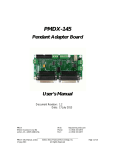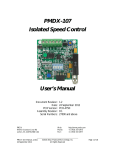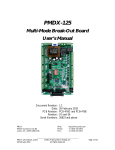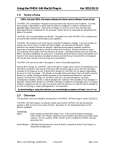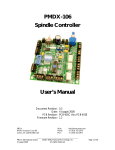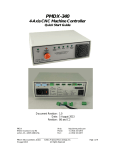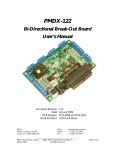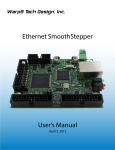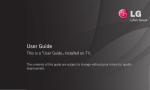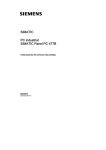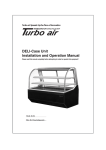Download PMDX-108-Output User`s Manual, revision 1.0
Transcript
PMDX-108-Output 8-Channel Isolated Output Board for PC parallel port pins 2-9 User’s Manual Document Revision: 1.0 Date: 25 February 2010 PCB Revision: PCB-477B or PCB-477C PMDX 9704-D Gunston Cove Rd Lorton, VA 22079-2366 USA PMDX-108-Output_Manual_10.doc 25 February 2010 Web: Phone: FAX: http://www.pmdx.com +1 (703) 372-2975 +1 (703) 372-2977 ©2010, Practical Micro Design, Inc. All Rights Reserved Page 1 of 15 PMDX-108-Output User’s Manual Document Revision: 1.0 Table of Contents 1.0 Overview.................................................................................................................................... 3 1.1 Ordering Information (part numbers) ........................................................................................................... 3 1.2 Important Safety Information ........................................................................................................................... 3 1.3 Warranty Summary............................................................................................................................................. 3 1.4 Trademarks ........................................................................................................................................................... 4 1.5 Features.................................................................................................................................................................. 4 1.6 Updates to this Manual ...................................................................................................................................... 4 2.0 Installation and Operation ...................................................................................................... 5 2.1 Choose a power source .................................................................................................................................... 5 2.2 Connect to PC/Host........................................................................................................................................... 5 2.3 Configure PC/Host Software............................................................................................................................ 5 2.4 Test Output Signals............................................................................................................................................. 5 2.5 Configure Charge Pump .................................................................................................................................... 5 2.6 Connect Accessories and Re-Test.................................................................................................................. 5 3.0 Output Signal Connections ..................................................................................................... 5 4.0 Charge Pump and Outputs Enabled LED ............................................................................. 7 5.0 Power Supply............................................................................................................................. 7 5.1 Power On LED (DS17) ...................................................................................................................................... 9 5.2 Power Feed-Through Mode.............................................................................................................................. 9 6.0 Jumpers .................................................................................................................................... 10 7.0 Connectors .............................................................................................................................. 10 7.1 PC/Host Parallel Port (J1 and J11) ................................................................................................................11 7.2 Output Signal Connectors (J2 through J9)..................................................................................................11 7.3 “Next Board” Parallel Port (J10) ...................................................................................................................12 7.4 Power Connector (J12) ...................................................................................................................................12 7.5 USB Connector (J13)........................................................................................................................................13 8.0 Grounding and Isolation Issues............................................................................................. 13 9.0 Mechanical Specifications...................................................................................................... 14 10.0 Electrical and Environmental Specifications ...................................................................... 14 Appendix A – Warranty.................................................................................................................... 15 PMDX-108-Output_Manual_10.doc 25 February 2010 ©2010, Practical Micro Design, Inc. All Rights Reserved Page 2 of 15 PMDX-108-Output User’s Manual PCB Revision: PCB-477B or PCB-477C Document Revision: 1.0 1.0 Overview This document describes the configuration and operation of the PMDX-108-Output 8-Channel Isolated Output Board. The PMDX-108-Output provides isolation for eight outputs from a PC, SmoothStepper or other device’s parallel port (pins 2 through 9) to external equipment (including industrial machinery. This serves to isolate the PC interface from the external power and equipment. This document pertains to the following versions of the PMDX-108-Output: Circuit Board Revision: 1.1 PCB-477B or PCB-477C (marked on the bottom of the board) Ordering Information (part numbers) Please note that there are two variants of the PMDX-108 family: the PMDX-108-Output which is covered in this manual, and the PMDX-108-Input which is covered in its own, separate manual. 1.2 Important Safety Information The PMDX-108-Output is intended for integration by the purchaser into industrial control systems. It is solely the purchaser's responsibility to assure that the system is configured in a manner consistent with applicable safety requirements. Practical Micro Design, Inc. does not control how this board is integrated into the purchaser's system and cannot be responsible for guaranteeing the safety of your system. The PMDX-108-Output is not guaranteed to be fail-safe. The system into which the PMDX-108-Output is installed should provide fail-safe protection and emergency stop capability. The PMDX-108-Output contains circuitry that may be connected to dangerous voltages. Care must be taken that user cannot come in contact with these voltages. An enclosure that allows for modest ventilation, but prevents intrusion by operator’s hands and foreign objects, especially conductive byproducts of machining operations, should be utilized with this board. Interlock switches on power circuits should remove power when the enclosure is opened. Automated machine tools, into which the PMDX-108-Output may be integrated, can cause injury. Precautions should be taken to assure that operators are trained in their proper operation and safety procedures, and that they are protected from moving parts that may be under remote control and may move unexpectedly. This product may not be used in life support or other critical safety applications. 1.3 Warranty Summary The PMDX-108-Output is warranted against failure due to defective parts or workmanship for 90 days from the date of sale. Refer to Appendix A for complete warranty details. NOTE: If you have an item requiring service, please see the “Warranty and Repairs” page on the PMDX web site (http://www.pmdx.com) for return instructions. In general, the purchaser must pay shipping to send the unit to PMDX. For repairs covered under warranty and with return shipping to a USA address PMDX will ship the repaired unit back to you via ground transportation at our expense. Repairs are normally completed within 10 business days. See Appendix A for our complete warranty details. Please see the “Warranty and Repairs” page on our web site (http://www.pmdx.com) for full details of our repair and shipping policies. PMDX-108-Output_Manual_10.doc 25 February 2010 ©2010, Practical Micro Design, Inc. All Rights Reserved Page 3 of 15 PMDX-108-Output User’s Manual PCB Revision: PCB-477B or PCB-477C Document Revision: 1.0 1.4 Trademarks The following product names used in this manual are the trademark, tradename or registered mark of the respective companies: Product Names Mach3 Company ArtSoft (http://www.machsupport.com) SmoothStepper Warp9 Tech Design, Inc. (http://www.warp9td.com/) PMDX-125 PMDX/Practical Micro Design, Inc. (http://www.pmdx.com) 1.5 Features The PMDX-108-Output has the following features: PC Parallel Port: • Optically isolated outputs for the 8 data bits on pins 2 through 9 of a parallel port • Outputs protected against spikes when turning off inductive loads such as relays • • Response time is less than 2 ms Can be used with a parallel port or with the Warp9 SmoothStepper • • Port connections can be made via a 26 pin ribbon cable, or using on-board DB-25 female Outputs default off if connection to parallel port is removed or if power is lost • Pass through connectors allow it to be connected between a host port and the PMDX-125 to supplement PMDX-125's second port Outputs (Equipment Connectors): • Outputs use individual two pin terminal strips • Outputs are opto-isolated AC/DC MOSFET (not triac) solid state relays • Outputs can provide isolated "switch closures" to control VFD's (variable frequency drives) or drive 24 volt DC inputs for PLC’s (programmable logic controllers) • 1.6 Outputs can drive small AC or DC relay coils up to 80 milliAmperes and 150 volts. • On-board LED’s for each output signal status Pass-Through Connector: • 26-pin ribbon cable header connects to PMDX-125 for other parallel port signals. Power Supply: • Requires a single regulated 5 volt DC power source for operation • Power can be supplied via a two pin terminal strip • Optional alternate source of power can be pin 26 of either ribbon connector • SmoothStepper and PMDX-125 support feeding power using ribbon connector • Another alternate power source can be any USB port (not signals, power only) • On-board LED’s for power status Updates to this Manual Check the PMDX web site for revisions or updates to this manual (http://www.pmdx.com). The latest revision of this manual is available on the PMDX-108-Output page (follow the links from the main page). Also check on the “Support” web page for application notes related to the PMDX-108-Output. PMDX-108-Output_Manual_10.doc 25 February 2010 ©2010, Practical Micro Design, Inc. All Rights Reserved Page 4 of 15 PMDX-108-Output User’s Manual PCB Revision: PCB-477B or PCB-477C Document Revision: 1.0 2.0 Installation and Operation 2.1 Choose a power source The PMDX-108-Output requires a regulated +5V DC power supply that can provide at least 125 mA. See section 5.0 for more information on power supplies. Apply power to the PMDX-108-Output and verify that the “Power On” LED turns on and is bright. If the LED remains off or glows dimly, check the following: • • • 2.2 Verify that the voltage on your power source is still +5V Check the jumper settings (see section 5.0) Also see the note in section 5.1. Connect to PC/Host Connect the PMDX-108-Output to your PC’s parallel port or to your host controlled (for example, a SmoothStepper), using either the 25-pin “D” connector labeled “J1” or the 26-pin ribbon cable connector labeled “J11”. 2.3 Configure PC/Host Software Configure your controller and/or CNC software to drive the parallel port pins 2 through 9 with the desired signals. The steps necessary to do this vary depending on what hardware you have connected to the PMDX-108-Output and what CNC software you are using. Please refer to the documentation for your hardware and CNC software. 2.4 Test Output Signals DO NOT CONNECT YOUR ACCESSORIES TO THE PMDX-108-Output YET. Configure jumper JP3 to disable the charge pump on the PMDX-108-Output (see section 4.0). For each output signal that you plan to use with the PMDX-108-Output, configure your CNC software to control that signal. Toggle the signal high and low. When the signal is “high”, verify that the LED on the PMDX-108-Output next to the associated screw terminal connector is on. When the signal is “low”, verify that the LED is off. Repeat this step for each output signal that you plan to use. 2.5 Configure Charge Pump If desired, configure your CNC software to enable the “charge pump” signal on pin 17 of the parallel port that is connected to the PMDX-108-Output board. Then change jumper JP3 on the PMDX-108-Output to the “Enable by CPOK” setting (see section 4.0). Re-run the test from step 2.4 and verify that the PMDX-108-Output is able to control at least one output. You don’t need to re-test all outputs because the “charge pump” signal controls all outputs, so if one output works they all will work (presuming they passed the test in section 2.4). 2.6 Connect Accessories and Re-Test Connect your accessories to the PMDX-108-Output as shown in section 3.0. Re-run the test from step 2.4 and verify that the PMDX-108-Output is able to control each accessory. 3.0 Output Signal Connections This section shows how to connect various types of accessories to the PMDX-108-Output board. PMDX-108-Output_Manual_10.doc 25 February 2010 ©2010, Practical Micro Design, Inc. All Rights Reserved Page 5 of 15 PMDX-108-Output User’s Manual PCB Revision: PCB-477B or PCB-477C Document Revision: 1.0 The PMDX-108-Output provides eight (8) optically isolated general-purpose solid-state relay outputs. These are connected to pins 2 through 9 on the PC/Host parallel port. Internal circuitry on the PMDX-108-Output forces the relay outputs “open” when power is removed from the board or if the charge pump signal goes away (depending on the setting of jumper JP3). The PMDX-108-Output’s outputs can drive any of the following: • Contact closure inputs • 24V DC inputs on PLCs (programmable logic controllers) • Small AC or DC relay coils up to 80 mA and 150 volts • Larger solid-state relays NOTE – The solid-state relay outputs are current limited to 150 mA for protection purposes. This limits the inrush current available for energizing relay coils. If your relay requires greater than 150 mA inrush to operate, it will not function. Generally small control relays and "ice cube" relays are OK, but motor contactors with AC coils are not. Note that the examples below show the signals connected to a particular output connector, but the outputs may be connected to any of the output connectors in a similar manner. There is an LED next to each output terminal that lights when the relay outputs are “closed”. WARNING – The PMDX-108-Output’s outputs are optically isolated from the PC/Host-side ground and from each other. The terminals on J2 through J9 marked “<” are isolated returnd signals and NOT ground pins. Connecting any “<” terminal on connectors J2 through J9 to the “PCgnd” terminal on the power connector will defeat this isolation. PLC (Programmable Logic Controllers) The left-hand drawing in Figure 1 shows an example of the PMDX-108-Output driving +24VDC into a PLC input. The right-hand drawing shows an example with a PLC that requires its input to the pulled to ground. Polarity doesn't matter here Isolated +24VDC Power Supply +V Do NOT connect this to the PC ground! GND PLC In Gnd 2< "2" J2 (similar for J3 to J9) Polarity doesn't matter here PLC that expects 24V supplied to its inputs 2< "2" J2 (similar for J3 to J9) In PLC Gnd PLC that expects switches to ground Figure 1 - Sample Connections to PLCs Small Mechanical Relays and Solid-State Relays Figure 2 shows two examples of the PMDX-108-Output controlling relays. The left-hand drawing shows the connections to a small mechanical relay. Note that the relay must meet both the continuous current and inrush current specifications listed in section 10.0 in order for the relay to work with the PMDX-108-Output. The right-hand drawing shoes the connections to a solid-state relay. PMDX-108-Output_Manual_10.doc 25 February 2010 ©2010, Practical Micro Design, Inc. All Rights Reserved Page 6 of 15 PMDX-108-Output User’s Manual PCB Revision: PCB-477B or PCB-477C Document Revision: 1.0 Polarity doesn't matter here Isolated +24VDC or 120VAC Power Supply +V Polarity doesn't matter here +V GND GND 2< 2< "2" "2" J2 (similar for J3 to J9) Isolated Power Supply Small mechanical relay J2 (similar for J3 to J9) + - SSR Large Solid-State Relay Figure 2 - Sample Relay Connections When driving solid-state relays and the PMDX-108-Output is connected to a PMDX-125, you may be able to use the isolated power supply available on the PMDX-125’s J11 and J12 connectors. 4.0 Charge Pump and Outputs Enabled LED The PMDX-108-Output can be configured to monitor pin 17 from the parallel port and treat this signal as a “charge pump” signal. The charge pump circuit (also called a watchdog circuit) is designed to disable the PMDX-108-Output when the software running on the PC stops working properly. The charge pump also keeps the PMDX-108-Output disabled while the PC starts up (i.e. all outputs are disabled until the PC boots and the CAD/CAM application software is running). It does this by monitoring pin 17 on the PC parallel port. When this signal is toggling between high and low, the charge pump is “OK”. When pin 17 stops toggling, the charge pump is “not OK”. See section 10.0, Electrical and Environmental Specifications, for information on minimum charge pump frequency. Jumper JP3 determines whether the output from the charge pump is used to enable and disable the output. This charge pump circuit is designed to work with any software that can toggle pin 17 on the PC parallel port. If your software does not support this feature, configure jumper JP3 to disable the charge pump circuit. 5.0 Power Supply The PMDX-108-Output requires a regulated +5V power supply. The board can be powered from any one of these sources: • External power supply via screw terminal connector J12 (see section 7.4 and Figure 3 below). • USB connector J13 (see section 7.5 and Figure 3 below). Do not configure the PMDX-108-Output to provide power to any other boards when the PMDX-108-Output is powered from its USB connector. • From PC/Host on ribbon cable connector J11 pin 26 (see section 7.1 and Figure 3 below). This will not work when connected to a regular PC parallel port. This can only be used then the PMDX-108-Output is connected to a controller like the SmoothStepper that can provide +5V on pin 26 of the ribbon cable. Do not power the PMDX-108-Output from the SmoothStepper when the SmoothStepper is powered from its USB connector. • From “Next Board” on ribbon cable connector J10 pin 26 (see section 7.3 and Figure 3 below). This configuration is usually used when the PMDX-108-Output is connected between a PC/Host controller and a PMDX-125. It allows the PMDX-108-Output to be powered from the PMDX-125 or similar breakout board. WARNING – Do not connect more than one power source to the PMDX-108-Output. Doing so may damage the PMDX-108-Output and your power supply. PMDX-108-Output_Manual_10.doc 25 February 2010 ©2010, Practical Micro Design, Inc. All Rights Reserved Page 7 of 15 PMDX-108-Output User’s Manual PCB Revision: PCB-477B or PCB-477C Document Revision: 1.0 Figure 3 below shows the jumper settings for various power sources. See section 6.0 for more information on the jumpers. J10 Power JP2 On Off JP1 J11 Power Example 1: Power from J12 or USB J10 Power JP2 On Off JP1 J11 Power Example 2: Power from J11 (Ribbon cable from PC/Host) J10 Power JP2 On Off JP1 J11 Power Example 3: Power from J10 (Ribbon cable from "Next Device") J10 Power JP2 On Off JP1 J11 Power Example 4: Special "Power Feed-Thru" Mode Figure 3 - PMDX-108-Output Power Supply Jumper Settings Example 1 These jumper settings are used when the PMDX-108-Output is powered via the 2-pin screw terminal (J12) or from the USB connector AND the PMDX-108-Output is not providing power to any other device via the 26-pin ribbon cables. Example 2 These jumper settings are used in two cases: (a) When the PMDX-108-Output is powered from the 26-pin ribbon cable connected to J11 (i.e. from the PC/Host controller such as a SmoothStepper). (b) When the PMDX-108-Output is powered from the 2-pin screw terminal (J12) (as in example 1) AND PMDX-108-Output is providing power to the host controller (i.e. SmoothStepper) via the 26-pin ribbon cable on J11 WARNING – The PMDX-108-Output cannot provide power any other device when it is powered from its USB connector. Example 3 These jumper settings are used in two cases: (a) When the PMDX-108-Output is powered from the 26-pin ribbon cable connected to J10 (i.e. from the “Next Board” such as a PMDX-125). (b) When the PMDX-108-Output is powered from the 2-pin screw terminal (J12) (as in example 1) AND the PMDX-108-Output is providing power to the “Next Board” via the 26-pin ribbon cable on J10. WARNING – The PMDX-125 cannot be powered from the PMDX-108-Output. Do not use these jumper settings if you have power connected to the screw terminals or USB connector and the PMDX-108-Output is connected to a PMDX-125. Doing so may damage the PMDX-108-Output, the PMDX-125 and/or your power supply. WARNING – The PMDX-108-Output cannot provide power any other device when it is powered from its USB connector. Example 4 These jumper settings are for the “power feed-though” mode when the PMDX-108-Output is connected between a SmoothStepper and a PMDX-125. In this case, the PMDX-125 can provide power to both the PMDX-108-Output and the SmoothStepper. See section 5.2 for complete connection and jumper setting information. PMDX-108-Output_Manual_10.doc 25 February 2010 ©2010, Practical Micro Design, Inc. All Rights Reserved Page 8 of 15 PMDX-108-Output User’s Manual PCB Revision: PCB-477B or PCB-477C Document Revision: 1.0 5.1 Power On LED (DS17) The PMDX-108-Output provides an LED (DS17, labeled “Power On”) that indicates the presence of the +5V supply. NOTE – 5.2 When no power is applied to the PMDX-108-Output, and the PMDX-108-Output is connected to the PC’s parallel port, this LED may glow dimly. This is because the signals from the PC’s parallel port can source a small amount of power when driven high. This does not mean that power is available to the rest of the board or that there is sufficient power for the board to function properly. Power Feed-Through Mode Power feed-through mode allows the PMDX-108-Output to be powered from the “Next Card” connector and to pass the +5V power through to the host controller. In the example given below, the PMDX-125 is configured to provide +5V power on both of its 26-pin ribbon cable connectors. This +5V is then used to power the PMDX-108-Output, and passed through the PMDX-108-Output to provide power to the SmoothStepper. WARNING – When powering the PMDX-108-Output and SmoothStepper from a PMDX-125, make sure to not exceed the total current that the PMDX-125 can supply (including any sensors that are powered by the PMDX-125). Figure 4 shows a sample configuration with the PMDX-108-Output connected between a SmoothStepper and a PMDX-125, with the PMDX-125 providing +5V power to both the PMDX-108-Output and the SmoothStepper. Note that this figure shows jumper JP3 configured to enable the charge pump function. Please see section 4.0 for more information on setting this jumper. J6 >6 "6" J7 >7 "7" J8 >8 "8" J9 >9 "9" Set both of these jumpers SmoothStepper JP4 PMDX-125 26-pin ribbon cable J17 JP2 JP3 On Off J10 Next Card by CP-OK JP3 Enable J11 See text about setting JP3 J1 Install jumpers in both places Always NO JUMPER HERE!!! J13 26-pin ribbon cable Set this jumper PC+5V J10 Power JP2 On Off JP1 J11 Power JP3 J12 PCgnd PMDX-108-Output 26-pin ribbon cable on first port J18 J15 5< "5" J5 4< "4" J4 3< "3" J3 2< "2" J2 Figure 4 - PMDX-108-Output with PMDX-125 and SmoothStepper with power from PMDX-125 through PMDX-108-Output to SmoothStepper PMDX-108-Output_Manual_10.doc 25 February 2010 ©2010, Practical Micro Design, Inc. All Rights Reserved Page 9 of 15 PMDX-108-Output User’s Manual PCB Revision: PCB-477B or PCB-477C Document Revision: 1.0 6.0 Jumpers The PMDX-108-Output contains three jumpers, as shown below. JP1 JP2 JP3 Power to/from J10 (see section 5.0) Power to/from J11 (see section 5.0) Determines how outputs are enabled (see section 4.0) Figure 5 - PMDX-108-Output Jumper Locations 7.0 Connectors The PMDX-108-Output contains the following connectors. The following sections describe the pin-out and functionality of each connector. For all connectors, pin “1” is the pin closest to the reference designator (i.e. J1 pin 1 is the pin closest to the “J1” text on the circuit board). In addition, all connectors have square pads on pin 1 (look on the bottom of the circuit board). Connector J1 J2 through J9 J10 J11 J12 J13 Description DB-25 style connector from PC parallel port or host controller 2-pin screw terminals for output signals on parallel port pins 2 through 9 (i.e. J2 is for parallel port pin 2, J3 for pin 3, etc.) 26-pin ribbon cable for parallel port pass-through to another device. 26-pin ribbon cable alternate to J1 from PC parallel port or host controller 2-pin screw terminal for power supply input. USB connector for alternate power supply input Table 1 - Summary of PMDX-108-Output Connectors PMDX-108-Output_Manual_10.doc 25 February 2010 ©2010, Practical Micro Design, Inc. All Rights Reserved Page 10 of 15 PMDX-108-Output User’s Manual PCB Revision: PCB-477B or PCB-477C Document Revision: 1.0 7.1 PC/Host Parallel Port (J1 and J11) The PMDX-108-Output provides both a 25-pin “D” connector and a 26-pin ribbon cable connector for connections to a PC or Host controller parallel port (note that only one connector should be used). NOTE – When using a DB-25 “male to male” cable to connect to the PC’s printer port, make sure it has one-for-one straight-through pin connections. Cables intended as serial cables may not provide the correct connections. PC Parallel Port Pin Numbers 1 2 3 4 5 6 7 8 9 10 11 12 13 14 15 16 17 18 – 25 26 Function on PMDX-108-Output Passed through to J10 (“Next Board”) input from PC/Host to J2 input from PC/Host to J3 input from PC/Host to J4 input from PC/Host to J5 input from PC/Host to J6 input from PC/Host to J7 input from PC/Host to J8 input from PC/Host to J9 Passed through to J10 (“Next Board”) Passed through to J10 (“Next Board”) Passed through to J10 (“Next Board”) Passed through to J10 (“Next Board”) Passed through to J10 (“Next Board”) Passed through to J10 (“Next Board”) Passed through to J10 (“Next Board”) Charge Pump signal into PMDX-108-Output (if enabled via jumper JP3, see section 6.0). Also passed through to J10 (“Next Board”) Ground signals, connected to PMDX-108-Output ground and to J10 (“Next Board”) Not present on the PC parallel port, but is present on the 26-pin ribbon cable connector (J11). This pin can be used to provide +5V power into or out of the PMDX-108-Output. See section 5.0 for more information. Table 2- PC/Host Parallel Port Connectors (J1 and J11) NOTE 1 – The PC Pin number column lists the pin numbers as they would appear on the PC’s 25-pin “D” connector when using a standard printer cable. 7.2 Output Signal Connectors (J2 through J9) The table below shows the labels for connector J2, which corresponds to the PC parallel port pin 2. The labels on the other connectors would be in a similar format (i.e. for J3 the labels will be “3” and “3<”). Pin 1 2 Example Label “2” 2< Description Isolated solid-state MOSFET relay contact Isolated solid-state MOSFET relay contact Table 3 – Output Signal Connectors (J2 through J9) PMDX-108-Output_Manual_10.doc 25 February 2010 ©2010, Practical Micro Design, Inc. All Rights Reserved Page 11 of 15 PMDX-108-Output User’s Manual PCB Revision: PCB-477B or PCB-477C Document Revision: 1.0 7.3 “Next Board” Parallel Port (J10) The PMDX-108-Output provides a 26-pin ribbon cable connector for connections to the “next board”. The ‘next board” would be another circuit board that can make use of the parallel port signals that thePMDX-108-Output does not use. Equivalent PC Parallel Port Pin Numbers 1 2 3 4 5 6 7 8 9 10 11 12 13 14 15 16 17 18 – 25 26 Function on PMDX-108-Output Passed through from J1/J11 (PC/Host) No connection No connection No connection No connection No connection No connection No connection No connection Passed through from J1/J11 (PC/Host) Passed through from J1/J11 (PC/Host) Passed through from J1/J11 (PC/Host) Passed through from J1/J11 (PC/Host) Passed through from J1/J11 (PC/Host) Passed through from J1/J11 (PC/Host) Passed through from J1/J11 (PC/Host) Passed through from J1/J11 (PC/Host) Ground signals, connected to PMDX-108-Output ground and to J1 and J11 (PC/Host). Not present on a PC parallel port, but is present on this 26-pin ribbon cable connector. This pin can be used to provide +5V power into or out of the PMDX-108-Output. See section 5.0 for more information. Table 4- “Next Board” Parallel Port Connector (J10) NOTE 1 – The PC Pin number column lists the pin numbers as they would appear on the PC’s 25-pin “D” connector when using a standard printer cable. 7.4 Power Connector (J12) This connector can be used to connect a regulated +5V power supply to the PMDX-108-Output board. WARNING: When using J12, make sure that nothing is plugged in to the USB connector (J13). Pin 1 2 Example Label PC+5V PCgnd Description Regulated +5V supply Ground (power supply return). This is common with the ground on the two PC/Host parallel port connectors AND the “Next Board” parallel port connector. Table 5 – Power Supply Connector Pin-Out (J12) PMDX-108-Output_Manual_10.doc 25 February 2010 ©2010, Practical Micro Design, Inc. All Rights Reserved Page 12 of 15 PMDX-108-Output User’s Manual PCB Revision: PCB-477B or PCB-477C Document Revision: 1.0 7.5 USB Connector (J13) The USB connector can be used to provide +5V to power the PMDX-108-Output board. It is not used for USB communication, only for power. WARNING: When using the USB connector to power the PMDX-108-Output, make sure that nothing is connected to the power supply connector J12. 8.0 Grounding and Isolation Issues WARNING – Do not connect the PC ground to the equipment ground. Doing so will bypass the isolation provided by the PMDX-108-Output. WARNING – If you have mechanical relays or solid-state relays connected to the PMDX-108-Output, do not power them from the same power supply used for the PMDX-108-Output. Also do not power the relays from a power supply sharing the same ground as the PMDX-108-Output’s power supply. Doing so will bypass the isolation provided by the PMDX-108-Output. PMDX-108-Output_Manual_10.doc 25 February 2010 ©2010, Practical Micro Design, Inc. All Rights Reserved Page 13 of 15 PMDX-108-Output User’s Manual PCB Revision: PCB-477B or PCB-477C Document Revision: 1.0 9.0 Mechanical Specifications 4 each holes for #6 screw to mount board 2.350" PCgnd J12 J13 Next Card J10 J11 J1 5< "5" J5 4< "4" J4 3< "3" J3 2< "2" J2 2.500" J6 >6 "6" J7 >7 "7" J8 >8 "8" J9 >9 "9" PC+5V 5.000" 0.000" 0.150" 4.850" 0.150" 0.000" Figure 6 - PMDX-108-Output Dimensions and Mounting Holes WARNING: The PMDX-108-Output should be protected from liquids, dirt, or chips (especially metal chips which can cause shorts) coming in contact with the board. 10.0Electrical and Environmental Specifications Power Supply: +5V DC, regulated, 125 mA maximum From any power supply input: J12, J13 (USB connector for power only), J10 pin 26 or J11 pin 26 Inputs from PC (via parallel port at J1 and J11): Inputs: High: at least 2.0V driving a 1mA load Low: at most 0.8V sinking 1mA Outputs (at J2 through J9): Outputs: MOSFET solid-state relay “on” resistance Load voltage Load current 25 ohms maximum 150 volts DC or AC maximum 80 mA maximum continuous 150 mA maximum surge (i.e. inrush) Response time is 2 ms maximum NOTE – The solid-state relay outputs are current limited to 150 mA for protection purposes. This limits the inrush current available for energizing relay coils. If your relay requires greater than 150 mA inrush to operate, it will not function. Generally small control relays and "ice cube" relays are OK, but motor contactors with AC coils are not. Charge Pump: Min. Frequency: Environmental: Temperature: Relative Humidity: PMDX-108-Output_Manual_10.doc 25 February 2010 100 Hz minimum square wave on pin 17. 0° to +55° C 20% to 80% relative humidity, non-condensing ©2010, Practical Micro Design, Inc. All Rights Reserved Page 14 of 15 PMDX-108-Output User’s Manual PCB Revision: PCB-477B or PCB-477C Document Revision: 1.0 Appendix A – Warranty Statement Practical Micro Design, Inc. (PMD) warrants that this hardware product is in good working condition, according to its specifications at the time of shipment, for a period of 90 days from the date it was shipped from PMD. Should the product, in PMD's opinion, malfunction within the warranty period, PMD will repair or replace the product without charge. Any replaced parts become the property of PMD. This warranty does not apply to the software component of a product or to a product which has been damaged due to accident, misuse, abuse, improper installation, usage not in accordance with product specifications and instructions, natural or personal disaster or unauthorized alterations, repairs or modifications. Limitations All warranties for this product, expressed or implied, are limited to 90 days from the date of purchase and no warranties, expressed or implied, will apply after that period. All warranties for this product, expressed or implied, shall extend only to the original purchaser. The liability of Practical Micro Design, Inc. in respect of any defective product will be limited to the repair or replacement of such product. Practical Micro Design, Inc. may use new or equivalent to new replacement parts. Practical Micro Design, Inc. makes no other representations or warranties as to fitness for purpose, merchantability or otherwise in respect of the product. No other representations, warranties or conditions, shall be implied by statute or otherwise. In no event shall Practical Micro Design, Inc. be responsible or liable for any damages arising (a) from the use of the product; (b) from the loss of use of the product; (c) from the loss of revenue or profit resulting from the use of the product; or (d) as a result of any event, circumstance, action or abuse beyond the control of Practical Micro Design, Inc. whether such damages be direct, indirect, consequential, special or otherwise and whether such damages are incurred by the person to whom this warranty extends or a third party. PMDX-108-Output_Manual_10.doc 25 February 2010 ©2010, Practical Micro Design, Inc. All Rights Reserved Page 15 of 15