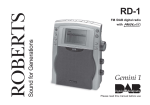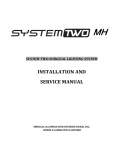Download 02/07/2014
Transcript
DPR-26BT 中文 GB Version 1 The Bluetooth® word mark and logos are registered trademarks owned by Bluetooth SIG, Inc. and any use of such marks by SANGEAN ELECTRONICS INC. is under license. Contents Controls............................................................................ 3-5 Battery operation using alkaline batteries ........................... 6 Battery operation using rechargeable batteries .................. 7 Using the AC adaptor ......................................................... 8 Operation modes ................................................................ 9 Operating your radio – DAB .............................................. 10 Selecting a station – DAB ................................................. 11 Secondary services – DAB ............................................... 11 Display modes- DAB ......................................................... 12 Finding new stations – DAB .............................................. 13 Manual tuning - DAB ......................................................... 13 Dynamic Range Control (DRC) settings- DAB ................. 14 Prune stations ................................................................... 15 Software version ............................................................... 16 Operating your radio – Search tuning FM ......................... 17 Manual tuning – FM .......................................................... 18 Display modes – FM ......................................................... 19 Stereo/Mono setting – FM ................................................ 20 Scan sensitivity setting – FM ............................................ 21 Presetting stations/Recalling a preset station- DAB/FM ... 22 Listening to Bluetooth music ........................................ 23-25 System reset ..................................................................... 26 Language selection ........................................................... 26 Software upgrade ............................................................. 27 Auxiliary in socket ............................................................. 28 Line out socket .................................................................. 28 Headphone socket ............................................................ 28 News/Music sound switch ................................................. 29 GB Display backlight ............................................................... 29 A few words about batteries .............................................. 30 Rechargeable batteries ................................................ 30-31 Specifications .................................................................... 32 Circuit features .................................................................. 32 Controls(Front) 1. Power On/Off 2. Charge/Low battery indicator 3. Band button 4. Auto Tune button/Bluetooth pair button 5. Advanced information button 6. LCD display 7. Tuning Control/Select knob 8. Volume Control 9. Station presets (Preset 5: Fast- forward button) (Preset 4: Play/Pause button) (Preset 3: Rewind button) Controls(Back) GB 10. Battery compartment 11. Telescopic aerial 12. Music/News tone control 13. Aux In socket 14. Line Out socket 15. Headphone socket 16. DC input socket Controls(Back) 17. Rechargeable/Alkaline battery switch 18. Handle 19. USB socket for software upgrade Battery operation using alkaline batteries GB 1. Remove the battery cover on the rear of the unit by sliding the catch. 2. Insert six C size (UM2, LR 14) alkaline batteries into the spaces in the compartment. Ensure all batteries are inserted with the correct polarity as shown inside the battery compartment. 1 3. Slide the battery switch to the Alkaline position and then replace the battery cover. ● Important: when using alkaline batteries, the battery switch must be placed in the alkaline position. Failure to do so could result in serious damage to the batteries or radio. ● Reduced power, distortion and a “stuttering“ sound are all the signs that the batteries may need replacing. ● If the radio is not to be used for any extended period of time, it is recommended that the batteries are removed from the radio. ● We would recommend for economy that the radio is used via the AC adaptor whenever possible with battery operation for occasional or standby use only. If extended listening using batteries is anticipated, then the use of rechargeable batteries is recommended. Battery operation using rechargeable batteries 1. Remove the battery cover on the rear of the unit by pushing the catch. 2. Insert six Rechargeable LR 14 (C size, UM 2) batteries into the spaces in the compartment. Take care to ensure all batteries are inserted with the correct polarity as shown inside the battery compartment. The radio is designed to be used with Nickel Metal Hydride (NiMH) rechargeable batteries. 3. Slide the battery switch to the NiMH position and then replace the battery cover. 4. Plug the supplied power adaptor into the radio and connect to the mains. 5. The Charge LED will flash green indicating battery are charging. Batteries will be fully charged in around 8 hours. The Charge LED will show a steady green when the batteries are fully charged. ● Important: When using rechargeable batteries, the battery switch must be placed in the NiMH position. Batteries will only be charged when the radio is switched off and connected to the AC adaptor. ● Reduced power, distortion or your radio switching off by itself are all signs that the batteries may need charging. ● If the radio is not to be used for any extended period of time, it is recommended that the batteries are removed from the radio. Important: The batteries should not be exposed to excessive heat such as sunshine, fire or the like. After use, disposable batteries should if possible be taken to a suitable recycling center. The batteries shouldn’t be disposed by incineration. 3 Using the AC adaptor GB Your radio is supplied with a Mains adaptor. 1. Place your radio on a flat surface. 2. Insert the adaptor plug into the DC socket located on the left hand end of your radio. 3. Plug the adaptor into the mains socket outlet. Whenever the adaptor is used, the batteries are automatically disconnected. The AC adaptor should be disconnected from the mains supply and the radio when not in use. ● Important: The mains adaptor is used as the means of connecting the radio to the mains supply. The mains socket used to the radio must remain accessible during normal use. In order to disconnect the radio from the mains completely, the mains adaptor should be removed from the mains socket outlet completely. Operation modes Your radio has 3 operation modes DAB, FM and Auxiliary input. 1. Press the Band button to change the operation mode between DAB, FM and Bluetooth. Note: Display will show AUX IN only when the AUX IN socket is plugged in by a 3.5 mm cable from MP3 players, mini disc players and similar devices. 2. DAB mode is used for listening to Digital Radio broadcasts. 3. FM mode is used for listening to FM radio broadcasts. 4. Bluetooth mode is used for listening to music streamed from your Bluetooth device. 5. The DPR-26BT has a Auxiliary input socket which can be used an amplifier and loudspeaker system for external MP3 players, mini disc players and similar devices. 1 BBC Radio 2 Connecting... 107.75MHz Stereo BT Sail 00:12 AUX IN FM Operating your radio – DAB GB 1. Carefully extend the telescopic aerial. 2. Press the On/Off button to switch on your radio. The display will show “Welcome to Digital radio“. 3. If this is the first time the radio is used, a quick scan of Band III DAB channels will be carried out, known as Auto-Tune. 4. During Auto-tune, the lower line of the display show a bar graph indicating progress of auto-tune. If the radio has been used before, then the last used station will be selected instead of the Auto-tune progress. 5. When the Autotune is completed, the first station (in numeric-alpha order 0….9.. A…Z) will be selected. Welcome to Digital Radio 2 Scanning... 24 1Xtra BBC National DAB <station list > 6. If the station list is still empty after the Autotune, your radio will display “Station List“. 7. If no signals are found, it may be necessary to relocate your radio to a position giving better reception. 10 Selecting a station – DAB 1. The top line of the display shows the name of the station currently selected. BBC Radio 5 2. Rotate the Tuning control to scroll through the list of available stations. Stop rotating the tuning control when you find the station you wish to hear. BBC Radio 2 Connecting... 3. Press and release the Tuning control to select the station. The display may show “Connecting ….“ while your radio finds the new station. 2,3 4. Adjust the Volume control to the required setting. Note: If after selecting a station the display shows “Service not available“ may be necessary to relocate your radio to a position giving better reception. 1Xtra Playing 4 Secondary services – DAB 1. Certain radio stations have one or more secondary services associated with them. If a radio station has a secondary service associated with it, the display will show “>>“ next to the station name on the station list. The secondary service will then appear immediately after primary service as you rotate the tuning control clockwise. 2. Press and release the Tuning control to select the station. 3. When the secondary service shuts down, your radio will automatically switch back to the main radio station (or primary service) if it is available. 11 1,2 BBC Radio 5Live < BBC R5SX > BBC R5LiveSportX <BBC R5L > Display modes – DAB GB Your radio has seven display modes: 1. Press the Advanced info button to cycle through the various modes BBC 7 DAB b BBC 7 Culture DAB c BBC 7 BBC National DAB d BBC 7 DAB 19:17 08-02-2007 e BBC 7 DAB 11C 220.35MHz f BBC Radio 2 DAB 128 bps / DAB a a. Scrolling text b. Program type Displays scrolling text messages such as artist/track name, phone in number etc. Displays type of station being listened to e.g. Pop, Classic, News etc. c. Multiplex name Displays name of multiplex to which current station belongs. d. Time and date Displays current time and date. e. Channel and frequency Displays current channel and frequency. f. Audio type and bit rate Displays audio type and bit rate. g. Signal strength Displays signal strength for station being listened to. 1 g BBC 7 DAB 12 Finding new stations – DAB As time passes, new station may become available. To find new stations proceed as follows: 1. Press and release the Auto Tune button, the display will show “Scanning“. Your radio will perform a scan of the DAB frequencies. As new stations are found, the station counter on the right-hand side of the display will increase and stations will be added to the list. Scanning... 24 DAB <Manual Tune > DAB <12B 225.648MHz > 1 Manual tuning - DAB Manual Tuning allows you to tune directly to the various DAB channels. 1. Press and hold down the advanced Info button, “Manual tune“ will appear on the display. Press and release the Tuning control. 2. Rotate the Tuning control to select the required DAB channel. 1 3. Press and release the Tuning control to select the channel. Any new stations that are found are automatically added to the stored list of station. 4. Press and release the Tuning control to return to normal tuning mode. 13 12B 225.648 MHz BBC 1-4 Dynamic Range Control (DRC) settings – DAB GB DRC can make quieter sounds easier to hear when your radio is used in a noisy environment. 1. Press the On/Off button to switch on your radio. 2. Press and hold in the Advanced in button until display shows “Manual tune“. 3. Rotate the Tuning control until the display show “DRC“. DAB <Manual tune 2 <DRC 4. Press and release the Tuning control to enter adjustment mode. 5. Rotate the Tuning control to select required DRC setting (default is 0) DRC 0 DRC is switched off, Broadcast DRC will be ignored. DRC 1/2 DRC level is set to 1/2 that sent by broadcaster. DRC 1 DRC is set as sent by broadcaster. 6. Press and release the Tuning control to confirm the setting. The display will return to radio mode. <0 3-6 <1 <1/2 DAB DRC DRC DRC > > > > > Note: Not all DAB broadcasts are able to use the DRC function. If the broadcast does not support DRC, then the DRC setting is the radio will have no effect. 14 Prune stations If you move to a different part of the country, some of the stations which were listed may no longer be available. Also, from time to time, some DAB services may stop broadcasting, or may change location or frequency. Stations which cannot be found, or which have not been received for a very long time are shown in the station list with a question mark. The Prune stations function will delete the marked DAB stations from your station list. 1. Switch on your radio. 2. Press the Band button to select DAB band. 3. Press and hold in the Advanced info button to enter the DAB menu. 4. Rotate the Tuning Control Rotary until 'Prune' is highlighted. Press the Tuning Control Rotary to enter the setting. 2 Note: If you have moved your radio to a different part of the country you should also carry out a search for new stations (please see the section 'Finding new stations'). 15 DAB Prune? No <Yes> 3 5. To cause the stations list to be pruned, eliminating unavailable stations rotate the Tuning Control Rotary until 'YES' is highlighted on the display. Press the Tuning Control Rotary to cause the invalid station names to be removed from the station list. 6. If you do not wish to prune stations, highlight 'NO' and then press the Tuning Control Rotary. The display will revert to the previous menu. <Prune 4-6 Prune? <No> Yes > Software version- DAB only GB The software version display cannot be altered and is provided for reference only. 1. To view the DAB software version installed in your radio, press the Band button to select DAB band. 1 > SW version b-mmi-FS2230-000 2. Press and hold in the Advanced info button to enter the DAB menu. 3. Rotate the Tuning Control Rotary until 'SW version’ is highlighted. Press the Tuning Control Rotary to view the current software version stored in your radio. DAB <SW version 2 3 16 Operating your radio – Search tuning FM 1. Fully extend the telescopic aerial for FM reception. 2. Press and On/Off button to switch on your radio. The display will show “Welcome to Digital Radio“. Welcome to Digital Radio 3. Press the Band button to select the FM band. 4. Press and immediately release the Auto tune button, your radio will scan in an upwards direction (low frequency to high frequency) and stop automatically when it finds a station of sufficient strength. 2 3 5. After a few seconds, the display will update and may show the station name (FM RDS). 4 7. To scan the FM band in a downwards direction (high frequency to low frequency), rotate the Tuning control in an anti-clockwise direction first and then press and release the Auto tune button. 6,7 8. When the waveband end is reached, your radio will recommence tuning from the opposite waveband end. 10. To switch off your radio, press On/Off button. 17 Serching... > Serching... < 6. To find other stations, press and release the Auto tune button as before. 9. Adjust the Volume control to the required setting. 89.30MHz 9 FM Manual tuning – FM GB 1. Press the On/Off button to switch on your radio. 2. Press the Band button to select the FM band. 89.30MHz FM 1 3. Rotate the Tuning control to tune to a station. The frequency will change in steps of 50 kHz on FM. 4. When the waveband end is reached, the radio will recommence tuning from the opposite waveband end. 5. Set the Volume control to the desired settings. 6. To switch off your radio, press the On/Off button. 3 5 6 18 Display modes – FM In FM mode the bottom line of the display can be set to any of the following modes: 1. Press the Advanced info button to cycle through the various modes. a. Scrolling text b. Program type Displays scrolling text messages such as artist/track name, phone in number etc. 99.70 MHz FM The best variety of b 99.70 MHz POP Music FM c 87.55MHz [No Name] FM d 107.75MHz Stereo FM e 87.55MHz FM 12:43 1-1-2014 1 Displays type of station being listened to e.g. Pop, Classic, News etc. c. Multiplex name Displays name of multiplex to which current station belongs. d. Stereo/Mono Displays Stereo/ Mono broadcasting of listening station. e. Time and date Displays current time and date. Note: When tuned to the FM band, information display is only available when the radio is able to receive RDS information from the broadcaster. 19 a Stereo/Mono setting – FM GB Your radio will play stereo broadcasts in stereo so long as the received signal is of adequate strength. However, as a stereo signal becomes weaker, the audio signal will become poorer. It may be preferable to force the radio to play the station in mono in order to reduce the level of audio noise. 1. Press the On/Off button to switch on your radio. 2. Tune to the required FM radio station as previously described. 1 3. Press the Select button to switch between mono and stereo. 89.30 MHz Stereo FM 89.30 MHz Mono FM Note: your radio default is mono. 3 20 Scan sensitivity setting – FM Your radio will normally scan for FM broadcasts which are strong enough to give good reception. However, you may wish the Auto-scan function to be able to find weaker signals, possibly from more distant radio transmitters. Your radio includes a local/distant option for the Auto-scan function. 1. Press the On/Off button to switch on your radio. 89.30 MHz 2. If needed, press the Band button to select the FM band. 1 3. Press and hold down the Advanced info button until “FM Scan Zone“ appears on the display. 4. Press and release the Tuning control to select FM Scan Zone then rotate the Tuning control to choose between Local and Distant options, press and release the Tuning control to choose. The Distant option will allow the radio to find weaker signals when scanning. 5. The radio will then revert to the normal information display. The Local or Distant setting is stored in the radio and remains in force until changed or until a System Reset. 2 3 Note: The initial setting (out of box or after s System Reset) causes the radio is ignore weak (distant) signals. 4,5 21 FM FM <Scan Zone > Scan Zone <Distant > Scan Zone <Local > Presetting stations GB There are 5 memory presets on each radio band DAB and FM. 1. Press the On/Off button to switch on the radio. 2. Tune to the required station as previously described. 1 3. Press and hold down the required Preset button until the display show e.g. “Preset 1 stored“. The station will be saved under the chosen preset button. Repeat this procedure for the remaining presets. 3 BBC R2 Preset 1 stored 4. Stations stored in preset memories may be overwritten by following above procedures. Recalling a preset station 1. Press the On/Off button to switch on your radio. 2. Select required waveband by pressing the Band button. 1 3. Momentarily press the required Preset button, your radio will tune to the station stored in preset memory. Note: If you have not previously stored a preset station and preset buttons are pressed “Preset empty“ will be displayed. 2 3 1Xtra BBC National 22 Listening to Bluetooth music You need to pair your Bluetooth device with your radio before you can auto-link to play/stream Bluetooth music through your DPR-26BT. Paring creates a `bond' so two devices can recognize each other. Pairing your Bluetooth device for the first time 1. Press the Band button to select Bluetooth band. The display will show ‘Bluetooth discoverable’ for a few second followed by ‘Bluetooth Paring.’ The Bluetooth icon ( ) on the panel will flash to show that the radio is discoverable for pairing. 2. Activate Bluetooth on your device according to the device's user manual to link to your DPR-26BT. With some mobiles (which are equipped with earlier version than BT2.1 Bluetooth device), you may need to input the pass code “0000”. 3. Once connected, the screen should say ‘ BT Connected’ with your Bluetooth device model shown on the display and the Bluetooth icon will remain lit. You can now play the music in your Bluetooth-enabled device via DPR-26BT. Note: 1) If there are 2 Bluetooth devices searching for DPR-26BT, it will show its availability on both devices. However, if one device links with theDPR-26BT first, then the other Bluetooth device won't find the DPR-26BT on its list. 2) If your Bluetooth-enabled device is temporarily disconnected to your DPR-26BT, you need to manually reconnect your device again to the radio. 3) If ‘DPR-26BT’ shows on your Bluetooth device list but your device cannot connect with it, please delete the Sangean DPR-26BT item from your list and pair the device with DPR-26BT again following the steps described previously. 4) The effective operation range between the system and the paired device is approximately 10 meters (30 feet). 5) Any obstacle between the system and the device may reduce the operational range. 23 Bluetooth 1 Bluetooth Pairing... BT connected: Xperia acro S GB Playing Bluetooth music 1. Once your Bluetooth device and the DPR-26BT are linked you can start to play Bluetooth music via your radio. 2. Press the Play/Pause button on the panel or the native controls on your Bluetooth-enabled device to start playing the Bluetooth music. 3. To pause playing, press the Play/Pause button. To resume playing, press the Play/Pause button again. 4. Press the Fast-forward/ Rewind button to go to the next or previous track. 5. Press and hold the Fast-forward/ Rewind button to move through the current track. Release the button when the desired point is reached. 6. If your connected device is able to provide information from the track being played, you may press and release the Advanced Info button to display the Title, Album, Artist and other details related to the current track on the screen. Note: 1) Not all player applications or devices may respond to all of these buttons 2) With some mobile phones, making/receiving calls, text messages, e-mails or any other activities unrelated to audio streaming may mute the Bluetooth audio streaming or even temporarily disconnect from your radio. Such behavior is a function of the connected device and does not indicate a fault with your radio. 24 Pairing additional devices Before pairing another device to the radio, you need to make the radio discoverable. 1. Press and hold the Bluetooth pairing /Auto tune button to allow DPR-26BT discoverable for pairing with other Bluetooth device. The display will now show ‘Bluetooth discoverable’ for a few second followed by ‘Bluetooth Pairng.’ The Bluetooth icon ( ) on the panel will flash. Bluetooth Pairing... 1 2. Activate Bluetooth on your device according to the device's user manual to link to the speaker. Locate the Bluetooth device list and select the device named ‘DPR-26BT.’ With some mobiles you may need to input the pass code “0000”. 3. Once connected, the screen should say ‘ BT Connected’ with your Bluetooth device model shown on the display and the Bluetooth icon will remain lit. Bluetooth device memory and reconnecting a device If your Bluetooth device already paired with DPR-26BT previously, the unit will memorize your Bluetooth device and it supports the automatic reconnection. Switch to 1: Xperia acro S DPR-26BT can memorize up to 8 sets of Bluetooth device, when the memory exceeds this amount, the earliest paired device will be erased from the radio. Switch to 2: MOTO ME860 To reconnect to a previously connected device, press and release the Pair button to enter the Bluetooth device memory. Then rotate the Tuning control to find the desired memorized Bluetooth device and press the Select button to connect to the required Bluetooth device. 25 Disconnecting your Bluetooth device Press the Band button to switch to any bands other than Bluetooth band or disconnect the Bluetooth-enabled device. Alternatively, press and hold the Pair button. Now the Bluetooth icon will start to flash indicating the radio is discoverable for other devices. Bluetooth Pairing... System reset GB If your radio fails to operate correctly, or some digits on the display are missing or incomplete, carry out the following procedures. 1. Switch on your radio. 2 2. Press and hold in the Advanced info button until “Manual tune“ appears on the display. DAB <Manual tune > DAB <Factory reset > Press SELECT to confirm reset... 3. Rotate the Tuning control until the display shows “Factory reset“. 3-5 4. Press in and release the Tuning control, the display will show “Press SELECT to confirm reset…“. Restarting... 5. Press the Tuning control to confirm. A full reset will be performs and all presets and station lists will be erased. A quick scan of DAB band frequencies will be carried out. Welcom to Digital Radio In case of malfunction due to electrostatic discharge, reset the product (reconnection of power source may be required) to resume normal operation. Language selection By default your radio will display all menus and messages in English. You can choose your preferred language. > Language <English > 1 1. Switch on your radio. 2. Press and hold in the Advanced info button. DAB <Language 2 3. Rotate the Tuning control until the display shows “Language“. Press the Tuning control to enter the menu. 4. Rotate the Tuning Control Rotary until your preferred language is highlighted and press the Tuning Control Rotary to confirm the setting. 3,4 26 Software upgrade From time to time, new software features for your radio may be developed. Your radio has therefore been designed to allow its internal software to be updated using your USB upgrade port. You should not attempt to update your radio unless it is recommended to you by Sangean Customer Services. Updating the software may remove all network settings, radio station presets and alarm settings from your radio. Software updates for your radio may be available in the future. As software updates become available software and information on how to update your radio can be found at: http://sg.sangean.com.tw/first/first.asp http://www.sangean.eu/ www.sangean.com.au. For more information, please contact our Head Office by sending an email to [email protected] DAB <Software Upgra 1. Plug the USB into the USB socket in the rear of the unit and your PC USB port. 2 2. Press the Band button to switch to the DAB or FM mode. 3. Press and hold in the Advanced info button to enter the setting menu. Rotate the Tuning control rotary until ‘Software Upgrade’is appeared on the display. Press the Tuning control rotary to enter the setting. Select ‘Yes’ if you wish to go through the update process. Upgrade? <No> Yes 3 4. Go to the website above to download the latest software. Follow the on-screen instructions provided with the upgrade software to complete the software upgrade. 3 27 > Auxiliary in socket 1. Connect stereo or mono audio source (i.e. CD Walkman, iPod, MP3 players) to the Auxiliary in socket. GB AUX IN 2. “Aux In“ will show on the display. 3. Adjust the Volume control for comfortable listening. Line out socket A 3.5 mm Line out socket located on the left hand end of your radio is provided for connecting the audio signal to an external amplifier. Inserting a line out audio cable will not mute the internal loudspeaker. Set the volume control to the minimum if desired. Headphone socket A 3.5 mm Headphone socket located on the left hand end of your radio is provided for use with either headphones or an earpiece. Inserting a plug automatically mutes the internal loudspeaker. Please be aware that the sensitivity of headphones can vary widely. We therefore recommend setting volume to a low level before connecting headphones to the radio. It is also recommended to reduce the volume before unplugging your headphones. Important: Excessive sound pressure from earphones and headphones can cause hearing loss. 28 News/Music sound switch For all normal listening, it is recommended to use the sound/music switch in the music position. The alternative news position is intended to make speech clearer when there is significant background noise or music in the program content. Display backlight 1. When your radio is powered by the AC adaptor, the display backlight will always be switched on. 2. When using on batteries, the display backlight will be switched on for approx. 12 seconds when any button is pressed. 29 A few words about batteries Rechargeable batteries Your radio has been designed to use a choice of power sources. You may plug it into the mains using the supplied adaptor. or for listening away from the mains, you may use either alkaline or rechargeable batteries. We do not recommend the use of carbon-zinc or zinc-chloride batteries. Your radio use a range of methods to ensure correct and safe charging of Rechargeable Nickel-Metal-Hydride batteries. These work to protect your batteries from excessive charge and discharge. It is very important that your read the advice and warnings given below. 1) whichever type of batteries you choose to use. It is very important that the battery selection switch under the cover is set to the correct type. a. If no batteries are fitted, then set the switch to the Alkaline position. This position minimizes the power consumption when the radio is powered from the mains. b. If Alkaline batteries are fitted, then set the switch to the Alkaline position. c. If Rechargeable batteries are fitted, then set the switch to the NiMH position. Your radio is designed to use Nickel-Metal-Hydride rechargeable batteries. No other type of rechargeable battery should be used in this radio. 2) NEVER mix old and new Alkaline batteries. The old batteries may suffer damage and leak which will damage your radio and whatever the radio is standing on. 3) NEVER mix old and new Rechargeable batteries. This may result in unreliable charging and shorten battery life. Never mix Rechargeable batteries of different types or capacities even if they are new. 4) NEVER mix Alkaline and Rechargeable batteries. The recharging of Alkaline batteries can be very dangerous. GB These protection can only work properly if the advice above is followed. In particular, the radio will not be able to correctly charge batteries if they are a mixture of different brands, or different ages, or different capacities. We recommend that all the rechargeable batteries used in your radio are bought together as a set. They should always be charged together and discharged together and not “borrowed“ from time to time for other applications. This will ensure that they give their optimum performance in your radio. We recommend that the rechargeable batteries that you use should be from a quality brand, and should be of at least 4000mAh capacity. Batteries of this capacity should be able to power your radio for between 10 and 20 hours depending upon the volume of the radio, whether DAB or FM mode is used (DAB mode uses slightly less power than FM), and also depending on the condition of the batteries. Before you first install a new set of rechargeable batteries into your radio, you should first make sure that the battery type switch beneath the battery cover is in the NiMH (rechargeable) position. Install the batteries arranging them as shown on the back of the radio. Plug the mains adaptor into a mains socket and then into the radio. While the batteries are charging, the battery indicator should show a flashing green light. When the batteries are fully charged, the indicator will stop flashing and will show a steady green light. The time taken to charge the batteries will depend on how much charging they require. New batteries may be partly charged when first fitted, but it is normal for a set of batteries to take several hours to charge fully (this can be between 6 and 9 hours depending on the battery capacity and their initial state of charge. 30 If you use the radio powered from batteries, the battery light will be off until the batteries are exhausted. The battery light will then show red for a while before the radio switches itself off. It does this in order that the batteries are not excessively discharged. This would otherwise damage the batteries and shorten their life. To avoid danger and risk of injury, please follow these guide lines Improper use of batteries may result in leakage of fluid, overheating or explosion. Battery fluid is corrosive and may also be toxic. Battery fluid can cause skin burns, can damage the eyes, and can be harmful if swallowed. If you use the radio powered from the mains with rechargeable batteries fitted, the charging process is suspended until you switch off the radio. When you switch off the radio using its On/Off button, charging will then resume. If the batteries have already been charged then they will only charge for a few more minutes before the battery charge indicator stops flashing. 1. Keep batteries out of the reach of children. If you only listen to your radio for short periods, you do not need to connect your radio to the mains to charge the batteries every time that you use it. However, if the radio is not to be used for a few weeks, we recommend that the batteries are fully charged before the radio is put to one side (charge light show steady green). 4. Do not carry or store batteries such that metal objects may contact the end caps. If you intend not to use your radio for some months, then we recommend that the batteries are removed and put away, keeping them in a cool place out of reach of children, away from moisture and such that no metal object can contact the battery terminals. 6. Remove old or worn out batteries promptly, and recycle or dispose of them according to the regulations applicable to your location. With care, rechargeable batteries can last a long time and can operate for many hundreds of charge and discharge cycles. When your rechargeable batteries can no longer power your radio adequately, please dispose of them thoughtfully. 31 2. Do not heat, open, puncture, mutilate or dispose of batteries by burning. 3. Do not mix different battery types or old and new batteries. Always replace all the batteries at the same time. 5. Remove batteries from the radio if they are worn out or if you are storing it for a long time. 7. If a battery does leak, remove all batteries from the product, taking care to avoid directly touching the leaked fluid. If the fluid contacts skin or clothes, wash with water immediately. Before inserting new batteries, thoroughly clean the battery compartment with a damp paper towel, or follow the battery manufacturer’s advice for clean up. Specifications Circuit features Power Requirements Mains AC 100-240 Volts, 50-60 Hz ~ only (adaptor) Batteries 6 x LR14 (C size, UM2) Loudspeaker 2 x 89 mm 8 ohms Output Power 2 x 1 Watt Battery life Approx. 20 hours listening for 4 hours a day at normal volume using alkaline cells. Headphone socket Aux In socket Line out 3.5 mm dia 3.5 mm dia 3.5 mm dia Frequency Coverage Aerial System DAB and FM Telescopic aerial DAB FM 174.928 – 239.200 MHz 87.50 – 108 MHz GB The company reserves the right to amend the specification without notice If at any time in the future you should need to dispose of this product please note that: Waste electrical products should not be disposed of with household waste. Please recycle where facilities exist. Check with your Local Authority or retailer for recycling advice. (Waste Electrical and Electronic Equipment Directive) 32

































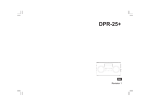


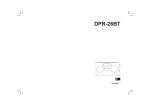








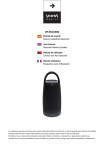
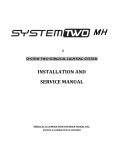
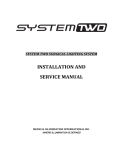

![[PDF:4.7MB]](http://vs1.manualzilla.com/store/data/005853887_1-c5fd0ffcec21d199ddeaa4c471851be4-150x150.png)
![[PDF:3.6MB]](http://vs1.manualzilla.com/store/data/005700359_1-411bc916f99a59f282120c6ff0bb3aea-150x150.png)