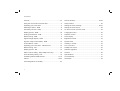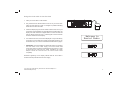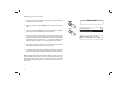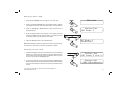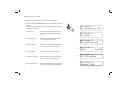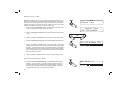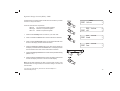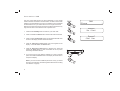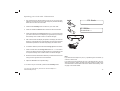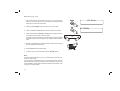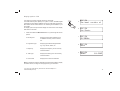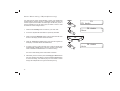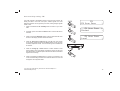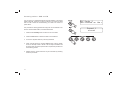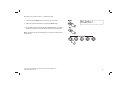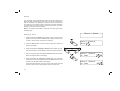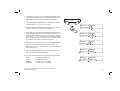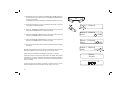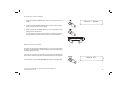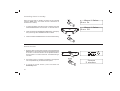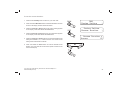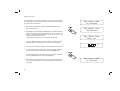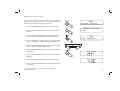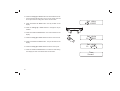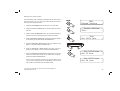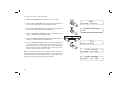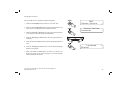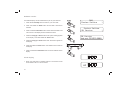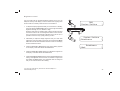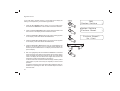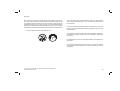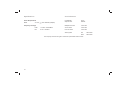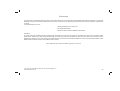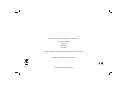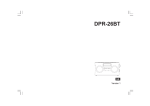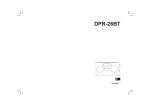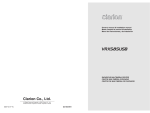Download Roberts ecologic1 Specifications
Transcript
Enjoy Listening ROBERTS DAB/DAB+/FM RDS clock radio with OLED display Please read this manual before use Contents Controls ........................................................................... 2-3 Snooze function ........................................................... 23-24 Using the clock radio for the first time .................................4 Sleep function ....................................................................25 Operating your clock radio...................................................5 Setting the clock manually ........................................... 26-27 Selecting a station - DAB ...................................................6 Setting the clock format .....................................................28 Secondary services - DAB...................................................6 To return to auto clock set mode .......................................29 Display options - DAB...................................................... 7-8 Language function .............................................................30 Finding new stations - DAB ...............................................8 Software version ................................................................31 Manual tuning - DAB .........................................................9 Clock display .....................................................................31 Signal strength display - DAB ............................................9 Brightness control ..............................................................32 Dynamic range control (DRC) - DAB .................................10 System reset......................................................................33 Prune stations - DAB .........................................................11 Auxiliary in socket ..............................................................34 Operating your clock radio - FM auto-tune ........................12 Line out socket ..................................................................34 Manual tuning - FM............................................................13 Headphone socket.............................................................35 Display options - FM ..........................................................14 Software upgrades ............................................................35 Stereo / Mono setting - FM (headphones only) .................15 General ..............................................................................36 Scan sensitivity setting - FM ..............................................16 Specifications ....................................................................37 Presetting stations DAB and FM ................................. 17-18 Circuit features ..................................................................37 Alarms ......................................................................... 19-22 Guarantee..........................................................................38 Controlling alarms in standby ............................................23 1 Controls (top view) 9 10 8 11 7 12 6 5 3 2 1 1. Band button 5. Tuning Down button 2. Tuning Up button 6. Sleep button 10. Loudspeaker 3. OLED display 7. On / Standby button 11. Menu / Info button 4. Snooze button 8. Alarm button 12. Select button If you need any further advice, please call our Technical Helpline on :020 8758 0338 (Mon-Fri) 4 9. Station preset buttons 1-5 2 Controls (right hand side) 13. Volume control 14. Headphone socket 15. Line Out socket 16. Auxiliary input socket 13 14 15 16 Controls (rear) 17. Wire DAB/FM aerial 18. USB socket (for software upgrade) 19. DC input socket 17 18 19 3 Using the clock radio for the first time 1. Place your clock radio on a flat surface. 2. Fully extend the wire aerial located on the rear of your clock radio. Place the wire antenna so that it is straight as possible extending either above or below the radio. 3. Insert the adaptor plug into the DC socket located on the rear of your clock radio. Plug the adaptor into a standard mains socket outlet. The display will show 'Welcome to Digital Radio' for a few seconds and then the display will show '0:00'. If a DAB signal is found it will then show the current time in the display. 4. If no stations are found, '0:00' will be displayed. It may be necessary to relocate your clock radio to a position giving better reception. You should then carry out a scan to find stations as described on page 8. • Welcome to Digital Radio IMPORTANT: The mains adaptor is used as the means of connecting the clock radio to the mains supply. The mains socket used for the clock radio must remain accessible during normal use. In order to disconnect the radio from the mains completely, the mains adaptor should be removed from the mains socket outlet completely. Characters appearing on the display indicate that the clock radio is connected to and powered from the mains supply. If you need any further advice, please call our Technical Helpline on :020 8758 0338 (Mon-Fri) 4 Operating your clock radio DAB Mode 1. Place the wire antenna so that it is as straight as possible extending either above or below the radio. 2. Press and release the On / Standby button to switch on your clock radio. 3. Press and release the Band button until the DAB mode is selected. The display will show 'DAB Mode' for a few seconds. 4. If this is the first time the clock radio is used a scan of Band III DAB channels may be carried out (depending on whether scanning was already completed in standby mode). When the scan is completed the first station (in numeric-alpha order 0...9...A...Z) will be selected. If the radio has been used before, the last used station will be selected. 5. The display will show the station name on the upper line of the text display and broadcast information on the lower line. 6. If no signals are found it may be necessary to relocate your clock radio to a position giving better reception, and then repeat the scan using the Auto-tune facility (see 'Finding New Stations - DAB' on page 8). Note: that radio station name and frequency displays shown in this user guide may differ from those that you see on your radio. Broadcasters may change radio station names that are transmitted, and the frequencies used for DAB and FM radio stations may not be the same in all parts of the country. 5 2 Scanning... 24 3 Absolute Rad 60s Now playing on the r Selecting a station - DAB DAB Mode 1. Press the On / Standby button to switch on your clock radio. 2. Press and release the Band button until the DAB mode is selected. The display will show the name of the radio station currently selected. 1 3. Press the Tuning Up or Down buttons to step through the list of available stations. 4. When the desired station name appears on the display, press and release the Select button to select the station. The display will show 'Connecting' while your radio finds the new station. Station list < BBC Radio 2 2 3 3 BBC Radio 2 Connecting... 5. Adjust the Volume control to the required setting. Note: If after selecting a station, the station is not found it may be necessary to relocate your clock radio to a position giving better reception. < 4 Secondary services - DAB 1. Certain radio stations have one or more secondary services associated with them. If a station has a secondary service associated with it then the secondary service will then appear immediately after the primary service as you press the Tuning Up button. 2. To tune to the secondary service, press and release the Select button. Most secondary services do not broadcast continually and if the selected service is not available, the radio will re-tune to the associated primary service. If you need any further advice, please call our Technical Helpline on :020 8758 0338 (Mon-Fri) 1 Station list < BBC Radio 5 Live <<< Station list < << BBC R5LiveSportX < 2 6 Display options - DAB Your radio has a range of display options when in DAB mode:1. Press and release the Menu/Info button to cycle through the various options. All display options except the text display will revert to the clock display after about 10 seconds. a. Scrolling text b. Programme type c. Multiplex Name 7 Displays scrolling text messages such as artist/track name, phone in number, etc. 1 a BBC Radio 2 Now playing on the r b BBC Radio 2 Pop Music c BBC Radio 2 BBC National DAB d BBC Radio 2 10:28 8-1-2013 e BBC Radio 2 12B 225.648MHz f BBC Radio 2 128kbps / DAB Displays type of station being listened to e.g. Pop, Classic, News, etc. Displays the name of the DAB multiplex to which the current station belongs. d. Time and date Displays the current time and date. e. Frequency & channel Displays frequency and channel number for the currently tuned DAB station. f. Bit rate & audio type Displays the digital audio bit rate and audio type for the currently tuned DAB station. Display options - DAB cont. g. Signal strength Displays the signal strength for the currently tuned DAB station. The open block in the signal strength graph shows the minimum signal strength needed for good DAB reception. The signal blocks will go up or down showing the changing signal strength as you adjust the wire aerial or the clock radio position. g BBC Radio 2 Finding new stations - DAB From time to time, new DAB radio stations may become available. Or you may have moved to a different part of the country. In this case you may need to cause your radio to scan for new stations. < Scan 1 DAB < 1. Press and hold the Menu/Info button until the Advanced DAB menu shows on the display and then release the button. 2. Press the Tuning Up or Down buttons until the display shows 'Scan'. 3. Press and release the Select button. Your radio will perform a scan of the Band III DAB channels. As new stations are found, the station counter on the right-hand side of the display will increase and stations will be added to the list. If you need any further advice, please call our Technical Helpline on :020 8758 0338 (Mon-Fri) 2 2 Scanning... 24 3 8 Manual tuning - DAB Manual tuning allows you to tune your radio to a particular DAB frequency in Band III. Any new stations found will be added to the station list. This function can also be used to assist the positioning of the aerial or the clock radio to optimise reception for a specific channel or frequency. Note that UK DAB stations are located in the range of channels 11B to 12D. DAB < Manual Tune < Manual Tune < 12B 225.648MHz < 1 1. Press and hold the Menu/Info button until the Advanced DAB menu shows on the display and then release the button. 2. Press the Tuning Up or Down buttons until the display shows 'Manual Tune'. 3. Press and release the Select button to enter the manual tuning mode. 2,4 4. Press the Tuning Up or Down buttons to select the desired DAB channel. 5. Press and release the Select button. The open block in the signal strength graph shows the minimum signal strength needed for good DAB reception. The signal blocks will go up and down showing the changing signal strength as you adjust the wire aerial or the clock radio position. Any new radio stations found on the tuned DAB multiplex will be added to the list stored in the radio. 2,4 12B 225.648MHz BBC 3-6 6. Press and release the Select button to return to normal tuning mode. Signal strength display - DAB 1. Press and release the Menu/Info button until the display shows signal strength. The open block in the signal strength graph shows the minimum signal strength needed for good DAB reception. The signal blocks will go up and down showing the changing signal strength as you adjust the wire aerial or the clock radio position. 9 BBC Radio 2 1 Dynamic Range Control (DRC) - DAB The DRC facility can make quieter sounds easier to hear when your radio is used in a noisy environment. No compression applied. (default) DRC High Maximum compression applied. DRC Low Medium compression applied. < DRC Value < DRC off * < DRC Value < DRC high < DRC Value < DRC low < 1 There are three levels of compression: DRC Off DAB < DRC Value 2 1. Press the On / Standby button to switch on your clock radio. 2. Press and release the Band button until the DAB band is selected. 3 3. Press and hold the Menu/Info button until the Advanced DAB menu shows on the display and then release the button. 4. Press the Tuning Up or Down buttons until 'DRC Value' appears on the display. Press and release the Select button. The display will show the current DRC value which will be marked with an asterisk. 5. Press the Tuning Up or Down buttons to select the required DRC setting (default is off). 4,5 4,5 6. Press and release the Select button to confirm the setting. After several seconds the display will return to the normal radio display. Note: Not all DAB broadcasts are able to use the DRC function. If the broadcast does not support DRC, then the DRC setting in the radio will have no effect. If you need any further advice, please call our Technical Helpline on :020 8758 0338 (Mon-Fri) 4,6 10 Prune stations - DAB Over time, some DAB services may stop broadcasting, or may change location and then not be able to receive a station. In order to remove such stations from the DAB station list, the Prune stations function will delete the DAB stations from your station list that can no longer be received. < Prune 1 Stations which cannot be found or which have not been received for a very long time are shown in the station list with a question mark. 1. Press the On / Standby button to switch on your clock radio. Prune? No <Yes< 2 2. Press and release the Band button until the DAB mode is selected. 3. Press and hold the Menu/Info button until the Advanced DAB menu shows on the display and then release the button. Prune? < No< Yes 3 4. Press the Tuning Up or Down buttons until 'Prune' appears on the display. Press and release the Select button. 5. Press the Tuning Up or Down buttons to highlight 'Yes'. Press and release the Select button to cause the stations list to be pruned, eliminating unavailable stations. 4,5 4,5 6. If you do not wish to prune stations highlight 'No' in step 5 and then press and release the Select button. The display will revert back to the previous display. Note: If you have moved to a different part of the country you should also carry out a search for new stations (please see the section 'Finding new stations' on page 8). 11 DAB 4-6 < Operating your clock radio - FM auto-tune FM Mode 1. Fully extend the wire aerial located on the rear of your clock radio. Place the wire antenna so that it is as straight as possible extending either above or below the clock radio. 2,10 2. Press the On / Standby button to switch on your clock radio. 3. Press and release the Band button until the FM band is selected. 87.50MHz Scanning... 3 4. Press and hold down the Tuning Up button for 2 - 3 seconds to cause your radio to search from low frequency to high frequency and to stop automatically when it finds a station of sufficient strength. 7 5. After a few seconds the display will update. The display will show the frequency of the signal found. If the signal is strong enough and there is RDS data present then the radio may display the station name. 4,6 9 6. To find other stations press and hold the Tuning Up button as before. 7. Press and hold down the Tuning Down button for 2 - 3 seconds to cause your radio to search from high frequency to low frequency and to stop automatically when it finds a station of sufficient strength. 8. When the end of the waveband is reached your radio will recommence tuning from the opposite end of the waveband. 9. Adjust the Volume to the required setting. 10. To switch off your clock radio, press the On / Standby button. If you need any further advice, please call our Technical Helpline on :020 8758 0338 (Mon-Fri) Note: If you find that FM reception is poor, try repositioning the wire aerial, up or down or side to side. If you find that an FM broadcast has a lot of background hiss, this may often be reduced by setting the radio into Mono reception mode for the current FM station. Please refer to the section "Stereo / Mono setting - FM" on page 15 for further details. 12 Manual tuning - FM FM Mode 1. Fully extend the wire aerial located on the rear of your clock radio. Place the wire antenna so that it is as straight as possible extending either above or below the clock radio. 2,7 2. Press the On / Standby button to switch on your clock radio. 87.50MHz 3. Press and release the Band button until the FM band is selected. 3 4. Press and release the Tuning Up or Down buttons to tune to a station. The frequency will change in steps of 50kHz. If the radio is tuned to a station of sufficient signal strength with RDS information present, then the display may change to show the station name. 5. When the waveband end is reached the radio will recommence tuning from the opposite waveband end. 6. Set the Volume to the desired setting. 7. To switch off your clock radio press the On / Standby button. Note: If you find that FM reception is poor, try repositioning the wire aerial, up or down or side to side. If you find that an FM broadcast has a lot of background hiss, this may often be reduced by setting the radio into Mono reception mode for the current FM station. Please refer to the section "Stereo / Mono setting - FM" on page 15 for further details. 13 4 4 6 Display options - FM Your radio has a range of display options for FM mode:The Radio Data System (RDS) is a system in which inaudible digital information is transmitted in addition to the normal FM radio programme. RDS offers several useful features. The following are available on your clock radio. All display options except the text display will revert to the clock display after about 10 seconds. a BBC R4 The best variety of b BBC R4 Pop Music c BBC R4 89.30MHz d BBC R4 Mono e BBC R4 10:08 1 1. Press and release the Menu/Info button to cycle through the various options. a. Scrolling text Displays scrolling text messages such as artist/track name, phone in number, etc. b. Programme type Displays type of station being listened to e.g. Pop, Classic, News, etc. c. Frequency Displays the frequency for the currently tuned FM station. d. Audio type Displays the audio type for the currently tuned FM station. e. Time & date Displays the current time and date. 11-1-2013 Note: If no RDS information is available, the radio will be unable to display the station name, scrolling text and programme type information. If you need any further advice, please call our Technical Helpline on :020 8758 0338 (Mon-Fri) 14 Stereo / Mono setting - FM (headphones only) Your radio will play stereo FM broadcasts in stereo (via headphones) provided that the received signal is of adequate strength. However, as a stereo signal becomes weaker the audio signal will become poorer. It may be preferable to force the radio to play the station in mono in order to reduce the level of background hiss. FM < FM Audio 1. Press the On / Standby button to switch on your clock radio. 3 2. Tune to the required FM radio station as previously described. 3. Press and hold the Menu/Info button until the Advanced FM menu shows on the display and then release the button. 4-6 < Mono The current audio setting will be marked with an asterisk. 6. Alternatively to return to stereo press the Tuning Up or Down buttons until 'Auto' appears on the display. Press and release the Select button to confirm the setting. The radio will play the current station in stereo through the headphones if the signal is sufficiently strong. 15 4-6 FM Audio * < 4-6 4. Press the Tuning Up or Down buttons until 'FM Audio' appears on the display. Press and release the Select button. 5. To switch to mono to reduce the hiss from a weak FM signal press the Tuning Up or Down buttons until 'Mono' appears on the display. Press and release the Select button to confirm the setting. < 1 < Auto FM Audio < Scan sensitivity setting - FM Your radio includes a local/distant option for the auto-scan function. By setting the radio to the 'local' scan option, weaker signals from more distant transmitters can be ignored by the radio, making stronger signals easier to find. FM < FM Scan Zone < FM Scan Zone < Distant * < FM Scan Zone < Local < 1 1. Press and release the On / Standby button to switch on your clock radio. 2. If needed, press and release the Band button until the FM band is selected. 2 3. Press and hold the Menu/Info button until the Advanced FM menu shows on the display and then release the button. 3 4. Press the Tuning Up or Down buttons until 'FM Scan Zone' shows on the display. Press and release the Select button to enter the scan sensitivity adjustment mode. The current setting will be marked with an asterisk. 4,5 4,5 5. Press the Tuning Up or Down buttons to switch between 'Local' (Strong stations only) and 'Distant' (All stations) options on the lower line of the display. The Distant option will allow the radio to find weaker signals when scanning. 4,6 6. Press and release the Select button to confirm your selection. The Local or Distant setting is stored in the radio and remains in force until changed or until a System Reset. If you need any further advice, please call our Technical Helpline on :020 8758 0338 (Mon-Fri) 16 Presetting stations - DAB and FM You may store your preferred DAB and FM radio stations to the preset station memories. There are 10 memory presets in your radio 5 for DAB and 5 for FM. Presets are remembered by your radio in the event of a power failure. BBC Radio 2 Now playing on the r 1 The procedure for setting presets and using them to tune stations is the same for FM and DAB modes, and is described below. 1. Press the On / Standby button to switch on the clock radio. 2 2. Press the Band button to select the DAB or FM waveband. 3. Tune to the required station as previously described. 4. Press and hold down the required Preset button until the display shows, for example 'Preset 1 stored'. The currently tuned station will be stored under the chosen preset button. Repeat this procedure for the remaining presets. 5. Stations stored in preset memories may be overwritten by following the above procedure. 17 4 Preset 1 stored Recalling a preset station - DAB and FM 1. Press the On / Standby button to switch on the clock radio. 2. Select the required waveband by pressing the Band button. BBC Radio 2 Connecting... 1 3. Momentarily press and release the required Preset button. Your radio will then tune to the chosen preset station stored in the preset memory. Note: The display will show 'Preset Empty' if no station has been stored to that preset. 2 3 If you need any further advice, please call our Technical Helpline on :020 8758 0338 (Mon-Fri) 18 Alarms Your clock radio has 2 separate alarms which can be set to wake you to DAB, FM radio or buzzer alarm. Each alarm can be set to sound once, daily, on weekdays or at weekends. The alarms can be set whether the clock radio is on or in standby mode. In the event of a power interruption your clock radio has a built in memory chip that will maintain your alarm settings for when the power is restored. Note: If no buttons are pressed for 10 seconds, the clock radio will exit the alarm setup. Alarm 1 Setup Setting an alarm 1. Press and release the Alarm button. 'Alarm 1 Setup' will show on the display. Press and release the Alarm button again to select alarm number 2 'Alarm 2 Setup' will show on the display. 2. Press the Select button to enter the alarm setup. Alarm status will flash on the display. 3. Press and release the Tuning Up or Down buttons to select On or Off. If Off is selected any current setting for that alarm will be cancelled. 3-5 3-5 Alarm 1 Wizard On time 09:00 4. With 'On' selected, press and release the Select button to cause the alarm hour digits to flash on the display. 5. Press and release the Tuning Up or Down buttons to choose the desired hour for the alarm and then press the Select button to cause the alarm minute digits to flash on the display. If the clock radio has been set to the 12 hour clock format, there will also be an option here for setting AM or PM for the alarm time. 19 Alarm 1 Wizard Alarm On 1 2-5 Alarm 1 Wizard On time 09:30 6. Repeatedly press and release the Tuning Up or Down buttons to choose the desired minute for the alarm and then press the Select button. The alarm duration will flash on the display. 7. Press the Tuning Up or Down buttons to choose the alarm duration. Choose between 15, 30, 45, 60 or 90 minutes. 6-11 6-11 Alarm 1 Wizard Duration 60 8. Press and release the Select button to enter the alarm duration. The alarm source option will flash on the display. 6-11 9. Repeatedly press and release the Tuning Up or Down buttons to choose the desired source for the alarm (DAB, FM or Buzzer). Press the Select button when the desired source alarm is highlighted on the display. For which ever radio mode is selected, the radio alarm may be set to any of the stations which have been stored as presets or to the station most recently listened to. 10. If setting the alarm to a radio option, press the Tuning Up or Down buttons to choose either last listened or from presets 1-10. Note: that you can only set the alarm to use a preset which as already been stored. 11. Press and release the Select button to confirm the selection. The alarm day option will flash on the display. 12. Your alarm can be set to sound once, daily, weekdays and weekends. Once - Will sound at one time only. Daily - Will sound every day. Weekdays - Will sound only on weekdays. Weekends - Will sound only on weekends. If you need any further advice, please call our Technical Helpline on :020 8758 0338 (Mon-Fri) Alarm 1 Wizard Source Buzzer Alarm 1 Wizard Soucre DAB Alarm 1 Wizard Last listened Alarm 1 Wizard 1: BBC Radio 4 20 13. Repeatedly press and release the Tuning Up or Down buttons to choose the day option and then press and release the Select button to confirm the setting. • If setting alarms to daily, weekdays or weekends proceed to point 18. 13-17 14. If selecting the alarm to once you will need to set the day, month and year options as described below. 15. Press the Tuning Up or Down button to select the correct day and then press the Select button to confirm the setting. 16. Press the Tuning Up or Down button to select the correct month and then press the Select button to confirm the setting. 17. Press the Tuning Up or Down button to select the correct year and then press the Select button to confirm the setting. 18. Your clock radio will show 'Alarm Saved' and will exit the alarm setting procedure. Be sure to check that the volume is not set so low that you cannot hear the radio alarm. Note: The final volume is set by the volume control. Active alarms are indicated in the display by the alarm ' A ' symbol. If the radio cannot connect to the radio station, the buzzer alarm will be used instead. The alarm volume will start softly and gradually increase in level every few seconds. The alarm will sound for the selected duration unless cancelled. 13-17 Alarm 1 Wizard Once 13-17 Alarm 1 Wizard 9-1-2013 Date Alarm 1 Wizard 9-1-2013 Date Alarm 1 Wizard Date 9-1-2013 Alarm Saved A If using the alarm clock function, the radio or buzzer alarm may not be heard if headphones are connected when the radio is not in use. 21 To view the alarm settings 1. Press and release the Alarm button. 'Alarm 1 Setup' will show on the display. Alarm 1 Setup 1 2. Press and release the Alarm button again to select alarm number 2. 'Alarm 2 Setup' will show on the display. 3. Press and release the Select button to cycle through each of the settings for the chosen alarm. You may use the Tuning Up or Down buttons to modify any particular setting if desired, using the Select button to enter the modification. 3 3 3 When the alarm sounds The alarm will sound at the selected times for up to 90 minutes unless cancelled. The alarm duration used for the alarm will be as specified during the alarm setting procedure. The alarm icon will flash on the screen and the radio will automatically switch back to standby mode when the selected alarm time has elapsed. Alarm off To cancel an alarm, press the On / Standby button to return to standby mode. If you need any further advice, please call our Technical Helpline on :020 8758 0338 (Mon-Fri) 22 Controlling alarms in standby When your clock radio is in standby, the alarms can be controlled using the Alarm button. This avoids the risk of disturbance to someone who is asleep. Alarm 1 Setup Alarm On 1 1. To change the states of the alarms when in standby, press and release the Alarm button once for alarm 1 or twice for alarm 2. 2. Press and release the Tuning Up or Down button. The display will cycle through alarm disabled and alarm enabled. Alarm 1 Setup Alarm Off 2 2 3. Press and release the Select button to confirm the alarm setting. 3 Snooze function 1. When the radio or buzzer alarm sounds, press and release the Snooze button. This will silence the alarm for the selected number of minutes. The Snooze duration can be adjusted between 5 and 20 minutes in 5 minute increments. The default setting is 5 minutes. Z 1 2. The Snooze symbol ' Z ' will flash on the display. This sequence can be repeated during the selected alarm period. 3. To cancel the snooze function, press and release the On/Standby button. 23 3 Snooze 5 minutes To set the snooze duration 1. Press the On / Standby button to switch on your clock radio. 2. Press and hold the Menu/Info button until Advanced DAB or FM menu shows on the display and then release the button. < System Setting < Snooze Duration < 1 3. Press the Tuning Up or Down buttons until 'System Setting' appears on the display. Press and release the Select button. 4. Press the Tuning Up or Down buttons until 'Snooze Duration' appears on the display. Press and release the Select button. 2 5. Press the Tuning Up or Down buttons to choose the desired snooze setting from between 5, 10, 15 and 20 minutes. The current snooze setting will be marked with an asterisk. 6. Press and release the Select button to enter the desired snooze duration. The clock radio will exit the menu options and return to the normal radio display. DAB < System Setting 3-5 Snooze Duration * Snooze 15 3-5 3-6 If you need any further advice, please call our Technical Helpline on :020 8758 0338 (Mon-Fri) 24 Sleep function Set sleep time 15 minutes Your clock radio can be set to turn off after a preset time has elapsed. The sleep setting can be adjusted between 15 and 120 minutes. Ensure your clock radio is switched on. 1. To set the desired sleep time, press and release the Sleep button to enter the sleep setup. 2. Repeatedly press and release the Sleep button to select the desired sleep time. The sleep settings available are 15, 30, 45, 60, 90 or 120 minutes. A further press will cause the sleep timer to be set to 'off' which will cancel the sleep function. 1-6 Set sleep time 30 minutes Set sleep time Sleep off Alternatively the Tuning Up or Down buttons may be used. 3. Press the Select button to confirm the setting. The display will exit the sleep options. The sleep symbol ' S ' will show on the display. S 4. Your clock radio will switch off after the preset sleep time has elapsed. 5. To cancel the sleep timer and switch off your clock radio before the chosen sleep time has elapsed, press the On / Standby button. To cancel the sleep timer without switching off your radio, repeatedly press the Sleep button until ' Sleep off' is displayed. 6. When the sleep time has been set you may view the remaining sleep time. Press the Sleep button. The remaining sleep time will show on the display. 25 5 Set sleep time 14 minutes Setting the clock manually Your clock radio will set its clock automatically using the DAB or FM radio signal. If no signal is available and you need to set the time manually, please follow the procedure shown below. DAB < System Setting < System Setting < Time < Time < Set Time/Date < 1 1. Press the On / Standby button to switch on your clock radio. 2. Press and release the Band button until the DAB or FM band is selected. 2 3. Press and hold the Menu/Info button until the Advanced DAB or FM menu shows on the display and then release the button. 3 4. Press the Tuning Up or Down buttons until 'System Setting' appears on the display. Press and release the Select button. 5. Press the Tuning Up or Down buttons until 'Time' appears on the display. Press and release the Select button. 4-8 6. Press the Tuning Up or Down buttons until 'Set Time/Date' appears on the display. 7. Press and release the Select button. The hour digits will flash on the display. 8. Press the Tuning Up or Down buttons to set the desired hour. 4-9 4-8 Set time 09:00 Set time 09:30 9. Press and release the Select button. The minute digits will flash on the display. If you need any further advice, please call our Technical Helpline on :020 8758 0338 (Mon-Fri) 26 10. Press the Tuning Up or Down buttons to set the desired minute. • If the clock radio has been set to use a 12 hour format, there will be an option here for setting AM or PM for the clock time. Set date 11- 1-2013 11. Press and release the Select button. The day will flash on the display. 12. Press the Tuning Up or Down buttons to change the day as needed. 10-16 10-16 13. Press and release the Select button. The month will flash on the display. Set date 11- 1-2013 14. Press the Tuning Up or Down buttons to set the current month. 11-17 15. Press and release the Select button. The year will flash on the display. 16. Press the Tuning Up or Down buttons to set the current year. 17. Press and release the Select button to confirm the clock setting. The display will show 'Time Saved' then exit the menu. 27 Set date 11- 1-2013 Time Saved Setting the clock format The clock display used in standby mode and when the clock radio is in use can be set to 12 or 24 hour format. The selected format is then also used when setting the alarms. 2 3. Press and hold the Menu/Info button until the Advanced DAB or FM menu shows on the display and then release the button. 4. Press the Tuning Up or Down buttons until 'System Setting' appears on the display. Press and release the Select button. < System Setting < Time < Time < Set 12/24 hour < 1 1. Press the On / Standby button to switch on your clock radio. 2. Press and release the Band button until the DAB or FM band is selected. DAB < System Setting 3 5. Press the Tuning Up or Down buttons until 'Time' appears on the display. Press and release the Select button. 4-7 4-7 6. Press the Tuning Up or Down buttons until 'Time 12/24 hour' appears on the display. Press and release the Select button. 7. Press the Tuning Up or Down buttons to select either 12 or 24 hour format. The current hour format will be marked with an asterisk. Press and release the Select button. If the 12 hour clock format is chosen, the radio will then use the 12 hour clock for setting of alarms, and will display a 12 hour clock with an AM or PM indicator when in standby mode. If you need any further advice, please call our Technical Helpline on :020 8758 0338 (Mon-Fri) 4-7 Set 12/24 hour < Set 12 hour * < Set 12/24 hour < Set 24 hour < 28 To return to auto clock set mode 1. Press the On / Standby button to switch on your clock radio. 2. Press and hold the Menu/Info button until the Advanced DAB or FM menu shows on the display and then release the button. 1 3. Press the Tuning Up or Down buttons until 'System Setting' appears on the display. Press and release the Select button. 2 4. Press the Tuning Up or Down buttons until 'Time' appears on the display. Press and release the Select button. 5. Press the Tuning Up or Down buttons until 'Auto update' appears on the display. Press and release the Select button. 6. Press the Tuning Up or Down buttons to choose an update option from 'Update from Any', 'Update from DAB', Update from FM' or 'No update' as required. The current update option will be marked with an asterisk. Press and release the Select button to confirm your choice. The clock radio will exit to the previous menu. Note: If you select 'Update from Any', 'Update from DAB', Update from FM' the current time received will be displayed. If no signal is found you should either position the clock radio or its aerial so that a signal can be received, or revert to manual clock mode (see page 26). 29 3-6 DAB < System Setting < System Setting < Time < Time < Auto update < Auto update < Update from Any * < Auto update < Update from DAB < 3-6 3-6 Language function Your clock radio can be configured to a different language. 1. Press the On / Standby button to switch on your clock radio. < System Setting < Language < 1 2. Press and hold the Menu/Info button until the Advanced DAB or FM menu shows on the display and then release the button. 3. Press the Tuning Up or Down buttons until 'System Setting' appears on the display. Press and release the Select button. 4. Press the Tuning Up or Down buttons until 'Language' appears on the display. DAB < System Setting 2 3-6 3-6 5. Press and release the Select button to enter the language adjustment menu. 6. Press the Tuning Up or Down buttons until your desired language appears on the display. 3-7 Language < English * < 7. Press and release the Select button to confirm your choice. The display will change to the chosen language. The chosen language will be marked with an asterisk. If you need any further advice, please call our Technical Helpline on :020 8758 0338 (Mon-Fri) 30 Software version The software display cannot be altered and is just for your reference. 1. Press the On / Standby button to switch on your clock radio. DAB < System Setting < System Setting < SW Version < 1 2. Press and release the Band button until the DAB or FM band is selected. 3. Press and hold the Menu/Info button until the Advanced DAB or FM menu shows on the display and then release the button. 2 SW Version dab-mmi-FS2052-0000- 4. Press the Tuning Up or Down buttons until 'System Setting' appears on the display. Press and release the Select button. 3,7 5. Press the Tuning Up or Down buttons until 'SW Version' appears on the display. 6. Press and release the Select button. The software version shows on the display. 4,5 4,5 7. Press and release the Menu/Info button to exit the software version display. 4,6 Clock display 1. When your clock radio is in standby mode or in use the time can be shown either in the 12 or 24 hour format. 31 AM Brightness control Your clock radio has two separate brightness settings so that you can adapt the intensity of the display to suit the ambient room lighting when the clock radio is in standby mode and when it is switched on. 1,2 DAB < System Setting < 1. To adjust the display brightness whilst your clock radio is in Standby, press and release the Menu/Info button to cycle through the available brightness settings, Off, Low, Medium or High. When the clock radio is in standby mode, pressing a button will cause the radio to switch to the normal brightness level for a few seconds. This is so that even if the standby brightness level is set to off, it is possible to see the time by quickly pressing a button. 2. Alternatively to adapt the display brightness with your clock radio switched on and in the DAB or FM mode, press and hold the Menu/ Info button until the Advanced DAB or FM menu shows on the display and then release the button. 3. Press the Tuning Up or Down buttons until 'System Setting' appears on the display. Press and release the Select button. 3-5 3-5 3-5 System Setting < Brightness < High Brightness < < 4. Press the Tuning Up or Down buttons until 'Brightness' appears on the display. Press and release the Select button. 5. Press the Tuning Up or Down buttons to choose the desired brightness setting. The brightness can be set to Off, Low, Medium or High. Press and release the Select button. The brightness level will change so that you can see the effect of each setting. If you need any further advice, please call our Technical Helpline on :020 8758 0338 (Mon-Fri) 32 System reset If your radio fails to operate correctly, or some digits on the display are missing or incomplete carry out the following procedure. DAB < System Setting < System Setting < Factory Reset < 1 1. Press the On / Standby button to switch on your clock radio. Press and release the Band button until the DAB or FM band is selected. 2. Press and hold the Menu/Info button until the Advanced DAB or FM menu shows on the display and then release the button. 1 Factory Reset? No <Yes< 3. Press the Tuning Up or Down buttons until 'System Setting' appears on the display. Press and release the Select button. 2 4. Press the Tuning Up or Down buttons until 'Factory Reset' appears on the display. Press and release the Select button. 5. Press the Tuning Up or Down buttons until 'Yes' is highlighted on the display. If you do not wish to carry out a system reset, highlight 'No' and then press the Select button. The display will revert back to the previous display. 6. With 'Yes' highlighted, press and release the Select button. A full reset will be performed. The station list and presets will be erased. Alarms will be cancelled and sleep timer settings will be set to their default values. The display will show 'Welcome to Digital Radio' and the unit will behave as when first switched on (see page 4). In case of malfunction due to electrostatic discharge, reset the product (reconnection of power source may be required) to resume normal operation. If a problem persists our technical staff would be pleased to offer any assistance on operating the radio. Our technical helpline number is 020 8758 0338. 33 3-5 3-5 3-6 Auxiliary input socket A 3.5mm Auxiliary input socket is provided on the right hand side of your clock radio to permit an audio signal to be fed into the unit from an external audio device such as an iPod, MP3 or CD player. 2 1. Connect a stereo or mono audio source (for example, iPod, MP3 or CD player) to the Auxiliary input socket (marked 'Aux In'). 2. Press the On / Standby button to switch on your clock radio. The display will show 'Auxiliary Input'. 3. Adjust the Volume control on your iPod, MP3 or CD player to ensure an adequate signal and then adjust the volume on the clock radio for comfortable listening. Line out socket (3.5mm Jack) A 3.5mm Line Out socket located on the right hand side of your clock radio is provided for connecting the audio signal to an external amplifier. Inserting an audio cable into this socket will not mute the internal loudspeaker. Set the volume control on the clock radio to minimum if desired. If you need any further advice, please call our Technical Helpline on :020 8758 0338 (Mon-Fri) 34 Headphone socket A 3.5mm Headphone socket located on the right hand side of your clock radio is provided for use with headphones. Inserting a plug automatically mutes the internal loudspeaker. Please be aware that the sensitivity of headphones can vary widely. We therefore recommend setting the volume to a low level before connecting headphones to the clock radio. IMPORTANT: Excessive sound pressure from earphones and headphones can cause hearing loss. Software upgrades In the event that any software update is made available for your clock radio, information on how to update your clock radio will be made available via our website at http://www.robertsradio.co.uk 35 General Do not allow this clock radio to be exposed to water, steam or sand. Do not leave your clock radio where excessive heat could cause damage such as in a parked car where the heat from the sun can build up even though the outside temperature may not seem too high. It is recommended that the DAB band be used wherever possible as better results in terms of quality and freedom from interference will usually be obtained than on the FM band. • • Your clock radio should not be exposed to dripping or splashing and that no objects filled with liquids, such as vases, shall be placed on the clock radio. • It is recommended to operate the product such that there is a minimum distance (10cm recommended) to adjacent objects in order to ensure good ventilation. • The ventilation of the product should not be restricted by covering it or its ventilation openings with items such as newspapers, tablecloths, curtains etc. • No naked flame sources such as lighted candles should be placed on the product. • It is recommended to avoid using or storing the product at extremes of temperature. Avoid leaving the unit in cars, on window sills, in direct sunlight etc. The name plate is located underneath the unit. If you need any further advice, please call our Technical Helpline on :020 8758 0338 (Mon-Fri) 36 Specifications Circuit features Power Requirements Mains AC 100 240V 50/60Hz (Adaptor) Frequency Coverage DAB FM Loudspeaker 75mm Output Power 600mW Headphone socket 3.5mm dia 174.928 - 239.200MHz Aux in socket 3.5mm dia 87.50 - 108 MHz Line out socket 3.5mm dia Aerial system FM Wire aerial DAB Wire aerial The Company reserves the right to amend the specification without notice 37 Guarantee This instrument is guaranteed for twelve months from the date of delivery to the original owner against failure due to faulty workmanship or component breakdown, subject to the procedure stated below. Should any component or part fail during this guarantee period it will be repaired or replaced free of charge. The guarantee does not cover: 1. Damage resulting from incorrect use. 2. Consequential damage. 3. Receivers with removed or defaced serial numbers. Procedure: Any claim under this guarantee should be made through the dealer from whom the instrument was purchased. It is likely that your Roberts' dealer will be able to attend to any defect quickly and efficiently but should it be necessary the dealer will return the instrument to the Company’s service department for attention. In the event that it is not possible to return the instrument to the Roberts' dealer from whom it was purchased, please contact Roberts Radio Technical Services at the address shown overleaf. These statements do not affect the statutory rights of a consumer. If you need any further advice, please call our Technical Helpline on :020 8758 0338 (Mon-Fri) 38 ROBERTS RADIO TECHNICAL SERVICES 97-99 Worton Road Isleworth Middlesex TW7 6EG Technical Helpline:- 020 8758 0338 (Mon-Fri during office hours) Website: http://www.robertsradio.co.uk Issue 1 © 2013 Roberts Radio Limited