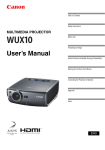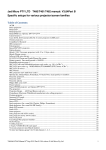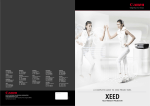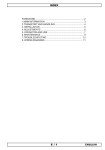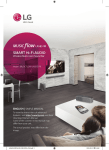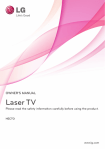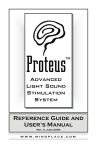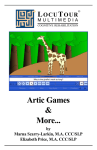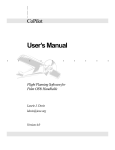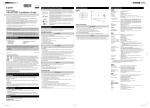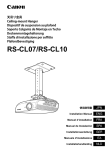Download Projector Monitoring Software Ver. 1.0.0 User`s Manual
Transcript
Y P O Projector Monitoring Software C Ver. 1.0.0 User’s Manual Introduction "Projector Monitoring Software" (hereafter referred to as "this software") is a software that uniformly manages network-connected compliant Canon Projectors, via network. Operating conditions and maintenance information of up to 253 projectors can be monitored and managed. This manual describes the introduction of this software, and its routine operation. •• Microsoft, Windows, Windows XP, Windows Vista and .NET Framework are registered trademarks or trademarks of Microsoft Corporation in the United States and/or other countries. Table of Contents CHAPTER 1 • Introduction................................................................................................... 3 1.1 1.2 1.3 1.4 Introduction Process...................................................................................... 3 System Requirements.................................................................................... 4 Installing the Software................................................................................... 4 Configuring the Network Settings of the Software...................................... 5 1.4.1 Starting the Software.......................................................................... 5 1.4.2 Configuring the Discovery Settings..................................................... 5 1.4.3 Configuring the Polling Interval Settings........................................... 10 Y P O CHAPTER 2 • Routine Operation...................................................................................... 11 C 2.1 2.2 2.3 2.4 Running the Software................................................................................... 11 Exiting the Software..................................................................................... 11 Main Screen................................................................................................... 12 Using the Projector Group List................................................................... 13 2.4.1 About Projector Groups.................................................................... 13 2.4.2 Creating a Projector Group............................................................... 13 2.4.3 Changing Projector Group Settings.................................................. 15 2.4.4 Deleting a Projector Group............................................................... 16 2.5 Using the Projector List............................................................................... 17 2.5.1 Confirming the Status of a Projector................................................. 17 2.5.2 Entering Comments.......................................................................... 18 2.5.3 Displaying the Projector Settings dialog........................................... 19 2.5.4 2.5.5 2.5.6 2.5.7 Setting the Projector List................................................................... 19 Discovering Projectors...................................................................... 20 Refreshing Projector Information...................................................... 20 Setting the Protocol of a Projector.................................................... 21 CHAPTER 3 • Appendix...................................................................................................... 22 3.1 Troubleshooting............................................................................................ 22 3.2 WUX10 Usage Precaution............................................................................ 24 3.3 LV Series Projectors Usage Precaution..................................................... 24 CHAPTER 1 • Introduction CCCCCCCCCC Introduction 1111 Introduction Process Prepare for introduction of this software as shown below. 1 Preparing an administrative computer network settings on the administrative computer must be configured to gain access to the target projector. Contact the system administrator for details. ▼ 2 Preparing the Projector ▼ Prepare an administrative computer that is connected to a network. Projectors connected to the local area network can be managed. If the network is managed under a subnet, C 3 Installing the Software ▼ 4 Configuring Network Settings of the Software Y P O Connect a projector for management to the network, and configure its network settings. In addition, you must configure the SNMP settings of the projector when using SNMP protocol. For procedures on configuring the projector, see the instruction manual that came with the projector. Install this software on to the administrative computer. (see p. 4, 1.3 Installing the Software) Configure the protocol settings and the polling interval settings for discovery. (see p. 5, 1.4 Configuring the Network Settings of the Software) 3 CHAPTER 1 • Introduction 1111 System Requirements To install this software on a computer, following requirements must be met. Category Essential Requirements OS Microsoft Windows XP Professional SP2 or later, Microsoft Windows Vista Ultimate Supported Languages Japanese, English CPU Intel Pentium 4 2.4 GHz or better Memory 1 GB or more Display XGA or more .NET Framework Windows XP: .NET Framework 2.0 SP1 or more Windows Vista : .NET Framework 3.0 or more 1111 Installing the Software Y P O Install this software with the following procedures. You must have authorization as a Computer Administrator to install programs. 11 Run the installer for this software. C 22 Follow the instructions provided by the installer to proceed with the installation. During installation, be sure to register this software in Windows Firewall to allow communication with the projector. Click [OK] if the following dialog displays. Note -- If .NET Framework version error displays, stop the installation. Install the latest version of .NET Framework using Windows Update, and then reinstall this software. -- To uninstall this software, click the Windows [Start] menu, select [Control Panel], and [Add or Remove Programs]. Select the name of this software in the list, and click [Remove]. 4 CHAPTER 1 • Introduction 1111 Configuring the Network Settings of the Software When installation of this software is complete, run the software and configure the discovery settings of the network for discovery. 111111 Starting the Software 11 Click the Windows [Start] menu and select [All Programs], followed by [Projector Monitoring Software] and [Projector Monitoring Software]. Main screen of this software will display. 111111 Configuring the Discovery Settings Configure the network range for discovering projectors. Methods vary depending on "SNMP V1/V2c/V3" and "LV Series". Configure each protocols respectively. ■■ For SNMP V1/V2c/V3 Y P O When using "SNMP V1" / "SNMP V2c" / "SNMP V3", you can specify a broadcast address or IP address range for discovery. Select a protocol type and configure the range for discovery. Configure SNMP V1/V2c/V3 with the following procedures. Configuration can be done with the same procedures. SNMP V3 is used in this example. C 11 From [Discovery settings] of the [Option] menu, select a name of protocol ([SNMP V1] / [SNMP V2c] / [SNMP V3]) to configure. [Discovery settings] dialog will display. 22 Place a checkmark in [Enable (Protocol Name)]. Remove a checkmark if protocol is not used for discovery. 5 CHAPTER 1 • Introduction 33 To configure a broadcast address, select the [Broadcast] tab and click the [New] button. [Specify broadcast discovery settings] dialog will display. Note -- As default, broadcast settings configured on the network card of the administrative computer will display in the discovery range list. 44 Complete the dialog with necessary information and click the [OK] button. Category Y P O Description Broadcast address Enter a broadcast address of the network to discover in "XXX. XXX.XXX.XXX" form. Community Name Enter a community name within 15 one-byte alphanumeric characters and symbols. Timeout Enter a number of seconds to time out, from 1 to 9. Password (SNMP V3 only) Enter a password within 8 to 15 one-byte alphanumeric characters and symbols. Enable encryption (SNMP V3 only) Place a checkmark if encrypted. Remove a checkmark if not. C 55 To specify an IP address range, select the [IP address ranges] tab and click the [New] button. [Specify IP address range] dialog will display. 6 CHAPTER 1 • Introduction 66 Complete the dialog with necessary information and click the [OK] button. Category Description First address Enter a first IP address in the range for discovery, in "XXX. XXX.XXX.XXX" form. Last address Enter a last IP address in the range for discovery, in "XXX.XXX. XXX.XXX" form. Community name Enter a community name within 15 alphanumeric characters and symbols. Timeout Enter a number of seconds to time out, from 1 to 9. Password (SNMP V3 only) Enter a password within 8 to 15 one-byte alphanumeric characters and symbols. Enable encryption (SNMP V3 only) Place a checkmark if encrypted. Remove a checkmark if not. Note C Y P O -- An error message will appear and settings will not be registered if a value of an entry is invalid or insufficient. Correct it as required. -- Entries will be cancelled if [X] (Close) or [Cancel] button is clicked before clicking the [OK] button. -- To change a discovery range, select an item from the discovery range list and click the [Edit] button to reconfigure the settings. -- To delete an unnecessary discovery range, select an item from the discovery range list and click [Delete]. 7 CHAPTER 1 • Introduction ■■ For LV Series When using LV series, specify an IP address of the projector for discovery. Note -- With LV series, you can not discover using broadcast addresses or IP address ranges. -- With LV series, it is recommended to use a fixed IP address for the projector. If DHCP is configured to automatically assign IP addresses, you will need to reconfigure this software everytime the projector's IP address changes. Configure LV series with the following procedures. 11 From [Discovery setting] of the [Option] menu, select [LV series] to configure. [Discovery settings] dialog will display. 22 Place a checkmark in [Enable LV series]. Y P O Remove a checkmark if it is not used for discovery. C 33 Select the [IP address] tab and click the [New] button. [Specify IP address] dialog will display. 8 CHAPTER 1 • Introduction 44 Complete the dialog with necessary information and click the [OK] button. Category Description IP address Enter an IP address of the projector, in "XXX.XXX.XXX.XXX" form. Port number Enter a port number to be used, in one-byte numbers. Default value is set to "7142." Timeout Enter a number of seconds to time out, from 1 to 9. Note -- An error message will appear and settings will not be registered if a value of an entry is invalid or insufficient. Correct it as required. -- Entries will be cancelled if [X] (Close) or [Cancel] button is clicked before clicking the [OK] button. -- To change an IP address, select an item from the discovery range list and click the [Edit] button to reconfigure the settings. -- To delete an unnecessary IP address, select an item from the discovery range list and click [Delete]. -- Projectors may doubly display when the IP address of a projector is changed. In this case, delete the projector with an old IP address. C Y P O 9 CHAPTER 1 • Introduction 111111 Configuring the Polling Interval Settings Default polling interval for this software is set to "Not specified" for discovering projectors, and "1 hour" for receiving status of the projector. Change the polling interval with the following procedures. 11 Select [Polling interval settings] from the [Option] menu. [Polling interval settings] dialog will display. 22 Select a polling interval from the pop-up menu beside [Get projector status every] and [Discover projector every], and click [OK]. Category Description Y P O Get projector status every Select a polling interval from "10 minutes/15 minutes/30 minutes/1 hour/Not specified", for receiving status of the projector. If "Not specified" is chosen, poll manually with [Refresh projector status] from the [View] menu. Discover projector every Select a polling interval from "1 hour/2 hour/3 hour/6 hour/12 hour/24 hour/Not specified", for discovering new projectors. If "Not specified" is chosen, poll manually with [Discover projector] from the [View] menu. C Note -- Settings will be cancelled if [X] (Close) or [Cancel] button is clicked before clicking the [OK] button. 10 CHAPTER 2 • Routine Operation CCCCCCCCCC Routine Operation 2222 Running the Software Run this software with the following procedures. 11 Click the Windows [Start] menu and select [All Programs], followed by [Projector Monitoring Software] and [Projector Monitoring Software]. The main screen displaying projector groups and information of recognized projectors will display. C Y P O 2222 Exiting the Software Exit this software with the following procedures. 11 Select [Exit] from the [Group] menu. Informations of projectors and groups are saved and the software will exit. Note -- You can also exit the software by clicking the [X] (close) button on the window's upper right, or by pressing the [Alt] + [F4] keys simultaneously. 11 CHAPTER 2 • Routine Operation 2222 Main Screen The main screen displays the following information. For operating procedures, see referring pages for details. Menu bar Projector list (see p. 17) Projector group list (see p. 13) C Y P O Name Status bar Description Menu bar Displays the function menu. Projector group list Displays projector groups. Select a group from the list to display information of corresponding projectors in the Projector list. Projector list Displays icons indicating conditions of the projector, names, configuration informations, and maintenance informations. Icons indicate the following conditions: : Disconnect : Power off : Power on : Warning Sort the list in ascending or descending order by clicking the category. Choose whether to show or hide a category by right-clicking the category. Status bar 12 Displays the number of projectors and processing status of the software. CHAPTER 2 • Routine Operation 2222 Using the Projector Group List 222222 About Projector Groups Projectors connected to the network can be managed in groups using this software. Projector groups vary as described below: Type Description Typical group Typical group that automatically classifies managed projectors depending on its status. Typical group includes "All projectors", "Power on", "Power off", "Disconnect", "Warning", and "Replacing the lamp". You cannot change or delete the settings of this Typical group. For projectors classified into "Warning" and "Replacing the lamp" types, confirm its status and take appropriate measures. For procedures on handling malfunctions and replacing lamps, see the instruction manual that came with the projector. Status group Group that automatically classifies all managed projectors depending on its status. Status groups can be created by specifying the location or status. You can change or delete the parameters of this Status group. (e.g. "Clean Filter Group", "Main Building First Floor", etc.) User group Group that classifies all managed projectors. It will be a User group if only the name of group is registered and the projector's status is not specified. You can change the name or delete this User group. User groups are shown as a sub-menu of either [Move] or [Copy] from the [Projector] menu, and any projectors can be added to these groups. (e.g. "Sales Management Group", "Administration Management Group", etc.) C Y P O 222222 Creating a Projector Group Create a new projector group with the following procedures. 11 Select [New] from the [Group] menu. [Add new projector group] window will display. 13 CHAPTER 2 • Routine Operation 22 Enter a projector group name, and place a check mark beside necessary projector parameter categories and enter its conditions for classification. It will be a "Status group" if more than one condition is specified, and a "User group" if none is specified. Category Y P O Description Projector group name Enter a name within 40 one-byte characters. Product name Enter a product name of the projector. Projector name Enter any name of a projector in two-byte or one-byte characters. Location Enter a location of the projector in two-byte or one-byte characters Status Select a status of the projector from "Disconnected", "Power off", or "Power on". Warning Select a warning status of the projector from "Yes" or "No". Lamp Select a status of the lamp from "Normal", "Obtain a new lamp", "Replace with the new lamp", "Obtain or replace with the new lamp", or "Warning". Lamp Time (converted) Select from "over" or "less than", and enter a number from 0 to 99999 for lamp usage time. Filter Select a status of the filter from "Normal", "Cleaning the air filter", "Replacing the air filter" or "Cleaning or replacing the air filter". Air filter time Select from "over" or "less than" and enter a number from 0 to 99999 for air filter usage time. C 33 Click [OK] when you have completed entering the conditions. Projector group is now added in the Projector group list. 14 CHAPTER 2 • Routine Operation Note -- An error message will appear and settings will not be registered if a value of an entry is invalid or insufficient. Correct it as required. -- Entries will be cancelled if [X] (Close) or [Cancel] button is clicked before clicking the [OK] button. 222222 Changing Projector Group Settings You can change the settings of a created "Status group" or "User group." If all conditions in a "Status group" are deleted, it will automatically be a "User group." If more than one condition is specified in a "User group," it will automatically be a "Status group." Note -- You can not change the settings of the "Typical group." You must create a new projector group with conditions entered in necessary parameter categories. Y P O Change the projector group settings with the following procedures. 11 Select a projector group to change from the Projector group list, and select [Edit] from the [Group] menu. C [Edit projector group] dialog will display. 22 Change the conditions and projector group name as required. It will be a "Status group" if more than one condition is specified, and a "User group" if none is specified. 33 Click [OK] when you have completed specifying the conditions. Settings changed will be reflected in the project group. 15 CHAPTER 2 • Routine Operation 222222 Deleting a Projector Group "Status group" and "User group" created by the user can be deleted. Note -- You can not delete the "Typical group." Delete a projector group with the following procedures. 11 Select a projector group to delete from the Projector group list, and select [Delete] from the [Group] menu. 22 Confirm the dialog and click [Yes]. Y P O Selected projector group will be deleted. C 16 CHAPTER 2 • Routine Operation 2222 Using the Projector List 222222 Confirming the Status of a Projector Confirm detailed properties of a projector shown in the Projector list with the following procedures. 11 Select a projector to confirm the properties from the Projector list, and select [Projector information] from the [Projector] menu. Properties dialog of the selected projector will display. C Y P O Projector name, location, status, lamp replacement, air filter cleaning and replacement information are displayed in the [Projector information] tab. The value in [Lamp time converted] is shown considering its duration. The sum of [Lamp time normal] and [Lamp time quite mode] is the total lamp usage time. Network settings information are displayed in the [Network information] tab. Click the IP address beside "Web link" to display the projector's web settings dialog. Note -- You can also double-click the projector name in the Projector list to display the Properties dialog. -- The following network settings information may not display in the [Network Information] tab with some products: Subnet mask, Default gateway, MAC address. -- Location may not display with some models. 17 CHAPTER 2 • Routine Operation 222222 Entering Comments Enter comments such as contact numbers and maintenance records in projectors with the following procedures. 11 Select a projector to confirm the properties from the Projector list, and select [Projector information] from the [Projector] menu. Properties dialog of the selected projector will display. 22 Click the comment field to enter comments. Up to 512 one-byte characters can be entered in the comment field. C Y P O 33 Click [OK] when you have finished entering comments. Entered comments will be saved. 18 CHAPTER 2 • Routine Operation 222222 Displaying the Projector Settings dialog Display the web settings dialog of projectors shown in the Projector list with the following procedures. 11 Select a projector from the Projector list, and select [Web link] from the [Projector] menu. Browser will run and display the web settings dialog of the projector. Note -- For procedures on using the web settings dialog, see the instruction manual that came with the projector. 222222 Setting the Projector List Y P O All compatible projectors once recognized within the network will be displayed in the Projector list. You can delete disconnected projectors, and move or copy projectors to other User groups, with this Projector list. ■■ Deleting Projectors C Delete disconnected projectors with the following procedures. 11 Select an unused projector to delete from the Projector list, and select [Delete] from the [Projector] menu. 22 Confirm the dialog and click the [Yes] button. Selected projector will be deleted from the Projector list. ■■ Moving Projectors to other User Groups Move selected projectors to other User groups with the following procedures. 11 Select a projector to move from the Projector list, and select [Move] from the [Projector] menu followed by the target User group. Selected projector will move to the specified User group. 19 CHAPTER 2 • Routine Operation ■■ Copying Projectors to other User Groups Copy selected projectors to other User groups with the following procedures. 11 Select a projector to copy from the Projector list, and select [Copy] from the [Projector] menu followed by the target User group. Selected projector will copy to the specified User group. 222222 Discovering Projectors Discover new connected projectors manually with the following procedures. 11 Select [Discover projectors] from the [View] menu. New projectors will be discovered on the network and displayed in the Projector list. Note Y P O -- To cancel the discovering projector process, select [Cancel discovering and refreshing projector] from the [View] menu. C 222222 Refreshing Projector Information Display the latest information of projectors shown in the Projector list with the following procedures. 11 Select [Refresh projector status] from the [View] menu. Latest information of projectors will display in the Projector list. Note -- To cancel the refreshing projector process, select [Cancel discovering and refreshing projector] from the [View] menu. 20 CHAPTER 2 • Routine Operation 222222 Setting the Protocol of a Projector Projectors in the Projector list will display as "Disconnected" if network settings of projectors are changed. In this case, adjust the protocol settings of the projector labelled "disconnected" in accordance with the changed network settings, with the following procedures. 11 Select [Protocol settings] from the [Projector] menu. "Protocol settings" dialog will appear. 22 Select a protocol from the [Protocol] pop-up menu, and adjust the settings. Category Y P O Description IP address Enter an IP address of the projector, in "XXX.XXX.XXX. XXX" form. C Community name (SNMP V1/V2c/V3 only) Enter a community name within 15 one-byte alphanumerical characters and symbols. Port number (LV Series only) Enter a port number to be used, in one-byte numbers. Default value is set to "7142". Timeout Enter a number of seconds to time out, from 1 to 9. Password (SNMP V3 only) Enter a password within 8 to 15 one-byte alphanumeric characters and symbols. * Password is reset if protocol is changed. Note -- An error message will appear and settings will not be registered if a value of an entry is invalid or insufficient. Correct it as required. -- Entries will be cancelled if [X] (Close) or [Cancel] button is clicked before clicking the [OK] button. -- Projectors may not connect immediately after its IP address is changed. Refresh the projector status after a while. 33 Click [OK] when you have finished adjusting the settings. Projector's protocol settings will be changed. 21 CHAPTER 3 • Appendix CCCCCCCCCC Appendix 3333 Troubleshooting ■■ Error Message Displayed Error Message Failed to run application. Error code 11XX Or Failed to run application. Error code 12XX •• Restart this software. •• If an error message continues to appear after restarting, uninstall this software then reinstall it. Error occurred while searching for projector. Projector discovery error 1301 Or Error occurred while updating projector information. Projector update error [1301]. •• Make sure that the administrative computer and network is connected using a LAN cable. •• The network settings of the administrative computer are not configured correctly. Configure the network settings so that it can communicate with the projector. ■■ Cannot Find Projector Cause 22 Solution C Y P O Solution Projector is not connected to the network •• Make sure that the projector and network is connected using a LAN cable. Network settings for the projector are not configured correctly •• Make sure that the projector's [Network Function] is turned "On". •• Confirm the IP address and/or network settings. SNMP settings of the projector is not configured •• Configure the SNMP settings of the projector if the projector is SNMP-compatible. See the instruction manual that came with the projector for SNMP configuration procedures. CHAPTER 3 • Appendix Cause Solution Items in "Discovery settings" are not configured correctly •• Confirm the IP address of the projector, and configure the Discovery settings. - If Projector is SNMP-compatible Add a broadcast address of the network with the projector in the "Broadcast" tab, or configure so that the projector's IP address is included in the "IP address ranges" tab of the "Discovery settings" dialog (see pp. 5, 6, 7). In addition, "Protocol name ([SNMP V1]/[SNMP V2c]/[SNMP V3])", "Community name" and "Password" must be configured to match the network settings of the projector to allow communication with the projector. - If Projector is LV Series Compatible Add an IP address of the projector in the "Discovery settings" dialog (see p. 8). Network settings of the projector and protocol settings of this software are different differently •• Configure the discovery settings or protocol settings of this software to match the SNMP settings of the projector. This software cannot communicate with the projector if SNMP version, community name and password do not match. Firewall for an administrative computer is configured •• Although registration of this software in Windows Firewall is processed during installation, this software may not be able to communicate with the projector if other software such as an anti-virus software is using firewall. Configure the software such as an anti-virus software so that this software can communicate with the projector. See the instruction manual of the software for configuration procedures. C Y P O ■■ Projector classified into "Warning" Cause Projector is encountering trouble Solution •• For projectors classified into "Warning" of the Projector group list, confirm its status with the properties dialog. See the instruction manual that came with the projector for malfunction details. 23 CHAPTER 3 • Appendix 3333 WUX10 Usage Precaution Regarding currently available WUX10 projectors, [Input] and [Location] do not display. Also, this software will not display [Faulty Lamp] and [Faulty Power Supply] when they occur with the projector. (August 2009) 3333 LV Series Projectors Usage Precaution Names of [Input] display differently between this software and the projector. Refer to the chart below for corresponding input names. Input Names displayed in this Software (August 2009) C 24 Input Names of the Projector Computer1 Computer2(Analog) Computer2(Digital) VIDEO S-VIDEO COMPUTER(RGB)1 COMPUTER(RGB)2 DIGITAL VIDEO1 S-VIDEO1 Y P O C YT1-1419-000 Y P O © CANON INC. 2009