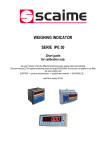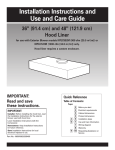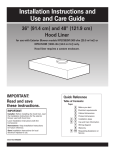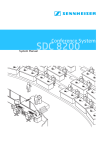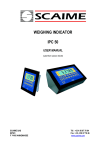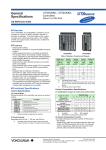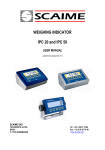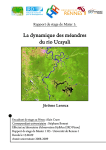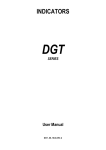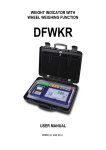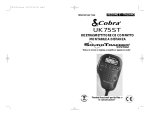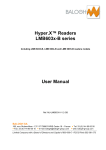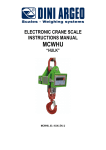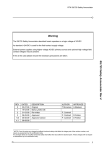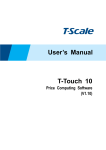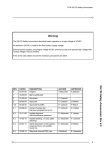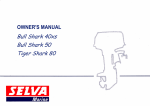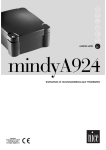Download IPE-50 User Guide Section 1
Transcript
WEIGHING INDICATOR / REPEATER SERIE IPE 50 User manual 1/2 For calibration and basic function See user manual 2/2 for special functionning mode and output RS232/485, this manual is available on our Web site www.scaime.com SUPPORT -> product documentation -> product-user-manuals -> NU-IPE50-2-E-…. (valid from version 06.01) SCAIME SAS BP501 74105 ANNEMASSE France Tél : 33 4 50 87 78 64 Fax : 33 4 50 87 78 46 www.scaime.com INDEX 1 INTRODUCTION P3 2 MAIN TECHNICAL SPECIFICATIONS P4 3 DIMENSIONS P5 4 POWER SUPPLY & START-UP P8 5 FRONT PANEL KEYS AND INDICATORS P8 6 BASIC FUNCTIONS P10 7 SELECTABLE OPERATING MODES 7.5 Setpoint adjustment P10 P11 8 INSTRUMENT MESSAGES WHILE IN USE P15 9 INSTALLATION P16 10 BLOCK DIAGRAM P17 11 SETUP P20 12 ADJUSTMENT P26 13 ANALOG OUTPUT P31 14 ERROR MESSAGES P32 2 1 INTRODUCTION The purpose of this manual is to help the user get to know the weight indicator’s various functioning modes, the keys’ functions and the display indications We advise to carefully follow the instructions for programming the weight indicator; by taking actions not indicated this manual, one could cause the scale to not work properly. In addition to having all the characteristics of a high precision scale, the indicator has the kg/lb conversion function, the gross weight / net weight conversion, set point on gross weight or net weight, in/out weigh, repeater in r.f. transmission, alibi memory, hold function, peak detector, weighs totaliser and piece counter. The indicator adapts to normal weighing applications in either industrial settings, such as during factory production processes, or that of commerce, such as legal for trade applications, also satisfying the frequently needed ability to transmit and print the data through its two bidirectional serial ports. This manual has been made as carefully and exactly as possible; in any case, your suggestions are always welcome. WARNING Any attempt to repair or alter the unit can expose the user to the danger of electric shock and it will void our warranty. This instrument is covered under warranty provided that IT HAS NOT BEEN OPENED BY THE USER for any reason. If any problem with the unit or system has been experienced please notify the manufacturer or the dealer from which the instrument was acquired. Do not pour liquids on the indicator! Do not use solvents to clean the indicator! Do not expose instrument to either direct sun light or any heat sources! Always mount the indicator and platform in a vibration free setting! Read carefully & apply what described in the POWER SUPPLY & START-UP section! Do not install in an environment with any risk of explosion! 3 2. MAIN TECHNICAL SPECIFICATIONS POWER SUPPLY 12 to 24Vdc / 3.6 W max (110/220Vac for IPE50XLR) OPERATING TEMPERATURE From -10 to +40 °C (14 to 104 °F). DISPLAYED DIVISIONS 10000e, 2X3000e for legal for trade use expandable to 800.000 for internal use (with minimum signal coming from the 1,6mV/V cell). RESOLUTION IN CALCULATION 150'000 points (with signal in input equal to 3mV/V). MAX INPUT + 30mV (+ 6mV/V) DISPLAY 6 digits, 13 millimetres high STATUS INDICATIONS 6 LEDS KEYBOARD feedback. water resistant polycarbonate membrane keys with tactile and acoustic TARE FUNCTION Available on entire range, from keyboard or from optional remote control. Subtraction function on all models. LOAD CELL POWER SUPPLY 5Vdc ± 5%, 120mA (max 8 cells of 350 Ohm) LOAD CELL CONNECTIONS 4 or 6 wires with Remote Sense PROTECTIVE CASE IP 54 , PVC case SERIAL OUTPUTS (1) RS232 and (1) RS485 uni directionnal or bi directional configurable for connection to PC/PLC, printer, repeater. THE PARTS OF THE INSTRUMENT CONTAINING DANGEROUS ELECTRICAL TENSION ARE ISOLATED AND INACCESSIBLE TO THE USER UNLESS IT HAS BEEN DAMAGED, OPENED, OR ALTERED. 4 3. DIMENSIONS : IPE50 PANEL 1 and 2 3 4 5 Connection of power supply (12 to 24Vdc) connection of the 2 inputs, the contact of setpoints and RS232 and 485 connection of sensors connection of the 2 to 6 contact relays (6 relays in option) 5 IPE 50 DIN 1 and 2 Connection of power supply (12 to 24Vdc) 3 connection of the 2 inputs, the contact of setpoints and RS232 and 485 4 connection of 1 to 4 sensors 6 IPE50 XLR 1 : gland for power supply connection 110/220Vac 2 : gland for sensor connection 7 4. POWER SUPPLY & START UP Do not connect other equipment to the same socket as the one that the adapter is in. Do not step on or crush the power supply cable Power supply for IPE50 is from 12 to 25Vcc (except IPE50XLR) The display shows in sequence: 06.01 indicate the version of software if you press the key ->0<09.01 09 indicate the type of unit, 01 indicate the metrological software version XX.YY.ZZ version of the installed software. DGTX name of software Ex :15001 the max capacity and the round CloCK if the option timer is installed. After this, the programmed capacity and minimum division are displayed; then the instrument executes a countdown (self-check) and finally “hi rES” is displayed (in case of non approved instrument) or “LEGAL” and the calibration area (in case of approved instrument). The indicator has an “auto zero at start-up” function: in other words it means that, with a non approved instrument the display shows the present weight after a few instants, while with an approved instrument “ZerO” is shown continuously on the display, until the weight does not re-enter within this tolerance; the auto zero function at start-up may be disabled in the set-up environment (only with non approved instrument); see SEtuP >> ConFiG >> Param. >> Auto-0 (TECH.MAN.REF.) TO stand by the IPE50, keep the C key pressed until the - OFF – message appears on the display; then release the key (the power supply of the sensors 5V is always present). Press the C key to restart the unit. To TURN OFF the IPE50, switch off the power supply 5 IPE50 FRONT PANEL KEYS AND INDICATORS The front panel of the indicator is designed for quick but simple weighing applications. It consists of an LED display with 6 digits 13 mm in height, 6 LED indicators and a keyboard 5 function keys. . 8 LED ->0<~ FONCTIONS Indicates that the weight detected on the weighing system is near zero, within the interval of –1/4 to +1/4 of the division. Indicates that the weight is unstable. NET Indicates that the displayed weight is a net weight. SPE Indique que l'IPE50P est dans un mode de fonctionnement particulier W1/ SP1 ou W2 / SP2 W1 or W2 show the functionning with 2 weighing ranges SP1 or SP2 Indicates that the relay 1 or 2 has been enabled. SCALE KEY FUNCTION - Zeros the displayed gross weight, if is within +/- 2 to 50% of the total capacity.(2% max intrade mode) - Cancels the negative tare value. - If pressed for an instant it carries out the semiautomatic tare. - If pressed at length it allows entering the manual tare from keyboard. - Cancels the negative tare value. - In the numeric input phase it increases the digit to be modified. - It carries out a specific function of the operating mode set in the set-up environment. - In the numeric input phase it selects the digit to be modified, from left to right. - It carries out a specific function of the operating mode set in the set-up environment. - In the numeric input phase, it confirms the entry made. - In the SET-UP, it allows to enter a step or to confirm a parameter within a step. - It transmits the data from the serial port dedicated to the printer. - It turns the instrument in the mode stand by. - In the numeric input phase, it quickly zeros the present value. - In the set-up environment, it allows to exit a step without confirming the change made. - Cancel a tare 9 6 BASIC FUNCTIONS Nota : if the IPE50 has never calibrated, the message “Err 39” will be displayed (see page 31) Sometime it will be necessary to go to differents menus to modify some prameters. To enter into these menus , turn on the unit, L. 1.06 and after 05.01 are displayed, press the ->0<- key when 05.01 is displayed, after 09.01, DGT9 and the version of the software are displayed, press ->T<- key during the countdown the display shows the first parameter “TyPE”. 6.1 ZERO SCALE By pressing the ->0<- key, it is possible to zero a gross weight value which is within +/- 2% of the capacity; after the zeroing, the display shows 0 weight and the LED ->0<- is turned on. 6.2 TARE OPERATIONS SEMI-AUTOMATIC TARE By pressing the ->T<- key any weight value present on the display is tared: the display shows “tArE” for an instant and then 0 (net weight); the relative keys turn on. In any case a new tare operation cancels and substitutes the previous one. NOTE: The semiautomatic tare will be acquire only if the weight is AT LEAST A DIVISION, STABLE (instability ~ led off) and VALID (in other words, the OVERLOAD condition should not be created). ENTERING THE MANUAL TARE FROM KEYBOARD Press ->T<- for a few seconds: the display shows “– tM –“ and then "000000". Enter the desired value using the following keys: ->0<decreases the blinking digit. ->T<increases the blinking digit. MODE selects the digit to be modified (blinking); the scrolling of the digits takes place from left to right. C if pressed for an instant it quickly zeros the present value; if pressed at length it allows to return to weighing without saving the changes made. NOTE: With the IPE50P one enters the value directly with the numeric keyboard Confirm with the ↵ key; the value will be subtracted from the weight present on the plate and the relative pilot lights will turn on. If the entered value is not a multiple of the scale’s minimum division, it will be rounded up if it is equal or greater than half of the division, or rounded down if lower. In any case a new tare operation cancels and substitutes the preceding one. CANCELLING A TARE One can manually cancel the tare value in different ways: - unload the scale and press the ->0<- ou ->T<- key. - carry out the tares in deduction, partially unloading the scale and pressing ->T<- to zero the display. - press C without unloading the scale. - enter a manual tare equal to 0. NOTE: it is possible to automatically cancel the tare value; see the section “LOCKED/UNLOCKED/DISABLED TARE SELECTION”. SELECTION OF LOCKED / UNLOCKED / DISABLED TARE Normally, when a tare value is entered (automatic, manual, or from storage) by unloading the scale plate, the display shows the tare value with a negative sign (LOCKED TARE). For one’s convenience it is also possible to choose that the tare value cancels itself automatically each time that the scale is unloaded (UNLOCKED TARE); or disable the tare functions. With the UNLOCKED tare: 10 In case of SEMIAUTOMATIC TARE the net weight, before unloading the scale, may also be 0. In case of MANUAL TARE or FROM DATABASE the net weight before unloading the scale must be of at least 2 stable divisions. To set the type of tare: - Select menu F.Mode. - Press ↵ to enter the menu. - Press ->0<- many times (to scroll ahead through the parameters) or ->T<- (to scroll backwards) until one finds the “tArE t” parameter. - Press ↵ to enter the parameter. - With the ->0<- or ->T<- keys select the possible options: “LoCK” (locked tare), “unLoCK” (unlocked tare), diSAb (disabled tare). - Confirm with ↵ - Press the C key many times until the display shows the message “SAVE?”. Press ↵ to confirm the changes made or another key for not saving. 7 SELECTABLE OPERATING MODES In addition to the STANDARD weighing mode with TARE deduction and transmission of data, the indicator can carry out one of the following functions: kg/lb CONVERSION, NET/GROSS SWITCH, SET POINT ON THE GROSS WEIGHT, SET POINT ON THE NET WEIGHT, IN/OUT, ALIBI, DISPLAY WITH SENSITIVITY X 10, HOLD THE DISPLAY, PEAK, HORIZONTAL TOTALIZER, VERTICAL TOTALIZER, and PIECE COUNTING. Std ntGS inout G. t., 1St.2nd, in.out MAStr, nuMSL (01...04) Alibi F.Mode FunCt. UiSS hLd PEAk tot.Mod tot o norM.t, FASt.t, Auto MAx.tot tot.Mod tot S norM.t, FASt.t, Auto Max.tot REPE Coun uM.APW g, kg, t, lb Wait.t To set the operating mode, carry out the following procedures: - Turn on the unit, after 06.XX are displayed, press the ->T<- (the display shows the tYPE menu). - Press ->0<- , the display shows F.MoDE, press ↵, the display shows FunCt. - Press ↵ to enter the parameter. - With the ->0<- or ->T<- keys select the possible options: Std kg / lb conversion ntGS net weight / gross weight conversion inout Input / output weighing (please refer to user manual 2/2) MAStr Master for using with 1 to 4 another IPE50 in slave (please refer to user manual 2/2) ALibi memory Alibi / DSD (option, please refer to user manual 2/2)) rEPE repeater mode (please refer to user manual 2/2) UiSS Sensitivity (x10) hLd Hold (please refer to user manual 2/2) PEAK Peak detector (please refer to user manual 2/2) 11 tot o tot S Coun - Horizontal totalizer (please refer to user manual 2/2) Vertical totalizer (please refer to user manual 2/2) Counting (please refer to user manual 2/2) Confirm with ↵ if one has selected the inout, tot or, tot S or Coun mode, one will be asked to select another operating parameter; refer to the specific functioning mode section for the relative description. Once the functioning mode is selected, one is asked to enable the standard printouts: the “dEF.Pr?” message appears on the display: press ↵ to enable the printouts and C to exit without making any modifications. The instrument automatically goes to the following step. Press many times the C key until the display shows the message “SAVE?”. Press ↵ to confirm the changes made or another key to not save. 7.1 kg/lb CONVERSION (Std) By pressing "MODE" key the value is converted from kg to lb and vice versa. NOTES: - with APPROVED instrument in single range the weight in pounds is displayed for 5 seconds, after which the display goes to kilograms. During the viewing in pounds it is not possible to print the weight (when pressing ↵ the message “ConV” is shown and an acoustic signal is emitted. 7.2 NET/GROSS SWITCH (ntgS) If a tare is set by pressing the MODE key, for about 3 second interval, the gross weight is displayed. NOTE: While the gross weight is being viewed it is not possible to print. 7.3 DISPLAY WITH SENSITIVITY X 10 (UISS) (TO BE USED IN TESTING DURING THE CALIBRATION) By pressing the MODE key one switches from the weight display with normal sensitivity to a sensitivity ten times greater; in fact, one will note that the last digit on the right of the display will have a sensitivity equal to the scale’s division divided by 10. If a printout is carried out, the weight values are printed with the normal sensitivity. 7.4 SETPOINTS (static relays) The IPE50 unit is available with 2 setpoints (6 setpoints in option with IPE50 Panel). In the menu output, you must select for each relay the mode of functioning, the status of the contact, with or whithout hysteresis ……. Out 1 Out 2 Out 3 Out 4 option Out 5 Out 6 FunC : Functionning mode of the 2 setpoints (available for setpoint 1 to 6) 12 0 nonE : the setpoint is disable 1 GroS : setpoint on the gross display 2 nEt : setpoint on the net display 3 PCS : setpoint on the counting mode 4 Gro.O : the setpoint will be actionned when the display will be at 0 in gross value 5 nEt.O : the setpoint will be actionned when the display will be at 0 in net value 6 Moti. : the setpoint will be actionned if the display is not stable (LED ~ on) 23 K.Pr or 24 K.oK: When you press the key "↵" the contact will be closed during approximatively 2 seconds 25 .K.Mod : When you press the key "MODE" the contact will be closed during approximatively 2 seconds 26 K.C : When you press the key "C" the contact will be closed during approximatively 2 seconds 27.K.Zer : When you press the key "->0<-" the contact will be closed during approximatively 2 seconds 28.K.tAr : When you press the key "->T<-" the contact will be closed during approximatively 2 seconds 29 .Err : the setpoint will be on if the display shows the message _ _ _ _ _ (overload) or ¯ ¯ ¯ ¯ ¯ (underload) OUT.1, OUT.2 .... OUT.6 : selection of setpoint 1 or 2 (more than 2 depends of the IPE50P version) for programmation of the parameters no/nC : no normaly openned or nC normaly closed onStAt : drCt the relay could change if the display is unstable / StbL the relay could not change if the display is stable (LED ~ off) rL.iSt: selection without iSt.oFF or with iSt.on hysteresis EnAb.tM : Select a time (from 0.0 to 100.0 seconds) that the relays will be on (if the display is upper than the setpoint value), after this time, the relay will switch off (even the display is upper than the setpoint value). The value 0.0 disable this function. DELAY : Select a time (from 0.0 to 100.0 seconds) of delay that the relays could not be on (even the display is upper than the setpoint value) after this delay, le relay could be on (if the display is upper than the setpoint value). The value 0.0 disable this function SiGN : the setpoint will be operating with only a positive value on the display (PoSit) or only with a negative value (nEGAt). The step will be showed only if the function of the setpoint is 2 nET. 7.5 Adjustment the setpoint value MODE WITH HYSTERESIS One enters two SET POINTS for each relay: a DISABLING one, which, when the gross weight is lower than it, it disables the concerned relay; and an ENABLING one, which, when the gross weight is equal or greater than it, it enables the concerned relay. By keeping the ↵ key pressed for about 3 seconds, one enters the DISABLING and ENABLING SET POINT values, only for the configured relays: – The display shows " S1 on " (enable relay 1 SET POINT): press ↵ to enter the Step. – Use the MODE key to choose the digit to be increased (BLINKING DIGIT), the scrolling of the digits goes from left to right. – Decrease or increase the value using the ->0<- or ->T<- keys. – When finished entering the values, confirm with ↵ – The display shows " S1 oFF " (desable relay 1 SET POINT): enter the weight value like in the preceding SET POINT and confirm with ↵ , with the C key, one quickly zeros the set point value. – In the same way go ahead with the "Sb2.on", “Sb2.oFF”,. – Once finished the programming of the set points, one should exit with the C key to return to weighing. NOTES The 0 value is valid for the enabling and the disabling set points and just the setpoints greater or equal to zero are accepted. - The setpoint value is entered without sign ( + or -) 13 - - If the relay functioning mode has not been configured, the prolonged pressure of the ↵ key has no effect. The DISABLING SET POINT must be equal or less than the ENABLING one; if in the DISABLING SET POINT one enters and confirms a value greater than the ENABLING one, the instrument will automatically set 0 value and wait for a correct value. If in the ENABLING SET POINT one enters and confirms a value greather than the max capacity, the instrument will automatically set 0 value and wait for a correct value. The check of the weight remains active on the present value even during the modification of the SET POINT, until the new value is confirmed. At start-up, the relays are managed from when the software version is displayed and these take on the configuration set in the set-up environment. These are not managed inside the set-up menu. The tare operations are active. RELAY STATUS ENABLED DISABLED S1.OF S1.On GROSS WEIGHT MODE WITHOUT HYSTERESIS It is the same as the functioning mode with hysteresis, except that one enters just one SETPOINT value S.1 on and S.2 on (therefore the enabling threshold coincides with the disabling threshold). 7.6 INPUT CONFIGURATION (for the 2 inputs remote control) In this step one sets the function to link to each input on the screw terminal nonE ZEro tArE ModE EntEr diS.kEy (!) nonE Disabled ->0<- Key ->T<- Key MODE Key ↵ Key DISABLING OF KEYBOARD Nota: If you select the parameter diS.kEy, the second input will be disabled and the keys of the unit too. 14 8 INSTRUMENT MESSAGES WHILE IN USE MESSAGE ------ DESCRIPTION Message is displayed when the display is higher than the max capacity programmed in calibration mode Message displayed when the display is lower than the zero memorized in calibration mode AL. Err In Alibi mode, when you switch on the unit, the unit detects a problem with the alibi card, check that there is a alibi card inside the unit ¯¯¯¯¯ BuSy Print under way (PRN serial port is occupied) or indicator waiting to transmit a printing to a PC. UnStAB One is trying to print with an unstable weight. un.oVEr One is trying to print with the weight in underload or in overload, in other words, with a weight of 9 divisions greater than the capacity or of 20 divisions below the gross zero. GroS.Er One is trying to print with a not positive gross weight (equal or less than zero). Net.Err One is trying to print with a not positive net weight (equal or less than zero). LoW no.0.unS Net weight less than the minimum weight provided for the printing or the totalisation. Weight not passed by net 0 or by instability. ConV. In standard mode, with approved instrument, one is trying to print while the instrument is converting the unit of measure. no in In the input/output mode (set as “in.out”), one is trying to acquire a second time the input weight. no out In the input/output mode (set as “in.out”), one is trying to acquire a second time the output weight. no 1 In the input/output mode (set as “G.t.” or “1st.2nd”), one is trying to acquire a second time the input weight. no 2 In the input/output mode (set as “G.t.” or “1st.2nd”), one is trying to acquire a second time the output weight. Er.Mot In the counting mode, the sampling has not been made because the weight is unstable. Error In the counting mode, the sampling has not been made because one should use a higher reference quantity. 15 9 INSTALLATION To obtain the best results it is recommended to install the indicator and the platform (or transducer) in a place with the following conditions: A flat, level surface on which to rest Stable and vibration free Moderate temperature and humidity (15-30°C and 40-70%). No dust or strong vapours No draughts Mains power supply is restricted to 12…. 24Vdc Make sure the platform is level or that the loading cells are resting evenly Avoid welding with load cells installed. When the load cells are used with assembling kits under storage bins or the like, connect the upper and lower supporting plate with a copper wire cable and then earth all the upper plates. Use waterproof sheaths and couplings in order to protect the load cell cables. Use a waterproof junction box to connect the cells. The extension leads of the load cells or signal amplifiers must be screened. In addition they must be laid on their own in a raceway or metal pipe as far away as possible from the power supply cables. Connection of the cell or amplifier cables on the electrical panel shall be independent and, if possible, connected directly to the indicator’s terminal board without laying other cables in the raceway. Install “RC” filters on the contactor coils, on the solenoid valves and on all devices producing electric disturbances. If it is possible that condensation could form inside the weight transmitter it is advisable to leave the instrument powered at all times. Electric protections (fuses etc.) are provided by the technician installing the instrument. Do not install anywhere where there is the risk of explosion. All cables must be wound at least once around the ferrite ring before being connected to the terminal board; the cable screen must be left outside of the ferrite and should be connected to the relevant ground pin. 16 10 BLOCK DIAGRAM P 19 Only XLR version P20 If DSD otpion Diagnosic mode P23 Output relays P22 anaolog Output P31 17 P20 Adjustment / calibration P26 SErIAL Serial connection for PC, printer…. See user manual 2/2 You can download it on our WEB SITE www.scaime.com SUPPORT -> product documentation -> product user manuals -> NU-IPE20-2-E-… 18 DESCRIPTION OF THE STEPS TYPE Ind.Ch. Standard using for 1 to 4 independant channels (selection of the channel displayed by the key "MODE" and key "->T<-" and validation with key "↵") DEP.Ch. Using for the connection of 2 to 4 identical sensors on a same system TrAnSM. same as for ind.Ch, except that the keys, the zero tracking and the autozero at the startup are disabled and it is possible with one serial command, to receive the values of all the activated channels . F.ModE FunCt FUNCTIONING MODE Std ntGS inout MAStr ALibi UiSS hLd PEAK tot o tot S Coun Kg / lb conversion. Net weight / gross weight conversion. Input / output weigh. Master to use with 1 to 4 slaves IPE50 Not available Sensitivity times ten. Hold. Peak detector. Horizontal totalizer. Vertical totalizer. Counting. NOTE: If one has selected the “inout”, “tot o”, “tot S” or “Coun” mode one will be asked to also select a functioning parameter: see the functioning mode section for the relative description. Once the functioning mode has been selected, one is asked to enable the standard printouts of that mode; the display shows the message "dEF.Pr?": press ↵ to enable the printouts, or C to enable just the functioning mode and not the relative printouts. (!) Std Scr.SAv: SCREEN SAVER If the indicator has the date/time option, it is possible to enable the “Screen Saver” function: after a programmable time (from 1 to 255 minutes) that the scale is unloaded, the time is shown on the display, in the “HH-MM.SS” format. As soon as a weight variation is detected, or a key is pressed, the indicator displays the current weight once again. no Disabled. yES Enabled: one is asked to enter the time which the indicator waits to activate the screen saver, after the weight has become stable and keys are not pressed. (!) no irConF: remote control configuration (IPE50 XLR only) ir no ir 1 ir 4 (!) ir no remote control disable all the remote control keys work as the TARE key the remote contrl keys work as ZERO, TARE, MODE and ENTER/PRINT rEACt REENABLING OF THE PRINTOUTS AND THE INDICATOR FUNCTIONS While using the indicator, it is possible to incur in the “no.0.unS” error shown on the display accompanied by an acoustic signal; this means that the printout or the function which one wants to carry out must be renabled (in order to avoid accidental executions). 19 It is possible to set the reenabling in the following modes: “passage of the net weight by zero”, “weigh instability” or “always”. ZEro passage of the net weight by zero inSt instability ALWAyS always (!) Zero L.int DISPLAY INTENSITY (IPE50 XLR only) Lint 1 (minimum) to Lint 4 (maximum) (!) Lint1 CLoCK DATE/TIME ADJUSTMENT (OPTIONAL) In this step one sets the date and time of the indicator; by pressing ↵ one is asked to enter, in this order, the day, month, year, hour and minute. The entry of each parameter must be confirmed with ↵ NOTE: the parameter is not displayed if there is no date/time option. tArE t LOCKED / UNLOCKED / DISABLED TARE SELECTION LoCK locked tare unLoCK unlocked tare diSAb disabled tare See the “TARE OPERATIONS” section for further functioning details (!) LoCK AutoFF AUTO SWITCH-OFF It is possible to enable the automatic switch off of the indicator (from 1 to 255 minutes), or disable it; the auto switch-off starts working when, with unloaded scale, the weight has not been moved or a key has not been pressed during the set time: the display shows the blinking “- oFF – “ message and an acoustic signal es emitted; then the indicator turns off. Di SAb auto switch-off disabled. EnAb auto switch-off enabled (one will be asked to enter the number of minutes after which the indicator must turn off: enter a number from 1 to 255). (!) di SAb SEtuP SCALE CONFIGURATION ConFiG (configuration) FiLt.50 cutoff band filter 50Hz You can enable (yes) or disable (no) a cut-off band at 50Hz (!) no Param. PARAMETERS StAbiL FILTERING INTEGRATION By pressing the ↵ key one accesses the selection of the type and degree of filter intervention for the stability of the weight indication: FLt 0 to 3 filter for simple weighing FF.50 1 to 3 filter for dosage 50 measurements/seconde FF.100 1 to 4 filter for dosage 100 measurements/seconde FF.200 1 to 3 filter for dosage 200 measurements/seconde h.r. 0 to 7 filter very slow for high resolution 20 dYn. 0 to 3 filter for crane scale FF. 400 can be used only in transmission mode via RS port Custom reserved for factory, don't used it The higher the filter value is, and greater is it intervention relative to the type of filter used. (!) FLt 3 Nota: the filter FF.200 is not suitabable in the mode DEP.Ch. for 3 or 4 channels Auto-0 AUTOZERO AT THE START UP By pressing ↵ one chooses whether to enable (EnAb) or disable (diSAb) the automatic acquisition of the gross zero upon start-up. By choosing EnAb, if upon start-up a detected weight is within +/- XX% of the capacity (value set in rAnGE 1), it is zeroed; if the weight is not within this tolerance, the non approved instrument’s display will show the present weight after a few instants, while an approved instrument will continuously show “ZErO” on the display, until a weight within tolerance is placed. If you choose EnAb, the step C.PerC will be displayed, press ↵, you can choose a number from 1 to 50 (1 to 10 in trade approval mode), value in percentage of the capacity. (!) EnAb -50 (2 in trade approval mode) (*) 0-PErC key ->0<You can change the percentage of the function of the hey ->0<- from 0 (the key is disable) and 50% (in trade approval mode 2% max). This value is a percentage of the max capacité set in ConFiG -> CALIB -> RAnGE1. Ex: RAnGE1 = 500.0 and 0-PerC set at 20 -> 20% of 500.0 = 100.0, if the weight is higher than 100.0, the key is not operating. (!) 50 (2 in trade approval mode) (*) 0trACk ZERO TRACKING This menu allows setting the zero tracking, in other words, the compensation parameter of the scale’s thermal drift; the set value corresponds to the number of divisions that is reset in the fixed time of 1 second. tr. ½ +/- half division. tr. ¼ +/- one fourth of a division tr. 1 +/- one division. tr. 2 +/- two divisions. tr. no tracking disabled. NOTE: If the indicator is approved, the step may not be modified. (!) tr. ½ diU.Stb DIVISIONS BY STABILITY In this step one enters the number of divisions by which the instrument detects the weight stability; the higher the number of divisions, less is the sensitivity, and consequently the stability is more easily detected. The possible values are 1…19. NOTE: with approved instrument, it is possible to enter just the values 1 or 2; if one enters a higher value, it will be confirmed, but when returning to the step, the last stored value (acceptable) is reproposed. (!) 5 (*) GrAV GRAVITY ZONE AND ZONE OF USE Through this step one selects the gravity zone of calibration and of use of the instrument. One may manually enter the gravitational acceleration value; one must modify just the 5 decimal digits of the gravitational acceleration. In case one enters a wrong g value, the minimum decimal value is suggested (9,75001); a wrong value is any decimal number that is not between 9,75001 and 9,84999 (inclusive). NOTE: If the indicator is approved, the step can not be modified. (!) 9.80655 21 (*) CALib. SCALE CALIBRATION / ADJUSTMENT See paragraph “ADJUSTMENT” section. (*) 0CALib. QUICK ZERO CALIBRATION / ADJUSTMENT See paragraph “CALIBRATION” section. NOTE: If the indicator is approved, the step is not displayed. SeriAL (SERIALS, PRINTOUTS, ETC…) Please refer to user manual 2/2 dSP.rF norm (keep this parameter) 1 h2, 2.5 h2, 5 h2, 10 h2, 20 h2 (!) norm dSALE Do not enter in this step (!) no inPutS INPUT CONFIGURATION In this step one sets the function to link to each input inP.b1 INPUT 1 nonE Disabled ZEro ->0<- Key tArE ->T<- Key ModE MODE Key EntEr ↵ Key diS.kEy DISABLING OF KEYBOARD (!) nonE inP.b2: INPUT 2 The programming of the inputs 2 is done as described for input 1. NOTE: In case 2 inputs are simultaneously enabled with the same function, just the input 1 is taken into consideration. outPut RELAY CONFIGURATION In this step one sets the function to be linked to each relay NOTE: the parameter is displayed only if the setpoint parameters has been selected rEL. 1 Relay 1 FunC : Functionning mode of the 2 setpoints (available for setpoint 1 and 2) 0 nonE : the setpoint is disable 1 GroS : setpoint on the gross display 2 nEt : setpoint on the net display 3 PCS : setpoint on the counting mode 4 Gro.O : the setpoint will be actionned when the display will be at 0 in gross value 5 nEt.O : the setpoint will be actionned when the display will be at 0 in net value 6 Moti. : the setpoint will be actionned if the display is not stable (LED ~ on) 23 K.Pr or 24 K.oK: When you press the key "↵" the contact will be closed during approximatively 2 seconds 25 K.Mod : When you press the key "MODE" the contact will be closed during approximatively 2 seconds 22 26 K.C : When you press the key "C" the contact will be closed during approximatively 2 seconds 27 K.Zer : When you press the key "->0<-" the contact will be closed during approximatively 2 seconds 28 K.tAr : When you press the key "->T<-" the contact will be closed during approximatively 2 seconds 29 Err : the setpoint will be on if the display shows the message _ _ _ _ _ (overload) or ¯ ¯ ¯ ¯ ¯ (underload) rEL.1 to rEL.6 : selection of setpoint 1 or 6 for programmation of the parameters (6 relays in option for IPE50 Panel only) no/nC : no normaly openned or nC normaly closed onStAt : drCt the relay could change if the display is unstable or StbL the relay could not change if the display is unstable (LED ~ off) rL.iSt: selection without iSt.oFF or with iSt.on hysteresis EnAb.tM : Select a time (from 0.0 to 100.0 seconds) that the relays will be on (if the display is upper than the setpoint value), after this time, the relay will switch off (even the display is upper than the setpoint value). The value 0.0 disable this function. (!) 0.0 DELAY : Select a time (from 0.0 to 100.0 seconds) of delay that the relays could not be on (even the display is upper than the setpoint value) after this delay, le relay could be on (if the display is upper than the setpoint value). The value 0.0 disable this function (!) 0.0 The same configurations are valid for: rEL.b.2 RELAY 2 An.out ANALOG OUTPUT MODE Ao no the analog outpout is disable Ao nEt the analog outpout is enable and on the net value of the display Ao Gro the analog outpout is enable and on the gross value of the display Ao MAH Adjustment of the maximum signal (ex: 10V , 20mA..) Ao Zer Adjustement of the signal for the display is equal at 0 Ao Min Adjustement of the minimum signal (ex: 0V, 4mA…) SiGn PoSit the output will function only on the positif display nEGAt the output will function only on the negatif display Nota: adjustement of the analog outpout chapiter 13 dEFAu INITIALIZATION OF THE UNIT Through this step one can initialize the instrument with the subsequent activation of the default parameters. By pressing ↵, a confirmation message (“dFLt?) will appear: confirm again with ↵ or exit with any other key. NOTE: The initialization of the instrument causes a cancellation of the present calibration and the activation of the default parameters. In any case if one exits the setup environment WITHOUT CONFIRMING the modification made, all the parameters of the last saving made will remain (including the calibration). InI.AL INITIALIZATION ALIBI/DSD MEMORY (option) Initialization and reset the alibi/DSD memory if installed DiAG (DIAGNOSICS MENU) It is a submenu inside which it is possible to check the software components and the scale hardware. PrG.Uer CHECKING THE SOFTWARE VERSION 23 By pressing ↵ the instrument shows the software version in the XX.YY.ZZ. format. diV.int CALIBRATION INTERNAL DIVISIONS OF CALIBRATION By pressing ↵ the instrument shows the calibration internal divisions when the unit has been ajusted. Press “C” to exit this step. AdC.uU MICROVOLTS By pressing ↵ the instrument shows the output signal of the loadcell (in microvolts) relative to the weight on the sensor. If more than 1 channel are actived, if you press the key ->T<- or ->0<-, you could select one of the channel (Ch1 to 4) ,in the mode dEP.Ch it is also possible to see the SuM of the channels Note: The maximum voltage that the instrument accepts in input is 30 mV (30000 µV); the weighing system is powered by the indicator at 5 VDC. A correct operation will have a value less than 30000 with a weight of full scale capacity on the weighing system. Press C key to exit this step. AdC.MVV sensitivity By pressing ↵ the instrument shows the signal of the loadcells in mV/V corresponding at the weight on the system. ex: 1.00895 Press C key to exit this step. AdC.Pnt CONVERTER POINTS By pressing ↵ the instrument shows the A/D converter points relative to the weight on the scale. If more than 1 channel are actived, if you press the key ->T<- ot ->0<-, you could select one of the channel (Ch1 to 4), in the mode dEP.Ch it is also possible to see the SuM of the channels If this number is higher than the display can show, the message h=1 to 5 is shown and after the value of converter points. Press “C” to exit this step. diSPLA DISPLAY TEST By pressing ↵ the instrument turns on all the display segments one at a time, after which it exits automatically from the step. KEYb. KEYBOARD TEST By pressing ↵ the instrument displays 0000; by pressing the keys one at a time, the relative codes are rebrought to the display. One exits pressing the same key three times. SEr SERIALS TEST By pressing ↵ the instrument displays “ S xy” in which x indicates the status of the printer serial port while y indicates the status of the PC serial port. Both can take on two values: 0 Serial port does not work 1 Serial port works During the test one should shortcircuit T/+ with R/- (in the PC terminal board) and TXD with RXD (in the PRN). Works only in RS232. Furthermore the ASCII “TEST”<CRLF> string is continuously transmitted on both the serial lines. CtS.St TEST OF THE CTS STATUS By pressing ↵ one views the status/level of the CTS signal of the printer (on) connected to the PRT serial port. outPut TEST OF THE I/O EXPANSION BOARD RELAYS By pressing ↵ the instrument displays “rEL.1” and enables relay 1 of the expansion board; press the ->0<- or >T<- key to enable this other relay of the connected expansion boards. 24 Press “C” to exit this step InPutS TEST OF THE I/O EXPANSION BOARD INPUTS By pressing ↵ the instrument displays “ i.bx-y” in which x, y indicate: x – the input which is controlling 1, 2; to change the input which one wants to control press the ZERO or TARE keys. y - the input status: 0 Disabled input 1 Enabled input - communication error with I/O expansion board or board not present. Press “C” to exit this step Anout ANALOG OUTPUT TEST You could simulate a value of the analog output by modification of the value. This value can be modify between 0 to 65535, valid by ↵ to simulate the output. Press “C” to exit this step Appoximative values Valeur du convertisseur (A/D) 1200 12700 58600 62650 sortie (V) 0 10 25 sortie (mA) 0 4 20 12 ADJUSTMENT Nota : if the IPE50 has never been calibrated, the message “Err 39” will be displayed, press the key ->T<- to ↵ into the menus. Depending on the application, one can carry out two types of calibration: the one for the simple scale or the one for the pallet truck. ->0<Decreases the selected digit (blinking). ->T<Increases the selected digit (blinking). MODE Selects the digit to be modified (blinking), from left to right. C Quickly zeros the displayed value. Valid the new value by pressing the key ↵. 1) Enter the SET-UP environment of the scale (when turned on, press the ->T<- key for an instant during the countdown . 2) TypE is displayed. Press ↵, ind.Ch. or DEP.Ch. or trAnSm. is displayed. With the key ->0<-, choose the functioning mode and press ↵ : Ind.Ch. Standard using for 1 to 4 indepand channels DEP.Ch. Using for the connection of 2 to 4 identical sensors on a same system TrAnSM. . idem that ind.Ch, exept that the keys, the zero tracking and the autozero at the startup are disable and it is possible with one serial command, to receive the values of all the channels operating. 26 Type : TranSm idem that ind.Ch, exept that the keys, the zero tracking and the autozero at the startup are disable and it is possible with one serial command, to receive the values of all the channels operating. Type : ind.Ch. (for DEP.Ch. see paragraph after) 3) Select the SEtuP (with key ->T<- then ↵) → ConFiG (with key ↵) → CALib (with key ->T<-) and press ↵. 4) NChAn is displayed, press ↵ -> Ch x where x is the channel number which must be adjusted. (for 1 channel or 1 sensor, choose Ch 1 because the sensor must be connected in channel 1 (CELL1)) 5) ParAM is shown, choose CALib with key ->0<- and press ↵. 6) Select the “rAnGE1” step and press ↵; Set the total capacity of the scale or the first range in case of multirange functioning (ex: 002.000 it means maximal display of 2.000) Confirm with the ↵ key. Nota: the position of the decimal point will be set later , step dECI. 7) Select the “rAnGE2” (if the system is a simple range, SET this value to 0) and press ↵ Set the capacity of the second range and press ↵ 8) Select the “diU” step and press ↵ Set the minimum division and press ↵ (selectable values: 1, 2, 5, 10, 20, 50). (!) 1 9) Select the “dECI” step (decimal point) and press ↵ The selectable values are 1.0 (a decimal), 1.00 (two decimals), 1.000 (three decimals), 100000 (no decimal); confirm with ↵ (!) 1.0 10) Select the “u.M.” step and press ↵ Set the unit of measure (g, Lb, t, kg) and press ↵ (!) kg 11) Select the “CALib.P” ,calibration steps, and press ↵ 12) Select the “ntP” step and press ↵ With the ->0<- or ->T<- keys set the number of points with which one wants to calibrate (from 1 to 3, with 1 it does the zero point and one weight point) and press ↵ 13) Select the “tP0” (scale zero point) step and recording of the signal of the loadcell: unload the scale (position "0") and wait a few seconds, then press ↵, the unit will go automaticly to the next step after recording the sensor signal. 14) Select the “ddt1” (setting first reference weight) step ; press ↵, enter the weight value that you are applying on the loadcell and confirm with ↵ 15) Select the “tP1” (acquisition of first reference weight) step: put the weight (equal at the value on ddt1) on the loadcells, wait a few seconds and press ↵, the unit will go automaticly to the next step after recording the sensor signal. 16) If a calibration point has been set, once the weight acquistion has been made, the display shows for an instant the value of the internal divisions and then the “ntP” step. 27 If there are various calibration points, repeat the operations for the “ddt2”, “tP2”, “ddt3”, “tP3” points.1 17) Once the calibration has been made of all the necessary points, press the C key various times until the indicator shows “SAVE? in the display: confirm with ↵ to memorize and return to weighing. N.B.: the calibration points must be increasing (point 1 < point 2 < point 3). Type : dEP.Ch 3) Select the SEtuP (with key ->T<- then ↵) → ConFiG (with key ↵) → CALib (with key ->T<-) and press ↵. 4) NChAn is displayed, press ↵ -> Ch x where x is the channel number which must be adjusted. (for 1 channel or 1 sensor, choose Ch 1 because the sensor must be connected in channel 1 (CELL1)) 5) ParAM is shown, choose CALib with key ->0<- and press ↵. 6) Select the “rAnGE1” step and press ↵; Set the total capacity of the scale or the first range in case of multirange functioning (ex: 002.000 it means maximal display of 2.000) Confirm with the ↵ key. Nota: the position of the decimal point will be set later , step dECI. 7) Select the “rAnGE2” (if the system is a simple range, SET this value to 0) and press ↵ Set the capacity of the second range and press ↵ 8) Select the “diU” step and press ↵ Set the minimum division and press ↵ (selectable values: 1, 2, 5, 10, 20, 50). (!) 1 9) Select the “dECI” step (decimal point) and press ↵ The selectable values are 1.0 (a decimal), 1.00 (two decimals), 1.000 (three decimals), 100000 (no decimal); confirm with ↵ (!) 1.0 10) Select the “u.M.” step and press ↵ Set the unit of measure (g, Lb, t, kg) and press ↵ (!) kg Calibration with load on the system, for theorical calibration (with loadcell parameters, less accuracy) see paragraph 22) 11) Select the “CALib.P” ,calibration steps, and press ↵ 12) EquAL is displayed, it is used to "off-center adjustments" (corners adjustment of the load receipter) Go to the step 16 by pressing the key ->0<- many times if you don't want to do this adjustment. 13) Eq0 is displayed, the load receipter must be at zero (without load), the unit will memorize the signal of the load cells, press ↵. Eq0 blinks and after the unit will pass at the next step automaticly. 14) Eq1 is displayed to indicate the adjustment of the loadcell which is connected to the channel 1. Apply the load on loading point 1 (over loadcell 1) and press ↵. Eq1 blinks and after the unit will pass at the next step automaticly. 28 15) Eq2 is displayed to indicate the adjustment of the loadcell which is connected to the channel 2. Apply the load on loading point 2 (over loadcell 2) and press ↵. Eq2 blinks and after the unit will pass at the next step automaticly. Do the same for loadcell 3 or 4 if the channel 3 or 4 are connected to the loadcells. When all the adjustments will be finished, the message Eq OK will display to indicate that the adjustment are finished and OK. 16) Select the “ntP” step and press ↵ With the ->0<- or ->T<- keys set the number of points with which one wants to calibrate (from 1 to 3, with 1 it does the zero point and one weight point) and press ↵ 17) Select the “tP0” (scale zero point) step and recording of the signal of the loadcell: unload the scale (position "0") and wait a few seconds, then press ↵, the unit will go automaticly to the next step after recording the sensor signal. 18) Select the “ddt1” (setting first reference weight) step ; press ↵, enter the weight value that you are applying on the loadcell and confirm with ↵ 19) Select the “tP1” (acquisition of first reference weight) step: put the weight (equal at the value on ddt1) on the loadcells, wait a few seconds and press ↵, the unit will go automaticly to the next step after recording the sensor signal. 20) If a calibration point has been set, once the weight acquistion has been made, the display shows for an instant the value of the internal divisions and then the “ntP” step. If there are various calibration points, repeat the operations for the “ddt2”, “tP2”, “ddt3”, “tP3” points.1 21) Once the calibration has been made of all the necessary points, press the C key various times until the indicator shows “SAVE? in the display: confirm with ↵ to memorize and return to weighing. N.B.: the calibration points must be increasing (point 1 < point 2 < point 3). 22) Theorical calibration. Press the key ->0<- twice, "thEo.CA" is displayed, press ↵. Attention, this type of calibration is less accuracy than with real load on the system. 23) CEL.SEn , (signal in mV/V of one or many loadcells connected) press ↵. Enter the signal value of one or many loadcells corresponding at the value which will be setting in the step CEL.CAP, attention if many loadcell are connected to the IPE50. Ex : 1 loadcell of 10t with signal of 2mV/V, you enter 2mV/V for 10t in step CEL.CAP Ex : 3 loadcells of 10t with signal of 2mV/V, you enter 2mV/V for 3x10t = 30t in step CEL.CAP Press ↵ 24) CEL.CAP, (range of one or many loadcells connected) press ↵. Enter the range of one or many loadcells corresponding to the value entered in step CEL.Sen attention if many loadcell are connected to the IPE50. Ex : 1 loadcell of 10t with signal of 2mV/V, you enter 10t for 2mV/V in step CEL.SEn Ex : 3 loadcells of 10t with signal of 2mV/V, you enter 3x10= 30t for 2mV/V in step CEL.SEn Press ↵ 25) DEAd.ld (dead load) If you want to enter the value of the system dead load (empty silo weight for ex) press ↵ in other case press ->0<- (kno.WGt is displayed see paragraph after) You could enter the weight dead load value with the keys If no number after the coma has been selected, you could set value from -99999.9 to 99999.9 If 1number after the coma has been selected, you could set value from -9999.99 to 9999.99 29 If 2 numbers after the coma has been selected, you could set value from -999.999 to 999.999 If 3 numbers after the coma has been selected, you could set value from -99.9999 to 99.9999 Press ↵ Or 26) Kno.WGt (enter the value of the know weight on the system) in another case press the ->0<(CEL.Sen is displayed, press key C, th.CAL? is displayed, press ↵ to memorize, rAnGE1 is displayed, see paragraph 23). If the system is loaded with a know weight, you can set the unit with this weight (with the keys). The unit will memorize the loadcells signal and the weight Press ↵, GET.Wt? is displayed, press ↵. Enter the weight that you want that the unit displays. Wait is displayed for several seconds (the unit memorize the loadcells signal) then Kno.WGt is blinking and after the unit will go to the step CEN.Sen, press C, th.CAL? is displayed, press ↵, rAnGE1 is displayed. 27) Press the C key various times until the indicator shows “SAVE? in the display: Confirm with ↵ to memorize and return to weighing. QUICK CALIBRATION OF ZERO It is useful to calibrate just the point of ZERO when a permanent tare weight is put onto the platform (for example a roller unit). 1) Enter in the SET-UP environment of the scale (when turned on, press for an instant the TARE key). 2) Enter in the SEtuP → ConFiG → 0.CALib step and press ↵ key (the display shows “CAL.0?”). 3) Put the tare on the scale and press ↵ key to confirm the operation. 4) Once the zero calibration is made, press many times the C key until the indicator shows “SAVE? in the display: confirm with ↵ to store and return to weighing. 30 13 ANALOG OUTPUT This IPE50 has an analog output (0/10V or/and 4/20mA) which is automatically calibrated for the higher value (10V or 20mA) of the max capacity selected in rAnGE 1.These outputs correspond to the displayed value. You must adjust this output through the step AoMAX and AoZEr (see step after) It works only on a positive display if the step SiGn = PoSit (if the display is negative, the output will be the minimum value set at Ao ZEr step), It works only on a negative display if the step SiGn = nEGAt (if the display is positive, the output will be the minimum value set Ao ZEr step). It is possible to modify these adjustments in the step : An.out SEtuP ConFIG An.out ModE Ao no Ao Gro Ao nEt AoMAX xxxxxx AoZEr xxxxxx AoMin xxxxxx SiGn MODE PoSit, nEGAt Ao no the analog outpout is disable Ao nEt the analog outpout is enable on the net value of the display Ao Gro the analog outpout is enable on the gross value of the display Ao MAH Adjustment of the maximum signal press key ↵ You can adjust the maximum value of the signal for the maximum display. The value must be set between 0 and 65535 (see chart below). You can modify the value with the arrow keys and confirm with ↵ key. Ao ZEr Adjustement of the signal for the display is equal at 0 You can adjust the minimum value of the signal for the 0 display. The value must be set between 0 and 65535 (see chart below). You can modify the value with the arrow keys and confirm with ↵ key. Ao Min Adjustement of the minimum signal (ex: 0V, 4mA…) You can adjust the minimum value of the signal. The value must be set between 0 and 65535 (see chart below). You can modify the value with the arrow keys and confirm with ↵ key. SiGn (only if Ao nEt is selected) PoSit the output will function only on the positif display nEGAt the output will function only on the negatif display APPROXIMATE VALUES BETWEEN THE D/A CONVERTER AND ANALOG OUTPUT D/A CONVERTER VALUES 1200 12700 58600 62650 VOLTAGE VALUE (V) 0 10 31 CURRENT VALUE (mA) 0 4 20 14 ERROR MESSAGES While using the indicator, it is possible to incur in the following errors: MESSAGE DESCRIPTION PREC. It is displayed if one tries to calibrate a point without first having confirmed the number of calibration points ERMOT Weight unstable during the acquistion of a point during calibration. ERPNT During the acquisition of a calibration point a null value has been read by the converter. Er – 11 Calibration error: a too small sample weight has been used; it is advisable to use a weight equal to at least half of the scale capacity. Er – 12 Calibration error: the acquired calibration point (tP1 or tP2 or tP3) is equal to the zero point (tP0). Er – 37 The converter points are less than the instrument's internal divisions. The sensor signal is negative The load has not been applied on the step TP1 Er – 39 It is displayed when the instrument has not yet been calibrated and initialized. press the ->T<- key when the instrument displays “ERR – 39” to enter the technical set-up environment (with the standard procedure it is not possible) programming of all the parameters of the set-up environment and the calibration. C.Er.-36 During the calibration some internal negative points have been calculated: - the calibration point is less than the zero point - the signal is negative (check the connections) C.Er.-37 HW-Err During the calibration some internal points less than the minimum value have been calculated: - The calibration point is equal to the zero point - A capacity too high in relation to the division has been set Harware error. Software not compatible with the installed hardware. The hardware expansion is missing which allows the software to function. 15 ELECTRICAL CONNECTION See user manual "short guide" NU-IPE50-1-E-0609 32