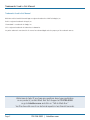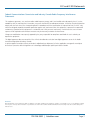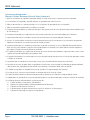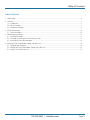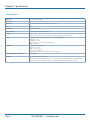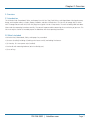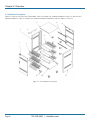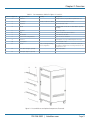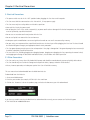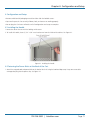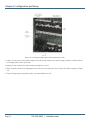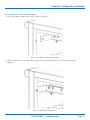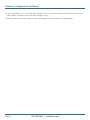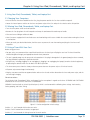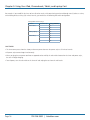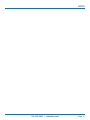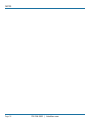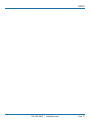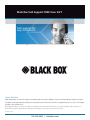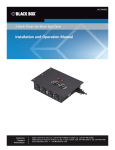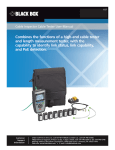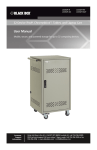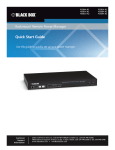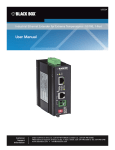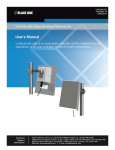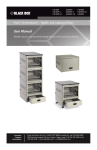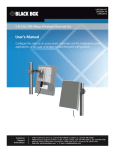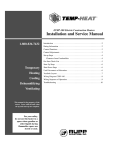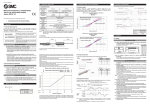Download User Manual
Transcript
LCC36H-A LCC36H-AC LCC36H-AT LCC36H-ACT LCC36H-A-WP LCC36H-AC-WP LCC36H-AT-WP LCC36H-ACT-WP 36-Device iPad®, Chromebook™, Tablet, and Laptop Cart User Manual • All models have Steel Top, Fixed Shelves, and Hinged Doors. • LCC36H-WP models feature extra outlets. Customer Support Information Order toll-free in the U.S.: Call 877-877-BBOX (outside U.S. call 724-746-5500) FREE technical support 24 hours a day, 7 days a week: Call 724-746-5500 or fax 724-746-0746 www.blackbox.com • [email protected] Trademarks Used in this Manual Trademarks Used in this Manual Black Box and the Double Diamond logo are registered trademarks of BB Technologies, Inc. IPad is a registered trademark of Apple, Inc. Chromebook is a trademark of Google, Inc. UL is a registered trademark of Underwriters Laboratories. Any other trademarks mentioned in this manual are acknowledged to be the property of the trademark owners. We‘re here to help! If you have any questions about your application or our products, contact Black Box Tech Support at 724-746-5500 or go to blackbox.com and click on “Talk to Black Box.” You’ll be live with one of our technical experts in less than 60 seconds. Page 2 724-746-5500 | blackbox.com FCC and IC RFI Statements Federal Communications Commission and Industry Canada Radio Frequency Interference Statements This equipment generates, uses, and can radiate radio-frequency energy, and if not installed and used properly, that is, in strict accordance with the manufacturer’s instructions, may cause interference to radio communication. It has been tested and found to comply with the limits for a Class A computing device in accordance with the specifications in Subpart B of Part 15 of FCC rules, which are designed to provide reasonable protection against such interference when the equipment is operated in a commercial environment. Operation of this equipment in a residential area is likely to cause interference, in which case the user at his own expense will be required to take whatever measures may be necessary to correct the interference. Changes or modifications not expressly approved by the party responsible for compliance could void the user’s authority to operate the equipment. This digital apparatus does not exceed the Class A limits for radio noise emission from digital apparatus set out in the Radio Interference Regulation of Industry Canada. Le présent appareil numérique n’émet pas de bruits radioélectriques dépassant les limites applicables aux appareils numériques de la classe A prescrites dans le Règlement sur le brouillage radioélectrique publié par Industrie Canada. Disclaimer: Black Box Network Services shall not be liable for damages of any kind, including, but not limited to, punitive, consequential or cost of cover damages, resulting from any errors in the product information or specifications set forth in this document and Black Box Network Services may revise this document at any time without notice. 724-746-5500 | blackbox.com Page 3 NOM Statement Instrucciones de Seguridad (Normas Oficiales Mexicanas Electrical Safety Statement) 1. T odas las instrucciones de seguridad y operación deberán ser leídas antes de que el aparato eléctrico sea operado. 2. Las instrucciones de seguridad y operación deberán ser guardadas para referencia futura. 3. Todas las advertencias en el aparato eléctrico y en sus instrucciones de operación deben ser respetadas. 4. T odas las instrucciones de operación y uso deben ser seguidas. 5. E l aparato eléctrico no deberá ser usado cerca del agua—por ejemplo, cerca de la tina de baño, lavabo, sótano mojado o cerca de una alberca, etc. 6. E l aparato eléctrico debe ser usado únicamente con carritos o pedestales que sean recomendados por el fabricante. 7. El aparato eléctrico debe ser montado a la pared o al techo sólo como sea recomendado por el fabricante. 8. S ervicio—El usuario no debe intentar dar servicio al equipo eléctrico más allá a lo descrito en las instrucciones de operación. Todo otro servicio deberá ser referido a personal de servicio calificado. 9. El aparato eléctrico debe ser situado de tal manera que su posición no interfiera su uso. La colocación del aparato eléctrico sobre una cama, sofá, alfombra o superficie similar puede bloquea la ventilación, no se debe colocar en libreros o gabinetes que impidan el flujo de aire por los orificios de ventilación. 10. E l equipo eléctrico deber ser situado fuera del alcance de fuentes de calor como radiadores, registros de calor, estufas u otros aparatos (incluyendo amplificadores) que producen calor. 11. E l aparato eléctrico deberá ser connectado a una fuente de poder sólo del tipo descrito en el instructivo de operación, o como se indique en el aparato. 12. P recaución debe ser tomada de tal manera que la tierra fisica y la polarización del equipo no sea eliminada. 13. L os cables de la fuente de poder deben ser guiados de tal manera que no sean pisados ni pellizcados por objetos colocados sobre o contra ellos, poniendo particular atención a los contactos y receptáculos donde salen del aparato. 14. El equipo eléctrico debe ser limpiado únicamente de acuerdo a las recomendaciones del fabricante. 15. E n caso de existir, una antena externa deberá ser localizada lejos de las lineas de energia. 16. El cable de corriente deberá ser desconectado del cuando el equipo no sea usado por un largo periodo de tiempo. 17. Cuidado debe ser tomado de tal manera que objectos liquidos no sean derramados sobre la cubierta u orificios de ventilación. 18. S ervicio por personal calificado deberá ser provisto cuando: A: El cable de poder o el contacto ha sido dañado; u B: Objectos han caído o líquido ha sido derramado dentro del aparato; o C: El aparato ha sido expuesto a la lluvia; o D: El aparato parece no operar normalmente o muestra un cambio en su desempeño; o E: El aparato ha sido tirado o su cubierta ha sido dañada. Page 4 724-746-5500 | blackbox.com Table of Contents Table of Contents 1. Specifications..........................................................................................................................................................................6 2. Overview................................................................................................................................................................................7 2.1Introduction....................................................................................................................................................................7 2.2 What’s Included.............................................................................................................................................................7 2.3 Hardware Description.....................................................................................................................................................8 3. Electrical Precautions............................................................................................................................................................ 10 3.1 Other Precautions......................................................................................................................................................... 10 4. Configuration and Setup...................................................................................................................................................... 11 4.1 Installing the Handle..................................................................................................................................................... 11 4.2 Fastening the Power Bricks and Routing the Cable...................................................................................................... 11 4.3 Installing the Front Cable Managers............................................................................................................................. 13 5. Using Your iPad, Chromebook, Laptop, and Tablet Cart...................................................................................................... 15 5.1 Charging Your Computers............................................................................................................................................ 15 5.2 Moving Your iPad, Chromebook, Laptop, and Tablet Cart........................................................................................... 15 5.3 Using a Timer With Your Cart...................................................................................................................................... 15 724-746-5500 | blackbox.com Page 5 Chapter 1: Specifications 1. Specifications Approvals UL® approved power strip Assembled Yes Cable Access Side sections each have a 1.57" (40-mm) diameter hole Color Gray Construction Steel with vented sides Device Capacity 36 iPads, Chromebooks, and/or tablets Locking Key: Locking front door and rear access panel for easy cable management (keyed differently) Power Input: 110–120 VAC (6-foot attached power cord included), 50/60 Hz, Plug type: 5-15P, Outlet type: 5-15R; Outlet count: (36), via (3) 12-outlet power strips; On/Off switch: Yes Dimensions Storage Slots: (10) per shelf; Height: 12.2" (31 cm); Width: 1.5" (3.81 cm); Depth: 16.75" (42.54 cm); Shipping Carton: 55"H x 32"W x 32"D (127 x 81.28 x 81.28 cm) Weight Capacity on Top Surface 50 lb. (22.7 kg) Warranty Carts: Lifetime; Electronics: 3 years The Black Box Double Diamond Warranty is our no-questions-asked warranty that protects your Black Box carts and locker from manufacturer defects, accidental damages, liquid spills, and power surges. Page 6 724-746-5500 | blackbox.com Chapter 2: Overview 2. Overview 2.1 Introduction The 36-Device iPad, Chromebook, Tablet, and Laptop Cart with Steel Top, Fixed Shelves, and Hinged Doors is designed to store, charge, and transport tablets, e-readers, laptops, netbooks, and other similar devices. The Cart has 36 storage slots (3 shelves with 12 storage slots on each shelf). Each unit plugs into a typical 120-volt 15-amp outlet. The cart has locking solid-steel doors. Please read these operating instructions carefully. They contain important advice concerning the use and safety of your cart. This Cart must only be used for its intended purpose in accordance with these operating instructions. 2.2 What’s Included • 36-Device iPad, Chromebook, Tablet, and Laptop Cart, assembled. • (4) casters (installed), including: (2) locking swivel casters and (2) non-locking fixed casters. • (3) 12-outlet, 15 A max. power strips (installed). • Cart handle with mounting hardware (to be installed by user). • (2) sets of keys. 724-746-5500 | blackbox.com Page 7 Chapter 2: Overview 2.3 Hardware Description Figure 2-1 shows the 36-Device iPad, Chromebook, Tablet, and Laptop Cart standard components. Figure 2-2 show the cart's optional components. Table 2-1 describes the standard and optional components shown in Figures 2-1 and 2-2. 8 5 3 4 6 1 7 2 11 10 Figure 2-1. Cart components illustrated. Page 8 9 724-746-5500 | blackbox.com 3 Chapter 2: Overview Table 2-1. Cart components labeled in Figures 2-1 and 2-2. Number in Figure 2-1 Component Name Quantity Description 1 Front door 1 Locking front door, keyed differently than back door 2 Slot dividers 36 total, 12 each for 3 shelves Protect and hold user devices in place 3 Side panel 2 One on each side of cart 4 Handle 1 Push/pull handle on left side of cart doubles as a power cord wrap 5 Top panel 1 One on top of cart 6 Shelf 3 12 slots on each fixed shelf for devices 7 PDU brackets 6 Secure PDUs to cart frame 8 Fixed shelf mounting brackets 3 Secure shelves to cart frame 9 Back door 1 Locking back door, keyed differently than front door 10 Bottom panel 1 One on bottom of cart 11 Casters 4 total, 2 locking/swiveling, 2 non-locking/fixed Locking/swiveling casters are on left side of cart (the side with the handle) and non-locking fixed casters are on right side of cart 12 Front cable manager (optional) 3 Neatly holds cables 13 Shelf depth adjuster (optional) 4 12 13 Figure 2-2. Assembled cart and optional components illustrated. 724-746-5500 | blackbox.com Page 9 Chapter 3: Electrical Precautions 3. Electrical Precautions • The power switch must be in the “OFF” position before plugging the Cart into a wall receptacle. • The Cart must ONLY be connected to a 110–120-volt AC, 15-amp power supply. • The Cart must only be used by adults or with adult supervision. • Never pull the Cart by the power cord. •D o not plug the Cart in if the switch, receptacle(s), or power cord has been damaged. All electrical components on this product must be repaired by a qualified electrician. • Do not use an extension cord in conjunction with the Cart. • Do not use liquids in or around the Cart environment. • Inadequate repair or modifications can create significant hazards to users and is not covered by warranty. • F or your safety, we recommend that a qualified electrician test the circuit you will be plugging the Cart into. The circuit should be checked for ground integrity and appropriate branch circuit protection. • T he Cart ground prong must be present for safe operation. If the plug is damaged or if the ground prong has been removed, it should be replaced by a qualified electrician. • T he use of the Cart, including plugging or unplugging laptops, plugging or unplugging the Cart, operating the control switch, and engaging or releasing the directional and locked casters, must be done with adult supervision. 3.1 Other Precautions • The Cart can be very heavy when fully loaded with laptops and should be moved about by persons physically able to do so. • The Cart should only be used for the storage and transport of tablets, laptops, and other similar devices. • Misuse, incorrect operation, or inadequate repair of the Cart will void the warranty. This user manual can be downloaded from the Black Box Web site. To download from the Web site: 1. Go to www.blackbox.com 2. Enter the part number (for example, LCC36H-A) in the search box: 3. Click on the “Resources” tab on the product page, and select the document you wish to download. If you have any trouble accessing the Black Box site to download the manual, you can contact our Technical Support at 724-746-5500 or [email protected]. Page 10 724-746-5500 | blackbox.com Chapter 4: Configuration and Setup 4. Configuration and Setup • Remove and discard all packaging materials and then lock the lockable casters. • Open and inspect the Cart to verify all doors, locks, and casters are working properly. • Do not plug the Cart into a wall outlet until all configurations and setup are complete. 4.1 Installing the Handle 1. Locate the side of the cart with the locking swivel casters. 2. To install the handle, fasten (2) 1/4" x 3/4" truss-head screws from the inside of the cabinet. See Figure 4-1. Figure 4-1. Installing the handle. 4.2 Fastening the Power Bricks at the Back of the Cart 1. A ttach the wrapped cord and power brick to the back of the shelf using the hook-and-loop strap. Keep some extra cable unwrapped to plug into the power strip. See Figure 4-2. 724-746-5500 | blackbox.com Page 11 Chapter 4: Configuration and Setup Figure 4-2. Fastening the power cord wrap and routing the cable. 2. Loosen the two screws on the cable manager, pull up on the top section of the cable manager, and place the device side of the charging cable into one of the slots. 3. Replace the top section of the cable manager and tighten the screws. 4. R oute the device side of the charging cable to the front of the cart and repeat step 2 for the front cable manager (see Figure 4-2). 5. Plug the charger power plug into the power strip located below the shelf Page 12 724-746-5500 | blackbox.com Chapter 4: Configuration and Setup 4.3 Installing the Front Cable Managers 1. Place the front cable managers into the cart, as shown in Figure 4-3. Figure 4-3. Installing the front cable managers. 2. A lign the threaded insert in the Front Cable Manager with the countersunk holes in the cart side panels, as shown in Figure 4-4. Figure 4-4. Aligning the threaded insert. 724-746-5500 | blackbox.com Page 13 Chapter 4: Configuration and Setup 3. P lace the provided M5 x 12-mm flat-head screw through the hole in the side panel, and into the threaded insert of the Front Cable manager, and tighten until the Front Cable Manager is secure. 4. Repeat this process for the other side of the Front Cable Manager, and any remaining Front Cable Managers. Page 14 724-746-5500 | blackbox.com Chapter 5: Using Your iPad, Chromebook, Tablet, and Laptop Cart 5. Using Your iPad, Chromebook, Tablet, and Laptop Cart 5.1 Charging Your Computers • After the devices have been loaded into the Cart, plug the power cord of the Cart into a suitable receptacle. • Locate the internal power switches on the timer and power strips of the Cart and push the switches to the ON position. 5.2 Moving Your iPad, Chromebook, Tablet, and Laptop Cart • Turn the timer power switch to the off position. • Remove the Cart plug from the wall receptacle and wrap the cord around the cord wrap or handle. • Close and secure sliding or solid-steel doors. •Y our Cart comes equipped with two fixed casters and two locking swivel casters. Unlock the casters before moving the Cart to a new location. •W hen you reach your desired destination, lock the casters to prevent the cart from moving and plug the Cart into a wall receptacle. 5.3 Using a Timer With Your Cart Before using your timer: • F or your safety, we recommend that a qualified electrician test the circuit you will plug the cart into. The circuit should be checked for ground integrity and appropriate branch circuit protection. • T he cart’s ground prong must be present for safe operation. If the plug is damaged or if the ground prong has been removed, the plug should be replaced by a qualified electrician. •U sing the cart, including plugging it in or unplugging it, plugging in or unplugging the laptop(s) or other electrical equipment, or operating the control switch must be done with adult supervision. • The timer comes preset from the factory to alternate power between the power strips at 15-minute intervals. • All power strips cannot charge simultaneously. • P lug the cart power cord into an approved outlet and turni on the red switches located on the timer and power strips, and the cart will begin charging. Timer Instructions The 36-Device iPad, Chromebook, Tablet, and Laptop Cart has two options in regards to the timer: SDTIMER6 and CARTTIMER1. Information on the use of these two timers is found below. SDTIMER6 is outfitted with an 8-sitch Dip-Switch panel, which is used to control the following timer settings: Active outlets, Outlet grouping, and Outlet Timing. Figure 5-1. Outlet configuration switch settings. Switches 1, 2, and 3 control which outlets are active. Switches 4 and 5 control how the outlets are grouped. Switches 6, 7, and 8 control the timing interval of the active outlets. 724-746-5500 | blackbox.com Page 15 Chapter 5: Using Your iPad, Chromebook, Tablet, and Laptop Cart For example: If you would like the timer to have all outlets active, with power being transferred through two (2) outlets at a time, and switching outlets at thirty (30) minute intervals, you would use the following DIP-switch configuration: Example DIP Switch Settings Function Switch Number Setting (ON/OFF) Active outlets 1 OFF 2 OFF 3 OFF 4 OFF 5 ON 6 ON 7 OFF 8 OFF Outlet grouping Outlet timing CARTTIMER1 • The timer comes preset from the factory to alternate power between the power strips at 15-minute intervals. • All power strips cannot charge simultaneously. •W hen you plug the cart power cord into an approved outlet and flip the red switches located on the timer and power strips, the cart will begin charging. • To end power, turn the red switch on the timer off and unplug the cart from the wall outlet. Page 16 724-746-5500 | blackbox.com NOTES 724-746-5500 | blackbox.com Page 17 NOTES Page 18 724-746-5500 | blackbox.com NOTES 724-746-5500 | blackbox.com Page 19 Black Box Tech Support: FREE! Live. 24/7. Tech support the way it should be. Great tech support is just 60 seconds away at 724-746-5500 or blackbox.com. About Black Box Black Box provides an extensive range of networking and infrastructure products. You’ll find everything from cabinets and racks and power and surge protection products to media converters and Ethernet switches all supported by free, live 24/7 Tech support available in 60 seconds or less. © Copyright 2015. Black Box Corporation. All rights reserved. Black Box® and the Double Diamond logo are registered trademarks of BB Technologies, Inc. Any third-party trademarks appearing in this manual are acknowledged to be the property of their respective owners. LCC36H-A, version 1 724-746-5500 | blackbox.com