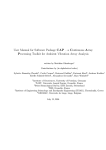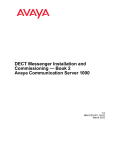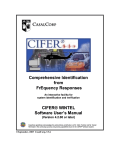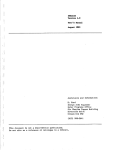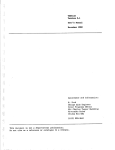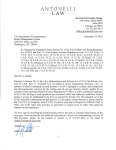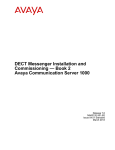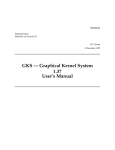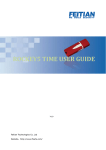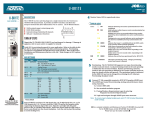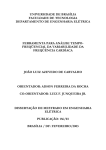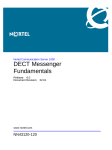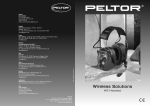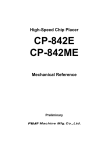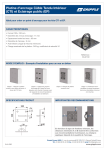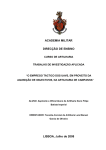Download CIFER - MATLAB Interfaces: Development and Application
Transcript
CIFER®-MATLAB Interfaces:
Development and Application
A Thesis
Presented to the Faculty of
California Polytechnic State University
San Luis Obispo
In Partial Fulfillment
Of the Requirements for the Degree of
Master of Science in Aerospace Engineering
By
Brian K. Rupnik
April 2005
© Copyright 2005
Brian K. Rupnik
All Rights Reserved
ii
Approval Page
TITLE:
CIFER®-MATLAB Interfaces: Development and Application
AUTHOR:
Brian K. Rupnik
DATE SUBMITTED:
April 2005
Dr. Daniel J. Biezad (AERO)
____________________________________
Advisor & Committee Chair
Dr. Mark B. Tischler (NASA/Army)
____________________________________
Committee Member
Dr. Eric Mehiel (AERO)
____________________________________
Committee Member
Dr. Lanny V. Griffin (CENG)
____________________________________
Committee Member
iii
Abstract
CIFER®-MATLAB Interfaces: Development and Application
Brian K. Rupnik
The Army/NASA Rotorcraft Division, Flight Controls Group, Ames Research Center, has
developed and is maintaining a software package called CIFER® or Comprehensive Identification
from FrEquency Responses. CIFER® allows system identification in the frequency domain and is
considered to be one the top resources for frequency analysis. It provides methods to derive
frequency responses, transfer functions and state-space models from a time sweep data.
The interface for CIFER® was developed long enough ago that there is a significant demand for a
modernization of the software. To address the demand in the most complete manner would
involve updating a very complex series of programs with modern graphical and command-line
interfaces. This project is beyond the scope of an Aerospace Master’s thesis. However, before the
Army devotes resources to this task, they desire a ‘proof of concept.’
This thesis is that proof of concept. Many users of CIFER® agree that having CIFER® programs
and utilities usable from the MATLAB command-line or modernized graphical interface would
be a major benefit. The Army agreed that development of a CIFER®-MATLAB interface would
be both a useful tool and a stepping-stone for where they would like to take CIFER® in the future.
There are two main tasks that make up this thesis. The first task is the development of a CIFER®MATLAB interface, both at the command line and in a graphical user interface. This interface
covers some, but not all of the programs in CIFER® – enough to show that the interface works
and makes use of CIFER® more efficient. The second task is to validate the new interface through
a series of projects including analysis of a modern Unmanned Aerial Vehicle (UAV). Both tasks
were successful in the eyes of the Army sponsors and ongoing work is being conducted to
implement the work from this thesis into the whole of the CIFER® program suite.
iv
Acknowledgements
The author would like to recognize and thank Dr. Daniel J. Biezad, Department Chair at Cal Poly,
San Luis Obispo, CA, and Dr. Mark B. Tischler, Flight Control Group Leader, Army/NASA
Rotorcraft Division, Ames Research Center, CA, for their invaluable support, guidance and
encouragement throughout this project. Dexter Hermstad was instrumental in providing
knowledge and input throughout the programming development process and deserves many
thanks. The efforts of Dr. Colin Theodore, Dr. Jeff Lusardi, Kenny Cheung, Chad Frost, and
Rendy Cheng on behalf of this endeavor are also greatly appreciated. Everyone in the Flight
Control Group was highly supportive of the effort, and they all deserve recognition for their
assistance at various stages of this thesis.
v
Table of Contents
TABLE OF FIGURES ............................................................................................................................ VIII
LIST OF TABLES...................................................................................................................................... IX
NOMENCLATURE .....................................................................................................................................X
NOMENCLATURE .....................................................................................................................................X
CHAPTER 1:
INTRODUCTION ......................................................................................................... 1
ABOUT CIFER® (COMPREHENSIVE IDENTIFICATION FROM FREQUENCY RESPONSES) .................. 2
1.1
1.1.1
What CIFER® Encompasses ..................................................................................................... 3
1.1.2
Ames Research Center Planning Meeting ................................................................................ 5
1.2
PROJECT SCOPE ............................................................................................................................. 7
CHAPTER 2:
SYSTEM IDENTIFICATION USING CIFER® ....................................................... 10
2.1
CREATING A FREQUENCY RESPONSE – FRESPID........................................................................ 12
2.2
MULTIPLE INPUT ANALYSIS – MISOSA...................................................................................... 13
2.3
COMBINING WINDOWS – COMPOSITE ...................................................................................... 14
2.4
ANALYSIS UTILITIES .................................................................................................................... 15
2.5
PARAMETRIC MODELING – NAVFIT, DERIVID, VERIFY......................................................... 17
CHAPTER 3:
3.1
PROGRAMMING AND CODE DEVELOPMENT ................................................. 19
COMMAND-LINE DEVELOPMENT ................................................................................................. 19
3.1.1
Development Process ............................................................................................................. 20
3.1.2
Problems Encountered and Solutions..................................................................................... 22
3.1.2.1
Precision Errors............................................................................................................................. 23
3.1.2.2
Retaining Structure of Code.......................................................................................................... 26
3.1.3
3.2
Complexity of Use................................................................................................................... 27
GRAPHICAL USER INTERFACE DEVELOPMENT ............................................................................. 28
3.2.1
Development Process ............................................................................................................. 29
3.2.2
Modern Updates to the Original Interface ............................................................................. 29
3.2.3
Problems Encountered and Solutions..................................................................................... 31
CHAPTER 4:
VALIDATION AND APPLICATION ....................................................................... 33
4.1
SAMPLE CIFER CASES ................................................................................................................ 33
4.2
MASS-SPRING-DAMPER SYSTEM ................................................................................................. 34
4.3
UH-60 SIMULATION .................................................................................................................... 37
vi
4.4
ANALYSIS ON SHADOW 200 TUAV.............................................................................................. 42
4.4.1
Data Consistency checks: ....................................................................................................... 43
4.4.2
RMS and crossover comparisons: .......................................................................................... 49
4.5
SUMMARY OF VALIDATIONS ........................................................................................................ 57
CHAPTER 5:
CONCLUSIONS .......................................................................................................... 58
5.1
CODE DEVELOPMENT .................................................................................................................. 58
5.2
ANALYSIS .................................................................................................................................... 59
5.3
FUTURE WORK ............................................................................................................................ 60
BIBLIOGRAPHY ...................................................................................................................................... 61
APPENDIX A:
SCREEN LAYOUT COMPARISON......................................................................... 63
APPENDIX B:
HELP DOCUMENTATION FOR COMMAND-LINE INTERFACE ................... 68
APPENDIX C:
ONLINE HELP FOR MAIN PROGRAMS .............................................................. 83
APPENDIX D:
STRUCTURE FIELD SPECIFICS FOR MAIN PROGRAMS .............................. 88
APPENDIX E:
ONLINE HELP FOR ANALYSIS UTILITIES ........................................................ 90
APPENDIX F:
STRUCTURE FIELD SPECIFICS FOR ANALYSIS UTILITIES ........................ 96
APPENDIX G:
ONLINE HELP FOR SUPPORT FUNCTIONS ...................................................... 98
APPENDIX H:
MASS-SPRING-DAMPER CASE EXAMPLE....................................................... 100
APPENDIX I:
XVLATSWP CASE EXAMPLE .............................................................................. 102
vii
Table of Figures
Figure 1.1: The Role of System Id .................................................................................................. 1
Figure 1.2: Frequency Sweep Example (UAV Flight Data)............................................................ 3
Figure 1.3: Doublet Example (UAV Flight Data) ........................................................................... 5
Figure 1.4: Example CIFER® Screen .............................................................................................. 6
Figure 1.5: Mass-Spring-Damper (Left), XV-15 (Right) ................................................................ 9
Figure 1.6: NASA Sikorsky UH-60 RASCAL (Left), Shadow 200 TUAV (Right) ....................... 9
Figure 2.1: Example Coherence Plot............................................................................................. 11
Figure 2.2: Example FRESPID Screen ......................................................................................... 13
Figure 2.3: Example RMS Prompts............................................................................................... 16
Figure 3.1: Name-value Pairs and Structures ................................................................................ 23
Figure 3.2: Percent Error Comparisons ......................................................................................... 25
Figure 3.3: Comparison of Navigation Menus .............................................................................. 30
Figure 4.1: XVLATSWP Validation Examples ............................................................................ 34
Figure 4.2: SISO Mass-Spring-Damper System............................................................................ 35
Figure 4.3: Mass-Spring-Damper Simulink Block Diagram......................................................... 35
Figure 4.4: Mass-Spring-Damper System Input and Output ......................................................... 36
Figure 4.5: Matlab to CIFER® Comparison .................................................................................. 36
Figure 4.6: CIFER® to ‘bode’ Comparison ................................................................................... 36
Figure 4.7: Feedback Block Diagram............................................................................................ 38
Figure 4.8: Error Channel Verification ......................................................................................... 38
Figure 4.9: Broken Loop Roll Gain/Phase Margin Results........................................................... 39
Figure 4.10: Roll Bandwidth for Lateral Stick Input to Roll Angle Response.............................. 40
Figure 4.11: Stick and Actuator Input Autospectra....................................................................... 41
Figure 4.12: Cutoff Frequency Compared to Bandwidth Frequency ............................................ 42
Figure 4.13: Shadow 200 TUAV................................................................................................... 42
Figure 4.14: Roll Angle to Rate Comparison ................................................................................ 45
Figure 4.15: Pitch Angle to Rate Comparison............................................................................... 45
Figure 4.16: Longitudinal Velocity Perturbations......................................................................... 46
Figure 4.17: Lateral Velocity Perturbations .................................................................................. 46
Figure 4.18: Vertical Velocity Perturbations................................................................................. 46
Figure 4.19: Lateral Velocity Perturbations, Flight Data .............................................................. 48
Figure 4.20: Vertical Velocity Perturbations, Flight Data............................................................. 49
viii
Figure 4.21: Comparisons with Exact 1/s Value ........................................................................... 49
Figure 4.22: Aileron - Roll Rate Responses .................................................................................. 51
Figure 4.23: Elevator - Pitch Rate Responses ............................................................................... 51
Figure 4.24: Rudder to Yaw Rate Response.................................................................................. 52
Figure 4.25: Rudder Output Autospectrum ................................................................................... 52
Figure 4.26: Aileron to Roll Attitude Response ............................................................................ 53
Figure 4.27: Elevator to Pitch Attitude Response ......................................................................... 53
Figure 4.28: Rudder to Yaw Attitude Response............................................................................ 54
Figure 4.29: Scaled Roll Bandwidth Criteria ................................................................................ 55
Figure 4.30: On Axis Roll Attitude Response............................................................................... 55
Figure 4.31: Scaled Pitch Category C Flight Criteria.................................................................... 56
Figure 4.32: On Axis Pitch Attitude Response.............................................................................. 56
Figure 4.33: Scaled Pitch Category A Flight Criteria ................................................................... 57
Figure A1: Original Interface: Screen 1 ........................................................................................ 63
Figure A2: Original Interface: Screen 2 ........................................................................................ 63
Figure A3: Original Interface: Screen 3 ........................................................................................ 64
Figure A4: Original Interface: Screen 4 ........................................................................................ 64
Figure A5: Original Interface: Final Screen .................................................................................. 64
Figure A6: MATLAB GUI: Screen 1............................................................................................ 65
Figure A7: MATLAB GUI: Screen 2............................................................................................ 65
Figure A8: MATLAB GUI: Screen 3............................................................................................ 66
Figure A9: MATLAB GUI: Screen 4............................................................................................ 66
Figure A10: MATLAB GUI: Final Screen.................................................................................... 67
Figure A11: MATLAB GUI: Two Data Loading Screens ............................................................ 67
List of Tables
Table 4.1: Roll Gain/Phase Margin Results .................................................................................. 38
Table 4.2: Roll Bandwidth Results................................................................................................ 40
Table 4.3: Cutoff Frequency Results............................................................................................. 41
Table 4.4: Full Range RMS Values............................................................................................... 50
Table 4.5: Frequency RMS compared to Time RMS .................................................................... 51
Table 4.6: Cutoff Frequencies via RMS........................................................................................ 52
Table 4.7: -135-Degree Bandwidth Frequencies........................................................................... 53
ix
Nomenclature
ax
Longitudinal Acceleration
φ
Roll Attitude
ay
Lateral Acceleration
φ
Phase Angle
az
Vertical Acceleration
γ
Coherence
b
Damping Coefficient
θ
Pitch Attitude
e
Error Channel
τ
Time Constant
f
Feedback Channel
τp
Phase Delay
G
Autospectrum
ω180
180-Degree Frequency
k
Spring Coefficient
L
Length
ψ
Yaw Attitude
M
Mass
N
Scale Factor
p
Roll Body Rate
q
Pitch Body Rate
r
Yaw Body Rate
s
Frequency Domain Variable
U0
Longitudinal Velocity
u
Longitudinal Body Acceleration
V0
Lateral Velocity
v
Lateral Body Acceleration
W0
Vertical Velocity
w
Vertical Body Acceleration
Y
Output
X
Input
α
Subscripts
a
Actual Vehicle
ail
Aileron
dot
Time Derivative
ele
Elevator
m
Model Vehicle
rud
Rudder
whl
Wheel
Angle of Attack
xx
Input
β
Sideslip
xy
Cross
δ
Command Channel
yy
Output
x
Chapter 1: Introduction
The focus of this thesis is directed towards tools that aid in system identification. System
identification is the process of taking measured data from a physical system and analyzing it to
develop a mathematical model of that system. This is an important aspect of control system
design as it allows for the validation of simulated system models, optimization of existing control
systems, and handling qualities specification compliance. Figure 1.1 shows how system
identification fits into a design cycle.
Assumptions
M odel
Simulation
Physical
Understanding
M odel
System
Identification
Predicted
Aircraft M otion
M easured
Aircraft M otion
Figure 1.1: The Role of System Id
Starting at the top left of Figure 1.1, assumptions are made that result in some form of
mathematical model, which describes an aircraft. The model can then be applied to a simulation
that will predict the motion of the aircraft. Once a physical model of the aircraft is constructed,
physical measurements can be made of its actual motion and responses to input. System
identification can then be used to extract a new mathematical model of the aircraft. The new
model can be compared to the old model and the assumptions used to create it for greater physical
understanding of the aircraft’s motion.
The mathematical model created through system identification can either be nonparametric or
parametric. Nonparametric models do not assume an order or structure. They can exist either in
the time-domain as an impulse response or in the frequency-domain as a frequency response.
1
Frequency responses are typically represented using a Bode plot format that graphs magnitude on
a log scale and phase of an input-to-output ratio against frequency. Nonparametric models are
useful in determining characteristics such as bandwidth, time-delay, and pilot-in-the-loop
behavior. They can also be used to validate math models and determine parametric model
structure and order. This project will be dealing primarily with frequency response analysis.
A parametric model assumes an order and structure with primary representations including
transfer functions and state-space models. Transfer functions are pole-zero representations of
individual input-output pairs. State-space models describe an entire system in terms of stability
and control derivatives. Parametric models are used primarily in control system design and for
wind tunnel or math model validation.
1.1
About CIFER® (Comprehensive Identification from FrEquency Responses)
There are many programs that offer time domain analysis1 of system response data but
comparatively few that offer analysis in the frequency domain. One very successful frequency
domain program, and the focus of this project, is called CIFER®, or Comprehensive Identification
from FrEquency Responses. CIFER® was developed by the Army/NASA Rotorcraft Division at
the Ames Research Center during from 1988-1994 and has been constantly updated, modified,
and improved since. It is used extensively by the Army/NASA Rotorcraft Division and also by
many commercial aerospace companies. Some of the applications at the Ames Research Center
have included development of control laws for the UH-60, identification of the XV-15 tilt-rotor
demonstrator, assistance in CH-47 control development, investigation of slung load dynamics,
and a wide variety of work involving unmanned aerial vehicles (UAVs). CIFER® is considered to
be one of the best programs available for frequency domain analysis.
2
1.1.1
What CIFER® Encompasses
CIFER® contains all the programs and tools necessary to convert time history data into frequency
responses and use those responses to identify the system in question. This analysis includes the
identification of single transfer functions, entire state-space systems, and various properties of
responses such as bandwidth and crossover characteristics. Systems are not limited to flight
vehicles, and can be as simple as a single-input-single-output mass-spring-damper setup or as
complex as a multi-input-multi-output rotorcraft model.
The basic flow of the program begins with time history data. The data is generated using a
frequency sweep maneuver in flight or simulation to excite the system over a wide range of
frequencies. Frequency sweeps are generally characterized by a sinusoidal motion with a constant
increase in frequency preceded and followed by a period of steady state flight as shown in Figure
1.2. The first step in CIFER® is to transform this time data into frequency responses. More
specifics on this step and all following steps will be discussed with more detail in Chapter 2. The
data is divided into ‘time windows,’ which allow the algorithms to accurately extract both high
and low frequency content from the data. The frequency responses are then calculated for each of
the desired combination of inputs and outputs for each time window.
Figure 1.2: Frequency Sweep Example (UAV Flight Data)
3
In the case of a multiple input system, the frequency responses can be conditioned to remove the
effects of correlation between different inputs. After this conditioning, the frequency responses
from each separate window are combined to form a single frequency response based on the most
accurate segments of each window. The combination is achieved by optimizing the data that has
useful content in both low and high frequency regions. This is the last step in the frequency
response generation process.
Less involved analysis, compared to full state-space model generation, can include calculations of
RMS, cutoff frequencies, bandwidth, crossover characteristics, and data consistency checks using
frequency response arithmetic. All of these tools can give useful insight to system behavior
without generating more complex math models. CIFER® offers more complete identification
through programs that will fit transfer functions to individual responses, and full state-space
models to a series of responses. In addition to these powerful analysis tools, CIFER® offers
utilities for plotting and organizing output, as well as managing the storage and organization of
data.
One last important tool is the ability to validate state-space models against other time history data.
These validation time histories are typically generated using a doublet maneuver as opposed to a
sweep. A doublet is a short maneuver that moves through a range of motion for a control surface,
beginning and ending in steady level flight as shown in Figure 1.3.
4
Figure 1.3: Doublet Example (UAV Flight Data)
1.1.2
Ames Research Center Planning Meeting
Late in the summer of 2003, a meeting within the Army/NASA Rotorcraft Division, Flight
Controls Group at Ames Research Center was held to discuss the current status of CIFER® and
how it would be desirable to modify the program for future needs. This meeting was preceded by
a request to industry users of CIFER® for feedback on potential changes. The result of this
activity was a summary of positive and negative aspects of CIFER®, and a tentative plan for
modernizing the program and addressing some of the negative issues. This section will detail
some of the major points of the meeting that directly affected the course of this thesis.
In its current form CIFER® is a collection of mathematically robust algorithms that have been
tempered by 20 years of flight project application and experience. It can display canned results to
a wide variety of formats including PostScript, X, Talaris and others. The textual interface was
created in the 1980s in Curses format to run on Unix systems. It has since been ported to run on a
Unix emulation environment for Windows and on Linux. An example of a CIFER® screen is
shown in Figure 1.4. The user would navigate through the screen using the arrow and function
keys.
5
Figure 1.4: Example CIFER® Screen
Due to its long life and the constant work that goes into improving and updating CIFER®, it has
many positive aspects that make it a premier frequency response analysis tool. The algorithms
have been proven to work, providing quality results without program crashes. Much effort has
been given to creating robust methods of analyzing time history data and creating frequency
responses. CIFER® includes many tools and utilities to assist in the analysis of frequency
responses once they have been created, such as frequency response arithmetic and bandwidth
calculations. The Curses interface is consistent and linearly-driven, which helps ensure that users
enter data correctly.
Unfortunately, many of the features that make CIFER® accurate and robust contribute to making
it difficult or tedious to use at times. There is a steep learning curve to become familiar with the
myriad of functionality the program offers. While the program is robust, it is not always
instructive in alerting users to the nature of a problem; error messages can often scroll too quickly
and are cleared from the screen before they can be read. The status of running batch jobs can be
difficult to assess. Additionally, moving data from responses and plots into modern programs
such as MATLAB or Igor can be very challenging.
6
One almost universal concern with the program is the interface. Modern engineers are growing
less familiar with the Unix-based Curses interface and much of the user feedback requested an
update to the interface. Even to experienced users the same linear interface that gives CIFER® its
power and robustness can be a serious hamper; data fields must be retyped for new cases with
limited cut and paste functionality. Another major concern is that there is no way to script the
processes of CIFER®; setting up a series of multiple cases for an involved flight test can take days
of repetitive data entry.
One conclusion of this meeting was that a modern graphical user interface (GUI) and a way to
use command-line calls to script CIFER® processes should be developed. A thoughtfully laid out
GUI should be able to retain all the robustness of its Curses counterpart while offering new
features that make modern GUIs versatile such as browsing capability and easy navigation. It was
determined that the work encompassed by this thesis would be a prototype or test bed for these
capabilities that will result in modernized functionality for CIFER®.
1.2
Project Scope
The goal of this project was primarily to develop a command-line interface and a modernized
GUI layout for CIFER®. It was decided to use The Mathworks’ MATLAB2 as a medium for this
development as many users of CIFER® also use MATLAB and a more developed communication
between the two programs would be very useful. The ultimate goal of CIFER® modernization
would be to make it independent of other programs so users do not have to purchase additional
and potentially unnecessary software licenses to benefit from the upgrades.
7
Some CIFER® users did express concern with the development of the MATLAB functionality
because they were not also MATLAB users. This concern can be addressed by a compiler
developed by The Mathworks that allows MATLAB files to be compiled and run independently
of MATLAB itself. The MATLAB compiler that is available allows MATLAB M-files to be
compiled into C code, which removes the necessity to have a MATLAB license to run the Mfiles. The capability for scripting and the modern GUI on which this thesis is based will be a
significant benefit to CIFER® users when it is fully developed. It was deemed acceptable to use
MATLAB as a base to develop prototypes of these new interfaces as many companies already use
it and the compiler addresses the concerns of those that do not.
CIFER® is a large collection of programs and to develop command-line functions to mimic the
entirety of its capability is well beyond the scope of a thesis project. It was agreed that functions
to drive three of the major programs and several of the supporting analysis utilities would be a
sufficient demonstration of a command-line interface. The goal is to create a function that can be
called with a single-line command that will perform all of the data input and error checking of its
equivalent CIFER® counterpart. Development of the GUI was also limited in scope for the same
reasons as for the command-line functions. The goal of the GUI is to show how a modern
interface can enhance the functionality of CIFER®. Thus only one program will be used as a
demonstrator.
In order to further tie the project into aerospace applications, the code developed will be validated
using real-world problems. In addition to checks verifying that results run in MATLAB are
equivalent to those run from CIFER®, the MATLAB functions will be used to aid in a NASA
research project. Validations will include a simple mass-spring-damper system, data from XV-15
tilt rotor aircraft flight tests, UH-60 simulation data from a training course, and finally a project
8
involving handling qualities analysis of Shadow 200, a small reconnaissance UAV, all of which
are shown in Figure 1.5 and Figure 1.6.
Figure 1.5: Mass-Spring-Damper (Left), XV-153 (Right)
Figure 1.6: NASA Sikorsky UH-60 RASCAL3 (Left), Shadow 200 TUAV4 (Right)
A final important aspect of the project is that the code must be developed and structured such that
developers at Ames Research Center can continue the work beyond the scope of this project with
the final goal of distributing it to CIFER® users. This translates into creating the appropriate
documentation and code structure to allow this project to be integrated into the existing CIFER®
code structure efficiently.
9
Chapter 2: System Identification using CIFER®
This chapter primarily contains information found in the CIFER® user’s manual5 and is intended
to give readers a solid understanding of how CIFER® generates a frequency response. This will
help provide insight into the analysis of the validations described in Chapter 4.
CIFER® produces both nonparametric and parametric models for systems in the frequency
domain. The nonparametric frequency response should be considered the core of this thesis,
however parametric modeling is still very relevant to CIFER® as a whole. A frequency response
is a complex-valued function that relates the Fourier Transform of system output to system input.
The general form of a frequency response is shown in Equation 2.1. The frequency response is a
full description of system dynamics, stable or unstable, that does not require assumptions of the
system’s structure.
H(f ) =
Y( f )
X(f )
[2.1]
CIFER® uses a version of the Fast Fourier Transform (FFT) known as the Chirp-Z Transform
(CZT). This transform removes many of the restrictions placed on the discrete Fourier
Transforms and thus is very flexible as an algorithm. Users have greater freedom to specify
sample rates and resolution. The algorithm only runs on a specified frequency range, thus there
are no wasted data points. The CZT algorithm generates three important values that represent the
energy of the system as a function of frequency: input autospectrum (Gxx), output autospectrum
(Gyy), and cross spectrum (Gxy). The frequency response is then calculated using Equation 2.2,
which is unbiased for output noise and biased for input noise.
H=
G xy
G xx
[2.2]
10
One key feature of frequency response calculations is the coherence function, which is a measure
of data accuracy or content. Coherence is determined by Equation 2.3, which will yield a value
between 0 and 1.
γˆ xy =
2
G xy
2
G xx G yy
[2.3]
Coherence represents the energy of the system or the fraction of output power that is linearly
related to input power. When the system has high energy, or excitation, the coherence will be
closer to 1 and the data content is considered to be more accurate. If the system does not have
enough excitation or is low energy, the coherence will drop, indicating that the data content is
poor. Data is also considered poor or unreliable if the coherence is rapidly changing as illustrated
in Figure 2.1. Poor data can result from noise, gusts, or off-axis control activity. CIFER®
algorithms use coherence weighting to determine the frequency-ranges of a frequency response
that have the most accurate data and only fit parametric models to these sections. It is generally
accepted that frequency ranges with coherence equal or greater than 0.6 are considered usable if
they are not rapidly changing.
Figure 2.1: Example Coherence Plot
CIFER® contains six primary programs to conduct analysis: FRESPID, MISOSA, COMPOSITE,
NAVFIT, DERIVID, and VERIFY. In addition, there are three main analysis utilities that can
calculate RMS values, bandwidth properties, and perform frequency response arithmetic. The
11
functionality of these programs and utilities will be discussed in the following sections along with
a brief description of the linear screen interface that drives them. In addition to these tools there
are a large number of other utilities for viewing results and organizing the CIFER® database. The
primary CIFER® programs this project dealt with were the first three main programs, all three
analysis utilities, and a small selection of other programs.
2.1
Creating a Frequency Response – FRESPID
FRESPID (Frequency Response Identification) is the first step in any CIFER® analysis. This
program takes time history data and generates frequency responses based on the input and output
channel measurements. A very important aspect of CIFER® occurs in FRESPID, which is the
“windowing” of the data. The data comprises a number of discrete frequency points over a time
duration. FRESPID uses the CZT to average the data points of a smaller time window of data. It
breaks the full time history into segments based on this window and performs computations based
on averages for each given window size.
There is a distinct tradeoff in the selection of window lengths relative to the total time history
length. Windows that are a smaller fraction of the total length provide a large number of averages
that can more easily identify high-frequency responses by countering noise effects.
Unfortunately, low-frequency identification degrades because low-frequency responses tend to
occur in larger intervals than the small windows encompass. When the window size is enlarged,
low-frequency identification becomes more accurate at a cost to the high-frequency end due to a
decrease in the number of averages.
CIFER® solves this trade-off issue by allowing the user to specific up to five different windows in
FRESPID. A frequency response is generated based on each window. This ensures that both low
12
and high-frequency content is captured from the data. These preliminary responses are later
combined together using COMPOSITE, which will be discussed below.
Of the three programs to be interfaced with MATLAB, FRESPID is the most complex. There are
a total of nine screens in the Curses interface that accept user input and one of the screens can
lead to two sub-screens. The user must specify information about the time history data, build the
controls and outputs using the measured data channels, determine which frequency responses to
calculate, condition the data as desired, specify the windowing information, and set plotting and
output options. All of this functionality is supported by robust error checking that must be
maintained in the command-line interface. Figure 2.2 shows an example of the FRESPID screen
that controls the windowing of data.
Figure 2.2: Example FRESPID Screen
2.2
Multiple Input Analysis – MISOSA
Engineering problems involving flight vehicles tend to involve systems with multiple controls.
During flight tests, frequency sweeps are performed for a single axis. However, there may be
13
secondary off-axis control inputs. This coupling has significant potential to distort the response
identification of the system. CIFER® addresses this issue with a program called MISOSA or
Multi-Input / Single-Output Spectral Analysis.
MISOSA analysis on the user level is very straightforward. The primary control of interest is
specified along with any other controls that are to be considered secondary. The program then
performs spectral analysis to remove the effects of the secondary controls from the primary
control response. It uses a matrix inversion of the input autospectrum at each frequency point to
accomplish this. This general form is shown in Equation 2.4. Gxx is the matrix of auto and crossspectra for the inputs and Gxy is a vector containing the cross-spectra for each control input and
the single output in question.
T ( f ) = G xx
−1
( f )G xy ( f )
[2.4]
There are much fewer screens that drive MISOSA compared to FRESPID. The primary
information needed is details about where the frequency responses are stored (whether in a file or
in the database), names for the controls and outputs, and the desired combinations of responses to
calculate. There is no conditioning or windowing of data involved, which results in less error
checking.
2.3
Combining Windows – COMPOSITE
Normally the optimization of window sizes in the FFT calculation would be a very time
consuming process. For a four-input, nine-output system there would be thirty-six responses that
would each have to be individually optimized. CIFER® employs COMPOSITE (for composite
windowing) to combine the individual windowed responses from FRESPID into a single
combined response, thus automating the optimization. It uses a nonlinear, least-squares
optimization of a cost function based on the auto and cross-spectra to combine the window data.
14
Thus the low-frequency content of larger windows is combined with the high-frequency content
of smaller windows into a single response.
COMPOSITE is set up almost identically to MISOSA in terms of the screen interface. There are
some very slight differences in specifying the sources of data, but otherwise the interfaces for the
two programs gather the same information. Since the required input information for each of the
three main programs is of similar nature, it was easy to standardize the general layout of the
command-line interface created to drive them in MATLAB in terms of variable names, structure
and error checking.
2.4
Analysis Utilities
There are three primary analysis utilities included in CIFER®. The first is the RMS program
which is used to integrate the autospectrum over a desired frequency range to determine the
mean-square value of a signal. In addition, it can locate a frequency where the integrated RMS is
a specific fraction of the full-range value. This is useful for determining properties such as cutoff
frequency.
The second utility allows both the calculation of handling qualities and crossover characteristics.
The handling quality analysis looks for –180-degree, –135-degree, and 6dB bandwidth
frequencies. It provides values for the gain and phase margins at these frequencies. Bandwidth is
a useful indication of handling quality that can be identified from the nonparametric frequency
response without first fitting a parametric model to the data. The crossover calculation examines
the magnitude of the response for sign changes and is useful for determining broken-loop
characteristics. The bandwidth utility also provides some useful plotting features that will allow
users to include a least squares fit over a portion of the phase curve and to solve for phase delay.
15
The RMS and bandwidth utilities are driven by an interface different from that of the main
programs described above. Rather than using screens, they use a linear prompt-based interface.
Users are prompted for various data and results are then posted to the screen. These programs
were more challenging to capture in a command-line format because the inputs had to be entered
at one time and the outputs displayed at one time. Figure 2.3 shows an example of an RMS
calculation and the prompts that drive it.
Figure 2.3: Example RMS Prompts
The last function performs frequency response arithmetic. Responses can be modified
individually using scale factors and powers of s and then combined with basic arithmetic
operations. The utility will perform these operations for magnitude, phase, coherence, and the
auto and cross-spectra as desired. The option to perform this arithmetic allows users to check data
16
consistency by reconstructing responses for various signals based on kinematic laws of motion.
Examples of this type of analysis can be found in Chapter 4.
The arithmetic function uses the screen interface from the main programs but only has two
screens. Thus the conversion to command-line interface was reasonably straightforward.
2.5
Parametric Modeling – NAVFIT, DERIVID, VERIFY
The three remaining main programs of CIFER® will be covered in less detail as this project does
not involve them. It is important to note their use as this constitutes a major portion of CIFER®’s
potential and the direction that future work on modernizing the interface will take.
NAVFIT allows users to fit a transfer function to a single frequency response. The interface uses
a cost function to give the user an indication of how closely a particular fit matches the response
data. The user specifies the order of the transfer function desired and then the program iterates to
find an optimum fit.
The interface used by NAVFIT is similar to the RMS and bandwidth utilities except it has many
more input options and more loops at certain segments. Additionally, it was built up on code that
was originally created by McDonnell Douglas Aircraft outside of NASA. Thus, it would be
particularly challenging to adapt to a command-line format. This was one major factor for not
including NAVFIT within the scope of this project.
DERIVID constructs a state-space system based on a series of related frequency responses. It
generates the appropriate control derivatives for the coefficient matrices of a state-space system.
This is a very powerful ability as it enables the creation or validation of math models for
17
simulation and wind tunnel testing. DERIVID works in a fashion similar to NAVFIT, using a cost
function to notify the user of the accuracy of the fit.
The final main program, VERIFY, allows users to validate a state-space model found in
DERIVID with new time history data in the time domain. Typically the validation employs flight
data taken from a doublet maneuver as opposed to a frequency sweep. VERIFY will run the statespace model using the time history inputs and compare the model outputs to the measured
outputs. This is an important step to provide confidence in the state-space solution.
DERIVID and VERIFY use a combination of the screen interface and the prompt interface. There
are 17 and 18 screens, respectively, that accept user input and a lengthy series of prompts that
guide the user through the calculations of the state-space model. Due to this complexity they were
excluded from the scope of the current feasibility project.
18
Chapter 3: Programming and Code Development
The programming requirements set by the Army for this project included the development of a
command-line interface for three main CIFER® programs: FRESPID, MISOSA, and
COMPOSITE, and an additional seven utilities: RMS, Bandwidth, Frequency Response
Arithmetic, plotting, case listing, data storage and data retrieval. These programs constitute a
“light” version of CIFER® that takes the user through all the frequency response conditioning and
allows assorted manipulation and analysis of the responses. The goal was to generate functional
building blocks that had stand alone capability and upon which further development could take
place.
In addition to the command-line interface, development of a GUI interface was also required. The
goal of the GUI development was to create a feasibility study to show how advances in GUIs
could improve on the existing Curses interface. Thus, the development was focused on one main
program, COMPOSITE. The primary concern was the layout and interface, thus once one
program was shown to work as a GUI, others could be adapted fairly quickly. This chapter
discusses the process of development of both new interfaces for CIFER® and the major problems
encountered during the development process.
3.1
Command-Line Development
A function in MATLAB accepts a list of inputs, returns a list of outputs, and typically is called
from a single line, often referred to as “command-line.” The key advantage of creating such an
interface for CIFER® is the ability to script multiple calls to the function. The scripting ability
greatly reduces the amount of time needed to create and run the large numbers of CIFER® cases
typical of any detailed analysis. The error checking associated with the data entry process for
19
CIFER® inputs from the old interface, which was split up over a long series of screens, provided
significant challenge. The command line function had to emulate all of that error checking
structure at one time. Appendix A contains example screen shots of all the screens for the
COMPOSITE program within CIFER®. Each screen is navigated through using the keyboard, and
error checking occurs when the user progresses from one screen to another.
3.1.1
Development Process
The first step in the development process was to determine the best method to get information
from the CIFER® database into the MATLAB workspace. The solution lay in MATLAB’s ability
to create “mex” functions that can interface with Fortran or C code. CIFER®’s original Fortran
code is structured such that it has internal functions and subroutines to access important
information. By making the appropriate calls in the mex code, these functions were successful in
passing data from the CIFER® Fortran into the MATLAB workspace and vice versa. The mex
functions became the building blocks of all the CIFER®-MATLAB interface code.
The concept of using internal CIFER® functions with mex code was initially tested with some
very basic functions designed purely to retrieve a few specific pieces of data from CIFER®, such
as a frequency response name and description, and display them in MATLAB. Modifications
were made to the data in MATLAB and fed back into CIFER®. Accessing the frequency response
in CIFER® verified whether or not the change was successful.
When data is first processed in CIFER® it becomes known as a ‘case.’ which encompasses a
series of measurements from a system. For example, one of the sample cases included with
CIFER® is called XVLATSWP, which is for lateral responses from the XV-15 research vehicle in
hover. The case structure has all the information that dictates where data is located, how to
20
interpret it, how to condition it, and how to window it. It is this information that must be passed
into MATLAB in order to facilitate running a case from a command-line interface.
The mex building blocks were expanded upon to read and write the full gamut of information
CIFER® uses to create and run its cases. The problem with these building blocks is that they have
many required inputs or outputs (depending on read or write) and no inherent error checking. This
made use of the initial code blocks themselves very difficult. It was necessary to create higher
level MATLAB M-files that would call the mex building blocks. These functions were designed
with the full range of error checking found in the CIFER® screens and could format input data to
be fed into the mex code blocks.
Designing the final interface for the M-files was an iterative process in which several Ames
engineers and programmers were included. Initial concepts were presented to the engineers on
paper and the layout was refined based on their critiques. When those providing input were
largely satisfied, the design was implemented in code. Once the M-files were finished they were
distributed back to the engineers for evaluation. The evaluation process was constantly in place
for the duration of the code development phase of the project.
The final result was the desired series of command-line functions that could successfully mimic
their CIFER® counterparts. The various codes encompassed 49 functions and spanned 14,000
lines of code. Extensive testing on the part of Ames engineers and the developer facilitated more
robust code than might otherwise have been achieved. One example of the success of the code
was from one engineer running a series of CIFER® cases in a few hours that might have
otherwise taken two to three days to finish. Suffice it to say that the engineers who regularly
interact with CIFER® were very enthusiastic about this new capability.
21
3.1.2
Problems Encountered and Solutions
The first, and perhaps most fundamental, problem encountered while developing this code was
the structure of the interface itself. Creating an interface is difficult because no one knows exactly
what is desired until they see and interact with it. Additionally, no solution is necessarily the right
or best solution. On one hand, there was a significant drive to have the interface of new code
mimic the old CIFER® interface. On the other hand, it made equal sense to update older CIFER®
methods to more modern implementation, and to make more drastic changes to the layout. This
question was more an issue for the GUI, but still affected the command-line interface.
One method that MATLAB uses to gather large amounts of input is through a series of namevalue pairs. Essentially, the name of a variable is given as input immediately followed by its
value. The pros are that the lists of variables do not have to be provided in a particular order, and
variables meant to retain default values need not be specified. The con is that inputs are twice as
long as they might otherwise need to be. Figure 3.1 shows a simple example of name-value input
to a fictional function. Another possible input method is to use a structure. Structures are a
‘parent’ data type in which various other data types can be stored. Thus one structure might
contain integers, arrays, and strings organized in the ‘fields’ of the structure. Structures are
reasonably well organized, and easy to deal with from a programming standpoint; however the
format can be intimidating to non-programmers. Figure 3.1 also shows a simple structure layout,
and how one structure used as input could replace name-value pairs.
22
Figure 3.1: Name-value Pairs and Structures
The final interface for the command-line code combined both name-value pairs with the structure
data type. The structure was used in the background to track and store all the information from a
CIFER® case. The functions accepted input as either a series of name-value pairs or a structure.
Output had to be presented as a structure; any other method would have produced too much
clutter in the MATLAB workspace, especially when multiple CIFER® cases were considered.
The use of the structure helped streamline the internal error checking process. Essentially, for
each field in the structure, there was a series of checks run that mimicked the checks run in
between each CIFER® screen.
3.1.2.1
Precision Errors
During the earlier phases of development a small error caused by the transfer of data between
CIFER® and MATLAB was discovered. The cause of this error was likely numeric precision
discrepancies, probably due to MATLAB using double precision compared to Fortran’s usual
single precision. The result of these errors was that the same number stored in the CIFER®
database would return to MATLAB with variation in the ten or hundred thousandths decimal
23
place. To date no major discrepancy has been observed in the overall results generated by
CIFER®.
Several tests were conducted to locate a more exact cause of the error. The first method was to
create a case in MATLAB using the interface functions and then create a second identical case
(except in name) the traditional way from within CIFER®. From here the frequency response
results could be extracted and compared. This was how the error was initially discovered.
Comparisons of the errors in magnitude and phase were plotted as shown in Figure 3.2, which
revealed that slightly larger errors occurred at high or low frequency, regions that tend to exhibit
low coherence. The trend was not completely true in all cases, but most plots tended to exhibit
that behavior. Several different cases including the XV-15 data, Shadow 200 data (Figure 3.2),
UH-60 simulation data, and an example mass-spring-damper system were examined in this
manner, with the results generally being the same. Figure 3.2 is a plot of the percent error; as
such, it can be seen that these errors are small in magnitude.
24
Figure 3.2: Percent Error Comparisons
In order to determine if the error was originating in MATLAB, another set of tests was
conducted. First, a case was set up in CIFER® and run (using different case names) in CIFER®
and in MATLAB. Then, an identical case was constructed in MATLAB and again run in CIFER®
and MATLAB. The results compared identically between either set of cases created using the
same program. However, comparison of any combination of cases from differing setup methods
resulted in the minuscule numeric error. When overlaid in a plot, there was no visual difference in
the plots and thus no significant discrepancy between the two methods of creating a case. The
origin of the error was not located, but suspected to result from MATLAB’s use of double
precision.
The conclusion was that, unless time permitted, or more significant discrepancy between results
was found, the problem would be considered minor. For the most part, the errors occurred in
25
regions of low coherence where less weight would be assigned to the results, regardless of small
numeric error. The short-term solution was to document the existence of the issue as a warning to
users.
3.1.2.2
Retaining Structure of Code
A major concern of the project was to create new code that would be relatively easy to maintain
and modify. In order for the functions created for the MATLAB-CIFER® interface to be
maintainable by CIFER® lead programmers, the code was written to mimic existing Fortran code
wherever possible. In other cases, such as the MATLAB M-files, code was made uniform both in
structure and in naming conventions so as to facilitate both ease of use and ease of maintenance.
Several specific methods were employed in this endeavor. First, in dealing with the Fortran mex
files, the names of variables transferring data from MATLAB into the CIFER® common blocks
were made identical to the common block variables but with an ‘x’ appended on the end. This
notation would allow easy identification of variables by programmers already familiar with the
old Fortran code. Second, the variables were renamed when they were passed into the MATLAB
workspace because the Fortran variables have names suited to programming that may not be
meaningful to an engineering user. Last, the various Makefiles which create the Fortran mex files
were condensed and grouped according to the utilities and programs they created. Thus, all the
functions that facilitate FRESPID use are created using a single Makefile.
CIFER® programs and utilities vary slightly in their method of interfacing with the user, as
described in Chapter 2. Some use a screen interface where the user fills in fields and advances
using the function keys. When the end of the screens is reached, the screen programs may call
additional programs that send information to be processed by CIFER®. Other programs use a
26
command-line-based interface that runs calculations and returns results as the user steps through
via prompting.
The three main programs for this project, FRESPID, MISOSA, and COMPOSITE, when run in
CIFER® use the screen interface and have separate functions to store, retrieve, and compute
information. The MATLAB interface uses these same functions, however, to provide CIFER® the
information without using the screen interface. The MATLAB structure that holds the case
information is set up to collect the same information that the user would normally provide
through the screens. All of this functionality was accomplished without modifying any original
CIFER® code, thus no provisions will be necessary in order to maintain that original code when
the new interface is added to the full CIFER® software package.
Other utilities such as the RMS, plotting, and arithmetic calculations have the screen interface
embedded within the functions that run the calculations. For the MATLAB interface to work, the
original CIFER® functions had to be altered to disable the screen interface. These alterations are
well marked with comments as CIFER® lead programmers will ultimately need to incorporate
new methods within existing code to accommodate the changes and prevent the need to maintain
two separate source files. The utilities that use the command-line interface (RMS, plotting, and
handling qualities) were dealt with much the same as the screen-based utilities due to the
command-line prompts being embedded within the code for calculations.
3.1.3
Complexity of Use
A side effect of the command-line interface was that it required users to be reasonably familiar
with CIFER®. The interface is not as intuitive as a graphical interface because everything happens
at once. There are no screens with helpful notes and error checking to step through. If a case has
27
errors, they are all displayed at once when the program finishes. Thus, a new CIFER® user could
get more lost and confused by starting off with the command-line interface. The power of the
interface, as mentioned before, is the ability to script multiple cases, which is something
beginning users would find less beneficial than experienced users.
A detailed help document was created for the command-line interface to help users understand
how to employ it. The text of this document can be found in Appendix B, and Appendices C
through I contain the appendices from the original document. Ames engineers were provided
copies of the document along with the software when they employed the new interface in their
projects. The document was written with the assumption that a reader would already be familiar
with CIFER®.
3.2
Graphical User Interface Development
COMPOSITE was selected as the test program around which to develop a MATLAB GUI. It was
deemed sufficiently complex to make a useful example, and it is one of the more commonly used
CIFER® programs from those selected for this project. The primary goal of the GUI development
was to show that, first, it could be done, and second, the process of data entry could be enhanced
using more modern GUI tools. An important secondary goal was to create the GUI as a rough
template that could be efficiently applied to the rest of the CIFER programs in the future. The
GUI was written to work with the command-line interface, using graphics to gather the
information to be sent to the command-line functions without the user needing to know how the
command-line functions work. It is important to note that the GUI programming does not stand
alone as the command-line does and is to demonstrate how advances in GUI programming can
make CIFER® more user friendly.
28
3.2.1
Development Process
The most difficult aspect of developing the GUI was adjusting the look and feel to appeal to the
widest audience of potential users. The iterative method used for the command-line development
was employed for the GUI as well, with NASA engineers and programmers included during the
design process. Several initial concepts were sketched on paper before any code was written.
When ideas were put into code, the first programs were designed only around the layout of the
GUI, lacking any real functionality. This allowed reviewers a clear idea of what the finished
product might look like. Once the design for the layout was sufficiently refined, the functionality
was written into the code. As the functionality was based on the command-line interface, the
focus of the GUI development was the layout.
The GUI was largely built up around the command-line code that already could interface with
CIFER®. Data entry in the GUI was largely handled by toggles and text fields. The error checking
from the command line was superseded by similar checks within the GUI to make its use closely
resemble the old CIFER® interface. Appendix A shows the COMPOSITE screens from both the
old interface and the new GUI.
3.2.2
Modern Updates to the Original Interface
Perhaps the most visible change between the original interface and the new MATLAB GUI was
the added navigational features. CIFER® was originally designed to run on VAX/VMS systems
and as a result, uses the keyboard function keys for navigation. There were menus that could be
accessed for navigation within each program; however they are not always intuitive in use. Thus
two primary navigation bars were added to the GUI interface. The left bar, found in Appendix A,
29
Figures A6 through A10, offers users a visual description of each screen in the COMPOSITE
program and allows users to access any of those screens with a mouse click. The bottom menu,
displayed on the bottom of Figure 3.3, is a re-creation of the original CIFER® menu, shown on
top in Figure 3.3, and offers quick access to simple navigation and save or exit options.
Figure 3.3: Comparison of Navigation Menus
Aside from the new navigation, the largest change to the first screen, Figure A1 and Figure A6, is
the addition of a browse feature. This button opens the first window shown in Figure A11 and
allows the users to browse the database for CIFER® cases. When a case is selected from the list,
its description is provided to aid in selecting the desired case. The case name can then be loaded
into the text field on screen one.
Screen 2, Figure A2 and Figure A7, originally completely consisted of text field entries. Many of
these fields corresponded to data that could only be one of two choices – yes or no, for example.
The MATLAB GUI uses toggle buttons to simplify this process and reduce the amount of error
checking necessary. Additional browsing capacity has been added to help data entry; inputs and
outputs can be selected from a list of all inputs or outputs in that case. For example, a user might
load a case into COMPOSITE and not remember which inputs and outputs were used in previous
FRESPID cases. The “input” and “output” buttons (Figure A7) call up a new screen, the second
window in Figure A11, that displays all the inputs or outputs that exist in a particular case by
querying previous MISOSA or FRESPID cases. The desired inputs or outputs can be selected and
then loaded back into screen 2.
30
The third screen is used to match which input and output pairs the program will operate on.
Originally these pairs were selected through an asterisk, as shown in Figure A3. The new
interface, Figure A8, is toggle button-based, and more features have been added to allow an entire
row or column to be selected by clicking on the heading button. Similarly, toggle buttons were
used for screen 4 as shown in Figure A4 and Figure A9.
The last screen in the original code offers three choices to exit, save and exit, or save and run the
batch job. If a batch job is run, the output information is displayed to screen, shown in Figure A5,
but users can press a key to continue using CIFER®, which will remove the information from the
screen. Once the batch job is completed, additional information is displayed which can disrupt
work if one has moved on while the batch job was running.
The final screen in the new interface, Figure A10, has the three options from the original code as
well as several new features. There is now a dedicated window to display the output from the
batch job, ensuring that the information will not be lost. Additionally, an option to view the
output log file has been added. The log file contains a summary of the information from
processing the case and is very useful for debugging a case that generated errors.
3.2.3
Problems Encountered and Solutions
The most challenging aspect of the GUI development was creating a layout that the largest
number of engineers were comfortable with. It was ultimately made a requirement for the new
layout to mimic the old interface as closely as possible. Before this requirement was set, several
layouts were considered that would have been a significant change to the old look and feel. The
driving factor was to keep the interface similar so longtime users would not have to make major
31
adjustments to their understanding of the program, while adding the modern GUI features that
might shorten the learning curve for new users.
The second major challenge lay in generalizing the code structure to allow other programmers to
easily adapt the code to work for other CIFER® programs, which was accomplished using the
aforementioned added navigation functionality. These navigation tools were set up to work for a
general series of windows. For this project, these were for COMPOSITE, but if windows for
another program were created, they could be easily linked. This concept was illustrated by the
lead programmer for CIFER® at NASA, who was able to adapt the code to the MISOSA program
in a few days as opposed to the initial development, which spanned several weeks.
The development of the GUI was a significantly smaller undertaking than the development of the
command line. The GUI largely added to and enhanced the already present functionality of the
command line. Thus there were fewer technical problems associated with development. The
practices set in place from the work on the command-line interface continued to be employed for
the GUI development.
32
Chapter 4: Validation and Application
In order to confirm that the new code would accurately move information between CIFER® and
MATLAB, many tests were conducted. In the early stages of the code development, various
sample cases provided with CIFER® installations, such as the XVLATSWP case mentioned
previously, were used. Also at this stage, a simple mass-spring-damper system was modeled as a
potential example to new users of CIFER®. Once the codes were more developed, more
complicated validations were employed. The first was a closed-loop investigation of a UH-60
simulation, and the second was a series of data consistency checks and cutoff frequency analysis
on the Shadow 200 Tactical Unmanned Aerial Vehicle (TUAV)6.
4.1
Sample CIFER Cases
CIFER® installations come with a series of time histories for the XV-15, and its documentation5
uses related sample cases as examples. New users of CIFER® typically learn the interface by
working through the set-up of these cases. Thus, the cases made excellent initial comparisons to
determine if the MATLAB interface was working correctly. At this stage, the analysis was
essentially creating plots of cases set up and run from CIFER® and cases set up and run from
MATLAB. The only major problem found was the numeric precision error discussed in Chapter
3. Examples of the scripts used to set up one example case can be found in Appendix I.
A series of example comparisons for the lateral sweep are shown in Figure 4.1. The aileron input
is plotted against roll rate, yaw rate, lateral acceleration, and vertical velocity perturbation. The
important aspect of the figure is that the plots comparing the results set up and run from
MATLAB, to those set up and run from CIFER® match. Additional plots and analysis for the XV-
33
15 cases have not been included as the analysis is largely the subject matter of the CIFER®
documentation.
Figure 4.1: XVLATSWP Validation Examples
4.2
Mass-Spring-Damper System
A second elementary check on the MATLAB interface was conducted using a single-inputsingle-output (SISO) mass-spring-damper system as an example. The primary goal for the
example was to provide students with a simple system to analyze using CIFER®. The system used
is shown in Figure 4.2, and its transfer function was solved from the governing differential
equations in the form of Equation 4.1.
OUT (s )
k
=
2
IN (s )
Ms + bs + k
[4.1]
34
Figure 4.2: SISO Mass-Spring-Damper System
The system was modeled in Simulink by attaching a custom chirp signal generator to the transfer
function as shown in Figure 4.3. The chirp generator was written to provide a frequency sweep as
input. The spring constant K was set to 7, and variables M, and b set to 0.3 and 0.1, respectively.
These values correspond to a natural frequency of 4.83 rad/s and a damping of 0.035.
Figure 4.3: Mass-Spring-Damper Simulink Block Diagram
The results of the simulation, Figure 4.4 below, were collected and formatted into a file readable
by CIFER®. The time history then made the basis for new CIFER® case that was created entirely
in MATLAB. The script that set up the case can be found in Appendix H.
35
Figure 4.4: Mass-Spring-Damper System Input and Output
The frequency response of the simulation is shown in Figure 4.5 below. The natural frequency of
the mode occurs is almost 5 rad/s, which corresponds to the calculated value of 4.83 rad/s. The
case was also run from within CIFER® for comparison to the MATLAB case, the results of which
are also shown in Figure 4.5, where the results overlay precisely. In addition, the CIFER® results
were compared to the results from using the MATLAB ‘bode’ command on the transfer function
as shown in Figure 4.6. There is a slight difference found at the mode and at high frequency,
which correlates to the drop in coherence at those regions.
Figure 4.5: Matlab to CIFER® Comparison
Figure 4.6: CIFER® to ‘bode’ Comparison
36
4.3
UH-60 Simulation
The first in-depth validation of the CIFER®-MATLAB interface was based on UH-60 simulation
data provided in the Combined-CIFER-CONDUIT-RIPTIDE Training course6. This course was
designed to give engineers a brief introduction to the three programs developed and distributed by
the Flight Controls Group, of which CIFER® is one. The second program is CONDUIT®7, which
is designed to optimize a control system around a parametric model for a system. The third
program is RIPTIDE®8, which is a simulation program that will allow users to fly systems
modeled in CONDUIT®. Together, the programs constitute a very powerful control systems
design suite.
The course data was examined for crossover and bandwidth characteristics using CIFER®
utilities. The reference values for these properties were already provided from CONDUIT®
analysis and were used as a check to ensure the correctness of the CIFER® results. The course
manual provided closed-loop data necessary for bandwidth analysis. In order to investigate
crossover characteristics it was necessary to generate additional simulated flight recordings, in
RIPTIDE®, of the feedback and error channels. Only the roll channel was examined for this
analysis.
As a first step in the analysis, frequency response arithmetic (CIFER® utility 9) was used to
confirm the consistency of data channels used for error and feedback. Equations 4.2 and 4.3 show
the relation of the error signal to the input and feedback signals for a conventional feedback setup
as depicted in Figure 4.7. Figure 4.8 shows the plot of the error response to stick input compared
to the response solved with the MATLAB version of CIFER® utility 9 using Equation 4.3. The
results overlay precisely, which was expected given that the data comes from a simulation.
37
e=δ − f
e
δ
=
[4.2]
δ f
f
− = 1−
δ δ
δ
Figure 4.7: Feedback Block Diagram
[4.3]
Figure 4.8: Error Channel Verification
Using the MATLAB version of CIFER®’s utility 8 for crossover characteristics, the feedback
response to error in the lateral axis was analyzed. A time delay of 0.0402 was incorporated into
the CIFER crossover analysis because the time delay was not present in the simulated flight
recordings. This modification is not entirely correct because it puts the time delay over the entire
system as opposed to just within the forward loop where it actually occurs. It is, however, a
reasonable approximation. Table 4.1 shows the results from CIFER® as compared in Unix and
from Matlab to those printed in the training course manual. There was no discrepancy between
the two difference CIFER® calculations.
Table 4.1: Roll Gain/Phase Margin Results
CIFER, From Unix
Gain (1)
Gain (2)
Phase
CIFER, From MATLAB
CONDUIT
% Difference
Margin
Frequency
Margin
Frequency
Margin
Frequency
Margin
Frequency
-10.67
22.84
56.35
0.41
13.54
2.19
-10.67
22.84
56.35
0.41
13.54
2.19
-10.3
24.42
57.2
0.48
14.85
2.13
3.57
6.47
1.49
13.18
8.82
2.64
38
The differences between the two calculations are very small with the exception of the first gain
margin frequency. The difference in frequency could be a result of the time delay mentioned
above, however this would have more effect at higher frequencies. It is reasonable that the results
do not precisely match as they were obtained by different analytical methods. Figure 4.9 contains
a plot of the response with the gain and phase margins called out.
Gain Margin 1
Gain Margin 2
Phase Margin
Figure 4.9: Broken Loop Roll Gain/Phase Margin Results
In addition to the broken loop gain and phase margins, CIFER® can also determine bandwidth
values from frequency response data. Using both the MATLAB and Unix version of CIFER®
utility 8 for bandwidth calculations, the roll attitude response to lateral stick was examined and
compared to results obtained from CONDUIT®. These comparisons are shown in Table 4.2, and
the difference between the two programs is very small. There was no difference between the
MATLAB and Unix runs of CIFER®. The ability to analyze nonparametric frequency responses
is a useful feature of CIFER® as it allows handling qualities of a system to be determined without
identification of the full parametric math model.
39
Table 4.2: Roll Bandwidth Results
CIFER
CIFER
From Unix
From MATLAB
CONDUIT
% Diff
45 deg Phase Margin
4.79
6 db Gain Margin
6.89
4.79
4.77
0.42
6.89
7.05
2.27
The response for lateral input to roll rate output was used to generate the data from Table 4.2.
First it was integrated to yield the attitude response and then the time delay of 0.0402 was
applied. The graph of this response with the bandwidths marked is shown in Figure 4.10.
6dB Bandwidth
135 deg. Bandwidth
Figure 4.10: Roll Bandwidth for Lateral Stick Input to Roll Angle Response
CIFER® has an RMS utility that is capable of solving for the cutoff frequency of a response based
on the energy content of the data. Table 4.3 shows the cutoff frequencies solved for using both
lateral actuator (LATA) and stick (LATS) inputs with roll attitude and rate responses by the Unix
and MATLAB versions of CIFER®. The results show that the piloted input loses energy at a
lower frequency, and the actuator picks up content and operates at a higher frequency. These
results are confirmed by the input autospectra, shown in Figure 4.11 with cutoff frequencies
marked. There is no difference in the results between Unix and MATLAB.
40
Table 4.3: Cutoff Frequency Results
Channel
LATA
- PB
- PHI
LATS
- PB
- PHI
CIFER
CIFER
from Unix
from MATLAB
Cutoff Freq.
Cutoff Freq.
7.00
5.32
2.09
1.93
3.75
0.57
7.00
5.32
2.09
1.93
3.75
0.57
Cutoff Frequency
Figure 4.11: Stick and Actuator Input Autospectra
The cutoff frequency for actuators can be indicative of the bandwidth frequency for some systems
because the 135-degree crossover tends to occur during the phase shift that occurs at cutoff. The
roll rate tends to have more frequency content than the attitude, as indicated by Table 4.3, which
was why it was used for the previous bandwidth calculations and integrated to get the attitude
response. The cutoff frequency for roll attitude compares reasonably closely to the 45-degree
phase margin bandwidth frequency for the lateral stick to roll attitude response, 5.32 to 4.79,
41
respectively. Figure 4.12 shows the two frequencies marked on their respective magnitude and
output autospectrum plots.
Bandwidth
Cutoff Frequency
Figure 4.12: Cutoff Frequency Compared to Bandwidth Frequency
4.4
Analysis on Shadow 200 TUAV
The following analysis was conducted on AAI Corporation’s Shadow 200 TUAV4 for an Ames
Research Center research project. Shadow 200 has a wingspan of 12.75 feet, length of 11.17 feet,
takeoff gross weight of 328 pounds, and carries 60 pounds of payload. It cruises between 65 and
85 knots, up to a 15,000-foot ceiling, with endurance better than five hours. Figure 4.13 shows
Shadow at launch.
Figure 4.13: Shadow 200 TUAV4
42
Two sets of data were used: one was a simulation of the UAV, and the second from a series of
flight tests on the vehicle. The goals of the analysis were to investigate data consistency using the
frequency response arithmetic utility, and to explore the RMS and cross-over characteristics of
the vehicle. The results of the analysis were compared to scaled bandwidth criteria for manned
aircraft. This analysis was the final, most involved, validation of the CIFER®-MATLAB
interface.
4.4.1
Data Consistency checks:
Checking data for kinematic consistency assures that measured data obeys kinematic laws and
does not contain hidden scale factors or delays. The frequency arithmetic feature of CIFER®
allows reconstruction of parameters not measured during flight tests from the responses of those
that were measured. Additionally, it can be used to show whether or not data is consistent with
kinematic laws. There are several relations among commonly measured rates and attitudes for
aircraft as shown in Equations 4.4 through 4.85. Herein, it was assumed that V0 and W0 were
small.
p = φ
[4.4]
q = θ
[4.5]
u = a x − gθ − W0 q + V0 r
[4.6]
v = −U 0 β = a y − U 0 r + W0 p + gφ
[4.7]
w = U oα = a z + U o q − V0 p
[4.8]
The simulation data includes measurements of phi and theta as well as the rates and accelerations
in all axes, however, alpha and beta channels were not provided. Velocity perturbations were
reconstructed from the time domain data in the FRESPID program using Equations 4.6 through
4.8. The frequency responses could then be calculated for the velocity perturbations. Using
43
frequency response arithmetic, data consistency can be examined for all five of the above
relations. The arithmetic feature in CIFER® allows a single, basic operation (addition, subtraction,
multiplication, and division) to be performed on two frequency responses. Each individual
response can be modified by a scale factor and a power of s if desired.
In the frequency domain Equations 4.4 and 4.5 can be rearranged into Equations 4.9 and 4.10
respectively, thus allowing the comparison of the measured responses to the exact value of 1/s in
the frequency domain. Frequency response arithmetic was used to calculate the φ p and θ q
responses from the on-axis responses for rates and attitudes. Figure 4.14 and Figure 4.15 show the
arithmetic results for Equations 4.9 and 4.10 and compare these responses to the theoretical value
of 1/s.
φ
p
θ
q
δ ail
=
δ ail
δ ele
δ ele
=
φ
p
θ
q
=
=
1
s
1
s
[4.9]
[4.10]
Both plots compare very well, which is to be expected as the measured values from the
simulation should be kinematically correct to start with. At low frequency there is a more
significant difference, primarily due to the low coherence. The difference suggests that the values
from the CIFER® response are unreliable due to little or no input at those frequencies. This is true
of the higher frequencies where coherence also degrades. Another cause of these discrepancies
could be a result of the hardware in the loop, which could introduce sensor and actuator noise and
biases.
44
Figure 4.14: Roll Angle to Rate Comparison
Figure 4.15: Pitch Angle to Rate Comparison
The next check using the simulation data was performed for Equations 4.6 through 4.8.
Frequency response arithmetic was used to combine the on-axis responses of rates and attitudes to
calculate the velocity perturbations in the frequency domain from the appropriate frequency
responses. These were compared to the corresponding velocity perturbation responses that were
initially reconstructed in the FRESPID program using the same math on the time history data.
Equation 4.11 shows an example of how the frequency responses were combined using
arithmetic.
u
δ ele
=
ax
δ ele
−g
1 q
s δ ele
[4.11]
These comparisons are shown in Figure 4.16 through Figure 4.18 using a forward velocity of 65
knots. Both methods of calculation overlay nearly precisely, which makes sense as both plots are
based on the same data, one created straight from the time domain and one built through
frequency response arithmetic. Even in regions of low coherence, both calculations include the
same errors and thus arrive at the same answers. The coherence plots vary due to a convention in
45
the arithmetic utility that applies the coherence from one or the other of the constituent responses
to the resulting response.
Figure 4.16: Longitudinal Velocity Perturbations
Figure 4.17: Lateral Velocity Perturbations
Figure 4.18: Vertical Velocity Perturbations
Performing consistency checks on the simulation was useful to ascertain that the models were
correctly set up and identify any discrepancies that may have resulted from hardware in the loop.
46
The same checks were run on the flight data as well. Measurement instruments in flight are not
inherently bound by the math that makes a simulation correct, and it is worthwhile to confirm that
kinematic laws still hold true for them. Analyzing spurious results allows engineers to accurately
correct flight data or fix the instruments in order to acquire, hopefully, more accurate data. The
flight data includes measurements for the rates and accelerations, with the addition of alpha and
beta measurements taken from a nose boom. These allow consistency checks for Equations 4.7
and 4.8.
Measurements of phi and theta were not included in the flight time history files and thus there is
no benchmark with which to compare Equations 4.4 and 4.5. However, as phi and theta can be
reconstructed from p and q, Equations 4.6 through 4.8 could be used to generate responses for the
velocity perturbations. Equation 4.6 was not used with the flight data as there would only be one
source of u calculations for comparison. However, as alpha and beta were included in the time
could be calculated by two methods and those results compared to check the
histories, v and w
data consistency of the time histories.
Figure 4.19 shows v comparisons, where the solid line is the calculation of v using yaw rate, roll
angle, and lateral acceleration, and the dotted line is v solved using the beta response for a
forward velocity of 85 knots. The coherence drops rapidly at a very low frequency, just over 2
rad/s, however the trends of the two calculations still match up closely. There appears to be a
small offset in phase between the two after the 180-degree phase shift. The offset could be due to
the low coherence or possibly due to a hysteresis effect.
47
Figure 4.19: Lateral Velocity Perturbations, Flight Data
calculations for pitching
The second and final consistency check on the flight data was for w
motion. Direct comparison of the two methods of calculation can be seen in Figure 4.20. Both
calculated responses appear to have the same trend. For a more exact comparison of the measured
data to the theoretical solution, Equation 4.8 can be rearranged to relate alpha, az and q to 1/s as
shown in Equation 4.12.
U oα
1
=
az + U oq s
[4.12]
A series of frequency response arithmetic operations were used to generate the left side of
Equation 4.12, which was then compared to the plot of 1/s as shown in Figure 4.21. Overall the
data matches the 1/s value quite well. Discrepancies in the magnitude plots can be directly
correlated to spikes in the coherence. The most noticeable difference occurs in the phase plot;
there is a small phase offset from -90o. The offset is fairly constant with frequency, which
suggests a hysteresis effect. The result is typical of airboom measurements such as were used in
the flight test, which tend to exhibit some amount of hysteresis.
48
Figure 4.20: Vertical Velocity Perturbations,
Figure 4.21: Comparisons with Exact 1/s
Flight Data
Value
4.4.2
RMS and crossover comparisons:
CIFER® has utilities which calculate the root mean squared (RMS) value and some handling
qualities metrics for a given frequency response. The results of these calculations can be
compared to handling qualities specifications such as those laid out in MIL-STD 1797A9 or the
Neal-Smith Criteria10. The values between both simulation and flight data can be compared to
check consistency of the simulation. Additionally, RMS calculations can be made on the time
history data and compared to the equivalent frequency domain RMS values.
The first check was a comparison between flight and simulation full-range RMS values for
control inputs and output responses from the main on-axis channels. These results are tabulated in
Table 4.4. It should be noted that RMS values are based on the input or output autospectrum for a
given response and are a measure of the energy or excitation of the system.
49
Table 4.4: Full Range RMS Values
AIL
P
ELE
Q
RUD
R
WHL
R
Beta
Flight:
6.05
0.350
2.66
0.193
2.36
0.064
1.10
0.064
0.047
Sim:
9.07
0.330
3.98
0.281
2.94
0.075
1.77
0.075
none
The RMS values for the aileron, elevator, and wheel inputs from the simulation are higher in
magnitude than the flight RMS. The likely explanation is that the simulation operators gave larger
inputs to the control system than the flight operators to the flight test. The rudder RMS values
compare more closely between flight and simulation, however simulation is still larger in
magnitude. The RMS comparisons of the pitch and yaw rates have the same trend as their
respective inputs. The values for the roll rate are almost the same, which is not consistent to the
difference in the magnitudes of the aileron inputs.
Figure 4.22 shows the comparison between the flight and simulation roll rate responses. For
additional comparison, Figure 4.23 shows the same comparison in the pitch axis. The results for
the roll axis show a discrepancy in magnitude which could be due to the x-axis moment of inertia
estimated too large or the aileron control power derivative being estimated too small in the
simulation. Additionally, the phase roll-off is steeper at high frequency for the simulation which
suggests there might be a time delay error. The pitch response also shows an anomaly in the
phase slope at high frequency, which could be a time delay error as well.
50
Figure 4.22: Aileron - Roll Rate Responses
Figure 4.23: Elevator - Pitch Rate Responses
RMS values for the time history data were manually calculated in MATLAB and compared to the
equivalent values from CIFER® calculations as based on the frequency responses. These
comparisons were conducted for both flight and simulation data. Table 4.5 shows the results of
the study. The time RMS values were obtained from the pure control input data. The two
calculations compare well between the two domains.
Table 4.5: Frequency RMS compared to Time RMS
Ail:
Ele:
Rud:
Whl:
Flight
Freq.
6.05
2.66
2.36
1.10
Time
5.83
2.79
1.96
1.05
Simulation
Freq.
9.07
3.98
2.95
1.77
Time
9.01
3.77
2.85
1.74
The crossover frequencies can also be examined by using the CIFER® RMS calculations. Flight
and simulation results of the same on-axis responses are shown in Table 4.6. All of the cutoff
frequencies based on inputs agree well, which means the flight control performance is consistent
between the simulation and flight.
51
Table 4.6: Cutoff Frequencies via RMS
AIL
P
ELE
Q
RUD
R
WHL
R
Beta
Flight:
4.82
3.53
7.03
5.62
6.21
2.53
6.04
2.53
.85
Sim:
4.43
3.70
6.82
4.87
6.03
3.89
5.59
3.83
none
The differences in the rudder and wheel output calculations between simulation and flight are
greater. The phase slopes are different at the mode, which suggests the simulation is more highly
damped. The outcome is surprising because the responses are very similar as shown in
Figure 4.24. The primary difference is in the spike in the flight data around 2 rad/s, which is due
to the poor coherence. When the output autospectrum is plotted, Figure 4.25, the difference
between the flight and the simulation data is more pronounced. This is the data that is integrated
in the RMS calculation. The plot of simulation data begins to roll off, losing energy, around 4
rad/s, which corresponds to the frequency from Table 4.6. The flight data begins to roll off just
above 2 rad/s, also corresponding to Table 4.6; these autospectrum plots are the source of the
discrepancy in the table.
Figure 4.24: Rudder to Yaw Rate Response
Figure 4.25: Rudder Output Autospectrum
52
CIFER® offers a utility for analyzing bandwidth and crossover properties of frequency responses.
Use of the handling qualities portion of the Bandwidth utility allows identification of –180-degree
and –135-degree bandwidth frequencies and gains. Table 4.7 shows the –135-degree bandwidth
frequencies for the main on-axis responses in flight and simulation. The attitude bandwidths were
determined by integrating the corresponding rate response.
Table 4.7: -135-Degree Bandwidth Frequencies
PHI/AIL
THETA/ELE
PSI/RUD
PSI/WHL
BETA/WHL
Flight:
2.75
5.86
2.32
2.62
1.53
Sim:
2.33
4.27
2.39
3.78
none
These results compare reasonably well between flight and simulation. As the cutoff frequency can
be indicative of the bandwidth frequency it is useful to show comparisons between the two.
Figures 4.26 through 4.28 show these comparisons for each axis on the attitude response for the
aircraft. The results for the roll and pitch axes as well as the yaw flight data compare reasonably
well. The cutoff and bandwidth frequencies for the yaw simulation data do not compare as well,
which likely is a result of the differing output autospectra.
Figure 4.26: Aileron to Roll Attitude Response
Figure 4.27: Elevator to Pitch Attitude Response
53
Figure 4.28: Rudder to Yaw Attitude Response
Bandwidth can be a useful indication of aircraft handling qualities and thus can be used to assist
in control system optimization. Classically, bandwidth criteria for fixed-wing aircraft are
discussed in MIL-STD 1797A and several subsequent studies. These criteria use both bandwidth
and phase delay to determine handling qualities. Phase delay is based on the twice 180-degree
frequency as shown in Equation 4.13.
τp
(φ
=−
+ 180 o )
57.3 * 2ω180
2ω 180
[4.13]
One concern with comparing the Shadow 200 data to the specifications as defined in these reports
is that the studies were conducted for much larger, piloted aircraft. MIL-STD 1797A uses
AFFDL-TR-70-7410 as a basis for its bandwidth criteria. This study was conducted to examine
control system design criteria for fighter aircraft. Thus the criteria from these documents will be
scaled to Shadow as though it were a scaled down fighter. Compared to the average fighter
wingspan, Shadow has a scale factor of about 3. Equations 4.14 through 4.16 show the form of
the dynamic similarity laws11 that govern scaling where subscripts a and m denote actual and
model, respectively, and N is scale factor.
54
Lm =
Length:
Time Constant: τ m =
Frequency:
La
N
[4.14]
τa
[4.15]
N
ωm = ωa N
[4.16]
Figure 4.29 shows results for the roll axis plotted on the scaled WL-TR-84-316212 handling
specification for roll attitude. The flight bandwidth is within the level 1 handling qualities
boundary while the simulation result is level 2. Though the bandwidths of the two tests are
similar, the phase delay is significantly different: 0.093 for simulation and 0.001 for flight. This is
a result of the differences in the phase curve of the frequency response, shown in Figure 4.30 with
the 180-degree and twice 180-degree frequencies marked. The simulation data rolls off much
more quickly than the flight data. The discrepancy between the two tests would need to be cleared
up before a solid conclusion on the handling qualities could be reached.
Level 3
Level 2
Level 1
Figure 4.29: Scaled Roll Bandwidth Criteria
Figure 4.30: On Axis Roll Attitude Response
The analogous scaled specification for pitch attitude bandwidth is shown in Figure 4.31. Only
flight data was calculated as the simulation data did not exhibit a –180-degree phase crossing at
55
high frequency, as shown on Figure 4.32. Flight data with marks for the 180-degree and twice
180-degree frequencies is also shown. This handling specification is for Category C flight which
covers terminal flight phases that typically involve non-aggressive maneuvers and accurate flightpath control such as takeoff, approach, and landing. The results predict level 1 handling qualities.
The phase delay, 0.009, is fairly small. As the calculations had to be conducted on a low
coherence portion of the phase plot, it is probable that the phase delay is higher, though cleaner
data would be required for verification.
Level 3
Level 2
Level 1
Figure 4.31: Scaled Pitch Category C Flight Criteria
Figure 4.32: On Axis Pitch Attitude Response
A third bandwidth criterion for Category A flight encompasses non-terminal phases that require
rapid maneuvering, precision tracking or precise flight-path control. Examples include air-to-air
combat, weapon delivery/launch, reconnaissance or terrain-following. While Shadow 200 is not a
combat aircraft, it might be expected to perform aggressive maneuvers during its transit to and
from observation targets. Figure 4.33 shows Shadow to be well into the level 2 region for
Category A flight. The level 1 region scales up to a very high bandwidth, which may be
unreasonable. Given that the spec is derived from fighter aircraft data, a scaled down fighter style
56
UAV might conceivably achieve bandwidths necessary to yield level 1 handling qualities by
these scaled criteria.
Level 3
Level 2
Level 1
Figure 4.33: Scaled Pitch Category A Flight Criteria
4.5
Summary of Validations
The extensive series of validation examples suggest that the CIFER®-MATLAB interface from
the command line works very well. No major fundamental errors are still present in the code. The
validations were central to the programming development as they allowed problems with
interface structure to be fixed by the programmer as seen from the viewpoint of a user. In addition
to the validations conducted by the author discussed in this chapter, engineers at NASA were
supplied preliminary and completed versions of the interface to test in their own projects. This
allowed the engineers more input to the layout of the interface and provided additional testing for
the new code.
57
Chapter 5: Conclusions
5.1
Code Development
The primary goal of this thesis was to create a modernized interface for CIFER® that utilized both
command-line functions and a GUI interface within MATLAB. Command-line functionality was
introduced for CIFER® programs FRESPID, MISOSA, COMPOSITE, the utilities for RMS,
Bandwidth, and Frequency Response Arithmetic as well as additional plotting and data
storage/retrieval utilities. This library of functions will provide a base from which further
modernizations of CIFER® can take place. The command-line functions proved to be complex
enough that only an experienced user should employ them, however, the time savings to that user
are significant. In-house users of CIFER® at Ames Research Center were pleased with the new
capability to script the set-up and running of cases.
The development of the GUI as a feasibility study also proved successful; the general look and
feel of the CIFER® screen interface was preserved while adding various elements that enhanced
and accelerated the case set-up process over the previous Curses interface. The introduction of
modern navigation tools such as browsers and menus will afford users more awareness of where
they are in the set-up process and improve the learning curve of new users.
The last important aspect of the programming was the attention to the fact that the code will be
built upon by other programmers at NASA. Thus the code was well commented and documented.
The general structure of the code was made to be as uniform as possible. While the author’s
development of this code has ceased, programmers at Ames are continuing development and
report that the efforts made to create an easily modifiable code were successful. GUIs for both
58
FRESPID and MISOSA have been created with a minimum hassle. Much of this success is due to
the reviews of in-house users and programmers.
5.2
Analysis
The most important conclusion from the analysis was that the code developed for this thesis
worked. Numerous comparisons between cases run in CIFER® and cases run in MATLAB were
made, and no appreciable difference was found. Slight discrepancies were discovered, but careful
examination of these suggested that they were caused by machine precision issues, probably
because MATLAB automatically makes all numeric variables double precision. The differences
due to precision error were both negligible and tended to occur in portions of the data that would
not be used in analysis, due to low coherence values.
The analysis provided a good illustration of the capability introduced with the ability to script the
functionality of CIFER®. The scripts that ran most of the analysis and generated the plots would
have taken far longer to enter by hand into the CIFER® interface. Many bugs and errors with the
MATLAB code that might not have been found till much later, or at all, were uncovered by the
extensive use of the functions during the analysis.
In addition to validating to the programming efforts, the analysis tasks provided valuable
experience to the author in real-world application of controls and handling analysis. The UH-60
example provided important insight into open and closed-loop handling qualities. The work on
Shadow illustrated the need to verify that measurement devices are correctly installed and
provided good experience in determining the accuracy of a simulation as compared to flight data.
59
5.3
Future Work
The functions created for this thesis are a significant step forward for CIFER®, but there is
significant work that must still be completed in order to ready the command-line and modern GUI
capability for commercial release, which is the ultimate intended goal. Command-line primitives
for the remaining programs and utilities need to be created as well as a full graphical interface.
While DERIVID and VERIFY are too interactive and complex to be encompassed by a single
command-line call, combined functions could still allow experienced users to efficiently script
setting up cases. Both of these programs would benefit greatly from updated GUI interfaces,
which could easily run multiple command-line functions behind the screens.
In addition to finishing development on the remaining CIFER® functionality, the code will need
to be production tested to assure that it is robust. Engineers at Ames Research Center are making
the first steps towards this process by applying the current code to larger, more involved tasks.
Once the code is fully developed and its capacity verified to the satisfaction of industry users the
new code can be released as a standard feature of the CIFER® suite. The work accomplished in
this thesis goes far towards realizing the possibilities of the new interfaces as a reality that will
greatly benefit all users of CIFER®.
60
Bibliography
Works Cited:
1.) Hamel, P.G. (Editor), “Rotorcraft System Identification,” AGARD-AR-280, 1991.
2.) The Mathworks, Inc., www.mathworks.com, 2004.
3.) Thompson, K.D., Ames Imaging Library Server, ails.arc.nasa.gov/
4.) AAI Corporation “Shadow TUAV” www.shadowtuav.com, Accessed 2004.
5.) Tischler, M.B., "CIFER version 2.1 - Comprehensive Identification from Frequency
Responses, Vol 1 - Class Notes; Vol 2 - User's Manual," Army TR-94-A-017/8, NASA
CP 10149/10150, September 1993.
6.) Tischler, M.B., Mansur, M.H., “Combined CIFER/CONDUIT/RIPTIDE Training,”
Moffett Field, Ames Research Center, 2004.
7.) "CONDUIT Version 4.1 User's Guide," University of California, Santa Cruz 41-071403,
July 2003.
8.) Manur, M.H., Dai, W.L., “Real-time Interactive Prototype Technology
Integration/Development Environment (RIPTIDE): Installation and User’s Guide”,
UARC, UC Santa Cruz, Ames Research Center.
9.) United States Department of Defense, “Flying Qualities of Piloted Aircraft,” MIL-STD1797A, 1990.
10.) Neal, T.P., Smith, R.E., “An In-Flight Investigation to Develop Control System Design
Criteria for Fighter Airplanes, Volumes 1 & 2,” AFFDL-TR-70-74, Cornell Aeronautical
Laboratory, Inc., Dec. 1970.
11.) Mettler, B., Tischler, M.B., Kanade, T., “System Identification of Small-Size Unmanned
Helicopter Dynamics,” American Helicopter Society, 1999.
12.) Mitchell, D.G., Hoh, R.H., “Proposed Incorporation of Mission-oriented Flying Qualities
into MIL-STD-1797A”, WL-TR-94-3162, 1994.
References:
1. Marchand, P., Graphics and GUIs with Matlab, Boca Raton, CRC Press, 1996.
2. McRuer, D., Irving, A., Dunstan, G., Aircraft Dynamics and Automatic Control, New
Jersey: Princeton University Press, 1973.
61
3. Nelson, R.C. Flight Stability and Automatic Control, 2nd ed., New York: McGraw-Hill,
Inc., 1998.
4. Nise, N.S., Control Systems Engineering, New York: John Wiley & Sons, Inc., 2000.
5. Nyhoff, L.R., Leestma, S.C., Fortran 90 for Engineers and Scientists, New Jersey:
Prentice Hall, 1997.
6. Thurling, A.J., “Improving UAV Handling Qualities Using Time Delay Compensation,”
M.S. Thesis, Air Force Institute of Technology, 2000.
7. Tischler, M.B., Cauffman, M.G., "Frequency-Response Method for Rotorcraft System
Identification: Flight Applications to BO-105 Coupled Rotor/Fuselage
Dynamics," Journal of the American Helicopter Society, Vol 37, No 3, pgs 3-17, July
1992.
62
Appendix A: Screen Layout Comparison
This Appendix contains a series of screen shots that show each screen in COMPOSITE for both
the original CIFER® screen interface and the new GUI interface. A more detailed description of
the differences can be found in Chapter 3.
Old Interface:
Figure A1: Original Interface: Screen 1
Figure A2: Original Interface: Screen 2
63
Figure A3: Original Interface: Screen 3
Figure A4: Original Interface: Screen 4
Figure A5: Original Interface: Final Screen
64
New GUI Interface:
Figure A6: MATLAB GUI: Screen 1
Figure A7: MATLAB GUI: Screen 2
65
Figure A8: MATLAB GUI: Screen 3
Figure A9: MATLAB GUI: Screen 4
66
Figure A10: MATLAB GUI: Final Screen
Figure A11: MATLAB GUI: Two Data Loading Screens
67
Appendix B:
Help Documentation for Command-Line Interface
Introduction:
This document details the use of the command-line functions included in the CIFER®-MATLAB
interface developed by NASA Ames. CIFER® is a tool, also developed by NASA Ames, for
system identification using frequency responses. This document has been written assuming the
user has background in using CIFER®. Any questions concerning the operation of CIFER® should
be directed to the appropriate CIFER® user manual.
This interface is designed as a tool to allow users to run CIFER® programs and utilities from the
command line of MATLAB. This enables easy retrieval of information in CIFER® to the
MATLAB workspace for analysis and allows the scripting of multiple batch jobs. The command
line functions will perform all the operations and checks contained in each screen of a CIFER®
program at one time. While this allows the user great flexibility, the linear setup of the CIFER®
screens is bypassed. Thus new users are encouraged to verify the data entered in the command
line by running the corresponding program within CIFER® and checking each screen.
Contained within this document are a series of short examples detailing the various features and
layout of the command-line functions. These examples are supplemented by the online help
information (accessed using the command ‘help functionname’ in MATLAB) and two extended
examples, all of which are contained in this document’s appendices.
68
CIFER® main programs
The three main CIFER®-MATLAB interface functions are designed to give users the
functionality of the CIFER® programs FRESPID, MISOSA and COMPOSITE by making calls
from the MATLAB workspace. All the functions are structured in the same manner with two
required inputs. The first input is either the name of the desired CIFER® case or a MATLAB
structure that contains information representing a CIFER® case. The second input is the flag to
execute a particular command on that case. The commands that can be performed are to open a
case, save data to a case or run a case as a batch job.
CIFER® #
1
2
3
CIFER® Program
FRESPID
MISOSA
COMPOSITE
MATLAB Function
frespid
misosa
composite
To facilitate the organization of information that goes into a CIFER® case, MATLAB structures
are used to store case data. The fields in these structures correlate to the field entries of the
CIFER® screen interface. The MATLAB interface has optional inputs that allow users to specify
values for a particular field using name-value pairs. This allows the user to modify parts of the
structure without dealing with the entire structure. Invoking the ‘help functionname’ command
from MATLAB will display examples of using each function as well as a detailed list of the
CIFER® information each field stores. The contents of these help commands can also be found in
Appendix C.
CIFER® should be set to the database to be used (by selecting the appropriate SIFDEF file) prior
to using these MATLAB functions. If the database is changed by changing the SIFDEF file,
MATLAB must be restarted.
Features common to all three main programs:
The structures for each of the programs contain many fields, thus the functions have been set up
to do as much of the work of filling the fields in as possible for the user. Each function can be
called with no inputs or outputs to return a list of what type of data is contained in each field;
integers, cell arrays, scalar arrays, etc. The default value for each field is also specified in this
call. This information can also be found in Appendix D. Users can initialize a mostly empty
69
structure by calling the functions with no inputs and a single output. This template contains all the
correct fields with arrays specified to the correct size and many fields set to a default value. For
instance, the option in FRESPID to cross-correlate controls is set to ‘yes.’ Fields that require
case-specific information, such as the case name, are not given default values. These functions
make extensive use of cell arrays to store string information and users unfamiliar with cell arrays
should review the topic.
The following examples detail the basics of using the functions: opening, saving, and running
cases. Details specific to individual functions will be covered in following sections. In addition to
the short examples presented inline with the text, detailed examples of setting up and running a
simple second order mass-spring-Damper system and the XVLATSWP case from the XV-15
sample database “703” are presented in Appendices H and I, respectively. (This database should
be provided with the installation of CIFER®.)
It is very important to keep in mind that the MATLAB calls can only save frequency responses
into the CIFER® database at this time. Due to complications with suppressing prompts from
CIFER® for information, the option to save frequency responses as files has not been
implemented in the MATLAB command line.
Creating a template structure:
The call to create a template structure is very simple as shown below. After the calls, each of the
‘out_x’ variables contains the basic skeleton used to create CIFER® cases. This feature is useful
to ensure that the field names and data types are correctly specified and the various arrays are the
correct length. The fields are all initialized to the same defaults as found in a new case of the
appropriate CIFER program with the exception of plotting which defaults off for all three.
>> out_f = frespid;
>> out_m = misosa;
>> out_c = composite;
Opening Cases (1 as second input):
Retrieving case information from the CIFER® database is accomplished by calling the MATLAB
functions with the case name specified as the first input and ‘1’ for the second input as shown
below. All of these calls would write the information from the CIFER® case XVLATSWP to the
appropriate MATLAB structure ‘out_x’. ‘out_x’ can then be viewed and modified as needed.
70
>> out_f = frespid('XVLATSWP',1);
>> out_m = misosa('XVLATSWP',1);
>> out_c = composite('XVLATSWP',1);
Saving Cases (2 as second input):
Saving a case works much the same as opening cases. A simple call to save a case might involve
specifying an existing case to be renamed as a new case. This call is shown below; the existing
XVLATSWP case is opened, renamed to ‘TEST’, and then saved back into the database as a new
case. The ‘out_x’ variable retains the information about the new case.
>> out_f = frespid('XVLATSWP',2,'casename', 'TEST', 'caseout', 'TEST');
>> out_m = misosa('XVLATSWP',2,'casename','TEST','casein','TEST',
'caseout','TEST');
>> out_c = composite('XVLATSWP',2,'casename','TEST','casein','TEST',
'caseout','TEST');
Cases can also be specified using the appropriate structure as the first input. Shown below are
calls using frespid that mimic the above example. In both examples, the output name (and input
name for misosa and composite) is also specified; if it had not, then the output name would still
be ‘XVLATSWP’. The MATLAB functions do not assume the user wants to change the output
name. If the output field is blank, then the functions assume the output name to be the same as the
case name.
>>
>>
>>
>>
out_f
= frespid('XVLATSWP',1);
out_f.casename = 'TEST';
out_f.caseout = 'TEST';
frespid(out_f,2);
Users should be careful when using old cases as a template. If the number of controls, outputs,
data files, or other such parameters changes, old values can remain in the arrays of both the
MATLAB structure and in the CIFER® database. Therefore it is good practice to carefully zero
out unused fields in arrays when making changes. This will prevent unwanted information from
being retained as changes are made.
Running a batch job (3 as second input):
Specifying a case to run can be as straightforward as opening a case. The three calls below will
execute the batch job for the appropriate program (FRESPID, MISOSA or COMPOSITE) for the
‘XVLATSWP’ case. The batch call will pause MATLAB until the batch job has finished, display
information about the job and log files, and report if there are potential errors with the batch job.
Only the screen output for the frespid call is shown to conserve space.
71
>> frespid('XVLATSWP',3);
Job file: /usr/cifer/jobs/FRE_XVLATSWP.COM.01 submitted
Waiting for batch to finish...
Batch completed.
The log file is:/usr/cifer/jobs/FRE_XVLATSWP.OUT.01
No error detected.
>> misosa('XVLATSWP',3);
>> composite('XVLATSWP',3);
The example below will take the XVLATSWP case, copy it to TEST and then run it as a batch
job all with a single command. The batch command always saves the case before it sends it to the
batch job. To verify the name change was correct, the structure, which will contain information
for TEST, is returned.
>> out_f = frespid('XVLATSWP',3,'casename','TEST','caseout','TEST');
frespid:
This section contains information specific to the frespid function and will primarily cover the
mechanics that mimic the functionality of FRESPID screens 7 and 8: conditioning and
windowing of data.
Data conditioning in screen 7 is handled with two fields in the frespid structure. The first field,
‘conditioning,’ contains two rows; the first row stores a flag for the type of conditioning desired
and the second row stores the value. The convention is that ‘1’ denotes expansion of data, ‘2’
denotes decimation, and ‘3’ denotes filtering. The second field, ’condunit,’ contains the units to
use in the case of filtering. The example below illustrates these variables.
>> in
>> in.conditioning(1:2,1:2)
>> in.condunit(1)
= frespid;
= [3, 2; 4, 25];
= 'Hz';
The data in the example will be filtered at 4 Hertz and decimated to 25 Hertz. These operations
are lumped into one somewhat ungainly variable because of how CIFER® internally processes the
data. The default value for ‘condunit’ is Hertz so it need not be specified unless Radians or nondimensional values are used. When returning conditioning output from CIFER® to MATLAB, the
function also defaults the units to Hertz. If cases created using conditioning are opened in
CIFER®, there may appear to be a small error in the ten or hundred thousandth decimal place.
This is due to MATLAB using double precision while Fortran uses a combination of precisions.
Numerous checks have verified that the end results are the same.
72
The variables that support screen 8 are analogous to the fields in that FRESPID screen. The
general convention is that if a window length is specified as zero, then automatic calculations on
it will not be performed. However, if any of the other related variables, such as numbers of input
and output points, are set to zero while a window is turned on, they will be automatically
calculated using the same logic that CIFER® employs. If only window lengths are specified and
all other related fields set to zero, then the function will generate the same values that CIFER®
would if the screen were stepped through manually. Thus the following call would achieve the
same result as entering the window lengths in CIFER® screen 8 and pressing the PF1 key until
CIFER® finished filling in the fields.
>> in = frespid('NOWINS',1);
>> frespid(in, 2, 'name', 'NEWWINS', 'winlen', [45,40,30,20,15])
The example retrieves a theoretical template case that has no window data entered and copies it to
a case that now has fully specified window data. Users can specify their own values to fields such
as maximum frequency and the automatic calculations will not occur unless the specified values
violate the rules governing the variables. For instance, if the numbers of input and output points
do not add to a power of two, the function will adjust them and issue a warning. Care should be
used when using one case as a template for another and modifying the window lengths to make
sure that old values are not written into the new case.
misosa and composite:
The CIFER® programs MISOSA and COMPOSITE are less complicated than FRESPID.
Accordingly, the corresponding MATLAB functions have far fewer field entries and automatic
corrections. The main issue to be alert for is in specifying the input case name. The warning is
much the same as for the output case name previously stated. If the field is empty, it will be filled
in to match the case name. Otherwise it retains the old entry. Thus to fully change names from
one case to another, all three variables ‘casename,’ ‘caseout,’ and ‘casein’ must be modified.
73
CIFER® analysis utilities
The CIFER®-MATLAB interface includes three frequency response analysis utilities: RMS,
Handling Qualities/Stability Margin, and response arithmetic. Access to CIFER®’s handling
qualities utility has been split into two parts: handling qualities and crossover characteristics. The
current implementation allows full use of the various CIFER® options for each utility from the
MATLAB command line. In addition to these analysis utilities, the CIFER® frequency response
plotting utility may also be used from the MATLAB command line. Below is a list of the utilities
and their corresponding MATLAB calling function. Appendix E contains the help files for each
of these functions.
CIFER® #
7
8
8
9
19
CIFER® Utility
RMS
Handling Qualities
Handling Qualities
Frequency Response Arithmetic
Plot Frequency Response
MATLAB Function
cifrms
cifhq
cifxover
cifarith
cifplot
All five utilities use MATLAB structures to organize the input variables and work almost the
same as the three main programs. They all use the same basic interface to convey information and
run their respective utilities. Input can be specified either using a pre-initialized structure, or by
passing in a flag, which generates a template structure, and a list of name-value pairs to fill in the
fields of the template. The sections describing the individual functions have examples of both
styles. Each function can be called with no inputs or outputs, causing a list of the information that
each field requires along with its default setting to be displayed. This information is provided in
Appendix F. Finally, if the functions are called with a single output and no inputs, a template
structure will be returned initialized to the default settings. Examples of all these commands
follow in the next sections and a detailed overview of the online help information for each
function can be found in Appendix E.
cifrms:
The CIFER® RMS utility is a straightforward calculation for the mean square and root mean
squared values of a frequency response. The MATLAB cifrms function is called using a structure
74
as input and up to five outputs to collect the desired information. The least complex call and the
corresponding output are shown below:
>> in = cifrms;
>> in.name = 'XVLATSWP_FRE_A0000_AIL_P';
>> cifrms(in);
**** Frequency Response Information ****
First Freq:
0.13963
Last Freq: 31.41590
Number of values in frequency response:
**** Mean-square value results ****
Mean Square Value
=
Root Mean Squared Value =
923
9.244088
3.040409
In this example the name of a frequency response is specified; when the structure is created it
assumes defaults for inputs such as source and input/output integration selection. These defaults
are defined in Appendix F and can be accessed by an empty call to the function as mentioned
above. Single-character inputs such as those for source are not case-sensitive. No outputs need be
specified; the function will print all the results to the screen. A more complex call is shown below
without the printed output, and using name-value pairs for input. The name-value pairs do not
have to be specified in a particular order as long as they occur in pairs.
>> in = cifrms;
>> name = 'XVLATSWP_FRE_A0000_AIL_P';
>> scorrect = 2;
>> minfreq = 10;
>> maxfreq = 30;
>>
[msv,rms,pts,min,max]=cifrms(in,'name',name,'spower',scorrect,'minfreq',
minfreq,'maxfreq',maxfreq,'toscrn','off');
This example specifies limits to the frequency range examined and sets the ‘power of s’
correction factor to 2. The default values can be used for these variables by assigning the inputs a
value of 0. The output variables store the information that results from the function call; ‘msv’
and ‘rms’ store the mean square value and root mean squared value, respectively. The variable
'pts' stores the number of points in the response, and ‘min’ and ‘max’ store the minimum and
maximum frequencies in the response. Fewer outputs can be specified if desired. Finally, the
printed output can be turned off by the ‘toscrn’ field in the structure.
One other feature of the cifrms function is the ability to calculate a fraction of a full range rms
value. The ‘minfreq’ and ‘maxfreq’ fields must be set equal to use this option. The printed output
is slightly different and the variable outputs change slightly. ‘msv’ stores the full range rms value,
75
‘rms’ stores the rms value for the partial range, and ‘freq’ stores the frequency where that partial
value occurs. An example call is shown below:
>>
[msv,rms,pts,min,max,freq]=cifrms(0,'name','XVLATSWP_FRE_A0000_AIL_P',
'minfreq',0.707,'maxfreq',0.707);
**** Frequency Response Information ****
First Freq:
0.13963
Last Freq:
31.41590
Number of values in frequency response:
923
**** Mean-square value results ****
Full range root mean square value is:
3.040409
Located frequency where RMS value is
0.707000 * 3.040409 = 2.149569
At frequency 3.837147 rad/sec the RMS is 2.158710
cifhq:
The cifhq function is comprises all of the handling qualities calculations from CIFER®’s utility 8
as well as the utility’s quick plotting, linearized plotting, and least squares fits. There are several
output variables available to store the information resulting from the function. The most basic call
to cifhq is shown below where the function is called to set up a template structure which is then
modified for the specific response. The full list of field names can be found in Appendix C.
>> in = cifhq;
>> in.name = 'XVLATSWP_FRE_A0000_AIL_P';
>> cifhq(in);
Start Freq
End Freq
0.1396
31.4159
Start Mag
End Mag
-34.5106
-39.9538
Number of values in frequency response:
Start Phase
End Phase
2.6104
96.0240
923
***** Handling Qualities Characteristics *****
Start freq:
Start phase:
0.1396
2.6104
-180 deg frequency =
29.478342 (Rad/sec)
DB-Gain =
-63.286926 (dB)
Linear gain =
0.000685 (Hz)
-135 deg BW freq =
29.463261 (Rad/sec)
DB-Gain =
-61.210114 (dB)
Linear gain =
0.000870 (Hz)
6 dB Bandwidth frequency =
29.437544 (Rad/Sec)
Another 6 dB Bandwidth frequency =
27.796064 (Rad/sec)
Another 6 dB Bandwidth frequency =
27.782501 (Rad/sec)
Another 6 dB Bandwidth frequency =
24.950647 (Rad/sec)
Another 6 dB Bandwidth frequency =
24.890440 (Rad/sec)
Another 6 dB Bandwidth frequency =
17.924093 (Rad/sec)
Another 6 dB Bandwidth frequency =
17.860493 (Rad/sec)
TWICE 180 FREQUENCY NOT FOUND
76
All the information is displayed to the screen, however, output variables can be used to preserve
these numbers. There are two variables for storing cifhq output, one for purely numeric values,
and a second that stores the words associated with each number. Information about the frequency
response can be saved to two additional variables. Shown below is the function call with all
outputs specified.
>> [words,num,pts,frinfo]=cifhq(in,'toscrn','off');
>> disp(words)
''
' -180 deg frequency =
29.478342 (Rad/sec)'
'
DB-Gain =
-63.286926 (dB)'
'
Linear gain =
0.000685 (Hz)'
''
' -135 deg BW freq =
29.463261 (Rad/sec)'
'
DB-Gain =
-61.210114 (dB)'
'
Linear gain =
0.000870 (Hz)'
''
' 6 dB Bandwidth frequency =
29.437544 (Rad/Sec)'
' Another 6 dB Bandwidth frequency =
27.796064 (Rad/sec)'
' Another 6 dB Bandwidth frequency =
27.782501 (Rad/sec)'
' Another 6 dB Bandwidth frequency =
24.950647 (Rad/sec)'
' Another 6 dB Bandwidth frequency =
24.890440 (Rad/sec)'
' Another 6 dB Bandwidth frequency =
17.924093 (Rad/sec)'
' Another 6 dB Bandwidth frequency =
17.860493 (Rad/sec)'
' TWICE 180 FREQUENCY NOT FOUND'
The above call has turned off the screen output using the ‘toscrn’ field. The variable 'num'
contains only the resultant frequencies and gains that are shown in the 'words' variable. (Those
values on the right side of the equals sign.) 'pts' saves the number of points in the response and
'frinfo' is an array containing the starting and ending frequency, magnitude, and phase of the
response. It also contains starting frequency and phase for reference if modified using correction
factors for ‘power of s,’ gain, phase shift, or time delay. The correction factors can be used with a
slightly more complex call, shown below.
>> name = 'XVLATSWP_FRE_A0000_AIL_P';
>> corrections = [2,5,90,0.5];
>> cifhq(0,'name',name,'cor_list',corrections,'toscrn','off');
This call utilized the name-value pair style of input. The name-value pairs do not have to be
specified in a particular order as long as they occur in pairs. Note that the flag of 0 for the first
variable makes the function automatically use the default structure set up in cifhq. If the 0 flag is
used, any response-specific inputs must be specified or the call will result in errors. The template
does not assume default input or output response names.
77
The cifhq function supports the utility 8 ability to create plots and perform a least squares fit on
the data. There are a number of options for turning on the plots and setting their ranges. The call
below implements the full series of plotting available from utility 8.
>> name = 'XVLATSWP_FRE_A0000_AIL_P';
>> plot = 'Y';
>> linplot = 'Y';
>> leastsquare = 'Y';
>>
cifhq(0,'name',name,'mpcplt',plot,'lpcplt',linplot,'lsfit',leastsquare,
'toscrn','off');
This call would display a total of three CIFER® plots to the computer screen. The values for the
ranges on all the plots are initialized to a default value, which can be modified by changes to the
appropriate fields (see Appendix E) in the structure.
cifxover:
The second half of the handling qualities utility in CIFER® allows the user to find crossover
properties for a frequency response. This ability has been split out into a separate function call for
the MATLAB interface. It works nearly the same as the cifhq function. The most basic call and
the resulting output are shown below.
>> in = cifxover;
>> in.name = 'XVLATSWP_FRE_A0000_AIL_P';
>> cifxover(in);
Search Range:
Min freq:
0.139626
Max freq:
31.415899
No 0dB crossing found
-180*n deg crossings for gain margin determination
First -180*n crossover in selected range is:
Freq. = 27.818336 for
180.0000 deg
Gain Margin = 54.728527 dB
First -180*n crossover in selected range is:
Freq. = 29.478342 for -180.0000 deg
Gain Margin = 63.286926 dB
First -180*n crossover in selected range is:
Freq. = 30.105280 for -180.0000 deg
Gain Margin = 52.274651 dB
The name-value pair method of input works the same as described above for cifhq. The call
below shows an example of this used to run the utility with correction factors, generate a plot of
the output, and save the new response. The crossover characteristics portion of utility 8 is not tied
78
to either the linearized phase and coherence plot or the least squares fit in CIFER® so those
options are not available to the cifxover function.
>>
>>
>>
>>
>>
>>
name = 'XVLATSWP_FRE_A0000_AIL_P';
corrections = [2,5,90,0.5];
plot = 'Y';
save = 'Y';
savename = 'XVLATSWP_BAN_A0000_AIL_P';
cifxover(0,'name',name,'cor_list',corrections,'mpcplt',plot,'save',
save,'savename',savename,'toscrn','off');
Again it should be noted that care should be used when employing the 0 flag for inputs as
response names are not assumed by the code. Output information is stored in the same fashion as
cifhq. The first two variables contain the numeric values for the crossover characteristics, and the
last variable has the frequency range of the response.
>> [X0db,Xn180db,frng]=cifxover(0,'name','XVLATSWP_FRE_A0000_AIL_P',
'toscrn','off');
>> disp(X0db)
0
0
>> disp(Xn180db)
27.8183 180.0000
29.4783 -180.0000
30.1053 -180.0000
54.7285
63.2869
52.2747
>> disp(frng)
0.1396
31.4159
cifarith:
This utility allows basic arithmetic (+,-,*,/) to be performed on two frequency responses. The
results are saved to a new response file. A very simple example of running the arithmetic function
is shown below:
>>
>>
>>
>>
>>
in=cifarith;
in.names = {'XVLATSWP_FRE_A0000_AIL_P','XVLATSWP_FRE_A0000_AIL_R'};
in.outname = 'test';
in.outid = 'arith resp from Matlab';
cifarith(in)
Response test written to the database.
*** Arithmetic operation successful ***
Minimum Frequency is:
0.1396
Maximum Frequency is: 31.4159
1000 Values in Output Response
Units are in RAD
79
The template sets all values to the defaults found when the arithmetic utility in CIFER® is first
run. For example, all scale factors are set to 1, the operation is multiplication, and the source and
destination point to the database. Any of these values can be modified either by changes to the
appropriate field in the structure or by using the field name and value as a pair of inputs. The
above example could be compressed into one call as follows. There are no output variables for
this function, and as before the ‘toscrn’ field allows the user to turn off the printed return
information.
>> cifarith(0,'names',{'XVLATSWP_FRE_A0000_AIL_P',
'XVLATSWP_FRE_A0000_AIL_R'},'outname','test','outid','arith resp
from Matlab','toscrn','off')
cifplot:
The cifplot function is the MATLAB command line call for CIFER's utility 19, the frequency
response plotting. A basic set of calls to cifplot are shown below:
>> in = cifplot;
>> in.array(1:3) = [1,2,3];
>> in.names(1) = {'XVLATSWP_FRE_A0000_AIL_P'};
>> cifplot(in);
Reading data .......
Plotting successful
After this call, the standardized CIFER® plot would be displayed to the screen. As with the
previous functions, the call can be simplified using name-value pairs as input. The previous
example could be reduced as follows. There are no output variables for this function.
>> cifplot(0,'array',[1,2,3,0,0],'names',
{'XVLATSWP_FRE_A0000_AIL_P','','','','',''})
Reading data .......
Plotting successful
80
CIFER® support utilities:
Three functions are available to facilitate the retrieval of data from the CIFER® database. The
getfr function, when given a frequency response name, will return arrays for frequency,
magnitude, phase and so on. The other function, writefr, allows the user to change values in these
arrays and pass them back in to be saved to the CIFER® database. The third function is called
caselist and allows the user to query the database for which cases are stored for a particular
program.
Due to the simplicity of these functions, structures are not used to input data as is done for the
other CIFER® programs and utilities. Thus, these functions do not have the empty call feature that
returns a list of structure field data types. They do still include help documentation which can also
be found in Appendix G.
getfr and writefr:
The getfr function is designed to give users access to all the arrays that make up a full frequency
response. The most complete call, shown below, will bring back arrays of all 10 frequency
response fields. The order in which these are returned is fixed; therefore if only coherence were
desired, variables to hold information for frequency, magnitude and phase would still be required
as shown in the second function call, which only returns four of the frequency response data
fields.
>> name = 'XVLATSWP_COM_ABCDE_AIL_P';
>> [frq,mag,pha,coh,gxx,gyy,gxy,rel,img,err] = getfr(name);
>> [frq,mag,pha,coh] = getfr(name);
Frequency responses can also be written back into the CIFER® database through the writefr
function. The example below shows the creation of a new frequency response with all 10 data
arrays. Again, the order is fixed and, as above in the getfr example, not all the inputs need be
provided. If all inputs are not provided the user should keep in mind that CIFER® will not have
access to any unspecified information in the event it must make calculations with the new
responses. The response names do not have to conform to CIFER® naming conventions, though
doing so will help track new responses.
>> name = 'NEW_FREQUENCY_RESPONSE';
>> writefr(name, frq, mag, pha, coh, gxx, gyy, gxy, rel, img, err);
81
caselist:
Lists of cases present for any of the CIFER® programs can be obtained using the caselist
function. The three calls below return a cell array list of FRESPID, MISOSA and COMPOSITE
cases that are present in the database. The input code follows the same numbering convention
found in the delete utility of CIFER® (Utility 13). This information can also be found by making a
‘help’ call for the function and is printed in Appendix G.
>> names_f = caselist(1);
>> names_m = caselist(2);
>> names_c = caselist(3);
% Returns FRESPID cases
% Returns MISOSA cases
% Returns COMPOSITE cases
82
Appendix C: Online Help for Main Programs
This Appendix contains the information that is displayed when the ‘help functionname’ command
is used in MATLAB.
FUNCTION: frespid
DESCRIPTION: Function to open, save and run a FRESPID case.
Function may be called with no arguments to return a template,
mostly blank structure.
[out] = frespid(id,cmd,options)
INPUTS:
id
- either frespid structure or string with case name
Information on the details of the structure can
be found with an empty call:
>> frespid
- command to have function perform a process
1 - open FRESPID case
2 - save a FRESPID case
3 - save case and run batch job
cmd
options – name-value pairs to set individual data
fields (optional)
e.g.: ...,'casename','XVLATSWP',...
OUTPUTS:
out
- return structure for frespid data structure.
template structure can be returned using
an empty call:
>> out = frespid
A
EXAMPLE CALLS:
[out] = frespid
returns a mostly blank template frespid structure
[out] = frespid('TEST',1)
opens case named 'TEST', returns frespid structure
[out] = frespid('TEST',2,'casename','TEST2','winlen',
[45,40,30,20,15])
saves TEST as TEST2 and changes window lengths; the
structure is returned
frespid(new_struct,3)
sends new_struct, a new FRESPID case, to batch; nothing is
returned
NOTES:
- A totally new case must be specified via a structure, not by
the desired new name. (i.e., frespid('NEWNAME',2) will NOT
save a blank case entitled 'NEWNAME' into the database)
----------------------------------------------------------------------DESCRIPTION OF FIELDS IN INPUT STRUCTURE
SCREEN 2
id.casename
id.comments
FRESPID case name
FRESPID case identifier string
83
id.controls
id.outputs
id.caseout
id.crosscor
id.savdb
id.plot
SCREEN 3
id.evntnum
id.flghtnum
id.strttim
id.stoptim
id.source
id.thdt
id.biasflag
id.thfile
Control names (user-specified)
Output names
Case name for freq responses (may be
different from the case name)
Cross-correlate controls? ('Y' or 'N')
Save frequency response in the database('Y' or 'N')
Generate plots? ('Y' or 'N')
Event list (i=1,10)
Flight list (corresponds to eventnum)
Start time for each time history
Stop times
Code for where time histories come from:
1 for stand-alone ASCII files
2 for TRENDS
3 for FLYTE
4 for READMIS
>4 other sources as defined by source code
Time interval between samples
Bias and drift removal? ('Y' or 'N')
Array to store time history file names
SCREEN 4
id.conchnl
id.conunit
id.conscfac
Primary channel names for each control
Engineering units for control channels
Scale factors for each channel
SCREEN 5
id.outchnl
id.outunit
id.outscfac
Primary channel names for each output
Engineering units for output channels
Scale factors for each channel
SCREEN 6
id.frall
id.frcalc
Compute all frequency responses? ('Y' or 'N')
Table indicating which responses to compute.
(Blank if not to be computed; '*' to compute.)
SCREEN 7
id.conditioning Array to store conditioning information. The
first row contains the code for the type
of conditioning:
1 for expansion
2 for decimation
3 for filter
The second row stores the actual value
id.condunit
If the filtering option is used, this field
stores the unit that the value is provided in.
If left blank, Hertz is assumed.
id.savconth
Save files of conditioned time histories?
'N' no files, 'A' ASCII format only,
'U' unformatted only, 'Y' both types
SCREEN 8
id.winon
id.winid
id.winlen
id.wininpt
id.winoutpt
id.windec
id.minfft
Entry for each window: blank not to compute,
'*' to compute
Window descriptor
Window Lengths
Number of t.h. points input to the FFT
Number of points returned by the FFT
(wininpt + winoutpt = power of 2)
(winoutpt must be .le. wininpt)
Output decimation factor for frequency responses
Min FFT freq for this window
84
id.maxfft
Max FFT freq for this window
SCREEN 9
id.plotopt
id.plotdev
For each possible plot: 0 not to plot, 1 to plot
Device for plotting: Q(MS),C(omprs),V(er),S(creen),
T(alaris),P(ostScript)
Use grid? ('Y' or 'N')
Large plots? ('Y' or 'N')
Decimate plots ('Y' or 'N')
id.grid
id.lrgplot
id.plotdec
FUNCTION: misosa
DESCRIPTION: Function to open, save and run a MISOSA case.
Function may be called with no arguments to return a template,
mostly blank structure.
[out] = misosa(id,cmd,options)
INPUTS:
id
- either misosa structure or string with case name
Information on the details of the structure can
be found with an empty call:
>> misosa
cmd
- command to have function perform a process
1 - open MISOSA case
2 - save a MISOSA case
3 - save case and run batch job
options – name-value pairs to set individual data
fields (optional)
e.g.: ...,'casename','XVLATSWP',...
OUTPUTS:
out
- return structure for misosa data structure.
template structure can be returned using
an empty call:
>> out = misosa
A
EXAMPLE CALLS:
[out] = misosa
returns a mostly blank template misosa structure
[out] = misosa('TEST',1)
opens case named 'TEST', returns misosa structure
[out] = misosa('TEST',2,'casename','TEST2','winon',
{'*','','','',''})
saves TEST as TEST2 and the window selection is
changed; the structure is returned
misosa('TEST2',3)
sends case 'TEST2' to batch; nothing is returned
NOTES:
- A totally new case must be specified via a structure, not by
the desired new name. (i.e., misosa('NEWNAME',2) will NOT
save a blank case entitled 'NEWNAME' into the database)
----------------------------------------------------------------------DESCRIPTION OF FIELDS IN INPUT STRUCTURE
SCREEN 2
id.casename
Composite case name
85
id.caseid
id.casein
id.caseout
id.source
id.savdb
id.plot
id.controls
id.outputs
id.winon
SCREEN 3
id.frall
id.frcalc
SCREEN 4
id.plotopt
id.grid
id.lrgplot
id.plotdev
id.pltminfrq
id.pltmaxfrq
Descriptive text for this case
Frequency response prefix (input)
'Case' part of freq resp name for output
Source for input frequency responses:
'F' for ASCII files; 'D' for database
Write results to the database? ('Y' or 'N')
Generate plots? ('Y' or 'N')
Control names
Output names
Code for windows to combine
('*' indicates a window to include,
'' indicates not to include a window)
Code indicating whether to clear/set frcalc matrix
Table indicating which responses to compute
('*' requests a new response computation,
'' indicates not to calculate a response)
Integer array indicating which plots to generate.
Draw a grid on the plots? ('Y' or 'N')
Large plot? ('Y' or 'N')
Selected plot device: Q(MS),C(omprs),V(er),
S(creen), T(alaris),P(ostScript)
Minimum frequency of each window
Maximum frequency of each window
FUNCTION: composite
DESCRIPTION: Function to open, save and run a COMPOSITE case.
Function may be called with no arguments to return a template,
mostly blank structure.
[out] = composite(id,cmd,options)
INPUTS:
id
- either composite structure or string with case name
Information on the details of the structure can
be found with an empty call:
>> composite
cmd
- command to have function perform a process
1 - open COMPOSITE case
2 - save a COMPOSITE case
3 - save case and run batch job
options – name-value pairs to set individual data
fields (optional)
e.g.: ...,'casename','XVLATSWP',...
OUTPUTS:
out
- return structure for composite data structure.
template structure can be returned using
an empty call:
>> out = composite
A
EXAMPLE CALLS:
[out] = composite
returns a mostly blank template composite structure
[out] = composite('TEST',1)
opens case named 'TEST', returns composite structure
86
[out] = composite('TEST',2,'casename','TEST2','winon',
{'*','','','',''})
saves TEST as TEST2 and the window selection is
changed; the structure is returned
composite('TEST2',3)
sends case 'TEST2' to batch; nothing is returned
NOTES:
- A totally new case must be specified via a structure, not by
the desired new name. (i.e., composite('NEWNAME',2 will
NOT save a blank case entitled 'NEWNAME' into the database)
----------------------------------------------------------------------DESCRIPTION OF FIELDS IN INPUT STRUCTURE
SCREEN 2
id.casename
id.caseid
id.casein
id.caseout
id.inpgm
id.source
id.savdb
id.plot
id.outpts
id.controls
id.outputs
id.winon
id.winlen
SCREEN 3
id.frall
id.frcalc
SCREEN 4
id.plotopt
id.grid
id.lrgplot
id.plotdev
Composite Case name
Descriptive text for this case
Frequency response prefix (input)
'Case' part of freq resp name for output
Input program, 'FRE' or 'MIS'
Source for input frequency responses:
'F' for ASCII files; 'D' for database
Write results to the database? ('Y' or 'N')
Generate plots? ('Y' or 'N')
Number of points in each resultant freq resp
Control names
Output names
Code for windows to combine
('*' indicates a window to include,
'' indicates not to include a window)
Window length, in seconds
Code indicating whether to clear/set ICOMP matrix
Table indicating which responses to compute
('*' requests a new response computation,
'' indicates not to calculate a response)
Integer array indicating which plots to generate.
Heavy grid on the plots? ('Y' or 'N')
Large plot? ('Y' or 'N')
Selected plot device: Q(MS),C(omprs),V(er),
S(creen), T(alaris),P(ostScript)
87
Appendix D: Structure Field Specifics for Main Programs
This Appendix contains the information displayed through an empty call to any of the functions.
Default settings are shown within a curly brace.
>> frespid
Structure fields are:
casename:
caseid:
controls:
outputs:
caseout:
crosscor:
savdb:
plot:
evntnum:
flghtnum:
strttim:
stoptim:
source:
thdt:
biasflag:
thfile:
conchnl:
conunit:
conscfac:
outchnl:
outunit:
outscfac:
frall:
frcalc:
conditioning:
condunit:
savconth:
outpts:
winon:
winid:
winlen:
wininpt:
winoutpt:
windec:
minfft:
maxfft:
plotopt:
plotdev:
grid:
lrgplot:
plotdec:
[
[
[
[
[
[
[
[
[
[
[
[
[
[
[
[
[
[
[
[
[
[
[
[
[
[
[
[
[
[
[
[
[
[
[
[
[
[
[
[
[
string, 8 characters {''} ]
string, 60 characters {''} ]
cell array(10) of strings { '' } ]
cell array(20) of strings { '' } ]
string, 8 characters {''} ]
'Y' | { 'N' } ]
{ 'Y' } | 'N' ]
'Y' | { 'N' } ]
scalar array(10) { 0 } ]
scalar array(10) { 0 } ]
positive scalar array(10) { 0 } ]
positive scalar array(10) { 0 } ]
integer value { 1 } ]
positive scalar { 0 } ]
{ 'Y' } | 'N' ]
cell array(10) of strings { '' } ]
cell array(10,5) of strings { '' } ]
cell array(10) of strings { '' } ]
positive scalar array(10,5) { 1 } ]
cell array(20,5) of strings { '' } ]
cell array(20) of strings { '' } ]
positive scalar array(20,5) { 1 } ]
'Y' | { 'N' } ]
cell array(20,10) of strings { '' } | '*' ]
scalar array(2,10) { 0 } ]
cell array(10) of strings { '' } ]
'Y' | { 'N' } | 'A' | 'U' ]
positive scalar { 1000 } ]
cell array(5) of strings { '' } | '*' ]
cell array(5) of strings { '' } ]
positive scalar array(5) { 0 } ]
positive scalar array(5) { 0 } ]
positive scalar array(5) { 0 } ]
positive scalar array(5) { 0 } ]
positive scalar array(5) { 0 } ]
positive scalar array(5) { 0 } ]
positive scalar array(12) { 0 } ]
'Q' | 'C' | 'V' | 'T' | { 'P' } ]
{ 'Y' } | 'N' ]
{ 'Y' } | 'N' ]
{ 'Y' } | 'N' ]
88
>> misosa
Structure fields are:
casename:
caseid:
casein:
caseout:
source:
savdb:
plot:
outpts:
controls:
outputs:
winon:
frall:
frcalc:
plotopt:
grid:
lrgplot:
plotdev:
pltminfrq:
pltmaxfrq:
[
[
[
[
[
[
[
[
[
[
[
[
[
[
[
[
[
[
[
string, 8 characters {''} ]
string, 60 characters {''} ]
string, 8 characters {''} ]
string, 8 characters {''} ]
{ 'D' } | 'F' ]
{ 'Y' } | 'N' ]
'Y' | { 'N' } ]
positive scalar { 1000 } ]
cell array(10) of strings { '' } ]
cell array(20) of strings { '' } ]
cell array(5) of strings { '' } | '*' ]
'Y' | { 'N' } ]
cell array(20) of strings { '' } | '*' ]
positive scalar array(12) { 0 } ]
{ 'Y' } | 'N' ]
{ 'Y' } | 'N' ]
'Q' | 'C' | 'V' | 'T' | { 'P' } ]
positive scalar array(5) { 0 } ]
positive scalar array(5) { 0 } ]
>> composite
Structure fields are:
casename:
caseid:
casein:
caseout:
inpgm:
source:
savdb:
plot:
outpts:
controls:
outputs:
winon:
winlen:
frall:
frcalc:
plotopt:
grid:
lrgplot:
plotdev:
[
[
[
[
[
[
[
[
[
[
[
[
[
[
[
[
[
[
[
string, 8 characters {''} ]
string, 60 characters {''} ]
string, 8 characters {''} ]
string, 8 characters {''} ]
{ 'FRE' } | 'MIS' {''} ]
{ 'D' } | 'F' ]
{ 'Y' } | 'N' ]
'Y' | { 'N' } ]
positive scalar { 1000 } ]
cell array(5) of strings { '' } ]
cell array(20) of strings { '' } ]
cell array(5) of strings { '' } | '*' ]
positive scalar array(5) { 0 } ]
'Y' | { 'N' } ]
cell array of strings { '' } | '*' ]
positive scalar array(7) { 0 } ]
{ 'Y' } | 'N' ]
{ 'Y' } | 'N' ]
'Q' | 'C' | 'V' | 'T' | { 'P' } ]
89
Appendix E:
Online Help for Analysis Utilities
This Appendix contains the information that is displayed when the ‘help functionname’ command
is used in MATLAB.
Function: cifrms
Description: This mex file allows the user to use the RMS
utility of CIFER. Function returns mean square value
and root mean squared value as well as information about
the frequency response if desired.
[msv,rms,npts,lowfreq,highfreq,rmsfrq] = cifrms(in, varargin)
Inputs:
in
options
Outputs:
rms
- input structure, fields defined below.
Information on the details of the structure can
be found with an empty call:
>> cifrms
- name-value pairs to set individual data
fields (optional) e.g.: ...,'io','I',...
- optional output allows user to set up a template
structure using this call with no inputs:
>> out = cifrms
*** OR ***
rms
msv
npts
lowfreq
highfreq
rmsfrq
- root mean squared value
- Mean square value (or full range RMS if
percentage of range is specified)
- number of points in response
- smallest value in response
- highest value in response
- frequency where RMS is desired fraction of
full RMS value
NOTES:
This function can run with no outputs specified; the results
will be displayed in the Matlab command window.
--------------------------------------------------------------DESCRIPTION OF FIELDS IN INPUT STRUCTURE
in.name
in.source
in.io
in.spower
in.minfreq
in.maxfreq
- Name of Frequency Response (string)
ex: name = 'XVLATSWP_FRE_A0000_AIL_P'
- Source: 'F' for file, 'D' for database
- 'I' to integrate input-auto, 'O' for output-auto
- value for power of s correction, positive or
negative integer (0 for none)
- start frequency for calculations (0 for default)
- end frequency for calculations (0 for default)
NOTE: set minfreq equal to maxfreq for a fraction of the
full range RMS.
in.toscrn
- turn printed screen output 'ON' or 'OFF'
90
Function: cifhq
Description: This function calls the first half of CIFER's
utility 8, the handling quality calculations.
[output_s,output_n,npts,FR_info] = cifhq(in,options)
Inputs:
in
- input structure, fields defined below.
Information on the details of the structure can
be found with an empty call:
>> cifhq
options
Outputs:
output_s
- name-value pairs to set individual data
fields (optional) e.g.: ...,'save','Y',...
- optional output allows user to set up a template
structure using this call with no inputs and
a single output:
>> out = cifhq
*** OR ***
output_s
output_n
npts
FRinfo
- Cell array containing the resulting output
from CIFER for handling qualities
- array containing numeric output
from CIFER for handling qualities
- number of points in response
- array containing information about the
frequency response.
FRinfo = [sF,sM,sP,sFm
eF,eM,eP,sPm]
the elements are starting and ending (s,e) values for
frequency, magnitude and phase (F,M,P). (m) denotes
value after modification by correction factors.
NOTE: This function can be called with no outputs specified;
the results will output to the command window.
--------------------------------------------------------------DESCRIPTION OF FIELDS IN INPUT STRUCTURE
in.name
- Name of Frequency Response (string)
ex: name = 'XVLATSWP_FRE_A0000_AIL_P'
in.source
- Source: 'F' for file, 'D' for database
in.minfreq - Minimum frequency for search range for
handling qualities calculations. Enter
0 for the default range.
in.cor_list - Array with values as follows: (optional)
in.cor_list = [scor, gcor, ps, td]
scor
gcor
ps
td
-
value
value
value
value
for
for
for
for
power of s correction
gain correction, >= 0
phase shift
time delay
NOTE: an entry of 0 for any of these values is assumed
to mean no correction, shift, etc.
91
in.save
- 'Y' to save response, 'N' not to save
in.savename - name to save response as. (optional)
ex: 'XVLATSWP_BAN_A0000_AIL_P'
NOTE: If save='Y' and savename is left blank, the
program portion of the filename will automatically
be changed to 'BAN'.
in.mpcplt
in.mpcmin
in.mpcmax
in.mpcdev
-
in.lpcplt
in.lpcmin
in.lpcmax
in.lpcdev
-
in.lsfit
-
create a magnitude,phase,(coherence) plot
minimum frequency for mpc plot
maximum frequency for mpc plot
output device Q(MS),C(omprs),V(er),S(creen),
T(alaris),P(ostScript)
create a linear phase and coherence plot
minimum frequency for lpc plot
maximum frequency for lpc plot
output device Q(MS),C(omprs),V(er),S(creen),
T(alaris),P(ostScript)
perform least squares fit?
NOTE: Must create linear phase and coherence plot in order
to use least squares fitting.
in.lslow
in.lsup
in.lscoh
in.lsdev
-
lower fitting frequency
upper fitting frequency
use coherence weighting?
output device Q(MS),C(omprs),V(er),S(creen),
T(alaris),P(ostScript)
- turn printed screen output 'ON' or 'OFF'
in.toscrn
Function: cifxover
Description: This function calls the second half of CIFER's
utility 8, the crossover calculations.
[X0db,Xn180db,FRrng] = cifxover(in,options)
Inputs:
in
- input structure, fields defined below.
Information on the details of the structure can
be found with an empty call:
>> cifxover
options
Outputs:
X0db
- name-value pairs to set individual data
fields (optional) e.g.: ...,'save','Y',...
- optional output allows user to set up a template
structure using this call with no inputs and
a single output:
>> out = cifxover
*** OR ***
X0db
Xn180db
FRrng
- Array with results for 0 deg crossovers
- Array with results for -180 deg crossovers
- array containing information about the
frequency response. (optional)
FRrng = [minFreq,maxFreq]
NOTE: This function may be called with no outputs specified;
92
the results will be displayed in the command window.
--------------------------------------------------------------DESCRIPTION OF FIELDS IN INPUT STRUCTURE
in.name
- Name of Frequency Response (string)
ex: name = 'XVLATSWP_FRE_A0000_AIL_P'
- 'F' for file, 'D' for database
- Minimum frequency for search range for
crossover calculations. Enter
0 for the default range.
- Maximum frequency for search range for
crossover calculations. Enter
0 for the default range.
in.source
in.minfreq
in.maxfreq
NOTE: Set minfreq equal to maxfreq to search for a desired
fraction of full-range RMS
in.cor_list
- Array with values as follows: (optional)
cor_list = [scor, gcor, ps, td]
scor
gcor
ps
td
-
value
value
value
value
for
for
for
for
power of s correction
gain correction, >= 0
phase shift
time delay
NOTE: an entry of 0 for any of these values is assumed
to mean no correction, shift, etc. Leaving this
input out will default the entries to 0.
in.save
- 'Y' to save response, 'N' not to save
in.savename - name to save response as. (optional)
ex: 'XVLATSWP_BAN_A0000_AIL_P'
NOTE: If save='Y' and savename is left blank, the
program portion of the filename will automatically
be changed to 'BAN'.
in.mpcplt
in.mpcmin
in.mpcmax
in.mpcdev
in.toscrn
-
create a magnitude,phase,(coherence) plot
minimum frequency for mpc plot
maximum frequency for mpc plot
output device Q(MS),C(omprs),V(er),S(creen),
T(alaris),P(ostScript)
- turn printed screen output 'ON' or 'OFF'
Function: cifarith
Description: This function allows the user to call CIFER
utility 9 from the Matlab command screen. This utility
performs arithmetic operations on frequency responses.
The results are saved to a new frequency response.
[out] = cifarith(in,options)
Inputs:
in
options
- input structure, fields defined below.
Information on the details of the structure can
be found with an empty call:
>> cifarith
- name-value pairs to set individual data
fields (optional) e.g.: ...,'op','/',...
93
Outputs:
out
- optional output allows user to set up a template
structure using this call with no inputs:
>> out = cifarith
--------------------------------------------------------------DESCRIPTION OF FIELDS IN INPUT STRUCTURE
SCREEN 1
in.names(2)
in.scalefac(2)
in.spower(2)
in.op
in.outname
in.outid
in.cohopt
in.isource
in.osource
SCREEN 2
in.minfreq
in.maxfreq
in.nvalue
in.unit
in.toscrn
input names
scale factor
power of s
operation (*,/,-,+)
Resultant Response Name
Resultant Response Description
'N'->COH = 1.0, 'Y' -> COH = COH of first response
Source of input responses ('D' - database,
'F' - file)
Destination for output ('D' - database, 'F' - file
Minimum frequency to include (0 for default)
Maximum frequency to include (0 for default)
Number of values in output response (0 for
default)
'RAD' or 'Hz' (0 for default)
Turn printed screen output 'ON' or 'OFF'
Function: cifplot
Description: This function allows the user to call CIFER
utility 19 from the Matlab command screen. This utility
generates a 'canned' plot for frequency responses.
[out] = ciplot(in,options)
Inputs:
in
options
Outputs:
out
- input structure, fields defined below.
Information on the details of the structure can
be found with an empty call:
>> cifplot
- name-value pairs to set individual data
fields (optional) e.g.: ...,'source','F',...
- optional output allows user to setup a template
structure using this call with no inputs:
>> out = cifplot
--------------------------------------------------------------DESCRIPTION OF FIELDS IN INPUT STRUCTURE
SCREEN 1
in.array(5)
in.correct(5)
in.names(5)
in.gain(5)
in.phase(5)
in.spower(5)
- which arrays (1:mag, 2:phas, 3:coh, 4:GXX,
5:GYY, 6:GXY, 7:err, 8:pcoh2,
9:pcoh3, 10:pcoh4, 11:pcoh5,
12:pcoh6, 13:pcoh7, 14:pcoh8,
15:pcoh9, 16:mcoh)
- use corrections (0 to skip, 1 to apply)
- response names
- gain correction
- phase shift correction
- s power correction
94
in.source
- source of data 'F' - File, 'D' - Database
SCREEN 2
in.pminfrq
in.pmaxfrq
in.pmin(1:5)
in.pmax(1:5)
in.pinc(1:5)
in.device
-
in.grid
in.thick
in.land_port
in.xaxis
in.yaxis
-
plot min freq (0 for default)
plot max freq (0 for default)
plot y axis mins
plot y axis maxs
plot increments
output device Q(MS),C(omprs),V(er),S(creen),
T(alaris),P(ostScript)
grid lines ('Y' or 'N')
line thickness (1 - Default, 2 - double, etc.)
L(andscape) or P(ortrait)
length of x axis
length of y axis
95
Appendix F:
Structure Field Specifics for Analysis Utilities
This Appendix contains the information displayed through an empty call to any of the functions.
Default settings are shown within a curly brace.
>> cifrms
Structure fields are:
name:
source:
io:
spower:
minfreq:
maxfreq:
toscrn:
[
[
[
[
[
[
[
string {''} ]
{ 'D' } | 'F' ]
{ 'I' } | 'O' ]
scalar {0} ]
positive scalar {0} ]
positive scalar {0} ]
{ 'ON' } | 'OFF' ]
>> cifhq
Structure fields are:
name:
source:
minfreq:
cor_list:
save:
savename:
mpcplt:
mpcmin:
mpcmax:
mpcdev:
lpcplt:
lpcmin:
lpcmax:
lpcdev:
lsfit:
lslow:
lsup:
lscoh:
lsdev:
toscrn:
[
[
[
[
[
[
[
[
[
[
[
[
[
[
[
[
[
[
[
[
string {''} ]
{ 'D' } | 'F' ]
positive scalar {0} ]
scalar array(4) { [0,0,0,0]
{ 'N' } | 'Y' ]
string {''} ]
{ 'N' } | 'Y' ]
positive scalar {0} ]
positive scalar {0} ]
{ 'S' } | 'Q' | 'P' | 'T' |
{ 'N' } | 'Y' ]
positive scalar {0} ]
positive scalar {0} ]
{ 'S' } | 'Q' | 'P' | 'T' |
{ 'N' } | 'Y' ]
positive scalar {0} ]
positive scalar {0} ]
{ 'N' } | 'Y' ]
{ 'S' } | 'Q' | 'P' | 'T' |
{ 'ON' } | 'OFF' ]
} ]
'C' | 'V' ]
'C' | 'V' ]
'C' | 'V' ]
>> cifxover
Structure fields are:
name:
source:
minfreq:
maxfreq:
cor_list:
save:
savename:
mpcplt:
mpcmin:
mpcmax:
mpcdev:
toscrn:
[
[
[
[
[
[
[
[
[
[
[
[
string {''} ]
{ 'D' } | 'F' ]
positive scalar {0} ]
positive scalar {0} ]
scalar array(4) { [0,0,0,0] } ]
{ 'N' } | 'Y' ]
string {''} ]
{ 'N' } | 'Y' ]
positive scalar {0} ]
positive scalar {0} ]
{ 'S' } | 'Q' | 'P' | 'T' | 'C' | 'V' ]
{ 'ON' } | 'OFF' ]
96
>> cifarith
Structure fields are:
names:
scalefac:
spower:
op:
outname:
outid:
cohopt:
isource:
osource:
minfreq:
maxfreq:
nvalue:
unit:
toscrn:
[
[
[
[
[
[
[
[
[
[
[
[
[
[
cell array(2) of strings {''} ]
scalar array(2) {1} ]
scalar array(2) {0} ]
{'*' } | '/' | '-' | '+' ]
string {''} ]
string {''} ]
{ 'N' } | 'Y' ]
{ 'D' } | 'F' ]
{ 'D' } | 'F' ]
scalar {0} ]
scalar {0} ]
positive scalar {0} ]
{0} | 'RAD' | 'Hz' ]
{ 'ON' } | 'OFF' ]
>> cifplot
Structure fields are:
array:
correct:
names:
gain:
phase:
spower:
source:
pminfrq:
pmaxfrq:
pmin:
pmax:
pinc:
device:
grid:
thick:
land_port:
xaxis:
yaxis:
[
[
[
[
[
[
[
[
[
[
[
[
[
[
[
[
[
[
positive scalar array(5) {0} ]
integer array(5) {0} | 1 ]
cell array(5) of strings {''} ]
scalar array(5) {1} ]
scalar array(5) {0} ]
scalar array(5) {0} ]
{ 'D' } | 'F' ]
positive scalar {0} ]
positive scalar {0} ]
positive scalar array(5) {0} ]
positive scalar array(5) {0} ]
positive scalar array(5) {0} ]
{ 'S' } | 'Q' | 'C' | 'V' | 'T' | 'P' ]
{ 'Y' } | 'N' ]
positive scalar { 1 } ]
{ 'L' } | 'P' ]
positive scalar { 0 } ]
positive scalar { 0 } ]
97
Appendix G: Online Help for Support Functions
This Appendix contains the information that is displayed when the ‘help functionname’ command
is used in Matlab.
Function: getfr
Description: This function allows the user to access the
CIFER frequency response database and retrieve information
from the arrays stored there.
[frq,mag,pha,coh,gxx,gyy,gxy,rel,img,err] = getfr(name)
Inputs:
name
- Name of Freqency Response (string)
ex: name = 'XVLATSWP_FRE_A0000_AIL_P'
Outputs:
Arrays
frq
mag
pha
coh
gxx
gyy
gxy
rel
img
err
of values: (lengths depend on database)
- frequency
- magnitude
- phase
- coherence
- gxx
- gyy
- gxy
- real
- imaginary
- error
Function: writefr
Description: The user is allowed to place frequency response
data back into the CIFER database.
Minimum Input Requirements:
writefr(name, frq, mag)
Maximum Input:
writefr(name, frq, mag, pha, coh, gxx, gyy, gxy, rea, ima, err)
Inputs:
name - Name of Frequency Response (string)
ex: name = 'XVLATSWP_FRE_A0000_AIL_P'
arrays
frq
mag
pha
coh
gxx
gyy
gxy
rea
ima
err
NOTES:
to put into database:
- frequency
- magnitude
- phase
- coherence
- gxx
- gyy
- gxy
- real
- imaginary
- error
There must be between 3 and 11 inputs.
Frequency
98
and magnitude must be included. Other arrays can be
included, but they must be included in the order shown.
Function: caselist
Purpose: Allow user to list present CIFER cases by
program
names = caselist(pgm)
Inputs:
pgm
1
2
3
4
5
6
7
8
9
10
11
12
13
14
Outputs:
names
-
- program to check cases for
FRESPID
MISOSA
COMPOSITE
DERIVID
model
F matrix
G matrix
tau matrix
H matrix
M matrix
VERIFY
DERIVID results
VERIFY results
frequency response
- cell array containing names of cases for
specified program
99
Appendix H: Mass-Spring-Damper Case Example
This example is for a simple second order mass-spring-damper system modeled in Simulink as a
transfer function. A frequency sweep simulating noise was run through the model and the input
and output data recorded into a time history file. One case was set up entirely in CIFER and then
a second was set up and run from MATLAB. The commands shown below were used to run the
case from MATLAB. Calls to the CIFER-MATLAB interface functions have been highlighted in
red. This example is provided to give a very simple scenario to set up cases using the MATLAB
interface. CIFER does not come with this example so the simulation would have to be created and
run in order to generate the data necessary.
% Assign a blank frespid structure
f_in
= frespid;
thename = 'MASSSPRG';
% Fill in all the necessary information to make the case
f_in.casename
= thename;
f_in.comments
= 'mass spring system';
f_in.caseout
= thename;
f_in.crosscor
= 'Y';
% Time history selection parameters:
f_in.source
= 5;
f_in.evntnum(1)
= 1;
f_in.flghtnum(1)
= 1;
f_in.thdt
= 0.01;
f_in.thfile(1)
= {'massspring.CIFERTEXT'};
% channel definition parameters:
f_in.controls(1)
= {'IN'};
f_in.outputs(1)
= {'OUT'};
f_in.conchnl(1,1)
= {'IN'};
f_in.outchnl(1,1)
= {'OUT'};
% Frequency response selection parameters
f_in.frcalc(1,1) = {'*'};
% NOTE: The file 'massspring.CIFERTEXT' was created for this example,
%
in order to run the example this file must be created.
% Save the structure into the database
frespid(f_in,2);
% Change the window sizes and turn them on.
frespid('MASSSPRG',2,'winlen',[30,25,20,15,10],'winon',{'*','*','*','*',
'*'},
'maxfft',[125,125,125,125,125]);
% Set up blank composite case
c_in = composite;
% Fill in appropriate values
c_in.casename
= thename;
c_in.comments
= 'mass spring system';
c_in.casein
= thename;
c_in.caseout
= thename;
c_in.inpgm
= 'FRE';
c_in.controls(1)
= {'IN'};
100
c_in.outputs(1)
c_in.frcalc(1,1)
c_in.winon
= {'OUT'};
= {'*'};
= {'*','*','*','*','*'};
% Save case into database
composite(c_in,2);
% Run both cases
frespid('MASSSPRG',3)
composite('MASSSPRG',3)
The figure below shows the results from the analysis. The response is very clean with a drop in
coherence at the mode. Both the MATLAB and CIFER results overlay closely. There is a small
difference due to machine precision; however this error tends to be on the order of a thousandth
of a percent or less.
101
Appendix I:
XVLATSWP Case Example
This example shows the MATLAB commands used to fully set up and run the XVLATSWP
sample case provided with installations of CIFER.
% Assign a blank frespid structure
f_in = frespid;
thename = 'XVLATSP2';
% Fill in all the necessary information to make the case
f_in.casename
= thename;
f_in.comments
= 'Matlab-created XVLATSWP case, new
functions';
f_in.caseout
= thename;
f_in.crosscor
= 'Y';
f_in.plot
= 'N';
% Time history selection parameters:
f_in.source
= 1;
f_in.evntnum(1:2)
= [883,884];
f_in.flghtnum(1:2)
= [150,150];
f_in.thdt
= 0.004;
% channel definition parameters:
f_in.controls(1:2)
= {'AIL','RUD'};
f_in.conunit(1:2)
= {'deg','deg'};
f_in.outputs(1:4)
= {'P','R','AY','VDOT'};
f_in.outunit(1:4)
= {'deg/s','deg/s','ft/sec2',
'ft/sec2'};
f_in.conchnl(1:2,1)
= {'D645','D284'};
f_in.outchnl(1:4,1)
= {'V012','V014','A300','VDOT'};
f_in.outscfac(1:3,1)
= [0.0175,0.0175,32.1740];
% Conditioning parameters
f_in.conditioning(1,1:2)
= [3,2];
f_in.conditioning(2,1:2)
= [4,25];
% Frequency response selection parameters
f_in.frcalc(1:4,1:2)
= {'*'};
% Window Parameters
f_in.winid
= {'45 SECOND WINDOW'
'40 SECOND WINDOW'
'30 SECOND WINDOW'
'20 SECOND WINDOW'
'15 SECOND WINDOW'};
f_in.winlen
= [45,40,30,20,15];
f_in.winon(1:5)
= {'*'};
% Save the structure into the database
frespid(f_in,2);
% Set up blank misosa case
m_in = misosa;
% Fill in appropriate values
m_in.casename
= thename;
m_in.comments
= 'Matlab-created XVLATSWP case';
m_in.casein
= thename;
m_in.caseout
= thename;
m_in.controls(1:2)
= {'AIL','RUD'};
m_in.outputs(1:4)
= {'P','R','AY','VDOT'};
m_in.winon(1:5)
= {'*'};
m_in.frcalc(1:4)
= {'*'};
% save case to database
misosa(m_in,2);
102
% Set up blank composite case
c_in = composite;
% Fill in appropriate values
c_in.casename
= thename;
c_in.comments
= 'Matlab-created XVLATSWP case';
c_in.casein
= thename;
c_in.caseout
= thename;
c_in.inpgm
= 'MIS';
c_in.controls(1)
= {'AIL'};
c_in.outputs(1:4)
= {'P','R','AY','VDOT'};
c_in.winon(1:5)
= {'*'};
c_in.frcalc(1,1)
= {'*'};
% Save case into database
composite(c_in,2);
% Run both cases
frespid('XVLATSP2',3);
misosa('XVLATSP2',3);
composite('XVLATSP2',3);
The following figure shows a plot of the original XVLATSWP case as created and run in CIFER
overlaid by the same case set up and run from MATLAB. There is no appreciable difference
between the two results.
103