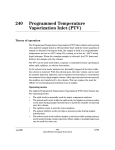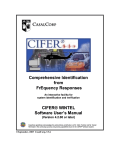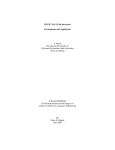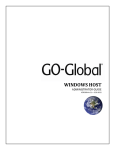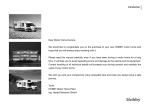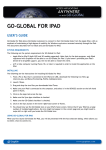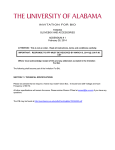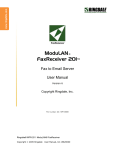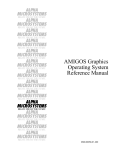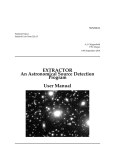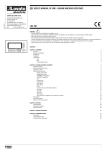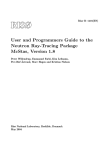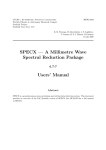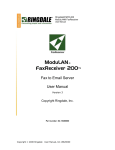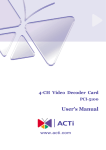Download GKS — Graphical Kernel System
Transcript
SUN/83.13 Starlink Project Starlink User Note 83.13 D L Terrett 8 December 1995 GKS — Graphical Kernel System 1.37 User’s Manual SUN/83.13 —Abstract Abstract The Graphical Kernel System provides a device independent graphics plotting library. i ii SUN/83.13—Contents Contents 1 Introduction 1 2 Documentation 1 3 Workstation Types 2 4 Connection Identifiers 2 5 Compiling and Linking GKS programs 4 6 GKS Error Handler 4 7 External Names 5 8 Fonts 5 9 GKS standards 6 10 Reporting Bugs and Problems 6 11 Screen clear suppression 7 A Workstation Specific Information A.1 Cifer Graphics Terminals . . . . . A.2 Pericom Graphics Terminals . . . A.3 GraphOn 235 Graphics Terminal A.4 Canon LBP-8 Laser printer . . . . A.5 Postscript . . . . . . . . . . . . . . A.6 X-Windows Server . . . . . . . . B Font Tables . . . . . . . . . . . . . . . . . . . . . . . . . . . . . . . . . . . . . . . . . . . . . . . . . . . . . . . . . . . . . . . . . . . . . . . . . . . . . . . . . . . . . . . . . . . . . . . . . . . . . . . . . . . . . . . . . . . . . . . . . . . . . . . . . . . . . . . . . . . . . . . . . . . . . . . . . . . . . . . . . . . . . . . . 8 8 9 10 10 11 11 14 SUN/83.13 —Documentation 1 1 Introduction This note describes the release on Starlink of the RAL/ICL GKS graphics package. GKS has two major advantages over other graphics packages: • It is an international standard and real portability of graphics software is now possible. An illustration of this is that the NCAR package—an extensive library of scientific graphics utilities produced by the National Center for Atmospheric Research in the USA—runs on the RAL/ICL GKS without any modification, despite the fact that it was developed using a completely independent GKS implementation. • No other package provides the ability to write device independent graphics programs to the extent that GKS does. Only with GKS can you write a program that will run, and produce good pictures, on all devices supported by the implementation, including devices not supported at the time the program was written. Programs can nonetheless still fully exploit all the facilities offered by the hardware. The RAL/ICL GKS implementation has several advantages of its own; it contains features which are not all found in any other single package: • Area fill with several fill styles on all devices. • Cell array supported on dot matrix printers. • Multiple fonts. • Selective clearing of display surface. 2 Documentation The RAL/ICL GKS implementation is described in the RAL GKS Guide and the RAL GKS Reference Manual (obtainable from your Starlink site manager or Starlink user support at RAL). Appendix A of this note contains workstation specific information for devices for which Starlink has written device handlers. Where this note and the RAL GKS guide differ this note is correct. Writers of applications programs may prefer to do low level graphics by means of the SGS package rather than by using GKS directly. SGS is described in SUN/85 (SGS Users Manual). Even where a program is pure GKS (perhaps because it has been imported from another system) you are recommended to take advantage of the workstation name scheme provided by GNS (SUN/57). The high level graphics package recommended by Starlink is PGPLOT. Programs that only use PGPLOT for graphics can be linked with either the “Caltech” version which is widely available throughout the world or with a the Starlink version (SUN/15) which uses GKS for driving graphics devices. If the Starlink version is used, other Starlink graphics packages can also be used from the same program. SUN/83.13 —Connection Identifiers 2 Table 1: Graphics Terminals Description 3 Workstation type Support Page No. Tektronix 4010 201 C - Tektronix 4014 203 C - Cifer 2634 800 O 8 Cifer T5 801 O 8 Pericom MG/Graphpack 820 O 9 Pericom MG (RAL mods) 821 O 9 Pericom 7800 825 O 9 GraphOn 235 845 O 10 Regis graphics monchrome 1720 U - Regis graphics colour 1721 U - Workstation Types The workstation types for all the drivers distributed by Starlink are listed in Tables 1–4. Additional local devices may have been added; consult your site manager for more information. The support categories are as follows: • S—Supported by Starlink. See Appendix A of this document for more information. • O—Obsolete device, limited support only. See Appendix A. • C—Supported by RAL Computing Division; more details can be found in Appendix C of the RAL GKS Guide. • U—Not supported; no documentation available. • T—TEX specific workstation. See SUN/9. 4 Connection Identifiers The connection identifier is used to associate a particular physical device or file with a GKS workstation. The mechanism used depends on the type of workstation; for all workstations except the X windows workstation, the connection identifier is used as the FORTRAN logical unit for output, and for interactive workstations the next logical unit (connection identifier+1) is used for input. Note that on most UNIX system, logical units 0, 5 and 6 are pre-connected to SUN/83.13 —Connection Identifiers 3 Table 2: Laser Printers Description Workstation type Support Page No. Canon LBP-8 A2/II (landscape) 2600 S 10 Canon LBP-8 A2/II (portrait) 2601 S 10 Canon LBP-8 for TEX (landscape) 2610 T 10 Canon LBP-8 for TEX (portrait) 2611 T 10 Postscript (portrait) 2700 C 11 Postscript (landscape) 2701 C 11 EPSF Postscript (portrait) 2702 C 11 EPSF Postscript (landscape) 2703 C 11 Colour Postscript (portrait) 2720 C 11 Colour Postscript (landscape) 2721 C 11 Colour EPSF Postscript (portrait) 2722 C 11 Colour EPSF Postscript (landscape) 2723 C 11 Table 3: Workstations Description Workstation type Support Page No. X-Windows 3800 S 11 X-Windows 3801 S 11 X-Windows 3802 S 11 X-Windows 3803 S 11 X-Windows overlay 3805 S 11 X-Windows overlay 3806 S 11 X-Windows overlay 3807 S 11 X-Windows overlay 3808 S 11 SUN/83.13 —GKS Error Handler 4 Table 4: Metafile Workstations Description Workstation type Support Metafile input (Annex E) 10 C Computer Graphics Metafile input 12 C Metafile output (Annex E) 50 C Computer Graphics Metafile output 52 C ‘standard error’, ‘standard input’ and ‘standard output’ respectively and so 5 should be used to connect a workstation to your terminal and 0 and 6 not at all. The device or file name associated with a connection identifier can be specified by creating an environment variable of the form GCONnn, where nn is the connection identifier (with a leading zero if necessary) which translates to the device or file name. For example, to connect a workstation to a file called myplot.ps on unit 9 you would type: % setenv GCON09 myplot.ps If not such environment variable exists then the usual default file names for FORTAN i/o will be used (typically fort.n ). The X windows driver ignores the connection identifier. 5 Compiling and Linking GKS programs Before compiling a program that uses the GKS include file GKS_PAR you must first execute the command: % gks_dev Programs are linked with GKS by: % ld objmodule -L/star/lib ‘gks_link‘ 6 GKS Error Handler The error handling routine that is used by default reports errors via the Starlink Error Reporting System (SUN/104) and the error channel parameter passed to GOPWK is ignored. Using the ERR package for error reporting not only makes GKS’s error reporting the same as other Starlink subroutine libraries, but also allows programs to detect that GKS has reported an error without having to supply their own error reporting routine. The following example show how this is done: SUN/83.13 —Fonts 5 INTEGER LASTER * Include GKS error codes INCLUDE ’GKS_ERR’ * Call GKS routines.... .... * Call err to see if an error has been reported CALL ERR_STAT(LASTER) * See if it was a GKS error IF ( LASTER .EQ. GKS__ERRROR ) THEN * ... Yes... ELSE * ... No... END IF ... 7 External Names All the routines and common blocks visible to the linker, other than the names specified in the GKS standard, begin with the letters GK. 8 Fonts In addition to the default font (font number 1) the following software fonts are available on all workstations: SUN/83.13 —Reporting Bugs and Problems 6 Font number Description -101 Roman, Medium, Sans serif -102 Roman, Bold, Sans serif -103 Greek, Medium, Sans serif -104 Roman, Medium, Seriffed -105 Roman, Italic, Seriffed -106 Roman, Bold, Seriffed -107 Roman, Bold Italic, Seriffed -110 Greek, Medium, Seriffed -115 Mathematical These fonts are illustrated in Appendix B. 9 GKS standards GKS is an international standard and yet several “versions” exist. This section is intended to clear up any confusion that may exist. During the development of the standard, GKS evolved a great deal. Each revision of the standard document was allocated a number and versions of the draft standard are referred to by these numbers. These documents are drafts; there is only one GKS standard; the document finally adopted by ISO as an international standard. The first draft that is of more than historical interest is version 6.2, because this version was implemented by the Technische Hochshule Darmstadt and obtained at an early date by Starlink. At that time there was no draft FORTRAN binding (the subroutine names and argument lists) and the names were invented by Darmstadt. The RAL/ICL GKS is an implementation of the 7.4 draft is the version adopted as an ISO standard 10 Reporting Bugs and Problems Problems and suspected bugs should be reported to [email protected]. Bugs will be verified and then, if the problem is not in a Starlink written device driver, reported to Computing Services Division graphics section. SUN/83.13 —Screen clear suppression 11 7 Screen clear suppression When a GKS workstation is opened, the display surface is cleared. For some data reduction system architectures this is inappropriate as it prevents one applications program from adding to or interacting with a picture drawn by another. To circumvent this difficulty, Starlink has implemented an escape function which suppresses the screen clearing. This facility should only be used where absolutely necessary as it is unique to Starlink’s GKS and is only available on devices with device handlers written or modified by Starlink. It is only available for interactive devices where other techniques such as the use of metafiles to redraw pictures are too slow to be useful. To enable the suppression of screen clearing on those devices that support it, the GKS routine GESC should be called with escape function identifier 1000 and an ASCII value of 1 as the first character of the data record. The feature is disabled by 0 in the first character. An SGS function to access this facility is available and this should be used wherever possible because the details of the parameters may change in the future as function identifier values are registered with ISO. SUN/83.13 —Workstation Specific Information A Workstation Specific Information A.1 Cifer Graphics Terminals 8 Workstation types 800 Cifer 2634 801 Cifer T5 Operation 2634 On open workstation the terminal switches to graphics mode and only the graphics screen is displayed. The terminal remains in graphics mode until the workstation is closed when it is switched back to alpha mode. T5 On Open Workstation both the Text and Graphics screens are displayed. To view the graphics screen only, press SHIFT + F19 , to view the alpha screen press SHIFT + F18 . To view both, press SHIFT + F20 . The screen being viewed can be changed while plotting is in progress. Input devices Locator A cross hair cursor. Press any key to indicate a point. The break character is Control +Z. Stroke A cross hair cursor. Press any key except Return to indicate a point. The Return key signals the end of the entire stroke input. The break character is Control +Z. Valuator A value typed on the keyboard. Anything but a valid floating point number is a break. The prompt and echo will appear on the alpha screen. Choice A single digit typed on the keyboard. Any other key is a break. The prompt and echo will appear on the alpha screen. Deficiencies • String and Pick devices not implemented. • Initialization of input devices not implemented. SUN/83.13 —Workstation Specific Information A.2 9 Pericom Graphics Terminals Workstation types 820 Pericom Graphpack/MG series 821 Pericom Graphpack/MG (RAL mods) 825 Pericom 7800 The Graphpack terminals have two blue keys and four white keys at the right hand side of the keyboard; on a 7800 terminal these keys are grey. The important difference between the two models is that the Graphpack is capable of displaying both the alpha and graphics screens simultaneously while the 7800 is not. Operation 7800 On open workstation the terminal switches to graphics mode and only the graphics screen is displayed. The terminal remains in graphics mode until the workstation is closed when it is switched back to alpha mode; this causes the graphics screen to become invisible. The graphics screen can be viewed by pressing the SHIFT + GRAPH , and the alpha screen viewed by pressing Control + GRAPH . The terminal must not be switched into alpha mode during plotting. Graphpack On Open Workstation both the Text and Graphics screens are displayed. To view the graphics screen only press the GRAPH key, to view the alpha screen press VDU . To view both, press both keys simultaneously and release the key corresponding to the mode you want the terminal in, second. The mode of the terminal can be changed while plotting provided that the terminal is not actually executing graphics commands. The following terminal setups must be set: SETUP G block r xx01 block v 0001 The equivalent on an MG series are: Graphics General M) CR Status term Graphics General L) ESC=ESC Graphics Modes D) Pericom 4014 graphics Graphics Directory H) GS/CAN Sets Term. Only Input devices Locator A cross hair cursor. Press any key to indicate a point. The break character is Control +Z. Stroke A cross hair cursor. Press any key except Return to indicate a point. The Return key signals the end of the entire stroke input. The break character is Control +Z. SUN/83.13 —Workstation Specific Information 10 Valuator A value typed on the keyboard. Anything but a valid floating point number is a break. The prompt and echo will appear on the alpha screen. Choice A single digit typed on the keyboard. Any other key is a break. The prompt and echo will appear on the alpha screen. Deficiencies • String and Pick devices not implemented. • Initialization of input devices not implemented. • Hardware dotted lines are not used because of a firmware bug in the terminal. A.3 GraphOn 235 Graphics Terminal Workstation types 845 GraphOn 235 Operation On Open Workstation both the Text and Graphics screens are displayed. Input devices Locator A cross hair cursor. Press any key to indicate a point. The break character is Control +Z. Stroke A cross hair cursor. Press any key except Return to indicate a point. The Return key signals the end of the entire stroke input. The break character is Control +Z. Valuator A value typed on the keyboard. Anything but a valid floating point number is a break. The prompt and echo will appear on the alpha screen. Choice A single digit typed on the keyboard. Any other key is a break. The prompt and echo will appear on the alpha screen. Deficiencies • String and Pick devices not implemented. • Initialization of input devices not implemented. terminal. A.4 Canon LBP-8 Laser printer Workstation types 2600 landscape orientation 2601 portrait orientation Operation The output from a program that uses these workstations is a file containing a plot commands. The file is potentially very large if the Cell Array primitive is used. SUN/83.13 —Workstation Specific Information A.5 11 Postscript Workstation Types 2700 portrait orientation 2701 landscape orientation 2702 EPSF portrait orientation 2703 EPSF landscape orientation 2720 colour portrait orientation 2721 colour landscape orientation 2722 colour EPSF portrait orientation 2723 colour EPSF landscape orientation Operation The output from a program that uses these workstations is a file containing postscript commands. The non-EPSF (Encapsulated Postscript Format) workstations produce a file that is designed printed directly on a Postscript printer. The EPSF workstations produce postscript files that can be merged with other postscript output; for example, inserted into TeX documents - see SUN/9. A.6 X-Windows Server Workstation types base window overlay 3800 3805 3801 3806 3802 3807 3803 3808 Operation When an X workstation is opened the device handler connects to the default X display (defined by the DISPLAY environment variable) and searches the display for a GWM (Graphics Window Manager) window with the name GKS_nnnn, where nnnn is the workstation type. If the window is not found it is created. The connection identifier is ignored and only one workstation of a particular workstation type can be open at one time. The size, number of colours and other properties of the window can be controlled either by using the X resources database or by creating the window with the xmake command as described in SUN/130. The colours of colour table entries 0 and 1 are defined by the background and foreground colours of the window. SUN/83.13 —Workstation Specific Information 12 Changing the size of the window after the window has been created does not alter the size of the plotting area. When the workstation is closed, the window remains on the display and opening another workstation with the same workstation type will reconnect to the same window. An overlay workstation is only available if the window has been created with an overlay plane (see SUN/130). Input devices Locator A cross hair cursor. Press any mouse button except the right hand button to indicate a point. A break is indicated by pressing the right hand mouse button. Choice A single digit typed on the keyboard. Any other key is a break. Deficiencies • Pick device not implemented. • String device not implemented. • Valuator device not implemented. • Hardware text not implemented. • Initialization of input devices (except locator position) not implemented. • Read pixel and read pixel array not implemented SUN/83.13 —Workstation Specific Information 13 SUN/83.13 —Font Tables B Font Tables 14 SUN/83.13 —Font Tables 15 SUN/83.13 —Font Tables 16 SUN/83.13 —Font Tables 17 SUN/83.13 —Font Tables 18