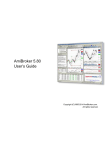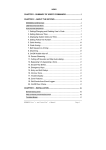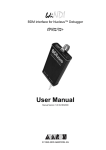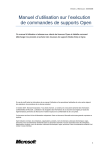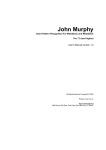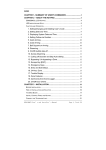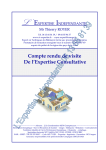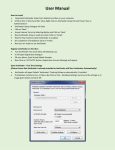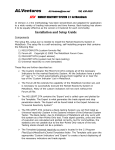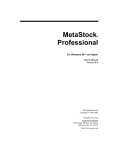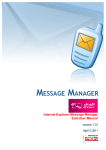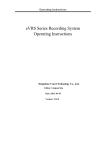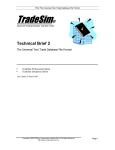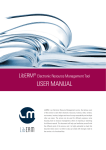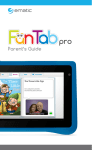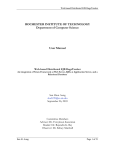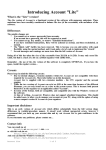Download amibroker - Market Data Provider
Transcript
WWW.Market-Data-Provider.COM V2.8 WWW.Market-Data-Provider.COM V2.8 User Manual: 1. Minimum Recommended settings 2. Installation Procedure 2.1 General-For Both AMIBROKER & METASTOCK Users. 2.2. Preparing Your AMIBROKER 2.3. Preparing Your METASTOCK 3. Using Software 3.1. AMIBROKER 3.1.1. EOD Data 3.1.2. RT Data / IEOD Data 3.1.3. How to Backfill EOD/Historical Intraday data 3.2. METASTOCK 3.2.1. EOD Data 3.2.2. RT Data / IEOD Data WWW.Market-Data-Provider.COM V2.8 3.3. Using Offline Mode (Synchronize Database)- Get Eod & IEod Data. 3.4. Procedure to run exploration mode 3.4.1. Tick Mode 3.4.2. Fno Cash Exploration Mode 3.4.3. Curr Future Exploration Mode 3.4.4. All Exploration Modes 3.4.5. MCX Exploration Mode 3.4.6. NSE + MCX Exploration Mode 4. Trading systems 4.1. Need AFL for AMIBROKER 4.2. Need Expert Systems For METASTOCK 5. Troubleshooting 5.1 How to start the Application 5.2 Getting fatal error on starting the application 5.3 Not getting any chart 5.4. Not Getting EOD/Corrupt EOD/Wrong EOD WWW.Market-Data-Provider.COM V2.8 5.5. Not Getting RT Data 5.6. Registration/Expiry Issues 5.7. Upgrading from Demo to Paid user 5.8. Need Ticker List 5.9. Get Error AMIBROKER/METASTOCK Not Running 5.10. Need More Help WWW.Market-Data-Provider.COM V2.8 1. Minimum Recommended Settings Supported Versions: AMIBROKER: V 4.92+ METASTOCK:METASTOCK Professional V8+ OS: Win XP SP2 DOT Net Framework-2.0 If you don’t have, Download .NET Framework Directly from Microsoft website. Then from our Software Installation Link, You can Download Data Provider Internet Speed: Min 128kbps.Recommended256kbps+ 2. Installation Procedure Go to Control Panel/ Regional and Language Settings: Choose Language shown is : English (UK) Date Time Format is: DD/MM/YYYY (Only in this Format, don’t use –space etc.) WWW.Market-Data-Provider.COM V2.8 WWW.Market-Data-Provider.COM V2.8 For AMIBROKER Users: Please ensure that AMIBROKER is installed in %\Program Files \AMIBROKER where % stands for C: or D: or E: depending upon your current partition from which you boot your operating System. No custom installation folder of AMIBROKER is supported 2.1 Installation Procedure (step by step pictures-General for Both AMIBROKER & METASTOCK Users) Step 1: Download application and Read through this manual step By step (Which you are anyway doing) WWW.Market-Data-Provider.COM V2.8 Step 2: You will be taken to Page as below. Step 3: Click on Install. Warning: DO NOT USE FIREFOX OR OPERA OR CHROME. USE IE OR MAXTHON. Step 4: It may give you a warning .Please accept and proceed to install WWW.Market-Data-Provider.COM V2.8 Step 5: Let the application download and install itself Step 6: Once complete Application will auto start , you can also Go to Start/All Programs/Market Data Provider/Data Provider and click it. Step 7: If You Are a New client then, you will get a registration form as below. Please fill this form with required details. WWW.Market-Data-Provider.COM V2.8 1) Name- Your Full Name or any name by which you will like to be addressed. 2) Email ID-Please put your official email id or preferably yahoo mail id. 3) Choose your Software, either Amibroker or Metastock. WWW.Market-Data-Provider.COM V2.8 Once you shall click auto register, it will give you a success message and message to restart Data Provider Login 115 Error - If you get this error, you have a firewall which is . Please ensure, you have Norton Ghost, Zone alarm off and your language settings are as per following: . : WWW.Market-Data-Provider.COM V2.8 Following pop-up will appear if authenticated and above was successful. you were properly WWW.Market-Data-Provider.COM V2.8 2.2 Preparing Your AMIBROKER Step 1: 1) Create A New Database As Above. Go To AMIBROKER. Menu: File->New Database Choose Path As: %\Program Files\ AMIBROKER \ RT. Click Create Only after creating the Database, Bottom options will be visible. 2) Choose Database Settings As Following. Data Source: DATA PRO 44xxx (PRESENTLY DATA PRO 44320) No of Bars- 250000 Base Time Interval- TICK (RECOMMENDED) Demo users of AMIBROKER can’t select this option. Please then use instead of Tick. 3) Click Okay WWW.Market-Data-Provider.COM V2.8 Step 2: Add SYMBOL in AMIBROKER using Menu: - SYMBOLNew –ACC. After doing that following should be displayed. The Name of the symbol in the Main Window- AMIBROKER[NIFTY……Daily] WWW.Market-Data-Provider.COM V2.8 IMP: If it does not show like above then Click AMIBROKER/VIEW/ Charts. Basic Indicators/ Price (all in one). A pane will be added and Step 2 displayed. If still you can’ see in AMIBROKER main window- Top Left Then Please check AMIBROKER version is greater than 4.92 Step 3: In AMIBROKER, Please see Bottom Right: It will Show that Data Provider is logged and Green Button is seen. Please refer the picture below: Step 4: Your AMIBROKER is ready to use. Please go to Usage Guidelines In section 3.1 to see how to get data. WWW.Market-Data-Provider.COM V2.8 2.3 Preparing Your METASTOCK: Step 1: Please Ensure that METASTOCK database is downloaded from link: Metastock Download and unzip same to C:\ After finishing you should have folders like C: \Equis\EOD\ and C: \Equis\RT PLEASE DO NOT UNZIP TO ANOTHER EQUIS. Example : FOLDER WHICH SHALL MAKE UR DATBASE AS C:/EQUIS/EQUIS is incorrect Step2: Please Open Your MetaStock & Set Number of Bars Path:-File->Open->Options->Load Options No. of Bars-65000. WWW.Market-Data-Provider.COM V2.8 Step3: Please Open Your METASTOCK and load any symbol file from any of the folders. You should see the name of the symbol as shown below on picture’s title: METASTOCK PROFESSIONAL-[Boeing Co] or METASTOCK PROFESSIONAL-Boeing Co FOR EXAMPLE: (SEE PICTURE BELOW) WWW.Market-Data-Provider.COM V2.8 Wrong way to display the chart for a selected symbol (using templates): You have directly applied template. Please close this and open it directly from database folders and then apply indicators. Step 4: Your METASTOCK is ready to use. Please refer to Usage guidelines in section 3.2 for getting data. WWW.Market-Data-Provider.COM V2.8 3. Using Software 3.1. Using Data Provider for AMIBROKER IMP Note for Non Exploration Package: 1) The DP SEES what u SEE. So if you are seeing Nifty Chart, DP will get u data for NIFTY. As soon as you open another chart the Data for that Chart will be brought. You can have 20 charts open- BUT WHAT YOU HAVE PRESENTLY SELECTED and in VIEW- you shall get data for that chart. This is an intelligent system designed for benefit of users, to view the data with just one press of button there is no need of separate backfill or any preparation, DP handles everything and follows you with whatever chart you are viewing auto backfilling when you switch charts instantly. (Note: this restriction is not there for Exploration packages) 3.1.1 EOD for AMIBROKER: ONLINE MODE: Gets Chart instantly from 1994 Open AMIBROKER. Choose your symbol from Drop down box. • Make sure the name is displayed in title bar. See Picture above • Click Start/Market Data Provider/Data Provider. • Once the application opens. • Click on Top Left to change modes between • WWW.Market-Data-Provider.COM V2.8 RT Mode EOD Mode EOD + RT Mode (Only For Amibroker) See Picture Below When we run DP initially we see RT Mode Click on RT Mode to change to EOD + RT Click on EOD + RT to change to EOD Mode On Clicking Get Me Data in the above modes your Get Me Data button will show Get- AMI-RT or Get-AMI-Eod +RT or Get- AMI-Eod 3.1.2 RT for AMIBROKER: WWW.Market-Data-Provider.COM V2.8 Open AMIBROKER Make sure the name is displayed in title bar. See Picture: Click Start/Market Data Provider/Data Provider. Once the application opens, Click Top LEFT UNTILL You See EOD+RT Click -> Get Me Data. Your Get Me Data button will show-> Get -> Ami - EOD+RT WWW.Market-Data-Provider.COM V2.8 3.1.3 How to Backfill EOD/Historical Intraday data Click Backfill menu- Go on Backfill EOD / Intraday Data of Selected Stocks. Select symbols from Dropdown list Box & using Add to List button add symbols to ListBox. Repeat same process to add more symbols. Then select all symbols & do right click on selected symbols. It display different options to Backfill your stocks as follows. 1. Update EOD of Selected Stocks. 2. Backfill Previous days +Current Day’s Intraday Data. 3. Backfill Only Current day’s data. 4. Delete EOD data. 5. Delete intraday data. WWW.Market-Data-Provider.COM V2.8 It shall start downloading data. Please be patient till the downloading is finished. You shall get a confirmation message when downloading is finished. WWW.Market-Data-Provider.COM V2.8 3.2. Using Data Provider For METASTOCK: IMP: You CANNOT open more than one chart of same symbol i.e. if you have opened ACC chart form eod folder then same time you can not open ACC chart from RT folder. 2) The software SEES what you SEE. So if you are seeing Nifty Chart, the software will get u data for NIFTY. As soon as you open another chart the Data for that Chart will be brought. You can have 20 charts open- BUT WHAT YOU HAVE PRESENTLY SELECTED and in View- you shall get data for that chart. This is an intelligent system designed for benefit of users, to view the data with just one press of button there is no need of separate backfill or any preparation, DP handles everything and follows you with whatever chart you are viewing auto backfilling when you switch charts instantly. (Note: this restriction is not there for Exploration packages) 1) If Click Start/Market Data Provider/Data Provider Once the application starts You can change the mode by clicking on TOP left button. RT Mode EOD Mode WWW.Market-Data-Provider.COM V2.8 Click Get Me Data To get RT data open a Chart from RT folder, On pressing “Get Me Data” DP button will show Get ->Meta-RT. To get EOD data open a Chart from EOD folder. On pressing “Get Me Data” DP button will show Get->Meta-EOD. 3.2.1 EOD for METASTOCK: ONLINE MODE: Gets instant Chart from 1994 Open METASTOCK. Choose your symbol from C:\Equis\EOD Make sure the name is displayed in title bar: SEE PICTURE Above: Do not open EOD and RT charts of same symbol in Metastock at the Same time when running Data Provider. WWW.Market-Data-Provider.COM V2.8 3.2.2 RT for METASTOCK: Open METASTOCK. Choose your Symbol from C: \Equis\RT\ Make sure the name is displayed in title bar. See Picture 3.3 Using Offline Mode – Get EOD & IEOD Data Synchronize Database Click Backfill menu- Go on New Feature: Synchronize complete Database-Eod/IEOD Data WWW.Market-Data-Provider.COM V2.8 WWW.Market-Data-Provider.COM V2.8 Choose Synchronization option from Dropdown List Box. It displays different options as follows: 1) Import All Eod Cash & Fno from 1994-Required one time import. A) Download Complete Database from Link: Download Ready to Use Eod Database. B) Please unzip the file and store unzipped folder any where On your computer. C) Select in Drop down Options:” Import All Eod Cash & Fno from 1994-Required one time import” and then click on start button. It shall start importing Data & after that DP shall automatically Restart. 2) Update Eod Data Till Today- if less than 30 days of import. A) Before using this option, you must first import All Eod cash & fno data As per above option. B) Select this Option to update eod database (From Last updated Date to Current Date). 3) Update Cash IEOD data Till Today. To update cash IEOD data from Last Updated date to Current date. Please select this option and click Start. 4) Update Future IEOD data Till Today. To update future IEOD data from Last Updated date to Current date. Please select this option and click Start. 5) Update MCX EOD Till Today. To update MCX EOD data from Last Updated date to Current date. Please select this option and click Start. 6) Update MCX IEOD Till Today. To update MCX IEOD data from Last Updated date to Current date. Please select this option and click Start. WWW.Market-Data-Provider.COM V2.8 3.4 Procedure to run Exploration mode 3.4.1 Tick Mode Choose this mode to get automatic Backfill of EOD / RT / Intraday data for currently viewed stock in Amibroker or Metastock. NOTE: For all below exploration modes, to backfill your list you do not need to Stop DP, leave it running with Get Me Data. Simultaneously backfill your desired list for Previous+ Current Day from Backfill Window. 3.4.2 Fno Cash Exploration Mode Choose this mode to get current streaming data of all FNO Cash Stocks. If you want to Backfill EOD/Historical Intraday data of any stock, you can do so even while running in exploration mode by going to Backfill menu on DP. Please refer to section 3.1.4. 3.4.3 Curr Future Exploration Mode WWW.Market-Data-Provider.COM V2.8 Choose this mode to get current streaming data of all Current Future . If you want to Backfill EOD/Historical Intraday data of any stock, you can do so even while running in exploration mode by going to Backfill menu on DP. Please refer to section 3.1.4. 3.4.4 All Exploration Modes Choose this mode to get current streaming data of all NSE stocks + Future Stocks at a time. If you want to Backfill EOD/Historical Intraday data of any stock, you can do so even while running in exploration mode by going to Backfill menu on DP. Please refer to section 3.1.4. 3.4.5 MCX Exploration Mode WWW.Market-Data-Provider.COM V2.8 Choose this mode to get current streaming data of all MCX counters at the same time. If you want to Backfill MCX counters at the same time of any stock, you can do so even while running in exploration mode by going to Backfill menu on DP. Please refer to section 3.1.4 3.4.6 NSE + MCX Exploration Mode Choose this mode to get current streaming data of all SP 500 cash stocks + current month futures + all MCX counter at the same time. If you want to Backfill EOD/Historical Intraday data of any stock, you can do so even while running in exploration mode by going to Backfill menu on DP. Please refer to section 3.1.4. 4. Trading systems WWW.Market-Data-Provider.COM V2.8 4.1Need AFL for AMIBROKER We provide AFL for all kinds of indicators. Please send us email With your formulae and we shall send you the indicator. Please Visit the Link for indicators. 4.2 Need Expert Systems For METASTOCK We provide AFL for all kinds of indicators. Please send us email With your formulae and we shall send you the indicator. Please Visit The link for indicators. WWW.Market-Data-Provider.COM V2.8 5. TROUBLESHOOTING 5.1. Can’t find how to start the Application Ans. Follow the diagram sequentially 5.2. I get fatal error on starting the application: Ans. Check for your language and Date/Time settings in control panel. 5.3 Can't get any chart, everything is blank WWW.Market-Data-Provider.COM V2.8 Ans. Check following step wise: a) Is DP running? Have u clicked “Get Me Data “Button to show as following: b) Have you selected the symbol c) Have u checked your database settings WWW.Market-Data-Provider.COM V2.8 5.4 Can’t Get EOD Data or EOD Data is coming wrong or not getting updated EOD data Ans: 1) 2) 3) 4) Choose HELP/Update My rights. Choose Options/ Rebuild My database. Please ensure settings as per Sec 3. are done properly. Please check that symbol format is correct. 5.5. Can’t Get RT Data or not getting updated RT data Ans: 1) Choose HELP/Update My rights 2) Choose Options/ Rebuild My database. 3) Choose options /Maintenance /clean RT data. 4) Please ensure settings as per Sec 3. are done properly 5.6. Can’t Get Registered. Ans: 1) Choose HELP/Update My rights. 2) Please ensure that you are not behind a corporate firewall. 3) If you get Error 230,231, 232 then Internet is down / very slow or your Demo has expired. 5.7. Upgrading from Demo/paid users. Ans: Choose HELP/Update My rights. If your email ID used for Registration and payment are same, the server shall immediately give You your rights else please leave an email with your Pay pal receipt Number and your registration id. If you do not remember same, give Approx date of registration and support personnel shall clear your Entry. WWW.Market-Data-Provider.COM V2.8 5.8. Need Symbol List. Ans: Please note that it is available as download on the download page. Click on Symbols to get the List. 5.9. Error Message that AMIBROKER/ METASTOCK is not running although it is running. Is your software blind???? Ans: Yes Sir/Madam. It knows only one thing- AMIBROKER and the Symbol. Please see that following should be visible in AMIBROKER Window- The Name of the symbol in the Main WindowAMIBROKER-[ACC……Daily] AmiBroker: OR This will change depending on Tick, Minute, etc views Note the symbol name shown in Title Bar. WWW.Market-Data-Provider.COM V2.8 MetaStock: OR 5.10. How do I open my demo account? Ans: Register for new account & you will get 5 days demo version. 5.11 Need more help? Ans: Send an Email at [email protected] Have A Nice Trading Day Ahead!!!