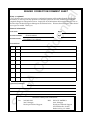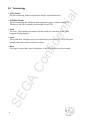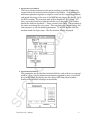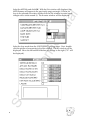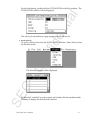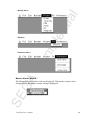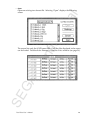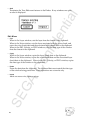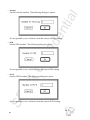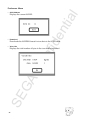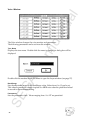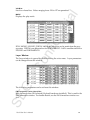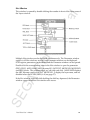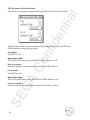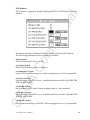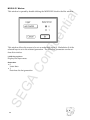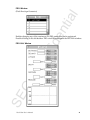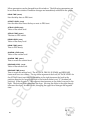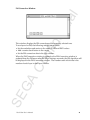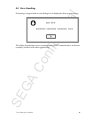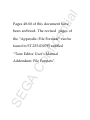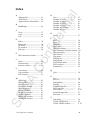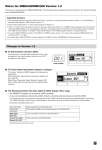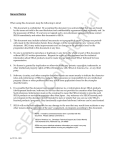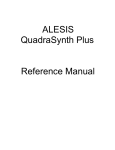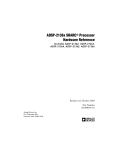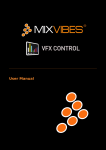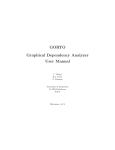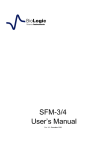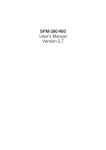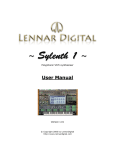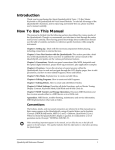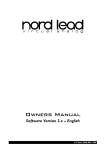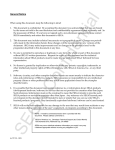Download Tone Editor User`s Manual
Transcript
When using this document, keep the following in mind: nti al General Notice 1. This document is confidential. By accepting this document you acknowledge that you are bound by the terms set forth in the non-disclosure and confidentiality agreement signed separately and /in the possession of SEGA. If you have not signed such a non-disclosure agreement, please contact SEGA immediately and return this document to SEGA. de 2. This document may include technical inaccuracies or typographical errors. Changes are periodically made to the information herein; these changes will be incorporated in new versions of the document. SEGA may make improvements and/or changes in the product(s) and/or the program(s) described in this document at any time. nfi 3. No one is permitted to reproduce or duplicate, in any form, the whole or part of this document without SEGA’S written permission. Request for copies of this document and for technical information about SEGA products must be made to your authorized SEGA Technical Services representative. Co 4. No license is granted by implication or otherwise under any patents, copyrights, trademarks, or other intellectual property rights of SEGA Enterprises, Ltd., SEGA of America, Inc., or any third party. 5. Software, circuitry, and other examples described herein are meant merely to indicate the characteristics and performance of SEGA’s products. SEGA assumes no responsibility for any intellectual property claims or other problems that may result from applications based on the examples describe herein. GA 6. It is possible that this document may contain reference to, or information about, SEGA products (development hardware/software) or services that are not provided in countries other than Japan. Such references/information must not be construed to mean that SEGA intends to provide such SEGA products or services in countries other than Japan. Any reference of a SEGA licensed product/program in this document is not intended to state or simply that you can use only SEGA’s licensed products/programs. Any functionally equivalent hardware/software can be used instead. 7. SEGA will not be held responsible for any damage to the user that may result from accidents or any other reasons during operation of the user’s equipment, or programs according to this document. SE NOTE: A reader's comment/correction form is provided with this document. Please address comments to : (6/27/95- 002) SEGA of America, Inc., Developer Technical Support (att. Evelyn Merritt) 150 Shoreline Drive, Redwood City, CA 94065 SEGA may use or distribute whatever information you supply in any way it believes appropriate without incurring any obligation to you. SE GA Co nfi de nti al TM Tone Editor User's Manual Doc. # ST-68-R1-042594 © 1994 SEGA. All Rights Reserved. nti al READER CORRECTION/COMMENT SHEET Keep us updated! If you should come across any incorrect or outdated information while reading through the attached document, or come up with any questions or comments, please let us know so that we can make the required changes in subsequent revisions. Simply fill out all information below and return this form to the Developer Technical Support Manager at the address below. Please make more copies of this form if more space is needed. Thank you. General Information: Phone Document number Document name Date ST-68-R1-042594 Tone Editor User's Manual Corrections: Correction nfi pg. # GA Co Chpt. de Your Name SE Questions/comments: Fax: Where to send your corrections: (415) 802-3963 Attn: Manager, Developer Technical Support Mail: SEGA OF AMERICA Attn: Manager, Developer Technical Support 275 Shoreline Dr. Ste 500 Redwood City, CA 94065 3 2.0 Terminology ................................... 4 3.0 Tutorial Voice Window Display Operation Example 5 5 6 11 5.0 Menu Summary ............................ Menu Bar ...................................... Pull-down Menus .......................... Master Volume Window ................ 12 12 12 14 6.0 Function Details ........................... File Menu ..................................... Edit Menu ..................................... Number Menu .............................. Window Menu .............................. FM Menu ...................................... Preference Menu ......................... 15 15 18 19 21 23 24 33 34 35 36 37 37 38 38 39 39 41 41 43 43 45 46 8.0 Error Handling ........................... 47 Appendix File Formats ...................... SCSP Format ................................ SCSPBIN Format .......................... 48 48 54 Co nfi 4.0 File Descriptions ........................... Inverter Window ............................ EG Window.................................... TOTAL LEVEL Window.................. MODULE1 Window ....................... MODULE 2 Window ...................... MDL Window ................................. Mixer Window ................................ Mixer Edit Window ......................... Velocity Window ............................ Velocity Edit Window...................... PEG Window ................................. PEG Edit Window .......................... PLFO Window ............................... PLFO Edit Window ........................ FM Connection Window ................. MONITOR Window ........................ de 1.0 Summary........................................ nti al Table of Contents 7.0 Windows ....................................... Window Relationships Voice Window .............................. Layer Window .............................. 25 25 26 27 Slot Window ................................. 29 SE GA PEG Parameter Selection Window. 30 LFO Window ................................. 31 WAVE.AIFF Window ..................... 32 Tone Editor User's Manual 1 SE GA Co nfi de nti al (This page was blank in the original Japanese document) 2 1.0 Summary nti al This program permits the display and editing of tone parameters using an SCSP connected to the SCSI port of an Apple Macintosh computer. This program handles the following seven operations. • File Management Manages file tasks including file input/output and saving. de • Editing Performs data editing operations including undo, cut and paste, and insert. • Number Processing Increases voice, layer, mixer, velocity, PEG, and PLFO values. nfi • Window Operation Opens/closes Mixer, Velocity, PEG, PLFO, FM, and MONITOR windows. • FM Processing Updates all layers that have the same start and end notes as the selected layer. Co • Preferences Displays the SCSI ID, downloads the SCSPBIN format, and displays voice data. SE GA • SCSI Operations Handles SCSI operations on the Macintosh during I/O of tone data to the Macintosh from the SCSP through the SCSI port. Tone Editor User's Manual 3 2.0 Terminology nti al • SCSP Format The file containing all data required for display on the Macintosh. • SCSPBIN Format The file containing the minimum data required to play a sound on the SCSP. The data in this file is actually downloaded to the SCSP. de • Voice The tone. The number associated with this window is the same as the MIDI program change number. • Layer The sound data. Multiple layers are combined to form one voice. With FM, each module and each carrier is treated as a layer. SE GA Co nfi • Wave One type of sound data; used in reference to the PCM data of an actual sound. 4 3.0 Tutorial nti al This tutorial describes the minimum operating procedure required to play a sound. Voice Window Display 1. Start the tone editor. The tone editor first checks for the presence of the SCSP board in one of the Macintosh slots; if the board is not found, the program quits. nfi de 2. Select New from the File menu. A dialog box requesting the number of voices will be displayed. SE GA Co 3. Enter desired number of voices. In this example, enter “1”. The Voice window will be displayed. Note that only one line is displayed at this time because the specified number of voices was “1”. Also note that the number of voices can be changed later. Tone Editor User's Manual 5 Operation Example • Voice Window Setup Items nti al The Voice window setup items are: - Voice name - Bend range - Portamento time - Volume bias - Play mode Except for play mode, these item settings can be changed by clicking the number. For play mode, a pop-up menu is displayed. 1. Enter the Number of Voices nfi de Double-click the voice name to display a dialog box enabling the voice name to be changed. The default filename for the first new file created is “untitled0”. Double-click the name to display the dialog box, and enter any desired name. Managing the voices later may be simplified by assigning a name appropriate to the tone you create. Click the OK button to accept the name change and close the dialog box. The new name just entered should be displayed in the voice name area. The next step is to create the tone. 2. Set the Number of Layers GA Co Double-click the number before the voice name to display the dialog box for setting the number of layers. SE Enter the number of layers as done for the number of voices. Enter “1” now. The Layer window will be displayed. Again, only one line will be displayed because there is only one layer; the number of layers can be changed later. 6 3. Operate the Layer Window Co nfi de nti al The Layer window functions as the mixer, making it possible to adjust the output and set the channel and level input to the effector. To determine the minimum operation required to output a sound, set the output to maximum and decide the range of the note of the MIDI device playing the sound. Click the END number. The insertion mark will be displayed. Now, enter “127”. Next, move the DirectLevel slide bar all the way to the right. The number beside the slide bar should be 7. Enter a name for the layer. The procedure is the same as entering the voice name. This completes the output settings. All that remains is to set the detailed parameters. To do this, double-click the number beside the layer name. The Slot window will be displayed. 4. Operate the Slot Window SE GA The parameters are divided into individual blocks, each with its own special window. First, only the minimum parameters required to play a sound will be set at this time. To display the wave data (AIFF data) input window, double-click the blank rectangle in the middle. Tone Editor User's Manual 7 de nti al Select the AIFF file and click OK. With the Slot window still displayed, the AIFF filename will appear in the previously empty rectangle. If there is a loop in the selected wave data, double-click the Slot window inverter (small triangle with a circle around it). The Inverter window will be displayed. SE GA Co nfi Select the loop mode from the LOOP SELECT pop-up menu. Next, doubleclick the picture of a mountain in the Slot window. The EG window will be displayed. Move the AR and RR slide bars all the way to the right (“31” will be displayed). 8 de nti al For the final setting, double-click the TOTAL LEVEL in the Slot window. The TOTAL LEVEL window will be displayed. The velocity is selected from a pop-up menu, but is still not set. 5. Set the Velocity Co nfi To set the velocity, first close the TOTAL LEVEL window. Select Velocity from the Window menu. SE GA The Velocity window will be displayed. Double-click “untitled” to enter a name, and double-click the number beside the name to display the Velocity Edit window. Tone Editor User's Manual 9 GA Co nfi de nti al Double-click number 0 to display the following. Move the L0, L1, L2, and L3 slide bars all the way to the right. Close the Velocity Edit and Velocity windows to unclutter the screen. Now display the TOTAL LEVEL window again. The Velocity pop-up menu should now contain the name just assigned. If more than one velocity name was entered using the Velocity window, the other names can be selected from the pop-up menu. SE 6. Play a Sound A sound can now be played. Try playing the MIDI device connected to the SCSP board with program change 0. 10 The following files are used with the Tone Editor. • SCSP Data Files nti al 4.0 File Descriptions Macintosh files containing detailed information. See the Appendix for details. • SCSPBIN Data Files Files containing only the data that is actually loaded into 68000 memory and the header data required to create Macintosh files. See the Appendix for details. • Wave Edit Data Files • Alchemy Files AIFF format files created by Alchemy. • Sound Designer Files de AIFF format files created with the Save operation. 5.0 Menu Summary nfi AIFF format files created by Sound Designer. Menu Bar Co This chapter introduces the menu bar, pull-down menus, and Master Volume window of the Tone Editor. SE GA The menu bar contains the following menus. Tone Editor User's Manual 11 Pull-down Menus nti al • Apple Menu This is the standard Apple menu. nfi de • File Menu SE GA • Number Menu Co • Edit Menu 12 de nti al • Window Menu nfi • FM Menu GA Co • Preference Menu Master Volume Window SE The Master Volume window is always displayed. The master volume can be changed while the master volume setting is displayed. Tone Editor User's Manual 13 This chapter explains the function of each menu item. File Menu • New nti al 6.0 Function Details SE GA Co nfi de Opens a new tone library. To open a new tone library, open the Number of Voices window, set the number of voices, and click OK. 14 • Open nfi de nti al Opens an existing tone format file. Selecting “Open” displays the following screen: SE GA Co The screen lists only the SCSP format files. Only the files displayed in the screen can be loaded. Double-click a filename to open the Voice window (see page 26). Tone Editor User's Manual 15 nti al Co nfi Saves the SCSP file currently in use. de • Save • Save As SE GA Saves the SCSP file currently in use under a different filename (this allows the user to change the filename). The following screen opens. 16 Below is one of the buttons used in this window. de nti al - Save Displays the Replace dialog, and saves the file if the Replace button is pressed. • Close GA Co nfi Closes the file currently in use. An alert is displayed if the user attempts to close the file without saving it after changes have been made. Windows beneath the active window are also closed automatically. When the Slot window is closed, all Parameter windows are also closed. When the Layer window is closed, the Slot window is also closed. When the Voice window is closed, an alert is displayed if changes have been made. The following buttons are used in this window. - Save Saves the file. SE - Discard Closes the window without saving the changes. - Cancel Returns to the Edit window. Tone Editor User's Manual 17 • Quit de nti al Terminates the Tone Editor and returns to the Finder. If any windows are open, an alert is displayed. Edit Menu • Cut nfi When in the Layer window, cuts the layer from the format to the clipboard. When in the Voice window, cuts the layer associated with the voice chunk, and saves the voice chunk data and the associated layer chunk data to the clipboard. When in the PEG, Velocity, or PLFO windows, cuts the data type of the window from the format to the clipboard. • Copy Co When in the Layer window, copies the layer chunk data to the clipboard. When in the Voice window, copies the voice chunk data and the associated layer chunk data to the clipboard. When in the PEG, Velocity, or PLFO window, copies the data type of the window to the clipboard. • Paste Pastes the data from the clipboard. The clipboard data must match the data type of the window being pasted into. Paste operations are overwrite only. • Insert SE GA Adds one more voice, layer, or mixer. 18 Number Menu nti al Number menu options are used to increase the corresponding value. • Voice de Sets the number of voices. The following dialog box opens. It is not possible to set a value less than the current number of voices. • Layer Co nfi Sets the number of layers. The following dialog box opens. It is not possible to set a value less than the current number of layers. GA • Mixer SE Sets the number of mixers. The following dialog box opens. It is not possible to set a value less than the current number of mixers. Tone Editor User's Manual 19 de Sets the velocity number. The following dialog box opens. nti al • Velocity It is not possible to set a value less than the current velocity setting. • PEG Co nfi Sets the PEG number. The following dialog box opens. It is not possible to set a value less than the current PEG setting. • PLFO SE GA Sets the PLFO number. The following dialog box opens. It is not possible to set a value less than the current PLFO setting. 20 Window Menu nti al Each Window menu item opens the corresponding closed window or closes the corresponding open window. • Mixer de Opens/closes the Mixer window. nfi For information on the Mixer window, see page 38. • Velocity Co Opens/closes the Velocity window. GA For information on the Velocity window, see page 39. • PEG SE Opens/closes the PEG window. For information on the PEG window, see page 41. Tone Editor User's Manual 21 • PLFO de nti al Opens/closes the PLFO window. For information on the PLFO window, see page 43. • FM Co nfi Opens/closes the FM Connection window. SE GA For information on the FM Connection window, see page 45. 22 • MONITOR GA Co nfi de nti al Opens/closes the MONITOR window. SE For information on the MONITOR window, see page 46. FM Menu • UPDATE Updates layers that have the same start and end notes as the layer selected in the Layer window. Tone Editor User's Manual 23 Preference Menu nti al • SCSI Address de Displays the current SCSI ID. • Download Downloads the SCSPBIN format for tone data to the SCSP board. nfi • Voice Info SE GA Co Displays the total number of bytes in the tone data being edited. 24 7.0 Windows Window Relationships SE GA Co nfi de The window relationships are shown below. nti al This chapter explains the parameters that can be set for the functions of each window. Tone Editor User's Manual 25 de nti al Voice Window nfi The Voice window changes the voice monitor and parameters. The following parameters can be set from this window. Tone Name GA Co Displays the tone name. Double-click the name to change it; a dialog box will be displayed. Double-click the number beside the name to open the Layer window (see page 27). BendRange Sets the adjustable range of the BendRange value. Values from 0 to 13 can be set. This value expresses the change in pitch as a MIDI note when the pitch Bend wheel is moved to the maximum setting. SE Portamento Sets the portamento time. Values ranging from 0 to 127 are permitted. 26 VOLBias nti al Sets the volume bias. Values ranging from -128 to 127 are permitted. MODE de Displays the play mode. nfi POLY, MONO, LEGATO, PORTA, L&P mode selections can be made from the popup menu. PORTA is an abbreviation for PORTAMENTO. L&P is an abbreviation for LEGATO and PORTAMENTO. Layer Window GA Co The Layer window is opened by double-clicking the voice name. Layer parameters can be changed from this window. The following parameters can be set from this window. FM Connection Carrier Check Box SE Base slot used when ON (selected) (if plural boards are installed). This is used in the FM Connection window. For further details, see the FM Connection window section. Tone Editor User's Manual 27 Layer Name de nti al Displays the tone name. Double-click the name to change it; a dialog box will be displayed. Double-click the number to the left of the name to open the Slot window (see page 29). START nfi Sets the start note. Values ranging from 0 to 127 are permitted. Also sets which MIDI note is played in this layer. When other MIDI notes come between the START and END notes, the sound from this layer is played. END Co Sets the end note. Values ranging from 0 to 127 are permitted. Also sets which MIDI note is played in this layer. When other MIDI notes come between the START and END notes, the sound from this layer is played. Direct Level Sets a direct send. Values ranging from 0 to 7 are permitted; 7 sets the maximum output level. Effect Send Effect Select GA Sets an effect send. Values ranging from 0 to 7 are permitted; 7 sets the maximum output level. Sets the effect input channel. Values ranging from 0 to 15 are permitted. Direct PAN SE Sets PAN. Values ranging from R16 to C to L16 are permitted. 28 Slot Window nfi de nti al This window is opened by double-clicking the number in front of the layer name of the Layer window. Co Multiple Slot windows can be displayed simultaneously. The Parameter window applies to all Slot windows, and only one Parameter window can be displayed. SCSP register parameters can be edited, and the Parameter window can be opened. GA Double-click the corresponding icons in the Slot window to open the parameter (PEG), PLFO, ALFO, WAVE.AIFF, inverter, EG, SLOTOUT, MODULE1, MODULE2, and MDL blocks. The switches toggle on/off with each click. WAVE.AIFF displays the AIFF filename used in that slot. MODULE 1, 2 display the layer name, and are disabled when the LEVEL (MDL) is 0 (see page 37). SE If the Slot window is moved while holding the shift key depressed, the Parameter window opened from that Slot window also moves. Tone Editor User's Manual 29 PEG Parameter Selection Window de nti al This window is opened by double-clicking the PEG block in the Slot window. nfi The Parameter window allows selection of the parameters set from the PEG and PLFO windows using a pop-up menu. PEG (PEON) MODULATION (MWE) Co Sets PEG on/off. Turns PEG adjustment using the MODULATION wheel on/off. PEG Pop-up Menu Enables selection of the parameters created in the PEG window. PLFO (PLON) Sets PLFO on/off. GA MODULATION (MWL) Turns PLFO adjustment using the MODULATION wheel on/off. PLFO Pop-up Menu SE Enables selection of the parameters created in the PLFO window. 30 LFO Window nfi de nti al This window is opened by double-clicking the PLFO or ALFO block in the Slot window. MODULATION Co Parameters relating to hardware LFO can be edited from the LFO window. The following parameters can be set from this window. Turns the hardware LFO bit on/off. LFO RESET (LFORE) Resets LFO each time a note is turned on. LFO FREQUENCY (LFOF) GA Sets the LFO oscillation frequency. Values ranging from 0 to 31 are permitted. LFO WAVE (PLFOWS) Sets the shape of the PLFO wave. Available selections are SAW, SQUARE, TRIANGLE, and NOISE. LFO DEPTH (PLFOS) Sets the effect on LFO pitch. Values ranging from 0 to 7 are permitted. SE LFO WAVE (ALFOWS) Sets the shape of the ALFO wave. Available selections are SAW, SQUARE, TRIANGLE, and NOISE. LFO DEPTH (ALFOS) Sets the effect of mixing on LFO EG. Values ranging from 0 to 7 are permitted. Tone Editor User's Manual 31 WAVE.AIFF Window Co nfi de nti al This window is opened by double clicking the WAVE.AIFF block (normally a blank rectangle) in the Slot window. NOIS GA This window displays the details of the wave to be selected. When the OK button in this window is clicked, the loop start address (LSA) of the selected AIFF file, the loop end address (LEA) of the sound data, and the parameters set with the radio buttons are written in the SCSP format. The following parameters can be set from this window. Uses internally generated data (noise) as the sound input data. ALL “0” Uses internally generated data (ALL “0”) as the sound input data. WAVE SE Displays the Layer dialog when OK is pressed. Listen Plays the selected file through the Macintosh speaker. OK Reads the wave. 32 Inverter Window de nti al This window is opened by double-clicking the inverter block in the Slot window. SIGNFRAGINVERT (SPCTL1) nfi This window enables bit inversion of the sound input data, and editing of the loop type, layer sample note, and FINETUNE parameters. The following parameters can be set from this window. Inverts the sign bit of the sound input data. Co DATAINVERT (SPCTL0) Inverts all bits other than the sign bit of the sound input data. LOOP SELECT GA Selects the loop type from the following options: • FORWARD • REVERSE • ALTERNATE • OFF BASE NOTE Sets the base note. Values ranging from 0 to 127 are permitted. When an AIFF file is loaded, the BASE NOTE value in the AIFF file is automatically loaded to set this parameter. FINETUNE SE Sets the fine tune parameter. Values ranging from -64 to 63 are permitted. When an AIFF file is loaded, the FINETUNE value in the AIFF file is automatically loaded to set this parameter. Tone Editor User's Manual 33 EG Window Co nfi de nti al This window is opened by double-clicking the EG block (where the picture of a mountain is displayed) in the Slot window. This window enables editing EG-related parameters. Parameters can also be changed by dragging EG. The following parameters can be set from this window. SORHOLD (EGHOLD) GA • ON Holds an attack value of “000.” • OFF The attack value varies with the attack rate (AR). ATTACK RATE (AR) Sets the change in EG in the attack state. Values ranging from 0 to 31 are permitted. DECAY RATE1 (D1R) SE Sets the change in EG in the decay 1 state. Values ranging from 0 to 31 are permitted. DECAY RATE2 (D2R) Sets the change in EG in the decay 2 state. Values ranging from 0 to 31 are permitted. DECAY LEVEL (DL) Sets the attenuation level for EG transition from decay 1 to decay 2. Values ranging from 0 to 31 are permitted. 34 RELEASE RATE (RR) nti al Sets the change in EG in the release state. Values ranging from 0 to 31 are permitted. KEY RATE SCALE (KRS) Sets the amount of EG key rate scaling. Values ranging from 0 to 15 are permitted. LPSLNK If the address of the loaded sound slot input data exceeds the loop start address, EG changes to decay 1 rather than EG = “000.” TOTAL LEVEL Window Co nfi de This window is opened by double-clicking the TOTAL LEVEL block in the Slot window. This window enables editing of the volume and pitch parameter. The following parameters can be set from this window. TOTAL LEVEL (LFORE) GA Sets the attenuation level applied to the EG value. Values ranging from 0 to 127 are permitted. MOD Uses the sound data as the modulation signal in DSP. SDIR Outputs the sound data without multiplying EG, TL (volume), and ALFO. SE STINH Prohibits writing the slot output to the data buffer. Velocity Selects the velocity. Tone Editor User's Manual 35 MODULE1 Window de nti al This window is opened by double-clicking the MODULE1 block in the Slot window. nfi This window allows the source to be set as modulation input X. Modulation X of the selected layer is set to the selected generation. The following parameters can be set from this window. Displays the layer name. Generation Co LAYER Pop-up Menu SE GA • 0 Latest data • 1 Data from the last generation 36 MODULE 2 Window de nti al This window is opened by double-clicking the MODULE2 block in the Slot window. LAYER Pop-up Menu Displays the layer name. Co Generation nfi This window allows the source to be set as modulation input Y. Modulation Y of the selected layer is set to the selected generation. The following parameters can be set from this window. • 0 Latest data • 1 Data from the last generation MDL Window GA This window is opened by double-clicking the MDL block in the Slot window. SE The following parameter can be set from this window. LEVEL (MDL) Sets the effect (degree of modulation) on modulation of the modulation input source. Values ranging from 0 to 15 are permitted. Tone Editor User's Manual 37 Mixer Window 0: MIXER0 1: MIXER1 2: MIXER2 3: MIXER3 4: MIXER4 5: MIXER5 nti al MIXER de This window allows the mixer name to be changed. Double-clicking on the left beside a mixer window name opens the Mixer Edit window. GA Co nfi Mixer Edit Window SE Mixer parameters can be changed from this window. The following parameters can be set from this window. Effect Level Sets an effect send/return. Values ranging from 0 to 7 are permitted. Effect PAN Sets a PAN for outputs to which an effect is applied. Values ranging from R16 to C to L16 are permitted. 38 nti al Velocity Window SE GA Co nfi Velocity Edit Window de Enables changing the velocity name. Double-clicking on the left beside a velocity window name opens the Velocity Edit window. The following parameters can be set from this window. The effect of parameter changes can be viewed on the bottom graph. Tone Editor User's Manual 39 Sets the velocity 0 (horizontal axis) parameter. Values ranging from 0 to 127 are permitted. VELOCITY LEVEL 0 Sets the level 0 (vertical axis) point of the velocity curve. Values ranging from 0 to 127 are permitted. VELOCITY 1 VELOCITY LEVEL 1 de Sets the velocity 1 (horizontal axis) parameter. Values ranging from 0 to 127 are permitted. nti al VELOCITY 0 Sets the level 1 (vertical axis) point of the velocity curve. Values ranging from 0 to 127 are permitted. VELOCITY 2 nfi Sets the velocity 2 (horizontal axis) parameter. Values ranging from 0 to 127 are permitted. VELOCITY LEVEL 2 VELOCITY LEVEL 3 Co Sets the level 2 (vertical axis) point of the velocity curve. Values ranging from 0 to 127 are permitted. SE GA Sets the level 3 (vertical axis) point of the velocity curve. Values ranging from 0 to 127 are permitted. 40 PEG Window de nti al (Pitch Envelope Generator) Enables changing any of the maximum 256 PEG names that can be registered. Double-clicking on the left beside a PEG window name opens the PEG Edit window. SE GA Co nfi PEG Edit Window Tone Editor User's Manual 41 DELAY TIME (msec) Sets the delay time to PEG start. OFFSET LEVEL (cent) Sets the offset level from the key-on note to PEG start. ATTACK LEVEL(cent) Value of the attack level. de ATTACK TIME (msec) nti al Mixer parameters can be changed from this window. The following parameters can be set from this window. Parameter changes are immediately reflected in the graph. The time to PEG attack. DECAY LEVEL (cent) Value of the decay level. nfi DECAY TIME (msec) Time to PEG decay. SUSTAIN LEVEL (cent) Value of the sustain level. Co SUSTAIN TIME (msec) Time to reach the sustain level. RELEASE LEVEL (cent) Value of the release level. RELEASE TIME (msec) SE GA Time to reach the release level. The ATTACK, DECAY, SUSTAIN and RELEASE items each have two sliders. The top slider represents the level (ATTACK LEVEL for the ATTACK item), and moving the slider to the right increases the level in the positive direction, as long as the slope of the bottom slider is not “0” (furthest left position). If the slope is “0,” the segment time increases as the slider is moved to the right. The bottom slider represents the slope. Moving the slider to the right sharply increases the slope. In other words, changing the upper level changes the segment time. 42 PLFO Window de nti al (Pitch Low Frequency Oscillator) Enables setting up to 256 PLFO names. Double-clicking on the left beside a PLFO window name opens the PLFO Edit window. SE GA Co nfi PLFO Edit Window Tone Editor User's Manual 43 PLFO DELAY TIME (msec) PLFO delay time. PLFO FREQUENCY (Hz) PLFO waveform frequency. PLFO AMPLITUDE (cent) The amplitude when PLFO waveform is in normal state. de PLFO FADE TIME (msec) nti al The following data is changed by setting the parameters in this window. Parameter changes are immediately reflected in the graph. The transition time required for PLFO to go (from start) to normal state. Slider Explanation DLY: nfi The sliders cannot be adjusted by dragging the thumb directly with the mouse. Moving the slider to the right increases the delay time. FRQR: Moving the slider to the right increases the amplitude. Moving the slider to the left decreases the amplitude. Moving the slider to the right decreases the frequency and simultaneously increases the amplitude. If the fade time is not “0,” moving the slider to the right also increases the fade time. Moving the slider to the left increase the frequency and simultaneously decreases the amplitude. If the fade time is not “0,” moving the slider to the left also decrease the fade time. Co HT: SE GA FDCT: Moving the slider to the right increases both the amplitude and the fade time. Moving the slider to the left decreases both the amplitude and the fade time. 44 de nti al FM Connection Window nfi This window displays the FM connections of the currently selected tone. To use layers for FM, the following settings are required. • Set the modulator and carrier to the same START and END values. • Add a carrier check button to the carrier. • Set the FM connection data in the Slot window. SE GA Co When the FM Connection window is opened or the FM Connection window is updated from the FM menu after the above settings are made, the FM algorithm will be displayed in the FM Connection window. The number used at this time is the number of each layer in the Layer window. Tone Editor User's Manual 45 Co nfi de nti al MONITOR Window When this window is displayed, a MIDI device can be monitored in real-time through the SCSI port. MIDI channel program changes (SCSP voice name), notes, and velocity are displayed. MIDI VOICE GA MIDI channel displayed as a fixed value in the range 0 to 31. Displays the SCSP voice name corresponding to the program change of the MIDI channel received through the SCSI port. NOTE SE Displays the NOTE received through the SCSI port. VELO Displays the velocity number received through the SCSI port. 46 8.0 Error Handling de nti al Processing is stopped and an error dialog box is displayed when an error occurs. SE GA Co nfi This dialog box displays errors occurring during SCSP communication, and errors caused by conflicts with other applications. Tone Editor User's Manual 47 nti al Pages 48-60 of this document have de been archived. The revised pages of the “Appendix: File Formats” can be nfi found in ST-235-030795 entitled Co “Tone Editor User’s Manual SE GA Addendum: File Formats”. A N Alchemy files .............................. 11 ALFO block ................................ 29 Approximation value tables ..... 58 New ............................................. Number of layers ................... Number of mixers ...................... Number of PEGs ......................... Number of PLFOs ....................... Number of velocities ................. Number of voices ....................... B BendRange .................................. 26 C O de Close ............................................. 17 Copy ............................................. 18 Cut ................................................ 18 Open .............................................. 15 6, 19 19 20 20 20 19 15 P E PAN ............................................... 28 Paste ............................................... 18 PEG block ...................................... 29 PEG Chunk ................................... 53 PEG Edit window ........................ 41 PEG Parameter Selection window ..30 PEG parameters ........................... 59 PEG window ................................. 21 Play mode ...................................... 27 PLFO block .................................... 29 PLFOChunk ................................. 53 PLFO Edit window ..................... 43 PLFO window .............................. 22 Portamento.................................. 26 nfi Effect .......................................... 28 Effect send ................................... 28 EG block ..................................... 29 EG window ..................................34 End note ........................................28 F FM Connection window ........... 22 Co I Insert .............................................18 Inverter block ..............................29 Inverter window .................... 8, 33 L GA Layer name ..................................28 Layer window .........................7, 27 LFO window ...............................31 M nti al Index SE MDL block ...................................29 MDL window ..............................37 MixerChunk ................................49 Mixer Edit window ....................38 Mixer window ............................21 MODULE1 block ..................... .29 MODULE1 window ................ 36 MODULE2 block ........................29 MODULE2 window .................. 37 MONITOR window ...................23 Tone Editor User's Manual Q Quit ................................................ 18 Save ............................................... Save As .......................................... SCSI Address ................................ SCSI ID ........................................... SCSPBIN data files ...................... SCSP data files ............................. Slot window ............................ Sound Designer files .................. Start note ..................................... 16 16 24 24 11 11 8, 29 11 24 Tone name ................................... TOTAL LEVEL block .................. TOTAL LEVEL window ......... 26 29 9, 35 S T 61 UPDATE ....................................... 23 Velocity Edit window .............. Velocity window .................... VLChunk ..................................... VL conversion ............................. VoiceChunk ................................. Voice Info ..................................... Voice name .................................... Voice Window ....................... VolBias ......................................... 9, 39 9, 21 52 57 50 24 6 5, 26 27 WAVE.AIFF block ..................... WAVE.AIFF window ................ Wave Edit data files ................... 29 32 11 nti al U SE GA Co nfi W de V 62