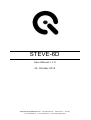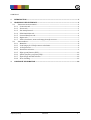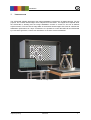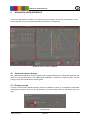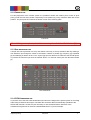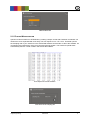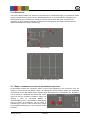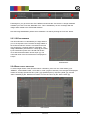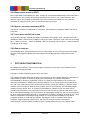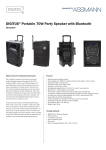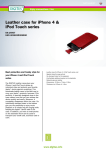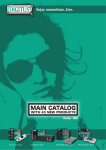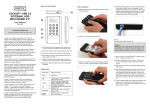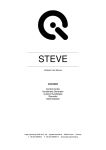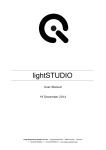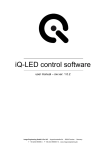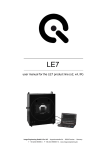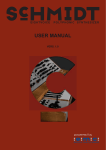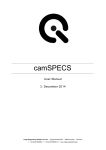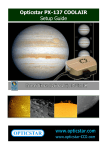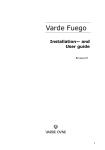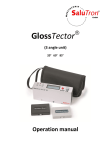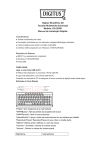Download STEVE-6D Manual - Image Engineering
Transcript
STEVE-6D User Manual v.1.0 22. October 2015 Image Engineering GmbH & Co. KG · Augustinusstraße 9d · 50226 Frechen · Germany T +49 2234 9955950 · F +49 2234 995595-10 · www.image-engineering.de CONTENT 1 INTRODUCTION ....................................................................................................................................... 3 2 GRAPHICAL USER INTERFACE ............................................................................................................ 4 2.1 VIBRATION CONTROL MODULE ........................................................................................................................4 2.1.1 Connection tab .................................................................................................................................................. 4 2.1.2 Presets tab........................................................................................................................................................... 5 2.1.3 Sine waveform tab .......................................................................................................................................... 5 2.1.4 CIPA Handshake tab ....................................................................................................................................... 5 2.1.5 Custom Waveform tab................................................................................................................................... 6 2.1.6 Digitus tab........................................................................................................................................................... 7 2.1.7 Send to hardware, status and image/waveform count ................................................................. 7 2.2 ANALYZE DATA ..................................................................................................................................................8 2.2.1 Metadata ............................................................................................................................................................. 8 2.2.2 Load images for IS-Performance calculation ..................................................................................... 8 2.2.3 IS-Performance ................................................................................................................................................ 9 2.2.4 Result data selection ...................................................................................................................................... 9 2.2.5 Edge spread function (ESF) ......................................................................................................................10 2.2.6 Spatial frequency response (SFR) ..........................................................................................................10 2.2.7 Input image and ROI selection ................................................................................................................10 2.2.8 Error handling ................................................................................................................................................10 3 COPYRIGHT INFORMATION ............................................................................................................. 10 Image Engineering STEVE-6D 2 Introduction 1 INTRODUCTION The STEVE-6D software determines the image stabilization performance of digital cameras. For this purpose, low contrast slanted edges were analyzed from the TE261. The edges were captured while the STEVE-6D is vibrating and the image stabilization function is turned on and off at different exposure times. From this fact the edge width of the blurred slanted edges were used to calculate the stabilization performance in f-stops. Furthermore is it possible to control the DIGTUS and STEVE-6D by a sine wave generator, custom user waveforms or the CIPA custom handshake. STEVE-6D - Turnkey solution Image Engineering STEVE-6D 3 GRAPHICAL USER INTERFACE 2 GRAPHICAL USER INTERFACE The STEVE-6D software is divided in two different mayor modules, one for the communication to the STEVE-6D and one for the image stabilization performance calculation [1]. Module for vibration control of STEVE-6D 2.1 VIBRATION CONTROL MODULE The “VIBRATION CONTROL” module represents the interface between the STEVE-6D, DIGITUS and allow to set up waveform data. The “VIBRATION CONTROL” is divided in 4 different parts. The first part [2] let you switch between the following tabs. 2.1.1 CONNECTION TAB To get a connection with STEVE-6D simply click the “CONNECT” button [1]. Thereafter the STEVE-6D automatically reference all 6 axis to zero position. For disconnecting click the right button [2] to the right. Connection tab Image Engineering STEVE-6D 4 2.1.2 PRESETS TAB For easy alignment of the camera system it is possible to define the rotation point, known as pivot point [1] and the local zero position respectively home position [2]. Every waveform data refer to this position. The pivot point is located at the bottom center of the retaining plate. Presets tab After defining a new pivot point, it is necessary the click the “Set” button [3] 2.1.3 SINE WAVEFORM TAB A simple sine wave generator for every axis allows a fast way to set up waveform data. By defining a new waveform just change the values of the offset in relation to position [2], frequency [3], amplitude [4] and offset [5] in relation to time. The “Cycles” [6] spin box defines how often the sine should repeat. To perform the waveform just click the “MOVE” button. To reset set values just click the button below [7]. Sine waveform tab 2.1.4 CIPA HANDSHAKE TAB To perform one of the tree CIPA handshakes just select if the weight of the optical system is over 600g under 400g or between this weight. Thereafter the waveform data is automatically uploaded to the STEVE-6D controller. At least it is just necessary to click the MOVE button. Because of the nondisclosure agreement of CIPA the “WAVEFORM PLOT” is just an example. Image Engineering STEVE-6D 5 CIPA handshake tab 2.1.5 CUSTOM WAVEFORM TAB Upload a custom waveform to STEVE-6D by creating a simple .txt file with Cartesian coordinates. All values have to be separated with a tab stop. The axis sequence is X Y Z U V W. Thereafter just set the sampling rate of your waveform in the STEVE-6D software and load the .txt file to the software. All coordinates are irrespectively of the pivot point and homing position. The waveform upload starts automatically after the .txt file is load in the STEVE-6D software. Axis sequence for custom waveform Load .txt file and set sampling rate Image Engineering STEVE-6D 6 2.1.6 DIGITUS TAB The extern camera release can be done by the DIGITUS, a mechanically finger. It is possible to define multiply release times by clicking in the “WAVEFORM PLOT” or choosing the time manually in the DIGITUS tab [3]. If the release time should be random, please define the count of releases per waveform [2]. Every DIGITUS release is defined by the shooting lag, the release duration and the delta time between two camera releases [1]. Digitus settings Horizontal lines indicate the Digitus release times 2.1.7 SEND TO HARDWARE, STATUS AND IMAGE/WAVEFORM COUNT All information’s about the connection status or errors were displayed in the “STATUS” area. For starting a movement hit the “MOVE” button. By clicking the “Home Position” button the STEVE-6D move directly to the user setted homing position which was setted in the “PRESETS” tab. Sometimes it is necessary to recalibrate the STEVE-6D, in this case just click the “Reference Platform” button. By defining a value for “PICTURE TAKEN” or “WAVEFORM CYCLE” it is possible to automatically stop the motion of STEVE-6D. Set the value to unlimited [2] or choose a value for how many counts [1] the Digitus should trigger or the waveform should executed. Image Engineering STEVE-6D 7 2.2 ANALYZE DATA The Image Stabilization calculation is done by the “Analyze Data” module. This module is separated in three mayor parts. The first part is the “Metadata Tool” [1] which set Camera Metadata. The second part is the image batch processing for IS-Performance calculation [2]. The last part displays the results of the taken images. 2.2.1 METADATA It‘s necessary to have some camera metadata information for ISPerformance calculation like pixel pitch and shutter time. If the camera don‘t write these information in the image file you have to load a batch of images and write it into the .jpg image. Just load the images and set the parameters. Thereafter hit the “SET” button and wait until the process is finished. Only for JPEG images Define image metadata 2.2.2 LOAD IMAGES FOR IS-PERFORMANCE CALCULATION First you have to load the reference series. Next you have to choose the test series for IS-ON. At least the IS-OFF image series is required. If the CIPA handshake waveform was used, you do not need the test series for IS-OFF. Image Engineering STEVE-6D 8 Following this, you get a tree view of the different series like this. If there are no image metadata available you have to use the “Metadata Tool”. This is indicated by an error message after the images were loaded to the STEVE-6D software. Now the image stabilization performance calculation can start by clicking the “Process” button. 2.2.3 IS-PERFORMANCE The IS-Performance is calculated by the edge width in μm vs. the exposure time. Therefor the edge widths of the IS-ON and IS-OFF series is converted to the size of a postcard by a viewing distance of 65-80cm. The image stabilization performance in f-stops [2] is located by the intersection points of the IS-ON and IS-OFF curve with the determination limit of 63μm [1]. The numerical value of the IS-Performance is displayed in f-stops. IS-Performance 2.2.4 RESULT DATA SELECTION To select single results of the IS-Performance calculation, just move one of the sliders [1] for “SERIES”, “EXPOSURE TIME”, “PICTURE” or “ROI” (region of interest). This changes the displayed results for the edge spread function (“ESF”) [3], spatial frequency response (“SFR”) [4], and the “INPUT IMAGE” [5] tab. Detailed Information can hide and show by the “INFO” button [6]. Data selection Image Engineering STEVE-6D 9 COPYRIGHT INFORMATION 2.2.5 EDGE SPREAD FUNCTION (ESF) Every edge width is calculated by the ESF. Therefor an oversampled slanted edge of an image ROI is calculated out of every image. Every image includes twenty of them. Ten in pitch and ten in yaw direction. Some other important information’s are the overshoot and undershoot. This vales are indicators for image processing done by the camera signal processor. 2.2.6 SPATIAL FREQUENCY RESPONSE (SFR) The SFR is not used for IS-Performance calculation. It describes the modulation transfer function of every ROI. 2.2.7 INPUT IMAGE AND ROI SELECTION It is possible to change or display the region of interests of every single result. Therefore click on the “Edit ROIs” button. After that it is possible to change to location of the ROI or set a new one by clicking the “+” button or use the “-“ button for deleting a ROI. For zooming click the “Zoom +” button and draw a rectangle on the image. 2.2.8 ERROR HANDLING If the software doesn't detect all 20 ROIs on one of the images an error occoured in the input image list view. If this happened please select the image and manually define the missing ROIs on the image. 3 COPYRIGHT INFORMATION By installing this software, you accept and agree to be bound by the terms of the software license Agreement that appears below. Copyright © Image Engineering GmbH & Co. KG, 2015 The software furnished under this agreement is provided on an ‘as is’ basis, without any warranties or representations express or implied, including, but not limited to, any implied warranties of merchantability or fitness for a particular purpose. It is solely the responsibility of the consumer to determine the software's suitability for a particular purpose or use. Image Engineering GmbH & Co. KG, and anyone else who has been involved in the creation, production, delivery, or support of this software, will in no event be liable for direct, indirect, special, consequential, or incidental damages resulting from any defect, error, or omission in the diskette or software or from any other events, including, but not limited to, any interruption of service, loss of profits or good will, legal action or any other consequential damages. the user assumes all responsibility arising from the use of this software, for which Image Engineering GmbH & Co. KG shall have no liability, regardless of whether such use is lawful or foreseeable. Image Engineering GmbH & Co. KG shall have no liability for any data or programs stored by or used with this software, including the costs of recovering such data or programs. Image Engineering GmbH & Co. KG reserves the right to make corrections or improvements to the information provided and to the related software at any time, without notice. Image Engineering STEVE-6D 10