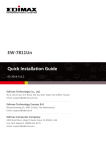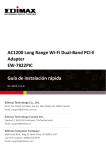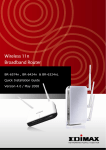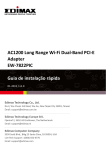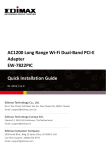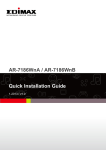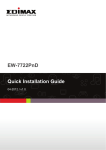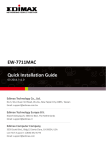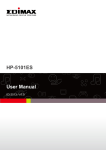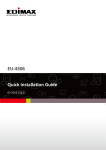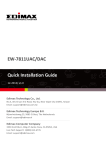Download MFP Print Server Quick Installation Guide
Transcript
AR-7188WnA Quick Installation Guide 04-2014 / v1.0 COPYRIGHT Copyright Edimax Technology Co., Ltd. all rights reserved. No part of this publication may be reproduced, transmitted, transcribed, stored in a retrieval system, or translated into any language or computer language, in any form or by any means, electronic, mechanical, magnetic, optical, chemical, manual or otherwise, without the prior written permission from Edimax Technology Co., Ltd. Edimax Technology Co., Ltd. makes no representations or warranties, either expressed or implied, with respect to the contents hereof and specifically disclaims any warranties, merchantability, or fitness for any particular purpose. Any software described in this manual is sold or licensed as is. Should the programs prove defective following their purchase, the buyer (and not this company, its distributor, or its dealer) assumes the entire cost of all necessary servicing, repair, and any incidental or consequential damages resulting from any defect in the software. Edimax Technology Co., Ltd. reserves the right to revise this publication and to make changes from time to time in the contents hereof without the obligation to notify any person of such revision or changes. The product you have purchased and the setup screen may appear slightly different from those shown in this QIG. For more information about this product, please refer to the user manual on the CD-ROM. The software and specifications are subject to change without notice. Please visit our website www.edimax.com for updates. All brand and product names mentioned in this manual are trademarks and/or registered trademarks of their respective holders. Edimax Technology Co., Ltd. Add: No. 3, Wu-Chuan 3rd Rd., Wu-Ku Industrial Park, New Taipei City, Taiwan Tel: +886-2-77396888 Email: [email protected] 1 Multi-Language Quick Installation Guide(QIG) on the CD Čeština: Českého průvodce rychlou instalací naleznete na přiloženém CD s ovladači Deutsch: Finden Sie bitte das deutsche S.A.L. beiliegend in der Treiber CD Españ ol: Incluido en el CD el G.R.I. en Español. Franç ais: Veuillez trouver l’français G.I.R ci-joint dans le CD Italiano: Incluso nel CD il Q.I.G. in Italiano. Magyar: A magyar telepítési útmutató megtalálható a mellékelt CD-n Nederlands: De nederlandse Q.I.G. treft u aan op de bijgesloten CD Polski: Skrócona instrukcja instalacji w języku polskim znajduje się na załączonej płycie CD Portuguê s: Incluído no CD o G.I.R. em Portugues Русский: Найдите Q.I.G. на pусскoм языке на приложеном CD Tü rkç e: Ü rün ile beraber gelen CD içinde Türkçe Hızlı Kurulum Kılavuzu'nu bulabilirsiniz Українська: Для швидкого налаштування Вашого пристрою, будь ласка, ознайомтесь з інструкцією на CD 2 PRODUCT INTRODUCTION Package Contents Before you start using this product, please check if there is anything missing in the package and contact your dealer to claim the missing item(s): ADSL2+ router 12V Power adapter 1 meter RJ-45 Ethernet cable 1.8M RJ-11 telephone line x 2 Quick installation guide CD containing setup wizard, user manual & multi-language QIG Splitter (Annex A) 5dBi Antenna System Requirements Recommended system requirements are as follows. A 10/100 base-T Ethernet card installed in your PC A hub or Switch (connected to several PCs through one of the Ethernet interfaces on the device) Operating system: Windows 98 SE, Windows 2000, Windows ME, Windows XP, Windows 7/8/8.1 Internet Explorer V5.0 or higher, Netscape V4.0 or higher, or Firefox 1.5 or higher LED & Button Definitions Front Panel 3 LEDs Color Green Red ADSL Green Internet Green Red LAN1~4 Green Green WPS Green Status ON OFF ON Description Powered on Powered off ADSL broadband initial self-test failed or upgrading firmware ON ADSL line is synchronized and ready to use SLOW ADSL synchronization failed ( Please refer to Note BLINK 1) FAST BLINK ADSL negotiation is in progress. ON Internet connected in router mode BLINK Internet activity (transferring/receiving data) in router mode OFF Device in bridged mode ON Internet not connected in router mode (Please refer to Note 2) ON LAN port connected BLINK LAN activity (transferring/receiving data) OFF LAN port not connected On The device has successful WLAN connection. Blinks Data is being transmitted on WLAN Off The WLAN connection is failed Off WPS is disabled Blinks WPS is enabled, and is waiting for client to negotiate Note: 1) If the ADSL LED is off, please check your Internet connection. Refer to A . Hardware Installation for more information about how to connect the router correctly. If all connections are correct, please contact your ISP to check if there is a problem with your Internet service. 2) If the Internet LED is red, please check your ADSL LED first. If your ADSL LED is off, refer to Note 1. If the green ADSL LED is ON, please check your Internet configuration. You may need to check with your ISP that your Internet is configured correctly. Rear Panel 4 Items Description Power ON/OFF 12V Power connector Wireless LAN ON/OFF (Press the button gently and let go after 1 second to enable WLAN function, and press the button gently and let go after 1 second to disable.) WPS ON/OFF (Press the button gently and let go after 1 second to enable WPS WLAN function, and press the button gently and let go after 1 second to disable.) LAN1~4 Ethernet RJ-45 port 1~4 Resets device to factory defaults Reset (to reset to factory defaults, push a paper clip into the hole when the device is powered and hold for more than 10 seconds) Line Line RJ-11 port 5 GETTING STARTED A. Hardware Installation Step 1: Connect the ADSL line Connect the Line interface of the device to the Modem interface of a splitter using a telephone cable. Connect a telephone to the Phone interface of the splitter using a telephone cable. Connect the Line interface of the splitter to your existing, incoming line. The splitter has three interfaces: Line: Connect to a wall phone jack (RJ-11 jack). Modem: Connect to the ADSL jack of the device. Phone: Connect to a telephone set. Step 2: Connect the router to your LAN network Connect the LAN interface of the router to your PC, Hub or Switch using an Ethernet cable (MDI/MDIX). Note: Use twisted-pair Ethernet cables to connect the router to a hub or switch. Step 3: Connect the power adapter to the router Plug one end of the power adapter into a wall outlet and connect the other end to the 12V interface of the device. The following diagram shows how to correctly connect the router, PC, splitter and the telephone sets. 6 Step 4: Check the ADSL LED status Please check the ADSL LED on the front panel. This light indicates the status of your ADSL broadband through your telephone line. If the light is on, you can continue setup. However if the light is flashing, there is no broadband line detected. Please call your Internet Service Provider (ISP) and inform them about the flashing ADSL light to resolve the issue. Step 5: Firewall settings Please turn off all personal firewalls before you continue the setup – firewalls can block communication between your PC and router. Note: You must use the power adapter included in the package with the router, do NOT attempt to use a third-party power adapter. Step 6: PC LAN IP configuration Configure your PC’s LAN settings to automatically obtain an IP address from the router by following the steps below: 1. Click “Start” and then select “Control Panel”. 2. Click “Switch to Classic View” in the top left to show additional setting icons. 7 3. Locate the “Network Connections” icon and double-click to open network connection settings. 4. Select the “Local Area Connection” icon and right-click it to open the sub-menu, then select “Properties”. 5. Select “Internet Protocol (TCP/IP)” and then click “Properties” 8 6. Ensure that “Obtain an IP address automatically” and “Obtain DNS server address automatically” are selected and then press “OK”. B. Internet Connection You can configure the router by running the setup wizard on the CD-ROM included in the package contents. The wizard enables you to configure your Internet connection, upgrade the firmware and change the router’s password. When you start the setup wizard, you will see the following screen. Please choose a language and follow the on screen instructions until setup is complete. 9 Alternatively, if you lose the CD-ROM or prefer a web based setup, you can login to the ADSL router using Internet Explorer, and configure the router from there using the web-based interface. Please follow the instructions below: 1. Enter the router’s default IP address: “192.168.2.1” into your PC’s web browser and press “Enter”. 2. The login screen below will appear. Enter the default username “admin” and default password “1234” and click “OK”. 3. You will arrive at the system status page as shown below. 10 4. In the navigation bar across the top of the screen, click “Quick Start”. The Wizard page of the web-based interface allows fast configuration of the Internet connection and other parameters. Please refer to the user manual for detailed information on these parameters. Click RUN WIZARD, there will pop up a new page as shown in the following figure appears. 11 Enter the required information on each page of the quick start and click “NEXT” until the quick start is complete. Note: Please refer to the User Manual on the included CD-ROM for more detailed information regarding configuration and Internet connection type. 12 EU Declaration of Conformity English: This equipment is in compliance with the essential requirements and other relevant provisions of Directive 1999/5/EC, 2009/125/EC. French: Cet équipement est conforme aux exigences essentielles et autres dispositions de la directive 1999/5/CE, 2009/125/CE Czechian: Toto zařízení je v souladu se základními požadavky a ostatními příslušnými ustanoveními směrnic 1999/5/ES, 2009/125/ES. Polish: Urządzenie jest zgodne z ogólnymi wymaganiami oraz szczególnymi warunkami określonymi Dyrektywą UE 1999/5/EC, 2009/125/EC Romanian: Acest echipament este în conformitate cu cerinţele esenţiale şi alte prevederi relevante ale Directivei 1999/5/CE, 2009/125/CE. Russian: Это оборудование соответствует основным требованиям и положениям Директивы 1999/5/EC, 2009/125/EC. Magyar: Ez a berendezés megfelel az alapvető követelményeknek és más vonatkozó irányelveknek (1999/5/EK, 2009/125/EC) Türkçe: Bu cihaz 1999/5/EC, 2009/125/EC direktifleri zorunlu istekler ve diğer hükümlerle ile uyumludur. Ukrainian: Обладнання відповідає вимогам і умовам директиви 1999/5/EC, 2009/125/EC. Slovakian: Toto zariadenie spĺňa základné požiadavky a ďalšie príslušné ustanovenia smerníc 1999/5/ES, 2009/125/ES. German: Dieses Gerät erfüllt die Voraussetzungen gemäß den Richtlinien 1999/5/EC, 2009/125/EC. Spanish: El presente equipo cumple los requisitos esenciales de la Directiva 1999/5/EC, 2009/125/EC. Italian: Questo apparecchio è conforme ai requisiti essenziali e alle altre disposizioni applicabili della Direttiva 1999/5/CE, 2009/125/CE. Dutch: Dit apparaat voldoet aan de essentiële eisen en andere van toepassing zijnde bepalingen van richtlijn 1999/5/EC, 2009/125/EC. Portugese: Este equipamento cumpre os requesitos essênciais da Directiva 1999/5/EC, 2009/125/EC Norwegian: Dette utstyret er i samsvar med de viktigste kravene og andre relevante regler i Direktiv 1999/5/EC, 2009/125/EC. Swedish: Denna utrustning är i överensstämmelse med de väsentliga kraven och övriga relevanta bestämmelser i direktiv 1999/5/EG, 2009/125/EG. Danish: Dette udstyr er i overensstemmelse med de væ sentligste krav og andre relevante forordninger i direktiv 1999/5/EC, 2009/125/EC. Finnish: Tämä laite täyttää direktiivien 1999/5/EY, 2009/125/EY oleelliset vaatimukset ja muut asiaankuuluvat määräykset. ----------------------------------------------------------------------------------------------------------WEEE Directive & Product Disposal At the end of its serviceable life, this product should not be treated as household or general waste. It should be handed over to the applicable collection point for the recycling of electrical and electronic equipment, or returned to the supplier for disposal. 13 Declaration of Conformity We, Edimax Technology Co., LTD., declare under our sole responsibility, that the equipment described below complies with the requirements of the European Council directive (1995/5/EC, 2006/95/EC). Equipment : Model No. : N150 Wireless ADSL Modem Router AR-7188WnA The following European standards for essential requirements have been followed: Spectrum : EMC : ETSI EN 300 328 : V1.7.1(2006-10) EN 301 489-1 V1.9.2(2011-09) EN 301 489-17 V2.1.1(2009-05) EMF : Safety (LVD) : EN 50385:2002 IEC 60950-1 : 2005 (2nd Edition)+A1:2009 EN 60950-1 : 2006+A11:2009+A1:2010+A12:2011 Edimax Technology Co., Ltd. No. 3, Wu Chuan 3rd Road, Wu-Ku Industrial Park. New Taipei City, Taiwan Date of Signature: March, 2014 Signature: Printed Name: Albert Chang Title: Director Edimax Technology Co., Ltd. 14 15