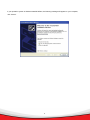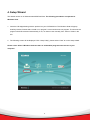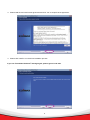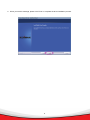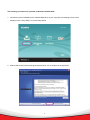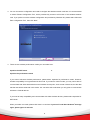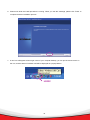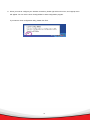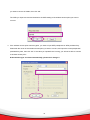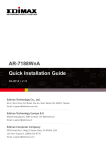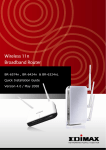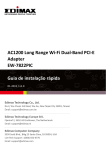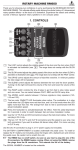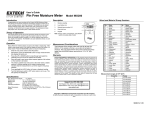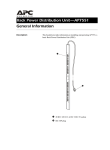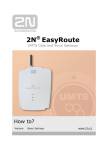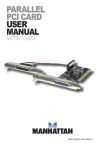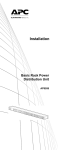Download 802.11b/g/n Draft 2.0 Wireless LAN USB Adapter
Transcript
802.11b/g/n Draft 2.0 Wireless LAN USB Adapter Quick Installation Guide Version: 1.0 (April, 2007) Multi-Languages QIG in CD ================================================== Český: Českého průvodce rychlou instalací naleznete na přiloženém CD s ovladači Deutsch: Finden Sie bitte das deutsche QIG beiliegend in der Treiber CD Español: Incluido en el CD el QIG en Español. Français: Veuillez trouver l’français QIG ci-joint dans le CD Italiano: Incluso nel CD il QIG in Italiano. Magyar: A magyar telepítési útmutató megtalálható a mellékelt CD-n Nederlands: De nederlandse QIG treft u aan op de bijgesloten CD Polski: Skrócona instrukcja instalacji w języku polskim znajduje się na załączonej płycie CD Português: Incluído no CD o QIG em Portugues. Русский: Найдите QIG на pусскoм языке на приложеном CD Romana: Cd-ul cuprinde Ghid de instalare rapida in limba romana Türkçe: Ürün ile beraber gelen CD içinde Türkçe Hızlı Kurulum Kılavuzu'nu bulabilirsiniz 1. Product Introduction Thank you for purchasing nMAX Wireless LAN USB Adapter. This USB adapter is designed to comply with IEEE 802.11b/g/n draft 2.0 Wireless LAN standard and easy to carry with the Mini size. It is suitable for any Laptop or Desktop computers. This adapter supports higher data throughput than the IEEE 802.11b/g/n draft 2.0 standard (up to 300Mbps). It supports specific ways to increase the data transfer rate at a time; compress the data and decrease the waiting time to send the next data to the Routers or APs. This feature is called Turbo Mode. When the adapter is connecting to the Routers or APs with the proprietary feature, the wireless network will be more effective. Main Features z Complies with 802.11n Draft 2.0, 802.11g and 802.11b standards. z Provides farther coverage, less dead spaces and higher throughput with MIMO technology. z Supports WMM, WMM-PS and WMM-SA (IEEE 802.11e QoS standard). z Supports 64/128-bit WEP, WPA (TKIP with IEEE 802.1x), WPA2 (AES with IEEE 802.1x) functions for high level of security. z Supports the most popular operating system: Windows 2000/XP/XP64/Vista. z Supports USB 2.0/1.1 interface. z Portable and mini-size design. 2. Product Package Before you starting to use this USB wireless network card, please check if there’s anything missing in the package, and contact your dealer of purchase to claim for missing items: One USB Wireless LAN Adapter with One USB Cable One Quick Installation Guide One CD-ROM (Including all the software utilities, drivers and User’s Manual) 1 3. Hardware Installation Please follow the following instructions to install your new USB Wireless LAN Adapter: Step 1. Please insert the USB Wireless LAN Adapter into an available USB 2.0 port of your computer. You can insert the card when the computer is power off or on. Step 2. If your operation system is in Windows Vista, the following message will appear on your computer, click ‘Don’t show this message again for this device’.’. Please select ‘Continue’ if Windows User Account Control indicates that ‘If you started this action, continue device driver software installation”. 2 If your operation system in Windows 2000/XP/XP64, the following message will appear on your computer, click ‘Cancel’. 3 4. Setup Wizard This wizard can be run in Windows 2000/XP/XP64/Vista. The following procedures are operated in Windows Vista. 1. Insert the CD shipped along with the product into your CD-ROM drive. The Windows Vista will popup AutoPlay window, Please select “Install or run program” to execute Autorun.exe program. The Autorun.exe program should be executed automatically. If not, run Autorun.exe manually from “Autorun” folder in the CD. 2. The following screen will be displayed. Click “Setup Utility”, please select “Vista” to run the setup wizard. Please select ‘Allow’ if Windows indicates that ‘an unidentified program wants access to your computer’. 4 3. Please read the end user license agreement and click ‘Yes’ to accept license agreement. 4. Please click ‘install’ to run the driver installation process. If you see ‘Found New Hardware’ message again, please ignore it and wait. . 5 5. When you see this message, please click ‘Finish’ to complete the driver installation process. 6 The following procedures are operated in Windows 2000/XP/XP64. 1. Insert device driver CDROM into the CD/DVD ROM drive of your computer, the following screen will be displayed. Click “Setup Utility” to run the setup wizard. 2. Please read the end user license agreement and click ‘Yes’ to accept license agreement. 7 3. You can choose the configuration tool used to configure the wireless network card here. It’s recommended to select ‘Edimax Configuration Tool’, which provides fully access to all function of this wireless network card. If you prefer to use the wireless configuration tool provided by Windows XP, please select ‘Microsoft Zero Configuration Tool’, then click ‘Next’. 4. There are two wireless performance modes you can select here: Optimize for WiFi mode or Optimize for performance mode If you want to enhance wireless performance, please select ‘Optimize for performance mode’. However, wireless compatibility is not guaranteed in this mode. If you want to use this mode, you may not be able to communicate with older wireless devices and wireless access point, such as 802.11b devices, but the data transfer rate will be enhanced in this mode. You can select this mode when you only plan to communicate with 802.11 Draft-N devices. If you want to keep compatibility and communicate with older wireless devices, please select ‘Optimize for WiFi Mode’. When you select one mode, please click ‘Next>’ to continue. If you see ‘Found New Hardware’ message again, please ignore it and wait. 8 5. Please click ‘install’ to run the driver installation process. 9 6. Please wait while the install procedure is running. When you see this message, please click ‘Finish’ to complete the driver installation process. 7. A new icon will appear at lower-right corner of your computer desktop, you can put the mouse cursor on the icon, and the status of wireless card will be displayed as a popup balloon. HERE! 10 8. When you want to configure your wireless connection, please right click on this icon, and a popup menu will appear. You can click ‘Launch Config Utilities’ to start configuration program. If you want to close configuration utility, please click ‘Exit’. 11 5. Connect to Wireless Access Point Using Configuration Utility to Connect to Wireless Access Point 1. After installation is complete, wireless configuration utility will be shown as an icon at the lower-right corner of your windows desktop. Please click the icon by right mouse key, and select ‘Launch Config Utilities’ 2. Configuration utility will scan for wireless access points automatically, and all found access points will be displayed. Please select an access point you wish to connect, and click ‘Connect’. If the wireless access point you want to connect does not show here, please click ‘Rescan’ 3. You’ll be prompted to input the SSID (the name of wireless access point) if the SSID of the access point 12 you want to connect is hidden, then click ‘OK’. The SSID you input here must be identical to the SSID setting of the wireless access point you want to connect. 4. If the wireless access point uses encryption, you have to input WEP passphrase or WPA preshared key. Please ask the owner of the wireless access point you want to connect, and input the correct passphrase / preshared key here, then click ‘OK’. If the value you inputted here is wrong, you will not be able to connect to wireless access point. Authentication type is selected automatically, please don’t change it. 13 5. If the wireless access point is successfully connected, you’ll see a ‘Connected’ message displayed at the lower-left corner of wireless configuration utility window. Click ‘OK’ to exit. For advanced settings and other features of this USB wireless network card, please refer to user manual enclosed in supplied CD-ROM. 14