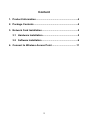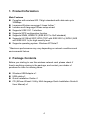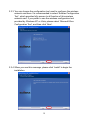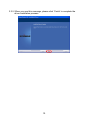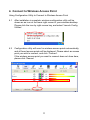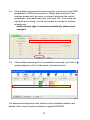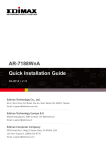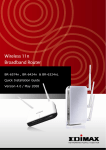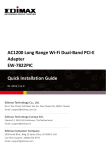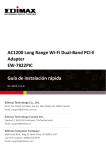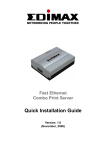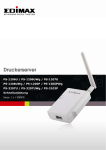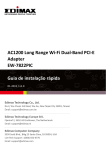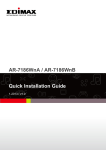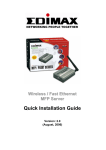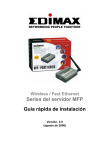Download Multi-Languages QIG in Driver CD
Transcript
Multi-Languages QIG in Driver CD ================================================ Český: Českého průvodce rychlou instalací naleznete na přiloženém CD s ovladači Deutsch: Auf der beiliegend Treiber CD finden Sie deutsche Anleitung zur Schnellinstallation. Español: Incluido en el CD el QIG en Español Français: Veuillez trouver l’français QIG ci-joint dans le CD Italiano: Incluso nel CD il QIG in Italiano Magyar: A magyar telepítési útmutató megtalálható a mellékelt CD-n Nederlands: De nederlandse QIG treft u aan op de bijgesloten CD Polski: Skrócona instrukcja instalacji w języku polskim znajduje się na załączonej płycie CD Português: Incluído no CD o QIG em Portugues Русский: Найдите QIG на pусскoм языке на приложеном CD Romana: Cd-ul cuprinde Ghid de instalare rapida in limba romana Slovensky: Anglického sprievodcu rýchlou inštaláciou nájdete na priloženom CD s ovládačmi. Türkçe: Ürün ile beraber gelen CD içinde Türkçe Hızlı Kurulum Kılavuzu'nu bulabilirsiniz 简体中文: 产品包装 CD 光盘中含有简体中文版快速安装手冊 繁體中文: 產品包裝隨附 CD 中含有繁體中文版之快速安裝指南 1 Content 1. Product Information ..............................................................4 2. Package Contents .................................................................4 3. Network Card Installation .....................................................5 3.1 Hardware Installation ....................................................5 3.2 Software Installation .....................................................6 4. Connect to Wireless Access Point .................................... 11 2 Copyright© by Edimax Technology Co, LTD. all rights reserved. No part of this publication may be reproduced, transmitted, transcribed, stored in a retrieval system, or translated into any language or computer language, in any form or by any means, electronic, mechanical, magnetic, optical, chemical, manual or otherwise, without the prior written permission of this company. This company makes no representations or warranties, either expressed or implied, with respect to the contents hereof and specifically disclaims any warranties, merchantability or fitness for any particular purpose. Any software described in this manual is sold or licensed "as is". Should the programs prove defective following their purchase, the buyer (and not this company, its distributor, or its dealer) assumes the entire cost of all necessary servicing, repair, and any incidental or consequential damages resulting from any defect in the software. Further, this company reserves the right to revise this publication and to make changes from time to time in the contents hereof without obligation to notify any person of such revision or changes. The product you have purchased and the setup screen may appear slightly different from those shown in this QIG. For more detailed information about this product, please refer to the User's Manual on the CD-ROM. The software and specifications are subject to change without notice. Please visit our web site www.edimax.com for the update. All right reserved including all brand and product names mentioned in this manual are trademarks and/or registered trademarks of their respective holders. 3 1. Product Information Main Features Complies with wireless 802.11b/g/n standards with data rate up to 300Mbps Increases Wireless coverage 5 times further * Includes multi-language EZmax setup wizard Supports USB 2.0/1.1 interface Supports WPS configuration function Supports WMM, WMM-PS (IEEE 802.11e QoS standard) Supports 64/128-bit WEP, WPA (TKIP with IEEE 802.1x),WPA2 (AES with IEEE 802.1x) for high security level Supports operating system: Windows XP/Vista/7 * Maximum performance may vary depending on network conditions and environmental factors. 2. Package Contents Before you starting to use this wireless network card, please check if there's anything missing in the package, and contact your dealer of purchase to claim for missing items: Wireless USB Adapter x1 USB cable x1 Quick Installation Guide x1 CD (EZmax Wizard / Utility, Multi-language Quick Installation Guide & User Manual) x1 4 3. Network Card Installation Please follow the following instructions to install your new USB wireless network card: 3.1 Hardware Installation 1. Insert the USB wireless network card into an empty USB 2.0 port of your computer when computer is switched on. 2. Never use force to insert the card, if you feel it’s stuck, flip the card over and try again. 5 3. The following message will appear on your computer, click ‘Cancel’. Software Installation This wizard can be run in Windows XP/Vista/7. The following procedures are operated in Windows XP. You can install the Wireless Adapter by EZMAX Setup Wizard in the CD-ROM including in the package. The wizard is an easy and quick configuration tool for internet connection with series process. When you start EZMAX Setup Wizard, you will get the following welcome screen. Please choose the language to start the configuration. The wizard will guide you to finish your network connection. We will not provide any instruction for the EZMAX Setup Wizard here. 6 If you lose the CD ROM or you prefer the traditional setup procedure, please follow the instruction as following step in this quick installation guide. 7 3.2.1 Please execute ‘Edimax_xxxx_Setup.exe’ program to install your wireless adapter. Please read the end user license agreement and click ‘I accept the terms of the license agreement’ and ‘Next’ to accept license agreement. 3.2.2 It is recommend installing driver and utility if the network card is installing the first time. If you want to update the driver only, choose ’Install driver only’. Click ‘Next’ to continue. 8 3.2.3 You can choose the configuration tool used to configure the wireless network card here. It’s recommended to select ‘Edimax Configuration Tool’, which provides fully access to all function of this wireless network card. If you prefer to use the wireless configuration tool provided by Windows XP or Vista, please select ‘Microsoft Zero Configuration Tool’, and then click ‘Next’. 3.2.4 When you see this message, please click ‘Install’ to begin the installation. 9 3.2.5 When you see this message, please click ‘Finish’ to complete the driver installation process. 10 4. Connect to Wireless Access Point Using Configuration Utility to Connect to Wireless Access Point 4.1 After installation is complete, wireless configuration utility will be shown as an icon at the lower-right corner of your windows desktop. Please click the icon by right mouse key, and select ‘Launch Config Utilities’ 4.2 Configuration utility will scan for wireless access points automatically, and all found access points will be displayed. Please select an access point you wish to connect, and click ‘Connect’. If the wireless access point you want to connect does not show here, please click ‘Rescan’ 11 4.3 If the wireless access point uses encryption, you have to input WEP passphrase or WPA pre-shared key. Please ask the owner of the wireless access point you want to connect, and input the correct passphrase / pre-shared key here, then click ‘OK’. If the value you inputted here is wrong, you will not be able to connect to wireless access point. Authentication type is selected automatically, please don’t change it. 4.4 If the wireless access point is successfully connected, you’ll see a symbol appears in front of the name of wireless device. For advanced settings and other features of this wireless network card, please refer to user manual enclosed in supplied CD-ROM. 12 Federal Communication Commission Interference Statement This equipment has been tested and found to comply with the limits for a Class B digital device, pursuant to Part 15 of FCC Rules. These limits are designed to provide reasonable protection against harmful interference in a residential installation. This equipment generates, uses, and can radiate radio frequency energy and, if not installed and used in accordance with the instructions, may cause harmful interference to radio communications. However, there is no guarantee that interference will not occur in a particular installation. If this equipment does cause harmful interference to radio or television reception, which can be determined by turning the equipment off and on, the user is encouraged to try to correct the interference by one or more of the following measures: 1. Reorient or relocate the receiving antenna. 2. Increase the separation between the equipment and receiver. 3. Connect the equipment into an outlet on a circuit different from that to which the receiver is connected. 4. Consult the dealer or an experienced radio technician for help. FCC Caution This device and its antenna must not be co-located or operating in conjunction with any other antenna or transmitter. This device complies with Part 15 of the FCC Rules. Operation is subject to the following two conditions: (1) this device may not cause harmful interference, and (2) this device must accept any interference received, including interference that may cause undesired operation. Any changes or modifications not expressly approved by the party responsible for compliance could void the authority to operate equipment. Federal Communication Commission (FCC) Radiation Exposure Statement This equipment complies with FCC radiation exposure set forth for an uncontrolled environment. In order to avoid the possibility of exceeding the FCC radio frequency exposure limits, human proximity to the antenna shall not be less than 20cm (8 inches) during normal operation. The antenna(s) used for this transmitter must not be co-located or operating in conjunction with any other antenna or transmitter. 13 R&TTE Compliance Statement This equipment complies with all the requirements of DIRECTIVE 1999/5/EC OF THE EUROPEAN PARLIAMENT AND THE COUNCIL of March 9, 1999 on radio equipment and telecommunication terminal Equipment and the mutual recognition of their conformity (R&TTE) The R&TTE Directive repeals and replaces in the directive 98/13/EEC (Telecommunications Terminal Equipment and Satellite Earth Station Equipment) As of April 8, 2000. Safety This equipment is designed with the utmost care for the safety of those who install and use it. However, special attention must be paid to the dangers of electric shock and static electricity when working with electrical equipment. All guidelines of this and of the computer manufacture must therefore be allowed at all times to ensure the safe use of the equipment. EU Countries Intended for Use The ETSI version of this device is intended for home and office use in Austria, Belgium, Denmark, Finland, France, Germany, Greece, Ireland, Italy, Luxembourg, Bulgaria, Cyprus, Czech Republic, Estonia, Hungary, Latvia, Lithuania, Malta, Poland, Romania, Slovakia, Slovenia, the Netherlands, Portugal, Spain, Sweden, and the United Kingdom. The ETSI version of this device is also authorized for use in EFTA member states: Iceland, Liechtenstein, Norway, and Switzerland. EU Countries not intended for use None Please check the declaration of conformity on www.edimax.com 14 15