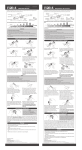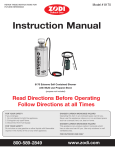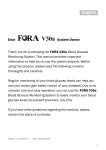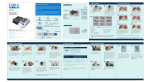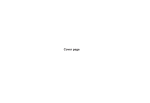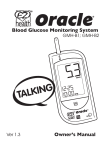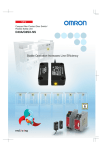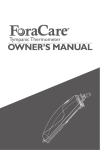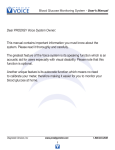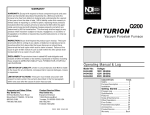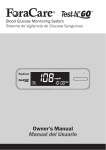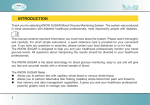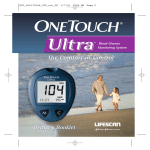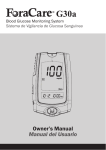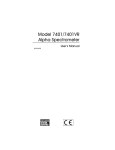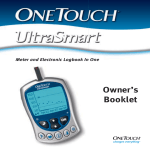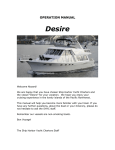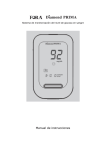Download English & Español
Transcript
English Dear D40 System Owner: Thank you for purchasing the FORA D40 Blood Glucose plus Blood Pressure Monitoring System. This manual provides important information which helps you to operate this system smoothly. Before using this product, please read the following contents thoroughly and carefully. According to the clinical studies from American Diabetes Association, elevated blood pressure often accompanies adult diabetes patients. These studies also suggest that diabetes patients could reduce the risk of cardiovascular diseases by managing their blood glucose levels and blood pressure. Therefore, with easy operation of this FORA D40 Blood Glucose plus Blood Pressure Monitoring System, you can easily monitor your blood glucose levels and blood pressure by yourself at any place, any time. In addition, this system can help you and your healthcare professionals to monitor and adjust your treatment plans, and keep your diabetes and blood pressure under control. If you have other questions regarding this product, please contact the place of purchase. Version 2.0 2011/07 311-3261000-002 1 IMPORTANT SAFTY INSTRUCTIONS READ BEFORE USE 1. Use this device ONLY for the intended use described in this manual. 2. Do NOT use accessories which are not specified by the manufacturer. 3. Do NOT use the device if it is not working properly or damaged. 4. Do NOT use the equipment where aerosol sprays are being used or where oxygen is being administered. 5. Do NOT use under any circumstances on newborns or infants. 6. This device does NOT serve as a cure for any symptoms or diseases. The data measured is for reference only. Always consult your physician to have the results interpreted. 7. Before using this device to test blood glucose, read all instructions thoroughly and practice the test. Do all quality control checks as directed. 2 8. Keep the device and testing supplies away from young children. Small items such as the battery cover, batteries, test strips, lancets and vial caps are choking hazards. 9. Keep the equipment and its flexible cord away from hot surfaces. 10. Do NOT apply the cuff to areas other than the place directed. 11. Use of this instrument in a dry environment, especially if synthetic materials are present (synthetic clothing, carpets etc.) may cause damaging static discharges that may cause erroneous results. 12. Do NOT use this instrument in close proximity to sources of strong electromagnetic radiation, as these may interfere with the correct operation. 13. Proper maintenance and periodically calibration are essential to the longevity of your device. If you are concerned about your accuracy of measurement, please contact local customer service for help. KEEP THESE INSTRUCTIONS IN A SAFE PLACE 3 TABLE OF CONTENTS IMPORTANT SAFETY PRECAUTIONS 02 BEFORE YOU BEGIN 06 Important Information 06 Intended Use 07 Test Principle 07 Contents of System 08 Monitor Overview 09 Screen Display 11 Test Strip 12 Speaking Function 13 Features 17 SETTING THE MONITOR 18 TESTING YOUR BLOOD GLUCOSE 23 The Four Measuring Modes 23 CONTROL SOLUTION TESTING 25 Performing a Control Solution Test 26 TESTING WITH BLOOD SAMPLE 29 Preparing the Lancing Device for Blood Testing 29 Preparing the Puncture Site 30 Alternative Site Testing 32 Performing a Blood Glucose Test 33 4 TESTING YOUR BLOOD PRESSURE 37 Before Measurement 37 Taking a Single Measurement 40 Measurement Average Mode 41 MONITOR MEMORY 43 Reviewing Test Results 43 Reviewing Day Average Results 44 DOWNLOADING RESULTS ONTO A COMPUTER 46 MAINTENANCE 52 Battery 52 Using AC Adapter 55 Caring for Your Monitor 57 Caring for Your Test Strips 58 Important Control Solution Information 59 SYSTEM TROUBLESHOOTING 60 Result Readings 60 Error Messages 62 Troubleshooting 66 DETAILED INFORMATION 69 Reference Values 69 Comparing Monitor and Laboratory Results 71 SYMBOL INFORMATION 73 SPECIFICATIONS 74 5 BEFORE YOU BEGIN Important Information • Severe dehydration and excessive water loss may cause readings which are lower than actual values. If you believe you are suffering from severe dehydration, consult a healthcare professional immediately. • If your blood glucose results are lower or higher than usual, and you do not have symptoms of illness, first repeat the test. If you have symptoms or continue to get results higher or lower than usual, follow the treatment advice of your healthcare professional. • Use only fresh whole blood sample to test your blood glucose. Using other substances will lead to incorrect results. • If you are experiencing symptoms that are inconsistent with your blood glucose test results and you have followed all instructions described in this owner’s manual, call your healthcare professional. • We do not recommend using this product on severely hypotensive individuals or patients in shock. Readings which are lower than actual values may occur for individuals experiencing a hyperglycaemic-hyperosmolar state, with or without ketosis. Please consult the healthcare professional before use. 6 Intended Use This system is a 2 in 1 system designed to measure blood glucose outside the human body (in vitro diagnostic use) and to measure blood pressure non-invasively. It is intended for use in the home and in clinical settings as an aid to monitoring the effectiveness of diabetes control. It shall not be used for the diagnosis of diabetes and hypertension, or for the testing of neonates. Test Principle Your system measures the amount of sugar (glucose) in whole blood. The glucose testing is based on the measurement of electrical current generated by the reaction of glucose with the reagent of the strip. Your monitor measures the current, calculates the blood glucose level, and displays the result. The strength of the current produced by the reaction depends on the amount of glucose in the blood sample. The blood pressure is measured non-invasively at the arm based on the Oscillometric method. This device is NOT able to take measurements in the presence of common arrhythmia, such as arterial or ventricular premature beats or arterial fibrillation. It may produce reading errors. 7 Contents of System Your new FORA D40 system kit includes: 1 2 3 4 5 7 8 9 10 11 1 2 3 4 5 6 Monitor Owner’s Manual Protective Wallet Quick Start User Guide Daily Log Book Warranty Card 7 8 9 10 11 12 6 12 Lancing Device with One Clear Cap Batteries Test Strips Control Solutions Sterile Lancets Pressure Cuff (arm type) NOTE All items can be purchased separately and some accessories may not be included in the kit. If you wish to purchase any accessories, please contact our local customer service. 8 Monitor Overview Front 9 1 Back 10 11 12 2 3 4 5 6 7 8 Side 13 15 14 Pressure Cuff 16 17 18 19 9 1 TEST SLOT 10 2 3 DISPLAY SCREEN RF BUTTON (For FORA D40b and 11 AVERAGE BUTTON (For FORA BATTERY COMPARTMENT 13 AC/DC ADAPTER PORT 12 D40a) Assists you with blood pressure average mode. 4 5 6 16 17 9 SPEAKER RF INDICATOR Indicates a wireless data transmission. 10 STRIP EJECTOR Eject the used strip by pushing up this button. ON/OFF BUTTON Assist you with user number selection. 8 15 Enter the monitor memory. USER SELECTION BUTTON USB LINK PORT Download test results with a cable connection. M BUTTON To start a single blood pressure measurement. 7 Connect to a power supply. 14 S BUTTON Enter and confirm the monitor settings. POWER INDICATOR Indicates the power status of the device. D40g) Assists you with wireless data transmission. USB INDICATOR Indicates when a USB cable plug inserted. Insert test strip here to turn the monitor on for testing. AIR JACK PRESSURE CUFF 18 AIR TUBE 19 AIR PLUG Connect to air jack. Screen Display 18 19 1 9 2 10 11 3 12 4 13 5 14 6 15 7 16 17 8 21 20 1 2 3 4 5 6 7 8 9 10 11 Date Systolic Pressure Symbol Measurement Mode Systolic Pressure Value Diastolic Pressure Symbol Diastolic Pressure Value Volume Symbol Special Message Time Code Number Unit for Blood Glucose 12 13 14 15 16 17 18 19 20 21 Unit for Blood Pressure Memory Mode Symbol Battery Symbol Result Indicator Day Average Result Pulse Rate Blood Drop Symbol Test Strip Symbol User Number Heart Symbol - for IHB Detection (Irregular Heart Beat) 11 Test Strip 1 Absorbent Hole Apply a drop of blood here. The blood will be automatically absorbed. 2 Confirmation Window This is where you confirm if enough blood has been applied to the absorbent hole in the strip. 3 Test Strip Handle Hold this part to insert the test strip into the slot. 4 Contact Bars Insert this end of the test strip into the meter. Push it in firmly until it will go no further. Front ATTENTION: The front side of test strip with FORA Logo should face up when inserting test strip. Test results might be wrong if the contact bar is not fully inserted into the test slot. NOTE The FORA D40 monitor should only be used with FORA D40 Test Strips. Using other test strips with this meter can produce inaccurate results. 12 Speaking Function FORA D40 “speaks” aloud with step-by-step instructions to guide you through the process of blood glucose testing. The following table tells you when and what the monitor “speaks”. WHEN does the monitor speak? WHAT does the monitor speak? When the monitor is turned on to Thank you for using this product. begin a blood pressure measure- The user’s number is one, ment. please select the user’s number. The user’s number is (number), please relax during measurement. When room temperature is outside operating range of 10°C to 40°C (50°F to 104°F). Room temperature out of range, unable to measure. When the glucose test is completed (the result appears on display). The blood glucose is (number) milligram per deciliter. When the monitor is in the setting mode. You are now in setting mode. The year is (number). The month is (month). The day is (number). The hour is (number). The minute is (number). The time is (12/24) hour mode. Voice volume is (number). 13 WHEN does the monitor speak? When the monitor is in the setting mode. WHAT does the monitor speak? Delete memory record function, press M key to clear all the records. The year is (number). The month is (month). The day is (number). The hour is (number). The minute is (number). The time is (12/24) hour mode. Voice volume is (number). Have a nice day. When the test strip is inserted into the monitor. Thank you for using this product. Test strip is inserted. Today’s day is (number), the time is (number), the user’s number is one, please apply blood onto the test strip. Now testing. The user’s number is one. Your blood glucose is (number) milligram per deciliter. When the glucose test result is outside measurement range of 20 to 600 mg/dL (1.1 to 33.3 mmol/L). The blood glucose is out of range, unable to measure. When power is insufficient. Battery is dead, please replace. 14 WHEN does the monitor speak? When the monitor is in blood glucose measurement mode. WHAT does the monitor speak? You are now in testing mode. This is before meal measurement. This is after meal measurement. You are now in control solution mode. When the blood pressure test is completed (the result appears on display). Your systolic blood pressure is (number) millimeter of mercury, the diastolic blood pressure is (number) millimeter of mercury and the heart rate is (number) beats per minute. When the monitor is in memory mode. Thank you for using this product. Today’s date is (number), the time is (number), you are now in memory mode, the user’s number is one, please select the user’s number. 15 WHEN does the monitor speak? When the monitor is in memory mode. WHAT does the monitor speak? Memory record for (time), your blood glucose is (number) milligram per deciliter. Your memory record for (time). Your systolic blood pressure is (number) millimeter of mercury, the diastolic blood pressure is (number) millimeter of mercury and the heart rate is (number) beats per minute. When the monitor is in day average mode. Thank you for using this product. You are now in day average mode, the user’s number is one, please select the user’s number. The user’s number is (number), the 7-,14-,21-,28,,60-,90- day blood glucose average is (number) 16 Features There are three subtypes of FORA D40 system available. Each one of them offers a different way to transmit allowing users to choose their own desired ways to manage their test results. These feature functions are listed as below: Model Data Transmission Function Test results can be viewed on the PC through the USB cable connection. Test results can be viewed on the PC through a wireless connection by using Bluetooth technology. Test results can be viewed through a wireless connection by using GPRS. 17 SETTING THE MONITOR Before using your monitor for the first time or if you change the meter battery, check and update these settings. Make sure you complete the steps below and have your desired settings saved. ► Entering the setting mode Start with the monitor off (no test strip until the monitor turns inserted). Press on. Step 1 Setting the date. until the With the year flashing, press correct year appears. Press . until With the month flashing, press the correct month appears. Press . 18 With the day flashing, press until the correct day appears. Press . Step 2 Setting the time until With the hour flashing, press the correct hour appears. Press . With the minute flashing, press until the correct minute appears. Press . Step 3 Setting the time format to select the desired time Press format --- 12h or 24h. Press . 19 Step 4 Setting the speaking volume There are seven (7) speaking volume options to let you choose. Press until the desired speaking volume appears. Press . Volume 0 indicates that the speaking function is turned off, and will not display “ ”. Volume 1 to 7 indicates speaking volume from low to high, and “ ” will be displayed during testing. Step 5 Setting the auto-send to select the auto-send On or OFF. Press Press . This function is referring to the GPRS service. If “On” is selected, your result will be transmitted right after the test. 20 Step 6 Deleting the memory While “dEL” and a flashing “ ” symbol appear on the display along with user numbers, if you do not wish to delete the saved results, to skip this step. If you wish to delete ALL the results, press press twice. to select the user If you wish to delete memory individually, press number. To delete all the results of the desired user number, press twice. To keep the memory, press to skip this step. The monitor repeats all settings before shutdown. Congratulations! You have completed all settings! NOTE • These parameters can ONLY be changed in the setting mode. • If the monitor is idle for 3 minutes during the setting mode, it will turn off automatically. 21 ► User Number Selection This system provides up to four users for both measuring functions. Each user’s test results are stored separately under each user number. Step 1 Press to select the desired user number. Step 2 to confirm. The monitor will Press repeat the selected number and then turn off automatically. 22 TESTING YOUR BLOOD GLUCOSE The Four Measuring Modes The monitor provides you with four modes for measuring, General, AC, PC and QC. Modes Use when Gen any time of day without regard to time since last meal (not displayed) no food intake for at least 8 hours 2 hours after a meal testing with the control solution You can switch between each mode by: Step 1 Start with the monitor switched off. Insert a test strip to turn on the monitor. 23 Step 2 Press to switch between General, AC, PC and QC mode. 24 CONTROL SOLUTION TESTING FORA Control Solution contains a known amount of glucose that reacts with test strips and is used to ensure your monitor and test strips are working together correctly. Do a control solution test when: • you first receive the monitor • at least once a week to routinely check the monitor and test strips • you begin using a new vial of test strips • you suspect the monitor or test strips are not working properly • your blood glucose test results are not consistent with how you feel, or if you think the results are not accurate • testing process or • you have dropped or think you may have damaged the monitor. 25 Performing a Control Solution Test Step 1 Insert the test strip to turn on the monitor Insert the test strip into the monitor. Wait for the monitor to display the test strip and blood drop symbol. Press to select the desired user number. Step 2 Press to mark this test as a control solution test With “QC” displayed, the monitor will store your test result in memory. If you press again, the “QC” will disappear and this test is no longer a control solution test. WARNING When doing the control solution test, you have to mark it so that the test result will not be stored in the memory. Failure to do so will mix up the blood glucose test results with the control solution test results in memory. 26 Step 3 Apply Control Solution Shake the control solution vial thoroughly before use. Squeeze out a drop and wipe it off, then squeeze another drop and place it on the tip of the vial cap. Hold the monitor to move the absorbent hole of test strip to touch the drop. Once the confirmation window fills completely, the monitor will begin counting down. To avoid contaminating the control solution, do not directly apply control solution onto a strip. Step 4 Read and Compare the Result After counting down to 0, the test result of control solution will appear on the display. Compare this result with the range printed on the test strip vial and it should fall within this range. If not, please read the instructions again and repeat the control solution test. Normal 109~165 27 Out-of-range results If you continue to have test results fall outside the range printed on the test strip vial, the monitor and strips may not be working properly. Do NOT test your blood. Contact the local customer service or place of purchase for help. NOTE • The control solution range printed on the test strip vial is for control solution use only. It is not a recommended range for your blood glucose level. • See the MAINTENANCE section for important information about your control solutions. 28 TESTING WITH BLOOD SAMPLE NOTE To reduce the chance of infection: • Never share a lancet or the lancing device. • Always use a new, sterile lancet. Lancets are for single use only. • Avoid getting hand lotion, oils, dirt, or debris in or on the lancets and the lancing device. Preparing the Lancing Device for Blood Testing Please follow the instructions in the lancing device insert for collecting a blood sample. 29 Preparing the Puncture Site Stimulating blood perfusion by rubbing the puncture site prior to blood extraction has a significant influence on the glucose value obtained. Blood from a site that has not been rubbed exhibits a measurably different glucose concentration than blood from the finger. When the puncture site is rubbed before blood extraction, the difference is significantly reduced. Please follow the suggestions below before obtaining a drop of blood: • Wash and dry your hands before starting. • Select the puncture site either at fingertips or another body parts (please see section “Alternative Site Testing” (AST) on how to select the appropriate sites). • Clean the puncture site using cotton moistened with 70% alcohol and let it air dry. • Rub the puncture site for about 20 seconds before penetration. • Use a clear cap (included in the kit) while setting up the lancing device. 30 ► Fingertip testing Press the lancing device’s tip firmly against the lower side of your fingertip. Press the release button to prick your finger, then a click indicates that the puncture is complete. ► Blood from sites other than the fingertip Replace the lancing device cap with the clear cap for AST. Pull the cocking control back until it clicks. When lancing the forearm, upper arm, hand, thigh, or calf, avoid lancing the areas with obvious veins to avoid excessive bleeding. 1 2 NOTE • Choose a different spot each time you test. Repeated punctures at the same spot may cause soreness and calluses. • Please consult your health care professional before you begin AST. • It is recommended to discard the first drop of blood as it might contain tissue fluid, which may affect the test result. 31 Alternative Site Testing IMPORTANT: There are limitations with AST (Alternative Site Testing). Please consult your health care professional before you perform AST. What is AST? Alternative site testing (AST) means that people use parts of the body other than the fingertips to check their blood glucose levels. This system allows you to test on the palm, the forearm, the upper arm, the calf or the thigh with the equivalent results to fingertip testing. What is the advantage? Fingertips feel pain more readily because they are full of nerve endings (receptors). At other body sites, since nerve endings are not so condensed, you will not feel as much pain at the fingertips. When to use AST? Food, medication, illness, stress and exercise can affect blood glucose levels. Capillary blood at fingertip reflects these changes faster than capillary blood at other sites. Thus, when testing blood glucose during or immediately after meal, physical exercise, or any other event, take the blood sample from your finger only. 32 We strongly recommend that you perform AST ONLY at the following times: • In a pre-meal or fasting state (more than 2 hours since the last meal). • Two hours or more after taking insulin. • Two hours or more after exercise. Do NOT use AST if: • You think your blood glucose is low. • You are unaware of hypoglycemia. • You are testing for hyperglycemia. • Your AST results do not match the way you feel. • Your routine glucose results are often fluctuating. Performing a Blood Glucose Test Step 1 Insert the test strip to turn on the monitor Wait for the monitor to display the test strip and blood drop symbol. 33 Step 2 Select the appropriate measuring mode by pressing . For selecting the measurement mode, please refer to the FOUR MEASURING MODES section on page 23. Step 3 Obtaining a blood sample Use the pre-set lancing device to puncture your desired site. After penetration, discard the first drop of blood with a clean tissue or cotton. Gently squeeze the punctured area to obtain another drop of blood. Be careful NOT to smear the blood sample. The volume of blood sample must be at least 0.5 microliter (μL) of volume. ( actual size). Step 4 Select the User Number to select After the test strip is fully inserted into the test slot, press the user number (1 to 4) whose test reading will be stored in its memory. NOTE • You can also select the user number in advance by pressing . Please refer to page 22 for detailed information about your user number selection. 34 Step 5 Apply the Sample Hold the blood drop to touch the absorbent hole of the test strip. Blood will be drawn in and after the confirmation window is completely filled, the monitor begins counting down. NOTE • Do not press the punctured site against the test strip or try to smear the blood. • If you do not apply a blood sample to the test strip within 3 minutes, the monitor will automatically turn off. You must remove and reinsert the test strip to start a new test. • The confirmation window should be filled with blood before the monitor begins to count down. NEVER try to add more blood to the test strip after your drop of blood has moved away. Discard the used test strip and retest with a new one. • If you have trouble filling the confirmation window, please contact your health care professional or the local customer service for assistance. 35 Step 6 Read Your Result The result of your blood glucose test will appear after the monitor counts down to 0. This blood glucose result will automatically be stored in the memory. Step 7 Eject the used test strip and remove the lancet To eject the test strip, point the strip at a disposal container for sharp objects. The monitor will switch itself off automatically after the test strip is ejected. Always use caution when removing the lancet and follow the instructions in the lancing device insert when removing the lancet. WARNING The used lancet and test strip may be biohazards. Please discard them carefully according to your local regulations. 36 TESTING YOUR BLOOD PRESSURE This monitor provides you two different ways to measure your blood pressure. Select from the options below: • Single measurement Perform an individual blood pressure measurement. • Average measurement Automatically perform three (3) consecutive blood pressure measurements and display the final average result. Before Measurement • Avoid caffeine, tea, alcohol and tobacco at least 30 minutes before measurement. • Wait 30 minutes after exercising or bathing before measurement. • Sit or lie down for at least 10 minutes before measurement. • Do not measure when feeling anxious or tense. • Take a 5-10 minute break between measurements. This break can be longer if necessary, depending on your physical conditions • Keep the records for your doctor as reference. • Blood pressure varies between each arm. Always measure your blood pressure on the same arm. • To take a blood pressure measurement after performing a blood glucose test, make sure that the test strip has been removed from the monitor. 37 ► Fitting the Cuff Correctly Step 1 Connect the air plug of the tubing to the air jack of the monitor. Pile Side Material RED LINESHOULD BE AT THE INSID INDEX Step 2 Assemble the cuff as shown on the right. The smooth surface should be inside the cuff loop and the metal D-ring should not touch your skin. INDEX MUST Sewn Hook Material Step 3 Stretch your left (right) arm in front of you with your palm facing up. Slide and place the cuff onto your arm with the air tube and artery mark region (in red) toward the lower arm. 2~3cm (0.8”~1.2”) Wrap and tighten the cuff above your elbow. The red line on the edge of the cuff should be approximately 0.8 to 1.2 inches (2 to 3 cm) above your elbow. Align the tube over the main arteries on the inside. Step 4 Leave a little free space between the arm and the cuff, you should be able to fit 2 fingers between them. Clothing must not restrict the arm. Remove all clothing covering or constricting the measurement arm. 38 RED LINESHOULD BE AT THE INSID INDEX Step 5 Press the hook material firmly against the pile material. The top and bottom edges of the cuff should be tightened evenly around your upper arm. INDEX MUST ►The range index of cuff should fall into this range. ► Proper Measurement Position Step 1 Sit down for at least 10 minutes before measuring. Step 2 Place your elbow on a flat surface. Relax your hand with the palm facing up. Step 3 Make sure the cuff is about the same height as the location of your heart. Remain still and do not talk or move during the measurement. Step 4 Measurement is in progress. After the monitor is turned on, the cuff will begin to inflate automatically. 39 Taking a Single Measurement Always apply the pressure cuff before turning on the monitor. Step 1 Press . All the LCD symbols will appear. Press to select the . Then the cuff will begin to desired user number and then press inflate automatically. Step 2 ” will flash when a The heart symbol “ pulse is detected during the inflation. Step 3 After the measurement, the monitor displays the systolic pressure, diastolic pressure and pulse rate. Step 4 to switch off. Or it will switch off Press automatically after left idle for 3 minutes. NOTE • If you press during measurement, the monitor will be turned off. • If the pulse rate symbol is shown as “ ” instead of “ that the monitor has detected an irregular heart beat. 40 ”, this indicates Measurement Average Mode Always apply the pressure cuff before turning on the monitor. Step 1 Press and hold for 3 seconds (for FORA D40b and D40g), or just (for FORA D40a). The monitor will turn on and enter the press averaging mode. Press to select the desired user number and then . Then the cuff will begin to inflate automatically. press Step 2 After the first measurement is complete, the monitor will start counting down before the second measurement begins. The number on the right represents the remaining countdown between each measurement. The monitor will take three (3) measurements consecutively with an interval of 20 seconds. 41 Step 3 After taken three measurements, the results are averaged to produce the blood to turn off pressure measurement. Press the monitor. 42 MONITOR MEMORY Your monitor stores the 864 most recent test results along with respective dates and times in its memory. To recall the memory, start with the monitor off. Reviewing Test Results Step 1 . Press and release “ ”will appear on the display. Press number. to select the desired user Step 2 . Press to search the Review all test results stored in the monitor. Press to search the result backwards. result forwards, and press Step 3 Exit the memory. and the monitor will turn off. Press 43 Reviewing Day Average Results Step 1 Press and hold for 3 seconds. for 3 seconds When “ ” appears on the display, keep pressing ” appears. Release and then your blood until the flashing “ to glucose 7-day average result will appear on the display. Press select the desired user number. Step 2 . Press Review your 14-, 21-, 28-, 60- and 90-day average. Step 3 . Press Switch to review your blood pressure 7-, 14-, 21-, 28-, 60- and 90-day average. Step 4 Exit the memory. and the monitor will turn off. Press 44 NOTE • Any time you wish to review the results of different user numbers or the blood glucose and blood pressure for each user number, press • Any time you wish to exit the memory, press or . or leave it without any action for 3 minutes. The monitor will turn off automatically. • Control solution results are NOT included in the day average. • If using the monitor for the first time, “---” displays when you recall the test results or review the average result. This indicates that there is no test result in the memory. • The blood glucose test results of and will NOT be calculated in the day average results. 45 DOWNLOADING RESULTS ONTO A COMPUTER ► Data transmission via cable (For all FORA D40) Results in memory can be transmitted to the personal computer. Health Care Software System and a USB cable are required before installation. To learn more about Health Care Software System or to obtain a USB cable separately, please contact your place of purchase. Step 1 Install Software Download Health Care System Software and instruction manual provided on ForaCare Suisse AG website:www.foracare.ch to your computer. Follow the instructions to install the software in your computer. Step 2 Connect the USB cable to the data port on personal computer With the monitor turned off, connect the cable to the data port located at the side of the monitor. “USb” will appear on the display and the USB indicator will light up in green, indicating that the monitor is ready to transmit data. 46 Step 3 Transmit Data Follow the instructions provided in the software to transmit data. Data transmitted will include results with date and time. Remove the cable and the monitor will automatically turn off. ► Data transmission via Bluetooth (For FORA D40b only) You can use your monitor and Health Care Software System to view your test results on your personal computer. To learn more about the Health Care Software System, please contact local customer services or the place of purchase for assistance. Step 1 Installing the software To download the Health Care Software System, please visit the ForaCare Suisse AG website: www.foracare.ch. 47 Step 2 Connecting to a personal computer to initiate the data transmission With the monitor turned off, press of the monitor. “PCL” will appear on the display and the RF indicator will light up in blue. When the RF indicator is blinking fast, this indicates that the monitor is still searching for pairing. When the RF indicator blinks slowly, the monitor has found the pairing computer. When the RF indicator shows a steady blue light, the monitor is online and ready for data transmission. Step 3 Data transmission Follow the instructions provided in the software to transmit data or and (results and their corresponding dates and times). Press the monitor will turn off. NOTE • Make sure your PC has Bluetooth before transmitting the data and the monitor is within the receiving range. • While the monitor is connected to the PC, it is unable to test for blood glucose. 48 ► Data transmission via GPRS (For FORA D40g only) You can use your monitor and Health Care Software System to view your test results on your personal computer. To learn more about the Health Care Software System, please contact local customer services or the place of purchase for assistance. Step 1 Installing the software To download the Health Care Software System, please visit the ForaCare Suisse AG website: www.foracare.ch. Step 2 Connecting to a personal computer to initiate the data transmisWith the monitor turned off, press sion from the monitor. “PCL” will appear on the display and the RF indicator will light up in blue. Then test results which have not been uploaded will display on the screen and the transmission will initiate in sequence of the user’s number by GPRS service. 49 Step 3 Data transmission Follow the instructions provided in the software and insert the SIM card at the bottom of the monitor battery compartment to transmit data (results that have not been uploaded and their corresponding dates and times). If the SIM card is not inserted, the “PCL” will start blinking, as in the figure below, and the monitor will turn off automatically after blinking for 30 seconds. When the RF indicator is blinking in blue, the data transmission has started. When the RF indicator shows a yellow light, the GPRS service is online. Press or and the monitor will turn off. NOTE • If the monitor displays a message like the one on the right while connecting to the server, please try again. If the problem still persists, contact the place of purchase for help. • While the monitor is during data transmission, it is unable to perform tests. 50 • You could check the signal quality on your device if having difficulties connecting to the service or before starting data transmission. To begin the quality check, press and hold RF button for 10-15 seconds when the monitor is off. Wait until PCL appears on the screen. The number displayed in the middle of the screen indicates the signal quality of GPRS at where you are. For example, the signal quality in figure below displays 16. The number displayed in the middle of the screen represents the signal quality level from 1 to 31. The greater the number, the better signal you have. We recommend that the signal quality should be above ten (10) when you perform the transmission. Press to turn off the monitor when you finish. The poor signal quality may be caused by: - the service is busy, or - there is no base station nearby. If you receive poor signal quality, take the device to a spot with a better reception and try again. Keep away from microwave or other devices that may interrupt the signal. 51 MAINTENANCE Battery Your monitor comes with four 1.5V AA size alkaline batteries (for D40a and D40b) or one 3.7V lithium-ion rechargeable battery (for D40g). ► Low Battery Signal The monitor will display the two messages below to alert you when the monitor power is getting low. Step 1 ” symbol appears along with display The “ messages: The monitor is functional and the result remains accurate, but it is time to change the batteries. If the power is not enough to do a test, the symbol starts blinking. Please change or recharge the batteries immediately. Step 2 The power indicator lights up in red. 52 ► Replacing the Battery WARNING! • FORA D40a and FORA D40b can use ONLY with four 1.5V AA size alkaline batteries, whereas FORA D40g can use with one Li-ion rechargeable battery ONLY (battery pack no.S14500 1S4P). • If the battery is replaced by an incorrect type, it may cause risk of explosion. • Do not use batteries of different types, date or brand name batteries together. Use only new batteries of the required size and type. To replace the batteries, make sure that the monitor is turned off. Step 1 Press the edge of the battery cover and lift it up to remove. Step 2 Remove the old batteries and replace with four 1.5V AA size alkaline batteries or one 3.7V rechargeable Li-ion battery. Step 3 Close the battery cover. If the batteries are inserted correctly, you will hear a "beep" afterwards. 53 CAUTION RISK OF EXPLOSION IF BATTERY IS REPLACED BY AN INCORRECT TYPE. DISPOSE OF USED BATTERIES ACCORDING TO THE INSTRUCTIONS. NOTE • Replacing the batteries does not affect the test results stored in memory. • As with all small batteries, these batteries should be kept away from small children. If swallowed, promptly seek medical assistance. • Batteries may leak chemicals if unused for a long time. Remove the batteries if you are not going to use the device for an extended period (i.e. 3 months or more). • Properly dispose of the batteries according to your local environmental regulations. 54 Using AC Adapter ► Connect AC adapter to the monitor. Step 1 Connect AC adapter plug to AC adapter jack of the monitor. Step 2 Plug AC adapter power plug into an electrical outlet. The monitor is ready for use. ► Remove AC adapter from the monitor. Step 1 When the monitor is off, remove AC adapter power plug from the electrical outlet. Step 2 Disconnect AC adapter plug from AC adapter jack of the monitor. 55 CAUTION! • For D40g, the Li-ion battery must be recharged with the FORA D40g monitor by connecting AC adapter to an electrical outlet. Only this 3.7V rechargeable Li-ion battery (battery pack no. S14500 1S4P) can be recharged with FORA D40 by the connection of AC adapter. Any other kind of rechargeable battery is not allowed or it may damage the monitor. • When alkaline batteries are used for FORA D40a and FORA D40b, these batteries cannot be recharged with the monitor by connecting AC adapter. The used alkaline batteries must be replaced by the new ones. ► Recharging the Battery (For FORA D40g Only) To recharge the 3.7V Li-ion battery, connect AC adapter to the monitor and a power source. The power indicator will light up in green, which indicates the battery is undergoing a recharge. It should take approximately 5 hours to be fully charged. If the power indicator starts blinking in green, this indicates the recharge is nearly finished. The power indicator will diminish when the recharge completes. NOTE • If the power indicator is blinking in red when connecting AC adapter to a power source, this indicates the monitor is in a pre-charging stage. Do not remove AC adapter power plug. The recharge will begin shortly. 56 Caring for Your Monitor To avoid the meter and test strips attracting dirt, dust or other contaminants, please wash and dry your hands thoroughly before use. ► Cleaning • To clean the monitor exterior, wipe it with a cloth moistened with tap water or a mild cleaning agent, then dry the device with a soft dry cloth. Do NOT flush with water. • Do NOT use organic solvents to clean the monitor. • Do NOT wash the pressure cuff. • Do NOT iron the pressure cuff. ► Monitor Storage • Storage condition: -20°C to 60°C (-4°F to 140°F), below 95% relative humidity. • Always store or transport the monitor in its original storage case. • Avoid dropping and heavy impact. • Avoid direct sunlight and high humidity. 57 Caring for Your Test Strips • Storage condition: 4°C to 40°C (39.2°F to 104°F), below 85% relative humidity. Do not freeze. • Store your test strips in their original vial only. Do not transfer to other container. • Store test strip packages in a cool and dry place. Keep away from direct sunlight and heat. • After removing a test strip from the vial, immediately close the vial cap tightly. • Touch the test strip with clean and dry hands. • Use each test strip immediately after removing it from the vial. • Write the opening date on the strip vial label when you first opened it. Discard remaining test strips after 3 months. • Do not use test strips beyond the expiry date. This may cause inac curate results. • Do not bend, cut, or alter a test strip in any way. • Keep the strip vial away from children since the cap and the test strip may be a choking hazard. If swallowed, promptly see a doctor for help. For further information, please refer to the test strip package insert. 58 Important Control Solution Information • Use only FORA control solutions with your monitor. • Do not use the control solution beyond the expiry date or 3 months after first opening. Write the opening date on the control solution vial and discard the remaining solution after 3 months. • It is recommended that the control solution test should be done at room temperature (20°C to 25°C / 68°F to 77°F). Make sure your control solution, monitor, and test strips are at this specified temperature range before testing. • Shake the vial before use, discard the first drop of control solution, and wipe off the dispenser tip to ensure a pure sample and an accurate result. • Store the control solution tightly closed at temperatures between 2°C and 30°C (36°F and 86°F). Do NOT freeze. 59 SYSTEM TROUBLESHOOTING If you follow the recommended action but the problem persists, or error messages other than the ones below appear, please call your local customer service. Do not attempt to repair by yourself and never try to disassemble the monitor under any circumstances. Result Readings MESSAGE WHAT IT MEANS BLOOD GLUCOSE Appears when your result is below measurement limit, which is less than 20 mg/dL (1.1 mmol/L). Appears when your result is between 20 to 69 mg/dL (1.1 to 3.8 mmol/L). It indicates the result is below reference range. These symbols indicate hypoglycemia (low blood glucose) You should seek medical assistance immediately. Appears when your result is in the reference range from 70 to 119 mg/dL (3.9 to 6.6 mmol/L). Appears when your result is equal to or greater than 120 mg/dL (6.6 mmol/L). It indicates the result is higher than reference range. 60 Appears when your result is equal to or higher than 240 mg/dL (13.3 mmol/L). This indicates the possibility of ketone accumulation for type 1 diabetes. Please seek medical assistance immediately. Appears when your result is higher than the limit of measurement, which is higher than 600 mg/dL (33.3mmol/L). MESSAGE WHAT IT MEANS BLOOD PRESSURE Appears when your systolic pressure is below 140mmHg and your diastolic pressure is below 90mmHg. Appears when your systolic pressure is equal to or higher than 140mmHg or your diastolic pressure is equal to or higher than 90mmHg. 61 Error Messages MESSAGE CAUSE WHAT TO DO Please contact local customer service for help. Inflation or pressure error. Cuff pressure is too high. Refit cuff tightly and correctly. Relax and repeat the measurement. If the error still remains, please contact local customer service for help. No pulse rate detected or the pulse rate is too low. System measurement range is 55 mmHg – 255 Systolic pressure is outside mmHg. Review the instruc- the system’s measurement tions and repeat the test. range. If the error still remains, please contact your healthcare professional for help. 62 MESSAGE CAUSE WHAT TO DO Forced to stop the blood Turn off the device and pressure measurement after start over. Follow the repump for 2 times. instructions and try again. Follow the instructions and try again. If problem Data corrupted. persists, contact the local customer service for assistance. Strip has been used. Repeat the test with a new strip. Review the instructions Problem in operation. and repeat the test with a new strip. System operational range Environmental temperature is outside the system’s operational range. is 10°C to 40°C (50°F to 104°F). Repeat the test after the monitor and test strip have reached the above temperature. 63 Error Messages of D40g GPRS Transmission MESSAGE CAUSE WHAT TO DO No SIM card inserted. Insert your SIM card and place it correctly before transmitting data. Unable to connect to the service Please start over and try again. Incorrect PIN number of SIM card Incorrect PIN 2 number of SIM card Check if the entered PIN number of your SIM card is correct and try again. Reset the PIN number if necessary. If problem persists, please contact the customer service for assistance. Locked SIM card 64 Unfinished registration Complete the registration. Try again after you have successfully registered. Problem of reading SIM card Check if the SIM card is correctly placed and try again. If problem persists, please contact the customer service for assistance. MESSAGE CAUSE No response from the server Service error Failure connecting to the service Connection overtime WHAT TO DO Turn off the device and reconnect to the service. Change to a spot with a better quality of connection and try again. If problem still persists, please contact local customer service for assistance. Turn off the device and try again to reconnect to the service. Command failure Data upload error Turn off the device and try again. If problem still persists, please contact local customer service for assistance. Problem of connecting to the service 65 Troubleshooting 1. Blood Glucose Measurement 1. If the monitor does not display a message after inserting a test strip: POSSIBLE CAUSE WHAT TO DO Test strip inserted upside down or Insert the test strip with contact bars incompletely. end first and facing up. Defective monitor or test strips. Please contact customer service. 2. If the test does not start after applying the sample: POSSIBLE CAUSE Insufficient blood sample. WHAT TO DO Repeat the test using a new test strip with larger volume of blood sample. Defective test strip. Repeat the test with a new test strip. Sample applied after automatically Repeat the test with a new test strip. shutoff (3 minutes after last user Apply sample only when flashing action). " Defective monitor. Please contact customer service. 66 " appears on the display. 3. If the control solution testing result is out of range: POSSIBLE CAUSE Error in performing the test. WHAT TO DO Read instructions thoroughly and repeat the test again. Control solution vial was poorly Shake the control solution vigorously shaken. and repeat the test again. Expired or contaminated control Check the expiration date of the solution. control solution. Control solution, monitor, and test Control solution that is too warm or too cold. strips should be at room temperature (20°C to 25°C / 68°F to 77°F) before testing. Defective test strip. Repeat the test with a new test strip. Monitor malfunction. Please contact customer service. 67 2. Blood Pressure Measurement 1. If nothing is displayed after pressing the On/Off button: POSSIBLE CAUSE WHAT TO DO Batteries incorrectly installed or Check that the batteries are correctly absent. installed. 2. If the heart rate is higher/lower than user’s average: POSSIBLE CAUSE WHAT TO DO Movement during measurement. Repeat measurement. Measurement taken just after Rest at least 30 minutes before exercise. repeating measurement. 3. If the result is higher/lower than user’s average measurement: POSSIBLE CAUSE WHAT TO DO May not be in correct position while Adjust to the correct position to measuring. measure. Blood pressure naturally varies from time to time. 68 Keep in mind for next measurement. DETAILED INFORMATION Reference Values Blood Glucose Blood glucose monitoring plays an important role in diabetes control. A long-term study showed that maintaining blood glucose levels close to normal can reduce the risk of diabetes complications by up to 60%*1. The results provided by this system can help you and your healthcare professional monitor and adjust your treatment plan to gain better control of your diabetes. Time of day Normal plasma glucose range for people without diabetes (mg/dL) Fasting and before meal Less than 100 mg/dL (5.6 mmol/L) 2 hours after meals Less than 140 mg/dL (7.8 mmol/L) Source: American Diabetes Association (2010). Clinical Practice Recommendations. Diabetes Care, 33 (Supplement 1): S1-100. Please consult your doctor to determine a target range that works best for you. References: *1: American Diabetes Association position statement on the Diabetes Control and Complications Trial (1993). 69 Blood Pressure Clinical studies show that adult diabetes is often accompanied by elevated blood pressure. People with diabetes can reduce their heart risk by managing their blood pressure along with diabetes treatment*2. Knowing your routine blood pressure trend tells whether your body is in good condition or not. Human blood pressure naturally increases after reaching middle age. This symptom is a result of continuous ageing of the blood vessels. Further causes include obesity, lack of exercise and cholesterol (LDL) adhering to the blood vessels. Rising blood pressure accelerates hardening of the arteries, and the body becomes more susceptible to apoplexy and coronary infarction. Definitions and Classification of blood pressure levels according to 2007 ESH-ESC Practice Guidelines for the Management of Arterial Hypertension: Category Systolic (mmHg) Diastolic (mmHg) Optimal < 120 and < 80 Normal 120–129 and/or 80–84 High normal 130–139 and/or 85–89 Grade 1 hypertension 140–159 and/or 90– 99 Grade 2 hypertension 160–179 and/or 100–109 Grade 3 hypertension ≥ 180 and/or ≥ 110 Isolated systolic hypertension ≥ 140 and < 90 Isolated systolic hypertension should be graded (1, 2, 3) according to systolic blood pressure values in the ranges indicated, provided that diastolic values are < 90mmHg. 70 Source: The European Society of Hypertension and European Society of Cardiology Task Force Members. 2007 ESH-ESC Practice Guidelines for the Management of Arterial Hypertension. J Hypertens 2007; 25: 1751-1762. *2: American Diabetes Association: The Diabetes-Heart Disease Link Surveying Attitudes, Knowledge and Risk (2002) Comparing Monitor and Laboratory Results The monitor provides you with plasma equivalent results. The result you obtain from your monitor may differ somewhat from your laboratory result due to normal variation. Monitor results can be affected by factors and conditions that do not affect laboratory results in the same way. To make an accurate comparison between monitor and laboratory results, follow the guidelines below. Before going to the lab: • Perform a control solution test to make sure that the monitor is working properly. • Fast for at least eight hours before doing comparison tests, if possible. • Take your monitor with you to the lab. 71 While staying at the lab: Make sure that the samples for both tests are taken and tested within 15 minutes of each other. • Wash your hands before obtaining a blood sample. • Never use your monitor with blood that has been collected in a gray-top test tube. • Use fresh capillary blood only. You may still have a variation from the result because blood glucose levels can change significantly over short periods of time, especially if you have recently eaten, exercised, taken medication, or experienced stress*3. In addition, if you have eaten recently, the blood glucose level from a finger prick can be up to 70 mg/dL (3.9 mmol/L) higher than blood drawn from a vein (venous sample) used for a lab test*4. Therefore, it is best to fast for eight hours before doing comparison tests. Factors such as the amount of red blood cells in the blood (a high or low hematocrit) or the loss of body fluid (dehydration) may also cause a monitor result to be different from a laboratory result. References: *3: Surwit, R.S., and Feinglos, M.N.: Diabetes Forecast (1988), April, 49-51. *4: Sacks, D.B.: “Carbohydrates. “ Burtis, C.A., and Ashwood, E.R.( ed.), Tietz Textbook of Clinical Chemistry. Philadelphia: W.B. Saunders Company (1994), 959. 72 SYMBOL INFORMATION Symbol Referent For in vitro diagnostic use Do not reuse Read instructions before use Keep away from sunlight Keep dry Temperature limitation Use by/ Expiry date Use within three months after first opening Batch code Manufacturer Serial number Caution, consult accompanying documents STERILE R Sterilized using irradiation Do not use if package is damaged 0459 CE Mark 73 SPECIFICATIONS System performance Power source: Size of monitor w/o cuff: Memory: Power saving: System operating condition: Four 1.5V AA alkaline batteries 147 (L) x 105 mm (W) x 80 mm (H), 500g with batteries Maximum 864 memory records Automatic power off if system idle for 3 minutes (normal mode) or 5 minutes (RF mode). 10°C to 40°C (50°F to 104°F), below 85% RH Monitor storage condition: -20°C to 60°C (-4°F to 140°F), 5 - 95% RH Power Supply Input: DC +6V / 1A (max) via Power Plug Blood glucose measurement performance Measurement unit: mg/dL Linear range: 20 to 600 mg/dL (1.1 to 33.3mmol/L) Precision: ±5 % (CV) ±15 mg/dL (0.83 mmol/L) when glucose < Accuracy: 75mg/dL (4.2 mmol/L) ±20% when glucose ≥ 75mg/dL (4.2 mmol/L) Ketone warning: 74 glucose value is over 240 mg/dL (13.3 mmol/L) Blood pressure measurement performance Pressure range: 0 - 300 mmHg Heart rate range: 40 -199 beat per minute Measurement unit: mmHg Systolic Measurement Range: 55 mmHg -255 mmHg Diastolic Measurement Range: 25 mmHg -195 mmHg Pulse Rate Measurement Range: 40 -199 beats / minute Maximum inflation pressure: 280 mmHg Accuracy of Pressure: ±3 mmHg or ±2% of reading Accuracy of Pulse rate: ±4% of reading This device has been tested to meet the electrical and safety requirements of: IEC/EN 60601-1, IEC/EN 60601-1-2, IEC/EN 61010-1, IEC/ EN 61010-2-101, IEC/EN 61326-2-6, EN 301 489-17, EN 300 328. Reference to Standards: • EN 1060-1 / EN 1060-3, NIBP-requirements • IEC 60601-1 General requirement for safety • IEC 60601-1-2 Requirements for EMC • EN 1060-4, NIBP clinical investigation • AAMI/ANSI /IEC 80601-2-30, ANSI/AAMI/ISO 81060-2, NIBP requirements 75 MEMO 76 MEMO 77 MEMO 78 MEMO 79 MEMO 80