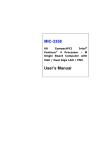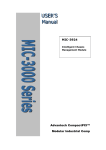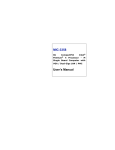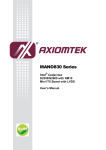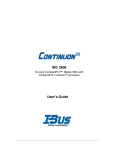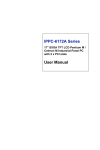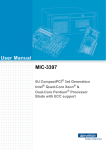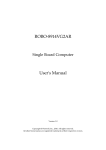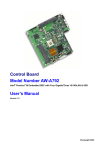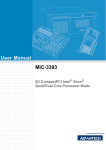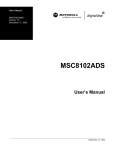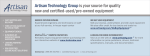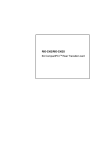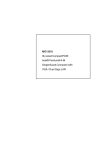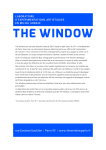Download MIC-3369 User`s Manual
Transcript
MIC-3369 MIC-3369 6U CompactPCI Intel® Pentium® M Processor Board with VGA / Dual Giga LAN / PMC User’s Manual Copyright Notice This document is copyrighted, 2004. All rights are reserved. The original manufacturer reserves the right to make improvements to the products described in this manual at any time without notice. No part of this manual may be reproduced, copied, translated or transmitted in any form or by any means without the prior written permission of the original manufacturer. Information provided in this manual is intended to be accurate and reliable. However, the original manufacturer assumes no responsibility for its use, nor for any infringements upon the rights of third parties which may result from its use. Acknowledgements Award is a trademark of Award Software International, Inc. IBM, PS/2, OS/2, and VGA are trademarks of International Business Machines Corporation. Intel® and Pentium® are trademarks of Intel Corporation. Windows is a registered trademark of Microsoft Corporation. NetWare is a trademark of Novell, Inc. PICMG™, CompactPCI™ and the PICMG™, and CompactPCI™ logos are trademarks of the PCI Industrial Computers Manufacturers Group. All other product names or trademarks are properties of their respective owners. Technical Support and Sales Assistance If you have any technical questions about the MIC-3369 or any other Advantech products, please visit our support website at: http://support.advantech.com.tw For more information about Advantech's products and sales information, please visit: http://www.advantech.com. Part No.2002336901 2nd Edition Printed in Taiwan Sep 2004 MIC-3369 User’s Manual ii CE Notification The MIC-3369, developed by Advantech CO., LTD., has passed the CE test for environment specification when shielded cables are used for external wiring. We recommend the use of shielded cables. Product warranty Advantech warrants to you, the original purchaser, that each of its products will be free from defects in materials and workmanship for one year from the date of purchase. This warranty does not apply to any products which have been repaired or altered by persons other than repair personnel authorized by Advantech, or which have been subject to misuse, abuse, accident or improper installation. Advantech assumes no liability under the terms of this warranty as a consequence of such events. Because of Advantech's high quality-control standards and rigorous testing, most of our customers never need to use our repair service. If an Advantech product is defective, it will be repaired or replaced at no charge during the warranty period. For out-of-warranty repairs, you will be billed according to the cost of replacement materials, service time and freight. Please consult your dealer for more details. If you think you have a defective product, follow these steps: 1. Collect all the information about the problem encountered. (For example, CPU speed, Advantech products used, other hardware and software used, etc.) Note anything abnormal and list any on-screen messages you get when the problem occurs. 2. Call your dealer and describe the problem. Please have your manual, product, and any helpful information readily available. 3. If your product is diagnosed as defective, obtain an RMA (return merchandize authorization) number from your dealer. This allows us to process your return more quickly. 4. Carefully pack the defective product, a fully-completed Repair and Replacement Order Card and a photocopy proof of purchase date (such as your sales receipt) in a shippable container. A product returned without proof of the purchase date is not eligible for warranty service. 5. Write the RMA number visibly on the outside of the package and ship it prepaid to your dealer. iii Packing List Before installing your board, ensure that the following materials have been received: • 1 MIC-3369 all-in-one single board computer • 1 Utility CD-ROM disc • 1 CPU Heat sink (Assembled) • 1 CPU thermal dissipation paste • 1 Thermal pad (Assembled) • 1 RJ-45 to RS-232 COM port adaptor • 1 Hard drive isolation pad (Assembled) • 1 Hard drive bracket (Assembled) • 1 Solder-side cover (Assembled) • Several screws • 1 warranty certificate document If any of these items are missing or damaged, contact your distributor or sales representative immediately. Warning! Any changes or modifications made to the equipment which are not expressly approved by the relevant standards authority could void your authority to operate the equipment. MIC-3369 User’s Manual iv This device complies with the requirements in part 15of the FCC rule.F Operation is subject to be following two conditions.F 1. This device may not cause harmful interference, and 2. This device must accept any interference received, including interference that may cause undesired operation. CAUTION!! Danger of explosion if battery in correctly replaced. The battery need not to be charged. Replace only with Advantech-specified batteries. v MIC-3369 User’s Manual vi Contents Chapter 1 Hardware Configuration .................................2 1.1 1.2 1.3 Introduction ....................................................................... 2 Specifications .................................................................... 4 Functional Block Diagram ................................................ 6 1.4 Jumpers.............................................................................. 6 Figure 1.1:MIC-3369 functional block diagram............. 6 1.4.1 1.4.2 1.5 Jumper Locations............................................................ 6 Table 1.1:MIC-3369 jumper descriptions....................... 6 Table 1.2:JP2 jumper def (PMC Module Voltage Vio).. 7 Table 1.3:JP5 (PCI-to-PCI Bridge & PMC PCI Clock) . 7 Table 1.4:JP7 jumper def (CompactFlash™ card) ......... 7 Table 1.5:JP8 jumper definitions (VGA Output)............ 7 Clear CMOS (JP6) .......................................................... 8 Table 1.6:Clear CMOS JP6 ............................................ 8 Connectors......................................................................... 8 Table 1.7:MIC-3369 connector descriptions .................. 8 Table 1.8:CN1 Handle Switch Definitions ..................... 9 Table 1.9:CN3 RJ-45 COM1 port Definitions.............. 10 Table 1.10:CN4 USB2.0 port Definitions .................... 10 Table 1.11:CN5 USB2.0 port Definitions .................... 11 Table 1.12:CN6 IDE port Definitions........................... 11 Table 1.13:CN9 CompactFlash socket Definitions ...... 12 Table 1.14:CN7 VGA Connector Definitions .............. 13 Table 1.15:PU1 Gigabit LAN Connector Definitions .. 13 Table 1.16:PMC (J11/12/J13/J14) Connector Def ....... 14 Table 1.17:D8 LED Definitions.................................... 17 Table 1.18:SW1 Drone Mode definitions..................... 17 Figure 1.2:MIC-3369 jumper and conn locations......... 18 Figure 1.3:front panel conn and indicator locations ..... 19 1.6 1.7 Safety Precautions ........................................................... 19 Installing CPU and Heat Sink ........................................ 20 1.8 Software support ............................................................. 21 Figure 1.4:Complete assembly,heat sink and HD......... 21 Chapter 2 Connecting Peripherals .................................24 2.1 2.2 2.3 2.4 2.5 IDE Device (CN6 and Rear I/O) ..................................... 24 SCSI Device (Rear I/O)................................................... 24 VGA Display Connector (CN7 or rear I/O) .................... 24 PS/2 Keyboard and Mouse Connector (Rear I/O)........... 25 Serial Ports (CN3 and Rear I/O) ..................................... 25 Table 2.1:MIC-3369 serial port default settings........... 25 vii Chapter 2.6 2.7 2.8 2.9 2.10 Ethernet Configuration (PU1 or Rear I/O or J3) ............. 26 USB Connector (CN4/5 and Rear I/O) ........................... 26 PMC Connector (J11, J12, J13, J14)............................... 26 CompactFlash™ Socket (CN9)....................................... 26 Card Installation .............................................................. 27 3 ..........................................................................30 3.1 3.2 3.3 Overview ......................................................................... 30 USB driver....................................................................... 30 CMM (Chassis Management Module) Driver ................ 31 3.3.1 3.3.2 MIC-3369 User’s Manual Windows 2K Driver...................................................... 31 Figure 3.1:R. Click "My Computer",click "Properties" 31 Figure 3.2:Tab "Hardware" and click "Hardware Wizard" 31 Figure 3.3:click "Next" in Hardware Wizard ............... 32 Figure 3.4:click" Add/Troubleshoot a device" ............. 32 Figure 3.5:select " Add a new device" in Device windows 33 Figure 3.6:click "No, I want to select the hardware from a list" 33 Figure 3.7:Select "Other devices" in Hardware types windows34 Figure 3.8:Tab " Have Disk" in right bottom ............... 34 Figure 3.9:Browse proper driver in CD ROM device .. 35 Figure 3.10:click ok in the Wizard windows................ 35 Figure 3.11:click "ok" in Add New Hardware Wizard Properties" windows36 Figure 3.12:click "yes" in Creating a Forced Configuration windows36 Figure 3.13:click "Next" in Add/Remove Hardware Wizard windows37 Figure 3.14:Tab "Finish" in Add/Remove Hardware Wizard windows37 Figure 3.15:click "Yes" to restart your computer ......... 38 Figure 3.16:Go to Device Manager to see available AIPM drivers38 Windows XP Driver...................................................... 39 Figure 3.17:Right click My Computer to select "Properties"39 Figure 3.18:Tab "Hardware" and click "Add Hardware Wizard"39 Figure 3.19:Click "Next" in the windows..................... 40 Figure 3.20:Click "Yes , I have already connected the hardware"40 Figure 3.21:Select "Add a new hardware device" in the viii installed hardware window41 Figure 3.22:Click Install the hardware that I manually select from a list (Advanced)41 Figure 3.23:Select "Show all devices" in Common hardware types windows42 Figure 3.24:tab "Have Disk"......................................... 42 Figure 3.25:Select proper driver in CD-ROM .............. 43 Figure 3.26:tab A-IPM driver and click "Have Disk" .. 43 Figure 3.27:Click " Next" ............................................. 44 Figure 3.28:Click "Finish" ............................................ 44 Figure 3.29:Go to My computer to see "A-IPM drivers" . 45 Chapter 4 Award BIOS Setup.........................................48 4.1 AWARD BIOS Setup...................................................... 48 Figure 4.1:Setup program initial screen........................ 48 Entering Setup............................................................... 48 Standard CMOS Setup.................................................. 49 Figure 4.2:Standard CMOS setup screen...................... 49 4.1.3 Advance BIOS Features Setup ..................................... 49 Figure 4.3:Advance BIOS features setup screen .......... 50 4.1.4 Advance Chipset Features Setup .................................. 53 Figure 4.4:Advance Chipset features setup screen ....... 53 Figure 4.5:DRAM timing Control setup screen............ 54 4.1.5 Integrated Peripherals ................................................... 55 Figure 4.6:Integrated Peripherals setup screen ............. 55 Figure 4.7:OnChip IDE Device setup screen................ 56 Figure 4.8:Onboard Device setup screen...................... 57 Figure 4.9:SuperIO Device setup screen ...................... 58 4.1.6 Power Management Setup ............................................ 60 Figure 4.10: Power management setup screen.............. 60 4.1.7 PNP/PCI Configuration Setup ...................................... 61 Figure 4.11:PNP/PCI configuration screen .................. 61 4.1.8 PC Health Status ........................................................... 62 Figure 4.12:PC Health setup screen.............................. 62 4.1.9 Load Optimized Defaults.............................................. 62 4.1.10 Set Password ................................................................. 63 4.1.11 Save & Exit Setup......................................................... 63 4.1.12 Exit Without Saving...................................................... 63 4.1.1 4.1.2 Appendix A ..........................................................................66 A.1 Programming the Watchdog Timer................................. 66 Appendix B Pin Assignments .............................................70 B.1 J1 Connector.................................................................... 70 B.2 J2 Connector.................................................................... 71 Table B.1:J1 connector ................................................. 70 ix Table B.2:J2 connector ................................................. 71 B.3 J3 Connector.................................................................... 72 B.4 J5 Connector.................................................................... 73 B.5 System I/O Ports.............................................................. 73 B.6 Interrupt Assignments ..................................................... 75 B.7 1st MB Memory Map...................................................... 75 Table B.3:J3 connector ................................................. 72 Table B.4:J5 connector ................................................. 73 Table B.5:System I/O ports .......................................... 73 Table B.6:Interrupt assignments ................................... 75 Table B.7:1st MB memory map ................................... 75 MIC-3369 User’s Manual x CHAPTER z‘ Hardware Configuration 1 Chapter 1 Hardware Configuration 1.1 Introduction The MIC-3369 is the first CompactPCI server blade, supporting Intel® Pentium® M processor, with u-FCBGA and u-FCPGA socket design. Supporting the compliance of PICMG™ 2.16 Packet Switching Backplane specification, it is an ideal platform for the emerging switch-fabric applications blade server, mission critical and computing intensive applications. The MIC-3369 has been optimized for the Intel® Pentium® M processor and Intel® E7501 Chipset. It represents the next step in high performance cPCI platforms, delivering compelling performance at 3.2 GB/s bandwidth across the 400 MHz front side bus with a high performance, micro-architecture, and includes 32KB Level 1 Instruction and data Caches, 1/2MB Level 2 Advanced Transfer Cache, and up to 3.2 GB/s of bandwidth across dual high performance DDR Memory channels with max. 2 GB ECC DDR200 memory on-board. High Performance Intel® Pentium® M Processor The MIC-3369 supports Intel® Pentium® M 745 processor @ 1.8 GHz and Pentium® M processor @ 1.6GHz with the u-FCPGA package. The Intel Pentium M 745 processor has 2 MB L2 cache and Pentium M 1.6GHz processor has 1MB L2 cache providing high performance. With the support of a 400MHz front side bus, the MIC-3369 can fulfill customer's expectations of high-performance computing capability. Compact Mechanical Design The MIC-3369 has many functions on a single board with only one-slot width. Advantech provides a CPU heat sink specially designed for the Intel® Pentium® M processor, enabling the MIC-3369 to operate without a cooling fan on the heat sink. It only needs external cooling air from the chassis fans for ventilation. This enables the MIC-3369 to use Intel® Pentium® M CPU within a mere 1-slot wide space. Single P2P Bridge The MIC-3369 with single PCI-to-PCI Bridge is applicable up to 8-slot enclosure and drive up to seven bus master PCI slots in master mode. Furthermore, it supports master and drone modes. The MIC-3369 can also MIC-3369 User’s Manual 2 operate in drone mode in a peripheral slot, whereby it functions as a stand-alone computer and does not communicate on the CompactPCI® bus. PMC (PCI Mezzanine Card) IEEE1386.1 Compliant The MIC-3369 support one PMC site and compliant with PICMG 2.3 (PCI Mezzanine Card) specification. This 64-bit/66MHz PMC interface provides front access capability by PMC modules for various function demanding. Complete I/O Functions The MIC-3369 offers all the I/O functions of an industrial computer with the rugged Eurocard form factor. The rest of I/O have fully connected to the rear I/O module via user-define connector (J3 and J5) on the backplane. These I/O contain one Gigabit Ethernet port, one RJ-45 COM port, two USB 2.0 ports, one VGA connector, and one PMC site. The front panel also has a reset button and LEDs for hot swap indication, power status, HDD operation and Ethernet communication. The built-in high speed IDE controller provides two separate IDE channels with Ultra DMA/33/ 66/100 mode. The user-defined J3 connector is designed to support two IDE devices, one floppy drives, one printer device, LAN 1/2 for PICMG 2.16. These drives can simply be connected to the backplane or to the rear transition board for easy service and maintenance. Meets switch-fabric, mission critical and computing intensive applications requirements Supporting the PICMG 2.16 specification, it is an ideal platform for the emerging switch-fabric applications blade server, mission critical and computing intensive applications such as third-generation (3G) wireless, voice over Internet protocol (VoIP), networking, image processing, and other demanding telecom/data communication applications The two-layer front panel design complies with IEEE 1101.10. Connectors are firmly screwed to the front panel, and the replaceable shielding gasket is attached to the panel edge. This reduces emissions and gives better protection against external interference. A watchdog timer can automatically reset the system if the system stops abnormally. 3 Chapter 1 1.2 Specifications Standard SBC Functions • CPU: Intel® Pentium® M processor u-FCPGA socket or u-FCBGA package. (Contact your local distributor for u-FCBGA CPU support, not for standard ordering process.) • BIOS: Award 4Mb flash memory • Chipset: Intel® E7501/ICH4 Chipset • Front Side Bus: 400 MHz for Intel® Pentium® M processor • Bus Interface: 64-bit/66 MHz external CPCI bus interface • 2nd level cache: Built-in 1MB/2MB on Intel® Pentium® M processor die • RAM: 1GB ECC DDR200 memory on board. Support up to 2GB ECC DDR200. • Enhanced IDE interface: Two channels handles one 2.5" IDE in SBC and two IDEs in RIO module via J3 connector. Supports PIO mode 4 and ATA 33/66/100 mode. One IDE connector and space reserved for embedded 2.5" HDD. • Serial ports: One RJ-45 COM1 port (RS-232 interface) with 16C550 compatible UARTs • USB port: Two USB ports with fuse protection comply with USB specification 2.0/1.1 • CompactFlash™ socket: one CompactFlash™ socket on board. • PMC expansion slot: One 64bit/66MHz PCI Mezzanine site on board with +5V/+3.3V compliant. • Watchdog timer: It provides system reset, interrupt and NMI support via software control. Time interval is from 1 to 255 seconds. PCI-to-PCI Bridge • Controller chip: One controller chip provides master/ drone mode • (Master mode) Supports up to seven bus masters peripherals on each bus segment • (Drone mode) it could plug into a peripheral slot as a "drone mode" , whereby it functions as a stand-alone computer. MIC-3369 User’s Manual 4 10/100/1000Base-TX Ethernet Interface • Controller chips: One Intel® 82546EB Gigabit Ethernet controller chip provides Dual Gigabit ports • Bus interface: 64bit/133MHz bus interface • One front RJ-45 LAN port • 10 Mbps, 100 Mbps and 1000Mbps auto-switching PCI VGA Interface Controller: ATI Rage XL • PCI 2.2 compliant, 32bit/33 MHz • Display memory: 8MB SDRAM VRAM • Display Resolution Number of Colors: 2D Display Modes: Resolutions, Colors and Maximum Refresh Rates (Hz) Resolution 640x 480 800x 600 1024x 768 1152x 864 1280x 1024 1600x 1200 256 colors 200 200 150 120 100 85 65K colors 200 200 150 120 100 85 16.7M colors 200 200 150 120 100 75 Maximum 3D Resolution(Hz) 8MB 65K colors 1600x1200 16.7M colors 1280x1024 Optional Rear I/O Boards RIO-3309C Note: MIC-3369 does not support MIC-3960 storage carrier board Mechanical and Environmental Specifications • Operating temperature: 0 ~ 55° C (32 ~ 131° F) • Storage Temperature: -20 ~ 80° C (-4 ~ 176° F) • Humidity (Non-operating): 5~95%@60° C (non-condensing) • Max Power Consumption: +5V / 4.19A, +3.3V / 5.18A, +12V / 38mA • Board size: 233.35 x 160 mm (6U size), 1-slot (4 TE) wide • Weight: 0.8 kg (1.76 lb) • Shock: 20 G (operating); 50 G (Non-operating) • Random vibration: 1.5 Grms (operating), 2.0 Grms (Non-Operating) 5 Chapter 1 1.3 Functional Block Diagram Reset SW LED Dual GbE LANs Intel 82546EB USB USB 1 2 COM1 GbE LAN1 PCI Bus 64bit/66MHz Intel Pentium M Processor 2.5" HDD Intel E7501 Chipset 128bit On Board DDR200 Channel 2 512MB/1GB ECC HubLink 2.0 HubLink 1.5 Universal PCI Bridge Intel ICH4 Chipset LAN3 PMC On Board DDR200 Channel 1 512MB/1GB ECC FSB PCI Bus 64bit/133MHz Intel P64H2 PCI Bus 64bit/66MHz VGA Primary IDE Bus PCI Bus 32bit/33MHz LPC Bus USB 3-4 Ultra I/O SMSC LPC47B27 BIOS CPLD KB/Mouse ATI RageXL VGA Compact Flash PCI Bus 64bit/66MHz COM/Printer/FDD J1 J2 J3 J5 Figure 1.1: MIC-3369 functional block diagram. Note: MIC-3369 does not support shutdown function of ATX power supply. 1.4 Jumpers 1.4.1 Jumper Locations Table 1-1 lists the jumper function. Figure 1-2 illustrates the jumper location. Read this section carefully before changing the jump setting on your MIC-3369 card. Table 1.1: MIC-3369 jumper descriptions Number JP2 JP5 MIC-3369 User’s Manual Function PMC Module voltage Vio PCI-to-PCI Bridge and PMC PCI clock 6 JP6 JP7 JP8 Clear CMOS CompactFlash card mode setting VGA Output selector Table 1.2: JP2 jumper def (PMC Module Voltage Vio) 5V 3V (Default) Table 1.3: JP5 (PCI-to-PCI Bridge & PMC PCI Clock) 33MHz 66MHz Table 1.4: JP7 jumper def (CompactFlash™ card) Master Slave (Default) Table 1.5: JP8 jumper definitions (VGA Output) VGA output in Rear IO VGA output in Front panel of MIC-3369 7 Chapter 1 1.4.2 Clear CMOS (JP6) This jumper is used to erase CMOS data and reset system BIOS information. Follow the procedures below to clear the CMOS. 1. Turn off the system. 2. Close jumper JP6 (1-2) for about 3 seconds. 3. Set jumper JP6 as Normal 4. Turn on the system. The BIOS is reset to its default setting. Table 1.6: Clear CMOS JP6 Clear Normal (default) 1.5 Connectors On-board connectors link to external devices such as hard disk drives, keyboards, or floppy drives, etc. Table 1-3 lists the function of each connector and Figure 1-2 and Figure 1-3 illustrate each connector location. Chapter 2 gives instructions for connecting external devices to your card . Table 1.7: MIC-3369 connector descriptions Number Function CN1 Handle Switch CN2 Reset switch CN3 RJ-45 COM1 port CN4 USB 1.1/2.0 port CN5 USB 1.1/2.0 port CN6 2.5" IDE Connector CN7 DB-15 VGA Connector CN9 CompactFlash™ Socket PU1 Gigabit RJ-45 LAN Connector J11/J12 PMC Connector J13/J14 PMC Connector J1/J2 Primary CompactPCI™ bus J3/J5 Rear I/O transition MIC-3369 User’s Manual 8 D8 HDD LED and Power LED LED1 Hot Swap LED SW1 Drone mode Selection Table 1.8: CN1 Handle Switch Definitions Pin Signal 1-2 Handle Closed 1-3 Handle Open NOTE:Handle Close is normal. 9 Chapter 1 Table 1.9: CN3 RJ-45 COM1 port Definitions Pin Signal 1 NRLSD1 2 NRX1 3 NTX1 4 NDTR1 5 GND 6 NDSR1 7 NRTS1 8 NCTS1 Table 1.10: CN4 USB2.0 port Definitions Pin Signal 1 +5V 2 USB_P1- 3 USB_P1+ 4 GND MIC-3369 User’s Manual 10 Table 1.11: CN5 USB2.0 port Definitions Pin Signal 1 +5V 2 USB_P2- 3 USB_P2+ 4 GND Table 1.12: CN6 IDE port Definitions Pin Signal Pin Signal 1 PRST# 2 GND 3 PID7 4 PID8 5 PID6 6 PID9 7 PID5 8 PID10 9 PID4 10 PID11 11 PID3 12 PID12 13 PID2 14 PID13 15 PID1 16 PID14 17 PID0 18 PID15 19 GND 20 N/C 21 PDRQ# 22 GND 23 PIOW# 24 GND 25 PIOR# 26 GND 27 PRDY 28 CSEL* 29 PACK# 30 GND 31 PIRQ 32 N/C 11 Chapter 1 33 PDA1 34 PDIAG#** 35 PDA0 36 PDA2 37 PCS1# 38 PCS3# 39 HDD_LED 40 N/C 41 +5V 42 +5V 43 GND 44 N/C #: Active Low *: CSEL connects to GND **: PDIAG# had 10Kohm pull down to GND Table 1.13: CN9 CompactFlash socket Definitions Pin Signal Pin Signal 1 GND 26 N/C 2 ID3 27 ID11 3 ID4 28 ID12 4 ID5 29 ID13 5 ID6 30 ID14 6 ID7 31 ID15 7 HCS1 32 HCS3- 8 GND 33 N/C 9 GND 34 HIOR- 10 GND 35 HIOW- 11 GND 36 N/C 12 GND 37 HIRQ 13 +5V 38 VCC 14 GND 39 SANDISK 15 GND 40 N/C 16 GND 41 -HRST1 17 GND 42 HRDY 18 GDA2 43 N/C 19 HDA1 44 N/C 20 HDA0 45 SANLED 21 ID0 46 N/C 22 ID1 47 ID8 23 ID2 48 ID9 24 N/C 49 ID10 25 N/C 50 GND MIC-3369 User’s Manual 12 Table 1.14: CN7 VGA Connector Definitions Pin Signal 1 RED 2 GREEN 3 BLUE 4 N/C 5 GND 6 GND 7 GND 8 GND 9 N/C (VGAVCC) 10 GND 11 N/C 12 VGA_SDA 13 HSYNC 14 VSYNC 15 VGA_SCL Table 1.15: PU1 Gigabit LAN Connector Definitions Pin Signal 1 MDIAX1+ 2 MDIAX1- 3 MDIAX2+ 4 MDIAX3+ 5 MDIAX3- 6 MDIAX2- 7 MDIAX4+ 8 MDIAX4- 13 Chapter 1 The LED indicator means Left Right 10Mbps Off 100Mbps Green flick active/link mode 1000Mbps Orange Table 1.16: PMC (J11/12/J13/J14) Connector Def J11 PIN SIGNAL PIN# Single Name PIN# 1 TCK 2 Single Name -12V 3 GND 4 INTC# 5 INTD# 6 INTA# 7 BUSMODE1 8 +5V 9 INTB# 10 N/C 11 GND 12 N/C 13 CLK 14 GND 15 GND 16 GNT4# 17 REQ4# 18 +5V 19 V(I/O) 20 AD31 21 AD28 22 AD27 23 AD25 24 GND 25 GND 26 C/BE3# 27 AD22 28 AD21 29 AD19 30 +5V 31 V(I/O) 32 AD17 33 FRAME# 34 GND 35 GND 36 IRDY# 37 DEVSEL# 38 +5V 39 GND 40 LOCK# 41 SDONE# 42 SBO# 43 PAR 44 GND 45 V(I/O) 46 AD15 47 AD12 48 AD11 49 AD9 50 +5V 51 GND 52 C/BE0# 53 AD6 54 AD5 MIC-3369 User’s Manual 14 55 AD4 56 57 V(I/O) 58 GND AD3 59 AD2 60 AD1 61 AD0 62 +5V 63 GND 64 REQ64# J12 PIN SIGNAL PIN# Single Name PIN# Single Name 1 +12V 2 TRST# 3 TMS 4 TDO 5 TDI 6 GND 7 GND 8 N/C 9 N/C 10 N/C 11 BUSMODE2# 12 +3.3V 13 RST# 14 BUSMODE3# 15 +3.3V 16 BUSMODE4# 17 N/C 18 GND 19 AD30 20 AD29 21 GND 22 AD26 23 AD24 24 +3.3V 25 IDSEL(AD19) 26 AD23 27 +3.3V 28 AD20 29 AD18 30 GND 31 AD16 32 C/BE2# 33 GND 34 N/C 35 TRDY# 36 +3.3V 37 GND 38 STOP# 39 PERR# 40 GND 41 +3.3V 42 SERR# 43 C/BE1# 44 GND 45 AD14 46 AD13 47 GND 48 AD10 49 AD8 50 +3.3V 51 AD7 52 N/C 53 +3.3V 54 N/C 55 N/C 56 GND 57 N/C 58 N/C 59 GND 60 N/C 61 ACK64# 62 +3.3V 63 GND 64 N/C 15 Chapter 1 J13 PIN SIGNAL PIN# Single Name PIN# Single Name 1 NC 2 GND 3 GND 4 C/BE#7 5 C/BE#6 6 C/BE#5 7 C/BE#4 8 GND 9 V(I/O) 10 PAR64 11 AD63 12 AD62 13 AD61 14 GND 15 GND 16 AD60 17 AD59 18 AD58 19 AD57 20 GND 21 V(I/O) 22 AD56 23 AD55 24 AD54 25 AD53 26 GND 27 GND 28 AD52 29 AD51 30 AD50 31 AD49 32 GND 33 GND 34 AD48 35 AD47 36 AD46 37 AD45 38 GND 39 V(I/O) 40 AD44 41 AD43 42 AD42 43 AD41 44 GND 45 GND 46 AD40 47 AD39 48 AD38 49 AD37 50 GND 51 GND 52 AD36 53 AD35 54 AD34 55 AD33 56 GND 57 V(I/O) 58 AD32 59 NC 60 NC 61 NC 62 GND 63 GND 64 NC J14 PIN SIGNAL PIN# Single Name PIN# Single Name 1 +5Vaux 2 +5V 3 +5Vaux 4 +5V 5 GND 6 GND 7 N/C 8 N/C 9 N/C 10 N/C 11 N/C 12 N/C MIC-3369 User’s Manual 16 13 N/C 14 N/C 15 N/C 16 N/C 17 N/C 18 N/C 19 N/C 20 N/C 21 N/C 22 N/C 23 N/C 24 N/C 25 N/C 26 N/C 27 BMC_PWR_ON/OFF 28 N/C 29 BMC_PWROK 30 PMC_OS_SHUTDOWN 31 GA1 32 GA0 33 GA3 34 GA2 35 N/C 36 GA4 37 N/C 38 BMC_BD_SEL# 39 N/C 40 N/C 41 N/C 42 N/C 43 N/C 44 N/C 45 N/C 46 N/C 47 CMM1_SCL 48 CMM1_SDA 49 CMM2_SCL 50 CMM2_SDA 51 BMC_BD_SEL 52 N/C 53 N/C 54 N/C 55 BMC_LEDA 56 BMC_LEDL 57 GND 58 GND 59 BMC_TX+ 60 BMC_RX+ 61 BMC_TX- 62 BMC_RX- 63 GND 64 GND Table 1.17: D8 LED Definitions Green Power Status Yellow HDD Status Table 1.18: SW1 Drone Mode definitions When SW1 is ON, then the board is selected as drone mode. The rest combination is reserved for other modes. Please refer to Appendix B for J1/2/3/5 pin assignments. 17 Chapter 1 Figure 1.2: MIC-3369 jumper and conn locations. MIC-3369 User’s Manual 18 Figure 1.3: front panel conn and indicator locations 1.6 Safety Precautions Follow these simple precautions to protect yourself from harm and the products from damage. 1. To avoid electric shock, always disconnect the power from your PC chassis before you work on it. Don't touch any components on the CPU card or other cards while the PC is on. 19 Chapter 1 2. Disconnect power before making any configuration changes. The sudden rush of power as you connect a jumper or install a card may damage sensitive electronic components. 3. Always ground yourself to remove any static charge before you touch your CPU card. Be particularly careful not to touch the chip connectors. Modern integrated electronic devices, especially CPUs and memory chips, are extremely sensitive to static electric discharges and fields. Keep the card in its antistatic packaging when it is not installed in the PC, and place it on a static dissipative mat when you are working with it. Wear a grounding wrist strap for continuous protection. 1.7 Installing CPU and Heat Sink The MIC-3369 supports Intel® Pentium® M processor. In order to meet critical environmental conditions and the physical space of the MIC-3369 at the same time, Advantech designed a heat sink to fulfill its primary needs. Please refer to Figure 1-4 for an illustration of the heat sink used for the MIC-3369. The small aluminum plate is default fastened on the CPU in the factory. When user doing the memory installation, the following steps should be followed: 1. Remove the screws for the solder side cover. At this step, the front panel will be also loose. Be careful about any improper disassemble procedure that could cause any damage of SBC. 2. Remove the rest four screws for heatsink standing, then the heatsink is loose for memory installation and relavant. 3. Follow the opposed procedure to assembly the heatsink and solder side cover. Note: The heat pad is sealed between heatsink and CPU is kind of frangible, please be careful on the disassemble procedure. And be careful with any other damage of heat pad will cause the thermal issue easily. MIC-3369 User’s Manual 20 Figure 1.4: Complete assembly,heat sink and HD 1.8 Software support The MIC-3369 comes with a utility CD-ROM disc, which includes drivers and utility programs of Gigabit Ethernet, IAA and VGA interfaces. The drivers support Windows 2000, XP and NT4.0 Operation systems. Please visit Intel® website for detailed explanation. 21 Chapter 1 MIC-3369 User’s Manual 22 CHAPTER 2 Connecting Peripherals Chapter 2 Connecting Peripherals 2.1 IDE Device (CN6 and Rear I/O) The MIC-3369 provides two IDE (Integrated Device Electronics) channels via CN6 connector in MIC-3369 or via the J3 connector to the rear transition board (RIO-3309C or RIO-3309S). CN6 connector support one 2.5" IDE HDD in MIC-3369 and two IDE drives can be connected to Secondary IDE connector (CN19) in the rear transition board. If two drives are installed on one channel, remember to set one as the master and the other one as the slave. You may do this by setting the jumpers on the drives. Refer to the documentation that came with your drive for more information. A jumper diagram usually appears on the topside of a hard disk drive. Warning: Plug the other end of the cable into the drive with pin #1 on the cable corresponding to pin #1 on the drive. Improper connection will damage the drive. 2.2 SCSI Device (Rear I/O) The MIC-3369 provides a single SCSI channel connector via J1/J2 connectors to the rear transition board (RIO-3309S). The RIO-3309S provides single Ultra320 SCSI channel with Adaptec ACI-7901X. There are two kind of RIO-3309S for selection. The RIO-3309S-A1 has one on board 68-pin SCSI connector, and the RIO-3309S-A2 has one 68-pin SCSI port on the panel. 2.3 VGA Display Connector (CN7 or rear I/O) The MIC-3369 provides a VGA chipset (ATI Rage XL) built-in display for high performance application. The CN7 connector of MIC-3369 and CN7 connector of rear I/O board are both DB-15 connector for VGA monitor input. The system monitor display is able to be selected by jumper JP8. MIC-3369 User’s Manual 24 2.4 PS/2 Keyboard and Mouse Connector (Rear I/O) The MIC-3369 provides Keyboard/Mouse support via J5 connector to the rear transition board which builds in one PS/2 Keyboard/Mouse connector (CN12). The package - one Y-type PS/2 keyboard/mouse cable - provides two transferred connectors. Since these two connectors are identical, please, follow the icons on the cable to plug the keyboard and the mouse into their correct connectors. 2.5 Serial Ports (CN3 and Rear I/O) The MIC-3369 offers one serial port: COM1 in RS-232. With limited front panel access, one COM1 (CN3) can be connected via a RJ-45 to RS232 adaptor and COM2 (CN9) interface has to be connected via rear I/O module (RIO-3309C or RIO-3309S). These ports allow users to connect to serial devices (a mouse, printers, etc.) or a communication network. You can select the address for each port and disable it, using the BIOS Advanced Setup program, covered in Chapter 5. Different devices implement the RS-232 standard in different ways. If you are having problems with a serial device, be sure to check the pin assignments for the connector. The IRQ and address range for both ports are fixed. However, if you wish to disable the port or change these parameters later, you can do this in the system BIOS setup. The table below shows the settings for the MIC-3369 board's ports: Table 2.1: MIC-3369 serial port default settings Port COM1 COM2 Address 3F8, 3E8 2F8, 2E8 Default IRQ4 IRQ3 25 Chapter 2 2.6 Ethernet Configuration (PU1 or Rear I/O or J3) The MIC-3369 is equipped with dual high performance 64-bit PCI-bus Gigabit Ethernet interfaces which are fully compliant with IEEE 802.3u 10/100/1000Base-TX specifications. Users can select front GbE or rear GbE or 2.16 by BIOS. Users can choice LAN1 connector either via front RJ-45 jack (PU1) in MIC-3369 or rear RJ-45 (CN16) in rear module. Another one Gigabit LAN connector (CN15) has to go through RIO module (RIO-3309C or RIO-3309S). Moreover, the MIC-3369 supports PICMG 2.16 complaint with Packet Switching Backplane Specification via J3 connector, it will installed in PICMG 2.16 backplane as switch-fabric applications blade server 2.7 USB Connector (CN4/5 and Rear I/O) The MIC-3369 provides two USB (Universal Serial Bus) 2.0 channels either via two front USB ports (CN4 and CN5) in MIC-3369 or via J5 connector to one USB connector (CN8) in real transition board. The USB interface gives complete plug and play, hot attach/detach for up to 127 external devices. The MIC-3369 USB interface complies with USB specification rev. 2.0 and is fuse protected. The USB interface can be disabled in the system BIOS setup. The USB controller default is "Enabled" but the USB keyboard support default is "Disabled". 2.8 PMC Connector (J11, J12, J13, J14) The MIC-3369 supports one PMC (PMC Mezzanine Card) modules on PCI bus 0. This 64-bit, 3.3/5 V PCI bus is available at connectors J11, J12 and J13. J14 is applied for user definitions. Front panel access is provided for the PMC interface. 2.9 CompactFlash™ Socket (CN9) CompactFlash™ is a standard form factor for mass storage and I/O cards. Based on the PCMCIA Standard, CompactFlash™ cards are approximately 1/4 the volume of a PC Card. In order to achieve the small size, the interface pin count is 50-pins compared to the PCMCIA's 68-pin. MIC-3369 User’s Manual 26 The MIC-3369 supports one CompactFlash™ socket in CN9 connector. It helps file and data storage in the CompactFlash™ card rather than the traditional hard drive. 2.10 Card Installation The CompactPCI™ connectors are firm and rigid, and require careful handling while plugging and unplugging. Improper installation of a card can easily damage the backplane of the chassis. The inject/eject handles of MIC-3369 help you install and remove the card easily and safely. Follow the procedure below to install the MIC-3369 into a chassis: To install a card: 1. Hold the card vertically. Be sure that the card is pointing in the correct direction. The components of the card should be pointing to the righthand side. 2. Pull out both handles to unlock it. Caution: Keep your fingers away from the hinge to prevent your fingers from getting pinched. 3. Insert the card into the chassis by sliding the upper and lower edges of the card into the card guides. 4. Push the card into the slot gently by sliding the card along the card guide until the handles meet the rectangular holes of the cross rails. Note: If the card is correctly positioned and has been slid all the way into the chassis, the handle should match the rectangular holes. If not, remove the card from the card guide and repeat step 3 again. Do not try to install a card by forcing it into the chassis. 5. Pull the upper handle down and lift the lower handle up to push the card into place. 6. Secure the card by pushing in the red handle to lock it into place. To remove a card: 1. Unscrew the screws on the front panel. 2. Lift the upper handle up and press the lower handle down to release the card from the backplane. 3. Slide the card out. 27 Chapter 2 MIC-3369 User’s Manual 28 CHAPTER 3 Driver Setup Chapter 3 3.1 Overview Advantech provides CD utility driver in the package. Please install Chipset INF driver, VGA graphics driver, LAN driver and Intel® Application Accelerator (IAA) driver sequentially. The Intel® Application Accelerator is a performance software package of Intel® chipsets. It reduces the storage sub-system bottleneck, enabling faster delivery of data from the hard drive to the processor and other system level hardware. Meanwhile, it enables a performance-enhancing data pre-fetcher for Intel® Pentium® 4 and Pentium® M processor-based systems. In addition, it delivers faster overall system boot times by significantly accelerating the load time of the OS - enabling you to build Pentium® 4 and Pentium® M processor-based systems with a better overall end-user experience. IAA supports 48-bit Logical Block Addressing (48-bit LBA) for 137 GB and larger hard drives. Furthermore, IAA enables Automatic Selection of Highest DMA Transfer Mode by the ATA/ATAPI device/Intel chipset. 3.2 USB driver If the manufacturer/vendor of a USB device recommends downloading an Intel® USB driver update as part of troubleshooting your USB device, please contact Microsoft® for USB driver support. Intel manufactures the host controller but the driver is from Microsoft. While users installed Intel INF driver, it will not install USB driver. Please go to "device manager" to update USB driver via Advantech CD utility or via Microsoft website. Note: There are no separate USB (version 1.1 and earlier) drivers available for download for Intel® chipsets. MIC-3369 User’s Manual 30 3.3 CMM (Chassis Management Module) Driver MIC-3369 supports MIC-3924B CMM. Please install driver as following procedure. 3.3.1 Windows 2K Driver Figure 3.1: R. Click "My Computer",click "Properties" Figure 3.2: Tab "Hardware" and click "Hardware Wizard" 31 Chapter 3 Figure 3.3: click "Next" in Hardware Wizard Figure 3.4: click" Add/Troubleshoot a device" MIC-3369 User’s Manual 32 Figure 3.5: select " Add a new device" in Device windows Figure 3.6: click "No, I want to select the hardware from a list" 33 Chapter 3 Figure 3.7: Select "Other devices" in Hardware types windows Figure 3.8: Tab " Have Disk" in right bottom MIC-3369 User’s Manual 34 Figure 3.9: Browse proper driver in CD ROM device Figure 3.10: click ok in the Wizard windows 35 Chapter 3 Figure 3.11: click "ok" in Add New Hardware Wizard Properties" windows Figure 3.12: click "yes" in Creating a Forced Configuration windows MIC-3369 User’s Manual 36 Figure 3.13: click "Next" in Add/Remove Hardware Wizard windows Figure 3.14: Tab "Finish" in Add/Remove Hardware Wizard windows 37 Chapter 3 Figure 3.15: click "Yes" to restart your computer Figure 3.16: Go to Device Manager to see available A-IPM drivers MIC-3369 User’s Manual 38 3.3.2 Windows XP Driver Figure 3.17: Right click My Computer to select "Properties" Figure 3.18: Tab "Hardware" and click "Add Hardware Wizard" 39 Chapter 3 Figure 3.19: Click "Next" in the windows Figure 3.20: Click "Yes , I have already connected the hardware" MIC-3369 User’s Manual 40 Figure 3.21: Select "Add a new hardware device" in the installed hardware window Figure 3.22: Click Install the hardware that I manually select from a list (Advanced) 41 Chapter 3 Figure 3.23: Select "Show all devices" in Common hardware types windows Figure 3.24: tab "Have Disk" MIC-3369 User’s Manual 42 Figure 3.25: Select proper driver in CD-ROM Figure 3.26: tab A-IPM driver and click "Have Disk" 43 Chapter 3 Figure 3.27: Click " Next" Figure 3.28: Click "Finish" MIC-3369 User’s Manual 44 Figure 3.29: Go to My computer to see "A-IPM drivers" 45 Chapter 3 MIC-3369 User’s Manual 46 CHAPTER 4 Award BIOS Setup Chapter 4 Award BIOS Setup 4.1 AWARD BIOS Setup Once you enter Award® BIOS CMOS Setup Utility, the Main Menu (Figure 4-1) will appear on the screen. The Main Menu allows you to select from nine setup functions and two exit choices. Use arrow keys to select among the items and press <Enter> to accept or enter the sub-menu. Figure 4.1: Setup program initial screen Award's BIOS ROM has a built-in Setup program that allows users to modify the basic system configuration. This type of information is stored in battery-backed CMOS so that it retains the Setup information when the power is turned off. 4.1.1 Entering Setup Turn on the computer and check for the "patch code". If there is a number assigned to the patch code, it means that the BIOS support your CPU. If there is no number assigned to the patch code, please contact Advantech's application engineer to obtain an up-to-date patch code file. This will ensure that your CPU's system status is valid. After ensuring that you have a number assigned to the patch code, press <DEL> and you will immediately be allowed to enter Setup. MIC-3369 User’s Manual 48 4.1.2 Standard CMOS Setup The items in Standard CMOS Setup Menu are divided into 11 categories. Each category includes no, one or more than one setup items. Use the arrow keys to highlight the item and then use the <PgUp> or <PgDn> keys to select the value you want in each item. Figure 4.2: Standard CMOS setup screen. Primary Master/Primary Slave/Secondary Master/Secondary Slave Press PgUp/<+> or PgDn/<-> to select Manual, None, Auto type. Note that the specifications of your drive must match with the drive table. The hard disk will not work properly if you enter improper information for this category. If your hard disk drive type is not matched or listed, you can use Manual to define your own drive type manually. If you select Manual, related information is asked to be entered to the following items. Enter the information directly from the keyboard. This information should be provided in the documentation from your hard disk vendor or the system manufacturer. 4.1.3 Advance BIOS Features Setup The "Advance BIOS FEATURES" screen will appear after the BIOS FEATURES SETUP item from the CMOS SETUP UTILITY Menu was chosen. This screen allows the user to configure the board according to his particular requirements. Below are some major items that are provided in the BIOS FEATURES SETUP screen: 49 Chapter 4 Figure 4.3: Advance BIOS features setup screen Virus Warning During and after the system boots up, any attempt to write to the boot sector or partition table of the hard disk drive will halt the system. If this happens, a warning message will be displayed. You can run the anti-virus program to locate the problem. If Virus Warning is disabled, no warning message will appear if anything attempts to access the boot sector or hard disk partition. CPU L1 & L2 Cache The default value is Enabled. Enabled (default) Enable cache Disabled Disable cache Note: The internal cache is built in the processor. Quick Power On Self Test This category speeds up Power On Self Test (POST) after you power on the computer. If this is set to Enabled, BIOS will shorten or skip some check items during POST. Enabled (default) Disabled MIC-3369 User’s Manual Enable quick POST Normal POST 50 First/Second/Third Boot Device and Boot Other Device The BIOS attempts to load the operating system from the devices in the sequence selected in these items. The settings are Floppy, LS120, HDD0, SCSI, CDROM, HDD-1, HDD-2, HDD-3, ZIP100, USB-FDD, USBZIP, USB-CDROM, USB-HDD, LAN and Disabled. Default First boot device Floppy Second boot device HDD-0 Third boot device CD-ROM NOTE: When you boot by USB CD-ROM, please install WinXP with SP1 or Win 2000 with SP3. Swap Floppy Drive Switches the floppy disk drives between being designated as A and B. Default is Disabled. Boot Up Floppy Seek During POST, BIOS will determine if the floppy disk drive installed is 40 or 80 tracks. 360K type is 40 tracks while 760K, 1.2M and 1.44M are all 80 tracks. Default is Enabled. Boot Up NumLock Status The default value is On. On (default) Keypad is numeric keys. Off Keypad is arrow keys. Gate A20 Option Normal The A20 signal is controlled by keyboard controller or chipset hardware. Fast(default) The A20 signal is controlled by port 92 or chipset specific method. 51 Chapter 4 Typematic Rate Setting Key strokes repeat at a rate determined by the keyboard controller. When enabled, the typematic rate and typematic delay can be selected. The settings are: Enabled/Disabled. Default is Disabled. Typematic Rate (Chars/Sec) Set the number of times a second to repeat a key stroke when you hold the key down. The settings are: 6, 8, 10, 12, 15, 20, 24, 30. Typematic Delay (Msec) Sets the delay time after the key is held down before it begins to repeat the keystroke. The settings are: 250, 500, 750, 1000. Security Option This category allows you to limit access to the system and Setup, or just to Setup. System The system will not boot and access to Setup will be denied if the correct password is not entered at the prompt. Setup(default) The system will boot, but access to Setup will be denied if the correct password is not entered at the prompt. APIC Mode (Advanced Programmable Interrupt Controller) Default is Enabled. MPS Version Control for OS The options includes 1.1 and 1.4. The default is 1.4 OS Select For DRAM > 64MB Allows OS2® to be used with > 64 MB of DRAM. Settings are Non-OS/ 2 (default) and OS2. Set to OS/2 if using more than 64MB and running OS/2®. Small logo (EPA) show Default is Disabled. MIC-3369 User’s Manual 52 4.1.4 Advance Chipset Features Setup The Advanced Chipset Features Setup option is used to change the values of the chipset registers. These registers control most of the system options in the computer. Choose the "ADVANCED CHIPSET FEATURES" from the Main Menu and the following screen will appear. Figure 4.4: Advance Chipset features setup screen DRAM Data Integrity Mode The settings are ECC (Default) and non-ECC. System BIOS Cacheable Selecting Enabled allows caching of the system BIOS ROM at F0000hFFFFFh, resulting in better system performance. However, if any program writes to this memory area, a system error may result. The settings are: Enabled (Default) and Disabled. Video BIOS Cacheable Select Enabled allows caching of the video BIOS, resulting in better system performance. However, if any program writes to this memory area, a system error may result. The settings are: Enabled and Disabled (Default). 53 Chapter 4 Memory Hole At 15M-16M You can reserve this area of system memory for ISA adapter ROM. When this area is reserved, it cannot be cached. The user information of peripherals that need to use this area of system memory usually discusses their memory requirements. The settings are: Enabled and Disabled (Default). Delayed Transaction The chipset has an embedded 32-bit posted write buffer to support delay transactions cycles. Select Enabled to support compliance with PCI specification version 2.1. The settings are: Enabled (Default) and Disabled. Init Display First User can choose display priority on either peripheral PCI slot or on board VGA chip. There are 2 options: PCI slot (Default) and On board Figure 4.5: DRAM timing Control setup screen DRAM Timing Configure This field lets you select system memory timing data. Manual and BY SPD are two options. Default is "BY SPD" CAS Latency Time When synchronous DRAM is installed, the number of clock cycles of CAS latency depends on the DRAM timing. The settings are: 1.5, 2 and 2.5. MIC-3369 User’s Manual 54 Active to Precharge Delay This field let you select active to precharge delay. The settings are: 7, 6 and 5 DRAM RAS# to CAS# Delay This field lets you insert a timing delay between the CAS and RAS strobe signals, used when DRAM is written to, read from, or refreshed. Fast gives faster performance; and Slow gives more stable performance. This field applies only when synchronous DRAM is installed in the system. The settings are: 2 and 3. DRAM RAS# Precharge If an insufficient number of cycles is allowed for the RAS to accumulate its charge before DRAM refresh, the refresh may be incomplete and the DRAM may fail to retain data. Fast gives faster performance; and Slow gives more stable performance. This field applies only when synchronous DRAM is installed in the system. The settings are: 2 and 3. 4.1.5 Integrated Peripherals Figure 4.6: Integrated Peripherals setup screen 55 Chapter 4 Figure 4.7: OnChip IDE Device setup screen IDE HDD Block Mode Block mode is also called block transfer, multiple commands, or multiple sector read/write. If your IDE hard drive supports block mode (most new drives do), select Enabled for automatic detection of the optimal number of block read/writes per sector the drive can support. The settings are: Enabled (Default), Disabled. On-Chip Primary/Secondary PCI IDE The integrated peripheral controller contains an IDE interface with support for two IDE channels. Select Enabled to activate each channel separately. The settings are: Enabled (Default) and Disabled. IDE Primary/Secondary Master/Slave PIO The four IDE PIO (Programmed Input/Output) fields let you set a PIO mode (0-4) for each of the four IDE devices that the onboard IDE interface supports. Modes 0 through 4 provide successively increased performance. In Auto mode, the system automatically determines the best mode for each device. The settings are: Auto (Default), Mode 0, Mode 1, Mode 2, Mode 3, Mode 4. MIC-3369 User’s Manual 56 IDE Primary/Secondary Master/Slave UDMA Ultra DMA/33 implementation is possible only if your IDE hard drive supports it and the operating environment includes a DMA driver (Windows 95 OSR2 or a third-party IDE bus master driver). If your hard drive and your system software both support Ultra DMA/33 and Ultra DMA/66 and Ultra DMA/100, select Auto to enable BIOS support. The settings are: Auto (Default), Disabled. Figure 4.8: Onboard Device setup screen USB Controller Select Enabled if your system contains a Universal Serial Bus (USB) 1.1 controller. The settings are: Enabled (Default), Disabled. USB 2.0 Controller Select Enabled if your system contains a Universal Serial Bus (USB) 1.1/ 2.0 controller. The settings are: Enabled (Default), Disabled. USB Keyboard/Mouse Support Select Enabled if you use USB KB/Mouse in DOS mode. 57 Chapter 4 SMBus Connector Users can select IPMI source and application as below. Source connected CMM PCF8584T MIC-3924B Hardware Monitor 83782D MIC-3924A BMC (PMC type) (Reserved) CMM (Reserved) There are 3 options: MIC-3924B (Default), MIC-3924A and CMM. LAN 1 Connector The item allows you to choice LAN1 connective way. There are 3 options: Front (Default), 2.16 and Rear LAN 2 Connector The item allows you to choice LAN2 connective way. There are 2 options: 2.16 and Rear (Default) Figure 4.9: SuperIO Device setup screen Onboard FDC Controller Select Enabled if your system has a floppy disk controller (FDD) installed on the system board and you wish to use it. If you install add-on FDC or the system has no floppy drive, select Disabled in this field. The settings are: Enabled (Default) and Disabled. MIC-3369 User’s Manual 58 Onboard Serial Port 1/Port 2 Select an address and corresponding interrupt for the first and second serial ports. The Serial Port 1 settings are: 3F8/IRQ4 (Default), 2E8/ IRQ3, 3E8/IRQ4, 2F8/ IRQ3, Disabled, Auto. The Serial Port 2 settings are: 3F8/IRQ4, 2E8/IRQ3, 3E8/IRQ4, 2F8/ IRQ3 (Default), Disabled, Auto. Onboard Parallel Port There is a built-in parallel port on the on-board Super I/O chipset that provides Standard, ECP, and EPP features. It has the following options: Disabled, 3BCH/IRQ7 (Default), 278H/IRQ5 , 378H/IRQ7 and Disable Parallel Port Mode SPP (Default) Standard Parallel Port EPP1.9+SPP Support both the SPP and EPP1.9 modes ECP Extended Capability Port EPP1.9+ECP Support both the ECP and EPP1.9 modes Printer Support Printer modes EPP1.7+SPP Support both the SPP and EPP1.7 modes EPP1.7+ECP Support both the ECP and EPP1.7 modes 59 Chapter 4 ECP Mode Use DMA The options: 1 and 3 (Default) 4.1.6 Power Management Setup The Power Management Setup allows you to configure you system to most effectively save energy while operating in a manner consistent with your own style of computer use. Figure 4.10: Power management setup screen ACPI Function This category allows you to select ACPI power management effective or not. The options: Enabled (Default) and Disabled. MIC-3369 User’s Manual 60 4.1.7 PNP/PCI Configuration Setup This section describes configuring the PCI bus system. PCI, or Personal Computer Interconnect, is a system which allows I/O devices to operate at speeds nearing the speed the CPU itself uses when communicating with its own special components. This section covers some very technical items and it is strongly recommended that only experienced users should make any changes to the default settings. Figure 4.11: PNP/PCI configuration screen Reset Configuration Data Normally, you leave this field Disabled. Select Enabled to reset Extended System Configuration Data (ESCD) when you exit Setup if you have installed a new add-on and the system reconfiguration has caused such a serious conflict that the operating system can not boot. The settings are: Enabled and Disabled (Default). Resource Controlled By The Award Plug and Play BIOS has the capacity to automatically configure all of the boot and Plug and Play compatible devices. However, this capability means absolutely nothing unless you are using a Plug and Play operating system such as Windows® 95/98. If you set this field to "manual" choose specific resources by going into each of the sub menu that follows this field (a sub menu is preceded by a "ÿ"). The settings are: Auto (ESCD) (Default), Manual. 61 Chapter 4 IRQ Resources When resources are controlled manually, assign each system interrupt a type, depending on the type of device using the interrupt. PCI/VGA Palette Snoop Leave this field at Disabled. The settings are Enabled, Disabled (Default). 4.1.8 PC Health Status This section shows the Status of you CPU, Fan, Warning for overall system status. This is only available if there is Hardware Monitor onboard. Figure 4.12: PC Health setup screen Current CPU Temp./ Vcpu-core/Vtt/+3.3V/+5V/+12V/-12V/ VBAT(V) This show system health status. 4.1.9 Load Optimized Defaults When you press <Enter> on this item, you get a confirmation dialog box with a message similar to: Load Optimized Defaults (Y/N) ? N Pressing 'Y' loads the default values that are factory settings for optimal performance system operations. MIC-3369 User’s Manual 62 4.1.10 Set Password To change, confirm, or disable the password, choose the "PASS-WORD SETTING" option form the Setup main menu and press [Enter]. The password can be at most 8 characters long. Remember, to enable this feature. You must first select the Security Option in the Advance BIOS FEATURES SETUP to be either "Setup" or "System." Pressing [Enter] again without typing any characters can disable the password setting function. 4.1.11 Save & Exit Setup If you select this and press the [Enter] key, the values entered in the setup utilities will be recorded in the CMOS memory of the chipset. The microprocessor will check this every time you turn your system on and compare this to what it finds as it checks the system. This record is required for the system to operate. 4.1.12 Exit Without Saving Selecting this option and pressing the [Enter] key lets you exit the Setup program without recording any new values or changing old ones. 63 Chapter 4 MIC-3369 User’s Manual 64 Appendix A Programming Watchdog Timer Appendix A A.1 Programming the Watchdog Timer To program the watchdog timer, you must write a program which writes a value to I/O port address 443 (hex). This output value represents time interval. The value range is from 01 (hex) to FF (hex), and the related time interval is 1 sec. to 255 sec. Data Time Interval 01 1 sec. 02 2 sec. 03 3 sec. 04 4 sec. • • • FF 255 sec. After data entry, your program must refresh the watchdog timer by rewriting the I/O port 443. When you want to disable the watchdog timer, your program should read I/O port 043 (hex). The following example shows how you might program the watchdog timer in BASIC: 10 REM Watchdog timer example program 20 OUT &H443, data REM Start and restart the watchdog 30 GOSUB 1000 REM Your application task #1, 40 OUT &H443, data REM Reset the timer 50 GOSUB 2000 REM Your application task #2, 60 OUT &H443, data REM Reset the timer 70 X=INP (&H043) REM, Disable the watchdog timer 80 END 1000 REM Subroutine #1, your application task • • • MIC-3369 User’s Manual 66 1070 RETURN 2000 REM Subroutine #2, your application task • • • 2090 RETURN. 67 Chapter A MIC-3369 User’s Manual 68 Appendix Pin Assignments B Appendix B Pin Assignments B.1 J1 Connector Table B.1: J1 connector Pin Z A B C D E F 25 GND +5V REQ64# ENUM# +3.3V +5V GND 24 GND AD[1] +5V V(I/O) AD[0] ACK64# GND 23 GND +3.3V AD[4] AD[3] +5V AD[2] GND 22 GND AD[7] GND +3.3V AD[6] AD[5] GND 21 GND +3.3V AD[9] AD[8] M66EN C/BE[0]# GND 20 GND AD[12] GND V(I/O) AD[11] AD[10] GND 19 GND +3.3V AD[15] AD[14] GND AD[13] GND 18 GND SERR# GND +3.3V PAR C/BE[1]# GND 17 GND +3.3V IPMB_SCL IPMB_SDA GND PERR# GND 16 GND DEVSEL# GND V(I/O) STOP# LOCK# GND 15 GND +3.3V FRAME# IRDY# BD/SEL# TRDY# GND 12-14 Key Area 11 GND AD[18] AD[17] AD[16] GND C/BE[2]# GND 10 GND AD[21] GND +3.3V AD[20] AD[19] GND 9 GND C/BE[3]# N/C AD[23] GND AD[22] GND 8 GND AD[26] GND V(I/O) AD[25] AD[24] GND 7 GND AD[30] AD[29] AD[28] GND AD[27] GND 6 GND REQ0# GND +3.3V CLK0 AD[31] GND 5 GND N/C N/C RST# GND GNT0# GND 4 GND +5V_SBY Healthy# V(I/O) INTP INTS GND 3 GND INTA# INTB# INTC# +5V INTD# GND 2 GND TCK +5V TMS N/C TDI GND 1 GND +5V -12V TRST# +12V +5V GND #: Low active MIC-3369 User’s Manual 70 B.2 J2 Connector Table B.2: J2 connector Pin Z A B C D E 22 GND GA4 GA3 GA2 GA1 GA0 F GND 21 GND CLK6 GND RSV RSV RSV GND 20 GND CLK5 RSV RSV GND RSV GND 19 GND RSV GND RSV (SMBB_SDA) RSV (SMBB_SCL) RSV GND 18 GND RSV RSV RSV GND RSV GND 17 GND RSV GND PRST# REQ6# GNT6# GND 16 GND RSV RSV RSV GND RSV GND 15 GND RSV GND RSV REQ5# GNT5# GND 14 GND AD[35] AD[34] AD[33] GND AD[32] GND 13 GND AD[38] GND V(I/O) AD[37] AD[36] GND 12 GND AD[42] AD[41] AD[40] GND AD[39] GND 11 GND AD[45] GND V(I/O) AD[44] AD[43] GND 10 GND AD[49] AD[48] AD[47] GND AD[46] GND 9 GND AD[52] GND V(I/O) AD[51] AD[50] GND 8 GND AD[56] AD[55] AD[54] GND AD[53] GND 7 GND AD[59] GND V(I/O) AD[58] AD[57] GND 6 GND AD[63] AD[62] AD[61] GND AD[60] GND 5 GND C/BE[5]# 64EN# V(I/O) C/BE[4]# PAR64# GND 4 GND V(I/O) RSV C/BE[7]# GND C/BE[6]# GND 3 GND CLK4 GND GNT3# REQ4# GNT4# GND 2 GND CLK2 CLK3 SYSEN# GNT2# REQ3# GND 1 GND CLK1 GND REQ1# GNT1# REQ2# GND #: Low active Note: GA[4...0] shall be used for geographic addressing on the backplane 71 Chapter B B.3 J3 Connector Table B.3: J3 connector Pin Z A B C D E F 19 GND NC NC NC NC NC GND 18 GND MDIA0+ MDIA0- GND MDIA2+ MDIA2- GND 17 GND MDIA1+ MDIA1- GND MDIA3+ MDIA3- GND 16 GND MDIB0+ MDIB0- GND MDIB2+ MDIB2- GND 15 GND MDIB1+ MDIB1- GND MDIB3+ MDIB3- GND 14 GND NC NC NC NC NC GND 13 GND SDD0 SDD2 NC NC NC GND 12 GND SDD1 SDD3 SDD12 SDD4 SDD7 GND 11 GND SDD5 SDD9 SDD13 SDD6 SDD8 GND 10 GND SDD15 SDD14 SDIOR# SDD10 SDD11 GND 9 GND IDE_PDLED RSV SDIOW# SDDREQ# SDCS3# GND 8 GND IRQ14 IDE_PDRI SDA0 _CBL_DET SDA1 SDA2 GND 7 GND FD_DIR# SDDACK# IDE_PRI_RST SDIORDY # SDCS1# GND 6 GND SLIN# INIT# FD_WGATE# FD_HDSEL# FD_DS0# GND 5 GND PE SLCT FD_STEP# FD_MTR0# FD_WDATA# GND 4 GND ERR# ACK# FD_RDATA# FD_WRTPRT# FD_TRK0# GND 3 GND STB# AFD# FD_DRVEN0 FD_INDEX# FD_DSKCHG# GND 2 GND LPTD5 LPTD6 LPTD7 BUSY FD_DRVEN1 GND 1 GND LPTD0 LPTD1 LPTD2 LPTD3 LPTD4 GND #: Low active MIC-3369 User’s Manual 72 B.4 J5 Connector Table B.4: J5 connector Pin Z A B C D E 22 GND BASE_RX+ BASE_RX- GND BASE_TX+ BASE_TX- F GND 21 GND BMC_RX+ BMC_RX- GND BMC_TX+ BMC_TX- GND 20 GND GND GND USBD4- GND GND GND 19 GND USBD3- GND USBD4+ GND J4_RED GND 18 GND USBD3+ GND GND J4_CRT_H GND GND 17 GND GND RIOREQ7# RIO_CLK7 GND J4_GREEN GND J4_CRT_V GND GND 16 GND USBOC3# RIOGNT7# GND 15 GND USBOC4# RIOINSTALL RIO_HW_SW GND 14 GND NRLSD1 NRI1 RIO_HW_LE D 13 GND NRTS1 NDTR1 BMC_LEDA 10_BASE_LILED J4_VGA_SCL GND 12 GND NTX1 NDSR1 BMC_LEDL 10_BASE_ALED J4_VGA_SDA GND J4_BLUE 10BASE_SPD_L GND ED GND GND 11 GND NRX1 NCTS1 NC NC MCLK GND 10 GND NDCD2 TX2 NRI2 NCSR2 MDAT GND 9 GND 2RXD232 RX2 NDTR2 NDTS2 KCLK GND 8 GND NRXD2 -RTS2 NTXD2 NRTS2 KDAT GND 7 GND LINKA1000# PORTA_LINK# LINKB100# PORTB_LINK# +5V GND 6 GND LINKA100# PORTB_ACT# +5V GND 5 GND GND GND +3.3V GND GND GND 4 GND MDIB2+ MDIB2- GND MDIB3+ MDIB3- GND 3 GND MDIB0+ MDIB0- GND MDIB1+ MDIB1- GND 2 GND MDIA2+ MDIA2- GND MDIA3+ MDIA3- GND 1 GND MDIA0+ MDIA0- GND MDIA1+ MDIA1- GND PORTA_ACT# LINKB1000# B.5 System I/O Ports Table B.5: System I/O ports Address range (Hex) Device 000-00F Direct memory access controller 010-01F PCI bus 020-021 Programmable interrupt controller 022-03F PCI bus 040-043 System timer 044-047 PCI bus 04C-06F PCI bus 060-060 PC/AT enhanced PS/2 keyboard (101/102-Key) 061-061 System speaker 064-064 PC/AT enhanced PS/2 keyboard (101/102-Key) 73 Chapter B 070-071 System CMOS / real time clock 081-083 Direct memory access controller 087-087 Direct memory access controller 089-08B Direct memory access controller 08F-091 Direct memory access controller 090-091 PCI bus 093-09F PCI bus 0A0-0A1 Programmable interrupt controller 0A2-0BF PCI bus 0C0-0DF Direct memory access controller 0D0-0EF PCI bus 0F0-0FF Numeric data processor 100-CF7 PCI bus 170-177 Secondary IDE channel 1F0-1F7 Primary IDE channel 274-277 ISAPNP read data port 279-279 ISAPNP read data port 2F8-2FF Communication port (COM2) 376-376 Secondary IDE channel 378-37F Printer port (LPT1) 3B0-3BB ATI Technologies Inc. Rage XL PCI 3C0-3DF ATI Technologies Inc. Rage XL PCI 3F0-3F5 Standard floppy disk controller 3F7-3F7 Standard floppy disk controller 3F8-3FF Communication port (COM1) A79-A79 ISAPNP read data port 0D00-FFFF PCI bus 5000-501F Intel® 82801DB/DBM SMBus controller -24C3 B000-B01F Intel® PRO/1000 MT Dual port server adapter B000-BFFF Intel® E7000 series hub interface D PCI-to-PCI B000-BFFF Intel® P64H2 PCI to PCI bridge -1460 B400-B43F Intel® PRO/1000 MT Dual port server adapter C000-C0FF ATI Technologies Inc. Rage XL PCI C400-C43F Intel® PRO/100 VE network connection D000-D01F Intel® 82801DB/DBM USB universal host controller D400-D41F Intel® 82801DB/DBM USB universal host controller F000-F00F Intel® 82801DB Ultra ATA Storage controller MIC-3369 User’s Manual 74 B.6 Interrupt Assignments Table B.6: Interrupt assignments Interrupt# Interrupt source IRQ 0 (ISA) System timer IRQ 1 (ISA) PC/AT enhanced PS/2 keyboard (101/102-Key) IRQ 3 (ISA) Communications port (COM2) IRQ 4 (ISA) Communications port (COM1) IRQ 8 (ISA) System CMOS / real time clock IRQ 12 (ISA) Microsoft PS/2 mouse IRQ 13 (ISA) Numeric data processor IRQ 14 (ISA) Primary IDE channel IRQ 15 (ISA) Secondary IDE channel B.7 1st MB Memory Map Table B.7: 1st MB memory map Address range (Hex) Device F000h - FFFFh System ROM CC00h - EFFFh Unused CA00h - CBFFh Used C000h - C9FFh Expansion ROM B800h - BFFFh CGA/EGA/VGA text B000h - B7FFh Unused A000h - AFFFh EGA/VGA graphics 0000h - 9FFFh Base memory. 75 Chapter B MIC-3369 User’s Manual 76