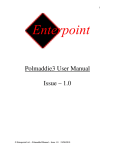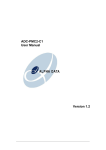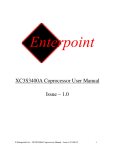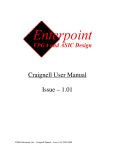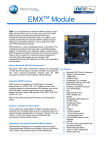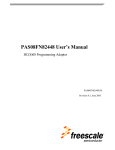Download Polmaddie2 User Manual Issue – 1.0
Transcript
Polmaddie2 User Manual Issue – 1.0 2 Foreword PLEASE READ THIS ENTIRE MANUAL BEFORE PLUGGING IN OR POWERING UP YOUR POLMADDIE2 BOARD. PLEASE TAKE SPECIAL NOTE OF THE WARNINGS WITHIN THIS MANUAL. Trademarks Altera and Quartus II are trademarks of Altera Corporation, 101 Innovation Drive, San Jose. Polmaddie2 is a trademark of Enterpoint Ltd. © Enterpoint Ltd. – Polmaddie2 Manual – Issue 1.0 11/06/2010 3 CONTENTS Foreword Trademarks Introduction Finding your way around Getting Started POLMADDIE FEATURES POWER IO HEADERS CPLD OSCLILLATOR LEDS SWITCHES USB INTERFACE PROGRAMMING POLMADDIE2 MECHANICAL ARRANGEMENT Medical and Safety Critical Use Warranty Support © Enterpoint Ltd. – Polmaddie2 Manual – Issue 1.0 11/06/2010 2 2 4 5 6 7 7 8 10 10 11 12 13 14 16 17 17 17 4 Introduction Welcome to your Polmaddie2 board. Polmaddie is Enterpoint’s low cost product range that offers an economical way to begin programming with CPLDs and FPGAs. The aim of this manual is to assist in using the main features of Polmaddie2. The Polmaddie board comes in several variants based on different devices. Polmaddie2 is based on an Altera EPM3128ATI144-7 CPLD. Figure 1 – Polmaddie2 Board © Enterpoint Ltd. – Polmaddie2 Manual – Issue 1.0 11/06/2010 5 Finding Your Way Around Figure 2 – Polmaddie2 Features © Enterpoint Ltd. – Polmaddie2 Manual – Issue 1.0 11/06/2010 6 Getting Started Your Polmaddie2 will be supplied pre-programmed with a ‘traffic lights’ test design. The test design will allow the user to determine that the LEDs and the push button switches of the Polmaddie2 board are working. To use this test you must do the following: (1) Apply power to the Polmaddie2 board, either by connecting a 5V power supply to the 2.1mm jack socket or by plugging a cable into the USB socket, either from a USB power supply adapter or a PC. The current consumed by the Polmaddie2 running the test program is approximately 60mA. (2) The LEDs should light in a ‘traffic lights’ sequence. There is also Power indicator LED which will light to show that power is present and the 3.3V regulator is working. © Enterpoint Ltd. – Polmaddie2 Manual – Issue 1.0 11/06/2010 7 Polmaddie2 Features Power Input Polmaddie2 is powered either by connecting a 5V power supply to the 2.1mm jack socket or by plugging a cable into the USB socket, either from a USB power supply adapter or a PC. The 5V supply is used to power the USB interface and to supply the regulator which produces 3.3V to power the CPLD, the LEDs and the oscillator. 3.3V is also available on pin 2 of each of the IO headers. If you decide to use this as a source of power for external circuitry please remember that the maximum total power available from the 3.3V Regulator is 1 Amp. Figure 3 – Polmaddie2 Power Supply Features. WARNING – THE REGULATOR MAY BECOME HOT IN NORMAL OPERATION ALONG WITH THE BOARDS THERMAL RELIEF. PLEASE DO NOT TOUCH OR PLACE HIGHLY FLAMABLE MATERIALS NEAR THESE DEVICES WHILST THE POLMADDIE2 BOARD IS IN OPERATION. © Enterpoint Ltd. – Polmaddie2 Manual – Issue 1.0 11/06/2010 8 IO Headers Figure 4 – Polmaddie2 Headers The three 40-pin IDC Headers provide a simple mechanical and electrical interface for external signal inputs. The connectors on this header are on a 0.1inch (2.54mm), pitch and allow other electronic circuitry or user-designed add-on boards to be connected. The headers each have 20 IOs routed to the CPLD. These are NOT 5V tolerant, the maximum input voltage should be limited to 3.3V. They each also have a permanent positive power pin on pin 2 and 19 permanent 0V connections as shown below: © Enterpoint Ltd. – Polmaddie2 Manual – Issue 1.0 11/06/2010 9 PIN 1 3 5 7 9 11 13 15 17 19 21 23 25 27 29 31 33 35 37 39 LEFT HEADER TOP HEADER CPLD PIN 37 38 32 31 30 29 28 27 25 23 22 21 18 16 15 14 11 10 9 8 CPLD PIN 143 142 141 140 139 138 137 136 134 133 132 131 119 118 117 116 113 112 111 110 USE IO40 IO39 IO38 IO37 IO36 IO35 IO34 IO33 IO32 IO31 IO30 IO29 IO28 IO27 IO26 IO25 IO24 IO23 IO22 IO21 PIN 2 4 6 8 10 12 14 16 18 20 22 24 26 28 30 32 34 36 38 40 USE 3.3V 0V 0V 0V 0V 0V 0V 0V 0V 0V 0V 0V 0V 0V 0V 0V 0V 0V 0V 0V PIN 1 3 5 7 9 11 13 15 17 19 21 23 25 27 29 31 33 35 37 39 USE IO20 IO19 IO18 IO17 IO16 IO15 IO14 IO13 IO12 IO11 IO10 IO9 IO8 IO7 IO6 IO5 IO4 IO3 IO2 IO1 PIN 2 4 6 8 10 12 14 16 18 20 22 24 26 28 30 32 34 36 38 40 RIGHT HEADER USE 3.3V 0V 0V 0V 0V 0V 0V 0V 0V 0V 0V 0V 0V 0V 0V 0V 0V 0V 0V 0V © Enterpoint Ltd. – Polmaddie2 Manual – Issue 1.0 11/06/2010 PIN 1 3 5 7 9 11 13 15 17 19 21 23 25 27 29 31 33 35 37 39 USE IO60 IO59 IO58 IO57 IO56 IO55 IO54 IO53 IO52 IO51 IO50 IO49 IO48 IO47 IO46 IO45 IO44 IO43 IO42 IO41 CPLD PIN 102 101 100 99 98 97 96 93 92 91 88 87 86 84 83 82 81 80 72 71 PIN 2 4 6 8 10 12 14 16 18 20 22 24 26 28 30 32 34 36 38 40 USE 3.3V 0V 0V 0V 0V 0V 0V 0V 0V 0V 0V 0V 0V 0V 0V 0V 0V 0V 0V 0V 10 CPLD The main device on the Polmaddie2 is the Altera EPM3128ATI144-7. It has 128 macrocells. OSCILLATOR The single oscillator socket on Polmaddie2 supports a 3.3V, 8-pin DIL outline oscillator. This clock signal is routed directly through to the CPLD on Pin 125, which is a global clock input. Figure 5 – Polmaddie2 Oscillator © Enterpoint Ltd. – Polmaddie2 Manual – Issue 1.0 11/06/2010 11 LEDs Polmaddie2 has 13 LEDs. LED 13 is a green power indicator LED and indicates the presence of the 3.3V supply. It cannot be controlled by the CPLD. LEDs 1 to 12 are arranged in 4 blocks of three, each block having one red, one orange and one green LED. This means they can be used to simulate traffic lights. They are all controlled by the CPLD. They connect to the CPLD as shown below: LED LED1 LED2 LED3 LED4 LED5 LED6 CPLD PIN 7 6 5 106 107 109 COLOUR GREEN ORANGE RED GREEN ORANGE RED LED LED7 LED8 LED9 LED10 LED11 LED12 Figure 6 – Polmaddie2 LEDs © Enterpoint Ltd. – Polmaddie2 Manual – Issue 1.0 11/06/2010 CPLD PIN 41 40 39 74 78 79 COLOUR GREEN ORANGE RED GREEN ORANGE RED 12 Switches Polmaddie2 has two push button switches; to use these switches a back driven scanning pulse technique has to be used for these to be useful. This technique involves momentary driving the attached pin of the CPLD high for 1 clock pulse then examining the pin as an input to see if it is low. This process has to be repeated once every ¼ second. The two switches are connected to the following IO pins: SWITCH 1 54 SWITCH 2 67 Figure 7 – Polmaddie2 Switches © Enterpoint Ltd. – Polmaddie2 Manual – Issue 1.0 11/06/2010 13 USB Interface The USB interface on the Polmaddie2 is achieved using an FT232R USB to serial UART interface. The datasheet and drivers for this device are available from http://www.ftdichip.com. When appropriate drivers are installed the Polmaddie2 USB port should be detected as a serial port. Alternative data optimised drivers are also available from FTDI. The FT232R is connected to the CPLD and provided a simple UART, or other converter, is implemented then the data sent over the USB serial port can be used either as control and/or data information. This allows a host computer to act in a number of ways including system control and data storage functions. The FT232R can also supply a clock to the CPLD using CBUS4 I/O. This I/O can be programmed by tools available from FTDI to output different frequencies or other functions. The FT232R can provide clock frequencies of 6/12/24/48MHz. The connections between the USB device and the CPLD are shown below: FT232R CBUS4 (USB CLOCK) CTS# DCD# DSR# RI# RTS# DTR# TXD RXD CPLD PIN 128 42 44 45 53 60 65 68 55 The FT232R connections CBUS0 to CBUS3 are routed via a resistor array site RA2 (resistor array not fitted) to the JTAG connector for future use in reconfiguring the CPLD via a USB interface, a scenario which is theoretically possible but not so far established. These connections, were the resistor array to be fitted, would be as shown below: FT232R CBUS0 CBUS1 CBUS2 CBUS3 JTAG SIGNAL TMS TCK TDI TDO © Enterpoint Ltd. – Polmaddie2 Manual – Issue 1.0 11/06/2010 14 Programming Polmaddie2 The programming of the CPLD on Polmaddie2 can be achieved using the QuartusII programming tool.It is anticipated that a JTAG connection will be used in conjunction with this software. There is a single JTAG chain on Polmaddie2 which allows the programming of the CPLD. Figure 8– Polmaddie2 JTAG The JTAG connector has a layout as follows: GND NC (pin14) GND NC GND TDI GND TDO GND TCK GND TMS GND (pin1) 3.3V Figure 9– Polmaddie2 JTAG CHAIN Generation of suitable .pof files and control of the JTAG chain can be achieved using the QuartusII software. The Programming interface appears as shown below to program the CPL with the PM2 traffic lights program: © Enterpoint Ltd. – Polmaddie2 Manual – Issue 1.0 11/06/2010 15 The Enterpoint PROG4 cable or an Altera USB Blaster programming cable can be used to program the Polmaddie2. The CPLD can be added manually or auto-detected by the software, so that the screen will appear as above. Checking the ‘Program/Configure’ box (as above) and then clicking ‘Start’ should initiate programming of the Polmaddie2. © Enterpoint Ltd. – Polmaddie2 Manual – Issue 1.0 11/06/2010 16 Mechanical Arrangement Dimensions are in millimetres. The three 40-way connectors are arranged on a 0.1 inch grid relative to eachother. Figure 10– Polmaddie2 Mechanical Arrangement © Enterpoint Ltd. – Polmaddie2 Manual – Issue 1.0 11/06/2010 17 Medical and Safety Critical Use Polmaddie2 boards are not authorised for the use in, or use in the design of, medical or other safety critical systems without the express written person of the Board of Enterpoint. If such use is allowed the said use will be entirely the responsibility of the user. Enterpoint Ltd will accepts no liability for any failure or defect of the Polmaddie2 board, or its design, when it is used in any medical or safety critical application Warranty Polmaddie2 comes with a 90 return to base warranty. Enterpoint reserves the right not honour a warranty if the failure is due to maltreatment of the Polmaddie2 board. Outside the warranty period Enterpoint offers a fixed price repair or replacement service. We reserve the right not to offer this service where a Polmaddie2 has been maltreated or otherwise deliberately damaged. Please contact support if need to use this service. Other specialised warranty programs can be offered to users of multiple Enterpoint products. Please contact sales on [email protected] if you are interested in these types of warranty, Support Enterpoint offers support during normal United Kingdom working hours 9.00am to 5.00pm. Please examine our Polmaddie2 FAQ web page and the contents of this manual before raising a support query. We can be contacted as follows: Telephone Email - +44 (0) 121 288 3945 - [email protected] © Enterpoint Ltd. – Polmaddie2 Manual – Issue 1.0 11/06/2010