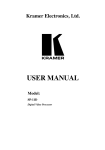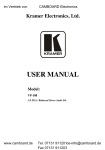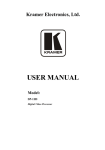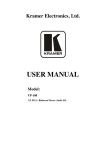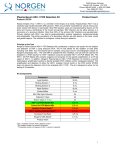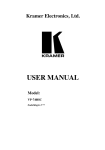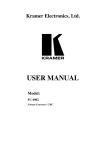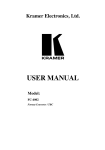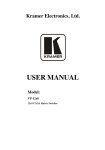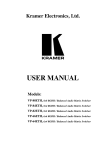Download USER MANUAL - AV-iQ
Transcript
Kramer Electronics, Ltd. USER MANUAL Model: SP-10D Digital Video Processor Contents Contents 1 2 3 4 5 6 Introduction Getting Started Overview Your SP-10D Digital Video Processor Installing on a Rack Connecting Your SP-10D Digital Video Processor 7 Operating the SP-10D Digital Video Processor Storing/Recalling Setups Locking the Front Panel 12 12 8 9 Technical Specifications Communication Protocol 13 14 6.1 6.2 7.1 7.2 Connecting a PC Dipswitch Settings 1 1 1 2 6 7 8 8 10 Figures Figure 1: SP-10D Digital Video Processor Figure 2: Connecting a PC without using a Null-modem Adapter Figure 3: Connecting the SP-10D Digital Video Processor 3 8 9 Tables Table 1: Front Panel SP-10D Digital Video Processor Table 2: Rear Panel SP-10D Digital Video Processor Table 3: Dipswitch Settings Table 4: Test Signals Table 5: Technical Specifications of the SP-10D Digital Video Processor Table 6: Protocol Definitions 4 5 8 9 13 14 i Introduction 1 Introduction Welcome to Kramer Electronics (since 1981): a world of unique, creative and affordable solutions to the infinite range of problems that confront the video, audio and presentation professional on a daily basis. In recent years, we have redesigned and upgraded most of our line, making the best even better! Our 350-plus different models now appear in 8 Groups1, which are clearly defined by function. Congratulations on purchasing your Kramer SP-10D Digital Video Processor. This product is ideal for: Video broadcasting and editing studios All postproduction uses Presentation applications for multi-standard / multi-format sources use The package includes the following items: SP-10D Digital Video Processor Power cord, Null-modem adapter and this user manual2 2 Getting Started We recommend that you: Unpack the equipment carefully and save the original box and packaging materials for possible future shipment Review the contents of this user manual Use Kramer high performance high resolution cables3 3 Overview The unique SP-10D is a multi-standard / multi-format broadcast-quality video processor – ProcAmp, TBC, format converter (for mixing different types of equipment), and standards converter. It is a universal single-box solution for all your video processing requirements. In particular, the SP-10D Digital Video Processor includes the following: Inputs: Composite video, s-Video, Component video (YUV or RGB/S), and Genlock 1 GROUP 1: Distribution Amplifiers; GROUP 2: Video and Audio Switchers, Matrix Switchers and Controllers; GROUP 3: Video, Audio, VGA/XGA Processors; GROUP 4: Interfaces and Sync Processors; GROUP 5: Twisted Pair Interfaces; GROUP 6: Accessories and Rack Adapters; GROUP 7: Scan Converters and Scalers; and GROUP 8: Cables and Connectors 2 Download up-to-date Kramer user manuals from the Internet at this URL: http://www.kramerelectronics.com 3 The complete list of Kramer cables is on our Web site at http://www.kramerelectronics.com 1 Your SP-10D Digital Video Processor 1 Outputs : Composite video, s-Video, Component video (YUV, RGsB, RGBS, RGBHV), “Before/after” split-screen, and Genlock loop Video Standards2: PAL-B/D/G/H/I/M/N, NTSC-3.58/4.43, SECAM ProcAmp functions: video gain, brightness, contrast, color, hue, and sharpness (independent H and V) A full range of color control features in both YUV and RGB colorspaces3 Four-field memory for the highest picture quality Timing: Genlocked to an external video reference with control of H-delay and SCH phase. Alternatively, the unit can synthesize its own timing to provide a full time-base-corrected (TBC) output Individual H and V Chroma – Luma delay In addition, the SP-10D Digital Video Processor includes: 16 non-volatile memory setups that are available for saving the settings Powerdown save, Picture freeze, and a screen splitter that provides simultaneous "before and after" image comparison on one monitor Full 10-bit digital processing throughout, for the highest possible video quality Control the SP-10D: Using the front panel buttons and the 7-segment display Remotely, by RS-232 serial commands transmitted by a touch screen system, PC, or other serial controller To achieve the best performance: Connect only good quality connection cables, thus avoiding interference, deterioration in signal quality due to poor matching, and elevated noise levels (often associated with low quality cables) Avoid interference from neighboring electrical appliances that may adversely influence signal quality and position your Kramer SP-10D away from moisture, excessive sunlight and dust 4 Your SP-10D Digital Video Processor Figure 1, Table 1, and Table 2 define the SP-10D Digital Video Processor. 1 All output formats are always available 2 The SP-10D can be used for conversion to any video standard. When transcoding between NTSC and PAL/SECAM, the SP-10D uses a unique adaptive processing algorithm, which produces a high quality slow-motion picture, without blurred dynamic parts (something that commonly confuses many high-grade transcoders). The SP-10D processes "slow" scenes using four TV fields, and portions of "fast" scenes using two TV fields. The SP-10D combines both methods for each TV frame 3 RGB and YUV inputs, RGB and YUV outputs, and independent control of RED, GREEN and BLUE; and Y, R-Y and B-Y 2 KRAMER: SIMPLE CREATIVE TECHNOLOGY Your SP-10D Digital Video Processor Figure 1: SP-10D Digital Video Processor 3 Your SP-10D Digital Video Processor Table 1: Front Panel SP-10D Digital Video Processor # Feature 1 2 POWER Switch INPUT STANDARD LEDs Function Illuminated switch for turning the unit ON or OFF Cycle between PAL B, PAL N, PAL M, NTSC 3, NTSC 4, and SECAM. The corresponding LED lights 3 INPUT Selector Button Press to select the source, illuminating the appropriate LED 4 INPUT LEDs Cycle between the video sources: CV, YC, YUV, and RGB/S. The corresponding LED lights 5 AUTO Button Toggles between automatically recognizing the input standard (lighting the appropriate LED) and the manual selection mode 6 OUTPUT STANDARD LEDs Cycle between PAL B, PAL N, PAL M, NTSC 3, NTSC 4, and SECAM. The corresponding LED lights 7 (COMPONENT) OUTPUT Button Selects the component video output signal 8 COMPONENT OUTPUT LEDs Cycle between YUV, RGB, and RGBS. The corresponding LED lights 9 STANDARDS Button Selects the output video standard 10 SPLITTER Button Press the SPLITTER button and adjust the position of the boundary between the edited image and the original image, using the + and – buttons 11 SCH Button Press the SCH button and adjust the subcarrier to horizontal phase relative to the Genlock source, using the + and – buttons 12 GENLOCK Button Press to enable GENLOCK operation 13 DELAY Button Press the DELAY1 button and adjust the H-delay of the output signal relative to the Genlock source, using the + and – buttons 14 V-SHARP Button Press the V-SHARP button and adjust the vertical sharpness using the + and – buttons 15 H-SHARP Button Press the H-SHARP button and adjust the horizontal sharpness using the + and – buttons 16 BRIGHTNESS Button Press the BRIGHT button and adjust using the + and – buttons 17 CONTRAST Button Press the CONTRAST button and adjust using the + and – buttons 18 V-SHIFT Button Press the V-SHIFT button and adjust V-Chroma-Luma delay using the + and – buttons to enable vertical shifting of the image 19 H-SHIFT Button Press the H-SHIFT button and adjust H-Chroma-Luma delay using the + and – buttons to enable horizontal shifting of the image 20 GAIN Button Press the VIDEO GAIN button and adjust using the +2 and –3 buttons 21 Y/GREEN Button Press the Y4/GREEN5 button6 and adjust using the + and – buttons 22 U/BLUE Button Press the U4/BLUE5 button6 and adjust using the + and – buttons 23 V/RED Button Press the V4/RED5 button6 and adjust using the + and – buttons 24 YUV/RGB LEDs Cycle between the different color spaces of color control: YUV and RGB. The corresponding LED lights 1 Data delay problems, especially with long cables, occur when electronic signals travel via coaxial cable and the picture shifts mainly in the horizontal axis (due to unequal delays between the sync signals and data). Center the picture by pressing the DELAY button and adjust via the + and – buttons 2 To add brightness 3 To fade the picture in and out 4 For YUV 5 For RGB 6 When the COLOR SPACE button is selected 4 KRAMER: SIMPLE CREATIVE TECHNOLOGY Your SP-10D Digital Video Processor # Feature Function 25 COLOR SPACE Button 26 27 28 29 30 31 32 33 34 HUE Button COLOR Button STORE Button RECALL Button 7-segment Display + Button - Button FREEZE Button PANEL LOCK Button Press to select the color space of the color control; if the COLOR SPACE button is not illuminated, color control is disabled 1 Press the HUE button and adjust using the + and – buttons 2 Press the COLOR button and adjust using the + and – buttons Stores the current setup in the non-volatile memory Recalls a setup from the non-volatile memory Displays data when using a front panel button Press to increase the level Press to decrease the level Pauses the output video Disengages the front panel buttons Table 2: Rear Panel SP-10D Digital Video Processor # Feature Function CV BNC Connector Y/C 4p Connector Connects to the composite video source Connects to the s-Video source G/Y BNC Connector R/R-Y BNC Connector B/B-Y BNC Connector Connects to the RGB (connect all 3 connectors: G, B, and R), or YUV (connect all 3 connectors: Y, BY, and R-Y), or RGBS (connect all 4 connectors: G, B, R and S3) video source 40 SYNC BNC Connector Connects to the external video sync source 41 42 43 44 45 46 47 48 SPLITTER BNC Connector Y/C 4p Connector CV BNC Connector G/Y BNC Connector R/R-Y BNC Connector B/B-Y BNC Connector Vs (vertical sync)/Cs4 BNC Connector Hs (horizontal sync)/Cs4 BNC Connector Connects to the split image acceptor Connects to the s-Video (Y/C) acceptor Connects to the composite video acceptor Connects to the RGB (connect all 3 connectors: G, B, and R), or YUV (connect all 3 connectors: Y, B-Y, and R-Y), or RGBS (connect all 4 connectors: G, B, R and any Cs), or RGBHV (connect all 5 connectors: G, B, R, Hs and Vs) video acceptor OUTPUTS 37 38 39 INPUTS 35 36 49 50 51 LOOP BNC Connector SYNC BNC Connector Term Button 52 53 54 RS-232 Port SETUP Dipswitches Power Connector with Fuse Connects to the next Genlocked unit Connects to the Genlock source Press to terminate the Genlock source (75 ) or release for looping5 Connects to the PC or the Remote Controller Dipswitches setup (see section 6.2) AC connector enabling power supply to the unit 1 Available in all input and output formats and standards 2 Pressing the + button enhances dull colors. Pressing the – button reduces distortion (snow) 3 Item 6 below 4 To use Cs (Composite Sync), set Dipswitch 2 ON (see Table 3 for details) 5 Push in to terminate the input. Release when the input extends to another unit 5 Installing on a Rack 5 Installing on a Rack This section describes what to do before installing on a rack and how to rack mount. Before Installing on a Rack How to Rack Mount Before installing on a rack, be sure that the environment is within the recommended range: Operating temperature range +5 to +45 Deg. Centigrade Operating humidity range 5 to 65 % RHL, non-condensing Storage temperature range -20 to +70 Deg. Centigrade Storage humidity range 5 to 95% RHL, non-condensing To rack-mount the machine: 1 Attach both ear brackets to the machine. To do so, remove the screws from each side of the machine (3 on each side), and replace those screws through the ear brackets. CAUTION!! When installing on a 19" rack, avoid hazards by taking care that: 1 It is located within the recommended environmental conditions, as the operating ambient temperature of a closed or multi unit rack assembly may exceed the room ambient temperature. 2 Once rack mounted, enough air will still flow around the machine. 3 The machine is placed straight in the correct horizontal position. 4 You do not overload the circuit(s). When connecting the machine to the supply circuit, overloading the circuits might have a detrimental effect on overcurrent protection and supply wiring. Refer to the appropriate nameplate ratings for information. For example, for fuse replacement, see the value printed on the product label. 5 6 The machine is earthed (grounded) in a reliable way and is connected only to an electricity socket with grounding. Pay particular attention to supply connections other than direct connections to the branch circuit (for example, the use of power strips), and that you use only the power cord that is supplied with the machine. 2 Place the ears of the machine against the rack rails, and insert the proper screws (not provided) through each of the four holes in the rack ears. Note that: In some models, the front panel may feature built-in rack ears Detachable rack ears can be removed for desktop use Always mount the machine in the rack before you attach any cables or connect the machine to the power If you are using a Kramer rack adapter kit (for a machine that is not 19"), see the Rack Adapters user manual for installation instructions (you can download it at: http://www.kramerelectronics.com) KRAMER: SIMPLE CREATIVE TECHNOLOGY Connecting Your SP-10D Digital Video Processor 6 Connecting Your SP-10D Digital Video Processor You can use your SP-10D to convert composite video, s-Video, or component video (YUV or RGB/S) signals to composite video, s-Video, and1 component video (YUV, RGsB, RGBS, RGBHV). The processing can be evaluated on a “Before/after” split-screen, as the example in Figure 3 illustrates. To connect the SP-10D Digital Video Processor, do the following2: 1. Connect the following sources to the SP-10D: The composite video source (for example, a video player) to the CV INPUT BNC connector The s-Video source (for example, an s-Video player) to the Y/C INPUT 4p connector 2. Connect the component video INPUT BNC connectors, G/Y, B/B-Y, and R/R-Y to either a YUV or an RGB video source, as follows: A Betacam video player source to G/Y, R/R-Y, and B/B-Y, or A camera (RGBS) source to G/Y, R/R-Y, B/B-Y and SYNC Connect the following acceptors to the SP-10D: The SPLITTER OUTPUT BNC connector to a composite video display The Y/C OUTPUT 4p connector to an s-Video display The CV OUTPUT BNC connector to a composite video display The five BNC OUTPUTS connectors: G/Y, B/B-Y, R/R-Y, Vs/Cs, and Hs/Cs to a video acceptor (for example, a plasma display) 3. 4. Connect the LOOP BNC connector to the next SP-10D Genlocked unit (if required) and release the Term button for looping3. 5. Connect a Genlock source to the SYNC BNC connector. 6. Connect a PC or other controller, if required (see section 6.1). 7. Set the dipswitches (see section 6.2). 8. Connect the power cord4 (not illustrated in Figure 3). 1 All output formats are always available. However, when only one output is required, connect that output of the SP-10D, and leave the other outputs unconnected 2 Switch OFF the power on each device before connecting it to your SP-10D. After connecting your SP-10D, switch on its power and then switch on the power on each device 3 Pushed in terminates the input. Release when the input extends to another unit 4 We recommend that you use only the power cord that is supplied with this machine 7 Connecting Your SP-10D Digital Video Processor 6.1 Connecting a PC To connect a PC to the SP-10D unit, using the Null-modem adapter provided with the machine (recommended): Connect the RS-232 DB9 rear panel port on the SP-10D unit to the Null-modem adapter and connect the Null-modem adapter with a 9 wire flat cable to the RS-232 DB9 port on your PC To connect a PC to the SP-10D unit, without using a Null-modem adapter: Connect the RS-232 DB9 port on your PC to the RS-232 DB9 rear panel port on the SP-10D unit, as Figure 2 illustrates Figure 2: Connecting a PC without using a Null-modem Adapter 6.2 Dipswitch Settings The SP-10D dipswitch settings are defined in Table 3 and Table 4: Table 3: Dipswitch Settings Dipswitch Set as follows: 1 Pedestal ON for pedestal of output signal (7.5 IRE offset selection for NTSC); OFF for no pedestal 2 HsVs/Cs ON for Composite Sync on outputs Hs/Cs and Vs/Cs; OFF for Horizontal Sync on Hs/Cs, and Vertical Sync on Vs/Cs outputs 3 Secam VBI ON for insert identification signals occupying 9 lines of field-blanking period (only for SECAM output standard) (bottle pulses); OFF for no insert (no bottle pulses) 4, 5, 6 Test Signals The status of these dipswitches defines the test signal: see Table 4 7 AGC ON for enabling automatic gain control; OFF for disabling automatic gain control 8 ADDR For selecting one of two machine addresses (defining the machine address) 8 KRAMER: SIMPLE CREATIVE TECHNOLOGY Connecting Your SP-10D Digital Video Processor Table 4: Test Signals FUNCTION DIP 4 DIP 5 ON DIP 6 VITS 330 (Modulated Staircase) – full field mode ON ON No Signal1 OFF OFF OFF Split 75% Bar Generator ON ON OFF VITS 18 (Multiburst 5.8MHz) – full field mode ON OFF ON Vertical 75% Bar Generator ON OFF OFF Inverse Horizontal 75% Bar Generator OFF OFF ON Horizontal 75% Bar Generator OFF ON OFF VITS 17 (2T, 20T, 5 Step Staircase) – full field mode OFF ON ON The example in Figure 3 illustrates how to connect your SP-10D: Figure 3: Connecting the SP-10D Digital Video Processor 1 This is the Main mode; test signals are not available 9 Operating the SP-10D Digital Video Processor 7 Operating the SP-10D Digital Video Processor Operate your SP-10D Digital Video Processor via: The front panel buttons RS-232 serial commands transmitted by a touch screen system, PC, or other serial controller To operate the SP-10D using the front panel buttons, do the following: 1. Turn on the power and after it has completed its warm-up sequence, press the INPUT button to select the source—CV, YC, YUV, or RGB/S—that you want to convert. The appropriate INPUT LED lights (indicating selection and conversion of that source). 2. When the AUTO button illuminates, the video standard corresponding to the selected input is detected automatically. The appropriate INPUT STANDARD LED lights: PAL B, PAL N, PAL M, NTSC 3.58, NTSC 4.43 or SECAM1. When the AUTO button does not illuminate—that is, the SP-10D is in manual mode—select the desired video standard by pressing the AUTO button to cycle between the various video standards. 3. Press the (Component) OUTPUT button to select the component output signal format: YUV, RGsB, or RGBS. 4. Press the STORE button twice to save the previous selection (power down saving: optional). 5. Press the STANDARDS button to select the output standard of the composite video signal. The appropriate OUTPUT STANDARDS LED blinks as well as the STORE button. However, the output standard is not altered. Press the STORE button once. For 5 seconds no output video signal is available, and “rL” is displayed in the 7-segment display, indicating that the SP-10D is reloading. After the reloading, the standard of the output video signal changes as well as that of the “Before/after” split-screen. 6. Press the GENLOCK button to enable the Genlock function. If the SYNC BNC connector2 is connected to a Genlock source, and the standard of the signal on this input coincides with the standard of the output video signal, the GENLOCK button will illuminate. If not, the GENLOCK button will blink. 1 For example, when the composite source is selected, the PAL B INPUT STANDARD LED lights 2 Item 50 in Table 2 10 KRAMER: SIMPLE CREATIVE TECHNOLOGY Operating the SP-10D Digital Video Processor 7. Adjust the color1, brightness, contrast, hue, sharpness2, H-shift, V-shift3, (Delay, SCH if required for genlock) and/or the video gain of the picture, as follows: Press the appropriate button4 The button illuminates, and blinks, and the 7-segment display shows the current level (in digits) The digit “0” corresponds to the normal level (“NORM”) Press the + button or – button once to gradually increase or decrease the current level by one unit (the 7-segment display shows the new level). To increase or decrease the current level rapidly, press and hold down the + button or – button, continuously5. To end the rapid adjustment, release the + button or – button Note, if you want to: Set the normal level (“NORM”) of the current level, press and simultaneously hold down both the + button and – button. The 7-segment display shows “0” Undo the adjustment, press the appropriate button one more time. The appropriate button no longer blinks Save the result of the adjustment, press the STORE button twice Store the result of the adjustment in another setup #, press the STORE button once, select a setup # between 1 and 16 by pressing the + and – buttons, and then press the STORE button once again If the adjustment is set such that the level setting is at its normal level (“NORM”), the appropriate button no longer illuminates (otherwise this button continues to illuminate in the main mode). 1 The SP-10D has a full range of color control features in both YUV and RGB colorspaces with independent control of RED, GREEN and BLUE; and Y, R-Y and B-Y 2 Using the V-SHARP and H-SHARP buttons 3 Using the V-SHIFT and H-SHIFT buttons 4 See the relevant items defined in Table 1 5 The 7-segment display starts to quickly scan the range. When it stops running, it has reached the maximum or minimum setting 11 Operating the SP-10D Digital Video Processor 7.1 Storing/Recalling Setups You can store and recall up to 16 setups (or adjustments) in non-volatile memory, using the STORE and RECALL buttons together with the + and – buttons. To store1 a setup, do the following: Press the STORE button and then select a setup # between 1 and 16 by pressing the + and – buttons (the current settings are saved to that setup #) Press the STORE button once again To recall a setup, do the following: Press the RECALL button and then select the appropriate # (that corresponds to the setup #) by pressing the + and – buttons (the selected setup is recalled) Press the RECALL button once again 7.2 Locking the Front Panel To prevent changing the settings unintentionally or tampering with the front panel, lock your SP-10D. Unlocking releases the protection mechanism. To lock the SP-10D: Press the PANEL LOCK button (for about 2 seconds) until it illuminates — freezing the front panel controls. Pressing a button will have no effect2, except to cause the PANEL LOCK button to blink3 and show the value of a ProcAmp setting if its button is pressed4 To unlock the SP-10D: Press the PANEL LOCK button (for about 2 seconds) until the front panel controls unlock and the PANEL LOCK button no longer illuminates 1 Storing a new setup over a previous setup # replaces the previous setup # 2 Nevertheless, even though the front panel is locked you can still operate your PC control software 3 Warning that you need to unlock to regain control via the front panel 4 For example, if the HUE button is pressed when the panel is locked, then the 7-segment display will illuminate the current value of the HUE setting 12 KRAMER: SIMPLE CREATIVE TECHNOLOGY Technical Specifications 8 Technical Specifications Table 5 includes the technical specifications: 1 Table 5: Technical Specifications of the SP-10D Digital Video Processor INPUTS: 1 composite video - 1 Vpp / 75 on a BNC connector 1 YC - 1 Vpp / 75 (Y), 0.3Vpp / 75 on a 4p connector 1 component - Y/R-Y/B-Y (1Vpp/0.7Vpp/0.7Vpp) /75 (or RGB/S) on BNC connectors 1 SYNC (Genlock): Looped 75 / Hi-Z on BNC connectors OUTPUTS: 1 composite video - 1 Vpp / 75 on a BNC connector 1 YC - 1 Vpp / 75 (Y), 0.3Vpp / 75 on a 4p connector 1 component - Y/R-Y/B-Y (1Vpp/0.7Vpp/0.7Vpp) /75 (or RGB/S) on BNC connectors PAL-B/D/G/H/I/M/N, NTSC-3.58/4.43, SECAM 10 bits 0.5dB to 5MHz, Fully Loaded 1% 1% 0.4% 60dB 1% <15ns Non-volatile memory for storage of 16 setups Front-panel and RS-232: Contrast, brightness, video gain, color, hue, H/V sharpness, SCH phase, delay, H/V shift; R, G, B, R-Y, B-Y level; screen splitter (process to bypass); freeze; panel lock Universal, 100-240VAC, 50/60Hz 19 inch (W), 7 inch (D), 1U (H) rack mountable 2.6 kg. (5.7 lbs.) approx. Power cord, Null-modem Adapter VIDEO STANDARDS: DIGITAL RESOLUTION: BANDWIDTH (-3dB): DIFF. GAIN: DIFF. PHASE: K-FACTOR: S/N RATIO: LUMA NON-LINEARITY: CHROMA / LUMA DELAY: MEMORY: CONTROLS: POWER SOURCE: DIMENSIONS: WEIGHT: ACCESSORIES: 1 Specifications are subject to change without notice 13 Communication Protocol 9 Communication Protocol This protocol, which enables RS-232 communication between the SP-10D and the PC, uses 4 bytes of information, and data is at 9600 baud. Table 6: Protocol Definitions First byte options DEC HEX 1 128 80 2 160 A0 3 161 A1 4 162 A2 5 163 A3 6 189 BD 7 33 21 Second byte is the command type Third byte is the parameter value RESET VIDEO READ PARAMETER WRITE PARAMETER RECALL STORE IDENTIFY MACHINE Set (for the rest of commands) Note: 1. When working in HEX, add 80 to the values in the table. 2. When working in DEC, add 128 to the values in the table. 3. All values in the table are in DEC. Byte 2 0 1 2 3 4 5 6 7 8 9 10 11 12 13 14 15 16 17 18 19 14 Command Description INPUT FORMAT Byte 3 (parameter value) 0 - CV 1 - YC 2 - YUV 3 - RGB/S 4 - SDI INPUT_STANDARD 0 - PAL B 1 - PAL N 2 - PAL M 3 - NT 3 4 - NT 4 5 - SEC 6 – AUTO (READ 19 - INPUT_STANDARD_AUTO) SPLITTER -100 - +100 SHARP_H 0 - 15 SHARP_V 0 - 15 CONTRAST -100 - +100 BRIGHTNESS -100 - +100 VIDEO_GAIN -100 - +100 H_SHIFT -16 - +15 V_SHIFT -1 - +1 Y -100 - +100 U 100 - +100 V 100 - +100 GREEN -100 - +100 BLUE -100 - +100 RED -100 - +100 COLOR -100 - +100 HUE -100 - +100 COLOR_SPACE 0 - OFF 1 - YUV 2 - RGB INPUT_STANDARD_AUTO (READ ONLY) 0 - PAL B 1 - PAL N 2 - PAL M 3 - NT 3 4 - NT 4 5 - SEC KRAMER: SIMPLE CREATIVE TECHNOLOGY Communication Protocol 20 GLOBAL OUTPUT FORMAT 21 OUTPUT_STANDARD 22 GENLOCK 23 PANEL_LOCK 24 24 26 SCH DELAY FREEZE 27 28 PROGRAM GENLOCK_STAT 0 - YUV 1 - RGB 2 - RGBS 0 - PAL B 1 - PAL N 2 - PAL M 3 - NT 3 4 - NT 4 5 - SEC 0 - OFF 1 - ON 0 - OFF 1 – ON -100 - +100 -100 - +100 0 - OFF 1 - ON 0 - 15 (read only) (Read only) 0 – No GENLOCK 1 – GENLOCK Byte 4 is the machine address: can be 98 or 99 (in HEX). First byte = I Second byte=D Third byte=E MACHINE TO PC: MACHINE POWER-UP PC <- I = 34;D = 0;E = PROGRAMM NUMBER <- MACHINE (RECALL) PRESS OF "RECALL" PC <- I = 34;D = 0;E = PROGRAMM NUMBER <- MACHINE (RECALL) PRESS OF "STORE" PC <- I = 34;D = 0;E = PROGRAMM NUMBER <- MACHINE (RECALL) CHANGE "OUTPUT_STANDARD" PC <- I = 34;D = 0;E = PROGRAMM NUMBER <- MACHINE (RECALL) CHANGING OTHER KEYS PC <- I = 33;D = PARAMETER NUMBER; E = PARAMETER <- MACHINE (PARAMETER WRITE) PC TO MACHINE: PC -> I = 0;D = 0;E = 0 -> MACHINE PC <- I = 0;D = 0;E = 0 <- MACHINE RESET VIDEO POWER-UP(PSEUDO) DEFAULT PC -> I = 0;D = 1;E = 0 -> MACHINE WRITE EEPROM ALL PARAMETERS - DEFAULT (ALL PROGRAMS),RELOAD (RESTART) PC <- I = 34;D = 0;E = PROGRAMM NUMBER <- MACHINE (RECALL) PARAMETER READ PC -> I = 32;D = PARAMETER NUMBER;E = 0 -> MACHINE PC <- I = 32;D = PARAMETER NUMBER;E = PARAMETER <- PARAMETER PARAMETER WRITE PC -> I = 33;D = PARAMETER NUMBER;E = PARAMETER -> MACHINE PC -< I = 33;D = PARAMETER NUMBER;E = PARAMETER <- MACHINE WRITE OUTPUT_STANDARD PC -> I = 33;D = 21;E = PARAMETER -> MACHINE MACHINE RELOAD (RESTART) PC <- I = 34;D = 0;E = PROGRAMM NUMBER <- MACHINE (RECALL) RECALL PC -> I = 34;D = 0;E = PROGRAMM NUMBER -> MACHINE PC <- I = 34;D = 0;E = PROGRAMM NUMBER <- MACHINE PROGRAMM NUMBER - 0 = PROGRAMM 1 PROGRAMM NUMBER - 1 = PROGRAMM 2 PROGRAMM NUMBER - 15 = PROGRAMM 16 15 Communication Protocol STORE PC -> I = 35;D = 0;E = PROGRAMM NUMBER -> MACHINE PC <- I = 34;D = 0;E = PROGRAMM NUMBER <- MACHINE (RECALL) IDENTIFY MACHINE MACHINE NAME PC -> I = 61;D = 1;E = 0 -> MACHINE PC <- I = 61;D = MACHINE NAME HIGH;E = MACHINE NAME LOW <- MACHINE SOFTWARE VERSION PC -> I = 61;D = 3;E = 0 -> MACHINE PC <- I = 61;D = SOFTWARE VERSION HIGH;E = SOFTWARE VERSION LOW <- MACHINE Examples: 1. Select CV input format: H21 H80 H80 H98 Unit response: H61 H80 H80 H98 2. Reset: H80 H80 H80 H98 3. Recall set up 1: HA2 H80 H80 H98 DEC: 162 128 128 152 4. Store set up 2: HA3 H80 H81 H98 DEC: 162 128 129 152 16 KRAMER: SIMPLE CREATIVE TECHNOLOGY LIMITED WARRANTY Kramer Electronics (hereafter Kramer) warrants this product free from defects in material and workmanship under the following terms. HOW LONG IS THE WARRANTY Labor and parts are warranted for seven years from the date of the first customer purchase. WHO IS PROTECTED? Only the first purchase customer may enforce this warranty. WHAT IS COVERED AND WHAT IS NOT COVERED Except as below, this warranty covers all defects in material or workmanship in this product. The following are not covered by the warranty: 1. 2. 3. Any product which is not distributed by Kramer, or which is not purchased from an authorized Kramer dealer. If you are uncertain as to whether a dealer is authorized, please contact Kramer at one of the agents listed in the web site www.kramerelectronics.com. Any product, on which the serial number has been defaced, modified or removed. Damage, deterioration or malfunction resulting from: i) Accident, misuse, abuse, neglect, fire, water, lightning or other acts of nature ii) Product modification, or failure to follow instructions supplied with the product iii) Repair or attempted repair by anyone not authorized by Kramer iv) Any shipment of the product (claims must be presented to the carrier) v) Removal or installation of the product vi) Any other cause, which does not relate to a product defect vii) Cartons, equipment enclosures, cables or accessories used in conjunction with the product WHAT WE WILL PAY FOR AND WHAT WE WILL NOT PAY FOR We will pay labor and material expenses for covered items. We will not pay for the following: 1. 2. 3. Removal or installations charges. Costs of initial technical adjustments (set-up), including adjustment of user controls or programming. These costs are the responsibility of the Kramer dealer from whom the product was purchased. Shipping charges. HOW YOU CAN GET WARRANTY SERVICE 1. 2. 3. To obtain service on you product, you must take or ship it prepaid to any authorized Kramer service center. Whenever warranty service is required, the original dated invoice (or a copy) must be presented as proof of warranty coverage, and should be included in any shipment of the product. Please also include in any mailing a contact name, company, address, and a description of the problem(s). For the name of the nearest Kramer authorized service center, consult your authorized dealer. LIMITATION OF IMPLIED WARRANTIES All implied warranties, including warranties of merchantability and fitness for a particular purpose, are limited in duration to the length of this warranty. EXCLUSION OF DAMAGES The liability of Kramer for any effective products is limited to the repair or replacement of the product at our option. Kramer shall not be liable for: 1. 2. Damage to other property caused by defects in this product, damages based upon inconvenience, loss of use of the product, loss of time, commercial loss; or: Any other damages, whether incidental, consequential or otherwise. Some countries may not allow limitations on how long an implied warranty lasts and/or do not allow the exclusion or limitation of incidental or consequential damages, so the above limitations and exclusions may not apply to you. This warranty gives you specific legal rights, and you may also have other rights, which vary from place to place. NOTE: All products returned to Kramer for service must have prior approval. This may be obtained from your dealer. This equipment has been tested to determine compliance with the requirements of: EN-50081: "Electromagnetic compatibility (EMC); generic emission standard. Part 1: Residential, commercial and light industry" EN-50082: "Electromagnetic compatibility (EMC) generic immunity standard. Part 1: Residential, commercial and light industry environment". CFR-47: FCC Rules and Regulations: Part 15: “Radio frequency devices Subpart B – Unintentional radiators” CAUTION! Servicing the machines can only be done by an authorized Kramer technician. Any user who makes changes or modifications to the unit without the expressed approval of the manufacturer will void user authority to operate the equipment. Use the supplied DC power supply to feed power to the machine. Please use recommended interconnection cables to connect the machine to other components. 17 For the latest information on our products and a list of Kramer distributors, visit our Web site: www.kramerelectronics.com, where updates to this user manual may be found. We welcome your questions, comments and feedback. Safety Warning: Disconnect the unit from the power supply before opening/servicing. Caution Kramer Electronics, Ltd. Web site: www.kramerelectronics.com E-mail: [email protected] P/N: 290082 REV 2