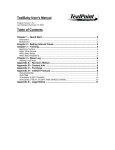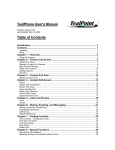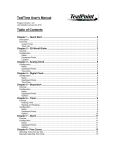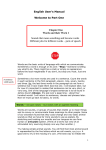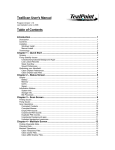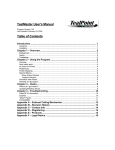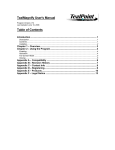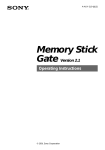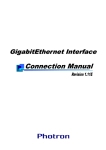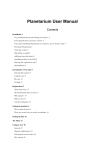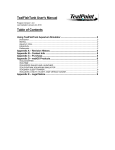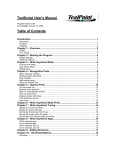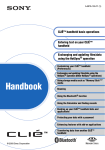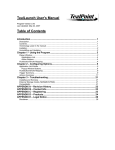Download TealTools User`s Manual Table of Contents
Transcript
TealTools User's Manual Program Version 1.28 Last Updated: January 15, 2008 Table of Contents Introduction........................................................................................................................1 Description......................................................................................................................... 1 Contents ............................................................................................................................ 1 Installing ............................................................................................................................ 2 Chapter 1 – Overview........................................................................................................3 Background........................................................................................................................ 3 What are Desk Accessories?............................................................................................... 3 Chapter 2 – Using TealTools Launchers ........................................................................4 TealTools Menu App........................................................................................................... 4 TealTools Hack .................................................................................................................. 4 Chapter 3 – Using TealTools Modules............................................................................6 TealFiles ............................................................................................................................ 6 TealPrefs ......................................................................................................................... 11 TealEdit ........................................................................................................................... 11 TealPad........................................................................................................................... 12 TealCalc .......................................................................................................................... 12 TealTime ......................................................................................................................... 13 Appendix A – The Palm File System.............................................................................15 File Structure.................................................................................................................... 15 File Formats..................................................................................................................... 15 Files on the Desktop......................................................................................................... 15 Type and Creator ID ......................................................................................................... 16 File Management .............................................................................................................. 16 Default System Backup Mechanism................................................................................... 17 Appendix B – Compatibility............................................................................................18 Appendix C – Revision History......................................................................................19 Appendix D – Products...................................................................................................21 Appendix E – Contact Info..............................................................................................23 Appendix F – Registering...............................................................................................23 Appendix G – Legal Notice .............................................................................................24 TealTools User Manual Introduction Description Thank you for trying TealTools. TealTools is a collection of handy popup utilities. Included in the package are TealFiles, a popup file/backup manager; TealTime, a combination clock stopwatch and timer; TealPad, a pop-up memo pad; TealCalc, a pop-up calculator; TealPrefs, a preferences utility; and TealEdit, a text editing aide. These utilities are designed to make your Palm device a more convenient and efficient tool. Contents This archive contains the following files: Program files: TEALTOOL.PRC TEALTHCK.PRC TEALMSTR.PRC The TealTools menu startup application The TealTools Hack system extension launcher The Tealmaster system extensions manager TEALFILE.PRC TEALTIME.PRC TEALCALC.PRC TEALPREF.PRC TEALEDIT.PRC TEALPAD.PRC The TealFiles file/backup management utility The TealTime clock/stopwatch/timer The TealCalc popup calculator The TealPrefs quick access preferences utility The TealEdit text-editing helper utility The TealPad popup memo pad TOOLDOC.PDF TOOLDOC.HTM TOOLDOC.PRC REGISTER.HTM REGISTER.TXT This document in Adobe Acrobat (PDF) format This document in HTML format (sans images) This document in TealDoc format TealPoint Registration form in HTML format TealPoint Registration form in text format Utility files: Document files: 1 TealTools User Manual Installing Windows (Automatic install) Run the automatic installer TPSETUP and follow the on-screen prompts. Other Systems (Manual Install) Use the Palm Install Tool that comes with your organizer to install the individual utility modules TEALFILE.PRC, TEALTIME.PRC, TEALCALC.PRC, TEALPREF.PRC, TEALEDIT.PRC, and TEALPAD.PRC. You’ll also need to arrange a method of launching the utility modules. If you are already running a popup/DA-compatible launcher like TealLaunch, you can configure it to launch the modules. If not, install TEALTHCK.PRC, the TealTools Hack system extension. To use TealTools Hack, you’ll need to have a system extensions manager like Hackmaster or TealMaster installed. You may install the TEALMSTR.PRC, file for this purpose, which is a separate hackmaster-compatible product included for your convenience on a trial basis. You can also install the TealTools launcher demo program TEALTOOL.PRC, to start any of the tools from the standard applications launcher. This program lets you easily preview any tool from a simple button menu, but you won’t benefit from the ability to popup the tools on top of any arbitrary programs. This manual is provided in this archive as the PalmPilot document TOOLDOC.PRC, which you may also install for viewing with our program TealDoc. Instructions on how to use the Palm installer are in the Palm Handbook that came with your Pilot, PalmPilot, or WorkPad. Important Note: Before updating or deleting any system extension like TealTools Hack, you must to disable the extension first in the TealMaster/Hackmaster control screen. 2 TealTools User Manual Chapter 1 – Overview Background TealTools is a collection of handy Palm desk accessories, or “DA” modules, designed to be run with the aid of a popup launcher program, like TealLaunch or the included TealTools Hack. As desk accessories, TealTools modules can be configured to pop-up over the current application, so you can run them without leaving the current app underneath. TealTools Hack Launcher Typically, you configure TealTools modules to appear using a specific button press combination or pen stroke. In TealLaunch, you can link both desk accessories and applications to launch in response to button presses, button combinations, and pen strokes in the graffiti text area, and mapping is fully configurable. The included simple TealTools Hack is similar, but it is configured only to launch TealTools modules using six predefined pen strokes. TealTools Menu App Launcher TealTools also includes the TealTools menu program, which is a standard PalmPilot application with buttons to directly launch each of the TealTools utilities without aid of a popup launcher program. Some utilities, such as TealEdit, are not particularly useful when run in this manner, but the menu program allows you to preview the modules easily to try out each one’s functionality and interface. What are Desk Accessories? Palm desk accessories (DAs) are small programs designed to pop up over your current program. You can run them without leaving your current app. Thus, they lend themselves to quick operations or even operations that interact directly with the current app such text-editing aides. The Palm OS does not come with built-in support for desk accessories, so it doesn't come with a way to launch them. TealTools Hack is a simple DA launcher designed only to launch TealTools utilities. A number of configurable launching programs like TealLaunch exist, each with their own unique and sometimes configurable ways of activating selected accessories. For more info on the DA standard, visit http://member.nifty.ne.jp/yamakado/da/. 3 TealTools User Manual Chapter 2 – Using TealTools Launchers TealTools Menu App To quickly try each of the TealTools utilities, start the TealTools menu app. Tap on the button corresponding to the utility you want to run. TealTools Hack To launch a utility as a popup application, run the TealMaster system extensions manager. Activate the TealTools Hack by checking the checkbox next to the TealTools Hack listing. Once this is done, you can bring up any of the tools using a corresponding pen stroke in the silkscreen area below the display: TealTools Hack Graffiti Activation strokes (standard layout) For traditional Graffiti layouts: 1) 2) 3) 4) 5) 6) TealFiles TealPrefs TealEdit TealCalc TealPad TealTime – stroke from Apps button to Menu – stroke from Apps button to graffiti area – stroke from Menu button to graffiti area – stroke from Calc button to graffiti area – stroke from Find button to graffiti area – stroke from Calc button to Find TealTools Hack Graffiti Activation taps (wide layout) For “wide” Graffiti layouts: 1) 2) 3) 4) 5) 6) TealFiles TealPrefs TealEdit TealCalc TealPad TealTime – tap in left corner or writing area 1 – tap in right corner or writing area 1 – tap in left corner or writing area 2 – tap in right corner or writing area 2 – tap in left corner or writing area 3 – tap in right corner or writing area 3 4 TealTools User Manual TealTools Hack Screen strokes For screen strokes (good for devices without Graffiti areas) 1) 2) 3) 4) 5) 6) TealFiles TealPrefs TealEdit TealCalc TealPad TealTime – full stroke down left side of screen – full stroke across top of screen – full stroke up left side of screen – full stroke backwards across top of screen – full stroke down right side of screen – full stroke up right side of screen Alternatively, to select your own mappings, use a configurable popup/DA launcher such as TealLaunch. Follow its directions on how to add and activate a Palm desk accessory file. TealLaunch supports both desk accessories and normal applications. Simply select and activate the desk accessory the same way you would select and launch an application. 5 TealTools User Manual Chapter 3 – Using TealTools Modules When started, a utility will pop-up a window over the current screen. You may move the window by dragging the title bar of the window with a pen, or dismiss it by tapping the close button in the upper left hand corner or anywhere on the screen outside the window. TealFiles Perhaps the most ambitious utility in the package, TealFiles lets you view all the files on your Palm device, viewing critical information such as size, flags, type, creator, records, modification date, backup date, modification number, and more. More importantly, it's a full backup manager, letting you set or clear backup flags and dates for individual files or lists of files based on type. You can even delete or rename selected files, but do so with caution, of course. Viewing Files TealFiles lists all the files installed on the organizer falling under a specified category. Three popup lists appear on top of the list display. The first selects the category to show. Using the remaining two, you can select two different file characteristics to display for each file in addition to its name. To seek to a particular file, you can use graffiti to enter the first letter of the file to show. List Categories All Shows all files currently installed. Applications Shows only stand-alone application files Desk Accessories Shows only desk accessory files like TealTools utilities Hacks Shows only Hackmaster/TealMaster-compatible system extensions like TealLaunch. TealDocs Shows only standard Doc files and TealDoc native documents. TealInfo Folios Shows only TealInfo folio files. TealPaint Pictures Shows only TealPaint-format image databases. 6 TealTools User Manual .PDB Databases Shows only Palm database files. This includes almost all data (non-program) files. .PRC Resource Files Shows only Palm resource files, which typically includes programs, hacks, desk accessories, and data for a few applications that use the resource data format. RAM-Based Shows only writable files in RAM. ROM/Flash Shows only non-readable files, typically because they reside in ROM or flash memory. By Palm Shows only files with Creator IDs (see appendix) indicating that they are programs or data associated with programs created by Palm Computing. Non-Palm Shows only files with Creator IDs (see appendix) indicating that they are third-party programs or data associated with such programs. Orphans Shows only non-system data files without an associated program, hack, or desk accessory. This may indicate that the file is left over from a previous program and is no longer needed. Some files, however, like Doc files, may not be associated with any single program and may appear as an “orphan” even if it can be used by an installed program. Others, may be coded to not correspond to a program’s Creator ID or may follow a standard TealFiles does not recognize. NOTE: TealFiles only accesses files stored in the device main memory. Files stored on external storage cards (not in RAM) require more system resources to manipulate and are not always safe to access from a popup application like TealFiles, so they are not currently supported. 7 TealTools User Manual File Characteristics Size The size of the file in Kilobytes. Attribute Flags Attributes of the file, including: b - Backup bit, enabled. The file is checked at every HotSync, but has not been modified since the last time it was backed up and will thus not be copied to the PC at that time. B - Backup bit, enabled and modified. The file is marked for backup and has also been modified since the last time it was backed up. It will be copied to the PC at the next HotSync. D - The file is a database file. All Palm files are either database (.PDB) files or resource (.PRC) files. The former are data files, while the latter are typically applications. R - The file is read-only, either because it is marked as a read-only file internally or it resides in ROM or flash memory. O - The file is either still in use by an application or has not been properly closed. Type The four-letter file-type, used to indicate the purpose of the file. For instance, the Palm OS recognizes all resource files with the type ‘appl’ as applications. Creator The four-letter Creator-ID for a program or the program associated with a file. Palm Computing requires every application to have a unique Creator-ID registered with them. Palm Computing reserves use of all Creator IDs consisting entirely of lowercase letters. Num Records The number of records in the database or resource file. Modification Date The date the file was last modified. Backup Date The date the file was last backed up. Modification Number This value is used by the HotSync system to track when a database has changed and might need to be updated. It is incremented every time a database is changed, and is shown in the TealFiles display as a hexadecimal number. 8 TealTools User Manual Backing Up Files In TealFiles, you turn on and off the backup bit of a selected writable file by tapping on the Enable button at the bottom of the window. If you tap on the Force button, you’ll set the backup bit and also change the modification date to force a backup at the next HotSync. For more information about file management and the Palm backup mechanism please refer to Appendix A. Performing a Full Backup It’s inescapable… batteries shake loose, hardware can suffer from glitches, and software sometimes has bugs. It’s a good idea to periodically backup your data and applications just in case. With TealFiles, you can easily backup all your data so it will be restored in case the worst happens. Several menu items exist to facilitate a full backup. First, the Enable all in list menu can be used to set the backup bits for all currently listed files. The Force all enabled menu will then update the modification date of these files to force a backup. To restore the backup bits to their previous state, the Take Snapshot and Restore from Snapshot menus can be used to respectively save off the current state of all backup bits and subsequently set them back. The sequence for performing a full backup is: 1) 2) 3) 4) 5) 6) Set view category to Show All Select Take Snapshot Select Enable all in list Select Force all enabled HotSync Select Restore from Snapshot You may also want to first move current files out of your backup folder on the PC. This will keep only current files in your backup and thus prevent older files from being restored onto your Palm. 9 TealTools User Manual System Information The System button brings up the system information screen, which shows useful information about the current device such as the manufacturer, processor, operating system version, current display resolution and color mode, available RAM and ROM memory, free file-storage memory, free dynamic working memory, HotSync user id, and flash id, if present. File Details The File Details screen summarizes the information about the current selected file on one screen. Beaming Files The standard Palm launcher screen only supports beaming of application files, not data or documents. TealFiles allows you to beam a file of any type to another Palm. Beam a selected file to another Palm by tapping the Beam button or choosing the Beam menu item from the tools menu. Deleting Files You can delete a selected file using the Delete selected file menu if the file is not marked as read-only. Be very careful when using this menu item, of course. Renaming Files You can also rename a selected file using the Rename selected file menu if the file is not marked as read-only. Use this menu with care, as many programs are not written to expect files with specific names and may get confused with renamed files. 10 TealTools User Manual TealPrefs The TealPrefs utility lets you set common Preferences settings like volume, beaming, and sleep time. You can even turn sleep time off altogether, an option not found in normal preferences. Under PalmOS 4.0 or higher, an option to disable or enable vibrating alarms is also present. With TealPrefs running under a popup launcher, you can quickly change, for example, volume levels, without exiting your current application. When changing volumes you can check the “preview sound” checkbox to select whether a sound is when a volume level is changed. TealEdit TealEdit lets you perform some cool editing tricks on selected text such as capitalization, indenting, phone number manipulation, or adding bullet points. You can even scramble and unscramble selected text or sort multiple lines. Capitalization Selecting a capitalization option will change selected text to upper case, lower case, or mixed case, where the first letter of each word is in upper case. Lists Multi-line lists can be created with this option. Simply select multiple lines of text and select a bullet style to apply to the lines. Plain bullets, numerical, and alphabetic styles are supported. Select the option again to turn off the bullets. Phone Numbers A phone number can be automatically formatted into one of three formats using this option: period, hyphen, and parentheses: e.g. 1.415.555.1212, 1-415-555-1212, and 1 (415) 555-1212. The cursor need only be within the phone number; the code will automatically select and modify the numbers removing any existing formatting. The formatting is intelligent, understanding valid phone number formats calling from within the USA only, including an optional leading “1”, optional area codes, and international calling prefixes for numbers starting with “011” or “+”. Indenting A block of text can be indented in our out using the indentation options. Note that only lines following a hard break will be affected; lines broken by automatic word wrapping will not be indented. Sorting With the sorting buttons, multiple lines of text can be sorted alphabetically in either ascending or descending order. 11 TealTools User Manual Insert Date/Time/Picked Date The current date or time can be inserted into a text field using these options. The Time button inserts the current time, while the Date1 and Date2 buttons insert the date in short or long format according to the current global settings in system preferences. The Pick1 and Pick2 button allows you to pick a specific day other than today, and insert it in either using short format (without day of week) or long format (that includes the day of the week). Cut/Copy/Paste/Select All Common clipboard editing functions are available; handy for programs or dialogs which do not provide the corresponding menu items. Crypto Encrypting a block of text is a quick way to easily obscure the contents of a selected block of text. The encryption is neither rigorous nor password-protected, but it is useful for keeping wandering eyes from casually overlooking a sensitive item in your datebook or checklist, particularly if they don’t know about TealEdit. TealPad A popup memo pad with 8 switchable pages, TealPad is handy to quickly jot down notes or provide commonly needed reference items, like your TealLaunch mappings. To view or modify TealPad memos, simply choose one of eight available pages by tapping on the page number. TealPad’s memos are stored in a database separate from the standard memopad application. By tapping the silk-screened ‘Menu’ button, you can access menus to cut, copy, and paste selections of text. You can also choose the Export to MemoPad menu to copy the current page to a new record in the standard MemoPad application’s database. You have the ability to toggle between two different sizes for TealPad pop-up screen in order to best fit your needs, by tapping the size button in the upper left corner of the window next to the close and menu buttons. TealCalc No popup utilities collection is complete without a popup calculator. TealCalc functions like any basic calculator with two useful extra functions. If a number is highlighted in a text field when TealCalc is opened, that number will automatically be entered into TealCalc. You can also paste a result of a calculation back into a text field by pressing the Paste button. 12 TealTools User Manual You have the ability to toggle between two different sizes for TealCalc pop-up screen in order to best fit your needs, by tapping the size button in the upper left corner of the window next to the close button. TealTime TealTime is a full-featured clock/stopwatch/timer. You can run it as a simple clock, 4 independent on/off timers, 2-4 runner lap timer, or a countdown timer. A row of mode-selectors exist along the top edge of the window, while buttons to start and stop the active timer (when applicable) appear along the bottom. The Page-Up and Page-Down hardware scroll buttons also emulate these buttons. Page-Up is equivalent to the Start/Stop button, while pressing the Page-Down button performs a reset. Clock The TealTime clock shows the date and time and supports 12-hour and 24-hour format. You can optionally also configure the program play a “tick” sound every second by selecting the speaker icon. StopWatch The TealTime stopwatch supports four independent stopwatch channels. Select a channel by clicking on one of the four dashed selector boxes. Once a channel is selected, it can be started or stopped with the Start/Stop button (or Page-Up), or set to zero with the Reset button (or Page-Down). Lap Timer The TealTime lap timer is very similar to the stopwatch function, except that it automatically synchronizes up to four channels to facilitate simultaneous events such as multiperson races. Select the number of active channels (2-4) using the lap-count selectors at the top of the window. In lap timer mode, the Reset button resets all active channels, and the Start/Stop button starts all the channels simultaneously. Once the timers are running, the Start/Stop button stops the first running channel, and subsequence taps stops the other channels one at a time in sequence. Lastly unlike the case in stopwatch mode, once all the channels are stopped, the Start/Stop button won’t restart them until the timers are Reset, but will instead just cycle through each of the channels for easy viewing of the individual times. 13 TealTools User Manual Timer The TealTime countdown timer, provide a simple reverse timer that counts down from a set time to zero, playing at alarm sound when expired. Use on-screen the up and down arrows to set the initial time, and tap the Start/Stop button to begin the descending countdown. 14 TealTools User Manual Appendix A – The Palm File System The Palm file system differs significantly from that of any computing platform and is both the source of both much of the Palm Operating System’s popularity over other handheld platforms and of confusion from consumers as well. Proper use of the TealFiles requires a good understanding of the file system’s structure and functionality. File Structure Most operating systems including Macs, PCs, and Windows CE, have file systems designed primarily for slow, mass storage peripherals like hard disks. Programs and data are stored on the peripheral, but must be loading into RAM to be viewed or edited, then saved back to disk when done. While this process might be for a desktop computer, it is very painfully slow and wasteful of memory on a handheld device, where the files are already in RAM to begin with, making the load and saving process wasteful. The Palm OS solves this problem by designing a file format designed on memory-based records rather than a linear file. The data can be accessed, modified, and sized directly in file memory, eliminating the save and load steps, and making application-switching quick and efficient. File Formats The Palm OS supports two different file types. The first, called Databases, are memory-based collections of data records used to store blocks of information. Each block can be manipulated individually, and created, deleted, or moved relative to other data records. The Address book database, for instance, stored each address book entry as an individual record. The Datebook app stores each entered event as a record in the DatebookDB database, sorted by time. The second file type, a Resource, is actually just a modified database, where individual records have a four-letter type and a numerical ID number used to access them. Palm applications are resource databases, where storing program code, UI definitions, icons, and version information as separate resource records. While some programs use resources to store data as well, most resource files are programs. Files on the Desktop The Database or Resource files appear on the desktop, they’re given an extension to indicate their type. Databases are given the .PDB extension, and Resources are given the .PRC extension. These file extensions are only for the benefit of the desktop software, however, as the Palm OS does not use file extensions. In fact, the wrong extension is sometimes given to Palm files. For instance, the Doc file format specifies a database file, but many Doc files are mistakenly given the .PRC extension instead of the correct .PDB extension. A side effect of the Database and Resource formats in that the Palm cannot use any standard desktop file formats, as they don’t fit the Palm file format model. Text files, images, databases— all must be converted before they can even be installed onto a Palm, as the Palm OS file system cannot handle an arbitrary file of data without a special file header and structure. This one limitation of the Palm file system negates the meaning of “standard” image viewers, HTML browsers, or other data-dependent applications, as data for such programs must all be manipulated and converted anyway. 15 TealTools User Manual Another common source of confusion occurs around the meaning of the .PDB and .PRC file extensions. As all Palm files appear on the PC with one of these two extensions, it says nothing about what the files actually contain. For instance, a file with a .PDB extension can be an image, shopping list, document, address book, or any number of file formats designed for completely different programs, but you can’t determine it’s specific purpose from the file extension, as the Palm OS does not use them. Type and Creator ID Instead, the Palm OS uses two four-letter codes to determine a file’s purpose and origin. These, the Type and CreatorID, are buried in the header of Palm files, but can only be seen on a desktop computer with a hex dump of the data. The CreatorID is a four-letter code that indicates the creator, or owner of the resource or database. All CreatorIDs are required to be registered with Palm Computing, so that no two application developers will use the same CreatorID for different purposes. Typically, a program and its data are given the same CreatorID, so that the Palm OS will instantly know which program to which a data file belongs. For instance, the Address Book application has a CreatorID of “addr”. It’s database, “AddressBookDB” has the same CreatorID as well. The Type code for an application indicates the purpose of a file. A few Type codes are standardized, but many are custom for an application. For instance, applications always have the Type value “appl”, desk accessories “DAcc”, and “Doc” files “TEXt”. Incidentally, both CreatorIDs and Type codes are case-sensitive. Palm reserves all codes consisting of four lower case letters. Thus, all files lower case codes indicate programs written by Palm or data intended for such programs. File Management Surprisingly, the PalmPilot is unique in that it does not ship with a file management program like TealFiles. In fact, on a base device, there is no way to individually rename or delete files. Instead, PalmOS only ships with the Launcher app’s Delete menu, which really more of a program uninstaller than a file management screen. In the Delete screen, listed files are grouped so that files with the same CreatorID are lumped together. If one of the files in each entry is an application, then its name is used for the list entry. If not, then the name of the first file found of each CreatorID is used. The advantage of this approach is that it makes uninstalling an application a snap. When you delete a program, all of its data is deleted as well. The downside occurs when one needs to delete a single data file rather than all files and the corresponding program. It can’t be done without a tool like TealFiles. Worse yet, when working with files shared between programs like Doc files, no application with may be present that corresponds to the files, and the Delete menu will simply show the name of a single file. Commonly, customers use the standard Delete menu to remove what they single Doc file, and end up deleting all of their docs instead. 16 TealTools User Manual Default System Backup Mechanism A similar vacancy exists in the PalmOS backup mechanism. While a mechanism exists to backup all files back to the desktop PC, not program is included to manage the backup of files, and all such control is left to individual applications. During a HotSync, files are backed up from the Palm to the PC using one of two mechanisms. For some files, the Palm program communicates with special code on the PC called a conduit, which facilitates synchronization of the data between the PC and Palm. The built-in Palm applications use this mechanism. Most other files on the Palm use the second default backup mechanism, based on backup bits and modification dates. Every file on the Palm has a flag, or bit, in it’s header that indicates whether the file should be backed up. When you HotSync, the HotSync program looks at all the files that have this flag enabled. Not all of these files automatically get backed up, however. To save time, only files that have changed actually make the journey back to the desktop. To determine this, the HotSync App compares each file’s modification date to its last backup date, and only copies files that have changed since it’s last backup. The files appear on the desktop in a backup folder stored two levels inside Palm install folder. For instance, if the Palm Software is installed in the folder C:\Palm, for a user name John Doe, his backup files would be in the folder C:\Palm\DoeJ\Backup. 17 TealTools User Manual Appendix B – Compatibility As we cannot control the style and robustness of other products, we cannot guarantee compatibility with PalmPilot applications beyond those included from Palm Computing. However, we try to resolve compatibility issues as best we can. TealLaunch TealLaunch recognizes TealTools utilities as standard DA files and can launch them the same as any application. Expansion Cards The TealFiles TealTools modules only lists and manipulates files in palm main memory. Files stored in external storage peripherals, like SD/MS/CF cards, are not accessible as PalmOS memory. As such they are not accessible from TealFiles due to its construction as a pop-up desk accessory. 18 TealTools User Manual Appendix C – Revision History Release 1.28 – January 15, 2008 • Fixed divide function in TealCalc to properly handle negative numbers Release 1.27 – April 30, 2007 • Fixed crash choosing 'pick' options in TealEdit when pasting into Task note • Fixed initial starting location of TealEdit window (was offscreen at bottom) • Updated shift indicator in TealPad so TealScript can find it Release 1.26 - January 3, 2007 • Improved TealPrefs to not affect volume levels on devices with extra volume levels (Treos) if no changes made • Fixed crash manipulating text in TX Calendar app using TealEdit Release 1.25 - June 19, 2006 • Improved TealPad maximized size to fill full screen even on expanded displays • Improved all tools to support staying open after screen size changed • Fixed 5-way navigation mapping in TealPad to include text area • Fixed graphic screen "turds" left by Palm 5-way navigation system when dragging windows Release 1.24 May 10, 2006 • Added TealTime option to stay awake when running stopwatch • Added support for identifying ARM processor types in TealFiles SysInfo screen • Added support for identifying manufacturers of non-mainstream PalmOS devices • Added support for high density screens when showing screen size in TealFiles SysInfo screen • Added 'fnav' resources for improved 5-way navigation order in all tools • Fixed TealPad to save database to flash memory on Palm TX (works around NVFS system bug) • Fixed TealPrefs to correctly preset volume levels on Treo 650 Release 1.22 February 21, 2005 • Added option to insert long-format 'Today' date in TealEdit • Added option to insert short-format 'Pick' date in TealEdit • Added ability to toggle window size in TealPad • Added autoselect of text field for registration screens for Tungsten T5 and Treo 650 • Added support for commas in number format in TealCalc • Added alternate activation options in TealTools Hack using pen taps for 'wide' graffiti layouts on • Added alternate activation options in TealTools Hack using screens strokes for devices without graffiti areas • Fixed support for landscape mode devices to not clos e popup when graffiti is used • Fixed display highlight remnants from Tungsten T5 5 -way navigation after popups closed • Fixed insertion of selected numbers in TealCalc on OS5 devices • Updated TealMaster version to 2.35, which fixes crashes from bug in HotSync app on Tungsten T5 Release 1.21 October 29, 2003 • Added preferences control in TealPrefs to activate/deactivate vibrating alarms • Added support in TealTools Hack for landscape modes on Tungsten T3 and Sony UX50 Release 1.20 July 18, 2003 • Added support for PalmOS 5 and ARM-based handhelds • Added support for HandEra 330 • Added support for Sony CLIE handhelds and Hires+ displays • Added support for Palm high resolution displays • Added auto-hiding of OS5 a68k emulator files in TealFiles • Added menu icons in title bar for TealFiles and TealPad tools • Added help screen in TealTools hack providing activation help 19 TealTools User Manual • • • Added unique Form ID's to work around crashes due to bug in Sony CLIE's system resource caching Fixed palm/non-palm file detection in TealFiles Fixed support for copy and paste operations from menu shortcut bar in TealPad Release 1.10 February 2, 2001 • Added System Information screen to TealFiles • Added File Details screen to TealFiles • Added protection from renaming a file to an empty name to TealFiles • Added support for UNIX-based dated in TealFiles (as loaded in POSE) • Added Modification Number display to TealFiles • Fixed restore of modification number from snapshot (removing extra hotsync) • Fixed overflowing of digit display in TealCalc • Fixed TealPrefs to snap sleep time to 30sec or 1min when set to odd value using 3 rd party utilities • Added option to turn off fractional second display in TealTime clock • Added support for upgraded Pilot devices without IR in TealPrefs • Added “pick” option to add selectable date in long format (with day of week) to TealEdit • Added independently-saved cursor and page positioning and selection by page to TealPad. • Updated TealTools main launcher to support transparent background color icons Release 1.03 August 4, 2000 • Initial program releas e 20 TealTools User Manual Appendix D – Products Visit us online for our complete product line, including: SHORTCIRCUIT ( http://www.tealpoint.com/softshrt.htm ) A new twist on gameplay fused from your all time action puzzle favorite games, connect falling conduit pieces into explosive loops in this frantic race against the clock. SUDOKUADDICT ( http://www.tealpoint.com/softsudo.htm ) Sudoku Addict brings to your handheld the addictive worldwide puzzle craze that has displaced crossword puzzles in many newspapers in Great Britain and Japan. TEALAGENT ( http://www.tealpoint.com/softagnt.htm ) Get news, movie times, stock quotes, driving directions, web pages and more without need for a wireless connection. TealAgent fetches and formats web-based content for offline viewing. TEALALIAS ( http://www.tealpoint.com/softalia.htm ) Free up memory and make the most of external expansion cards. Placeholder 'Alias' shortcut files automatically find, load, and launch apps and data from external SD cards, increasing free main memory. TEALAUTO ( http://www.tealpoint.com/softauto.htm ) Track and graph automobile mileage, service, and expenses with TealAuto, the complete log book for your car or any vehicle. Extensive customization options and unmatched in features and functionality. TEALBACKUP ( http://www.tealpoint.com/softback.htm ) Backup your valuable data with TealBackup, supporting manual and automatic backups to SD/MMC/CF cards and Memory Stick, backups through HotSync, and optional compression and encryption. TEALDESKTOP ( http://www.tealpoint.com/softdesk.htm ) Launch applications with TealDesktop, the themed replacement for the standard system launcher screen with tabs, multiple card folders, drag and drop, and more TEALDIET ( http://www.tealpoint.com/softdiet.htm ) Shape up your life with TealDiet, the diet, exercise, and personal tracking application for mobile devices. Lose weight, build more muscle, and live healthier with TealDiet. TEALDOC ( http://www.tealpoint.com/softdoc.htm ) Read, edit, and browse documents, Doc files, eBooks and text files with TealDoc, the enhanced doc reader. Extensive display and customization options; TealDoc is unmatched in features and usability. TEALECHO ( http://www.tealpoint.com/softecho.htm ) Improve your Graffiti text input speed and accuracy, seeing what you write with TealEcho digital "ink". No more writing blind! TEALGLANCE ( http://www.tealpoint.com/softglnc.htm ) See the time, date, upcoming appointments and todo items at power-up with TealGlance. The TealGlance pop-up utility and key guard comes up when you power up, letting you see your day "at a glance." 21 TealTools User Manual TEALINFO ( http://www.tealpoint.com/softinfo.htm ) Lookup postal rates, area codes, tip tables, schedules, airports, and info from hundreds of free TealInfo databases. Create you own mini-apps; a handheld reference library. TEALLAUNCH ( http://www.tealpoint.com/softlnch.htm ) Launch applications instantly with the TealLaunch pop-up launcher and button/stroke-mapping utility. Map applications to button presses and pen swipes so you can get to your apps quickly. TEALLOCK ( http://www.tealpoint.com/softlock.htm ) Secure and protect your handheld with TealLock, the automatic locking program with encryption and card support. TealLock has unmatched features and customization options for personal or corporate use. TEALMAGNIFY ( http://www.tealpoint.com/softlens.htm ) Save your eyesight with TealMagnify, an ever-ready magnifying glass that works with most any program. TealMagnify lets you enlarge the screen for those times the text is too small to read. TEALMASTER ( http://www.tealpoint.com/softmstr.htm ) Replace Hackmaster with TealMaster, the supercharged 100%-compatible system extensions manager. TealMaster adds enhanced stability, configuration and diagnostic features and PalmOS 5.0 hack emulation. TEALMEAL ( http://www.tealpoint.com/softmeal.htm ) Save and recall your favorite restaurants with TealMeal, the personal restaurant database. With TealMeal's handy sorting and selection options, never ask "where to eat" again. TEALMEMBRAIN ( http://www.tealpoint.com/softmemb.htm ) Stop crashes and monitor your memory use with TealMemBrain, the application stack stabilizer. TealMemBrain boosts your stack space on OS3 and OS4 handhelds, eliminating causes of system instability. TEALMOVER ( http://www.tealpoint.com/softmovr.htm ) Beam, delete, rename, and copy files with TealMover, the file management utility for SD/CF/MS cards. TealMover lets you see, move, modify, hex edit, and delete individual files. TEALMOVIE ( http://www.tealpoint.com/softmovi.htm ) Play and convert high-quality video and synchronized sound with the TealMovie multimedia system. TealMovie includes a handheld audio/movie player and a Windows AVI/MPEG/Quicktime converter program. TEALNOTES ( http://www.tealpoint.com/softnote.htm ) Insert freehand graphics anywhere with TealNotes "sticky notes" for Palm OS. TealNotes can be inserted into memos, to-do lists, address book entries--almost anywhere you currently have editable text. TEALPAINT ( http://www.tealpoint.com/softpnt.htm ) Paint, sketch, or draw with TealPaint, the all-in-one mobile graphics paint program and photo editor. Highlights include 25 tools, 32 patterns, 49 brushes, zoom, layers, undo, & JPEG/GIF/BMP support. TEALPHONE ( http://www.tealpoint.com/softphon.htm ) Supercharge the address book with TealPhone, the contacts replacement with superior interface and options. Highlights include enhanced display, search, phone-dialing, groups, and linking. 22 TealTools User Manual TEALPRINT ( http://www.tealpoint.com/softprnt.htm ) Print text and graphics to IR, serial, and Windows printers with TealPrint. With numerous connection options, TealPrint, is the all-in-one text and graphic printing solution. TEALSAFE ( http://www.tealpoint.com/softsafe.htm ) Store your passwords, credit cards, PIN numbers, and bank accounts in the TealSafe data wallet. With maximum security and encryption, TealSafe is a must for features and security. TEALSCRIPT ( http://www.tealpoint.com/softscrp.htm ) TealScript adds Graffiti text input to Treo and Centro smart phones. For devices that already support Graffiti, TealScript adds a trainable system that supports both multi-stroke and Graffiti-1. TEALTRACKER ( http://www.tealpoint.com/softtrac.htm ) Track time and expenses with a fast, easy to use interface that requires minimal effort. Generate reports and export data to a spreadsheet. TealTracker is your personal time clock. TEALTOOLS ( http://www.tealpoint.com/softtool.htm ) Improve productivity with TealTools pop-up Palm Desk Accessories. TealTools includes a popup calculator, clock/stopwatch, preferences panel, editing panel, memopad, and a file/backup manager. Appendix E – Contact Info TealTools, TealFiles, TealTime, TealCalc, TealPrefs, and TealEdit by TealPoint Software ©2000-2008 All Rights Reserved. TealPoint Software TealTools for PalmOS 454 Las Gallinas Ave #318 San Rafael, CA 94903-3618 We look forward to hearing from you. Please visit us at www.tealpoint.com, or email us at [email protected]. Appendix F – Registering Registering allows you to use the program past the 30 day expiration period and turns off registration reminders. Currently, you may register by snail mail or online with a credit card and a secured server from the store where you downloaded the software. For the first option, send the following information on a sheet of paper separate from your payment. • • • • Product Name E-Mail Address HotSync User ID (Pilot Name Required for Passkey generation. It can be found on the main screen of the HotSync application on the Pilot as "Welcome ________" or in the corner on a PalmIII or higher) Check (drawn off a US Bank) or Money Order for ($19.95 US). No international checks or money orders please. 23 TealTools User Manual Appendix G – Legal Notice This archive is freely redistributable, provided it is made available only in its complete, unmodified form with no additional files and for noncommercial purposes only. Any other use must have prior written authorization from TealPoint Software. Unauthorized commercial use includes, but is not limited to: § A product for sale. § Accompanying a product for sale. § Accompanying a magazine, book or other publication for sale. § Distribution with "Media", "Copying" or other incidental costs. § Available for download with access or download fees. 24 TealTools User Manual CUSTOMER LICENSE AGREEMENT YOU ARE ABOUT TO DOWNLOAD, INSTALL, OPEN OR USE PROPRIETARY SOFTWARE OWNED BY TEALPOINT SOFTWARE, INC. CAREFULLY READ THE TERMS AND CONDITIONS OF THIS END USER LICENSE BEFORE DOING SO, AND CLICK BELOW THAT YOU ACCEPT THESE TERMS. 1. License. You are authorized to use the Software Product owned and developed by TealPoint Software, Inc. on a single hand-held computing device on a trial basis for thirty (30) days. If after 30 days you wish to continue using it, you are required to register with TealPoint and pay the specified fee. This license is not exclusive and may not be transferred. You may make one copy of the Software for back-up and archival purposes only. 2. Ownership. You acknowledge that the Software Product is the exclusive property of TealPoint Software, Inc, which owns all copyright, trade secret, patent and other proprietary rights in the Software Product. 3. Restrictions. You may NOT: (a) decompile or reverse engineer the Software Product; (b) copy (except as provided in 1 above) sell, distribute or commercially exploit the Software product; or (c) transfer, assign or sublicense this license. 4. Disclaimer of Warranty and Liability. TEALPOINT MAKES NO WARRANTY, EXPRESS OR IMPLIED, AS TO THE ACCURACY, COMPLETENESS OR FUNCTIONING OF THE LICENSED SOFTWARE, INCLUDING WITHOUT LIMITATION, WARRANTIES OF MERCHANTABILITY OR OF FITNESS FOR A PARTICULAR PURPOSE, ALL OF WHICH TEALPOINT DISCLAIMS. ALL LIABILITY IS DISCLAIMED AND TEALPOINT ASSUMES NO RESPONSIBILITY OR LIABILITY FOR LOSS OR DAMAGES OF ANY KIND, DIRECT OR INDIRECT, INCIDENTIAL, CONSEQUENTIAL OR SPECIAL, ARISING OUT OF YOUR USE OF THE LICENSED SOFTWARE, EVEN IF ADVISED OF THE POSSIBILITY THEREOF. 5. Termination. You may terminate this Agreement at any time by destroying your copy(ies) of the Software Product. The Agreement will also terminate if you do not comply with any of its terms and conditions, at which time you are required to destroy your copy(ies) of the Software Product and cease all use. 6. Applicable Law. This Agreement is governed by the laws of the State of California. 25