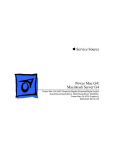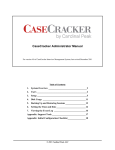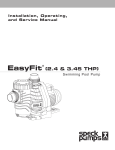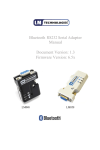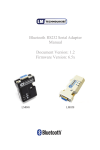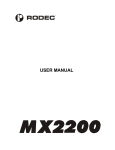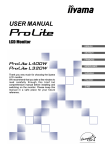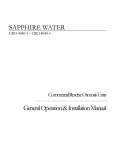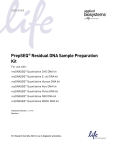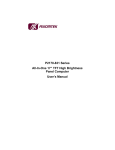Download PS12 manual
Transcript
P ® amStation 12 Workstation Processing FlowFlow-Through PamChip® arrays PamStation®12 User Manual PamStation12 Operator Manual Version 3, 2009 ® PamStation 12 instrument meets the Essential Requirements of the EMC Directives 98/37/EC, 73/23/EEC and 89/336/EEC for an EG statement type IIA. No rights can be derived from this manual. No part of this manual may be reproduced, stored, or transmitted by any means, electronic, mechanical, photocopying or otherwise, without the prior written permission of PamGene International B.V. ©2009 PamGene International B.V. all rights reserved PamGene International B.V. Version 3, 2009 PamStation®12 User Manual Contents 1 Symbols used in this manual................................................................................................3 2 Introduction ............................................................................................................................4 3 2.1 Intended use.....................................................................................................................4 2.2 Description of the instrument ...........................................................................................4 2.3 Principles of operation......................................................................................................5 ® PamStation 12 System ..........................................................................................................6 3.1 General principle ..............................................................................................................6 3.2 Incubator/ wagon system .................................................................................................6 3.3 Dispensing and aspiration system ...................................................................................7 3.4 Imaging system ................................................................................................................8 3.5 Other system parts ...........................................................................................................8 3.5.1 3.5.2 3.5.3 4 5 Syringes....................................................................................................................8 Waste bottle..............................................................................................................8 Fluid barrier ..............................................................................................................9 Preparation before running an Experiment .......................................................................10 4.1 Starting up instrument and PC .......................................................................................10 4.2 Syringes..........................................................................................................................11 4.3 Waste bottle ...................................................................................................................12 4.4 Fluid barrier ....................................................................................................................13 Evolve12 software ................................................................................................................14 5.1 Evolve12 protocol editor.................................................................................................14 5.1.1 Starting up the protocol editor ................................................................................14 5.1.2 Protocol editor screen ............................................................................................15 5.1.3 Description of protocol steps ..................................................................................16 5.1.4 Protocol list .............................................................................................................26 5.1.5 Positioning of steps ................................................................................................26 5.1.6 Editing of step values .............................................................................................27 5.1.7 Advanced protocol parameters ..............................................................................27 5.1.8 ‘Running man’- run button ......................................................................................28 5.1.9 Editing an existing protocol ....................................................................................28 5.1.10 Saving a protocol....................................................................................................29 5.1.11 Loading a protocol..................................................................................................29 5.2 Protocol runner ...............................................................................................................30 5.2.1 5.2.2 5.2.3 5.2.4 6 Protocol runner screen ...........................................................................................30 Running a protocol .................................................................................................33 Stopping a protocol ................................................................................................36 End of a protocol ....................................................................................................37 ® PamStation 12 maintainance and shut down ...................................................................38 6.1 Maintenance ...................................................................................................................38 PamGene International B.V. Page 1 of 64 Version 3, 2009 PamStation®12 User Manual 6.2 7 Shutdown .......................................................................................................................39 Error Handling ......................................................................................................................40 7.1 Status Lights...................................................................................................................40 7.2 Error messages ..............................................................................................................40 7.3 Troubleshooting..............................................................................................................41 7.3.1 7.3.2 8 Error codes .............................................................................................................41 Error Handling ........................................................................................................42 Installation ............................................................................................................................48 8.1 Safety and Electrical Compliance ..................................................................................48 8.1.1 Safety Considerations ............................................................................................48 8.1.2 Electrical Compliance.............................................................................................49 8.2 Recommended Environmental Conditions.....................................................................49 8.2.1 Electrical requirements...........................................................................................49 8.2.2 Space requirements ...............................................................................................50 8.3 List of standard accessories...........................................................................................50 ® 8.4 Installation of the PamStation 12 and PC......................................................................50 8.5 Installation of the barcode to the PC ..............................................................................51 8.6 Setting up the Evolve mail notification service ...............................................................52 ® 9 PamStation 12 Specifications ............................................................................................54 9.1 Instrument specifications................................................................................................54 9.2 PC Information ...............................................................................................................55 10 Support..............................................................................................................................56 11 Rights and restrictions ....................................................................................................57 11.1 Intellectual property rights ..............................................................................................57 11.2 Trademarks ....................................................................................................................57 11.3 Disclaimer.......................................................................................................................57 PamGene International B.V. Page 2 of 64 Version 3, 2009 PamStation®12 User Manual 1 SYMBOLS USED IN THIS MANUAL Symbols are ANSI/IEC approved (American National Standard Institute and International Electro technical Commission) International Standardization Organization. Read this carefully Caution: Risk of personal injury to the user or a safety hazard. Caution: Lift carefully. Heavy item could cause injury Caution: Hot surface Caution: High Voltage Protect from direct sun light. PamGene International B.V. Page 3 of 64 Version 3, 2009 PamStation®12 User Manual 2 INTRODUCTION 2.1 Intended use The PamStation®12 instrument is solely intended for the processing of up to 3 x PamChip®4 microarrays and is intended for research purposes only. 2.2 Description of the instrument The PamStation®12 is an integrated, microfluidic workstation consisting of an incubator, dispensing and aspiration needle(s) and an imaging module. It is designed and optimized for PamGene’s flow-through microarray technology. The PamStation®12 is specifically intended for the processing of up to 3 x PamChip®4 microarrays. Both the instrument and the PamChip® microarrays are products of PamGene International BV. ® Figure 1: PamChip 4 microarray PamGene International B.V. Page 4 of 64 Version 3, 2009 PamStation®12 User Manual 2.3 Principles of operation In the PamStation®12, experiments are carried out in PamChip®4 microarrays. The surface of these microarrays is composed of a substrate consisting of aluminium oxide. This material is approximately 60 µm thick and has a porous structure with long branched interconnected capillaries with a diameter of about 200 nm. The sample such as mRNA, DNA, or proteins are labelled with fluorescent dyes. In case of measuring kinases a fluorescently labelled antibody to detect the phosphorylated peptides on the arrays is added to the sample. The sample is then dispensed onto the PamChip® and the chip placed in the PamStation®12. Once inside the instrument the sample is hybridized/incubated at a pre-determined temperature. During hybridization/incubation the sample is pumped back and forth through the substrate to maximize binding kinetics and minimize analysis time. On traditional microarrays the rate-limiting factor of the hybridization reaction is diffusion. Due to the size of the pores, the maximum distance of the target and probe molecules is reduced to 100 nm, thereby eliminating diffusion as a factor in the hybridization. Furthermore, due to the hybridization-by-pumping, a continuous mixing of the sample is achieved. Typically, hybridization (or incubation) is achieved in 0.5-2 hours. Each PamChip®4 consists of 4 separate microarrays. Each array is spotted with up to 400 oligonucleotides or peptides molecules. Upon wetting of the surface material of the PamChip® microarrays it becomes translucent. This allows for imaging during, or at the end of, hybridisation or incubation using a CCD digital camera of the system. Up to three different wavelengths can be selected to suit the dyes used. Because the light is of low intensity, no bleaching occurs with normal exposure times. During the assay the temperature of the reaction can be varied. This allows for the generation of melting curves when used in combination with the kinetic read-out feature. The PamStation®12 allows for aspiration and automated washing of the arrays. Up to four different washing buffers can be loaded, two of which can be heated to the assay temperature. All of these processes are controlled by Evolve12 software. PamGene International B.V. Page 5 of 64 Version 3, 2009 PamStation®12 User Manual 3 PAMSTATION®12 SYSTEM 3.1 General principle PamStation®12 The is an integrated processor for up to 3 PamChip® 4 arrays. It consists of several modules linked by a transport system, which delivers the chip to each module as required. This is achieved by the use of a fast stepper motor. Typically wagon movement from one position to the next is carried out in less than 10 seconds. The instrument is capable of processing 1, 2 or 3 chips (4, 8 or 12 microarrays respectively) at a time. ® Figure 2: PamStation 12 The modules within the instrument are: 3.2 - Incubator (Wagon) - Dispensing syringe and aspiration needle(s) - Imager Incubator/ wagon system The incubator, also referred to as the wagon, is the heart of the instrument. It carries the chips between the loading, incubation, washing, and reading positions. It also incubates the chip and facilitates the pressure pumping action during hybridization and washing. The incubator comprises a heating Figure 3: Incubator in load position block, a lid, three cover glasses and three fluid barriers. The incubator is capable of operating at a temperature range of 201*-85ºC. 1 The instrument can be set at 20°C but cannot cool below ambient temperature. The software allows the temperature to be set at 20°C however the minimum operating temperature during an experiment is ambient + 3°. PamGene International B.V. Page 6 of 64 Version 3, 2009 Evolve12 User Manual The incubator may be hot when it is outside the instrument A cover glass covers each PamChip® array during hybridization or incubation to prevent evaporation of fluid. The lid of the incubator heats these cover glasses to prevent condensation. The cover glasses can be taken out easily to facilitate cleaning. The sample is made to flow back and forth through the array by changing the pressure. Pressure sensors inside the incubator detect broken arrays. A consumable fluid barrier in the incubator protects the valves, tubing and pumps from liquids. These fluid barriers comprise an absorbent material with a blue colouring agent. A colour change of blue to white will be noticeable if the fluid barrier comes into contact with fluids. 3.3 Dispensing and aspiration system The dispensing unit is located behind the door at the front of the instrument. It consists of four motor driven syringes. The needles of two of these syringes (numbers 3 and 4) may be heated. The four needles are positioned over the active array. All four syringes are capable of dispensing into all four arrays of the PamChip®. Liquid level is detected by a sensor, which detects the top flange of the syringe as it descends. Each syringe can hold up to 5 ml. At the rear of the compartment is an aspirating needle that removes waste fluid into a 100 ml glass bottle. Figure 4: The wash head unit PamGene International B.V. Page 7 of 64 Version 3, 2009 Evolve12 User Manual 3.4 Imaging system The excitation light required for detection is provided by three LEDs. The life of the light source is in excess of 60,000 hours. The light is guided to a position above one array of the PamChip® through an angled mirror, which also allows reading by a 12-bit CCD camera focused on the array. The light of each LED is guided through a different filter. The LED’s can detect fluorescein, Cy3 and Cy5 dyes. Table 1: Overview of installed filter characteristics Designation 3.5 Dye Excitation Emission wavelength wavelength Filter 1 FITC 460-490 515-550 Filter 2 Cy3 530-560 575-645 Filter 3 Cy5 590-650 665-735 Other system parts 3.5.1 Syringes If an automated dispensing step or an automated wash step is part of the protocol, a syringe filled with the appropriate buffer has to be placed inside the instrument at the position mentioned in the Evolve protocol. Four syringes are supplied with the instrument and more syringes and needles can be acquired at PamGene. 3.5.2 Waste bottle The waste bottle can be found outside the instrument at the right hand side. The waste bottle is connected to the instrument with two tubes: a small one going to the aspiration needle and a bigger one to the aspiration pump. The waste bottle must be emptied at the end of the day. PamGene International B.V. Page 8 of 64 Version 3, 2009 Evolve12 User Manual 3.5.3 Fluid barrier The fluid barrier comprises of three different parts; a rubber casing, an absorption powder and a lid that is coloured with a colouring agent. The fluid barrier is placed in the incubator and protects the underlying valves, tubes and pumps. If an array breaks, the fluid will fall onto the fluid barrier and will be absorbed and an error message will be displayed. If this happens the top of the fluid barrier will change colour, from light blue to white. If this happens, the fluid barrier should be replaced. There are five fluid barriers supplied with the instrument. More can be ordered from PamGene. Figure 6: Fluid barrier PamGene International B.V. Figure 7: Fluid barrier in incubator Page 9 of 64 Version 3, 2009 Evolve12 User Manual 4 PREPARATION BEFORE RUNNING AN EXPERIMENT Make sure the instrument and the PC are connected properly as described in chapter 8.4: Installation of the PamStation®12 and PC. 4.1 Starting up instrument and PC - Turn on the instrument by switching on the power supply using the switch at the back left hand side of the instrument above the power cord. Figure 8: Power switch at left side of the instrument - Turn on the PC and the Monitor. Log into the system using the standard Microsoft log-in prompt. Log in as “pamstation” Password is “pamgene” PamGene International B.V. Page 10 of 64 Version 3, 2009 Evolve12 User Manual 4.2 Syringes If an automated dispense step or an automated wash step is part of the protocol, a syringe filled with the appropriate buffer has to be placed, at the position described in the Evolve protocol, inside the instrument. Preparation of the syringes A syringe comprise of three parts: a needle, a glass casing and a metal plunger. Assembly is done by screwing the needle on top on the glass casing and inserting the plunger into the casing. Caution is needed when handling the needle. Fluids can be placed into the syringe by unscrewing the needle from the glass casing. Insert the casing into a container with the desired fluid and pull on the plunger. Wipe the outside of the casing and screw back the needle. Make sure no air bubbles are present in the syringe otherwise this will cause problems with dispensing. Cleaning of Syringes If syringes were used during the experiment then it is very important to clean the needles as soon as possible after usage to prevent clogging by crystallization of salts. Cleaning can be done by emptying the syringe (without the needle) and filling it with distilled water. Assemble the needle to the cylinder and empty through the needle. Repeat this several times for better cleaning results. If a needle is clogged an ultra sound bath can be used to facilitate cleaning of the needle. It is recommended to replace the needles every 6 months. Placement of syringes in the PamStation®12 The PamStation®12 can hold 4 different syringes. To place a syringe in the PamStation®12, open the door. Don’t apply vertical pressure on the opened door. Behind the door at the front, four slots are visible, labelled 1 to 4. Slots 3 and 4 can be heated between 45 and 80 degrees. There is no active cooling. Turn the switch above the slot 90 degrees clockwise to open it. Make sure that the flat side of the syringe is at the instrument panel and between the two metal holders of the slot. Turn the switch to it original position, the slot will close and the syringe will be held in place. PamGene International B.V. Page 11 of 64 Version 3, 2009 Evolve12 User Manual Position of waste fluid tubing. The waste tubing should not be blocked by a syringe which is positioned in position 3 or 4 but should move in front of the white block as indicated in the figure below. ® Figure 9: Inside door of the PamStation 12 and placement of a syringe. 4.3 Waste bottle Before starting an assay, check that the waste bottle is attached in the proper way to the instrument (screwed to the red cap) and check that the bottle is empty. The bottle needs to be positioned straight in the dedicated holder at the right hand side of the instrument. If needed, empty the waste bottle by unscrewing the glass part of the bottle. Dispose of the contents in the appropriate way. There is no sensor to warn of a full waste bottle. If a bottle is full, aspiration errors could occur and it can damage the aspiration pump. PamGene International B.V. Page 12 of 64 Version 3, 2009 Evolve12 User Manual 4.4 Fluid barrier If an array breaks, the fluid will fall onto the fluid barrier and will be absorbed. A fluid barrier has to be placed in the incubator before starting an experiment. The fluid barrier will protect the underlying valves, tubes and pumps. An error message will be displayed when the system detects a broken array. This array will no longer be used by the system. Placement of a fluid barrier Before running an experiment a fluid barrier has to be inserted in the incubator. This is normally done during the load step of a protocol when the wagon is moved outside the PamStation®12. To insert a fluid barrier move the incubator outside the instrument (during a disposable load), open the lid of the incubator by turning the big metal button at the front of the wagon clockwise and place the fluid barrier in the incubator as shown on the pictures below. A PamChip® can be used to press the fluid barrier deeper into the incubator. Quality control of fluid barrier At the end of every experiment, when the PamChip® has been removed, the fluid barrier has to be checked for a colour change. If fluid has been in contact with the fluid barrier the colour of the fluid barrier will change from blue to white. If this occurs the fluid barrier must to be replaced by a new one. It is advised to check the fluid barrier also prior to the start of an experiment. Removal of fluid barrier This can easily be done with the aid of tweezers. Figure 10: Fluid barrier in incubator PamGene International B.V. Page 13 of 64 Version 3, 2009 Evolve12 User Manual 5 EVOLVE12 SOFTWARE The PamStation®12 uses Evolve12 software for the creation and running of protocols. Evolve comprises of two different parts; Evolve12 editor for creating a protocol and Evolve12 runner for the running of a protocol. Table 2: Evolve software parts Activity Program Creating a protocol Evolve12 Protocol Editor Running of Experiment Evolve12 Protocol Runner Chapter 5.1 will describe the usage of the editor and the making of a protocol while chapter 5.2 will describe the protocol runner. 5.1 Evolve12 protocol editor This section of the manual is to help scientists and engineers in designing and making protocols. 5.1.1 Starting up the protocol editor Open evolve by double clicking on the ‘Evolve12 Protocol Editor’ icon. PamGene International B.V. Page 14 of 64 Version 3, 2009 Evolve12 User Manual 5.1.2 Protocol editor screen The protocol editor screen comprises of 6 different areas as shown in figure 11. 3 Adding a step 4 Protocol list 5 Positioning/deleting steps 1 Opening/Saving a protocol 2 Protocol steps 6 Editing of step values Figure 11: Evolve Protocol Editor window PamGene International B.V. Page 15 of 64 Version 3, 2009 Evolve12 User Manual Open/saving a protocol Located at the top middle of the protocol editor screen (see figure 12) are five buttons. With these buttons it is possible to start a completely new protocol, open an existing one, save the current protocol and save the current protocol with a different name (save as). After saving a protocol and clicking anywhere on the screen a fifth button will appear, This so called ‘running man’-run button will provide easy access to the protocol runner Open a completely new protocol Open an existing protocol Save current protocol Save current protocol as ‘Running man’- run button – provides access to the protocol runner Figure 12: Open/saving protocol Protocol steps On the left side of the protocol editor screen are 9 symbols. These symbols represent the different steps of the protocol. These steps can be added to form the desired protocol. The steps are described in a short reference table and in more depth in chapter 5.1.3, ‘Description of protocol steps.’ 5.1.3 Description of protocol steps Short descriptions of the seven protocol steps are given in the reference table below. Also a recommended value for each step is given for optimal results of the assay. Please note that the terms ‘disposable’ and ‘PamChip®’ have the same meaning. PamGene International B.V. Page 16 of 64 Version 3, 2009 Evolve12 User Manual Table 3: Description of Protocol Steps Step Variable Parameters Recommended values Explanation 35-75°C preheat temperature Every protocol starts with a loading step and ends with an unloading step Duration 5-10 sec Depending on amount Removes fluid from arrays Dispense (Manual) Fluid (option to add solution manually) 1-4 Temperature 35-75°C Amount of dispense 25 µl Number of Cycles Cycle time Any amount 20-60 sec depending on amount and viscosity of fluid and application Cycle frequency See above Once / read by cycle Assay dependent Filter 1-3 Exposure time (ms) Assay and filter dependence Temperature Assay dependent Load disposable Unload disposable Dispensing, Dispenses specified fluid onto the arrays. Incubates the array for a specified time and controls pressure cycles Records images, once or kinetically Changes temperature of the incubator The wash step is a combination of the dispensing, pumping and aspiration steps. aspiration and pumping Wait e.g. 10 seconds Provides the option to pause in a protocol Prime 25-50 µl Select Fluid 1 - 4 Primes a dispense needle Mail (see section 8 and consult ICT to setup the system) The mail step can be used to inform the user of the processing status of the instrument PamGene International B.V. Page 17 of 64 Version 3, 2009 Evolve12 User Manual Loading and unloading disposable Every protocol starts with a ‘load disposable’ (load PamChip®) step. This step initialises the instrument to a set pressure and predetermined variable temperature. The temperature variable is between 20 and 85 degrees Celsius2. During this step the instrument will ask the operator to press the load button (located on the left bottom of the screen). After pressing this button, the wagon will move outside the instrument and the operator can place the PamChip® into the incubator. (The green button turns into a red stop button). Every protocol ends with an ‘Unload disposable’ step. During this step it is possible and recommended to remove the disposable from the instrument. Figure 13: Load and Unload window Aspiration step The aspiration step removes liquids from the arrays manually or by use of the aspiration needle. By selecting the manual check box the wagon will move outside and the operator can remove the fluid manually. The default option is to remove fluids by use of the aspiration needle. The aspiration time is the time it takes the aspiration needle removes fluids from the array. The time needed depends on the amount of fluid and its viscosity. The recommended value is around 10 seconds for 25 µl of water per array. Figure 14: Aspiration window 2 The instrument can be set at 20°C but cannot cool below ambient temperature. The software allows the temperature to be set at 20°C however the minimum operating temperature during an experiment is ambient + 3°. PamGene International B.V. Page 18 of 64 Version 3, 2009 Evolve12 User Manual Dispensing step The dispensing step adds fluids to the arrays manually or automatically. The operator has several options in this step. The first option is to dispense manually or automatically. If the manual box is checked the wagon will move outside the instrument. The operator can then manually add fluids. The default option is to let the instrument dispense fluids by using up to four different syringes. As described in section Dispensing and aspiration system, there is room for up to four different syringes with different buffers. Placement of the syringes is described in Syringes. Syringe numbers 1 and 2 (also called fluid 1 and 2) can only be operated at room temperature while numbers 3 and 4 can be heated. If syringes 3 or 4 are selected the option to enter the preferred temperature opens up (grey temperature field turns white). There is no active cooling on any syringe.The amount of liquid that can be added to an array is between 5-50 µl, although 40 µl is recommended. After dispensing, manually or automatically, the fluid is always pumped down. Figure 15: Dispense window The manual dispense will bring the wagon outside of the instrument and allows the user to add sample to each of the arrays. The manual dispense step can also be used to add reagents to the arrays or wash the arrays manually. PamGene International B.V. Page 19 of 64 Version 3, 2009 Evolve12 User Manual Pump step Using the pump step it is possible to incubate the disposable for a specified time and to control the pressure cycles. There are three variables in this step: • Number of cycles • Cycle time • Cycle frequency A cycle consists of pumping the liquid up through the array one time then down one time. This is done by opening a valve for a very short time (less then 1 sec), closing the valve and then waiting for a given amount of time (e.g. 15 cycles means pumping the fluid 15 times up then 15 times down through the array. The cycle time is the time that a complete cycle will take. The cycle frequency is the amount of cycles per minute. The cycle time and the cycle frequency are linked. If a kinetic read is required use the read step with the read by cycle option (explained in the read step) instead of this step. Figure 16: Pump window PamGene International B.V. Page 20 of 64 Version 3, 2009 Evolve12 User Manual Read step The read step is the step that takes the pictures. This can be done once or kinetically (every few cycles). This is determined by checking the box of your choice. If the once box is checked the only other option available is the selection of filter or filters and the desired shutter time. This selection is done by double clicking on ‘filter 1’. A pop-up screen with scroll down function will appear. In the scroll down function the selection of filters (one to three) can be found and at the bottom of the pop-up screen. The desired shutter time can be programmed. It is possible to add different filters, this is done by pressing the add button shown as a small sun button. This will activate the aforementioned pop-up menu Figure 17: Read window It is not possible at this time to use different shutter times with one filter. If this is required use different read steps. If a kinetic read is chosen an addition to the variables is shown. This addition includes all the variables of the pump step as described in the aforementioned pump step as array as the now open option available when a picture has to be taken; ‘every (number) cycles’. With the read step it is not necessary to program in a pump step as one is already automatically included. PamGene International B.V. Page 21 of 64 Version 3, 2009 Evolve12 User Manual Figure 18: Read kinetic window The imaging system is optimised for reading when the arrays contain fluid. Do not perform a read step after an aspiration or washing step since the array will not contain sufficient fluid for optimal imaging. Temperature step This step sets the temperature of the assay between (20-80°C) Figure 19: Temperature window PamGene International B.V. Page 22 of 64 Version 3, 2009 Evolve12 User Manual Wash step The wash step consists of a dispensing step, a pumping step and an aspiration step. Information about these steps is given in the appropriate chapters earlier in this manual. The cycle counter in the protocol runner does not count pumping being done in the wash step. Dispense settings in Wash step Pump settings in Wash step Aspirate settings in Wash step Figure 20: Wash window PamGene International B.V. Page 23 of 64 Version 3, 2009 Evolve12 User Manual Wait Step The pausing of a protocol for a specified time in seconds (minimum 1 sec) is accomplished with the wait step. Figure 21: Wait window Priming step Prior to a dispensing or wash step it is recommended to run a priming step for the specific dispensing needles. Fluid is dispensed in small tubes at the front corners of the incubator. These tubes have to be cleaned/emptied regularly. Figure 22: Prime window PamGene International B.V. Page 24 of 64 Version 3, 2009 Evolve12 User Manual Mail Step The mail step can be used when the user needs to do something else then standing by the instrument waiting for every step when it is going to be finished. The mail step sends a mail to the user mail address telling on which step the current protocol runs. Figure 23: Mail window Adding steps Steps can be added to the protocol list by clicking on the preferred step, holding the mouse button and dragging the step to its desired location in the protocol list. A second option is to click on the ‘add’ button, whereupon a scroll down menu with the names of the different steps will appear. Click on the name of the preferred step and it will appear in the value-editing screen. After inserting the relevant values for the preferred step the operator can click on the ‘add’ button located at the bottom right of the value-editing window. PamGene International B.V. Page 25 of 64 Version 3, 2009 Evolve12 User Manual 5.1.4 Protocol list Located in the middle of the screen is the current protocol with a listing of all the current protocol steps. By clicking on a step, the information relating to that step will be shown in the value-editing window at the right hand side of the screen. 5.1.5 Positioning of steps Located above the list of protocol steps are 6 small buttons. These buttons can be used to move a step to a different position in the list of protocol steps or to delete the step. New step Delete step Move step to the top of the protocol Move step one place up in the protocol Move step one place down in the protocol Move step to the bottom of the protocol If the evolve screen is minimized these buttons can disappear; just enlarge the screen and they will reappear. PamGene International B.V. Page 26 of 64 Version 3, 2009 Evolve12 User Manual 5.1.6 Editing of step values If a step is added to the protocol list, the options / variables of that step will be shown in the editing window on the right side of the protocol screen. By clicking on an option / value this can be changed. Every step has different options and variables; these are described in chapter 5.1.3, ‘Description of steps.’ After changing an option or variable click on the update button located on the bottom right side of the screen. 5.1.7 Advanced protocol parameters Use the ‘Tools’ button to select the protocol to be edited. This button is located at the top of the screen, in the centre. In the advanced protocol parameters it is possible to set some of the instrument operating parameters. It is advised not to change these setting unless suggested to do so by PamGene personnel. The advanced protocol settings are saved with the protocol. Figure 24: Advanced protocol settings PamGene International B.V. Page 27 of 64 Version 3, 2009 Evolve12 User Manual 5.1.8 ‘Running man’- run button Located next to the ‘save’ button at the top middle of the screen is the ‘running man’ run button. This button is only visible if the protocol is saved and when it is selected from the protocol list. By clicking on this button a quick link to the protocol runner is opened, so it is not necessary to open the protocol runner separately. 5.1.9 Editing an existing protocol Use the ‘open a protocol’ button to select the protocol to be edited. This button is located at the top of the screen, in the centre. A screen with a list of protocols will open. Select the protocol to be edited and press the open button. Figure 25: Editing an existing protocol PamGene International B.V. Page 28 of 64 Version 3, 2009 Evolve12 User Manual Steps can be added, removed and edited as described in chapter 5.1.2 to 5.1.6. The steps can be moved up and down the protocol list by using the positioning buttons as described in 5.1.5. Saving the protocol is described in 5.1.11. 5.1.10 Saving a protocol A protocol can be saved using the ‘save’ or ‘save as’ buttons located at the top of the screen in the centre. ‘Save’ button; saves the protocol with the name and place already chosen ‘Save as’ button; saves the protocol and defines a new name and place 5.1.11 Loading a protocol Open the Evolve protocol editor as described in chapter 5.1.1, ‘Starting up the protocol editor.’ Double click on the ‘New Protocol’ icon at the top middle of the screen. The protocol will consist of a combination of the 9 steps shown on the left hand side of the protocol screen. These pre-programmed steps, their functions and parameters involved are described in chapter 5.1.3, ‘Description of protocol steps’. A protocol will consist of some, but not necessarily all, of the steps described. The different steps can be integrated in the protocol by clicking, holding the mouse button and dragging them to their right position. If a step is not in the right position or the step has to be removed use then the ‘position buttons’ that are located above the list of protocol steps as described in 5.1.5, ‘Positioning of steps.’ After a step is positioned correctly, it can be edited to achieve the desired values. Select the step by clicking on it with the mouse. An editing screen will appear on the right side of the screen. After editing the step to the desired values press the update button located at the bottom right of the screen. If the protocol is finished it can be saved by using the ‘save’ or the ‘save as’ buttons that are located at the top middle of the screen. PamGene International B.V. Page 29 of 64 Version 3, 2009 Evolve12 User Manual 5.2 Protocol runner Starting up the protocol runner Open Evolve12 protocol runner by double clicking on the ‘Evolve12’ symbol. It is also possible to open the protocol runner from the evolve protocol runner screen by pressing the ‘running man’-run button located next to the save buttons at the top middle of the screen. See chapter 5.1.8, ‘Running man-run button.’ 5.2.1 Protocol runner screen 2 Protocol steps 1 Opening/Saving a protocol 5 Image list 6 Image from selected cycle 7 Selected Image 4 Temperature and cycle 3 Load, initialize and run Figure 26: Protocol runner window PamGene International B.V. Page 30 of 64 Version 3, 2009 Evolve12 User Manual Open protocol You can now select a protocol to run. Click on the ‘Open’ icon found at the top of the screen: The following screen will appear: Figure 27: Open protocol runner window Select your protocol file. Click on ‘open’. You have now successfully loaded your protocol into the protocol runner. Protocol list Located on the left side of the screen in the complete list of the protocol steps in this protocol. To view a step more completely, leave the mouse pointer for a few seconds and the information will automatically pop-up. PamGene International B.V. Page 31 of 64 Version 3, 2009 Evolve12 User Manual Load, initialize and run buttons At the bottom left of the screen, under the protocol list, are two buttons; the ‘load’ button that has to be pressed to move the wagon outside (the instrument will ask the operator when this is needed) and the ‘initialize’ button to make contact between the software and the instrument. After pressing the ‘initialize’ button the green ‘run’ button will appear. This button has to be pressed to start running the protocol. (chapter 5.2.2., figure 28, point 3) If the green ‘run’ button is pressed it will change to a red ‘stop’ button. This red button should be used if a run suddenly needs to be aborted. Should it be pressed, an errorhandling screen will pop-up. See chapter 7, ‘Error handling’. Assay information At the bottom of the screen, in the centre, the actual incubator temperature is shown. This does not always reflect the temperature of your sample, which remains at the one programmed into your ‘temperature’ or ‘load’ step. The amount of pumping cycles completed is also registered here. Pumping cycles carried out during a wash step are not counted. (chapter 5.2.2., figure 28, point 4) Images Images taken during a protocol are grouped according to the number of cycles being pumped. This image-list is shown in the middle of the protocol screen. When clicking on a ‘cycle number’ all the images with that number of pumping cycles will be shown as thumbnails. It is possible to select one thumbnail to get a bigger picture on the screen. (chapter 5.2.2., figure 28, point 6 and 7) PamGene International B.V. Page 32 of 64 Version 3, 2009 Evolve12 User Manual 5.2.2 Running a protocol After opening the protocol runner and loading the desired protocol (see chapter 5.2.1, ‘Protocol runner screen’), the following screen will be shown. The name of the protocol will appear at the top of the screen. The steps of your protocol will appear at the left hand side of the screen. 2 Protocol steps 1 Opening/Saving a protocol 5 Cycle 6 Image from selected cycle 7 Selected Image 4 Temperature and cycle 3 Load, initialize and run Figure 28: Protocol runner window Click on the ‘initialize’ button. The computer will now connect itself to the instrument. Make sure that the instrument is connected and turned on. A large green ‘run’ button will pop-up. Click on the green RUN button to activate and start the protocol. This button will now change into a red stop button. PamGene International B.V. Page 33 of 64 Version 3, 2009 Evolve12 User Manual While this red button can be used to stop a protocol at any time, it should only be used when absolutely necessary. The next screen which appears is Figure 29: Run entry window A dialog window appear where the following requires to be filled in Barcode This will automatically be filled in if you use the barcode reader and point to the barcode on the PamChip®, otherwise you can manually enter the 9 digit lot number of the PamChip®. Arrays The user can select which arrays will be employed in the run. Article number The user requires to select which article number associated with the PamChip®. Array layout The array layout will be automatically selected based on the article number selected. However the user may override this article array layout. Sample Annotation The user needs to create a sample annotation file will be used in the run. It will be automatically filled in, otherwise can be overridden by the user. PamGene International B.V. Page 34 of 64 Version 3, 2009 Evolve12 User Manual Run data analysis after the run The user can select whether to automatically run data analysis after a run. Copy data to the network The user can select whether to copy the results to a network drive. The OK button will only activate if you have filled in Barcode, Article number and clicked on the “Please annotate samples”. Now the protocol has begun and will move to the first step. The protocol will always start with a ‘load’ step. During the ‘load’ step the instrument will ask the operator to press the ‘load’ button. The ‘load’ button is situated at the bottom left of your screen. After pressing the ‘load’ button the wagon will move outside the instrument. The wagon will move outside the instrument so make sure the area in front of ® the PamStation is empty. Open the lid to place the disposable into the incubator by turning the big metal button at the front of the wagon. The incubator can be hot. Before placing the disposable into the incubator, check that there is a fluid barrier located at the bottom of the incubator. If not, place a fluid barrier as described in chapter 4.4, ‘Fluid barrier.’ If there is a fluid barrier check its colour. This should be light blue. If the colour is white replace the fluid barrier. Place the disposable in the incubator, close the lid and turn the big button anticlockwise and press the ‘load’ button. The wagon will move back into the instrument and the assay will continue with the next step. PamGene International B.V. Page 35 of 64 Version 3, 2009 Evolve12 User Manual 5.2.3 Stopping a protocol A protocol can be stopped or aborted at any point during the experiment by clicking on the red stop button. This should only be done when absolutely necessary. The error-handling screen will appear as shown below: Figure 30: Error window Use the unload option to unload the disposable and/or use the shutdown button to terminate the protocol. The error-handling screen is handled in more detail in chapter 7, ‘Error handling.’ PamGene International B.V. Page 36 of 64 Version 3, 2009 Evolve12 User Manual 5.2.4 End of a protocol Unload disposable Before the end of an experiment the disposable must be removed from the incubator. This is normally done during the ‘unload’ step. Press the ‘load’ button when requested and the incubator will move outside the instrument. The wagon will move outside the instrument so make sure the area in front of the PamStation® is empty. The disposable can be removed by opening the lid of the incubator. The incubator can be hot. When removing the disposable, check the fluid barriers for a colour change. If any are white, replace it as described in chapter 4.4, ‘Fluid barrier.’ Close the lid before pressing the load button for the second time. After pressing the ‘load’ button for the second time the incubator will move inside again and red ‘stop’ button will become a green ‘run’ button. PamGene International B.V. Page 37 of 64 Version 3, 2009 Evolve12 User Manual 6 PAMSTATION®12 MAINTAINANCE AND SHUT DOWN 6.1 Maintenance Syringes If syringes were used during the experiment then it is very important to clean the needles as soon as possible after usage to prevent clogging by crystallization of salts. Cleaning can be done by emptying and filling the syringe (first without the needle) with water. Thereafter, attach the needle to the cylinder and empty through the needle. Repeat this several times for better cleaning results. If a needle is clogged an ultra sound bath can be used to facilitate cleaning. Replace the syringes every 6 months. Fluid barrier At the end of every experiment, when the disposable is removed, the fluid barriers have to be checked for a colour change. If any fluid has come into contact with a fluid barrier the colour of the fluid barrier will change from blue to white. If this occurs the fluid barrier has to be replaced by a new one. After every experiment the fluid barrier has to be inspected for a change in colour. Replacing the fluid barrier can easily be done by using a set of pliers and gently lifting the old fluid barrier out of the incubator. The inside of the fluid barrier consists of an absorbent powder, which can be spilled if the fluid barrier is not gently removed. The new fluid barrier can be placed into the incubator as described in chapter 4.4, ‘Fluid barrier.’ The fluid barrier should be changed once a month for optimal effect. Cover glass After every experiment the cover glass has to be removed from its position in the wagon and inspected for dirt. When the wagon is in the unload position, pull the cover glass gently from the wagon to remove it. Clean it with water and a piece of optical quality cloth. Replace the cover glass with the right side up. This side contains the word ‘top’. PamGene International B.V. Page 38 of 64 Version 3, 2009 Evolve12 User Manual 6.2 Shutdown After an experiment has finished and no additional experiments are planned, press the shutdown button as indicated with the black arrow in the picture below. Switch off the power button, at the back right hand side of the instrument. The computer and monitor can be turned off in the normal way. Shutdown button Figure 31: Shutdown window PamGene International B.V. Page 39 of 64 Version 3, 2009 Evolve12 User Manual 7 ERROR HANDLING 7.1 Status Lights ® On the PamStation 12 there two lights. A red light and a green light. These lights indicate the status of related to the instrument control software (called Evolve). 7.2 Green, Red Off, Off instrument control software not active Green, Red On, Off instrument control software is ready to run a protocol Green, Red Off, On instrument control software is currently running a protocol Green, Red On, On Not possible Error messages When an error occurs the error screen will appear as shown below: Figure 32: Error message window PamGene International B.V. Page 40 of 64 Version 3, 2009 Evolve12 User Manual There are five different options available: Quit the current protocol. The disposable will stay inside the instrument. Resumes the current protocol. Caution the step will start completely afresh. So if the protocol is aborted during aspiration of the fourth array, the other arrays will be aspirated again! Open an existing protocol. You can also create a new protocol or edit an existing one in the protocol editor, save it and open it with this option. Unload the disposable and shutdown the experiment. Shutdown the instrument. The disposable will stay inside the instrument. For the handling of the errors see chapter 7.3 troubleshooting. 7.3 Troubleshooting 7.3.1 Error codes Here is a list of error message which can be generated by Evolve12. Each error has a Solution suggestion. Check chapter 7.3.2. for solutions related to the errors in this section. Aspiration errors E.HW.2101 Aspirate For Solution see E.HW.2101 pressure not ok CCD Camera errors E.HW.2203 CCD get device list error E.HW.2204 CCD get device count error Dispense head errors E.HW.2401 Syringe almost empty E.HW.2402 Syringe not present Disposable errors E.HW.2503 Broken membrane(s) detected E.HW.2504 Disposable(s) not present Wagon errors E.HW.3301 Wagon cover not closed E.HW.3201 Wagon temperature above safety limit PamGene International B.V. Page 41 of 64 Version 3, 2009 Evolve12 User Manual Can errors E.HW.4000 4100 - Can errors Sound error E.HW.2400 Sound error in combination with a wait time error Other problems without error numbers No number 7.3.2 error Pictures are out of focus Error Handling E.HW.2101 Message "Aspiration pressure not ok" Category Error Number 2101 Explanation : The pressure monitored during aspirating is too high or too low Solution : There are multiple causes for this error: If pressure was If viscose fluids are used increase ‘dry aspirating time’ in protocol. too high(Blockage of tubing) Check tubing between aspiration head and wasted bottle for blockage. Change tubing if a blockage is present. Check that waste bottle is not too full. If pressure was Check if tubing is connected properly between aspirating head and too low(Missing waste bottle tubes) Check tubing between aspiration head and waste bottle for holes. Check if waste bottle is attached in the proper manner. Call Support. Note : In most cases Evolve can be resumed and the protocol can be continued. However if this error occurred during aspirating and one or more arrays were all ready aspirated, there is a small chance that a ‘broken membrane error’ will occur because there is no fluid left on the microarray. If this happens a new protocol can be opened, which comprises only of an aspiration step at the temperature of the previous protocol, and can be run with the wet microarrays selected. After this, edit the current protocol and remove previous steps and with the aspirate step (set load step at desired assay temperature) and continue the assay. PamGene International B.V. Page 42 of 64 Version 3, 2009 Evolve12 User Manual E.HW.2203 Message CCD get device list error Category Error Number 2203 Explanation : CCD camera can’t communicate with the computer. Solution : Firewire-cable Use the dx-devicelist program under the kappa sdk directory to determine if all cables are connected. Check that the firewire-cable is connected to the computer in the proper socket and to the instrument. Check the can-card cable. Restart computer and instrument. Call Support. Note : If this error is given during a protocol and the problem was a loose firewirecable, there is a small possibility that the protocol can be resumed. Otherwise the computer and instrument will have to be restarted and the protocol run again. E.HW.2204 Message CCD get device count error Category Error Number 2204 Explanation : CCD camera can’t communicate with the computer. Solution : Firewire-cable Use the dx-devicelist program under the kappa sdk directory to determine if all cables are connected. Check that the firewire-cable is connected to the computer in the proper socket and to the instrument. Check the can-card cable. Restart computer and instrument. Call Support. Note : If this error is given during a protocol and the problem was a loose firewirecable, there is a small possibility that the protocol can be resumed. Otherwise the computer and instrument will have to be restarted and the protocol run again. PamGene International B.V. Page 43 of 64 Version 3, 2009 Evolve12 User Manual E.HW.2400 Message "Sound error in combination with a wait time error" Category Error Number 2400 Explanation : The syringe used for automated dispensing is completely empty. Solution : Syringe empty Fill syringe with the appropriate buffer. Call Support. Note : If this error is given at the start of a dispense step then the experiment can be resumed. If fluid has been dispensed into some of the arrays, it has to be removed first. Use a new protocol with an aspiration step (set the temperature load step at the assay temperature) and select only the wetted microarrays. After that the original protocol can be resumed. E.HW.2401 Message "Syringe almost empty" Category Error Number 2401 Explanation : This error is given during a load step when there is between 150 and 100 ul of fluid left in a syringe (automated dispense). Solution : There are multiple causes for this error: Syringe empty Remove the syringe and fill it with the appropriate buffer. Call Support. Note : Use the resume protocol option in Evolve. E.HW.2402 Message "Syringe not present" Category Error Number 2402 Explanation : This error is given when the syringe is not present at the correct position. Solution: There are multiple causes for this error: Syringe not present Place the syringe in the correct slot. Call Support. Note: Use the resume protocol option in Evolve. PamGene International B.V. Page 44 of 64 Version 3, 2009 Evolve12 User Manual E.HW.2503 Message "Broken membrane(s) detected" Category Error Number 2503 Explanation: There is an unexplained pressure difference in the given array number(s). Reasons; broken microarray, no fluid on given microarray, problem with the fluid barrier Solution: There are multiple causes for this error: Broken microarray Use the unload option to inspect the array that gives an error. No fluids Use the unload option to inspect the array that gives an error. Fluid barrier Use the unload option to move wagon outside. Open wagon-lid. Remove disposable. Inspect fluid barrier (colour change from blue to white). Change fluid barrier. Call Support. Note: Broken microarray: Edit current protocol; remove all steps (except load) before the failed step. Edit current protocol step if needed. Set load step temperature at desired assay temperature. Open the new protocol and run the new protocol without the broken microarray. No fluids on the microarray: Use the unload step to move wagon outside. Add fluids manually. Resume the protocol. Edit the protocol for next the assay. Fluid barrier: Change the fluid barrier. Edit protocol if needed. Run edit protocol or resume current protocol. E.HW.2504 Message "Disposable(s) not present" Category Error Number 2504 Explanation : No all disposables, specified at the beginning of the run are present at the correct positions. Solution : Disposable(s) not present PamGene International B.V. Use the unload option to change the disposable position Page 45 of 64 Version 3, 2009 Evolve12 User Manual E.HW.3201 Message "Wagon temperature above safety limit" Category Error Number 3301 Explanation : There is a maximum temperature for unloading the wagon, 68 degrees. Solution : No hardware adjustments. Note: Edit the protocol to prevent unloading of the wagon. Then run that protocol (open new protocol). E.HW.3301 Message "Wagon cover not closed" Category Error Number 3301 Explanation : The cover of the wagon was not closed properly. Solution: Wagon cover Close the wagon cover. Call Support. Note: Use the resume option. The protocol should resume normally. E.HW.4000 - 4100 Message "Can errors " Category Error Numbers E.HW.4000 - 4100 Explanation : There is a problem with the can card in the computer or with the communication between the can card and the instrument. Solution : Cable problem Check that all cables between computer and instrument are connected properly. Turn off computer and instrument and turn on again. Call Support. Note : This error will normally only occur before running a protocol. Run the protocol again. PamGene International B.V. Page 46 of 64 Version 3, 2009 Evolve12 User Manual No error number Message "Pictures are out of focus" Category Error Number No error number Explanation : The cover of the wagon was not closed properly. Solution : Liquid was removed from array in the step prior to the read step The imaging system is optimized for reading when the arrays contain fluid. Do not perform a read step after an aspiration or washing step since the array will not contain sufficient fluid for optimal imaging. Call Support. Note : Adapt the protocol and retest the sample. PamGene International B.V. Page 47 of 64 Version 3, 2009 Evolve12 User Manual 8 INSTALLATION The following information is supplied for guidance in selecting a location for the instrument. 8.1 Safety and Electrical Compliance 8.1.1 Safety Considerations • The PamStation®12 weighs approximately 80kg and therefore must be placed on a level, stable, bench that is capable of supporting its weight. • Protect from direct sun light. • The back of the instrument should be at least 30cm from any walls to prevent overheating • There are high voltage circuits within the instrument associated with the light source. The instrument case should only be opened and the light source changed by qualified engineers. • There are moving parts within the instrument which may be damaged or cause injury if touched whilst in motion. Do not touch them until they have stopped moving. This particularly applies to the incubator, which moves outside the instrument for loading • The incubator may be hot and should be handled with caution when outside the instrument • As the instrument will be used with biological materials or inflammable or toxic substances, good laboratory practice for handling such materials should be observed. • When the instrument is in use, all casing panels and doors should be kept closed PamGene International B.V. Page 48 of 64 Version 3, 2009 Evolve12 User Manual 8.1.2 Electrical Compliance The European configuration of the instrument is designed to be compatible with the following standards: - CE Mark 8.2 Recommended Environmental Conditions Operating temperature: - o At humidity range 0 – 54%, non-condensing: 15-30°C o At humidity of range 55-80%, non-condensing: 15-23ºC Operation is preferred in an‘air-conditioned’ environment (dust-free, controlled humidity and temperature). - Temperature storage: 0 - 40°C - Humidity operating and storage maximum 80% relative humidity, noncondensing Other atmospheric conditions: - The instrument is for indoor use only. - Avoid placing in direct sunlight. - Place the instrument on a level surface without vibration. - Do not expose to inflammable gases or solvents, or to corrosive liquids or vapours. - Do not place close to devices that emit electrical noise. - The maximum altitude for use of the instrument is 2000m above sea level. 8.2.1 Electrical requirements Place close to a well-grounded electrical supply capable of handling at least 1500W. Three outlets are required for the instrument and associated computer equipment. PamGene International B.V. Page 49 of 64 Version 3, 2009 Evolve12 User Manual 8.2.2 Space requirements The dimensions of PamStation®12 are approximately 66 cm (width) x 59 cm (depth) x 49 cm (height). On the back, sides and top of the PamStation®12 approximately 10-20 cm of space is needed for ventilation. On the front of the instrument additional space is needed for opening of the door, and experimental handling. In addition space needs to be available for a PC and monitor. 8.3 List of standard accessories Article Number of Article number items for reordering Cover glass, already inserted in 3 30023 Fire wire cable 1 - Canbus cable 1 - the incubator Three power cables, instrument, - monitor and computer (type can vary from country to country) 8.4 Syringes 4 30020 Needles 4 30021 Fluid barriers, type C 3 30022 Installation of the PamStation®12 and PC - Before installing the instrument, make sure that there are no abnormalities outside the instrument (damage, contamination, etc). - Make sure that the place of installation is in accordance to PamGene guidelines. A computer, a monitor, a mouse and keyboard are normally shipped with the instrument. The computer and monitor are supplied with their own power cable. Installation of these can be done in the normal manner, according to guidelines of the computer manufacturer. A standard power cable (the same as for the computer and the monitor), a firewire-cable and a canbus-cable are supplied for the instrument. Make sure that the instrument is switched off when the power- cable is attached. The power cable can be plugged in at the back of the instrument, on the right side just below the power-switch. PamGene International B.V. Page 50 of 64 Version 3, 2009 Evolve12 User Manual Make sure that the PC and the instrument are switched off when the firewirecable and the canbus-cable are attached. The firewire-cable and the canbus-cable can be attached at the appropriate places at the left hand side at the back of the instrument and at the back of the computer. The locations of these cables are labelled with their names at the back of the instrument and on the back of the computer. Figure 33: (left) Placement of canbus and firewire cable at back of instrument. (right) Placement of canbus and firewire cable at back of computer 8.5 Installation of the barcode to the PC • Download the USBCOMDriver.zip • Uncompress the folder • Connect barcode device to a free USB slot • Barcode device should beep PamGene International B.V. Page 51 of 64 Version 3, 2009 Evolve12 User Manual • Place Barcode into the USB/COM Mode by scanning the following barcode (found on page 26 of the barcode user manual): • • New hardware will be detected • Wait for the 'Found New Hardware Wizard' to appear. • A hardware wizard window will appear Select "No, not this time" • Second dialog windows appears,Select 'Install from a list or specific location' and click next. • Click on 'Browse' • Navigate to the driver location (the folder) and click 'Open'. • Click 'OK'. • Click 'Next'. • You will be notified that this driver is certified by microsoft. • Click 'Continue anyway.' • Click 'Finish' • Check the list of new COMs available in Device Manager • Change the register barcode entry for Evolve • verify installation by using open the Evolve runner and check for message "barcode reader activated" 8.6 Setting up the Evolve mail notification service Note an example is given. For specific setting contact your local ICT department Step Description Step 1 Click start ==> Run... ==> Type in regedit and hit ENTER Step 2 Go to HKEY_LOCAL_MACHINE => SOFTWARE => Pamgene => Evolve => Mail Or else create the Mail folder in the register Step 3 In the screen on the right you should see 7 parameters. Change the values of the parameters to the values below: (Default) = data password = xxxxxxx port = 25 smtpserver = mail.pamgene.com ssl = 0 username = xxxxxxx PamGene International B.V. Page 52 of 64 Version 3, 2009 Evolve12 User Manual or add new parameters/keys: default = "data" add the following as strings: password = "PamGene01" smtpserver = "mail.pamgene.com" username = "evolve" add the following words: port = Hex - "19" ssl = Hex - "0" PamGene International B.V. Page 53 of 64 Version 3, 2009 Evolve12 User Manual 9 PAMSTATION®12 SPECIFICATIONS 9.1 Instrument specifications Dimensions and Weight of Instrument Dimensions 49cm (height) x 66cm (width) x 58cm (depth) Weight 82 kg Optical Properties Filter specifications Filter1 = Fluorescein Filter 2 = Cy3 Filter 3 = Cy5 CCD camera C-mount Kappa Camera, CCD size ½ inch Data output TIFF, Dynamic range 12 bit Sensitivity 0.0002 lux / 10 sec integration Pixel resolution 6.45 x 6.45 µm Incubator Properties Temperature range Ambient + 3°C – 80°C (minimum 20°C) Temperature accuracy <0.5°C from set value Temperature uniformity across <0.5°C SD across the PamChip® disposable disposable Heating rate Maximum 5°C/min from 30°C to 80°C Cooling rate Maximum 5°C/min from 80°C to 30°C Washing Module Dispense accuracy <5% deviation at 10 µl/array, <5% at 50 µl/array Dispense reproducibility <5% CV over 10 µl – 50 µl range Thermal regulation Up to 80°C, accuracy ± 5°C, no active cooling possible Syringe capacity 5 ml Wash bottle 100 ml, glass Waste Liquid Disposal As according to local rules PamGene International B.V. Page 54 of 64 Version 3, 2009 Evolve12 User Manual Power Supply Requirements Voltage 220V/240V – 110V/115V, 50-60 Hz Frequency 50-60Hz Maximum Power* 1500W Average Power requirement 800W As is standard, a surge-protected, constant power supply should be used. Up to three outlets may be required for the instrument and associated computer equipment. 9.2 PC Information Hardware Dimensions 414mm (Height), Width 185mm, Depth 439mm Weight 12.34kg Manufacturer and Model Dell Optiplex GX520 Operating System Windows XP Hard Drive 80GB IDE Hard Drive Memory Capacity 1024Mb Processor Type Intel Pentium Also Included 17 inch Flat Panel screen Dell mouse two buttons 16x DVD-ROM US/European QWERTY keyboard Support Next Business Day support (3years) Graphics Card Intel extreme graphics 2 Software Networking Software Windows XP Network Card Intel Pro Instrument Control Software Evolve NB. Alternative PCs require validation by PamGene PamGene International B.V. Page 55 of 64 Version 3, 2009 Evolve12 User Manual 10 SUPPORT PamGene aims to provide total support to enable customers to fully realize the benefits of the PamGene technology and to maximize use of the PamStation®12 system. The software components and data handling are essential interfaces to the system and are supported by a dedicated software support team through email, telephone and on site visits, if required. Please contact support on: +31(0) 73 615 8900 [email protected] PamGene International B.V. Nieuwstraat 30 5211NL Den Bosch The Netherlands Phone +31 73 615 80 80 (General number) Fax +31 73 615 80 81 PamGene International B.V. Page 56 of 64 Version 3, 2009 Evolve12 User Manual 11 RIGHTS AND RESTRICTIONS 11.1 Intellectual property rights The use of The PamChip® microarrays is licensed among others under patent and patent applications issued to PamGene B.V. Any patents, patent applications and other proprietary rights named in this manual are included for reference purposes only. No licenses to use the processes or products covered by such patents, patent applications or proprietary rights are granted by or implied by PamGene International B.V. It is the responsibility of the user to determine whether a license is required and obtained. 11.2 Trademarks PamStation®12 and PamChip® are trademarks of PamGene BV, registered in one or more countries. 11.3 Disclaimer PamGene International B.V. reserves the rights to change its products and services at any time to incorporate technological developments. This manual is subject to change without notice. Although this manual has been carefully prepared with every precaution to ensure accuracy, PamGene International B.V. can assume no liability for any errors or omissions, or for any direct of indirect damages resulting from application of this information. PamGene International B.V. Page 57 of 64 Version 3, 2009 Evolve12 User Manual Note pages: _________________________________________________________________ _________________________________________________________________ _________________________________________________________________ _________________________________________________________________ _________________________________________________________________ _________________________________________________________________ _________________________________________________________________ _________________________________________________________________ _________________________________________________________________ _________________________________________________________________ _________________________________________________________________ _________________________________________________________________ _________________________________________________________________ _________________________________________________________________ _________________________________________________________________ _________________________________________________________________ _________________________________________________________________ _________________________________________________________________ _________________________________________________________________ _________________________________________________________________ _________________________________________________________________ _________________________________________________________________ _________________________________________________________________ _________________________________________________________________ _________________________________________________________________ _________________________________________________________________ _________________________________________________________________ _________________________________________________________________ _________________________________________________________________ _________________________________________________________________ _________________________________________________________________ _________________________________________________________________ _________________________________________________________________ PamGene International B.V. Page 58 of 64 Version 3, 2009 Evolve12 User Manual Note pages: _________________________________________________________________ _________________________________________________________________ _________________________________________________________________ _________________________________________________________________ _________________________________________________________________ _________________________________________________________________ _________________________________________________________________ _________________________________________________________________ _________________________________________________________________ _________________________________________________________________ _________________________________________________________________ _________________________________________________________________ _________________________________________________________________ _________________________________________________________________ _________________________________________________________________ _________________________________________________________________ _________________________________________________________________ _________________________________________________________________ _________________________________________________________________ _________________________________________________________________ _________________________________________________________________ _________________________________________________________________ _________________________________________________________________ _________________________________________________________________ _________________________________________________________________ _________________________________________________________________ _________________________________________________________________ _________________________________________________________________ _________________________________________________________________ _________________________________________________________________ _________________________________________________________________ _________________________________________________________________ _________________________________________________________________ PamGene International B.V. Page 59 of 64 Version 3, 2009 Evolve12 User Manual Note pages: _________________________________________________________________ _________________________________________________________________ _________________________________________________________________ _________________________________________________________________ _________________________________________________________________ _________________________________________________________________ _________________________________________________________________ _________________________________________________________________ _________________________________________________________________ _________________________________________________________________ _________________________________________________________________ _________________________________________________________________ _________________________________________________________________ _________________________________________________________________ _________________________________________________________________ _________________________________________________________________ _________________________________________________________________ _________________________________________________________________ _________________________________________________________________ _________________________________________________________________ _________________________________________________________________ _________________________________________________________________ _________________________________________________________________ _________________________________________________________________ _________________________________________________________________ _________________________________________________________________ _________________________________________________________________ _________________________________________________________________ _________________________________________________________________ _________________________________________________________________ _________________________________________________________________ _________________________________________________________________ _________________________________________________________________ PamGene International B.V. Page 60 of 64 Version 3, 2009 Evolve12 User Manual Note pages: _________________________________________________________________ _________________________________________________________________ _________________________________________________________________ _________________________________________________________________ _________________________________________________________________ _________________________________________________________________ _________________________________________________________________ _________________________________________________________________ _________________________________________________________________ _________________________________________________________________ _________________________________________________________________ _________________________________________________________________ _________________________________________________________________ _________________________________________________________________ _________________________________________________________________ _________________________________________________________________ _________________________________________________________________ _________________________________________________________________ _________________________________________________________________ _________________________________________________________________ _________________________________________________________________ _________________________________________________________________ _________________________________________________________________ _________________________________________________________________ _________________________________________________________________ _________________________________________________________________ _________________________________________________________________ _________________________________________________________________ _________________________________________________________________ _________________________________________________________________ _________________________________________________________________ _________________________________________________________________ _________________________________________________________________ PamGene International B.V. Page 61 of 64 Version 3, 2009 Customer Support Pamgene International B.V. Nieuwstraat 30 5211 NL ’s-Hertogenbosch The Netherlands ℡ +31 73 615 80 80 general ℡ +31 73 615 89 00 customer support +31 73 615 80 81 [email protected] © 2009 PamGene International B.V. all rights reserved