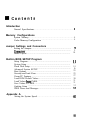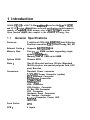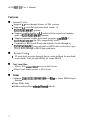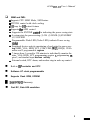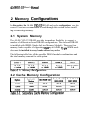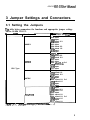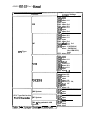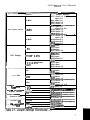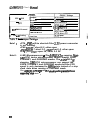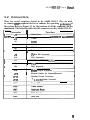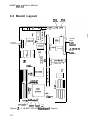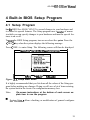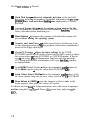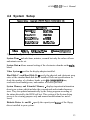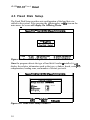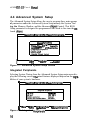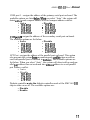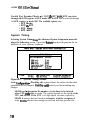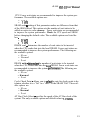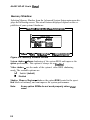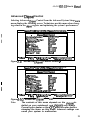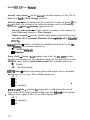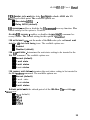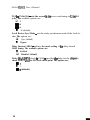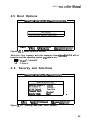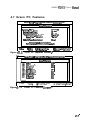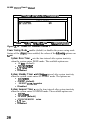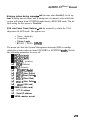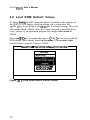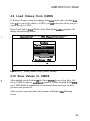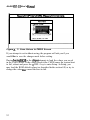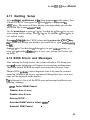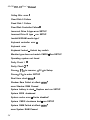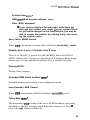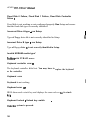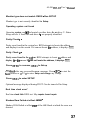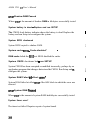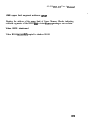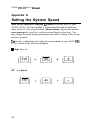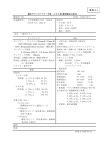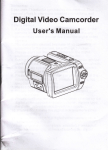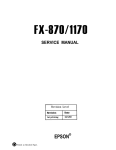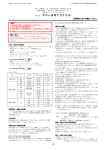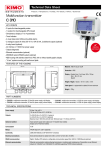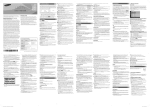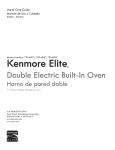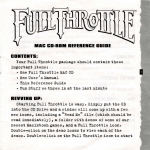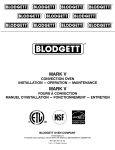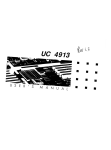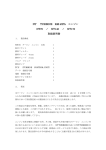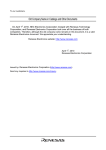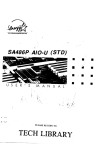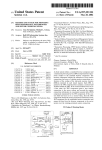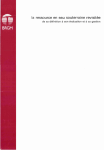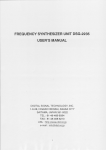Download AL486 ` VIOkI3
Transcript
LPA POUUTION -PHLVLNTER AL486 ’ VIOkI3 M r A N U A I_ y! I r 4 UC ontents Introduction General Specifications . . . . . . . . . . . . . . . . . . . . . . . . . . . . . . . . . . . . . . . . . . . . . . . . . . . . . . 1 Memory Configurations System Memory . . . . . . . . . . . . . . . . . . . . . . . . . . . . . . . . . . . . . . . . . . . . . . . . . . . . . . . . . . . . . 4 Cache Memory Configuration . . . . . . . . . . . . . . . . . . . . . . . . . . . . . . . . . . . . . . . . . . . . 4 Jumper Settings and Connectors Setting the Jumpers ......................................................... 5 ColInectots ................................................................... 9 Board Layout ............................................................... 10 Built-in BIOS SETUP Program Setup Program .............................................................. II System Setup ................................................................ 13 Fixed Disk Setup ........................................................... 14 Advanced System SETUP ................................................ 16 Boot Options ................................................................ 25 Security and Anti-Virus ................................................... 25 Green PC Features ......................................................... 27 Load ROM Default Values ............................................... 30 Load Values from CMOS ................................................ 31 Save Values to CMOS ..................................................... 31 Quitting Setup .............................................................. 33 BIOS Errors and Messages ............................................... 33 Appendix A Setting the System Speed . . . . . . . . . . . . . . . . . . . . . . . . . . . . . . . . . . . . . . . . . . . . . . . . . 40 1 Introduction AL486 VIO-U3 is a 486 VL-Bus mainboard based on the Acer M 1429G and M 143 I system chipset. Other on-board specifications include memory capacity of up 64MB, cache memory sizes of 64/128/256 KB, and the Green function support that complies to the standards of Energy Star. 1 1 l General Specifications Processor: Traditional CPU (486, 4860X41, Intel S-Series, Pentium overdrive P24T circuit ready, M6, M7 External Cache : Supports 64/l 28/256 KB Memory Size: Four 720pin SIMM sockets supporting single density SlMMs only Memory size of 1 MB up to 64MB System BIOS: Phoenix BIOS Slots : One VL-Bus slot and one 120 pin (Standard ISA 98 pin plus, six special purpose Gnd, VCC pins) Bus slot Connectors: Standard Power connector 3.3/3.45\1 Power Connector (option) PS/2 Keyboard Connector PS/2 Mouse Connector COMl /COM2 Printer Port VGA Connector VGA Feature Connector VL Bus IDE Connector FDC Connector Hardware Reset Connector Ext Speaker Connector Keylock Connector, Power LED HDD LED Form Factor: LPX PCB : 4 layers AL486 VIO-U3 User’s Manual Features n n Internal Cache: - Supports Ll write-through feature of 486 systems - Supports Ll write-through/write-back feature of P24TlP24Dh46lM7 systems - Supports enable/disable on Ll write-back for entire local memory space of P24T/P24D/M6/M7 systems - Supports optional enable write-back in region > = 16MB of P24T/P24D/M6/M7 (for ISA compatibility issue) - Cacheable to BIOS code Read with default of write-through by P24T/P24D/M6/M7, non-cacheable to BIOS data read/write to protect or write-through to BIOS data read/write External Cache : - L2 write-back or write-through, but no write-buffered for one-bank or two-bank, TAG bit and Modify bit in one SRAM n Fast Local Bus: - Allows ISA master/DMA access to local device - Allows local master access to ISA device n DRAM: - Supports 256K/Sl2K/lM/4M/l6M with 8011s or faster DRAM speci- fications - Page Mode only - Hidden refresh/Slow ref~sh/Normal refresh 2 AL486 VI043 User’s Manual q SMM and PMU: - Supports CPU SMM Mode, SMI feature - STPCLK control with clock scaling - I/O trap for I/O restart feature - Supports the APM control - Supports the EXTSMI corltrol for indicating the power saving state - 4 system state for power saving (1) ON (2) DOZE (3) STANDBY (4) SUSPEND - Programmable Flash LED (Turbo LED), indicate Power saving StAtUS - Peripheral devices activity monitoring of each state for power saving: KBD, VGA, HDD, LPT, COM, FDD, IRQS, DRQS, VESA master and 2 programmable regions - 7 timers from 1 second to 320 minutes to individually monitor the state, VGA, HDD, LPT, programming region I, programming tegion 2, and standard input devices activity - External switch, RTC alarm, and modem ring-in wake up control n Built-in ISP controller and RTC n Software AT clock programmable n Supports Flash ROM, EPROM WS upports I/O Recovery n Fast RC, Gate A20 emulation 3 At486 VIO-U3 User’s Manual 2 Memory Configjurations In this section, the AL486 VIO-U3 DRAM and cache configurations are discussed. Users are recommended to read through this section before installing or removing memory. 2.1 System Memory The AL486 VIO-U3 DRAM provides tremendous flexibility to support a number of different on-board DRAM configurations. The on-board DRAM is installed with SIMM (Single-In-Line Memory Module). There are four memory banks capable of supporting 1MB up to 64MB. 72.pin SIMM modules must be installed in every banks without any order. The following table lists all the possible DRAM module combinations and the total memory amount for each option. 2.2 Cache Memory Configuration AL486 VI043 User’s Martrd 3 Jumper Settings and Connectors 3.1 Setting the Jumpers The table below summarizes the functions and appropriate jumper settings on the AL486 VIO-U3. P----i . Function 486SX Jumper Set tinge - JP54 open JP60 open JP61 short 2-3 JP62 open JP63 open JP64 short 2-3 JP66 short 1-2 JP70 open JP73 open JP54 open JP60 short 2-3 JP61 shott 2-3 JP62 open JP63 open JP64 short l-2, 3-4 3466 short l-2 JP70 open JP73 open JP54 open JP60 shott l-2 JP61 short 2-3 JP62 open JP63 open JP64 short l-2, 3-4 JP66 short l-2 JP70 open open .--JP73 -_ JP54 short JP60 short 2-3 JP61 short l-2 JP62 short JP63 short l-2 JP64 short l-2, 3-4 JP66 short l-2 JP70 open JP73 short l-2 -- 4860X CPU Type 487SX ?4S/P24S Settings (Continued . . 5 AL486 V/O-U3 User’s Manual Function M7 CPU Type P23S P24C(OX4) M6 System CPU Type Set for the M7 System Syrtem ContraMet 486 81 Upgradeable 486 System Amper Settings JP54 short JP60 open JP61 short l-2 JP62 open JP63 short 3-4 JP64 short 2-3 JP66 short 1-2 JP70 open JP73 _-- short 3-4 3954 short JP60 short 2-3 3961 short l-2 JP62 open JP63 short 3-4 JP64 shaft l-2, 3-4 JP66 short l-2 JP70 open: 1 XCPUCLK short: 2XCPUCLK (for OEM CPU only) JP73 short 3-4 JP54 short JP60 open JP61 short l-2 JP62 short JP63 short l-2 JP64 short 2-3 JP66 short l-2 JP70 open JP73 short l-2 JP54 short JP60 short 2-3 JP61 short l-2 JP62 short JP63 short l-2 JP64 short l-2, 3-4 JP66 short l-2 JP70 open JP73 short l - 2 JP40 short JP42 open JP44 short SP40 open JP42 open JP44 short JP40 open JP42 open JP44 open AL486 VIO-U3 User’s Manual -A Function 25 MHz CPU Speed Select 33MHz 40 MHz +5V CPU Voltage LT1085 + 3.45V + 3.31+ 3.45v Power SUPPlY 64K Cache Size 128K 256K --- FIash ROM ---.- - +12v ..--_..-- +5v Display Adapter ._-__ _.. -~ On-board VGA On-board I/O __ ~ - .___-__I_ Local IDE Normal CGA Disabled Enabled Disabled Enabled -._ Disabled Enabled _ ____-_--_____ Jumper Settings - - - - - - - JP37 short l-2, 5-6 open 3-4 JP43 short l-2 JP53 short l-2 JP55 short l-2 ___--______.-JP37 open l-2 short 3-4, 5-6 JP43 short l-2 JP53 short l-2 JP55 short l-2 __-----JP37 short l-2, 3-4 open 5-6 JP43 short 2-3 JP53 short 2-3 -_ -JP55- short 2-3 JP80 short JP79 open JP84 open JP67 short l-2 __-JP80 open JP79 short JP84 open JP67 short 2-3 Jp’80 open JP79 open JP84 short JP67 short 2-3 JP75 short l-2 JP74 open 3P41 open JP75 short 2-3 JP74 short JP41 short l-2 ._--~~JP75 short l-2 JP74 short J_P41 short l-2, 3-4 J_P4 short l-2 JP4 short 2-3 _-_______--. ________---.JP5 short l-2 ________.___ ______I___. JP5 short 2-3 ._--____I_-_----~.JP6--short 2-3 -P-P -_ . e-eJP6 short l-2 _-_______--wJP12 short 2-3 ---_--p JP12 short l-2 ____--JP50 short 2-3 .--pJP50 short l-2 7 AL,486 VIO-U3 User’s Manud Function EPP & ECP Enabled Disabled IRQ5 k7 DRQl /DACKl ECP DMA Channel Jumper Settings JP24 short 2-3 JP15 short 2-3 JPl0 short l - 2 JP15 short l-2 Def auk Setting Note1 : JP79, JP80 will be shorted if the 3.3V power connector is not installed. JP65: M6/M 7 short 2-3, other open JP82: M6/M 7 short 2-3, AM0 short l-2, other open JP8 1: For P24C open 3X, short 2-3 2X Note2: A MD Microprocessors - The AM0 OX2 (0 sepping, NonSMt CPU) series microprocessor cannot support DOZE, STANDBY, and SUSPEND modes. The AM0 DXL2 (E stepping, SMI CPU) microprocessor can support the DOZE, STANDBY, and SUSPEND modes but the CPU speed is only decreased to 8MHz state instead of a stop clock state when running in SUSPEND mode. The AMD DXLZ CRf uses the PLC c&cd@ wllticlt prevents N f’m rlfppotthg wop dock -. I1 AL486 VI043 User’s Manual 3.2 Connectors There are several connectors located on the AL486 VIO-U3. They are used to connect some peripheral devices to enhance the operating perfomlance of the system. Refer to Figure 3.1 for the positions of all the connectors on the mainboard. The following table lists the connectors on the AL486 VIO-U3. Connector -_--- - -. Jl Printer Port J2 COM2 J3 - - __I__--_ - . - --p I COMl I VGA Connector I EXT. Battery J7 I Feature Connector J9 I VL Bus IDE Connector 310 I FDC Connector 34 - Function I 311 l-3 Power LED, 4-5 Keylock JP2 PSt2 Mouse JP3 I I PSI2 Keyboard Moden Ring-in Connector JP9 I External Switch for Suspend/Resume JPlO I I Standard Power Connector JP30 + 3.3/3.45V Power Connector 9 AL486 VIO-U3 User’s Manual 3.3 Board Layout PS12 Mours VGA I Pt inter L PS/2 Keyboard COM2 Standard Power Feature 2 Connector SuPPlY Conm?ctor + 3.45vt + 3.3v Pa wer TAG RAM SuPPlY Connector 1 Jl#r r Figure 3- 1. AL486 VIO-lJ3 h&inboard Layout 10 AL486 VIO-U3 User’s Manlral 4 Built-in BIOS Setup Program 4.1 Setup Program Use the BIOS for AL486 VIO-U3 to record changes in your hardware and to control its special features. The Setup program uses a nunlber of menus in which you can specify changes to your hardware and turn the special features to on or off. To cuter the BIOS Setup program, turn on or reboot the system. Press the < DEL > key when the system displays the following message: Press < DEL> to enter Setup. The following screen will then be displayed. thwntx Beta) - Cmr@ht ¶9Y2-94 ?hwnlx Techmolo#Ico ttl. SBW VBlrn to tnm 4 tl cbw t1 nelp 9 . tee? select tsc Exit Figure 4- 1. Setup Main Menu 110 SBwacxlt d It is highly recommended that you list down all the values of the Setup program before making any changes. Doing so will save a lot of time restoring the system back in the event of a configuration memory loss. Note: n On-screen instructions at the bottom of each screen explain how to use the program. System Setup - allows checking or modification of general configuration information. 11 AL486 WO-U3 User’s Manual Fixed Disk Setup - allows for automatic detection of the hard disk drive type including the number of cylinders and heads write pre-compensatlon time, read/write head landing zone, and number of sectors per track. Advanced System Setup - sets the various system options for the user, including the internal/external cache memory Wtions, ISA features, video and system shadowing etc.. Boot Options - determines the sequence with which the system will proceed when booting the operating system. Security and Anti-Virus - rovides special access for the user to enter the operating system and Betup program, and restricts unauthorized access to the floppy disk drives. Green PC Features - allows the timer settings for the DOZE, STANDBY and RESUME modes. It also lists the SMI events by which the system wakes u from STANDBY or SUSPEND modes. If the device 1s not active, Iowet Management Function will slow down the CPU speed and both IDE and monitor will be put into’doze, standby, or suspend mode. Load ROM Default Values - allows for automatic confi uration of all the above options using the values in the ROM BIOS ta%le. . Load Values from CMOS - allows for automatic confi ration of all the above options using the previous values saved in the PMOS SRAM. Save Values to CMOS - saves the changes you have made in the Setup program, then quits and reboots the system. To choose an item from the Setup main menu, move the cursor to appropriate line using the Up < ? > and Down < 4 > arrow keys and press < Enter>. 12 AL486 VIO-U3 User’s Manual 4.2 System Setup symten setup symtca ttae: System Date: fDj:SO:S91 1.4/01/1994 1 Ul4ea syeten: ma 0 U6Al symttn lhory: ItYmded fkaory: Dimlstte Drlw I): B: Dlmkette Drlw tl mow ESC txit ?l tld) 63D WB at744 KB Cl.2 1111, S8"l tnet lnmtrltadl tgup rreriamr ua Iae ?gDn Next Value A Cs frsufoua Configrrotion r6 Default Conflgrratian Figure 4-2. System Setup System Time - includes hour, minutes, seconds but only the values of hour and minute can be set. System Date - allows manual setting of the electronic calendar on the mainboard. Video System - specifies the display adapter installed. Hard Disk C: and Hard Disk D: - specify the physical and electronic prop erties of the standard hard disk drives installed. Relevant specifications include the number of cylinders, heads, write pre-compensation time, read/write head landing zone, and number of sectors per track. System Memory and Extended Memory - displays important information about your system which includes the conventional and extended memory sizes. They are updated automatically by the Setup program according to the status detected by the BIOS self-test. This section of the System Setup screen is for viewing purpose only and manual modifications are not allowed. Diskette Drives A: and B: - specify the capacity and f;ormat of the floppy drives installed in your system. 13 AL486 VIO-U3 User’s Mama1 4.3 Fixed Disk Setup The Fixed Disk Setup provides auto configuration of the hard drive installed in the system. After pressing the < Enter > key on this item on the main menu,. the screen will display the following screen. ?bwrlx Satmp - Cupjpl@t lY#-Yl ?ha~rlx TechwIoplw Ltd. ?lxtl #Irk sctrp Figure 4-3. Fixed Disk Setup Screen 1 Once the program detects the type of hard disk 0 and/or I installed, it will display the relative information such as the type, cylinders, heads, write precompensation, landing zone, and number of sectors per track. rhwntx !hBtmp - copjpr*t tl I1 now )Irlp Intar tsc I,#-n moertx se1mct txlt Figure 4-4. Fixed Disk Setup Screen 2 14 TeckRoIqllw Il. Srwltbtl t tu. AL486 VIO-Cl3 User’s Manual If the program faiis to detect the hard disk(s) or the < Enter > key was not pressed in the Autotype Fixed Disk option, manual setting of the values is recommended. Autotype Fixed Disk - detects the type of fixed disk 0 anNor I installed. If successful, it fills the remaining fields on this menu. Type - I to 45 fills in remaining fields with values for predefirled disk drives. “User” allows the user to fill in the remaining fields. Cylinders - specifies the number of cylinders of the hard disk drive. The range of this option is from 1 to 1024. ?leatls - specifies the number of read/write heads of the hard disk drive. The range of this option is from 1 to 16. Sectors/Track - provides the number of sectors per track defined for the hard disk drive. The range is from 1 to 64. Landing Zone - refers to the cylinder number where the disk drive heads (read/write) are positioned to when the disk drive is parked. The range of this option is from 1 to 1024. Write Precomp - refers the cylinder number, above which, disk drive operations require reduced write current. Also specifies the number of cylinder at which to change the write timing. The available options are from 1 to 1024 and None. 15 AL486 VIO-U3 User’s Mawal 4.4 Advanced System Setup The Advanced System Setup allows the user to program three main groups of parameters under the Advanced System Setup namely the System Timing, the Memory Shadow, and the Advanced chipset Control. This BIOS Setup parameter is designed for programmers who wish to fine tune the onboard chipset. tlmortn sotup - copyrt$bt m!tz-94 ttbo8ntr Technotoglom uwmud slptw Ltd. s8tup lkrnt ngt tf l o* tuorrectly, l gota to aa1frmt1ow. ttow on tLt0 Rome cmtd umu year ti ttow rlbtor tsc ll WJtp 3818d e!rtt tie 3rrslErtt Figure 4-5. Advanced System Setup Screen Integrated Peripherals Selecting System Timing from the Advanced System Setup main menu display the following screen. The actual features displayed depend on the capabilities of your system’s hardware. . I ttumatr set8p - cqgtt#bt l992-94 ?tmertr tcrJI#te#tm tu. t1 mw mc 11 &It lb:) tllu, trovtou uBtro tgmn tbxt &IS8 Figure 4-6. Integrated Petipherals n trovtBoo comft~ttw tr) kfwtt bnft~tton AL486 VIO-U3 User’s iUam~1 COM port 1 - assigns the address of the primary serial port on-board. The available options are listed below.When you select “Auto”, the system will detect addon card comport address to avoid comport address conflict. l l l l l Auto 3F8-IRQ4 338~IRQ4 2E8-IRQ4 220~lRQ4 Disable 2F8-IRQ3 0 2E8-IRQ3 l 2ED-IRQ3 l 228~lRQ3 l l COM port 2 - assigns the address of the secondary serial port on-board. The available options are list below. l l l l l Auto 3F8-IRQ4 3380lRQ4 2E8-IRQ4 22D-lRQ4 l l l l l Disable 2F8-IRQ3 2E8-IRQ3 2ED-IRQ3 2280IRQ3 LPT Port - assigns the address of the parallel port on-board. This option also prevents the system from encountering any conflict when an add-on card with parallel port is installed in the titure. The available options are list below. When you select “Auto”, the system will detect add-on card parallel port address then set on-board into difkrent address to avoid parallel port address conflict. l Auto l Disable . 3B7-IRQ7 . . 378-lRQ7 278-lRQ7 Diskette controller - sets the diskette controller mode of the SMC 665 l/O chip to either on or off. The available options are: l l Disable Enable AL486 VIO-V3 U,cer ‘s Manual Parallel Port Extended Modes - In “ECP & EPP” mode, EPP can select through the ECR register of ECP mode 100. In SPP can be selected through the ECR register as mode 000. The available options are: l SPP Mode l l l ECP & EPP ECP Mode EPP &SPP System Timing Selecting System Timing from the Advanced System Setup main menu displays the following screen. The actual fkatures displayed depend on the capabilities of your system’s hardware. Figure 4- 7. System Timing Screen Auto Configuration - Disabling this option allows the values for the other parameters to be changed. Ennbting it will restrict you From making any changes. SRAM read - determines the number of cycle times to be inserted when CPU reads data to cache. The setting depends on the speed of the CPU and SRAM. If the CPU is of high speed, the time required by SRAM to process data will need an extension, with the exception of some SRAMs that are fast enough to catch up with the speed of the AL486 VIO-U3 Userk Mama1 CPU. Fewer wait states are recommended to improve the system performance. The available options are: l o w s l IWS SRAM write - setting of this parameter makes no difference from that of the SRAM Read. This option sets the number of wait states to be added on writes to cache memory. Fewer wait states are recommended to improve the system performance. Check the CPU speed and SRAM before changing the default value. The available options are listed below . l ows .lWS * DRAM read - determines the number of wait states to be inserted when the CPU reads data into the local DRAM. Fewer wait states are recommended to improve the system performance. The following are the available options. l Slow l Normal l Fast DRAM write - detemlines the number of wait states to be inserted when the CPU writes data into the local DRAM. Fewer wait states are recommended to improve the system perfomlance. The following are the available options. l Slow Normal l Fast Cycle Check Point - allows you to select the rate for check point to determine whether it is a “hit” or a “miss” of the SRAM TAG. The available options are: l Slow l l Normal Fast AT Bus Clock Select - specifies the speed of the AT Bus clock of the systent. The only available option and default value is 7.19MHz l 19 AL486 VIO-U3 User’s Man14al Memory Shadow Selecting Memory Shadow from the Advanced System Setup main menu displays the following screen. The actual features displayed depend on the capabilities of your system’s hardware. . ?hoentw Setmp - Cspyrl#ut I 8) Row @SC Sprtor Uldeo hrdou: l l hadw: Shadou ?kaoty De@me am - cm: DWD - mw: Doea - NW: mctt lYYt-!I4 ?Rwrlr Tethwlgtem ttd. Lnbblrd ammt tDlmablcd1 tblrrbled~ tblubhhd~ ?#I? ?reuloum Uelre rglh lhIme next Figure 4-8. Memory Shadow Screen ll kl) 85 ?‘rusloes CemC lprrtlon rs Dorbrlt Codlqubt1olb System shadow - allows shadowing of the system BIOS and improves the system performance. This option is always set as En04!5led. Video shadow - sets the mode of the system’s video BIOS shadowing mode. The available options are: q Enabled (default) n Disabled Shadow Memory Regions - shadows the option ROM located in the specified blocks of memory, and can improve the system performance. Note: 20 Some option ROMs do not work properly when shadowed. AL486 VIO-U3 User’s Mariiicll Advanced Chipset Control Selecting Advanced Chipset Control from the Advanced System Setup main menu displays the following screen. Technicians use this menu when changing values in the chipset register and optimizing the system’s performance. ?hmlblx tkttmp - CopyrQJht tmz-w moerlx technologlse Ltd. . . tntcrnrt cede tcetrrc: Extarnr1 cethe: txtrrnrl cache I eatare: crcherbte: tllddm rotrreh: ?e,l ty check: llltru tlalnl: MS to ens ddry: vl!sn ruter cyck IAI rewuary: OwehIp IAl recorery: I!## m/m: 13n IAD l 3kblu wrlta imsrt u&it tate: 11 liars Bxlt tsc I1 lklp 7 M~md CIl poet Control tlfJmmr0mmglr ICMbIell I Cblerble~l ttnrbldl tblubtell t6tJ t1tg WeIry CIDSJI tblubtedl tD1ub1edl tbtmablall I tur tc brck I tRomrl ?@p Ixwlome Value rq)n auxt UaIme t . rS ?rerloue Confl~rrtlon t6 Wefmalt Cedtgurrtla~ Figure 4-9. Advanced Chipset Control Screen 1 ?heealx setup - Cepyrlght tY92-!M ?hwnix techmalogiso Ltd. l Mr~nccd Chlpret ContraI tlrln@: lIImJ RAS to CM de1.y: WEB8 nmmtcr cycle: tAB meowerg: Da-chip I/O retorery: tm I!M I/w l ts1) aemmy uast rtetet Islreoh pert d U/3 Ir, 32-bit t3cI: Local Dculce Dyn. Rode: Delay Iaterlml msJ: Dohy IDh4DWJ check In CLR2: mat8 Inwrt v/m: UBlt tate: : 11 lhal G3c Cxl t ll Help tml t4tt tDe1ry ADSI tllrrbledl tblsrblcdl CDImrbIedl I8 tmwmelt Cl5 ral tot1 tsyn. 1 tblmmbladl t31 nlora~ r#p rrsrlom8 uetre ?gDn Next UaI8e IS ?reuioa8 Coatlgrrrt~on I6 l&tauIt Cenf Igwrtlar, Figure 4- 10. Advanced Chipset Con trot Screen 2 Note: The contents of this menu depends on the chipset installed on your mainboard, and chipsets vary widely. Consult your dealer or the < Ff > help screens before changing the items on this menu. Incorrect settings can cause your system to malfunction. 21 AL486 VIO-U3 User’s Mama1 Internal cache feature - sets the internal code/data memory of the CPU to either Write back or Write through (default). External cache - sets the function of the second level cache on-board. If Encrhk! (default), the settings of the following options can be set. Disabling this option witl deem the following options useless. External cache feature - sets the external secondary cache memory to either Write back (default) or Write through. Shadow cacheable - must be enabled when shadowing for both system and video BIOS is present. Otherwise, set this option to off or Disabfed (defaul Q. Hidden Refresh - enables or disables the hidden refresh mode for the on- board mentory. The available options are: n Enabled (def au(t) m Disabled Parity Check - During a local memory read cycle, the M1429G not only tttonitors bus steering, but also checks the parity bit for each data byte from DRAM to ensure that the correct data is read. The available options are: n Enabled q Disabled (default) HITMJ timing - indicates the timing pulse width when a hit to a modified data cache is set to occur. The available options are: q 2t H 3t W 4t m 6t (default) . RAS to CM delay - specifies the timing pulse width where the row address strobe (RAS) will be on the falling edge and followed by the column . address strobe signal (CAS). The available options are: q 2t m 4t (default) m 6t 22 AL486 VIO-U3 User’s Mwwal VESA master cycle - sets the delay ft,r chipset to check ADSJ after VL Master cycle check point. The available options are: . m Non-delay ADS3 m Delay ADSJ (default) I/O recovery - enables or disables the 110 conlnlat#l recovery function. The default setting for this option is Disabled. On-chip I/O recovery - enables or disables the onchip I/O command recovery feature. The default setting for this option is Dis&ed. ISA write insert w/s - sets the mode of the ISA write cycle end insert wait state for stat data hold timing issue. The available options are: 1111 Enabled m Disabled (default) ISA I/O wait state - determines the wait states setting to be inserted to the ISA I/O command. The available options are: 111 Normal (default) H 1 wait state 111 2 wait states m 3 wait states ISA memory wait state - determines the wait states setting to be inserted to the ISA memory command. The available options are: m Normal (default) M 1 wait state m 2 wait states W 3 wait states Refresh period - sets the refresh period of the ISA Bus. The available op’ tions a r e : 111 15~s default) 111 3ops m 60~s U 12ops 23 AL486 VIO-U3 User’s Manual W/S in 3%bit ISA - sets the second 16-bit access wait timing in 32-hit ISA cycle. The available options are: q 2t = 4t 4 6t n 8t (default) Local Device Syn. Mode - sets the ready synchronous mode of the local device. The options are: q Syn. (default) n Bypass. Delay Internal ADSJ - indicates the mode setting of tile delay internal ADSJ timing. The available options are: n Enabled q Disabled (default) Delay ISA/LDEVJ check in CLK2 - specifies dre delay for the chipset to check LDEVJ after the ISA cycle check point. The options are: Wl n 2 m 3 (default) 24 AL484 VI043 User’s Mama1 4.5 Boot Options rhoen~rt I 11 wlwe setup - ISC I1 Copyrtglt trttt lYYZ-Yl tlmenlx tcchwlogtcm rs PgUp hslum Uotu rgm next Urlu kl) ?nrlou I6 Defrr1t Ltd. Canfl#mr~tlell Conflgvratlon Figure 4- 11. Boot Options Screen Disk drive boot sequence - sets the sequence from wkre be BIOS will attempt to load the operating system The options are: 111 A: then C: (default) q C: then A: 4.6 Security and Anti-Virus rhoerix setup - CopyrIght lYYt-!H ?uawx4 an DIBketta tt mew I1 Mel) l fhoenlx Techwlog~u Ltd. beat: ceu: triter Set/Ck~ Esc Exit luurl ?u8d . Cwflgurrtim Is ?mvia* t(i Ikf rrlt Conf lwrrtlon Figure 4- 12. Security and Anti- Virus Screen 25 AL486 VIO-V3 User’s Manrml Supervisor Password is - shows whether the supervisor password is enabled or disabled (de faul t) . User Password is - shows whether the user password is enabled or disahled (default). Set Supervisor Password - requires a password when entering Setup. the passwords are m)t case sensitive. Pressing the < Enter > key will display a message requiring for the supervisor password which can be up to seven alphanumeric characters. This option also gives full access to the Setup menus. Set User Password - Pressing the < Enter > key will display a message requiring for the user password which can be up to seven alphanumeric characters. This option also gives restricted access to the Setup menus and requires the setting of the Supervisor Password first. Password on boot - determines whether the password is required on boot. The option needs the setting of the Supervisor Password. If Supervisor Password is set and this option is dimb&d (default), BIOS assumes that the user is booting. Diskette access - restricts the use of floppy drives only to the supervisor when set as Supervisor (default). Also, choosing Supervisor for this option will require the setting of the Supervisor Password. Setting it as User allows access to the floppy drives at any time. 26 AL486 VI043 User’s Man~11 4.7 Green PC Features Ihoenlx *tap - Copydqht 19!!92-Yr noenlx Technologlea Ltd.. Green ?C featarea v!lmmm loucr Sari rg Role: TlWr: strnlby Tlwr: @@tern Doze syhm syatcr Srmpbl flsct ! Uakmp saptn (Imrln(l l rapsnd: udmup time at uwar~: UakcB) time a t trlmtc): l&h rith twar Born fartare: ttr*r;c, tie l ecl l t#lrub1co tRm 12 :I t 0 rlal) 110 tttone~ ~rrncad louer Ranmfpment Setup *ten mtsre power &muubkewp modea 11 Figure 4 13. ?#p Exit I1 tklp mow tsc ?gDn ccf uetr~ m%t VaIur bq: !3 Pnvfoar Conflgurrtlon Cant lgrrbtlon ?tarlam 16 Befault Green PC Features Screen 1 ?hoonl% setup - CoFytlqRt lYYZ-Y4 ?boenlx Yechwlogln Ltd. Brew ?C teatmrem : Cam): : (art. p r i n t e r ) : tCfJlt2) tbiddte): ttrlnter): tAO2 Redlr): ttkor Define): tumer krlne): Wlxd BlatI): tther Dell nsl : ltlwl card): UBN cud): rllrrerr : t to tmm tthl tort I tltnl tort t t0rr I tort 1 ton1 tOnI totr 1 torrll tOnI tthl Figure 4- 14. Green PC Features screen 2 . 27 AL486 VIO-U3 User’s Manual rhomix ta llorrs t3C setop kit t1 Mull, - Cepplght 1)92-94 Wmenlr TechnoIagiso f* trert oao UaIro r@h nmrt hles fs Ltd. ??8rloae Conflgaratlor n Bafm@lt cmr1Ipratton Figure 4- 16. Green PC Features Screen 3 Power Saving Mode - enables (default) or disables the power saving mode feature of the chipset. Once enabled, the values of the followitig options can be set. System Doze Timer - sets the time interval after system inactivity when the system enters DOZE mode. The available options are: l 10 set (default) l 20/30/90 set l l/2 mins l Disabled System Standby Timer - sets the time interval after system inactivity when the system events enters STANDBY mode. The options are: l l l l lo/30 set 5 mins (default) l/2/3/8/1 O/l 5/30 mins Disabled System Suspend Timer - sets the time interval after system inactivity when the system enters SUSPEND mode. The available options are: l l l l l lo/30 set 10 mins (default) l/5/20/30/40/50 mins l/2 hrs Disabled AL486 VIO-U3 User’s Mama1 Wakeup system during suspend - sets the time when Enabled, in the options Wakeup time at (hour) and Wakeup time at (minute), after which the system will return from SUSPEND mode back to RESUME mode. The default setting for this option is Disabled. VGA with Power Down features - sets the method by which the VGA chip enters SLEEP mode. The options are: l l None (default) Standard Cirrus Logic . S3 805 (VESA DPMS) l The menu also lists the System Management interrupt (SMI) events by which the system wakes up from STANDBY or SUSPEND mocles. Switch the following parameters to on or off: m lRQ3 (COM2) m IRQ4 (COMl) m IRQ5 (Alt. printer) q IRQ6 (Diskette) m IRQ7 (Printer) q IRQ9 (IRQ2 Redir) q q q q q IRQlO (User Define) IRQll (User Define 1 IRQ14 (Fixed Disk) IRQ15 (User Define 1 DMAl (LAN card) m DMA3 (LAN card) q LPT IO address q Serial IO address m VESA master event 29 AL486 VIO-U3 User’s Manual 4.8 Load ROM Default Values If, during bootup, the BIOS program detects a problem in the integrity of the CMOS, it will display a message asking you to either press the < DEL > key to run Setup or the < FL > key to resume booting. This probably means that the CMOS values have been corrupted or modified incorrectly, perhaps by an application program that changes data stored in CMOS. Press the < Fl > key to resume the boot or < DEL > to run Setup with the ROM default values already loaded in the menus. You can make other changes before saving the values to CMOS. ?hoenl x Setup - copyr1Qht iv9t-94 Lord ?hmml% TechnotagtM Ltd. Wtrluea froa CMOS srue uatuee to ems Figure 4- 17. Load ROM Default Values Screen 30 4.9 Load Values from CMOS If, during a Setup session, you change your mind about your selections atId have mt yet saved the values to CMOS, you can restore the values you previously saved to CMOS. Select Load Values from CMOS on the Main Menu and the program will display the following screen. ?hocnlx Sctrp - Copyright 1992-94 Phoenix technologlcs a Haln Mem Ltd. , . s~eten setup Lord Valuer froa Curls L Saw thllI88 to al03 F i g u r e 4-18. Load Values from CMOS Screen 4.10 Save Values to CMOS After making your selections on the Setup nrerrus, always select Save Values to CMOS in order to make them operative. Unlike standard RAM nrenrory, CMOS RAM is sustained by an on-board battery and stays on after you turn your system off. After you save your selections, the program will display the following screen. 31 AL486 WO-U3 User’s hfanual moenix sstrp - Cqyright lYYZ-Y4 hoenix Technthglem Ltd. P mm Figure 4- 19. Save Values to CMOS Screen If you attempt to exit without saving, the program will ask you if you would like to save the changes made before exiting. During bootup, BiOS for the chipset attempts to load the values you saved in the CMOS RAM. If the values saved in the CMOS cause the system boot to fail, reboot and press the < DEL> key to enter Setup. Jn Setup, you may load the ROM default values (as described in the section 4.8) or try to change the values tJlat caused the boot to fail. 32 AL486 VIO-U3 User’s Mama1 4.11 Quitting Setup After ruakiilg all modifications in tile Setup program, go to the option “Save Values to CMOS” then press the < Enter > key or simply press Ure < FlO> key. The screen will then display a message asking you whether you would like to save and exit or not. Use the arrow keys or press < Y > for Yes then the < Enter > key to save your settings before exiting. Press < N > for No then the < Enter > key to exit without saving. If you made cllarlges to the CMOS values and then press the < ESC > key, tile program will prompt you whether you would like to Quit tihxrt saving or mf. Press < Y > for Yes then the < Enter > key to quit without saving, or press < N > then the < Enter > key to save your settings first before exiting Setup. 4.12 BIOS Errors and Messages After entering the Setup choices, the system will reboot. The Setup summary aiirt system information will appear on screen along with messages. These may include ERROR messages concerning the system or Setup. Phoenix BIOS perfomls various diagnostic tests at the time the system is turned on. Whenever an error is encountered during these tests, error messages will be displayed on the monitor. T?le following is a list of all the BIOS error and messages and their corresponding meanings. nnnn Cache SRAM Passed Diskette drive A error Diskette drive B error Entering SETUP . . . Extended RAM Failed at offset: nnnn* Extended RAM Passed e 33 AL486 VIO-U3 User’s Maw11 Failing Bits: nnnn * Fixed Disk 0 Failure Fixed Disk 1 Failure Fixed Disk Controller Failure + Incorrect Drive A type - run SETUP Incorrect Drive B type - run SETUP Invalid NVRAM media type* Keyboard controller error * Keyboard error Keyboard locked - Unlock key switch Monitor type does not match CMOS - Run SETUP Operating system not found Parity Check 1 + Parity Check 2* Press < Fl > to resume, < F2 > to Setup Press < F2 > to enter SETUP Real time clock error+ . Shadow Ram Failed at offset: nnnn* nnnn Shadow RAM Passed System battery is dead - Replace and run SETUP System BIOS shadowed System cache error - Cache disabled* System CMOS checksum bad - run SETUP System RAM Failed at offset: nnnn+ nnnn System RAM Passed 34 AL486 VlO-U3 User’s Ma~wol System timer error* UMB upper limit segment address: nnnn Video BIOS shadowed * If your system displays this message, write down the message and contact your dealer. If your system fails after you made changes in the Setup menus, you may be able to correct the problem by entering Setup and restoring the original values. nnnn Cache SRAM Passed Where 12nm is the amount of system cache in kilobytes successfully tested. Diskette drive A error or Diskette drive B error Drive A: or Drive B: is present but fails the BIOS Power-On-Self-Test (POST) diskette tests Check to see that the drive is defined with the proper diskette type in Setup and that the diskette drive is installed correctly. Entering SETUP . . . Starting Setup program Extended RAM Failed at offset: mm* Extended memory not working or not configured properly. nnnn Extended RAM Passed Where ltnnn is the amount of RAM in kilobytes successfirlly tested. Failing Bits: nnnn” The hex number nrwt is a map of the bits at the RAM address (in System, Extended, or Shadow memory) which failed thee memory test. Each 1 (one) in the map indicates a failed bit. 35 AL486 VIO-V3 User’s Mama1 Fixed Disk 0 Failure, Fixed Disk 1 Failure, Fixed Disk Controller Failure u Fixed disk is not working or not configured properly. Run Setup and ensure that the fixed disk type is correctly identified. Incorrect Drive A type - run Setup Type of floppy drive A: is not correctly identified in Setup. Incorrect Drive B type - run Setup Type of floppy drive 9: is not correctly identified in Setup. Invalid NVRAM media type* Prohlem with NVRAM access Keyboard controller error * The keyboard controller failed test. You may have to replace the keyboard or the controller. Keyboard error Keyboard is not working. Keyboard error nn BIOS discovered a stuck key and displays the scan code nn for the stuck key . Keyboard locked - Unlock key switch Utllock the system to proceed. 36 . AL486 VIO-U3 User’s Manud Monitor type does not match CMOS - Run SETUP Monitor type is not correctly identified in Setup. Operating system not found Operating system can not be located on either drive A: or drive C:. Enter Setup and see if fixed disk and drive A .. are properly identified. Parity Check l* Parity error found in the system bus. BIOS attempts to locate the address and display it on the screen. If it can not locate tile address, it displays ????. Parity Check 2* Parity error found in the I/O bus. BIOS attempts to locate the address and display it on the screen. If it can not locate the address, it displays ????. Press < Fl > to resume, < F2> to Setup . D15p layed after any recoverable error message. Press < FI > to start the b&t process or < F2 > to enter Setup and change any settings. Press < F2> to enter SETUP Optional message displayed during POST. Can be turned off in Setup. Real time clock error* Real time clock fails BIOS test. May require board repair. Shadow Ram Failed at offset: nnnn* Shadow RAM failed at offset W.WI of the 64K block at which the error was detected. AL486 VIO- U3 User’s Manual nrrnn Shadow RAM Passed Where rum is the amount of shadow RAM in kilobytes successfully tested. System battery is dead - Replace and run SETUP The CMOS clock battery indicator shows the battery is dead. Replace the battery and run Setup to reconfigure the system. System BIOS shadowed System BIOS copied to shadow RAM. System cache error - Cache disabled* , RAM cache failed the BIOS test. BIOS disabled the cache. System CMOS checksum bad - run SETUP System CMOS has been corrupted or modified incorrectly, perhaps by an application program that changes data stored in CMOS. Run Setup and reconfigure the system. System RAM Failed st offset: nnrtrt* System RAM failed at offset nnnn of the 64K block in which the error was detected. nnnn System RAM Passed Where WVVJ is the amount of system RAM in kilobytes successfully tested. System timer error* The timer test failed. Requires repair of system board. AL486 VIO-U3 User’s Manrd UMB upper limit segment address: nrtnrt Displays the address of the upper limit of Upper Memory Blocks, indicating released segments of the BIOS tllat a virtual memory manager can reclaim Video BIOS shadowed Video BIOS successFully copied to shadow RAM. 39 AL486 VIO-U3 User’s Mmual Appendix A Setting the System Speed There are two methods in changing tire system processing speed of your AL486 VIO-U3. The first method is implemented through the hardware turbo switch J2. The second method, software setting, requires the simultaneous pressing of several keys on the keyboard known as hot-keys. You may change the speed during normal operation while working with your application program. The hot-key combinations for setting the system speed on your AL486 VIOU3 are shown on the following diagrams. m High q 40 Speed Low Speed _-- _ __- --- .