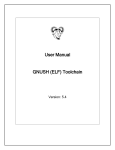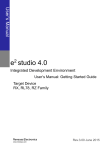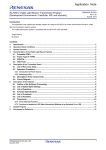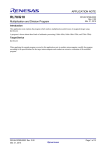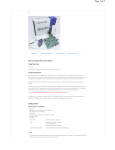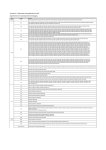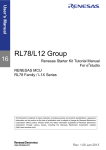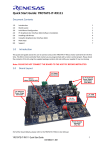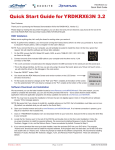Download YRPBRL78G14 Quick Start Guide
Transcript
QuickStart Guide YRPBRL78G14 1. Installation The installation of the demonstration files and GUI will be automatically performed by the DVD installer. If the DVD does not autostart, please run the “Setup” executable file on the DVD and follow the directions for the installation. Please note that the user will require administration rights to the host PC in order to install the demonstration and tool software. 2. Connection 1. First ensure that a jumper is fitted on CN4 and that the YRPBRL78G14 stick jumpers are configured as shown below. Jumpers Configuration CN8 2-3 CN7 2-3 CN6 2-3 CN11 2-3 2. Next connect the YRPBRL78G14 USB stick to the host PC using the USB cable provided and when the USB stick is connected, diode D1 should be on, indicating that power is supplied to the YRPBRL78G14 Stick. 3. If this is the first time the USB stick is connected to the host PC, the drivers will be installed automatically. Accept any permission dialogs that arise. On completion the driver should be “Renesas Starter Kit Virtual UART”. This can be verified by in the Device Manager and note the “com” port assigned to the USB stick. YRPBRL78G14 Quick Start Guide D010744_11 1 3. Starting the demonstration To start the demonstrations ensure that the USB stick is connected and the virtual UART driver has been successfully installed. The Demonstrations are controlled by the YRPBRL78G14 GUI which can be started from the “Start => All Programs” menu or from the icon on the desktop. The GUI will automatically detect the com port for the YRPBRL78G14 stick and start the GUI. If for any reason this does not happen, please select the appropriate port number from the drop down list, and then press the “Connect” button on the GUI start window. Caution Before running the GUI please ensure that the display settings are set to 1024x768 minimum resolution (96 Dpi) for appropriate GUI layout. The appropriate port number should be detected automatically and proposed as default when opening the GUI Demo. It is important to ensure that the virtual UART is working properly by checking the Windows Device Manager – no question mark should be displayed on the virtual UART. The GUI should now be connected and running. Diode D2 should now be blinking and the graphs and data values on the GUI start page should now be updating with the USB stick parameters as shown below. 4. Demonstration summary YRPBRL78G14 Quick Start Guide D010744_11 2 The demonstration GUI provides a number of demonstrations of the key RL78/G14 functions. Real Time Clock tab The RL78/G14 USB stick internal RTC can be synchronized to the host PC clock (click on the “Sync” button). Also the RTC interval interrupt and Alarm clock wake up can be set by the GUI. Memory tab In the memory tab, there is a feature to enable and disable DTC transfers of the external voltage and internal temperature in hex format. Testing of the read and write feature of the on-board RAM can also be verified. Click “Write” to set the bytes to the value specified in the input boxes, and “Read” to read the written values from the MCU. Low Power tab The Low Power modes of the RL78/G14 can be entered by clicking on the HALT, STOP or SNOOZE buttons. Clicking the “Release” button, when in either HALT or STOP mode, will return the RL78/G14 back to Run mode (normal operation). To enter the SNOOZE mode, click on the “SNOOZE” button after selecting the trigger and voltage limit conditions. Adjust the potentiometer (using the provided potentiometer shaft) to a voltage outside the range specified, will wake up the device (Note this is the only method of waking the RL78 from SNOOZE mode in this demonstration). The low current consumption can be measured when the low power modes (HALT, STOP and SNOOZE) are selected. Jumper CN4 is used for current measurement of the RL78/G14 device. Remove this jumper and connect a multi-meter to these pins, as shown below. Caution Connect and turn on the ammeter prior to starting the demonstration. Make sure there is no short between the terminals. Make sure the multi-meter is set to measure current. Set the appropriate range. Caution Current measurements can be from uA to mA. Some multi-meters disconnect when the range is changed. This will interrupt the voltage supply to the MCU, resulting in a MCU reset It is recommended that the GUI is disconnected from the stick and power is then removed from the stick. The appropriate range can then be selected on the multi-meter before re-connecting the YRPBRL78G14 stick to the host PC and re-starting the GUI. Each power mode enables and disables different MCU peripherals. The fewer peripherals enabled, the lower the MCU’s current consumption will be. Power Mode CPU 32 MHz 32 KHz UART Timer ADC RTC LVD Flash RAM RUN On On On On On On On Off Off On HALT Off On On On On On On Off Off On STOP Off Off On Off Off Off On Off Off On SNOOZE Off Off On Off Off On (periodically) On Off Off On YRPBRL78G14 Quick Start Guide D010744_11 3 Self Test tab The Self Test tab includes the new self test features included on the RL78/G14 device and the Event Link Controller (ELC) feature. These include: Measurement of the system clock frequency (i.e. for IEC 60730/60335) Test of the user switches Test of the ELC RAM & SFR Guard Test System Clock Monitor By clicking on the “Enable” button in the section, the internal 32MHz system clock is measured. In this demonstration, the reference clock is the external Seiko Instruments 32KHz resonator. The GUI displays the measured frequency, showing the minimum and maximum frequencies measured. Switch Test By clicking the “Enable” button in the switch test section, the GUI will poll the user switch status every second. If a switch is held down, the corresponding switch indicator will change from green to red. Note that the switches are polled at one second intervals, therefore, switch presses faster than this may not register. Guard Test Select either RAM guard or SFR guard then click the “Enable” button to turn on the selected guard function. RAM guard prevents writing to the 8-bytes of memory shown in the Memory Demo tab. SFR guard disables writing to the register used to toggle LED D2. ELC Test By clicking the “Enable” button, the GUI will display the number of times switch SW2 has been pressed. The duration between the switch press and release is also displayed. 5. Next Step For more information about any of the demonstrations described above, please refer to the full YRPBRL78G14 Stick promotion board user manual supplied. Additional evaluation and development tools are provided as part of this kit. Additional evaluation tools:e2 studio debugging The YRPBRL78G14 promotion board allows for the user to evaluate the debugging capability using the e2 studio tools supplied with this kit. Please note that the e2 studio software needs to be installed and registered in order to use the debugging feature. Please refer to the full user manual for full detail on how to configure the board for debugging. e2 studio can be found by following the link below Start => All Programs menu => Renesas Electronics e2studio => Renesas E2 Studio YRPBRL78G14-Demo GUI This program provides the interface between to the YRPBRL78G14 from the user’s PC. Start => All Programs menu => Renesas Electronics Tools => YRPBRL78G14 => YRPBRL78G14-Demo Renesas Flash Programmer (RFP) for RL78 This program provides a serial programmer interface for the RL78/G14 device This program is required as part of the e2 studio debugging program Start => All Programs menu => Renesas => Renesas Flash Programmer V1.03.00 6. Support Online technical support and information is available at: America: www.am.renesas.com/RL78 Europe: www.renesas.eu/RL78 Others: www.renesas.com/RL78 GNURL78 Compiler Support: www.kpitgnutools.com Technical Contact Details America: [email protected] Europe: [email protected] Japan: [email protected] © 2012 Renesas Electronics Europe Limited © 2012 Renesas Electronics Corporation. © 2012 Renesas Solutions Corp. YRPBRL78G14 Quick Start Guide D010744_11 4