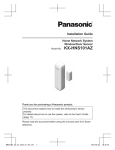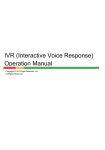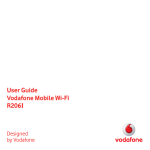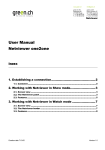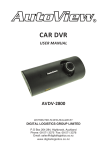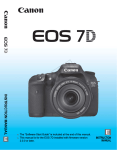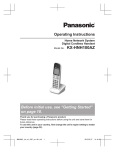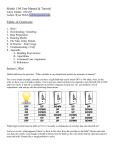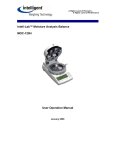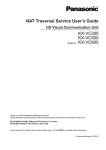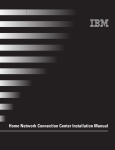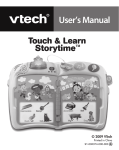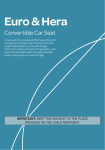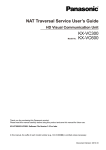Download Installation Manual (English)
Transcript
Installation Guide Home Network System Indoor Camera Model No. KX-HNC200AZ Thank you for purchasing a Panasonic product. This document explains how to install the indoor camera properly. For details about how to use the system, refer to the User’s Guide (page 13). Please read this document before using the unit and save it for future reference. HNC200AZ_(en_en)_0325_ver.031.pdf 1 2015/03/25 14:02:05 Table of Contents Introduction Accessory information ..................................3 Important Information About this system .........................................4 For your safety .............................................4 Important safety instructions ........................5 For best performance ...................................5 Other information .........................................6 Setup Part names and functions ............................7 LED indicator ................................................7 Setup overview .............................................7 Registering the camera ................................7 Information about sensor features ...............8 Confirming the usage area ...........................9 Connections ...............................................10 Wall mounting ............................................11 Appendix Testing the motion detection range ............12 Features available when using the [Home Network] app ..............................................12 Accessing the User’s Guide .......................13 Specifications .............................................13 Warranty (for New Zealand) .......................14 2 HNC200AZ_(en_en)_0325_ver.031.pdf 2 2015/03/25 14:02:05 Introduction Accessory information Supplied accessories No. Accessory item/Part number A AC adaptor/PNLV236AL Quantity 1 A Other information R Design and specifications are subject to change without notice. R The illustrations in these instructions may vary slightly from the actual product. Trademarks microSDHC is a trademark of SD-3C, LLC. iPhone and iPad are trademarks of Apple Inc., registered in the U.S. and other countries. Android is a trademark of Google Inc. Microsoft, Windows, and Internet Explorer are either registered trademarks or trademarks of Microsoft Corporation in the United States and/or other countries. R All other trademarks identified herein are the property of their respective owners. R R R R Notice R The hub supports microSD and microSDHC memory cards. In this document, the term “microSD card” is used as a generic term for any of the supported cards. 3 HNC200AZ_(en_en)_0325_ver.031.pdf 3 2015/03/25 14:02:05 Important Information About this system R This system is an auxiliary system; it is not designed to provide complete protection from property loss. Panasonic will not be held responsible in the event that property loss occurs while this system is in operation. R This product should not be used as substitute for a medical or caregiver’s supervision. It is the caregiver’s responsibility to stay close enough to handle any eventuality. R The system’s wireless features are subject to interference, therefore functionality in all situations cannot be guaranteed. Panasonic will not be held responsible for injury or damage to property that occurs in the event of wireless communication error or failure. For your safety To prevent severe injury and loss of life/ property, read this section carefully before using the product to ensure proper and safe operation of your product. WARNING Power connection R Use only the power source marked on the product. R Do not overload power outlets and extension cords. This can result in the risk of fire or electric shock. R Completely insert the AC adaptor/power plug into the power outlet. Failure to do so may cause electric shock and/or excessive heat resulting in a fire. R Regularly remove any dust, etc. from the AC adaptor/power plug by pulling it from the power outlet, then wiping with a dry cloth. Accumulated dust may cause an insulation defect from moisture, etc. resulting in a fire. R Unplug the product from power outlets if it emits smoke, an abnormal smell, or makes an unusual noise. These conditions can cause fire or electric shock. Confirm that smoke has stopped emitting and contact an authorised service centre. R Unplug from power outlets and never touch the inside of the product if its casing has been broken open. Danger of electric shock exists. R Never touch the plug with wet hands. Danger of electric shock exists. R Do not connect non-specified devices. Installation R To prevent the risk of fire or electrical shock, do not expose the product to rain or any type of moisture. R Do not place or use this product near automatically controlled devices such as automatic doors and fire alarms. Radio waves emitted from this product may cause such devices to malfunction resulting in an accident. R Do not allow the AC adaptor to be excessively pulled, bent or placed under heavy objects. R Keep small parts, such as microSD cards and screws, out of the reach of children. There is a risk of swallowing. In the event they are swallowed, seek medical advice immediately. R It is advised not to use the equipment at a refuelling point. Users are reminded to observe restrictions on the use of radio equipment in fuel depots, chemical plants or where blasting operations are in progress. Operating safeguards R Unplug the product from power outlets before cleaning. Do not use liquid or aerosol cleaners. R Do not disassemble the product. R Never put metal objects inside the product. If metal objects enter the product, turn off the circuit breaker and contact an authorised service centre. Medical R Consult the manufacturer of any personal medical devices, such as pacemakers or hearing aids, to determine if they are 4 HNC200AZ_(en_en)_0325_ver.031.pdf 4 2015/03/25 14:02:05 Important Information adequately shielded from external RF (radio frequency) energy. DECT features operate between 1.88 GHz and 1.90 GHz with a peak transmission power of 250 mW. R Do not use the product in health care facilities if any regulations posted in the area instruct you not to do so. Hospitals or health care facilities may be using equipment that could be sensitive to external RF energy. CAUTION Installation and location R Never install wiring during a lightning storm. R The AC adaptor is used as the main disconnect device. Ensure that the AC outlet is installed near the product and is easily accessible. R To avoid the risk of strangulation, keep the product and the AC adaptor cord at least 1 m from a child’s crib and out of the reach of small children. R Mount the product on the stable location where the camera can be adequately supported when installing. R Do not mount the product on soft material. It may fall down, break or cause injury. R Do not mount the product on the following materials: gypsum board, ALC (autoclaved lightweight cellular concrete), concrete block, plywood less than 25 mm thick, and etc. Preventing accidents and injuries R Do not put your ear(s) near the speaker, as loud sounds emitted from the speaker may cause hearing impairment. General notices R This equipment will be inoperable when mains power fails. R When a failure occurs which results in the internal parts becoming accessible, disconnect the power supply cord immediately and return this unit to an authorised service centre. R To minimise the possibility of lightning damage, when you know that a thunderstorm is coming, we recommend that you unplug the AC adaptor from the AC power outlet. Important safety instructions When using your product, basic safety precautions should always be followed to reduce the risk of fire, electric shock, and injury to persons, including the following: 1. Do not use this product near water for example, near a bathtub, washbowl, kitchen sink, or laundry tub, in a wet basement or near a swimming pool. 2. Use only the power cord indicated in this document. SAVE THESE INSTRUCTIONS For best performance Hub location/avoiding noise The hub and other compatible Panasonic devices use radio waves to communicate with each other. R For maximum coverage and noise-free communications, place your hub: – at a convenient, high, and central location with no obstructions between the product and hub in an indoor environment. – away from electronic appliances such as TVs, radios, personal computers, wireless devices, or other phones. – facing away from radio frequency transmitters, such as external antennas of mobile phone cell stations. (Avoid putting the hub on a bay window or near a window.) R If the reception for a hub location is not satisfactory, move the hub to another location for better reception. 5 HNC200AZ_(en_en)_0325_ver.031.pdf 5 2015/03/25 14:02:05 Important Information Environment R Keep the product away from electrical noise generating devices, such as fluorescent lamps and motors. R The product should be kept free from excessive smoke, dust, high temperature, and vibration. R Do not expose this product to direct sunlight or other forms of powerful light such as halogen lights for long periods of time. (This may damage the image sensor.) R Do not place heavy objects on top of the product. R When you leave the product unused for a long period of time, unplug the product from the power outlet. R The product should be kept away from heat sources such as radiators, cookers, etc. It should not be placed in rooms where the temperature is less than 0 °C or greater than 40 °C. Damp basements should also be avoided. R Operating the product near electrical appliances may cause interference. Move away from the electrical appliances. When the subject is lit by sunlight or halogen lights, black areas of the image may appear purplish. This is not a malfunction. Protecting your recordings R Do not remove the microSD card or disconnect the hub’s AC adaptor while reading or writing data to the microSD card. Data on the card could become corrupted. R If a microSD card malfunctions or is exposed to electromagnetic waves or static electricity, data on the card could become corrupted or erased. Therefore we recommend backing up important data to a computer or other device. Information on Disposal in other Countries outside the European Union These symbols are only valid in the European Union. If you wish to discard these items, please contact your local authorities or dealer and ask for the correct method of disposal. Other information Routine care R Wipe the outer surface of the product with a soft moist cloth. R Do not use benzine, thinner, or any abrasive powder. Camera image quality R Camera images may have the following characteristics. – Colours in images may differ from the actual colours. – When there is light behind the subject (i.e., backlighting), faces may appear dark. – Image quality may be reduced in dark locations. – Images may appear hazy when there are outdoor lights in use. 6 HNC200AZ_(en_en)_0325_ver.031.pdf 6 2015/03/25 14:02:05 Setup Part names and functions Indicator Status Red, blinking quickly Camera is out of range of the hub, or device malfunction Amber, blinking Camera is not registered to a hub H A *1 I B C D E F G Lens unit Microphone Stand LED indicator Hole You can prevent the camera from falling by passing a string through the hole in the stand. Temperature sensor Speaker M N Used when registering the camera to the hub. DC socket LED indicator You can configure the camera so that its LED indicator does not light during normal operation. For more information, refer to the User’s Guide (page 13). Setup overview 1 Initial setup Make sure you can access the system using your mobile device. For details, refer to the System Setup Guide included with your hub. 2 Registration Required only if the camera was purchased separately (i.e., not as part of a bundle). 3 Confirm the usage area Read the information in this document to confirm that the desired usage area is suitable to proper operation. 4 Connection Place the camera in the desired location and connect it to the power outlet. You can use the LED indicator to confirm the camera’s status. Registering the camera Indicator Status Off No power, or LED indicator is turned off*1 This procedure is not required for devices that were included as part of a bundle. Green, lit Normal operation*1 Green, blinking Registration mode Red Motion detection feature was triggered Red, blinking Live images are being viewed or recorded Before you can use the camera, it must be registered to the hub. If the camera is not registered to a hub, the camera’s LED indicator blinks in amber. You can register each device by using the registration buttons or the [Home Network] app. 7 HNC200AZ_(en_en)_0325_ver.031.pdf 7 2015/03/25 14:02:05 Setup Note: R Before registering the camera, make sure the AC adaptors of the hub and camera are connected and each device is powered. Using registration buttons 1 Using visible light to detect motion The camera can detect motion by recognizing changes in the brightness of areas that are visible to the camera. Hub: CAMERAN until the Press and hold M LED indicator blinks in green. 1 2 Camera: Press and hold M N until the LED indicator blinks in green (page 7). R When registration is complete, the hub sounds one long beep. Note: R To cancel without registering the camera, press M N on the hub and on the camera again. R If registration fails, the hub sounds several short beeps. Using the app When you register the camera by using the [Home Network] app, you can assign a name to your devices and group them by location. For more information, refer to the User’s Guide (page 13). Information about sensor features 2 1 Vertical detection range: approx. 50° 2 Distance of detectable motion: approx. 5 m Note: R Movement may be incorrectly detected when the moving object and the background have similar colours. R Movement may be incorrectly detected when there are sudden changes to the overall brightness level, such as when lights are turned on. R Detection becomes difficult when the image is dark. R You can adjust the area detectable by the visual sensor. For more information, refer to the User’s Guide (page 13). The camera has 3 sensor features: a visual sensor used for motion detection, a temperature sensor, and a sound sensor. Please read the following information about each sensor before deciding where to install the camera. Note: R The camera’s sensor features are not designed to be used in situations that require high reliability. We do not recommend use of the sensor features in these situations. R Panasonic takes no responsibility for any injury or damage caused by the use of the camera’s sensor features. 8 HNC200AZ_(en_en)_0325_ver.031.pdf 8 2015/03/25 14:02:05 Setup Direction of motion Sound sensor It is easier to detect objects that move sideways in front of the camera, and more difficult to detect objects that move directly toward the front of the camera. The sensor is triggered when the set sound level is exceeded. Note: R The sound sensor does not function while the camera’s lullaby feature is playing a lullaby. R The sound sensor may not function as desired when the camera is placed in noisy environments. R You can adjust the sound level setting of the sound sensor. For more information, refer to the User’s Guide (page 13). A B C D E It is difficult to detect movement directly towards the front of the camera. It is easy to detect movement sideways in front of the camera. Detection range Horizontal detection range: approx. 70° Camera Temperature sensor The sensor is triggered when the set temperature range is exceeded. Note: R The temperature sensor may not detect temperature accurately if the camera is exposed to warm or cool breezes from heating/cooling systems. R You can adjust the temperature setting of the temperature sensor. For more information, refer to the User’s Guide (page 13). Confirming the usage area Wireless communication range The wireless communication range of each device in the system from the hub is approximately 50 m indoors and approximately 300 m outdoors. Wireless communication may be unreliable when the following obstacles are located between the hub and other devices. R Metal doors or screens R Walls containing aluminium-sheet insulation R Walls made of concrete or corrugated iron R Double-pane glass windows R Multiple walls R When using each device on separate floors or in different buildings Note: R The camera’s LED indicator blinks quickly in red if it is out of range of the hub. In this case, confirm all connections, including those of the hub. Usage area cautions Using the camera in the following areas may cause deformation, malfunction, or operational failure. R In direct sunlight R Areas exposed to grease or steam, such as kitchens R Near fire or heating devices 9 HNC200AZ_(en_en)_0325_ver.031.pdf 9 2015/03/25 14:02:05 Setup R Near magnetic fields (such as near microwaves and magnets) R Areas subject to extreme temperature changes, such as next to air conditioners R Areas with reflective objects, such as glass, that can interfere with detection of temperature variation R Areas where the temperature is affected by strong illuminating objects (such as fluorescent lights) R Near devices that emit strong radio waves, such as mobile phones Note about power connections AC adaptor connection R The AC adaptor must remain connected at all times. (It is normal for the adaptor to feel warm during use.) R The AC adaptor should be connected to a vertically oriented or floor-mounted AC outlet. Do not connect the AC adaptor to a ceiling-mounted AC outlet, as the weight of the adaptor may cause it to become disconnected. Power failure Connections Insert the AC adaptor plug firmly into the DC socket. Connect the AC adaptor to the power outlet. Note: R Use only the supplied Panasonic AC adaptor PNLV236AL. R The camera will not work during a power failure. Placing the camera on a flat area When you place the camera on a flat area, you can prevent the camera from falling by passing a string through the hole (page 7) in the stand. 1 Pass a string (not supplied) through the hole in the stand. 2 Tie the string and hook it to the bracket. 2 1 10 HNC200AZ_(en_en)_0325_ver.031.pdf 10 2015/03/25 14:02:05 Setup 2 Wall mounting R Mount the camera on the stable location where the unit can be adequately supported when installing. R The AC adaptor should be connected to a vertically oriented or floor-mounted AC outlet. Do not connect the AC adaptor to a ceiling-mounted AC outlet, as the weight of the adaptor may cause it to become disconnected. R Do not mount the camera on a soft material. It may fall down, break or cause injury. R Do not mount the camera on the following places: plaster board, ALC (autoclaved lightweight cellular concrete), concrete block, plywood less than 25 mm thick, and etc. 1 Mount the camera to the wall. 1 Screws 2 28 mm 2 1 3 Adjust the angle of the camera. Drive the screws (not supplied) into the wall. 1 Longer than 20 mm 2 Space 1.3 mm 1 2 Note: R Use the following template when determining the location of the screw holes. 28 mm 11 HNC200AZ_(en_en)_0325_ver.031.pdf 11 2015/03/25 14:02:05 Appendix Testing the motion detection range After you have installed the [Home Network] app on your mobile device, you can use your mobile device to test the performance of the camera’s motion detection feature. For more information, refer to the User’s Guide (page 13). 1 Start the [Home Network] app and display live images from the camera. 2 Move to an area within the camera’s viewable area. 3 While moving near the camera, use your mobile device to observe where you are in the viewable area when the camera’s motion detection feature is triggered. R When the motion detection feature is triggered, the camera’s LED indicator lights in red for about 3 seconds. 4 Note the areas of the viewable area where movement is detected, and make adjustments as necessary. Note: R You can adjust the area detectable by the visual sensor. For more information, refer to the User’s Guide (page 13). Testing the microphone To test the microphone, speak loudly and clearly into the microphone while a mobile device user is viewing live images from the camera. Features available when using the [Home Network] app Some of the features that are available when using the [Home Network] app are listed below. For more information, refer to the User’s Guide (page 13). – Alarm system You can use the app to arm and disarm the alarm system, confirm the current status of the sensor, and view a log of previous events. – Live camera monitoring You can view live images from the camera, even while away from home. – Listen and talk You can use your mobile device to talk and listen to anyone within range of the camera’s microphone and speaker. – Sensor adjustment You can adjust the detection range of the visual sensor and the setting levels of the sound sensor and temperature sensor. – Sensor integration You can configure the camera’s sensor features to trigger other system events, such as camera recording*1, turning on an electric device (such as a lamp), etc. (Appropriate device required.) *1 A commercially-available microSD card must be inserted into the hub in order to record images. – Notification You can configure the camera to send a notification to the [Home Network] app when the camera’s sensor features are triggered, for example, when motion is detected, if a baby is crying (sound sensor) or if the room becomes too warm or too cold (temperature sensor). 12 HNC200AZ_(en_en)_0325_ver.031.pdf 12 2015/03/25 14:02:05 Appendix Accessing the User’s Guide Specifications The User’s Guide is a collection of online documentation that helps you get the most out of the [Home Network] app. R Standards DECT (Digital Enhanced Cordless Telecommunications) R Frequency range DECT: 1.88 GHz – 1.90 GHz R RF transmission power DECT: Approx. 93 mW (average power per channel) R Power source 220 – 240 V AC, 50/60 Hz R Power consumption Standby: 2.2 W During operation: 3.0 W (when the LED lights are not lit) 4.0 W (when the LED lights are lit) R Operating conditions 0 °C – 40 °C Up to 90 % relative humidity (non-condensing) R Transmitting range Approx. 50 m indoors Approx. 300 m outdoors R Image sensor 0.3 megapixel CMOS R Minimum illuminance required 0 lx*1 R Focal length Fixed (0.4 m – infinity) R Angular field of view (camera angle) Horizontal: approx. 70° Vertical: approx. 50° R Motion detection method Visual sensor R Motion detection range Horizontal: approx. 70° Vertical: approx. 50° R Adjustable mounting angles Horizontal: ±90° Vertical: facing forward - facing down approx. 60° (adjustable when mounting) R Dimensions (height ´ width ´ depth) Approx. 102 mm ´ 75 mm ´ 75 mm R Mass (weight) Approx. 160 g *1 The IR-LED will be lighted at the low illuminance conditions. 1 iPhone/iPad in the app’s home screen. Tap Android™ devices Tap or press your mobile device’s menu button in the app’s home screen. 2 Tap [User’s Guide]. Note: R Microsoft® Windows® Internet Explorer® 8 and earlier versions are not supported. R Android 4.1 or later versions are recommended. R You can also access the User’s Guide at the web page listed below. www.panasonic.net/pcc/support/tel/ homenetwork/manual/ 13 HNC200AZ_(en_en)_0325_ver.031.pdf 13 2015/03/25 14:02:05 Appendix Warranty (for New Zealand) Panasonic New Zealand undertakes to: Repair or at its option, replace without cost to the owner, either for material or labour, any part which is found to be defective within two years of the date of purchase. THIS EXPRESS WARRANTY DOES NOT COVER: 1) Pick up and delivery. 2) Batteries. 3) Repairs when the product has not been used in accordance with the Operating Instructions Manual or has been modified. 4) Normal maintenance and cleaning as required in the product’s Operating Instructions Manual. 5) Service calls to: a Correct the set up of the product b Instruct you how to use the product c Replace fuses or correct your building’s wiring 6) Damage to the product caused by accident, misuse or Act of God. 7) Repairs when the product has been dismantled, repaired, modified or serviced by other than a Panasonic Authorised Dealer authorised to service that type of product. IF YOUR PANASONIC PRODUCT FAILS WITHIN THE WARRANTY PERIOD: Take it to the Authorised Panasonic Dealer from whom you purchased the product who will repair it (or arrange to have it repaired) during their normal business hours. All enquiries regarding warranty or otherwise, please call – Customer Support Centre Tel. No.: (09) 272 0178 NOTE: THIS EXPRESS WARRANTY IS OFFERED AS AN EXTRA BENEFIT AND DOES NOT AFFECT YOUR LEGAL RIGHTS. 14 HNC200AZ_(en_en)_0325_ver.031.pdf 14 2015/03/25 14:02:05 Notes 15 HNC200AZ_(en_en)_0325_ver.031.pdf 15 2015/03/25 14:02:05 For your future reference We recommend keeping a record of the following information to assist with any repair under warranty. Serial No. Date of purchase (found on the bottom of the stand) Name and address of dealer Attach your purchase receipt here. For Australia Customer Care Centre Tel. No.: 132600 or website www.panasonic.com/au For New Zealand Customer Care Centre Tel. No.: (09) 272 0178 or website www.panasonic.com/nz Sales Department: 1 Innovation Road, Macquarie Park NSW 2113, Australia Sales Department: 18 Sir Woolf Fisher Drive, Highbrook, East Tamaki, Auckland, New Zealand Phone: (09) 272 0100 Fax: (09) 272 0137 1-62, 4-chome, Minoshima, Hakata-ku, Fukuoka 812-8531, Japan © Panasonic System Networks Co., Ltd. 2015 *PNQX7353ZA* *PNQX7353ZA* PNQX7353ZA HNC200AZ_(en_en)_0325_ver.031.pdf 16 CC0315WK0 (E) 2015/03/25 14:02:05