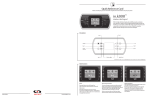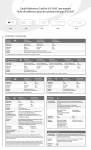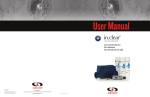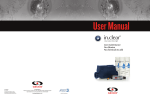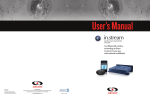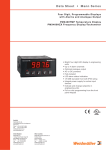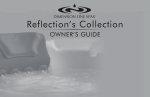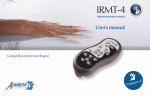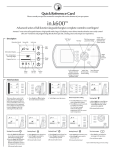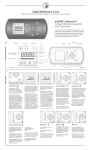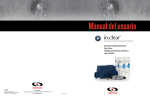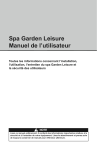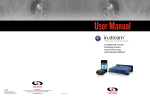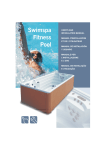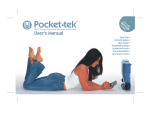Download in.k800 techbook
Transcript
TechBook in.k800 TM intuitive color keypad Full color control On-screen audio control Water care selection 9919-101191-E Rev. 04-2015 © Groupe Gecko Alliance Inc., 2015 All trademarks or registered trademarks are the property of their respective owners. Gecko Alliance 450 des Canetons, Quebec City (Qc), G2E 5W6 Canada, 1.800.78.GECKO www.geckoalliance.com Printed in Canada Table of contents Warnings ��������������������������������������������������������������������������������������������������������������������������������� 2 Introduction ���������������������������������������������������������������������������������������������������������������������������� 3 Overview -- in.k800 dimensions ������������������������������������������������������������������������������������������������� 4 Installation -- Installation of in.k800 ���������������������������������������������������������������������������������������������� 5 -- Drilling template ������������������������������������������������������������������������������������������������������ 6 -- Installation notes ������������������������������������������������������������������������������������������������������ 7 -- Connecting in.k800 keypad to the spa pack �������������������������������������������������������� 7 -- Installation errors ������������������������������������������������������������������������������������������������������ 8 Connecting the in.stream and in.tune to the spa pack -- in.stream �������������������������������������������������������������������������������������������������������������������� 9 -- in.tune ������������������������������������������������������������������������������������������������������������������������ 9 Keypad functions -- in.k800 keypad layout ������������������������������������������������������������������������������������������� 10 -- Settings key �������������������������������������������������������������������������������������������������������������� 10 -- Mode key ���������������������������������������������������������������������������������������������������������������� 10 -- Power ����������������������������������������������������������������������������������������������������������������������� 10 -- Main screen ������������������������������������������������������������������������������������������������������������ 10 -- Start or stop accessories ����������������������������������������������������������������������������������������� 11 -- Notifications ������������������������������������������������������������������������������������������������������������� 11 -- Water temperature ������������������������������������������������������������������������������������������������� 12 -- Settings ��������������������������������������������������������������������������������������������������������������������� 12 -- Water care ���������������������������������������������������������������������������������������������������������������� 13 -- Water care modes ��������������������������������������������������������������������������������������������������� 13 -- Modifying schedules ���������������������������������������������������������������������������������������������� 14 -- Audio ������������������������������������������������������������������������������������������������������������������������ 14 -- in.clear-200 (linked version) ���������������������������������������������������������������������������������� 15 -- Maintenance ������������������������������������������������������������������������������������������������������������ 15 -- Maintenance reminders ���������������������������������������������������������������������������������������� 16 -- Standby �������������������������������������������������������������������������������������������������������������������� 16 -- Error log �������������������������������������������������������������������������������������������������������������������� 17 -- Date and time ��������������������������������������������������������������������������������������������������������� 18 -- Keypad settings ������������������������������������������������������������������������������������������������������� 18 -- Wi-Fi ������������������������������������������������������������������������������������������������������������������������� 19 -- Electrical configuration ������������������������������������������������������������������������������������������ 20 -- Factory reset/Audio configuration ������������������������������������������������������������������������ 21 -- About ������������������������������������������������������������������������������������������������������������������������ 21 -- in.mix functions ������������������������������������������������������������������������������������������������������ 22 -- in.tune functions ����������������������������������������������������������������������������������������������������� 23 -- in.stream functions ������������������������������������������������������������������������������������������������� 24 -- in.clear functions ���������������������������������������������������������������������������������������������������� 25 Error messages ���������������������������������������������������������������������������������������������������������������������� 26 Specifications ������������������������������������������������������������������������������������������������������������������������ 27 1 Warnings WARNINGS: Before installing or connecting the unit, please read the following. FAILURE TO COMPLY WITH THE FOLLOWING WARNINGS MAY SIGNIFICANTLY SHORTEN THE PRODUCT’S LIFE TIME, AND LEAD TO FAILURES AS WELL AS HAZARDOUS CONDITIONS*. COMMON SENSE MUST ALWAYS PREVAIL WHEN EVALUATING THE INSTALLATION AND/OR USE OF ANY ELECTRONIC CONTROL IN A FINAL APPLICATION. •Respect environmental conditions listed at end of techbook. •This unit must be installed by qualified personnel. •Only qualified personnel are to service this unit. There are no user serviceable parts inside. •This unit should be installed on a clean flat surface. •The gasket on the back of the unit will prevent water infiltration inside, behind the mounted surface. If the gasket is damaged, seal the back of the unit with silicone to avoid any leakage behind the mounted surface. • This unit must be mounted on the outside edge of the spa. See installation section for details. • The back of this unit should not be Enclosed in a way that causes water to collect. See installation section for details. * HAZARDOUS CONDITION: A condition that is potentially damaging and/or dangerous to the operator or surroundings. This includes, but is not limited to: fire, flooding or other water damage, dielectric breakdowns (presence of high voltage), etc. MAINTENANCE If you have problems, do not attempt to repair the unit yourself. Return it to your dealer or service station for servicing. ACCESSORY PARTS Be sure to use only the specified accessory parts. Use of other than designated parts may damage this unit internally or may not securely install the unit in place. This may cause parts to become loose resulting in hazards or product failure. DISPOSAL OF THE PRODUCT The appliance (or the product) must be disposed of separately in accordance with the local waste disposal legislation in force. Compatible spa controllers: in.xm2, in.xe, in.yt, in.yj and in.ye with compatible software revision. Aeware®, Gecko®, and their respective logos are Registered Trademarks of Gecko Alliance Group. in.k800™, in.xm2™, in.xe™, in.yt™, in.ye™, in.yj™, in.tune™, in.stream™, in.mix™, in.clear™, in.touch™ and in.therm™, and their respective logos are trademarks of Gecko Alliance Group. All other product or company names that may be mentioned in this publication are tradenames, trademarks or registered trademarks of their respective owners. 2 Introduction in.k800 intuitive color keypad With its bright, full color display, the in.k800 provides an intuitive user experience, while its screen’s high resolution brings hot tub user interfaces to a new level. Loaded with a large amount of memory and a powerful on-board processor we have created the seamless graphic interface that spa users have been waiting for. This techbook presents the different functions and menus available on your in.k800. Availability of certain functions depends on the software version of your in.k800. To find out which features are available for your software version* refer to the table of available options in the "Specifications" section. *To see which software version is installed on your in.k800 refer to the "About" section. 3 Overview in.k800 dimensions 4.23" (107.47 mm) 8.73" (221.74 mm) 2.03" (51.57 mm) 4 Installation Installation of in.k800 Gasket with or without adhesive Optional wing nuts and spacers To install the in.k800, use the drilling template provided in this section. Determine the mounting location and stick the template on chosen location. Cut out an opening according to the template. Clean the installation surface and peel the adhesive gasket from the back of the keypad. Insert keypad and align it correctly, then ensure it is properly glued by gently pressing evenly on the entire surface. 5 Installation Drilling template R 0.250" 6.35 mm 3.5" 88.90 mm 8.00" 203.20 mm 7.5" 190.50 mm R 0.625" 15.87 mm 0.125" 3.17 mm 6 Installation Installation notes Vent hole on back of keypad should not be blocked. The back of the in.k800 should not be enclosed where water can gather, but instead cut out. in.k800 must be installed on the outside edge of the hot tub, so that it is not subject to moisture trapped by the cover. Connecting in.k800 keypad to the spa pack Main keypad in.k800 To connect the in.k800 keypad, simply insert its in.link connector into the appropriate keypad connector of the pack enclosure (as illustrated). 7 Installation Installation errors Upon connecting the in.k800 to the spa pack you may see one of two error messages: Please follow the instructions in the message or contact your dealer for more information. 8 Connecting the in.stream and in.tune to the spa pack See Factory reset/Audio configuration section for details on setting up audio. in.stream Use the adapter cable (Part # 9920-400976) to connect the in.stream to the CO port of the spa pack. in.tune Use the adapter cable (Part # 9920-400976) to connect the in.tune to the CO port of the spa pack. 9 Keypad functions in.k800 keypad layout Key 4 Key 1 Settings Up Key 2 Key 5 Mode Down Key 3 Selection lights Light/ Key 6 *Functions for keys 1 to 5 will depend on your system's low level configuration. Settings key One press gives you access to a menu to manage the settings of your spa. Refer to the settings section for details about the settings menu. Mode key Successive presses on the Mode key will give access to control different optional accessories of your spa such as Audio and others. Note that if an accessory is not present in your spa configuration, its menu will not appear. Refer to the following section to get details about the possible accessories and their detailed functionalities. The screen will revert back to the spa mode if no key is pressed for 60 seconds. Power Press any button to turn the keypad on. After 30 minutes without activity it will shut off. Main screen The main screen gives you access to your accessories and water temperature. At the bottom of the screen you will see any error or maintenance messages that are present. 10 Keypad functions Start or stop accessories To start or stop an accessory, press the associated button. Icons will become animated when their accessory is turned on, and inanimate when turned off. Icons on the screen will reflect the speed or state of the devices running on your spa. When an accessory has more than two states, press the button until it reaches the desired state. Notifications A notification area at the top right-hand side of the screen shows the state of certain accessories installed in the spa. Notification icons in.mix: • Indicates that an in.mix system is detected. For more information about the in.mix system, refer to the in.mix functions section. in.clear: • The icon is green when the in.clear is generating bromine. • The icon is grey when the in.clear isn't generating bromine. • A red cross indicates that the in.clear is turned off. For more information about the in.clear, refer to the in.clear functions section. in.touch: • Indicates that the in.touch module is detected and connected to a Wi-Fi network. • A red cross indicates that the in.touch module is detected but isn't connected to a Wi-Fi network. For more information about the in.touch, refer to the Wi-Fi section. 11 Keypad functions Water temperature The temperature shown at the bottom of the screen gives the actual water temperature. Use the Up and Down keys to set the desired temperature. The set point will appear in blue. After 3 seconds without any change to the set temperature value, the current water temperature will reappear. When the set value is lower than the current temperature Cooling to xx.x will appear below. When the set value is higher than the current temperature, Heating to xx.x will be indicated under the value. Normally there is a short delay before the heating starts, during which Heating Suspended is indicated under the value. Settings From the home page you can access the Settings, where you will find: • • • • • • • • • • Water care Audio in.clear-200 (linked version) Maintenance Date and time Keypad Settings Wi-Fi (only available on in.touch with software 11.00 or higher) Electrical configuration Factory reset About Use the arrow keys to move up and down in the list. To select an option, press the lit button beside it (key 2). At any point you can press the Settings button to return to the home screen or key 1 to go back. 12 Keypad functions Water care The Water Care section will help you set up your ideal filtration and heating settings. Choose from Away from Home, Beginner, Energy Savings, Super Energy Savings, and Weekender, depending on your need. Use key 2 to choose your setting. A green checkmark will appear on the selected icon to confirm. In Economy mode, the set point will be reduced by 20°F*, which means that the heating system will not be engaged unless the temperature falls to 20°F below the spa's set temperature. The filtration schedule shown on the screen will apply to the main filtration pump, most likely pump 1. If your spa uses a circulation pump configured to run 24 hours, the screen will show you the purge setting instead of filtration. The purges are pre-programmed for a fixed number of minutes, therefore the duration will be set to N/A on the screen, and only the start time can be modified. *Default pack value Water care modes Away: In this mode the spa will always be in economy; the set point will be reduced by 20° F*. Beginner: The spa will never be in economy mode and will be filtering according to the pack's low level configuration. Energy Savings: The spa will be in economy mode during the peak hours of the day and resume normal mode on the weekend*. Super Energy Savings: The spa will always be in economy mode during peak hours, every day of the week*. Weekender: The spa will be in economy mode from Monday to Friday, and will run normally on the weekend*. *Filtration will be reduced when the economy mode is active. 13 Keypad functions Modifying schedules To modify a Water Care category, use the lit key to the right (key 5) to open the selected Water Care menu. You can add schedules by scrolling down to Add, and selecting with key 2. To delete a schedule, press key 4. You can modify the programmed schedules by selecting one and adjusting the schedule using the arrow keys. Use key 2 to move between parameters. You have several possibilities for the schedule (Mon-Fri, weekend, every day, or single days). The schedules will be repeated every week. The time and duration are set in 30 minute increments. Once you have set the schedule, use key 1 to go back. Ensure that you have selected the desired Water Care option in the main Water Care menu. Audio The in.k800 can be used with either the in.tune or in.stream audio system. The Audio section in the Settings menu gives you the option to disconnect or unpair your Bluetooth enabled device when using the in.stream. For more information on audio functions, see the in.tune or in.stream operation section. 14 Keypad functions in.clear-200 (linked version) The in.k800 keypad can be used with the in.clear sanitization system. The in.clear section allows you to configure your maintenance settings and Boost level. For more information on maintenance and Boost settings, see the in.clear user manual. Use the Up and Down keys to make your selection, then key 2 to confirm. Use the Up and Down keys to change the maintenance or Boost value, and key 2 to confirm. * If the maintenance value is modified by more than 2, a warning message will appear with an option to cancel or confirm the change. Maintenance From the Settings page you can access the Maintenance menu, which gives you access to the following options: • • • Maintenance reminders Standby Error log Use the Up and Down keys to make a selection, and key 2 to confirm. 15 Keypad functions Maintenance reminders The in.k800 keypad will remind you of maintenance required on your spa, like rinsing or cleaning the filter. Each task has its own duration, based on normal use. The Maintenance reminders menu allows you to verify the time left before maintenance is required, as well as to reset the time once a task is completed. Use the Up and Down keys to move through the list. To reset a task select it by pressing key 2, then confirm when prompted. Once you have confirmed the task will be reset. Standby The Standby mode allows you to service your spa. Pumps will stop for 30 minutes, and automatically restart after this time. Once Standby mode has been activated a screen will appear to show that pumps are stopped. The normal spa page will return at the end of maintenance. Press on the Confirm key to leave Standby mode and restart the spa. 16 Keypad functions Error log In this section you can see errors that have been archived by the system. Use the Up and Down keys to move through the list. Errors are archived chronologically, from most recent to oldest (top to bottom). The Error log page shows the error code, the date of the error, and the time. To see more details on an error select it with key 2. A screen will appear with more information on the selected error. For more information, see the Error messages section. To clear the Error log page press on key 4 and confirm when prompted. The page will be cleared. 17 Keypad functions Date and time Here you can adjust the time format, change the year, date, and time. Use the arrows to choose the setting that you want to adjust, and select it by pressing key 2. Use the arrow keys to change the parameters, and key 2 to move between parameters. Key 1 will take you back to the main Settings menu. Keypad settings In this section, you can change the temperature unit, language, display orientation and rim light color. Note the spa pack must be configured accordingly to be able to change the rim light color. Use the arrow keys to choose the setting that you want to adjust. Select it by pressing key 2 then use the arrow keys again to change the setting. When you change the display orientation, the contextual options and arrow keys adjust to the chosen orientation. The Mode and Menu keys remain unchanged, as well as the accessory keys in the main Spa menu. 18 Keypad functions Wi-Fi For the Wi-Fi menu to appear in the Settings menu your in.touch module must be equipped with software version 11.00 or higher. This menu allows you to connect your in.touch module to a Wi-Fi network or to change its network. For more details about other in.touch connection methods please see the in.touch techbook. To connect your in.touch module to a wireless network, use the Up/Down keys to go to the Wi-Fi option in the Settings menu and key 2 to select it. After a few seconds the available networks will appear on the screen, as well as their signal strength. Use the Up/Down keys to move through the list. Select your network by pressing on key 2. If the Wi-Fi network is password protected enter it when prompted. • • • • • Use the arrow keys to choose your letters Use key 6 to move the curser forward Use key 4 to change the type of character (uppercase, lowercase, number, symbol) Use key 3 to backspace Use key 2 to confirm If no password is required the in.touch will connect automatically. Once the in.touch module is connected to a Wi-Fi network a green check mark will appear in the Wi-Fi menu, and the network name will appear in the Settings menu. 19 Keypad functions Electrical configuration Please do not make changes in this section unless you are a qualified electrician. In this section you can change the low-level configuration, as well as modify the number of phases and the entry current. Use the Up/Down Keys to move to the selection you want to modify. Use Key 2 to select, and the Up/Down Keys to move through the selections. Press Key 2 again to confirm. Please see the techbook for your spa system for details on low-level settings. Once you have changed the number of phases in the menu you will be unable to use the Up/Down keys to return to the Low-level configuration menu. Please go back and access the menu again. Please note that if there are two spa packs in the system (i.e. a Swim Spa installation), the master unit’s chosen configuration must support a slave unit. If, after re-booting, the chosen configuration does not support SwimSpa installations, the in.k800 will return (after about 45 seconds) to this configuration menu and prompt the user to select a configuration number again. The table below shows the key assignation based on the accessories selected in your pack's low level configuration. Please refer to the pack manual for specifications to identify the low level configuration for your spa. Low level configuration Key 1 Key 2 Key 3 Key 4 Key 5 Key 6 1 pump Pump 1 --- --- --- --- Light 2 pumps Pump 1 Pump 2 --- --- --- Light 2 pumps + blower Pump 1 Pump 2 Blower --- --- Light 3 pumps Pump 1 Pump 2 Pump 3 --- --- Light 3 pumps + blower Pump 1 Pump 2 Pump 3 Blower --- Light 4 pumps Pump 1 Pump 2 Pump 3 Pump 4 --- Light 4 pumps + blower Pump 1 Pump 2 Pump 3 Pump 4 Blower Light 5 pumps Pump 1 Pump 2 Pump 3 Pump 4 Pump 5 Light 5 pumps + blower Pump 1 Pump 2 Pump 3 Pump 4 Pump 5 + blower Light Note that with a special low level configuration, it is possible that the blower has been set to always remain on key 5. 20 Keypad functions Factory reset/Audio configuration When you select Factory Reset you will be asked to confirm your choice. Doing so will reset all settings to factory default. Following a reset you will be asked to choose your audio source. Use the arrow key to choose between in.stream, in.tune and no/other audio. This should only be done at installation or when replacing a part. About This section shows information about the in.k800 software number, and the revision numbers of the different components of your system. 21 Keypad functions in.mix functions This menu will only appear if an in.mix system is present. Zone 1 Synchronisation Desynchronization Up and Down for color changes Zone 2 Mode Zone 3 Press on the Mode key to access your in.mix. Changing colors: This menu is only present if an in.mix system is detected. By default, the in.mix selects Zone 1 when you access the menu. After the first use the menu will automatically return to the last zone selected. Once a zone is selected use the arrow keys to change the colors by moving up and down in the color wheel. Zone selection: The synchronization/desynchronization key allows you to match the color of the selected zone to the other zones. The zone selection keys allow you to select a zone to modify its color. • Press once to select the zone. • Press a second time to deactivate the zone. 22 Synchronizing zones: Keypad functions in.tune functions This menu is available only if the in.tune was selected in the audio configuration menu. Source Power Volume Up/Down Mode Last track Next track Play/ Pause Press the Mode key to access your in.tune. Play/Pause audio Turning power on/off Press the Play/Pause key to start or pause the audio. Press the Power key to turn the in.tune on or off. Selecting the source Press the Source key to choose between CD, Auxiliary input, and Radio. If no source is selected, the in.tune will use the last selected source. Adjusting the volume Press the Volume Up or the Volume Down key to increase or decrease the volume. Changing tracks Use the Last Track and Next Track keys to change tracks for the CD or AUX input. When in Radio mode, the Last Track and Next Track keys will move through preset radio stations on the selected band. To change bands or preset stations, see your in.tune manual. 23 Keypad functions in.stream functions This menu is available only if the in.stream was selected in the audio configuration menu. AUX Volume Up/Down Power Bluetooth Mode Last track Press the Mode key to access your in.stream. Play/ Pause Play/Pause audio If you are using a device with Bluetooth technology, it must be connected for functions to work. Press the Play/Pause button to start or pause the audio. Please note that the Play/Pause and Change Track functions apply to devices using Bluetooth technology only, and will not work when AUX is selected as the source. Press the Volume Up or the Volume Down key to increase or decrease the volume. Turning power On/Off Adjusting the volume Changing tracks Use the Last Track and Next Track keys to change tracks. Press the Power keyto turn the in.stream on of off. Disconnect or Unpair Bluetooth Selecting the source These options can be found under the Audio section in the Settings menu. Press the Bluetooth key to select a device using Bluetooth wireless technology. Press the Source key to use a device connected to the auxiliary cable. If no source is selected, the in.stream system will use the last selected source. 24 Next track Keypad functions in.clear functions This menu is only available if an in.clear linked is detected. Power Boost adjustment Diagnostic Mode Boost activation/deactivation Press on the Mode key to access your in.clear module. Diagnostic Mode This menu allows you to activate or deactivate your in.clear, to start or stop a Boost, and to enter diagnostic mode. Press on the Diagnostic key to start a BromiCharge concentration level test. To exit diagnostic mode press on the Diagnostic key again. The system will automatically exit after 15 minutes. Turning the in.clear on/off In diagnostic mode, the BromiCharge gauge indicates the approximate level of BromiCharge in the spa water. Do not add BromiCharge if the indicator is in the green zone. Press the power key to turn the in.clear on or off. Control the Boost level Press on the Boost activation/deactivation key to start a Boost, and again to cancel. To adjust the Boost level use the arrow keys * A message indicating that Boost mode is active is displayed at the bottom of the main screen for the duration of the Boost. When BromiCharge is added the indicator will move slowly to the right. When water is added to the spa the indicator will move to the left. To obtain a good level of BromiCharge, start the pumps and add the specified amount of BromiCharge** and allow 5 minutes for the indicator to adjust before adding more. For optimal performance, aim for the middle of the green zone. * See the in.clear user manual for more details about Boost levels. ** For more information on adjusting your BromiCharge level see the in.clear user manual. 25 Error messages The list below shows the different error messages that can appear on the home screen. Refer to the troubleshooting and error codes section of the TechBook for your spa pack system. Please note that if you are in swim spa configuration, the message may be followed by a Master or Slave to designate from which pack the error is coming. 26 CODE MESSAGE HL High Limit circuit has tripped! FLO No Flow condition for more than 2 hours FLO No Flow condition HR A hardware error was detected (Relay stuck) OH Spa temperature is too high Pr Temp probes or detection circuit are defective AOH Elevated internal temperature FLC The pressure switch is closed SP in Input voltage issue RH NC Comm. error between in.xm2 - in.therm RH ID in.xm2 and in.therm incompatible SC ER Error detected during the learning mode F1 in.xm2 Fuse # 1 is blown F2 in.xm2 Fuse # 2 is blown F3 in.xm2 Fuse # 3 is blown ER1 SwimSpa config. : slave unit is missing Hr Hardware error was detected (Thermal fuse) UPL The spa pack does not have valid software. Please insert valid in.stick to reprogram spa pack. CFLO No Flow condition HIBr Add fresh water to the spa HiBr Add fresh water to the spa LoBr Add BromiCharge to spa water NoBr Add BromiCharge to spa water Comm Verify cable connections Supp Connect power cord to 240 V source Specifications The following table presents the different options (menus) available on your in.k800 depending on the software revision and your spa hardware. Table of available options: Keypad software revision 5.00 or lower Keypad software revision 6.00 to 11.0 Keypad software revision 12.00 or higher Power • • • Main screen • • • Keypad functions Notifications • Start or stop accessories • • • Water temperature • • • Settings • • • Water care • • • Water care modes • • • Modifying schedules • • • Audio • • • •** •** in.clear-200 (linked version) Maintenance • • Maintenance reminders • • Standby • • Error log • • Date and time • • • Keypad settings • • • Temperature unit • • • Language • • • English • • • Français • • • Español • • Polski • • Nederlands • • Deutsch • • Norsk • • Svenska • • Display • Color • Wi-Fi •* •* Electrical configuration • • • Factory reset/Audio configuration • • • • • • • in.mix functions in.tune functions • in.stream functions • in.clear functions About • • • •** •** • • *Only available with the latest software version of the X and Y Series spa systems, and software version 11.00 or higher of the in.touch module. **Only available with the latest software version of the X and Y Series spa systems. 27 Specifications Part number 0607-008025 Model IN.K806-CL-GE1 Environmental Operating temperature: Storage temperature: Water ingress protection: -4°F (-20°C) to 149°F (65°C) -22°F (-30°C) to 185°F (85°C) IPX-5 Mechanical Weight: Dimensions (W x H x D): 1.05 lbs (0.48 kg) 8.730" x 4.231" x 2.029" (221.74 mm x 107.47 mm x 51.57 mm) Audio specifications Audio source supported: in.tune and in.stream Compatibility in.yt, in.ye, in.yj, in.xe, or in.xm2 spa packs with appropriate software revision Specifications are subject to change without prior notice. 28 TechBook in.k800 TM intuitive color keypad Full color control On-screen audio control Water care selection 9919-101191-E Rev. 04-2015 © Groupe Gecko Alliance Inc., 2015 All trademarks or registered trademarks are the property of their respective owners. Gecko Alliance 450 des Canetons, Quebec City (Qc), G2E 5W6 Canada, 1.800.78.GECKO www.geckoalliance.com Printed in Canada