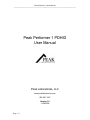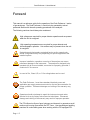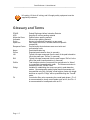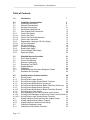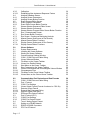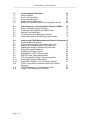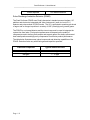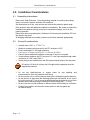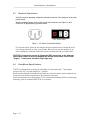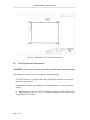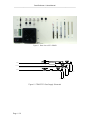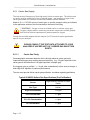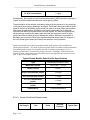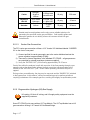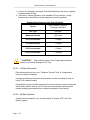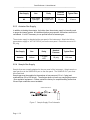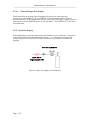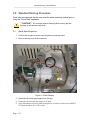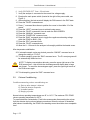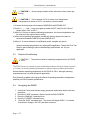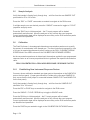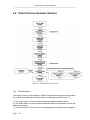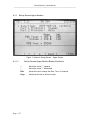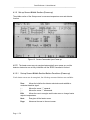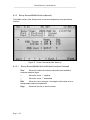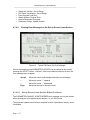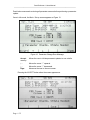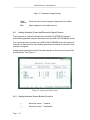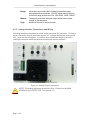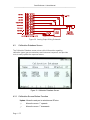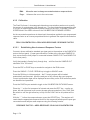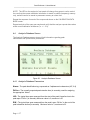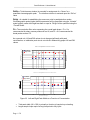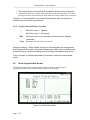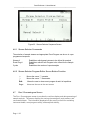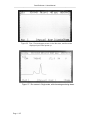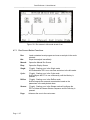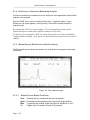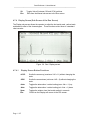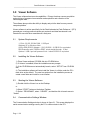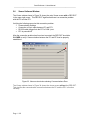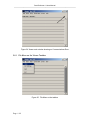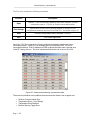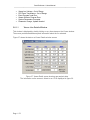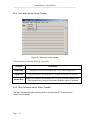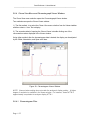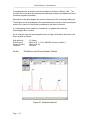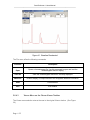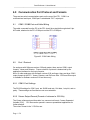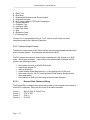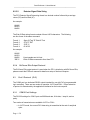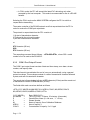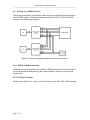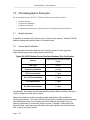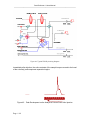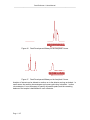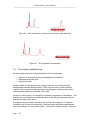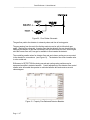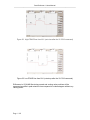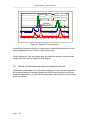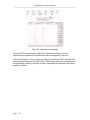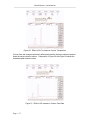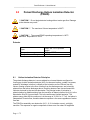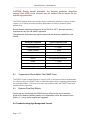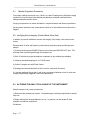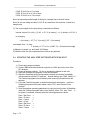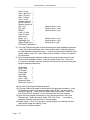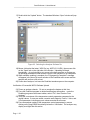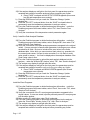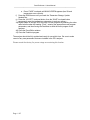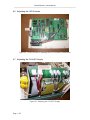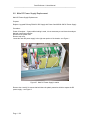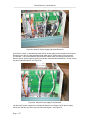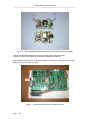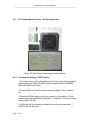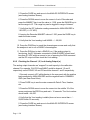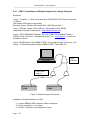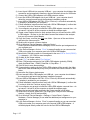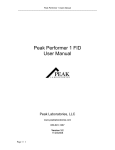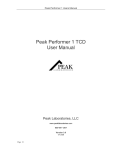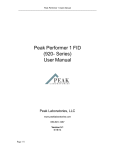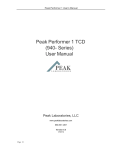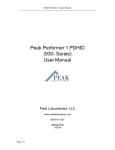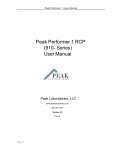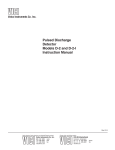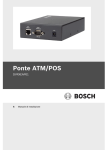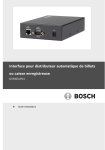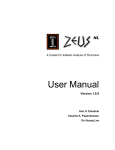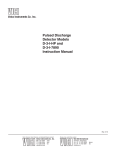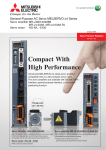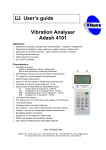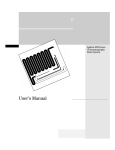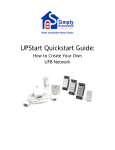Download Peak Performer 1 PDHID User Manual
Transcript
Peak Performer 1 Users Manual ----------------------------------------------------------------------------------------------------------------------------- Peak Performer 1 PDHID User Manual Peak Laboratories, LLC www.peaklaboratories.com 650-691-1267 Version 3.2 11/20/2008 Page # 1 Peak Performer 1 Users Manual ----------------------------------------------------------------------------------------------------------------------------- Forward This manual is a reference guide for the operation of the Peak Performer 1 series of gas analyzers. The Peak Performer 1 should only be operated by trained personnel familiar with the safe operating procedures of the analyzer. The following cautions should always be considered: High voltages are required for proper detector operation and are present when the unit is energized. High operating temperatures are required for proper detector and chromatographic operation. Hot surfaces may be present when the unit is energized Illustrations and photographs contained herein are for example only. Actual configurations may vary depending on specific application and installed options. Improper installation, operation or service of the analyzer can cause permanent damage to the instrument. The analyzer is designed to be operated with all covers installed, connected to a properly grounded 3 conductor AC line source. In event of fire, Class A, B, or C fire extinguishers can be used. The Peak Performer 1 must have standard electrical power and applicable gas supply pressures as noted on the test documentation for proper operation. Permanent damage and voiding of the warranty may result. Operators should not attempt to repair the instrument except under directed to do so by factory trained service technicians. Permanent damage and voiding of the warranty may result of improper operation. The FID utilizes low flows of pure hydrogen and clean air to generate a small continuously burning flame within the FID Tower. Use standard gas handling practices for combustible gases when working with the FID equipped PP1. Page # 2 Peak Performer 1 Users Manual ----------------------------------------------------------------------------------------------------------------------------- H2 venting, H2 shut-off valving, and H2 supply safety equipment must be supplied by customer. Glossary and Terms PDHID HSD Molecular Sieve Unibeads Purity Span Gas Response Factor Name PkCen LW RW PkWin PkHgt Flt Page # 3 Pulsed Discharge Helium Ionization Detector HayeSep D column packing material Zeolite column packing material Silica column packing material Amount of undesired elements in a gas supply Gas supply with known, certified amounts of specific compounds Proportionality factor between area count units and concentration units Peak identification tag Expected peak retention time (in seconds) Typical time span measured from the start of the peak’s baseline rise to the peak apex “PkCen” (in seconds) Typical time span measured from the peak’s apex “PkCen” to the end of the peak’s baseline decline (in seconds) Total tolerance window (in seconds) for assignment of a “Name” to a quantified chromatographic peak. The tolerance window is centered upon the “PkCen” value Variable for establishing the cross-over point in peak detection modes. Chromatographic peaks higher than this parameter will be quantified using the “Variable” mode heights, peaks with height less than or equal to ”PkHgt” will be quantified using the “ForceB” mode. Convolution filter value expressing the overall peak shape. Flt = 2 is recommended for sharp, narrow peaks such as H2, and Flt = 8 is recommended for broad peaks such as CO. Peak Performer 1 Users Manual ----------------------------------------------------------------------------------------------------------------------------- Table of Contents 1.0 Introduction 7 2.0 2.1 2.2 2.3 2.4 2.5 2.5.1 2.5.1.1 2.5.1.2 2.5.1.3 2.5.2 2.5.2.1 2.5.2.2 2.5.3 2.5.4 2.5.4.1 2.5.5 Installation Considerations Unpacking Instructions General Considerations Electrical Connections Rack Mount Specifications Gas Supplies and Connections Carrier Gas Supply Carrier Gas Purity Carrier Gas Purity Requirements Carrier Gas Connection Regeneration Hydrogen (H2) Gas Supply H2 Gas Generators H2 Gas Cylinders Actuator Gas Supply Sample Gas Supply Second Sample Gas Supply Span Gas Supply 9 9 9 11 11 13 15 15 16 17 17 18 18 19 19 20 20 3.0 3.1 3.2 3.3 3.4 3.5 3.6 3.6.1 3.7 Standard Start-up Procedure Quick Start Sequence Column Conditioning Detector Conditioning Energizing The PDHID Sample Analysis Calibration Establishing New Instrument Response Factors Shutdown and Transport 21 21 22 23 23 24 24 24 25 4.0 4.1 4.1.1 4.1.1.1 4.1.2 4.1.2.1 4.1.3 4.1.3.1 4.1.4 4.1.4.1 4.1.4.2 4.1.4.2.1 4.2 4.2.1 4.2.2 4.3 4.3.1 Peak Performer Operator Interface 26 Set-up Screen 26 Set-up Screen Upper Section 27 Set-up Screen Upper Section Button Functions 27 Set-up Screen Middle Section (Power-up) 28 Set-up Screen Middle Section Button Functions (Power-up) 28 Set-up Screen Middle Section (Normal) 29 Set-up Screen Middle Section Button Functions (Normal) 29 Set-up Screen Lower Section 30 Error Messages on the Set-up Screen Lower Section 30 Clearing Error Messages on the Set-up Screen Lower Section 31 Set-up Screen Lower Section Button Functions 31 Analog Interface (Trend and Recorder Output) Screen 33 Analog Interface Screen Button Function 33 Analog Interface Connections and Wiring 34 Calibration Database Screen 35 Calibration Screen Button Functions 35 Page # 4 Peak Performer 1 Users Manual ----------------------------------------------------------------------------------------------------------------------------- 4.3.2 4.3.2.1 4.4 4.4.1 4.4.2 4.5 4.5.1 4.5.2 4.6 4.6.1 4.6.2 4.7 4.7.1 4.7.2 4.7.3 4.7.3.1 4.7.4 4.7.4.1 Calibration Establishing New instrument Response Factors Analysis Database Screen Analysis Screen Parameters Analysis Screen Button Function Event Program Editor Screen Event Program Commands Event Editor Screen Button Function Stream Selector Sequence Editor Screen Stream Selector Commands Stream Selector Program Editor Screen Button Function Run / Chromatogram Screen Run Screen Button Functions Run Screen / Continuous Monitoring Analysis Manual Screen (Sub-Screen of Run Screen) Manual Screen Button Functions Display Screen (Sub-screen of Run Screen) Display Screen Button Functions 36 36 37 37 39 39 40 40 40 41 41 41 43 44 44 44 45 45 5.0 5.1 5.2 5.3 5.4 5.5 5.6 5.6.1 5.6.1.1 5.6.2 5.6.3 5.6.4 5.6.4.1 5.6.4.2 5.6.4.3 Viewer Software System Requirements Installing the Viewer Software Starting the Viewer Software Communications Settings Window COM1 / COM2 Port and Cable Wiring Viewer Software Window File Menu on the Viewer Taskbar Viewer Line Details Window Start Menu on the Viewer Taskbar Stop Command on the Viewer Taskbar Chrom View Window and Chromatogram Viewer Window Chromatogram Files File Menu on the Chrom Viewer Taskbar Viewer Menu on the Chrom Viewer Taskbar 46 46 46 46 46 47 48 49 51 52 52 53 53 54 55 6.0 6.1 6.2 6.2.1 6.2.2 6.2.3 6.2.3.1 6.2.3.2 6.2.4 6.3 6.3.1 6.3.2 6.4 6.5 6.5.1 6.5.2 Communication Port Protocols and Data Formats COM1 / COM2 Port and Cable Wiring Port 1 Protocol COM 1 Port Settings Viewer Output Format (Format of columns in .CSV file) Detector Output Format External Start Command String Detector Signal Data String EZChrom Elite Output Protocol Port 2 Protocol (PLC) COM 2 Port Settings COM 2 Port Output Format Trend / Analog Output Format Setting up a RS485 Network RS232 to RS485 Converters PP1 Port 2 Protocol 56 56 56 56 56 57 57 58 58 58 58 59 60 61 61 61 Page # 5 Peak Performer 1 Users Manual ----------------------------------------------------------------------------------------------------------------------------- 7.0 7.1 7.2 7.3 7.4 7.5 Chromatographic Principles Sample Injection Carrier Gas Purification Component Separation Venting and Flow Balancing Effects of Temperature and Flow on Analytical Columns 62 62 62 63 66 69 8.0 8.1 8.2 8.3 8.4 8.5 Pulse Discharge – Helium Ionization Detector (PDHID) Helium Ionization Detector Principles Temperature Effects Within the PDHID Tower Detector Flow Rate Effects Troubleshooting High Background Current Checking for leaks in the Discharge Gas Plumbing 72 72 74 74 74 75 9.0 9.1 9.2 9.3 9.4 9.5 9.6 9.7 9.8 9.9 9.9.1 9.9.2 9.10 Analyzer and PDHID Maintenance and Service Procedures 76 Monitor Regulator Pressures 77 Verifying Valve Integrity (Carrier Blank, Zero Gas) 77 Altering the Analytical Range of the Instrument 77 Updating the Analyzer Software with Peak Host 78 Testing the Heater Resistance 84 Adjusting the Display Contrast 85 Adjusting the 5 Volt DC Power Supply 85 Main DC Power Supply Replacement 86 PP1 Analog Module Check – Set up Instructions 89 Checking the Analog 4/REC Output 89 Checking the Channel 1,2,3 or 4 Analog Output(s) 90 COM 1 Connections on Multiple Analyzers to a Single Computer 92 PDHID Maintenance / Troubleshooting Guide 94 Oxygen Trap Regeneration Procedure 95 9.11 9.12 Page # 6 Peak Performer 1 Users Manual ----------------------------------------------------------------------------------------------------------------------------- 1.0 Introduction The Peak Laboratories Peak Performer 1 (PP1) gas analyzer is a trace level gas analysis system capable of detecting part per trillion (ppt) concentrations of reducing gases and hydrocarbon gases in a variety of sample matrices. Due to the specific nature of the detection method, analysis times are rapid and chromatographic complexity is minimized. The result is a simple and reliable system capable of following rapid trends in component concentration in laboratory, field, and process gas applications. The Peak Performer 1 has a fully integrated, stand-alone microprocessor operating system. Key functions of the operating systems include detector and temperature control, data collection and analysis, and operator / data interface Sampling hardware Column oven Type Capacity Temperature range Temperature accuracy Page # 7 4, 6, and 10 port VICI valves Covered / Helium Purged Isothermal, Mandrel Heating Single or Multiple 1/8” Packed Columns or 0.53 mm Capillary Columns 50°C –> 295°C ± 0.5°C Peak Performer 1 Users Manual ----------------------------------------------------------------------------------------------------------------------------- Power required 160 watts maximum Pulse Discharge Ionization Detector (PDHID) The Peak Performer PDHID uses Peak Laboratories’ standard process interface, GC platform and electronics integrated with Valco Instruments’ (www.vici.com) D-2-I detector and pulse module in PDHID mode. The GC is optimized to measure ppb levels of argon and or nitrogen impurities in a variety of UHP (ultra high purity) matrix gases. The PDHID is a universal detector and the utmost care must be used to integrate the system free from leaks. Final product performance will depend on the quality of components used to delivery both sample and support gases. We always recommend best install practices and high purity components to maximize product performance. The table below illustrates some typical compounds and detection capabilities of the PDHID. Detection limits vary with matrix gas and impurities specified. Detected Compound Typical Detection Limit Argon Nitrogen 1 – 10 ppb 1 – 10 ppb Page # 8 Peak Performer 1 Users Manual ----------------------------------------------------------------------------------------------------------------------------- 2.0 Installation Considerations 2.1 Unpacking Instructions: Remove the Peak Performer 1 from the packing material or traveling case, taking care to not scar the exterior surfaces of the analyzer. Set the analyzer on a firm, even surface and remove the protective plastic wrap. Each analyzer ships with adequate supplies for installation. Be certain to remove the installation accessories (tubing, power cord, compression fittings, etc.) from the packing materials. Remove the sleeve containing the Certificate of Conformity and Installation CD from the analyzer top panel. All shipping materials are reusable, please recycle these materials appropriately. 2.2 General Considerations • • • • • • • Analyzer size is 26” L x 17” W x 7” H Maximum operating environment for the PP1 analyzer is 30°C Power consumption is 160 watts maximum. Fuse size is 2.5 ampere @ 250 VAC, 5 x 20 mm SLO-BLO Free air flow for adequate ventilation to the rear of the unit is required. Communication between the PP1 and your PC is via 9-pin straight through cable. connection to COM 1 and COM 2. Analog outputs are available from the DIN screw terminal strip on the rear panel H2 venting, H2 shut-off valving, and H2 supply safety equipment must be supplied by customer. • • • • • Do not use plastic/polymer or copper tubes for gas handling and interconnections. Use only stainless steel tubing. Do not turn the unit on until the helium carrier gas is flowing through the detector. Do not shut off or disconnect the discharge gas when the detector is hot, even if the unit is turned off. Turn off power switches and allow the detector to cool down naturally before disconnecting or shutting off the discharge gas ( ~ 1 hour ) Do not cover the unit with materials or devices which would restrict air circulation. Position the controller unit where the mains switch on the rear panel can be reached easily. Page # 9 Peak Performer 1 Users Manual ----------------------------------------------------------------------------------------------------------------------------- Carrier / Discharge Gas Considerations The performance of the detector is adversely affected by the presence of any impurities in the gas streams (carrier, discharge, or dopant). We recommend that a quality grade of helium 5.0 (99.999% pure or better) be used at all times. Residual Argon content is the primary concern with lesser grade Helium gases – residual Argon cannot be removed from cylinder Helium gas – it must be removed prior to the cylinder filling process. Major gas suppliers offer research grade helium (99.9999% pure) which is particularly low in fixed (Argon) gas impurities and should give good results in a clean system, but even the highest quality carrier gas may contain some water vapor and fixed gas impurities; hence a helium purifier should be included as part of the detector system. The discharge gas must always be run through the helium purifier. Whenever a new batch of discharge gas is received, we recommend performing a blank GC analysis of the gas in the PDHID mode to detect and identify the presence of any impurities prior to connecting the cylinder as carrier gas supply. Installing and Purging of Gas Regulators 1. Make sure the on/off valve on the helium cylinder is completely closed. Screw the CGA fitting nut of the regulator into the helium cylinder. Go beyond finger-tight, but do not tighten the nut all the way – some leakage is required for the purging operation. 2. Turn the output pressure regulating knob completely counterclockwise. 3. Open the cylinder on/off valve slightly and quickly close it again. 4. Adjust the tightness of the regulator connecting nut to allow a pressure reduction of ~690 kPa/sec (100 psi/sec). With a new bottle, the gauge should start out at about 14 MPa (2000 psi). 5. When the pressure drops into the 1.4 - 3.4 MPa (200 - 500 psi) range, open the cylinder on/off valve slightly and quickly close it again. 6. Repeat Step 5 eight or ten times to be certain that all the air is purged. On the final purge, tighten the regulator connecting nut very securely as the pressure approaches the 2.1 - 3.4 MPa (300 - 500 psi) range. 7. Open the cylinder valve to pressurize the regulator once again. Close the valve and observe the needle of the high pressure gauge for 15 minutes. If it doesn’t move, there is no critical leak on the high pressure side of the regulator. CAUTION: Never use leak detecting fluids on any part of this system. Page # 10 Peak Performer 1 Users Manual ----------------------------------------------------------------------------------------------------------------------------- 2.3 Electrical Connections Verify the correct operating voltage as marked on the rear of the analyzer at the main power switch. Attach a standard power cable to the rear of the instrument (see Figure 1) and connect to an appropriately grounded outlet. Power Cord PP1 Power Entry Figure 1. AC Power Connection Details For best sensitivity, power to the analyzer should originate from an electrical circuit free of large inductive or other current loads. Be sure to mount the analyzer in an area of adequate ventilation and make sure the cooling fan inlet is unobstructed. CAUTION: Do not use a wrench to tighten the SMC connectors on the bias and electrometer cables as this may damage the internal connections in the PDHID “fingers”. Connections should be finger tight only. 2.4 Rack Mount Specifications The PP1 is designed for mounting in a standard 19” instrument rack. The analyzer occupies 4U (6.9”) of panel height, 26 “ in depth. Rack retaining flanges provided with the Peak rack mount kit attach via the analyzer top cover to provide secure connection to the instrument rack rails. Peak recommends use of high quality 26” full extension ball bearing slides for instrument mounting, such as Jonathan QD375-26 or equivalent. Page # 11 Peak Performer 1 Users Manual ----------------------------------------------------------------------------------------------------------------------------- Figure 2. Rack Mount Front View with Dimensions Figure 3. Rack Mount Rear View with Dimensions Page # 12 Peak Performer 1 Users Manual ----------------------------------------------------------------------------------------------------------------------------- Figure 4. Rack Mount Top View with Dimensions 2.5 Gas Supplies and Connections **CAUTION**: Never turn on the instrument without purified helium carrier gas flowing. All plumbing connections are 1/16” female VICI bulkhead fittings. The Peak Performer 1 is shipped with tubing and fittings required to connect the analyzer to gas sources. Replacement materials are available from Peak Laboratories, or may purchased directly. a. Standard gas fittings are 1/16” VICI compression fittings (VICI P/N ZN1 & ZF1) b. Supply tubing is 1/16” O.D x 0.03” I.D, cleaned and baked T300 stainless steel tubing (Restek P/N 21508). Page # 13 Peak Performer 1 Users Manual ----------------------------------------------------------------------------------------------------------------------------- Figure 5. Rear View of PP1 PDHID CARRIER IN HEATED METAL GETTER PURIFIER ACTUATOR IN SAMPLE IN UHP HELIUM GAS SUPPLY ACTUATOR SUPPLY SAMPLE GAS SUPPLY Figure 6. PDHID PP1 Gas Supply Schematic Page # 14 Peak Performer 1 Users Manual ----------------------------------------------------------------------------------------------------------------------------- 2.5.1 Carrier Gas Supply The instrument will accept only Ultra-high purity helium as carrier gas. The helium used for carrier must be certified to be free of residual argon – the presence of argon in the carrier gas stream will create an elevated and unstable detector baseline. Attach a 60 +/- 0.2 PSIG source of carrier gas, or specific pressure setting as indicated in the application section of the final test data to the carrier inlet fitting. ** CAUTION**: Oxygen is never a suitable carrier or actuator supply gas. Oxygen is highly reactive, and many pneumatic components contain greases and oils that combust spontaneously when exposed to oxygen. Consult the test data shipped with the analyzer (in CD format) for carrier gas details specific for your analyzer. PLEASE CONSULT THE TEST DATA ATTACHED TO YOUR ANALYZER IF UNCERTAINTY OF CARRIER GAS SELECTION EXISTS. 2.5.1.1 Carrier Gas Purity Chromatographic instrument detection limit is directly related to carrier gas purity. Improved carrier gas purity enables improved sensitivity. (e.g. 100 ppbv impurities in the carrier gas will limit detection of 100 ppbv impurities in sample gas). We suggest using a purified ( < 1.0 ppb total contaminants) helium source through a dual stage UHP regulator for optimum performance. The user must provide Helium carrier gas purification, see below regarding purification. Typical 99.9999% Helium Gas Specifications (Pre-Purification) Page # 15 Source High Pressure Cylinder or Liquid Dewar Gas Type Helium Argon Concentration < 10 ppb THC Concentration < 1 ppm CO, CO2 Concentration < 3 ppm O2 Concentration < 3 ppm Peak Performer 1 Users Manual ----------------------------------------------------------------------------------------------------------------------------- < 3 ppm H2, H2O Concentration Consequently, the analyzer’s minimum detectable quantity (MDQ) would be quite high (> 3 ppm) for certain compounds unless the carrier gas is purified. The performance of the detector is adversely affected by the presence of any impurities in the gas streams (carrier, discharge, or dopant). Peak Labs recommends that a quality grade of helium 6.0 (99.9999% pure or better) be used at all times. Major gas suppliers offer research grade helium (99.9999% pure) which is particularly low in fixed gas impurities and should give good results in a clean system, but even the highest quality carrier gas may contain some water vapor and fixed gas impurities; hence a helium purifier should be included as part of the detector system. Whenever a new batch of discharge gas is received, Peak Labs recommends performing a blank GC analysis of the new cylinder gas to detect and identify the presence of any impurities. Peak recommends use of the best quality heated metal getter purifier available for carrier gas purification. This style of purifier typically has a hot catalyst element ahead of the heated getter material for complete removal of methane hydrocarbon (CH4), a common contaminant in commercial nitrogen sources. Hydrogen, Carbon Monoxide, Carbon Dioxide, Hydrocarbons and Moisture carrier gas impurities are reduced to less than 10 ppt by this type of purifier. Typical Heated Metallic Getter Purifier Specifications Type Heated Reactive Metal Getter Maximum Flowrate >300 cc/min, < 5 L/min Gases Purified Helium Argon Concentration (outlet) < 10 ppb THC Concentration (outlet) < 10 ppt CO, CO2 Concentration (outlet) < 10 ppt H2, H2O Concentration (outlet) < 10ppt Expected Life Consult Manufacturer 2.5.1.2 Carrier Gas Purity Requirements Gas Supply Page # 16 Gas Purity Nominal Pressure Typical Flow Peak Performer 1 Users Manual ----------------------------------------------------------------------------------------------------------------------------- Carrier Nitrogen, Argon or Helium < 100 ppt total contaminants 60 psig 350 sccm Regeneration H2 UHP Grade Hydrogen < 10 ppb THC < 1 ppm H2O 25 psig 35 sccm Actuator Helium < 10 ppm H2O 70 psig 80 sccm Heated reactive metal getters are the only proven reliable technique for generating the specified carrier gas purification. Cold metallic getters and absorption getters do not reliably remove all common critical bulk gas contaminants. 2.5.1.3 Carrier Gas Connection The PP1 carrier gas connection utilizes a 1/16” female VICI bulkhead labeled “CARRIER IN” on the front or rear panel. 1) Connect purified He carrier gas supply gas to the carrier bulkhead and set the source regulator to approximately 60 psig. 2) There are no internal regulators in the standard PP1 PDHID – all gas pressures are controlled by external regulators (customer supplied), 3) Verify the “BYPASS OUT” port is flowing approximately 25-35 sccm. Carrier flow within the analyzer is split with a portion of the flow passing through a gas sampling valve, the other portion passes through a restrictor tube terminating at the location of the “BYPASS OUT” port. Under normal operating conditions this port is capped. During column reconditioning, the plug may be removed and the “SAMPLE IN” switched to the bypass flow. In this manner, column reconditioning may be performed without requiring a shutdown of the sample gas flow, avoiding the lengthy re-equilibration period. 2.5.2 Regeneration Hydrogen (H2) Gas Supply H2 venting, H2 shut-off valving, and H2 supply safety equipment must be supplied by customer. Some PP1 PDHID units come with an O2 Trap Module. The O2 Trap Module has an H2 gas connection utilizing 1/16” female VICI bulkhead fittings. Page # 17 Peak Performer 1 Users Manual ----------------------------------------------------------------------------------------------------------------------------- 1) Connect the Hydrogen gas supply to the bulkhead and set the source regulator to approximately 25 psig. 2) There are no internal regulators in the standard O2 Trap Module – all gas pressures are controlled by external regulators (customer supplied), Regeneration Hydrogen Gas Specifications Source High Pressure Cylinder or Hydrogen Generator Gas Type Hydrogen Maximum Flowrate < 60 cc/min THC Concentration < 10 ppm CO Concentration < 10 ppm CO2 Concentration < 10 ppm H2O Concentration < 100 ppm ** CAUTION** : High moisture content in the H2 gas supply has been shown to irreversibily damage the O2 Trap. 2.5.2.1 H2 Gas Generators Peak recommends only the use of “Palladium Transfer Tube” or “Regenerative Drying” Hydrogen Generators. Hydrogen produced by electrolytic decomposition of water is extremely humid, at nearly 100% relative humidity. H2 generators using only single stage gas H2 dryers (molecular sieves) will saturate with moisture within a week or two of normal use, and therefore require frequent manual exchange and regeneration to maintain acceptable H2 gas quality 2.5.2.2 H2 Gas Cylinders Cylinder sources suitable for use as regeneration H2 include “UHP” and “Zero Quality” grades. Page # 18 Peak Performer 1 Users Manual ----------------------------------------------------------------------------------------------------------------------------- Gas Supply Gas Purity Nominal Pressure Typical Flow H2 UHP Grade Hydrogen < 10 ppb THC < 10 ppm H2O 25 psig 35 sccm 2.5.3 Actuator Gas Supply In addition to feeding the actuator, the helium from the actuator supply is internally used to purge the internal system. NO additional helium purge specific connections need to be considered. It is NOT necessary to use purified helium as actuator gas. The actuator supply is attached at the rear panel of the instrument. Attach the Helium gas actuator supply to “ACTUATOR IN” port on the rear panel. Preset the source to 60 80 psig. Gas Supply Gas Purity Nominal Pressure Typical Flow Actuator Helium < 10 ppm H2O 60 psig 100 sccm 2.5.4 Sample Gas Supply Sample lines are normally attached to the rear panel of the instrument. Attach sample or span gas lines to the SAMPLE IN port on the rear panel. The SAMPLE OUT port must be unrestricted. Sample gas must be supplied to the analyzer at low pressure (0.3 to 1.0 psig) and moderate flow (30 to 120 ml/min). The analyzer does not have any sample gas pressure / flow regulation equipment – Please contact the factory for sample handling instructions if these input conditions are not available. SAMPLE GAS SUPPLY Figure 7. Sample Supply Flow Schematic Page # 19 Peak Performer 1 Users Manual ----------------------------------------------------------------------------------------------------------------------------- 2.5.4.1 Second Sample Gas Supply Peak Labs offers an optional second sample inlet stream for most analyzers. Connection to the SAMPLE 1 IN and SAMPLE 2 IN ports should replicate Figure 7. Sample lines are normally attached to the rear panel of the instrument. Attach sample or span gas lines to the SAMPLE IN port on the rear panel. The SAMPLE OUT port must be unrestricted. 2.5.5 Span Gas Supply Peak Labs offers an optional internal span gas blender for most analyzers. Connection to the SPAN GAS IN port should replicate Figure 8. It is important to measure the pressure applied to the SPAN GAS IN port as closely to the analyzer rear panel as possible. Figure 8. Span Gas Supply Flow Schematic Page # 20 Peak Performer 1 Users Manual ----------------------------------------------------------------------------------------------------------------------------- 3.0 Standard Start-up Procedure Peak Labs recommends that the user read the entire operating manual prior to using the “Quick Start” sequence. ** CAUTION** Do not begin detector heating without carrier gas flow. Damage to the detector may result. 3.1 Quick Start Sequence 1. Confirm that all gas connections and supplies are properly made. 2. Remove the top cover of the instrument. Figure 9. PDHID Detector 3. Pressurize the carrier gas supply line to 60 psig. 4. Pressurize the Actuator gas supply to 60 psig 5. Verify that sample is flowing freely through loop, exit flow from the rear SAMPLE OUT port should be 20 to 120 cc/min. Page # 21 Peak Performer 1 Users Manual ----------------------------------------------------------------------------------------------------------------------------- 6. Verify “BYPASS OUT” flow > 20 cc/minute. 7. Verify the analyzer is connected to the correct line voltage supply. 8. Energize the main power switch (located to the right of the power cable, see Figure 1). 9. After energizing, the instrument will display the RUN screen in the IDLE state. 10. Press the “PAGE” command once. 11. Press “↓” command three times to position the cursor in the middle 1/3 of the screen. 12. Press the “HEAT” command once to activate heater zones. 13. Press the “PAGE” command 4 times to reach the RUN SCREEN. 14. Press the “MANUAL” command once. 15. Press the “POWER ON” command once. 16. Press the “BIAS” command once to toggle the negative accelerating voltage within the PDHID to BIAS- (ON). 17. Press the “ESC” command once. 18. Press the “PAGE” command once. 19. Allow the 8 – 16 hours for the analyzer to thoroughly stabilize the heated zones. After temperature stabilization: 20. If automatic sample cycles are desired, press the “SINGLE” command once to change the setting to “CYCLE” 21. To initiate sampling, press the “RUN” command once. The P1 event program will be automatically loaded and run. NOTE: To display concentration data only, press the upper right corner of the RUN screen once – this will hide the chromatogram and display data in large text format. To reveal the chromatogram again, press the upper right corner of the RUN screen again. 22. To halt sampling, press the “IDLE” command once. 3.2 Column Conditioning Conditions warranting column reconditioning are: a) b) c) d) Start-up after storage / shipment Reduced detector response, Unstable baseline Merging of peaks. Normal column operating temperatures are 45° to 110°C. The maximum PP1 PDHID column operating temperature is 200oC. To prevent detector contamination, Peak Labs recommends disconnecting the column from the detector during column bakeout procedures. When the column in reinstalled after bakeout /conditioning, the PDHID Vout standing current should be at an acceptable level. Page # 22 Peak Performer 1 Users Manual ----------------------------------------------------------------------------------------------------------------------------- *** CAUTION *** Never energize heaters of the instrument unless carrier gas flowing. *** CAUTION*** Do not exceed 210°C of column oven temperature. Temperatures in excess of 210°C can destroy column material. 1) Connect the front jumper tube between SAMPLE IN and BYPASS OUT. 2) Use the ↑, ↓, ← and → keys to navigate and alter the SET value for the “Column” heater zone to 180° to 200°C. 3) After 8 to 12 hours of stable conditioning temperature, the column temperature may be restored to the original factory setting. 4) After normal operating temperature is achieved, the front jumper tube may be reconnected between SAMPLE IN and SAMPLE OUT. 5) After a 5-10 minute detector re-equilibration period, samples may be run. Normal operating temperatures vary with specific application. Consult the Final Test Data for special settings, special reconditioning requirements, etc. for your application. 3.3 Detector Conditioning ** CAUTION ** The maximum detector operating temperatures for the PDHID is 150oC. The PDHID does not normally require conditioning treatment, however it does require 8 to 12 hours at normal operating temperature to achieve optimum stable performance. Normal detector operating temperature for the PDHID is 100oC, although operating temperatures may vary with the specific application. See Section 8 for details concerning the effects of operating parameters (temperature and flow) on PDHID detector performance. 3.4 Energizing the PDHID 1. Verify that Carrier and Actuator supply pressures match those listed in the final test report. 2. Press the “PAGE” command 4 times to reach the RUN SCREEN. 3. Press the “MANUAL” command once. 4. Press the “POWER” command once. 5. Press the “BIAS” command once. The screen will display “BIAS –“ to indicate that the bias voltage (-140 VDC) has been turned on. Page # 23 Peak Performer 1 Users Manual ----------------------------------------------------------------------------------------------------------------------------- 3.5 Sample Analysis Verify that sample is flowing freely through loop - exit flow from the rear SAMPLE OUT port should be 30 to 120 cc/min. Press the “ESC” or “PAGE” commands as needed to navigate to the RUN screen If multiple sample runs are desired, press the “SINGLE” command to toggle to “CYCLE” (repetitive analysis) mode Press the “RUN” key to initiate analysis – the P1 event program will be loaded automatically and executed. Allow the analyzer to fully execute the event program. Current concentration data will be displayed as an overlay on the RUN screen as peaks are identified and quantified. 3.6 Calibration The Peak Performer 1 chromatograph determines concentration peak area to quantify the amount of contaminants in the sample gas. The direct instrument response (in units of uV-sec) is reported simultaneously as an overlay on the RUN / CHROMATOGRAM SCREEN and in the AREA column on the CALIBRATION DATABASE SCREEN. As the concentration peak area is determined, the analyzer applies the pre-programmed response factor as an inverse proportional factor to generate the reported concentration value. PEAK CONCENTRATION = PEAK AREA RESPONSE / RESPONSE FACTOR 3.6.1 Establishing New Instrument Response Factors Connect a known calibration standard gas (span gas) to the analyzer at the SAMPLE IN port on the front panel. (If span gas connection is made at the rear panel SAMPLE IN port, ensure that the front jumper is connected between SAMPLE OUT and SAMPLE IN on the front panel) Verify that sample is flowing freely through loop - exit flow from the SAMPLE OUT should be 30 to 120 cc/min. Press the ESC or PAGE keys as needed to navigate to the RUN screen Press the SINGLE / CYCLE / RERUN key to toggle to SINGLE mode Press the RUN key to initiate analysis – the P1 event program will be loaded automatically and executed. Allow the analyzer to fully execute the event program. Current concentration data will be displayed as an overlay on the RUN screen as peaks are identified and quantified. Press the PAGE key as needed to toggle to the CALIBRATION DATA BASE screen Page # 24 Peak Performer 1 Users Manual ----------------------------------------------------------------------------------------------------------------------------- Place the “ * “ at the first compound of interest and press the EDIT key – use the up, down, left and right arrow keys to enter the span gas concentration in the CONC field. Be certain to use the right arrow key to fully exit the CONC field or all updates will be lost. With the “ * ” before the compound name, press the UPDATE key. The analyzer will recalculate the appropriate response factor for the compound based upon the span gas concentration and analyzer area response using the following formula: RESPONSE FACTOR = AREA RESPONSE / SPAN GAS CONCENTRATION NOTE: The LED on the analyzer’s front panel will change from green to red to remind the user that the current calibration information is stored in volatile (temporary) memory only, and will need to be saved to permanent memory at a later time. Repeat the sequence for each of the compounds shown on the CALIBRATION DATA BASE screen. Repeat analysis of the span gas sample and verify that the analyzer reports data values within normal calibration tolerances (i.e. + / - 5%). 3.7 1. 2. 3. 4. 5. 6. 7. 8. 9. Shutdown and Transport Power off analyzer. Allow the temperature zones to cool below 35°C (approximately 2 hours). Allow carrier to flow during cool down time. Shut off carrier after cool down time and plug the CARRIER IN, SAMPLE IN, and SAMPLE OUT ports on the rear of the analyzer to prevent atmospheric contamination. Cap the ACTUATOR IN port. Plug the BYPASS OUT port on the front panel. Cap the detector vent line for O2 units Ensure that the front jumper tube is connected between SAMPLE IN and SAMPLE OUT. Package the analyzer in a hard cover carrying case or comparable shipping container. If cardboard packaging is used, Peak recommends double boxing of the analyzer using at least 2” of resilient packing material between the inner and outer box walls.. Page # 25 Peak Performer 1 Users Manual ----------------------------------------------------------------------------------------------------------------------------- 4.0 Peak Performer Operator Interface Figure 10. Software Menu Structure 4.1 Set-up Screen The Set-up screen is multi-functional. Different command buttons appear at the bottom line of the screen dependent upon the section containing the asterick cursor (“*”). 1) The upper section (3 lines) contains commands related to analyzer set-up. 2) The middle section (5 lines) contains commands related to temperatures zones and detector parameters. 3) The lower section is reserved for error messages and non-volatile memory updates. Page # 26 Peak Performer 1 Users Manual ----------------------------------------------------------------------------------------------------------------------------- 4.1.1 Set-up Screen Upper Section Figure 11. Main (or Setup) Screen – Upper Section 4.1.1.1 Set-up Screen Upper Section Button Functions ↑: Moves the cursor “*” upwards. ↓: Moves the cursor “*” downwards. Edit: Allows the user to change the Date, Time, or Protocols. Page: Advances the user to the next screen. Page # 27 Peak Performer 1 Users Manual ----------------------------------------------------------------------------------------------------------------------------- 4.1.2 Set-up Screen Middle Section (Power-up) The middle section of the Setup screen is concerns temperature zone and detector function. Figure 12. Screen Commands Upon Power-up NOTE: The heater zones are not energized automatically upon power-up, and the detector electronics are not fully initialized until the ZERO command is invoked. 4.1.2.1 Set-up Screen Middle Section Button Functions (Power-up) If both heater zones are de-energized, the following command buttons are available: Zero: Allows the initialize the detector electronics and establish a consistent baseline signal. ↑: Moves the cursor “*” upwards. ↓: Moves the cursor “*” downwards. Edit: Allows the user to energize each heater zone or change heater setpoint temperatures. Heat: Energizes all the heater zones. Page: Advances the user to the next screen. Page # 28 Peak Performer 1 Users Manual ----------------------------------------------------------------------------------------------------------------------------- 4.1.3 Set-up Screen Middle Section (Normal) The middle section of the Setup screen is concerns temperature zone and detector function. Figure 13. Screen Commands After Warm-up 4.1.3.1 Set-up Screen Middle Section Button Functions ( Normal) Zero: Allows the initialize the detector electronics and establish a consistent baseline signal. ↑: Moves the cursor “*” upwards. ↓: Moves the cursor “*” downwards. Edit: Allows the user to energize / de-energize each heater zone or change heater setpoint temperatures. Page: Page # 29 Advances the user to the next screen. Peak Performer 1 Users Manual ----------------------------------------------------------------------------------------------------------------------------- 4.1.4 Set-up Screen Lower Section The lower portion of the Setup screen is reserved for error messages and non-volatile memory updates. 4.1.4.1 Error Messages on the Set-up Screen Lower Section All error conditions are enunciated by a RED color on front panel LED, and a shift in the ERROR FLAG parameter transmitted through the COM1 and COM2 output ports – see Section 6.1 for additional details. Figure 14. Set-up Screen Displaying an Error Message There are ten individual error conditions that can cause the status LED on the front panel to glow red: • • • • Detector Communication Error Temperature Zone - Out of Range Temperature Zone Disabled Detector Zeroing Target Error Page # 30 Peak Performer 1 Users Manual ----------------------------------------------------------------------------------------------------------------------------- • • • • • • Vlamp Low Voltage - Out of Range FID Flame Temperature - Out of Range Event Program Load Error Stream Selector Program Error System Parameters Corrupted Parameter Change, Update Needed 4.1.4.2 Clearing Error Messages on the Set-up Screen Lower Section Figure 15. Typical FID Flame Out Error Message All error messages (except PARAMETER UPDATE) can be cleared at any time by pressing the ACCEPT button. However, if the error condition continues to exist, the error message may re-appear. Accept: Allows the user to acknowledge and clear error messages. ↑: Moves the cursor “*” upwards. ↓: Moves the cursor “*” downwards. Page: Advances the user to the next screen. 4.1.4.2.1 Set-up Screen Lower Section Button Functions The PARAMETER CHANGE, UPDATE NEEDED error message can only be cleared when the analyzer is not performing an analysis, i.e. is in IDLE mode. The parameter update action forces a complete re-write of permanent memory and is irreversible. Page # 31 Peak Performer 1 Users Manual ----------------------------------------------------------------------------------------------------------------------------- Peak Labs recommends reviewing all parameter screens before performing a parameter update. Once in Idle mode, the Main / Set-up screen appears as Figure 13. Figure 16. Parameter Change Error Message Accept: memory. Allows the user to initiate permanent updates to non-volatile ↑: Moves the cursor “*” upwards. ↓: Moves the cursor “*” downwards. Page: Advances the user to the next screen. Pressing the ACCEPT button alters the screen appearance. Page # 32 Peak Performer 1 Users Manual ----------------------------------------------------------------------------------------------------------------------------- Figure 17. Parameter Change Prompt 4.2 Save: memory. Allows the user to make changes to permanent non-volatile Esc: Aborts updates to non-volatile memory. Analog Interface (Trend and Recorder Output) Screen The compound (or Channel) information for the ANALOG INTERFACE screen is automatically populated using the information from the ANALYSIS DATABASE screen. If no compound name is present in the ANALYSIS DATABASE for the 4th compound, Channel 4 is dedicated for a direct analog signal from the detector for use with a chart recorder or integrator. Analog signals generated from this information appear on the rear panel’s green DIN terminal blocks. See Figure 15. Figure 18. Analog Interface Screen 4.2.1 Analog Interface Screen Button Function ↑: Moves the cursor “*” upwards. ↓: Moves the cursor “*” downwards. Page # 33 Peak Performer 1 Users Manual ----------------------------------------------------------------------------------------------------------------------------- Range: Allows the user to select the full scale concentration range associated with the maximum 1.25 VDC signal each compound. Current full range choices are 125, 1250, 5500, 12500, 125000. Manset: Temporarily over-rides the signal output with a known output voltage for test purposes. Page: Advances the user to the next screen. 4.2.2 Analog Interface Connections and Wiring All analog interface connections are made via the rear panel DIN connector. To make a proper connection, strip all wires back approx. 3/8”, unscrew the terminal locking screw fully , insert the wire and tighten. A common error is insufficient length of bare wire creating the condition where the terminal contacts only the wire insulation Figure 19. Analog Output Connections NOTE: The analog outputs are locked if the Port 1 Protocol on the MAIN SCREEN is set to DETECTOR. See Section 4.1.1 Page # 34 Peak Performer 1 Users Manual ----------------------------------------------------------------------------------------------------------------------------- Figure 20. Analog Output Wiring Schematic 4.3 Calibration Database Screen The Calibration Database screen stores critical information regarding calibration (span) gas concentrations and instrument response, and provides tools to easily update the response factors. Figure 21. Calibration Database Screen 4.3.1 Calibration Screen Button Function Update: Allows the analyzer to calculate new RFactor. ↑: Moves the cursor “*” upwards. ↓: Moves the cursor “*” downwards. Page # 35 Peak Performer 1 Users Manual ----------------------------------------------------------------------------------------------------------------------------- Edit: Allows the user to change concentration data or response factor. Page: Advances the user to the next screen. 4.3.2 Calibration The Peak Performer 1 chromatograph determines concentration peak area to quantify the amount of contaminants in the sample gas. The direct instrument response (in units of uV-sec) is reported simultaneously as an overlay on the RUN / CHROMATOGRAM SCREEN and in the AREA column on the CALIBRATION DATABASE SCREEN. As the concentration peak area is determined, the analyzer applies the pre-programmed response factor as an inverse proportional factor to generate the reported concentration value. PEAK CONCENTRATION = PEAK AREA RESPONSE / RESPONSE FACTOR 4.3.2.1 Establishing New Instrument Response Factors Connect a known calibration standard gas (span gas) to the analyzer at the SAMPLE IN port on the front panel. (If span gas connection is made at the rear panel SAMPLE IN port, ensure that the front jumper is connected between SAMPLE OUT and SAMPLE IN on the front panel) Verify that sample is flowing freely through loop - exit flow from the SAMPLE OUT should be 30 to 120 cc/min. Press the ESC or PAGE keys as needed to navigate to the RUN screen Press the SINGLE / CYCLE / RERUN key to toggle to SINGLE mode Press the RUN key to initiate analysis – the P1 event program will be loaded automatically and executed. Allow the analyzer to fully execute the event program. Current concentration data will be displayed as an overlay on the RUN screen as peaks are identified and quantified. Press the PAGE key as needed to toggle to the CALIBRATION DATA BASE screen Place the “ * “ at the first compound of interest and press the EDIT key – use the up, down, left and right arrow keys to enter the span gas concentration in the CONC field. Be certain to use the right arrow key to fully exit the CONC field or all updates will be lost. With the “ * ” before the compound name, press the UPDATE key. The analyzer will recalculate the appropriate response factor for the compound based upon the span gas concentration and analyzer area response using the following formula: RESPONSE FACTOR = AREA RESPONSE / SPAN GAS CONCENTRATION Page # 36 Peak Performer 1 Users Manual ----------------------------------------------------------------------------------------------------------------------------- NOTE: The LED on the analyzer’s front panel will change from green to red to remind the user that the current calibration information is stored in volatile (temporary) memory only, and will need to be saved to permanent memory at a later time. Repeat the sequence for each of the compounds shown on the CALIBRATION DATA BASE screen. Repeat analysis of the span gas sample and verify that the analyzer reports data values within normal calibration tolerances (i.e. + / - 5%). 4.4 Analysis Database Screen The Analysis Database screen stores critical information regarding peak identification and quantification parameters. Figure 22. Analysis Database Screen 4.4.1 Analysis Database Parameters Name = The peak identification tag, expressed as 5 alphanumeric characters (A-Z, 0-9) PkCen = The normally expected peak retention time (in seconds), used for assigning the appropriate “Name” LW = The typical time span measured from the start of the peak’s baseline rise to the peak apex “PkCen” (in seconds). Minimum value is 3, maximum is 35 RW = The typical time span measured from the peak’s apex “PkCen” to the end of the peak’s baseline decline (in seconds) Minimum value is 3, maximum is 35 Page # 37 Peak Performer 1 Users Manual ----------------------------------------------------------------------------------------------------------------------------- PkWin = Total tolerance window (in seconds) for assignment of a “Name” to a quantified chromatographic peak. value The tolerance window is centered upon the “PkCen” PkHgt = A variable for establishing the cross-over point in peak detection modes. Chromatographic peaks higher than this parameter will be quantified using the “Variable” mode heights, peaks with height less than or equal to ”PkHgt” will be quantified using the “ForceB” mode. Flt = The convolution filter value expressing the overall peak shape. Flt = 2 is recommended for sharp, narrow peaks such as H2, and Flt = 8 is recommended for broad peaks such as CO. As a general rule, LW and RW values do not change significantly with peak concentration, so calibration peak size is not critical in determining proper LW and RW values. H2 Peak - Left and Right Widths as a Function of Concentration 10.0 14.0 Left Width 9.0 Right Width 12.0 8.0 Left Width (seconds) 6.0 8.0 5.0 6.0 4.0 3.0 Right Width (seconds) 10.0 7.0 4.0 2.0 2.0 1.0 0.0 1 10 100 1000 0.0 10000 Blended Concentration (ppb) C O P e a k - L e f t a nd R i g ht Wi dt h s a s a F unc t i on of C on c e n t r a t i on 15.0 30.0 Left Width Right Width 12.5 25.0 10.0 20.0 7.5 15.0 5.0 10.0 2.5 5.0 0.0 0.0 1 10 100 1000 10000 B l e nde d C onc ent r a t i on ( ppb) Figure 23. Left and Right Peak Width as a Function of Concentration • • Total peak width (LW + RW) is primarily a function of sample loop unloading. Larger sample loops require a long time period to fully inject. Page # 38 Peak Performer 1 Users Manual ----------------------------------------------------------------------------------------------------------------------------- • • The relative values of LW and RW are dictated by the skew factor of the peak. Peaks need about 25 –30 data points minimum to be well measured - at 5 data points per second, this means total peak width should be greater than 6 seconds. Therefore, it is recommended to use a substantial calibration peak concentration to facilitate easy LW and RW measurements. 4.4.2 Analysis Screen Button Function ↑: Moves the cursor “*” upwards. ↓: Moves the cursor “*” downwards. Edit: Allows the user to enter new peak compound name or analysis parameters. Page: Advances the user to the next screen Analysis Averaging - When enabled, the last four chromatograms are averaged data point by data point to create a composite chromatogram, which is then quantified using normal techniques. Analysis averaging does not average concentration data values. From a cold start, it will take approximately 30 minutes to obtain the best averaged results. 4.5 Event Program Editor Screen The Event Program Editor screen stores critical information regarding preprogrammed instrument actions needed to perform an analysis. Figure 24: Event Editor Screen Page # 39 Peak Performer 1 Users Manual ----------------------------------------------------------------------------------------------------------------------------- 4.5.1 Event Program Commands The instrument actions can be pre-programmed to create an analysis method or Event Program. The analyzer stores up to 4 distinct Event Programs. V1 ⁄ (CW) V1 \ (CCW) V2 ⁄ (CW) V2 \ (CCW) ZERO END HEAT ON HEAT OFF Moves V1 to the Inject position Moves V1 to Load position Moves V2 to the In-line position Moves V2 to the Vent position Invokes the detector ZERO command Ends the Event Program and prepares the analyzer for the next run Not currently in use Not currently in use 4.5.2 Event Editor Screen Button Function 4.6 ↑: Moves the cursor “*” upwards. ↓: Moves the cursor “*” downwards. Load 1: Allows the user to load the event program # 1. Toggle: Allows the user to scroll through event program choices. Page: Advances the user to the next screen Stream Selector Program Editor Screen Peak offers a dual sample stream option for most analyzers. The selection and timing of sample streams can be pre-programmed on this screen. NOTE: This screen will only appear when the STREAM method of analysis is selected on the RUN screen Page # 40 Peak Performer 1 Users Manual ----------------------------------------------------------------------------------------------------------------------------- Figure 25. Stream Selector Sequence Screen 4.6.1 Stream Selector Commands The selection of sample streams and appropriate Event Program can be run in a preprogrammed sequence. Stream # Event Prog # Cycles Establishes which sample stream to be utilized for analysis Establishes which Event Program to be utilized for the sample stream Establishes the number of repeat analysis 4.6.2 Stream Selector Program Editor Screen Button Function 4.7 ↑: Moves the cursor “*” upwards. ↓: Moves the cursor “*” downwards. Edit: Allows the user to chose event program # and # of repetitions. Page: Advances the user to the next screen Run / Chromatogram Screen The Run / Chromatogram screen is provides the real time display and data processing of sample analysis. The screen displays the running chromatogram, peak markers, and concentration data. The information displayed on this screen is useful for evaluating instrument health, event program validity, and analytical stability, Page # 41 Peak Performer 1 Users Manual ----------------------------------------------------------------------------------------------------------------------------- Figure 26. Run / Chromatogram screen in the Idle state, and the mode displayed upon initial power up Figure 27. Run screen in Single mode, with chromatogram being drawn Page # 42 Peak Performer 1 Users Manual ----------------------------------------------------------------------------------------------------------------------------- Figure 28. Run screen in Idle mode at end of run 4.7.1 Run Screen Button Functions Run: Loads a standard event program and runs an analysis in the mode selected. Idle: Stops the analysis immediately. Manual: Opens the Manual Run Screen Disp: Opens the Display Screen Single: (Toggle). Starting a run in the Single mode will command the PP1 to run one time and return to the idle mode. Cycle: (Toggle). Starting a run in the Cycle mode shall configure the PP1 to run continuously until the Idle key is pressed. ReRun: (Toggle). Starting a run in the ReRun mode shall recompute the area and concentration based on the parameters in the analysis data base. Stream: (Toggle). Starting a run in the Stream mode will configure the PP1 to initiate the Stream Selector Sequence until the Idle key is pressed. Page: Page # 43 Advances the user to the next screen. Peak Performer 1 Users Manual ----------------------------------------------------------------------------------------------------------------------------- 4.7.2 Run Screen / Continuous Monitoring Analysis Continuous monitoring is intended for on-line analysis or other applications which ReRun analysis is not required. Use the “PAGE” key to scroll to reach the Run screen. Toggle the Single / Cycle / ReRun key until Cycle appears. (see Figure 28) Press Run to initiate a repetitive analytical cycle By pressing the “RUN” key, event program 1 (P1) is automatically loaded and the system will begin to collect data in repetitive mode (see Figure 28). To halt the cycle, pressing the “IDLE” will cause the analysis run to cease immediately. Toggle between the Single, Cycle, Rerun (or optional Stream) to select the next mode of analysis. 4.7.3 Manual Screen (Sub-Screen of the Run Screen) The Manual sub-screen allows the operator to invoke all the event program commands on demand. Figure 29. Run / Manual screen 4.7.3.1 Manual Screen Button Functions Zero: Ignite: Bias: V1: Page # 44 Pressing this key will electronically zero the detector. Pressing this button applies power to the Pulse Supply Module Toggles the high voltage within the PDHID to ON (BIAS-) or OFF. Toggles Valve 1 between CW and CCW positions. Peak Performer 1 Users Manual ----------------------------------------------------------------------------------------------------------------------------- V2: Esc: Toggles Valve 2 between CW and CCW positions. Exits from the Manual sub-screen to the Run screen. 4.7.4 Display Screen (Sub-Screen of the Run Screen) The Display sub-screen allows the operator to adjust the horizontal scale, vertical scale and baseline offset of the chromatogram. These functions mimic those of a standard chart recorder. Figure 30. Run / Display screen 4.7.4.1 Display Screen Button Functions +VOff: Scrolls the screen up (maximum Voff = 11) without changing the scale. -VOff: Scrolls the screen down (minimum Voff = 0) without changing the scale. +Attn: Toggles the attenuation / vertical scaling (max. Attn = 11) up. -Attn: Toggles the attenuation / vertical scaling (min. Attn = 1) down. Span: Toggles the window view (horizontal scaling) in seconds. Esc: Exits from the Display sub-screen to the Run screen. Page # 45 Peak Performer 1 Users Manual ----------------------------------------------------------------------------------------------------------------------------- 5.0 Viewer Software The Viewer software has two main capabilities. Primary functions concern acquisition and archiving of compound concentration and acquisition and collection of the chromatogram data. The software also provides the ability to display and print the data from any remote computer platform. Viewer software is written specifically for the Peak Laboratories Peak Performer 1 (PP1) gas analyzer covering communications port protocols and data formats and is not intended for use with other manufacturer’s analyzers. 5.1 System Requirements 1.2 GHz, 20 GB, 256 Mb RAM, 1 USB port Windows XP or Windows Vista USB to DB9 (RS232) Adapter – SIIG US2308 / JU-CB1S12 or equivalent DB9 Extension cable, DB9M to DB9F, wired straight-through, 10 feet Optional : USB 4 port self-powered Hub – Inland # 08302 or equivalent 5.2 Installing the Viewer Software 1) Place Viewer software CD-ROM disk into CD-ROM drive. 2) If Autorun is enabled, follow the installation screen prompts. 3) If the CD-ROM does not automatically launch, select “SETUP” from CD-ROM disk. 4) The installation software will auto-install the Viewer in a folder under the PC’s main drive as the default. The user has options from the installation process to create a new folder and install in a new location. 5.3 Starting the Viewer Software 1) Double-click the Viewer icon on the Desktop or 1) Select “START” button on the bottom Taskbar. 2) Select “PROGRAMS”, select “VIEWER ”, and double-click to launch.move to “Viewer” 5.4 Communication Settings Window The Communication Settings window is shown in figure 21. This screen displays the serial communication settings used by the PC to communicate to the PP1. Page # 46 Peak Performer 1 Users Manual ----------------------------------------------------------------------------------------------------------------------------- The baud rate, data bits, and stop bits settings should match all of the settings in figure 16, baud rate 38400, data bit 8, stop bit 1. The COM port number must match the COM port designated by the PC’s terminal. The COM Port number is determined by which COM port the serial cable is plugged into on the PC, not the PP1. Clicking the “OK” button will configure the COM port to the correct options and save the settings in a file on the computer. Figure 31. Viewer Software Communications Setting screen 5.5 COM1 / COM2 Port and Cable Wiring The cable connected from the PC to the PP1 should be a straight-through wired 9 pin M/F cable, attached to the PC’s COM port and the PP1’s COM port. Figure 32 is the minimum cable configuration. See Section 7 for details on communications protocols. Figure 32. COM Cable Wiring Page # 47 Peak Performer 1 Users Manual ----------------------------------------------------------------------------------------------------------------------------- 5.6 Viewer Software Window The Viewer window shown in Figure 33 shows the main Viewer screen with a RED DOT in the upper right corner. This RED DOT signifies that there is a connection problem with the PC and the PP1. Verifying the following can solve this connection problem. • Communication Settings • Connection of 9-pin cable between PC and PP1. • RS-232 cable plugged into the PP1’s COM 1 port. • PP1 is powered off After the connection problem has found and corrected, the RED DOT should be CLICKED to verify if communication between the PC and PP1can be properly established. Figure 33. Viewer main window showing Communications Error The Viewer window shown in Figure 34 shows the viewer screen without the RED DOT. This signifies the communication connection between the PC and the PP1 is function correctly. Page # 48 Peak Performer 1 Users Manual ----------------------------------------------------------------------------------------------------------------------------- Figure 34. Viewer main window showing no Communications Error 5.6.1 File Menu on the Viewer Taskbar Figure 35. File Menu on the taskbar Page # 49 Peak Performer 1 Users Manual ----------------------------------------------------------------------------------------------------------------------------- The File menu contains the following commands: Function Description Open Opens a *.CSV file that was created by the Viewer software. Use this command to open a *.CSV file to view the concentration data. Port Settings Opens serial communication settings window for setting RS-232 configurations between the Host PC and the PP1. As shown in figure 13. Print Prints all concentration data of selected *.CSV file. Exit Exit Viewer application. Once the *.CSV file is opened, the Viewer window automatically updates and shows concentration data. Figure 36 is an example with five consecutive runs. The run of concentration data at 14:06 is displayed in RED to denote that there was a general error in the PP1 during this run. The error was cleared before the end of the run at 14:24. Figure 36. Viewer screen showing concentration data There are ten individual error conditions that can cause the Viewer Line to appear red: • • • • Detector Communication Error Temperature Zone - Out of Range Temperature Zone Disabled Detector Zeroing Target Error Page # 50 Peak Performer 1 Users Manual ----------------------------------------------------------------------------------------------------------------------------- • • • • • • Vlamp Low Voltage - Out of Range FID Flame Temperature - Out of Range Event Program Load Error Stream Selector Program Error System Parameters Corrupted Parameter Change, Update Needed 5.6.1.1 Viewer Line Details Window This window is displayed by double clicking on any time-stamp on the Viewer window. The screen provides detailed analytical information about the run selected. Figure 37 shows the data on a Viewer Details window screen Figure 37. Viewer Detail screen showing raw analysis data. The information on the screen is linked to run 13:50 displayed in figure 36. Page # 51 Peak Performer 1 Users Manual ----------------------------------------------------------------------------------------------------------------------------- 5.6.2 Start Menu on the Viewer Taskbar Figure 38. Start menu on the taskbar The Start menu contains the following commands: Function Description Single Run Single Run selection commands the PP1 to start a Single Run. Cycle Run Cycle Run option commands the PP1 to start a continuous Cycle Run. Stream Run Stream Run selection commands the PP1 to start a Stream Selection Run. (This operation only function if the Stream Selection option is installed) 5.6.3 Stop Command on the Viewer Taskbar The Stop Command selection instantly sends a command the PP1 to terminate the current run immediately. Page # 52 Peak Performer 1 Users Manual ----------------------------------------------------------------------------------------------------------------------------- 5.6.4 Chrom View Menu and Chromatograph Viewer Window The Chrom View menu selection opens the Chromatograph Viewer window. Two methods can open the Chrom Viewer window. 1) The first method is to select the Chrom View menu selection from the Viewer taskbar and then select a “.chm” file to display. 2) The second method of opening the Chrom Viewer is double-clicking one of the concentration values displayed in the Viewer window. Using either method, after the chromatogram data is loaded, the display can be adjusted by the Offset, Attenuation, and Span scroll bars. Figure 39. Chromatogram Viewer Window NOTE: Viewer window scaling does not match the analyzer’s display scaling . A higher degree of resolution is available in the Viewer window. For instance, Viewer ATTN 8 approximately is equivalent to analyzer display ATTN 1 5.6.4.1 Chromatogram Files Page # 53 Peak Performer 1 Users Manual ----------------------------------------------------------------------------------------------------------------------------- Chromatograms are archived on the host computer as text files, suffixed “.chm”. The text files can be imported into most common laboratory analysis, spreadsheet and word processor programs as needed. Data points in the chromatogram file are time sequenced at 0.2 seconds per data point. The filename of the chromatogram file is generated by time of day on the host computer, and the file is stored in a folder that corresponds to the date of collection. A corresponding Viewer data file is created and / or updated at the time the chromatogram file is created. As an example, the fourth chromatogram shown in Figure 36 would be archived on the host computer as follows: Main directory Sub-directory Viewer filename Filename 5.6.4.2 C:\ Viewer 2003-12-22 [ (YYYY-MM-DD) of archive creation ] 2003-12-22.csv 1335.chm File Menu on the Chrom Viewer Taskbar Figure 40. Baseline Selected Page # 54 Peak Performer 1 Users Manual ----------------------------------------------------------------------------------------------------------------------------- Figure 41. Baseline Deselected The File menu offers the following commands: Function Description Open Opens a chromatogram file. Use this command to open and load the chromatogram data for display. Save As Save the chromatogram data that is currently displayed. BaseLine Enables display of compound name and integration baseline information. Print Prints window. Exit Exit window. 5.6.4.3 Viewer Menu on the Chrom Viewer Taskbar The Viewer menu selection returns the user to the original Viewer window. (See Figure 36) Page # 55 Peak Performer 1 Users Manual ----------------------------------------------------------------------------------------------------------------------------- 6.0 Communication Port Protocol and Formats There are two serial communications ports on the rear of the PP1. COM1 is a multifunctional serial port, COM2 port is a dedicated “PLC” output port. 6.1 COM1 / COM2 Port and Cable Wiring The cable connected from the PC to the PP1 should be a straight-through wired 9 pin M/F cable, attached to the PC’s COM port and the PP1’s COM port. Figure 42. COM Cable Wiring 6.2 Port 1 Protocol On analyzers with Software versions 3.00 and greater, there are two COM1 output formats: Viewer and Detector. Proper selection of protocol is determined by the application interfaced on the host computer. Note: On older analyzers with Software versions 2.06 and lower, there are three COM1 output formats in the PP1: Viewer, Detector, and EzChrom Elite. EZChrom Elite output is available for Software versions 2.06 and lower only. 6.2.1 COM 1 Port Settings The RS-232 settings for COM 1 port are 38400 baud rate, 8 bit data, 1 stop bit, and no parity. These settings are fixed and are not user-selectable. 6.2.2 Viewer Output Format (Format of columns in .CSV file) The Viewer software stores information in a common text format, Comma Separated Variable (CSV). CSV files can be opened in common spreadsheet applications for further analysis. The column format in the *.CSV files are: Page # 56 Peak Performer 1 Users Manual ----------------------------------------------------------------------------------------------------------------------------- A = Data/ Time B = Run Mode C = Analysis Buffer Number and Stream Number D = General Error Alarm E = RCP Lamp Voltage or FID Flame Temperature F = Compound Name G = Retention Time H = Left Point Offset I = Right Point Offset J = Area K = Response Factor L = Processing Flag Columns F to L are repeated for M to S, T to Z, and AA to AG for the next three compounds listed in the Calibration Data Base. 6.2.3 Detector Output Format The detector output format of the COM1 interface currently supports one command from a host computer system. This command remotely starts a RUN. The PP1 system processes the external start command only if the analyzer is in IDLE mode. (Not running a sample). Upon receipt of the external start command, the PP1 performs the following functions: • • • • • • Sets system run mode to SINGLE RUN mode. Loads event program P1. Starts a Single Run. Sends Detector Signal Data stream (i.e. Vout reading) to the COM1 port. At the end of the run, the PP1 sends an End-Of-Data string to identify the end of the data stream. Sets analyzer to IDLE mode and waits for the next start command. 6.2.3.1 External Start Command String The External Start Command string format transmitted by host computer must consist of three ASCII characters. Below are four forms of the same command: Form # 1 Form # 2 Form # 3 Form # 4 Page # 57 Start-Of-Text "S" End-Of-Text STX "S" EXT ^B S ^C 02 53 03 Peak Performer 1 Users Manual ----------------------------------------------------------------------------------------------------------------------------- 6.2.3.2 Detector Signal Data String The PP1 Detector Signal Data string format is a decimal number followed by a carriage return (CR) and line feed (LF). An example: 104345 104763 104832 ... The End-Of-Data string format consists of three ASCII characters. The following are four forms of the same command: Form # 1 Form # 2 Form # 3 Form # 4 Start-Of-Text "E" End-Of-Text STX "E" EXT ^B E ^C 02 45 03 An example: … 104345 104763 104832 // Last sample sent to Host ^BE^C // End-Of-Data command to Host from PP1 6.2.4 EzChrom Elite Output Protocol The EzChrom Elite output protocol is used when the PP1 is interfacing with EzChrom Elite, please consult the EZChrom manual for details on setup of the host computer.. 6.3 Port 2 Protocol (PLC) The COM2 port is a dedicated RS232 output intended for use with PLCs (programmable logic controller) There are two modes of operation: AUTO and POLL. Proper selection of protocol is determined by the application interfaced on the host computer. 6.3.1 COM 2 Port Settings The RS-232 settings for COM 2 port are 9600 baud rate, 8 bit data, 1 stop bit, and no parity. Two modes of transmission are available: AUTO or POLL: • In AUTO mode, the current PLC data string is transmitted at the end of analytical cycle. Page # 58 Peak Performer 1 Users Manual ----------------------------------------------------------------------------------------------------------------------------- • In POLL mode, the PP1 will transmit the latest PLC data string only when prompted by the host computer. This mode is recommended for use in a RS-485 network. Selecting the POLL mode on the MAIN SCREEN configures the PP1 to wait for a request before transmitting. The master controller of the RS-485 network must first request data from the PP1 in order for receive the COM2 port output data. The protocol to request data from the PP1 consists of: 1) A start of transmission character 2) Followed by the unit serial number 3) An end of transmission character. or STX character (02 hex) SSS ETX character (03 hex) The requesting command format follows: <STX>SSS<ETX> , where SSS = serial number of unit is used as the RS-485 ID. 6.3.2 COM 2 Port Output Format The COM 2 port output format consists of date and time stamp, error alarm, stream number, and impurity data. This data format is transmitted at the end of every run automatically, using a general protocol envelope. This envelope consists of a start of transmission character followed by data, and end of transmission character. The record start of transmission indicator is STX character (02 hex) and the record end of transmission indicator is ETX character (03 hex). The fields within each record are defined as follows: <STX>YYYY-MM-DD,HH:MM:SS,E,X,N1,AREA1,CONC1,N2,AREA2,CONC2, N3,AREA3,CONC3,N4,AREA4,CONC4,<ETX> YYYY-MM-DD = HH:MM:SS = E = X = N1 = AREA1 = CONC1 = Page # 59 Date (2003-03-23) Time (12:23:44 = 12 hours, 23 minutes, 44 seconds) General Error Alarm (0 = No error , “1” = Error) Stream Number Name of impurity 1from Calibration Database Area of impurity 1 Concentration of impurity 1 in 0.1 ppb Peak Performer 1 Users Manual ----------------------------------------------------------------------------------------------------------------------------- N2 AREA2 CONC2 N3 AREA3 CONC3 N4 AREA4 CONC4 = = = = = = = = = Name of impurity 2 from Calibration Database Area of impurity 2 Concentration of impurity 2 in 0.1 ppb Name of impurity 3 from Calibration Database Area of impurity 3 Concentration of impurity 3 in 0.1 ppb Name of impurity 4 from Calibration Database Area of impurity 4 Concentration of impurity 4 in 0.1 ppb IMPORTANT NOTE: The least significant decimal of the concentration resolution represents 0.1 ppb. I.E., a CONC1 reading of “1” represents a 0.1 ppb concentration level. 6.4 Trend / Analog Output Format Three independent impurity trend outputs are provided via 0 – 1.25 VDC screw terminals. Each impurity can be scaled from the front screen to match desired range. The ranges are as follows: - 0 ->125 ppb 0 ->1250 ppb 0 -> 5500 ppb 0 -> 12500 ppb 0 -> 125000 ppb e.g. 0 – 1000 ppb = 0 – 1 VDC scale. At the end of each run, the analog signal is updated and holds until the next run is completed. As an accessory, Peak can provide standard commercial VDC >> mA converters as needed. Page # 60 Peak Performer 1 Users Manual ----------------------------------------------------------------------------------------------------------------------------- 6.5 Setting up a RS485 Network The following information is provided to enable the users to install the Peak Performer 1 into a RS-485 network. This system diagram consists of the PP1, RS-232 to RS-485 converter, and master host controller. Figure 43. System configuration diagram with basic connections. 6.5.1 RS232 to RS485 Converters There are numerous manufacturers of RS232 to RS485 converters, and the selection of the converter must be determined by the system engineer / designer to meet unique requirements. 6.5.2 PP1 Port 2 Protocol Please refer to Section 6.3.1 and 6.3.2 for information on the PP1 COM 2 Port Protocols Page # 61 Peak Performer 1 Users Manual ----------------------------------------------------------------------------------------------------------------------------- 7.0 Chromatographic Principles As an analytical system, the PP1 - PDHID performs four primary functions: • • • • 7.1 Sample injection Component separation Component analysis Integrated microprocessor system control with operator and data interface Sample Injection A standard, air-actuated VICI injection valve is used to inject samples. Standard PDHID analysis methods use stainless steel 0.2 cc sample loops. 7.2 Carrier Gas Purification Chromatographic instrument detection limit is directly related to carrier gas purity. Improved carrier gas purity enables improved sensitivity. Typical 99.9999% Helium Carrier Gas Specifications (Pre-Purification) Source High Pressure Cylinder or Liquid Dewar Gas Type Helium Argon Concentration < 10 ppb THC Concentration < 1 ppm CO, CO2 Concentration < 3 ppm O2 Concentration < 3 ppm H2, H2O Concentration < 3 ppm Consequently, the analyzer’s minimum detectable quantity (MDQ) would be quite high (> 10 ppm ) unless the carrier gas is purified. Peak recommends use of the best quality heated metal getter purifier available for carrier gas purification. This style of purifier typically has a hot catalyst element ahead of the heated getter material for complete removed of methane hydrocarbon (CH4), a common contaminant in commercial nitrogen sources. Hydrogen, Carbon Monoxide, Carbon Dioxide, Hydrocarbons and Moisture carrier gas impurities are reduced to less than 10 ppt by this type of purifier. Page # 62 Peak Performer 1 Users Manual ----------------------------------------------------------------------------------------------------------------------------- Gas Purifier Specifications 7.3 Type Heated Reactive Metal Getter Maximum Flowrate >300 cc/min, < 5 L/min Gases Purified Helium Argon Concentration (outlet) < 10 ppb THC Concentration (outlet) < 10 ppt CO, CO2 Concentration (outlet) < 10 ppt H2, H2O Concentration (outlet) < 10ppt Expected Life Consult Manufacturer Component Separation Component separation is normally performed by isothermal packed analytical columns. Column materials vary by application and are noted in the Test report documentation. Contact Peak Laboratories for additional details specific to your application. In general applications, samples are introduced into the instrument through the SAMPLE IN connection. A controlled portion of the sample gas is injected via the pneumatically actuated gas sampling valve into the carrier flow path. The injected sample passes onto the head of the analytical column(s) inside the isothermal column oven and moves through the analytical column, where the separation of the components begins. The analytes of interest continue on to the detector for quantification. Typically, samples are introduced into the instrument via pneumatically actuated gas sampling valves. The sample gas injected into the carrier flow path and passes through the gas sampling valve onto column(s) wrapped around a heated mandrel inside the column oven (see figure 44). Page # 63 Peak Performer 1 Users Manual ----------------------------------------------------------------------------------------------------------------------------- Figure 44. Typical PDHID plumbing diagram Immediately after injection, the entire contents of the sample loop are moved to the head of the column(s) and component separation begins. Figure 45. Peak Development on the Analytical Column Soon After Injection Page # 64 Peak Performer 1 Users Manual ----------------------------------------------------------------------------------------------------------------------------- Figure 46. Peak Development Midway on the Analytical Column Figure 47. Peak Development Midway on the Analytical Column Analytes of interest can be allowed to continue on to the detector as long as desired. In some cases, the resulting chromatogram can become quite long in duration. In other circumstances, it is not necessary to quantify all possible peaks, and the remaining balance of the sample is backflushed to vent or detector. Page # 65 Peak Performer 1 Users Manual ----------------------------------------------------------------------------------------------------------------------------- Figure 48. Peak Development on the Analytical Column After Backflush Figure 49. The Completed Chromatogram 7.4 Flow Venting and Balancing Several problems can arise in the development of the chromatogram: • • • Presence of compounds that may be damaging to the detector Disproportionate peak sizes Length of analysis Several models of Peak analyzers are equipped with one or two valve plumbing arrangements to handle these situations. Often a second valve is used to perform “cutting” actions at particular times during the chromatogram, redirecting the column effluent towards a safe flow controlled “vent” outlet. During the “cutting” action, it is necessary to maintain pure gas flow to the detector. This pure gas flow is provided by an additional branch on the internal carrier gas main line feeding other ports on the valve. Ultra-high purity flow control components can be bulky and expensive. To diminish installed cost of flow control components, Peak has chosen a different method based upon flow restrictors to create a flow divider. A typical flow divider is shown in Figure 50. Page # 66 Peak Performer 1 Users Manual ----------------------------------------------------------------------------------------------------------------------------- Figure 50. Flow Divider Schematic The gas flow path to the detector is extremely clean and free of moving parts. The gas passing from the main flow limiting restrictor can be split to follow both gas paths. Studying the schematic, it can be seen that the detector flow can be adjusted by changing the amount of gas that is allowed to exit via the excess flow vent; as more gas exits the excess flow vent, less gas is available to flow towards the detector. The controlling needle valves for detector flow rate and column venting are co-mounted in the chassis for convenience. (see Figure 61). The detector flow control needle valve is color-coded red. Differences in DETECTOR flow during normal and venting valve positions can be expressed as shifts in detector baseline. Careful adjustment of the detector flow control needle valve will enable the operator to minimize baseline drift and create a smooth chromatogram. Figure 51. Properly Flow Balanced Detector Baseline Page # 67 Peak Performer 1 Users Manual ----------------------------------------------------------------------------------------------------------------------------- Figure 52. High PDHID flow from NV1 (note rise after the V2 CCW command) Figure 53. Low PDHID flow from NV1 (note drop after the V2 CCW command) Differences in COLUMN flow during normal and venting valve positions will be expressed as shifts in peak retention time compared to a chromatogram without any venting action. Page # 68 Peak Performer 1 Users Manual ----------------------------------------------------------------------------------------------------------------------------- NV2 Flow = 59 sccm CH4 RT = 93 sec NV2 Flow = 39 sccm NV2 Flow = 79 sccm CH4 RT = 97 sec CH4 RT = 102 sec 0 20 40 60 80 100 120 140 160 180 200 220 240 Figure 54. Retention Time Comparison Comparison of retention times for un-vented versus vented chromatograms will reveal improper adjustment of the vent flow control needle valve. Careful adjustment of the vent needle valve will enable the operator to minimize peak retention drift and create a consistent chromatogram. 7.5 Effects of Temperature and Flow on Analytical Columns The normal chromatogram can be affected by changes in column flow and temperature. Be aware that changes of operating parameters from final test conditions can require parametric adjustments (i.e. peak detection parameters, response factors, valve timing) within the analyzer. Page # 69 Peak Performer 1 Users Manual ----------------------------------------------------------------------------------------------------------------------------- Figure 55. Standard chromatogram The normal PP1 chromatogram (Figure 54) is affected by changes in column temperature as illustrated in comparison with the chromatogram of Figure 55. In the circumstance of column temperature change, an increase of 30C has shifted the late eluting peak (carbon monoxide) forward. Early eluting peaks such as hydrogen are not significantly affected by changes in column temperature as interaction with column packing is minimal. Page # 70 Peak Performer 1 Users Manual ----------------------------------------------------------------------------------------------------------------------------- Figure 56. Effect of 30oC Increase in Column Temperature Column flow rate changes can directly affect peak retention times as peaks are pushed down the column faster or slower. Comparison of Figure 56 with Figure 54 shows the decreased peak retention times Figure 57. Effect of 2X Increase in Column Flow Rate Page # 71 Peak Performer 1 Users Manual ----------------------------------------------------------------------------------------------------------------------------- 8.0 Pulsed Discharge Helium Ionization Detector (PDHID) ** CAUTION** Do not begin detector heating without carrier gas flow. Damage to the detector may result. ** CAUTION *** The maximum Column temperature is 200oC. ** CAUTION ** The normal PDHID operating temperatures is 100oC. Maximum temperature is 150oC Detector Type Temperature range Temperature accuracy 8.1 Valco, Inc. D-2-I (PDHID mode) 40°C –> 100°C ± 0.5°C Helium Ionization Detector Principles The pulsed discharge detector is a non-radioactive universal detector configured to function as a helium ionization detector (HID). As the name implies, a stable, low power, pulsed DC discharge in helium is utilized as the ionization source. Effluent from the column, flowing counter to the flow of helium from the discharge zone, are ionized by photons from the helium discharge above. Resulting electrons are focused toward the collector electrode by the two bias electrodes. The principal mode of ionization is photoionization by radiation arising from the transition of diatomic helium He2(A1+) to the dissociative 2He(1S1) ground state. This is the well-known Hopfield emission. The photon energy from the He2 continuum is in the range of 13.5 eV to 17.7 eV. Ionization is independent of carrier flow, therefore detector response is the same regardless of carrier flow rate. The PDHID is essentially non-destructive (0.01 - 0.1% ionization occurs), yet highly sensitive. The response to organic compounds is linear over five orders of magnitude Page # 72 Peak Performer 1 Users Manual ----------------------------------------------------------------------------------------------------------------------------- with minimum detectable quantities (MDQs) in the low to sub picogram range. The response to fixed gases is positive (the standing current increases), with MDQs in the low ppb range. The PDHID response is universal except for neon, which has an ionization potential of 21.56 eV. Since this potential is close to the energy of metastable He* (19.8 eV), but greater than the photon energy from the He2 continuum, neon exhibits a low ionization efficiency and low detector response. Figure 58. PDHID Assembly Safety Notes and Information HIGH VOLTAGE Voltages presenting the risk of electric shock are present in several places in the equipment. Avoid contact with hazardous live parts. Do not probe into openings or attempt to defeat safety mechanisms. HOT SURFACE The surface of the detector body may be hot while in operation (possibly in excess of 150°C). Caution should be observed. . Page # 73 Peak Performer 1 Users Manual ----------------------------------------------------------------------------------------------------------------------------- CAUTION: During normal operation, the detector produces ultraviolet energy (UVA, UVB), some of which may be emitted. Do not watch the arc without eye protection. The PDHID detector does not normally require conditioning treatment, however it does require 8 to 12 hours at normal operating temperature to achieve optimum stable performance. Normal detector operating temperature for the PDHID is 100oC, although operating temperatures vary with the specific application. The table below illustrates some typical compounds and detection capabilities of the PDHID. 8.2 Detected Compound Typical Detection Limit Hydrogen < 10 ppb Carbon Monoxide < 10 ppb Carbon Dioxide < 5 ppb Methane < 3 ppb Other Hydrocarbons < 3 ppb Helium No Significant Response Argon < 10 ppb Nitrogen < 10 ppb Oxygen < 10 ppb Temperature Effects Within The PDHID Tower The PDHID Tower is heated directly to roughly 100C to minimize moisture condensation. It is critical to allow the PDHID Tower to heat thoroughly before energizing the discharge arc.igniting the flame. Failure to do so may trap moisture within the PDHID Tower and compromise the insulators. 8.3 Detector Flow Rate Effects Carrier gas flow rate through the PDHID does not influence the rate of ionization. However, the detector baseline stability cn be affected as well as the retention times. Stable (+/- 1 psig) carrier supplies are suggested. 8.4 Troubleshooting High Background Current Page # 74 Peak Performer 1 Users Manual ----------------------------------------------------------------------------------------------------------------------------- The background current is indicated by the “quality number” located to the right of the Vout signal on the Systems Setting screen. A value of 50-255 indicates a high background current. A value of 7-12 is typical. If the quality number does not drop below ~ 200 after a 12 hour bakeout on clean gas, there is either a leak in the system or the column effluent is not clean. To see if the high background current is due to the column: 1. Manually zero the detector. 2. Completely disconnect the column from the column inlet tube, leaving the inlet open. 3. Watch the detector Vout signal. It should read zero (0). If the current remains high, then either the system has a leak in the discharge gas supply line or the discharge gas has impurities in it. If the current decreases dramatically, then either the carrier gas supply has leaks and/or contaminants, or the column is the source of contamination and needs a bakeout/conditioning. 8.5 Checking for Leaks in the Discharge Gas Plumbing 1. Disconnect the column from the detector inlet and cap plug the detector inlet. 2. Verify all connections are tight from the carrier source up to the detector (including valve connections). If the current remains the same, proceed to the next fitting. If the current decreases, there is a leak at that connection. Tighten the fitting and test it again, repeating as necessary until there is no change in the standing current. 3. Reconnect the column. When the standing current reaches an acceptable level, the detector is ready for use. If the current stays high, use this method to check for leaks at the column, detector connection, internal and external plumbing. 4. A portable helium detector (eg Gow-Mac model 21-070) can be used to check for gross leaks. Page # 75 Peak Performer 1 Users Manual ----------------------------------------------------------------------------------------------------------------------------- 9.0 Analyzer and PDHID Maintenance and Service Procedures 11 1 7 10 9 3 4 5 2 6 Figure 59. Chassis Overview PEAK PERFORMER 1 PDHID COMPONENT LAYOUT 1. MCPU PCB ASSEMBLY, P/N 604-002 2. PDHID CONTROLLER PCB ASSEMBLY (w/o COVER) 3. PDHID ASSEMBLY 4. VALVE 1 (6 port) 5. VALVE 2 (6 port) 6. COLUMN OVEN and COVER 7. FLOW CONTROL NEEDLE VALVE ASSEMBLY 9. PDHID He INLET 10. LCD / TOUCHSCREEN ASSEMBLY, P/N 604-013 11. REAR PANEL PCB ASSEMBLY (INCLUDES MAIN DC POWER SUPPLY), P/N 604-001 Page # 76 Peak Performer 1 Users Manual ----------------------------------------------------------------------------------------------------------------------------- 9.1 Monitor Regulator Pressures Fuel supply settings should not vary. Carrier, Air, and H2 settings may shift when supply cylinders run low and should be checked periodically to maintain consistent flame settings and peak retention times. Varying fuel pressure can cause deviations in response factors and flame out problems. Varying carrier pressures can cause peaks to shift out of set retention times and not be flagged. 9.2 Verifying Valve Integrity (Carrier Blank, Zero Gas) In addition to periodic calibration checks, the integrity of the rotary valve seal must be tested. Determination of valve seal quality is performed by analyzing known purified gas as a sample. 1) Connect the front panel SAMPLE IN port to the front panel BYPASS OUT port. This will begin flow of purified gas through the sample loop. 2) Wait 10 minutes to purge the analyzer completely of any residual gas samples. 3) Initiate a standard sampling run in CYCLE mode. 4) Collect 5 sample runs with Peak Viewer. 5) Average the concentration data of the 5 runs for each peak of interest. 6) Average readings higher than 1 ppb for any compound indicates a loss of valve seal integrity and possibly suggests valve head replacement. 9.3 ALTERING THE ANALYTICAL RANGE OF THE INSTRUMENT Sample loops are very easy to customize. 1) Determine the desired loop volume. Analytical range is directly proportional to sample loop size 2) Select tubing (tube internal diameter) to use. In general, use the largest ID tube possible to avoid flow restrictions. Guidelines: Page # 77 Peak Performer 1 Users Manual ----------------------------------------------------------------------------------------------------------------------------- 0.040" ID for 3/8 cc to 2 cc loops 0.030" ID for 3/16 cc to 1/2 cc loops 0.020" ID for 50 uL to 1/4 cc loops Note: the shortest practical length of tubing for a sample loop is about 8 inches. Note: Do not use tubing less than 0.016" ID as it acts like a flow restrictor, instead of a sample loop 3) The correct length for the loop tubing is calculated as follows: Internal volume (V in cc's) = [ 3.142 x ID ^ 2 (in inches) ] x L (in inches) x 16.38 / 4 re-arranging: L (in inches) = 0.777 x [ V (in cc's)] / [ ID ^ 2 (in inches)] an example for a 1 cc loop: L (inches) = 0.777 x 1cc / (0.040" ^2) = 49 inches tube length 4) Measure to length, cut, and install VICI fittings 5) Blow the tube out with compressed air to remove any particles 9.4 UPDATING THE ANALYZER SOFTWARE WITH PEAK HOST Procedure: 1) Power down analyzer chassis. 2) Connect DB9 serial cable and host computer to COM1 port on the rear of the PP1 analyzer 3) Power up analyzer chassis. Do not re-energize the heaters at this time. 4) Open the PeakHost.exe program on the host computer. 5) Adjust the PeakHost serial communications settings as required to establish communications with the PP1 analyzer. Normal settings are COM3, 38400, 8, 1. The PeakHost program will automatically start acquiring information from the analyzer. 6) Force the PeakHost program to obtain fresh analyzer information - under the PeakHost program main screen toolbar, select “File”, then “Receive From Analyzer” 7) Save the analyzer operating parameters by using the print function in PeakHost under the PeakHost program main screen toolbar, select “File”, then “Print”. If not printer is available, manually write the following parameter values: Zone 1 Set Point = Zone 1 P Value = Zone 1 I Value = Zone 1 I Limit = Zone 2 Set Point = Zone 2 P Value = Zone 2 I Value = Page # 78 Peak Performer 1 Users Manual ----------------------------------------------------------------------------------------------------------------------------- Zone 2 I Limit = Zone 3 Set Point = Zone 3 P Value = Zone 3 I Value = Zone 3 I Limit = Analyzer Serial # = MCPU Version # = Detector Version # = RCP (y/n) = FID (y/n) = PDHID = Valve 1 Cycles = Valve 2 Cycles = Oper Hours = Rotary (y/n) = Diaphragm (y/n) = Stream Select (y/n) = FID Flame Temperature = (checked circle = yes) (checked circle = yes) (checked circle = yes) (checked circle = yes) (checked circle = yes) (checked box = yes) 8) Force the PeakHost program to obtain fresh analyzer peak database information - under the PeakHost program main screen toolbar, select “Analysis Database”, the peak database window will pop-up. Under the Peak Analysis Database main screen toolbar, select “File”, then “Receive From Analyzer” to force an update of the information. 9) Save the peak analysis database parameters by using the print function in the Peak Analysis Database window - under the toolbar, select “File”, then “Print”. If no printer is available, manually write the following all four columns of the peak analysis database parameters: Peak Name = Peak Center = RT Window = Peak Height = Left Width = Right Width = Convo. Filter = Response Factor = Beer’s Law Factor = 10) Close the Peak Analysis Database window. 11) Force the PeakHost program to obtain fresh Event program information - under the PeakHost program main screen toolbar, select “Event”, the event editor window will pop-up. Under the Event Editor main screen toolbar, select “File”, then “Receive From Analyzer” to force retrieval of the P1 event program. 12) Save the event program information by using the print function in the Event Editor window - under the toolbar, select “File”, then “Print”. If no printer is available, manually write down the P1 event program 13) Repeat steps 11 and 12 for the other 3 event programs by selecting the other radio buttons under the heading “File #”. 14) Close the Event Editor window. Page # 79 Peak Performer 1 Users Manual ----------------------------------------------------------------------------------------------------------------------------- The analyzer is now documented and ready for software update and/or parameter reinitialization. 15) Place the new motherboard software file (typical name file name is MCPU vX.XX . hex) in the same directory on the host computer as the Viewer and Peak host programs 16) Under the PeakHost program main screen toolbar, note that the UPLOAD command on the upper toolbar is not fully visible or active. Double mouse click on the number box located to the right of the words “MCPU Version #” and the “Upload” button on the main toolbar will become fully visible and active. Figure 60. Peak Host Main Window (Normal) Figure 61. Peak Host Main Window with Upload Command Visible Page # 80 Peak Performer 1 Users Manual ----------------------------------------------------------------------------------------------------------------------------- 17) Double click the “Upload” button. The standard Windows “Open” window will pop up. Figure 62. Selecting the Analyzer Software file 18) Mouse click select the latest *.HEX file (e.g. MCPU 3.21.HEX), then mouse click on the “Open” tab on the right side of the window. Uploading will begin immediately – do not interrupt or cut power to the host computer or analyzer as all operating parameters could become corrupt if this operation is not completed. 19) When software updating is complete, the “Programming Complete!!” message will appear in the lower left corner window of the PeakHost main screen and the analyzer will perform a full re-boot. 20) Power down analyzer, but leave the PeakHost wondow open on the computer. Verification of Successful MCPU Software Upload 21) Power up analyzer chassis. Do not re-energize the heaters at this time. 22) Force the PeakHost program to obtain fresh analyzer information - under the PeakHost program main screen toolbar, select “File”, then “Receive From Analyzer” 23) Verify the correctness of the temperature control parameters compared to the original values. If errors are noted, overwrite each Setpoint, Pvalue, I Value, and I Limit parameter, including any zero values recorded for all zones. 24) Force an analyzer update of the temperature control parameters by mouse clicking on the large SEND box directly below the I Limit label. The analyzer may display a red light after this action. Page # 81 Peak Performer 1 Users Manual ----------------------------------------------------------------------------------------------------------------------------- 25) If the analyzer displays a red light on the front panel, the parameters must be accepted and saved on-board the analyzer before proceeding any further. a. Press “PAGE” touchpad until the SETUP SCREEN appears (this screen has SN and temperature zone controls). b) Press the DOWN arrow until you reach the “Parameter Change, Update Needed”line. c) Press the “ACCEPT” touchpad button, then the “SAVE” touchpad button to permanently save the temperature parameters in analyzer memory. 26) Force the PeakHost program to obtain fresh analyzer information - under the PeakHost program main screen toolbar, select “File”, then “Receive From Analyzer” 27) Verify the correctness of the temperature control parameters again. Verify / Install the Peak Analysis Database: 28) Force the PeakHost program to obtain fresh analyzer information - under the PeakHost program main screen toolbar, select “Analysis DB”, then under “File”, select “Receive From Analyzer” 29) Verify the correctness of the peak analysis parameters compared to the original values. If errors are noted, overwrite each parameter, including any zero values recorded for all fields. Be sure to include all the zero values in the entire database table. Note: while you cannot enter a blank value (e.g. spacebar) for the unused peak names, it is best to enter a number 3 or 4 so there is some value stored in memory. It will not be displayed on the analyzer database if the Peak Center value is zero. 30) Force the PeakHost program to upload the peak analysis database into the analyzer - under the Analysis DB” window, select “File”, then “Send to Analyzer”. 31) The analyzer may display a red light after this action. 32) If the analyzer displays a red light on the front panel, the parameters must be accepted and saved on-board the analyzer before proceeding any further. a. Press “PAGE” touchpad until MAIN SCREEN appears (has SN and temperature zone controls). d) Press the DOWN arrow until you reach the “Parameter Change, Update Needed”line. e) Press the “ACCEPT” touchpad button, then the “SAVE” touchpad button permanently save the temperature parameters in analyzer memory. Install the Event Programs: 33) Force the PeakHost program to obtain fresh analyzer information - under the PeakHost program main screen toolbar, select “Event”, then under “File”, select “Receive From Analyzer” 34) Verify the correctness of the P1 event program parameters compared to the original values. If errors are noted, input the previously saved P1 event program into the editor window. 35) Make sure the P1 radio button under File # is selected. 36) Force the PeakHost program to upload the event program into the analyzer under the “Event Editor” window, select “File”, then “Send to Analyzer”. 37) The analyzer may display a red light after this action. 38) If the analyzer displays a red light on the front panel, the parameters must be accepted and saved on-board the analyzer before proceeding any further. Page # 82 Peak Performer 1 Users Manual ----------------------------------------------------------------------------------------------------------------------------- a. Press “PAGE” touchpad until MAIN SCREEN appears (has SN and temperature zone controls). f) Press the DOWN arrow until you reach the “Parameter Change, Update Needed”line. g) Press the “ACCEPT” touchpad button, then the “SAVE” touchpad button permanently save the temperature parameters in analyzer memory. 39) Repeat steps 33 through 38 for the other 3 event programs by selecting the other radio buttons under the heading “File #”, entering the appropriate event program parameters, and then forcing the PeakHost to send the event program to the analyzer. 40) Close the Event Editor window. 41) Close the PeakHost program. The analyzer should be fully updated and ready for use at this time. Be sure to make record of any new parameters that were installed in the PP1 analyzer. Please consult the factory if a power outage occurs during this function. Page # 83 Peak Performer 1 Users Manual ----------------------------------------------------------------------------------------------------------------------------- 9.5 Testing the Heater Resistance Figure 63. Heater Resistance for 90 – 120 VAC AC Service Figure 64. Heater Resistance for 200-240 VAC AC Service Page # 84 Peak Performer 1 Users Manual ----------------------------------------------------------------------------------------------------------------------------- 9.6 Adjusting the LCD Contrast Figure 65. View of the MCPU Showing the LCD Contrast Potentiometer 9.7 Adjusting the 5 Volt DC Supply Figure 66. Adjusting the 5 Volt DC Supply Page # 85 Peak Performer 1 Users Manual ----------------------------------------------------------------------------------------------------------------------------- 9.8 Main DC Power Supply Replacement Main DC Power Supply Replacement Purpose: Replace / upgrade Phihong PSA4531 DC Supply with Power-One MAP40-300 DC Power Supply Procedure: Power off analyzer – if gas umbilical tubing is used, it is not necessary to cool down the analyzer. Maintain normal gas supplies. Disconnect AC power cord. Remove top cover. Locate the main DC power supply in the right rear portion of the chassis –see Figure 1. Figure 67. Main DC Power Supply Location Remove the 4 each 6-32 screws that hold down the plastic protective shield to expose the DC power supply – see Figure 2. Page # 86 Peak Performer 1 Users Manual ----------------------------------------------------------------------------------------------------------------------------- Figure 68. Main DC Power Supply with Shield Removed Unscrew the 4 each ¼” standoffs that retain the DC power supply to the rear panel circuit board. Disconnect only the two cable assemblies that attach the DC power supply to the rear panel circuit board – it is recommended to disconnect the cables at the circuit board connector end. Remove the DC power supply by sliding it under the overlayed cable assemblies – do not remove the other cable assemblies – see Figure 69. Figure 69. Main Dc Power Supply Fully Removed Lay the old DC power supply on the workbench aside the new Power-one DC power supply. Orient such that the 6 pin and 2 pin connectors are aligned – see Figure 70. Page # 87 Peak Performer 1 Users Manual ----------------------------------------------------------------------------------------------------------------------------- Figure 70. Correct Alignment and Cable Transfer from Old to New DC Power Supply Transfer the two cable assemblies from the old power supply to the new supply. Install the new DC Power Supply by reversing the disassembly sequence. After installation and power-up, it may be necessary to re-adjust the contrast on the front panel display (it may be too light or too dark) Figure 71. Adjustment Potentiometer for Display Contrast Page # 88 Peak Performer 1 Users Manual ----------------------------------------------------------------------------------------------------------------------------- 9.9 PP1 Analog Module Check – Set Up Instructions Figure 72. Rear Panel View Analog Interface Screen 9.9.1 Checking the Analog 4 / REC Output 1. Securely connect a DC milliivoltmeter to the rear panel with the positive lead connected to ANALOG4/REC and the negative lead to COMMON GND (see Rear Panel View). 2. Press PAGE key to see the main screen with Date & Time, Heaters, etc. 3. Press the DOWN arrow to move the cursor into the middle 1/3 of the screen and press the ZERO key and wait ~ 10 seconds. The Vout number should settle ~ 44,000. 4. Verify that the Vout reading is stable (does not move more than + / 20,000 within 30 seconds). Page # 89 Peak Performer 1 Users Manual ----------------------------------------------------------------------------------------------------------------------------- 5. Press the PAGE key and move to the ANALOG INTERFACE screen (see Analog Interface Screen) 6. Press the DOWN arrow to move the cursor in front of Recorder and press the MANSET key to set the value to 1.250, press the RANGE key to set the range to X1. The range key can be toggled to range of interest. 7. Verify that the DC Voltmeter reading connected to ANALOG4/REC is 1.25 VDC (+/- 0.2 VDC) 8. Leaving the Recorder MANSET value at 1.250, press the PAGE key to reach the main screen. 9. Verify that the Vout reading is still 45000 + / - 20,000. 10. Press the PAGE key to reach the chromatogram screen and verify that the analyzer is set to run a SINGLE chromatogram. 11. Press the RUN key to start a SINGLE run. If the analog output is functioning, the DC voltmeter connected to ANALOG4/REC should read less than 0.5 VDC within a second or two of pressing the RUN command and the DC output will then track the Vout reading. 9.9.2 Checking the Channel 1,2,3 or 4 Analog Output (s) The analog output channels are “mapped” to each impurity in the calibration channel. For example, CH4,CO2 and NMHC would be channel 1,2 and 3 respectively on the PDHID, H2 and CO would be channel 1 and 2 respectively. 1. Securely connect a DC milliivoltmeter to the rear panel with the positive lead connected to ANALOG4/REC and the negative lead to COMMON GND (see Rear Panel View). 2. Press PAGE key to see the main screen with Date & Time, Heaters, etc. 3. Press the DOWN arrow to move the cursor into the middle 1/3 of the screen and press the ZERO key and wait ~ 10 seconds. The Vout number should settle ~ 44,000. 4. Verify that the Vout reading is stable (does not move more than + / 20,000 within 30 seconds). 5. Press the PAGE key and move to the ANALOG INTERFACE screen (see Analog Interface Screen). Page # 90 Peak Performer 1 Users Manual ----------------------------------------------------------------------------------------------------------------------------- 6. Toggle the RANGE key to the impurity range of interest. 6. Press the DOWN arrow to move the cursor in front of the Analog Channel to be tested. By pressing the MANSET key you can toggle the output to 0, 0.312, 0.625 and 1.25 VDC. 7. Verify that the DC Voltmeter reading connected to ANALOG channel is reading correctly. 8. Leaving the value, press the PAGE key to reach the main screen. 9. Verify that the Vout reading is still 45000 + / - 20,000. 10. Press the PAGE key to reach the chromatogram screen and verify that the analyzer is set to run a SINGLE chromatogram. 11. Press the RUN key to start a SINGLE run. If the analog output is functioning, the DC voltmeter connected to the Analog channel should read less than 0.5 VDC within a second or two of pressing the RUN command and the DC output will ONLY update at the END of the run. 12. In the example shown, 100 ppb should equate to a DC output of 1.0 VDC. Page # 91 Peak Performer 1 Users Manual ----------------------------------------------------------------------------------------------------------------------------- 9.10. COM 1 Connections on Multiple Analyzers to a Single Computer Equipment: 1 each - Computer: 1.2 GHz, 20 Gb Hard drive, 256 Mb RAM, CD-R drive, with at least 1 USB port: (Dell Inspiron 8500 laptop or equivalent) Operating System: Windows XP Home Edition, v2002 Service Pack 1 1 each - USB Hub: Inland “4 Port USB Hub”, Self-powered, Stock #08302 (manufactured by Inland International – www.inland-products.com) 2 each - USB to DB9 (RS232) Adapter: SIIG, Inc “USB to Serial Adapter” Model # US2308, Part # JU-CB1S12 (manufactured by SIIG, Inc – www.siig.com) Comes with installation software 2 each - DB9 Extension Cable: DB9M to DB9F, wired straight through, 10 feet long: GQ Cables “10’ Mouse/Keyboard Extension, DB9M to DB9F” Part # M05-103 4 Port USB Hub USB to DB9 Adapters Figure 73. Multiple Analyzer Connection Installation of Multiple Analyzers via USB: 1) Connect DB9M to DB9F extension cables to analyzers. 2) Power up analyzers – do not heat. 3) Set Port 1 Protocol on the analyzers to Viewer. Page # 92 Peak Performer 1 Users Manual ----------------------------------------------------------------------------------------------------------------------------- 4) Insert 4 port USB hub into computer USB port – your computer should detect the connection and automatically install any required Windows drivers for USB hubs. 5) Connect the USB to DB9 adapters to the DB9 extension cables. 6) Insert first USB to DB9 adapter into 4 port USB hub – your computer should detect the connection and launch the hardware installation program. 7) Insert USB to DB9 adapter INSTALL CD in CD drive (it will launch automatically if autoplay in enabled on your computer) 8) Follow installation instructions that come with USB to DB9 adapter (I confirm that it is okay to click the “Continue anyway” box) 9) Your computer may prompt to install the USB to DB9 adapter a second time – do not cancel, it is best to let the computer re-install the software again. 10) Create a new Desktop folder for each analyzer that you will connect with a USB to DB9 adapter. Be sure to give the folders a name that relates to the analyzer that you will connect to that adapter. 11) Copy the Viewer .exe files into each new folder. Open one of the new folders and select the Viewer.exe file 12) Double-click to launch a Viewer window. 13) Go to Windows’ Device Manager (Settings>Control Panel>System>Hardware>Device Manager) to see what the port assignments on your computer are. 14) In the Device Manager, click on “Ports” to expand heading so you can see what COM port number your computer gave to the USB to DB9 adapter 15) Note which COM port number is now assigned to the new USB to Serial (RS232) Port (adapter) – it’s COM4 on most computers. 16) Go back to the Viewer window 17) Under “File” on toolbar, select “Port Settings” 18) Enter COM number assigned to first USB to DB9 adapter (probably COM4), check that Baud Rate = 38400, Data Bits =8, Stop Bits = 1 19) Click OK box to save these settings. 20) Communications settings for that USB to DB9 adapter will be saved in the folder and will be used automatically every time you launch the Viewer software in that folder. 21) Leave the first Viewer window open. 22) Insert second USB to DB9 adapter into USB hub – your computer should detect the connection and launch the hardware installation program. 23) Insert USB to DB9 adapter INSTALL CD in CD drive (it will launch automatically if autoplay in enabled on your computer) 24) Follow installation instructions that come with USB to DB9 adapter (I confirm that it is okay to click the “Continue anyway” box) 25) Your computer may prompt to install the USB to DB9 adapter a second time – do not cancel, it is best to let the computer re-install the software again. 26) Open the second new folder and select the Viewer.exe file in that folder. 27) Double-click to launch Viewer.exe (you might get a COM port error message window – simply click OK and proceed) 28) Go to Windows’ Device Manager > Settings > Control Panel > System > Hardware > Device Manager) to see what the additional port assignment on your computer is. 29) In the Device Manager, click on “Ports” to expand heading so you can see what COM port number your computer gave to the second USB to DB9 adapter – it will be displayed directly under the note for the first USB to DB9 adapter. Page # 93 Peak Performer 1 Users Manual ----------------------------------------------------------------------------------------------------------------------------- 30) Note which COM port number is now assigned to the second USB to Serial (RS232) Port (adapter) – it’s COM5 on most computers. 31) Go back to the Viewer window 32) Under “File” on toolbar, select “Port Settings” 33) Enter COM number assigned to second USB to DB9 adapter (probably COM5), check that Baud Rate = 38400, Data Bits =8, Stop Bits = 1 34) Click OK box to save these settings. 35) Communications settings for that USB to DB9 adapter will be saved in the folder and will be used automatically every time you launch the Viewer software in that folder. 36) Viewer should automatically connect to the other analyzer. At this point, you should have two PeakHost windows open, connected to the different analyzers. If you run the analyzers, the chromatographic data for each analyzer will be automatically stored in the folder that matches where the Viewer.exe file is stored. 9.11 - PDHID Maintenance / Troubleshooting Guide Detector will not zero. Solution: - The Peak GC-PDHID is a sensitive universal detector. Any leak or contaminated carrier source will increase baseline noise and saturate the electrometer. Check and tighten all fittings external and internal to the GC and purge system overnight with clean carrier and or condition columns ( contact factory www.peaklaboratories.com or local sales agent) for specific settings. - Heaters on column and or detector will not energize. Typical heat / start up is ~ 4 hours from cold start. Solution: - “Heat” key on the “Systems Setting Screen” was not pressed. Baseline “wanders” or is noisy without sample injections. Solution: - If you are confident the carrier source quality has not changed, noise is typically due to change in flow feeding the PDHID plasma region. The PDHID is very sensitive to small changes ( + / - 1 sccm ), but the system is designed to “settle” quickly after valve upsets so baseline offsets are not uncommon with valve operations. Page # 94 Peak Performer 1 Users Manual ----------------------------------------------------------------------------------------------------------------------------- 9.12 Verify the make-up flow is set ~ 50 sccm. Verify there is no backpressure on the detector outlet. Verify vent flow is ~ 70 sccm He total. Oxygen Trap Regeneration Procedure For those PP1 analyzers using the Oxygen Trap module, this procedure is used when the Peak Laboratories PDHID oxygen trap has been exhausted from multiple injections of pure oxygen samples. Frequency of the regeneration cycle will depend on the volume of the injections and number of injections. Once oxygen breaks through the trap, the Argon impurity (or calibration) peak will be buried in the oxygen upset, making trace (< 1 ppm) analysis impossible in bulk O2. H2 vent, H2 supply and associated safety must be supplied by customer during regeneration cycle. Once the oxygen trap capacity is exhausted, it can be regenerated by connecting pure H2 and increasing the operating temperature of the trap using the procedure below: 1. Stop analyzer and return valves to “load/CCW” position. 2. Turn helium plasma to “Poweroff” and Bias off. 3. Edit column “Set” point from 50 >> 150 C 4. Disconnect Oxy(trap) outlet from Det(ector) In. 5. Cap Det in fitting. 6. Connect Oxy(trap) outlet to ~ 20 sccm (ml/min) H2 supply. 7. Disconnect V2 out from Oxy(trap) Inlet. 8. Let V2 fitting continue to vent. 9. Connect H2 vent to Oxy(trap) In union. 10. Let purge for 8 hours (or overnight). 11. Turn “Set” point on the column back to 50 C from 150 C. 12. Disconnect H2 supply and shut off. 13. Disconnect H2 vent from Oxy(trap) In union. 14. Connect V2 out to Oxy(trap) Inlet. 15. Allow to purge for ~ 2 hours or when column temperature is back to 50 C whichever is longer. 16. Uncap Det(ector) Inlet. 17. Connect Oxy(trap) outlet to Det(ector) Inlet. 18. Turn helium plasma “PowerOn” and Bias on. 19. Start normal run cycle, but allow baseline to stabilize until all H2 has been purged ( ~ 2 – 4 hours ). Page # 95