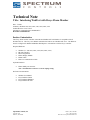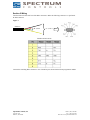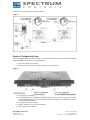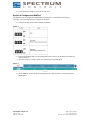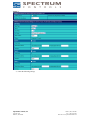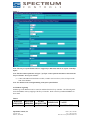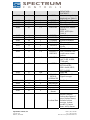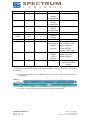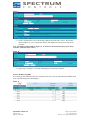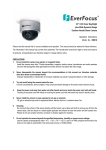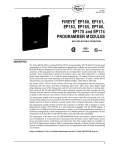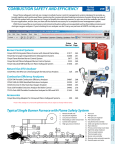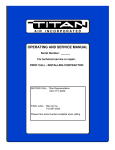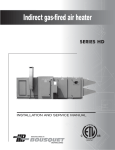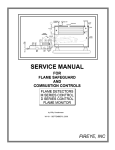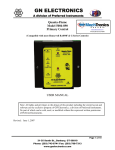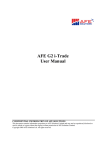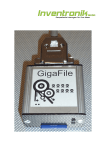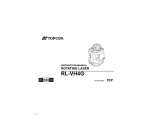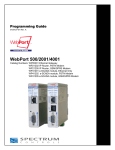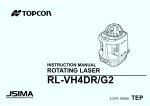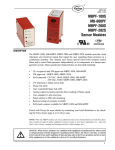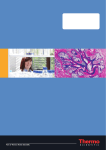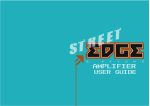Download TN072808-01 - Spectrum Controls, Inc.
Transcript
Technical Note Title: Interfacing WebPort with Fireye Flame Monitor Date: 7/28/08 Product(s): WebPort 500, 2001, 2005, 2101, 4001, 4005, 4101 Product Revision: 5.4s3 or later Information: Communication is Modbus RTU Document # TN072801-01 Section 1 Introduction The Fireye flame monitor controller communicates Modbus RTU which makes it compatible with all WebPort devices. The Fireye uses RS485 communication and acts as a Modbus RTU slave. The WebPort must be configured for RS485 and Modbus Half-duplex to communicate with the Fireye controller. Required Hardware: • • • • • • WebPort (i.e. 500, 2001, 2005, 2101, 4001, 4005, 4101) EB-700 Controller EP160 Programmer ED510 Display Module ED580 Cable ED512-4 Communication Cable Optional Hardware: • ED610 Multi-port connector Note: The Multi-Port connector is used to simplify wiring. Reference Documentation: • • • • WebPort User Manual Fireye Bulletin E-8002 Fireye Bulletin EPMBUS Fireye Bulletin EP-1601 Spectrum Controls, Inc P.O. Box 5533 Bellevue, WA 98006 Phone: (425) 746-9481 Fax: (425) 641-9473 Web Site: www.spectrumcontrols.com Section 2 Wiring Take the ED512-4 and cutoff one of the RJ12 connectors. Make the following connects to a 9 pin female D-shell connector: Figure 1 ED512-4 (B –) Pin 8 (A +) Pin 3 WebPort Serial Port Pin Connect the remaining RJ12 connector to one of the RJ12 ports located on the EP160 programmer module. Spectrum Controls, Inc P.O. Box 5533 Bellevue, WA 98006 Phone: (425) 746-9481 Fax: (425) 641-9473 Web Site: www.spectrumcontrols.com If ED610 is used, follow the wiring shown in Figure 2. Figure 2 Section 3 Configure the Fireye The Fireye Modbus RTU unit address must be set. Follow the procedures below. Refer to Fireye bulletins E-8002, EPMBUS and EP-1601 for more information. 1.) Power down the Fireye controller 2.) Flip the “check/run” switch to the check position. See image below. Figure 3 3.) Power up Fireye controller. 4.) Use the SCRL button to scroll through the menu options until you see the “program setup” option. Press the MODE button. The current unit address should be displayed. Use the RESET button to select the desired unit address. 5.) Power down the Fireye controller. 6.) Flip the “check/run” switch to the run position. 7.) Power up the Fireye controller. Spectrum Controls, Inc P.O. Box 5533 Bellevue, WA 98006 Phone: (425) 746-9481 Fax: (425) 641-9473 Web Site: www.spectrumcontrols.com 8.) Verify that the unit address is set to the desired value. Section 4 Configure the WebPort The WebPort must be configured for Modbus RTU Half-Duplex to communicate with the Fireye Controller. Follow the steps below to configure the WebPort. 1.) Configure the dip switches on the WebPort for RS485. Figure 4 2.) Logon to the WebPort and go to the configuration menu. Refer to the WebPort user manual for more information. 3.) Select the “IO Server Config” option. The following screen should appear. Figure 5 4.) Select “Modbus” on the pull-down menu and press the “edit” hyperlink. The following screen should appear. Spectrum Controls, Inc P.O. Box 5533 Bellevue, WA 98006 Phone: (425) 746-9481 Fax: (425) 641-9473 Web Site: www.spectrumcontrols.com Figure 6 5.) Enter the following settings. Spectrum Controls, Inc P.O. Box 5533 Bellevue, WA 98006 Phone: (425) 746-9481 Fax: (425) 641-9473 Web Site: www.spectrumcontrols.com Figure 7 Note: The com port of the WebPort must be configured for 4800 baud, data bits 8, stop bits 1 and Halfduplex. Note: The Slave address field show in Figure 7 for Topic A must equal the unit address entered into the Fireye Controller. See step 4 in section 3. 6.) Connect the DB9 end of the ED512-4 cable, created in section 2 above, to the serial port on the front of the WebPort. Note: You should see the serial light blinking on the front of the WebPort. 4.1 WebPort Tag Setup Modbus tags in the WebPort must be created to read data from the Fireye controller. The following table shows the Modbus memory mapping of the Fireye controller. Refer to the Fireye Bulletin EPMBUS for more detail. Table 1 HOLDING REGISTER 40001 MESSAGE ADDRESS 00 Spectrum Controls, Inc P.O. Box 5533 Bellevue, WA 98006 WORD REQUESTED 1-6 RESPONSE STATUS VALUE 83 (053H) = RUN; Phone: (425) 746-9481 Fax: (425) 641-9473 Web Site: www.spectrumcontrols.com 40002 01 1 MSGN 40003 40004 40005 40006 02 03 04 05 1 1 1 1-3 GSTAT TIMER FLAME LOGSTAT 40007 40008 40009 40011 06 07 08 10 1 1 2 2 INPUTS OUTPUTS SYSMINS BNRMINS 40013 12 2 CYCLES 40015 40016 14 15 1 1-6 LOCKOUT LOCKOUT HISTORY 40022 21 1-2 DEVTYP 40023 22 1 AMPTYP 40024 40025 23 24 N/A 2 40027-40035 40036 26-34 35 N/A 6 40042 41 6 FLAME SIGNAL AVERAGES Not Used Most Recent Lockout Data 2nd Most Recent Lockout Data Spectrum Controls, Inc P.O. Box 5533 Bellevue, WA 98006 202 (0CAH) = LOCKOUT Current message being displayed (see Table 1) Defines Timer Type Time, Flame, Address Flame Signal Current logic module, PURGE, PTFI, AUTO (See Table 2) Input limits state Output relays state System on minutes Burner on minutes Completed Burner Cycles Stored Lockout Count Last 6 Lockouts, first word is most current lockout Programmer device type, 5=EP, 6=EPD, 7=MicroM Amplifier Type; EUVS4=0C0H; EIR1=0A0H; ERT1, EUV1=090H; Not Used PTFI and Auto Flame Signal Averages Returns complete lockout description of stored lockout history. Includes lockout message, lockout module, @ burner hours, and @ burner Phone: (425) 746-9481 Fax: (425) 641-9473 Web Site: www.spectrumcontrols.com cycles 40048 47 6 40054 53 6 40060 59 6 40066 65 6 40072 71 1-3 40073 72 1-2 40074 73 1 3rd Most Recent Lockout Data 4th Most Recent Lockout Data 5th Most Recent Lockout Data 6th Most Recent Lockout Data Input limits and Expansion Module registers Expansion Module (E300) registers Returns input limits state and lower and upper expansion module (E300) registers. See Table 3 Returns lower and upper Expansion module registers Return only upper Expansion module register The following procedure describes how to create tags in the WebPort. For more detail refer to the WebPort User Manual. 1.) From the configuration menu in the WebPort, select the “Tag Setup” option. The following screen should appear. Figure 8 2.) Select the “Create New Tag” hyperlink. The following screen should appear. Spectrum Controls, Inc P.O. Box 5533 Bellevue, WA 98006 Phone: (425) 746-9481 Fax: (425) 641-9473 Web Site: www.spectrumcontrols.com Figure 9 3.) Create a tag that points to one of the memory addresses listed in Table 1 above. The settings shown in Figure 10, creates a tag called “Status1” that displays the current status of the Fireye controller. Note: The Modbus address 40001 in Figure 10. It correlates to the STATUS response of the Fireye controller, outlined by Table 1 above. Figure 10 4.) Repeat steps 1 through 3 to create the remaining tags for the Fireye controller. 4.2 View WebPort Tag Data To view the tag data returned by the Fireye controller, select the “View IO” option from the WebPort main menu. The following screen should appear. Figure 11 Spectrum Controls, Inc P.O. Box 5533 Bellevue, WA 98006 Phone: (425) 746-9481 Fax: (425) 641-9473 Web Site: www.spectrumcontrols.com