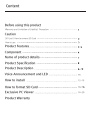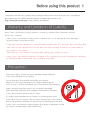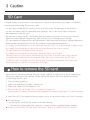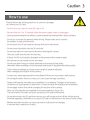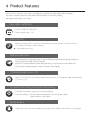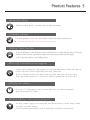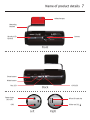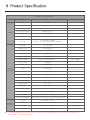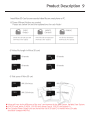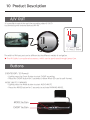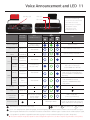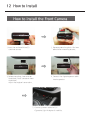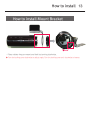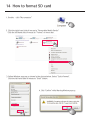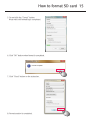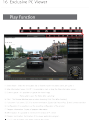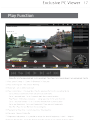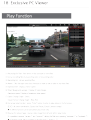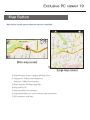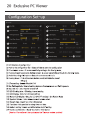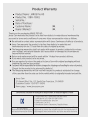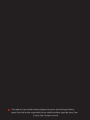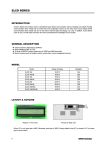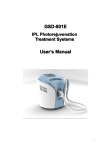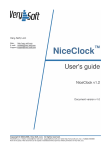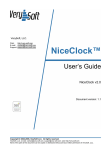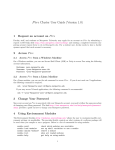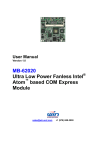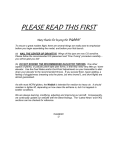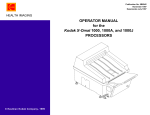Download User`s Manual
Transcript
1280X720 High Definition Vehicle Black Box User’s Manual Read user’s manual carefully in order to protect the user’s safety and ensure toaccurate use of the product. Content Before using this product Warranty and Limitation of Liability/ Precaution Caution SD Card / How to remove SD Card How to use Product Features Component Name of product details Product Specification Product Description Voice Announcement and LED How to install 12~13 How to format SD Card Exclusive PC Viewer Product Warranty 16~20 Before using this product 1 The product and the user’s manual can be changed without prior notice to ensure user’s convenience and improve product quality and performance and please be advised to visit http://www.januscam.com for any changes and updates. Warranty and Limitation of Liability Janus Cam is not liable for any problems caused by violating the statements written in the user’s manual. - Janus Cam is not liable for the product malfunction, loss of data and/or any damages incurred when using the product. - Consistent care and attention is essential when handling the SD Card that saves recorded data. - Janus Pro HD was developed to record and save video footage of vehicle accidents and/or any impact to the vehicle. Janus Pro HD is not liable for recording and saving every stream of video. - Janus Cam is not liable for battery discharge or fire caused by incorrect installation or arbitrary modification when connecting to a constant power cable. Precaution - The power supply should use recommended voltage otherwise it can cause damage to the camera. - Do not arbitrarily disassemble and modify the camera otherwise it can cause damage to the product and/or electric shock to user. It will be considered user’s fault and void the warranty. - Make sure that the power cable is not cut and/or damaged when attaching other electronic gadgets to the vehicle; otherwise it can cause product failure or electric shock. - It is highly recommended not to connect a constant power cable to the Janus Pro HD camera. This can cause malfunction to the camera due to the different conditions of vehicle and surrounding environments. (Janus Cam is not liable for vehicle battery discharges or damages caused by using a constant power cable connection). 2 Caution SD Card Camera power source needs to be turned off. Check to ensure that LED light is off before inserting and removing SD memory card. - Do not disassemble the SD card by force as it can cause the damage to the product. - Do not disconnect the SD card while the camera is on. It can cause data corruption and damage to the SD card. - Be advised to keep the SD card in the card case when you keep or move from camera, otherwise data can be corrupted by static electricity or external power voltage. - SD card should be placed in a card case when it has been removed from camera otherwise data can be corrupted (do not use this product under high temperatures). - It is highly recommended to store important data on HDD, CD or an external storage device. - It is highly recommended to check the recorded data at least once a week. SD card should be formatted once a month. - It is highly recommended to regularly check and back-up SD cards. The life of the SD card can be shortening by long-term use which can cause camera to malfunction. Malfunctions will prevent video files from saving onto the SD Card. (if the SD card is inserted into the camera after it has been formatted, the folders will automatically be created to record and save data.) How to remove the SD card - Janus Pro HD will automatically shut off when ignition is turned off or by disconnecting the power cable from the camera. Please follow the below directions before inserting or removing the SD card. 1. Turn off vehicle ignition 2. Make sure that the LED light is turned off 3. Make sure Janus Pro HD camera is off 4. Remove the SD card if the LED is completely turned off (removing the SD card by force can cause damage to the camera. Lightly press SD card to remove) - If Janus Pro HD is disconnected from power source, it can record videos for 5 to 10 seconds. ▶ SD card Insert 1. Insert the SD card into the main slot on the camera. 2. Turn on the ignition when the camera is connected into cigarette lighter adapter. ▶ Insert or remove the SD card when the power cable is disconnected from camera. Caution 3 How to use Please follow the below guidelines to prevent damages to camera and SD card. - For first time use, format a new SD card on PC. - Record video for 5 to 10 seconds after the power supply cable is unplugged. - During extreme weather conditions, camera should be sheltered from direct sunlight. - Do not try to control the product while driving. Please make sure to control the product in safe environments. - Do not touch the SD card and/or camera with oily or wet hands. - Do not insert impurities into the SD card slot. - Do not use water or harsh chemicals when cleaning the camera. Only use a soft and dry cloth for cleaning. - If Janus Pro HD is physically damaged or disconnected from power supply, the camera can not record and/or save data. - Do not use dark tinting on vehicle windows and remove all impurities, otherwise video recording can be distrusted and result in degraded recording quality. - Check video recordings to ensure camera angle is properly adjusted when changing the location of the camera. - Contact your sales representative immediately if there are any product malfunctions. - Do not apply violent force to camera, as it can cause damage to product. - Product will operate normally once installation in completed. Changes to the location of camera can cause product malfunction. Camera must be firmly placed on windshield. Do not apply violent force while changing the location of the camera. - Only use SD cards that are supplied and recommended by Janus Cam. The use of other SD cards can cause camera and SD card malfunctions. - Do not disconnect the SD card from camera, turn off camera or turn off the vehicle during firmware upgrades, otherwise it can cause SD card to malfunction or the lose of serious data. - Motion detection function can cause camera to malfunction by changes in environment, weather or climate. 4 Product Features Janus Pro HD is a black-box that is installed into a vehicle for video and audio recording. The Janus Viewer can prove video and audio evidence of vehicle accidents, damages and/or physical conflict. Real High-definition - Front : Real HD 1280X720 - View Angle front : 110˚ External GPS - When external GPS is used, recorded data can be viewed in the exclusive PC viewer software, Janus Viewer. ▶ Optional accessory Motion Detection - If no movement is detected by the G-sensor, Parking Mode will automatically change to Motion Detection Mode within 10 minutes. - Records 10 seconds before motion detection and 20 seconds after motion detection - This function can be operated using a Constant Power Supply. 3 Dimensional Sensor (G) - Built-in 3G-Sensor can detect and record impact, acceleration, and deceleration (3 Axis-X,Y,Z) Constant Recording and Event Recording - Constant Recording : every 60 seconds recording - Event Recording : will save video recording files into the Event Folder when it detects the impact. Event Button - Video and auto will immediately record and save when Event Button is triggered. Product Features 5 Audio Recording - When recording, audio is synchronized with video recordings. Firmware Update - Firmware upgrades for SD cards are available to help with product performance. ▶ For more information, visit www.januscam.com Parking-Mode function - It can be efficient to save a large number of video files in a small memory space of SD card. - Parking Mode function can only be supported using the constant power supply. - User’s have the option to use Parking Mode. Micro SD/ Format Function Support - Videos can be viewed on smart phones, PMP and/or other devices with a SD Card slot. - Older video files will be overwritten with new saved files. - Built-in format function will safely store recorded data onto Micro SD Card. - Press the Event button for 5 seconds in order to format the Micro SD Card. Exclusive PC viewer - Exclusive PC Viewer allows user’s to view video files, accident information and the recorded GPS data. Backup battery / Voice announcement - In case, power supply is disconnected, the last recordings can be safely stored by back-up power supply. - Voice Announcement allows user to check the condition of the device. 6 Component Box component Adapter Main Unit and Mount Bracket Micro SD Card Cigarette Lighter Adapter Manual SD card adapter Optional accessories External GPS Constant Power Cable Video Cable SD Card Reader ▶ Janus Cam is not liable for after service of Micro SD card and Micro SD card adapter Name of product details 7 Adhesive tape Mounting Bracket Security LED Camera Camera Front Event button Mode button Rec. LED GPS LED Back Power Input (DC12V) Micro SD card slot GPS Video out (2.5 ) Left Right 8 Product Specification Product specification Exterior Device Specification Spec. 1Ch Color dark red Channel Front Lens Angle 110˚ Level of illumination Above 0.5 LUX. Video In/Out V-OUT(2.5pie) LED Built-in High Intensity LED Function Quick button support (Event, Mute, Self-Format, Parking Mode) Resolution 1280*720(HD) Video Format MPEG4(H.264) 1.5 Mega NTSC/PAL Frame 30fps Variable Memory Micro SD SDHC 4GB ~32GB Recording Methods Overwriting Audio Recording High Sensitive MIC built-in Voice Output Speaker Mute Support GPS External Type Location, time, speed support Time Internal RTC Automatic Synchronization when connecting with GPS G-sensor 3 Axis Acceleration Sensor(X,Y,Z) Operating Voltage 12V Power Consumption 200mAh Operating Temp. -20˚C~80˚C Storage Temp. -25˚C~85˚C Battery Lithium Battery Recording Mode Normal Recording Additional Function Note Built-in Constant/ Event or Manual/ Parking/ Motion Detection Minutely Recording Impact Recording 10 Sec. before Collision ~ 20 Sec. after Collision Motion Recording 10 Sec. before motion detection ~ 20 Sec. after motion detection SD format Self-format function Security High Intensity Blue/White LED Security PC Viewer Exclusive PC Viewer Win XP, Vista, Win 7 F/W Update Firmware Update Support ▶ The above product specification and function can be changed in order to improve the performance of the product without prior notice. Product Description 9 Insert Micro SD Card to save recorded video files on smart phone or PC. ◎ Three different folders are created. Please see below for and the explanations for each folder: EVENT (Impact) 20% of micro SD card space and overwrites at over-capacity INFINITE (Constant) 70% of micro SD card space and overwrites at over-capacity PARKING 10% of micro SD card and overwrites at over-capacity. ◎ Video file length in Micro SD card 4G 60 seconds 8G 60 seconds 16G 60 seconds 32G 60 seconds ◎ Total space of Micro SD card 4G MIN. 60 minutes 8G MIN. 120 minutes 16G MIN. 260 minutes 32G MIN. 520 minutes ▶ Values will vary by the difference of the user’s environment in the save system, Variable Save System. ▶ 4~8G SD card, above CLASS 4, 16G SD card, above Class 6, 32G SD card, above 10 ▶ The Constant Power Supply Unit can shorten the life of SD card (3~6 month) Micro SD cards should be changed when full. 10 Product Description A/V OUT It is possible to watch the real-time recording video (V-OUT) by connecting with external devices (AV-IN) - 1, 4 not in used - 2 : Video, 3: Ground The width of AV input port can be different by the different models of navigation. ▶ The AV Cable is an optional accessory, which can be purchased through Janus Cam. Buttons EVENT(EVENT / SD Format) - Lightly press the Event Button to start EVENT recording - Press the EVENT button for 5 seconds to allow Micro SD card to self-format. MODE (MUTE / PARKING) - Lightly press the Mode button to start AUDIO MUTE - Press the MODE button for 2 seconds to activate PARKING MODE. MODE button EVENT button Voice Announcement and LED 11 Security LED Announcement Messages GPS LED 1.Please have a safe drive today. 2. You cannot use the current SD card. Please replace the SD card. 3. We are starting the new upgrade. 4. The upgrade is complete. Rebooting the system. 5. Formatting the SD card. REC LED Operation &function Voice announcement Power On “Please have a safe drive today.” Power Off Power Off Alert Sound Recording Mode Constant Recording Security 1 REC Note Power On Device Booting Event Button Event Recording Long press Event SD card button format (4 Sec. or more) MUTE Mode Button Automatic or Short press Event button Short press Mode button Parking Long press Mode button Mode (Motion) (2 Sec. or more) Security Security GPS Power On SD card malfunction or the product malfunction Alert Firmware Update 3 System Check Save Video and Power off LED on/ off by GPS built-in Alert Sound “Formatting the SD card.” Cross flickering between REC LED <-> GPS LED (Auto reboot after format) Alert Sound Set: GPS LED Flickering once Clear: GPS LED flickering twice GPS Reception is activated after flickering Alert Sound - Activation of Parking-Mode if the vehicle is not moved for ten minutes - Long Press Mode button or drive away vehicle “You cannot use the current SD card. Please replace the SD card.” Audio-visual Alert (Sound, LED flickering) 2 Flickering in order Power off the device can cause the device malfunction while updating. 1 Recording LED : It shows the status of LED. 2 GPS: in non-receptive areas (basement garage, tunnel and highway) and extreme weather conditions can cause weak GPS signal. Electromagnetic interference from other electronic devices inside vehicle or different types of vehicle can also create weak GPS signal. 3 Active: On Non-active : Off Flickering F/W update: It is possible to upgrade firmware with copying it to the SD card and inserting the SD Card to the product ▶ The function related to the product operation can be changed without prior notice in order to improve the performance of the product. 12 How to Install How to install the Front Camera 1. Insert the enclosed Micro SD card into camera 2. Remove protective plastic film from adhesive on mounting bracket. 3. Before mounting, clean area on windshield. Place camera on front windshield. Adjust the angle of camera lens. 4. Connect the cigarette power cable into the product 5. Connect power cable to 12V Cigarette Light Adapter in vehicle. How to install 13 How to install Mount Bracket EVENT MODE REC GPS - Place rubber ring on mount and lock by turning clockwise. ▶ Turn the locking cover clockwise to adjust angle. Turn the locking cover anti-clockwise to loosen. 14 How to format SD card 1. Double –click “My computer” 2. Click the right hand side of mouse to “Removable Media Device” Click the left hand side of mouse to “Format” on menu bar. 3. Follow Window pops up as shown in the picture below. Select “Quick Format”. Click the left hand side of mouse to “Start” button. 4. Click “Confirm” while Warning Window pops up. How to format SD card 15 5. Do not click the “Cancel” button. Must wait until formatting is completed. 6. Click “OK” button when format is completed. 7. Click “Close” button on the status bar. 8. Format session is completed. Exclusive PC viewer 19 Map Button Map button should appear when the Internet is available [Mini-map screen] [Large map screen] (1) Map Information Screen : It displays Mini Map Screen (2) Enlargement : [+]Map Screen enlargement Reduction : [-]Map Screen reduction (3) Map Conversion : Mini Map/Large Map (4) Map scroll On/Off (5) Map and satellite view conversion (6) Large Map window Lock : to fix or move the large map window (7) (8) Conversion to small map 20 Exclusive PC Viewer Configuration Set-up Product Warranty Product Name : JANUS Pro HD Product No. : DBR-1000J Serial No. : Date of Purchase : Customer Name : Dealer (Market) : (☎. (☎. ) ) Thank you for purchasing JANUS PRO HD. Janus Cam warrants the product to be free from defects in materials and workmanship pursuant to terms and conditions of consumer injury compensation rules as follows. ▶ Be advised to contact sales representative with Janus Camincase of defects of products. ▶ Janus Cam warrants the product to be free from defects in materials and workmanship for one (1) year from the date of original purchase. ▶ The foregoing warranties shall not apply with respect to product subjected to misuse, over-voltage, and natural disaster such as accident or damages by circumstances beyond human control. ▶ Return and replacement will be made within 14 days from product delivery. ▶ If you want your product to be returned, ▶ You are required to return the product to Janus Cam with original packaging without breaking the seal on your product. ▶ Customer will be responsible for delivery charges for shipping and handling for return of product. (Except for the product to be returned for defects) ▶ The foregoing warranties will be void with respect to products subjected to change of the use other than the sole use for the vehicle which is originally intended and sold for. Janus Cam 31 Airport Blvd, Ste. G2, South San Francisco, CA 94080 Customer Center : 650-871-8696 Home page : www.januscam.com Certified as suitable for using with requirement of electromagnetic wave 1. Product(Product No.) : Vehicle Black-box(DBR-1000H) 2. Certification No. : KCC-REM-D19-DBR-2000H 3. Name of the certified entity : Janus Cam 4. Certified date : Oct 2013 5. Manufacturer/Country : Dabonda Inc./ Republic of Korea Seller or user need to be noted that this device has been officially A-Class Device (Business use for broadcasting registered as passed the suitability test for the requirement of and telecommunication Device) electromagnetic wave and should be used at the areas other than home. This product is an auxiliary device designed to secure safe driving of vehicle. Janus Cam shall not be responsible for any vehicle accident copyright Janus Cam ⓒ Janus Cam. All rights reserved.