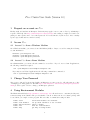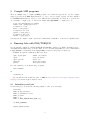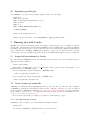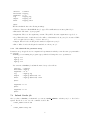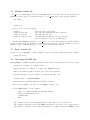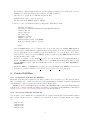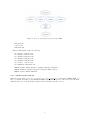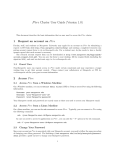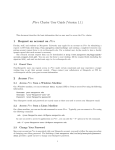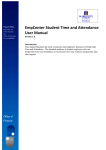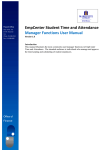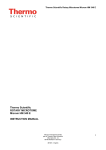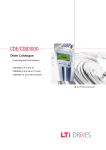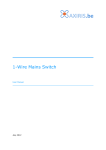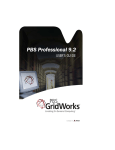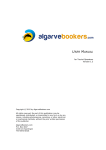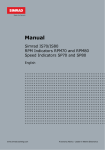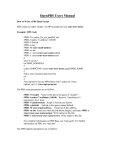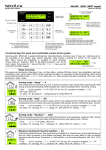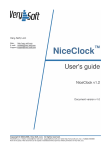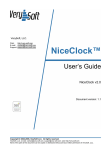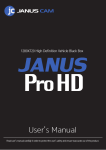Download Use MUGrid - Marquette University
Transcript
P ère Cluster User Guide (Version 1.0) 1 Request an account on P ère Faculty, staff, and students at Marquette University may apply for an account on P ère by submitting a request to ITS help desk http://www.marquette.edu/its/help/ and sending a completed research computing account request form to [email protected]. For a student user, he/she needs to have a faculty sponsor agreed that such account is necessary. 2 Access P ère 2.1 Access P ère from a Windows Machine On a Windows machine, you can use Secure Shell Client (SSH) or Putty to access Pere using the following account information. Hostname: pere.marquette.edu Username: <your-Marquette-user-id> Password: <your-Marquette-password> 2.2 Access P ère from a Linux Machine On a Linux machine, you can use the ssh command to access P ère . If you do not need run X applications, the following command is required. ssh <your-Marquette-user-id>@pere.marquette.edu If you may access X-based applications, the following command is recommended. ssh -Y <your-Marquette-user-id>@pere.marquette.edu 3 Change Your Password Since your account on P ère is associated with your Marquette account, you need to follow the same procedure of changing your eMarq password. The link http://www.marquette.edu/its/help/emarqinfo/password. shtml provides a guide on how to change your Marquette password. 4 Using Environment Modules The Environment Modules http://modules.sourceforge.net/ allows the user to customize/modify environment settings via modulefiles. The provides flexible controls on what versions of a software package will be used when you compile or run a program. Below is a list of commands for using modules. module module module module module avail load <module> unload <module> list help check which modules are available set up shell variables to use a module remove a module show all loaded modules get help on using module 1 5 Compile MPI programs There are multiple ways to compile an MPI program. A recommended approach is to use the compiler wrapper provided in an MPI implementation e.g. mpicc, mpicxx, mpif70, mpif90). We have installed several MPI implementations on P ère to serve different user requirements. You may choose your favorite one as default to compile your code. Here is an example using OpenMPI to compile your code. # set the environment for openmpi Module load openmpi/gcc/1.2.8 # compile a c code mpicc -o prog prog.c # compile a c++ code mpicxx -o prog prog.c # compile a f90 code mpif90 -o prog prog.f You may put the compiler compile options and commands into a Makefile to reduce later compiling efforts. 6 Running Jobs with PBS/TORQUE P ère is currently configured both PBS/TORQUE and Condor to manage jobs. While essentially both provide similar functionalities and you can use either one for both serial and parallel jobs, our recommendation is using Condor for sequential jobs and using PBS for serial jobs and groups of related jobs. For PBS , the typical commands are listed as follows. qsub myjob.qsub qstat qdel <job-id> pbsnodes pbstop submit job scripts view job status delete job show nodes status show queue status For each command, you can find its usage by typing man <command> Or <command> -h You can find brief but useful user guide on PBS at http://www.doesciencegrid.org/public/pbs/ homepage.html and most supercomputer centers. 6.1 Submitting serial jobs To run serial jobs, you can use the following template to write your own scripts. #!/bin/sh #PBS -N <my-job-name> #PBS -l walltime=00:01:00 #PBS -q batch #PBS -j oe #PBS -o $PBS_JOBNAME-$PBS_JOBID.log cd $PBS_O_WORKDIR myprog param1 param2 2 6.2 Submitting parallel jobs To run MPI job, you can use the following template to write your own scripts. #!/bin/sh #PBS -N my-job-name #PBS -l nodes=8:ppn=8,walltime=01:00:00 #PBS -q batch #PBS -j oe #PBS -o $PBS_JOBNAME-$PBS_JOBID.log cd $PBS_O_WORKDIR module load openmpi/gcc/1.2.8 mpirun -np 64 --hostfile ‘echo $PBS_NODEFILE‘ myprog param1 param2 7 Running jobs with Condor Condor is a workload management system for running compute-intensive jobs on distrusted computer systems. Like other full-featured batch systems, Condor provides capabilities like job queueing mechanism, scheduling policy, priority scheme, resource monitoring, and resource management. When users submit their serial or parallel jobs to Condor , Condor places them into a queue, chooses when and where to run the jobs based upon a policy, carefully monitors their progress, and ultimately informs the user upon completion. 7.1 Setup shell environment for Condor The environment for Condor should be automatically setup for all users. You can check if this is true by typing the following command. which condor_submit If the system complains that no em condor submit was found, you may add the following lines to your shell startup files (e.g. $HOME/.bashrc). If you are using bash, add the following line to $HOME/.bashrc: source /etc/profile.d/condor.sh If you are using tcsh, add the following line to $HOME/.cshrc: source /etc/profile.d/condor.csh 7.2 Create Condor job submit file A Condor job submit file tells the Condor system how to run a specific job for the user. The complexity of aCondor job submit file varies with the nature and the complexity of the user’s job. We recommend the user reading the Condor user manual (http://www.cs.wisc.edu/condor/manual/) before submitting a large number of jobs to P ère . You may also find many excellent tutorials about Condor at http: //www.cs.wisc.edu/condor/tutorials/. Below we show some sample job scripts for several most commonly used job types. 7.2.1 Job submit file for serial job Assuming you have a serial job you can run with the following command. myprog 4 10 You can write a Condor job submit file named serial.sub as follows: 3 Universe Executable Arguments Log Output Error = = = = = = vanilla myprog 4 10 myprog.log myprog.out myprog.error Queue The lines in this file have the following meanings. • Universe: Universe tells CONDOR the job types. The vanilla universe means a plain old job. • Executable: The name of your program • Arguments: These are the arguments you want. They will be the same arguments we typed above. • Log: This is the name of a file where Condor will record information about your job’s execution. While it’s not required, it is a really good idea to have a log. • Output: Where Condor should put the standard output from your job. • Error: Where Condor should put the standard error from your job. 7.2.2 Job submit file for parameter sweep Parameter sweep is typical case in computational experiments in which you run the same program with a set of inputs. Assuming you are running the program myprog with the following three sets of parameters. myprog 4 10 myprog 4 11 myprog 4 12 You can write a Condor job submit file named sweep.sub as follows. Universe Executable Arguments Log Output Error = = = = = = vanilla myprog 4 10 myprog.log myprog.$(Process).out myprog.$(Process).error Queue Arguments = 4 11 Queue Arguments = 4 12 Queue 7.3 Submit Condor job Once you have a Condor job submit file, you can use condor submit to submit your job to the Condor system. For the above two case, the command would be like condor_submit serial.sub or condor_submit sweep.sub 4 7.4 Monitor Condor job condor q is a powerful utility provided in the Condor system to show the condor the information about Condor jobs in the queue. You can find the usage of condor q with either of the following commands. man condor_q or condor_q -h Below are some of the typical usages. condor_q condor_q <user-id> condor_q <job-id> condor_q -long <job-id> list list list find such all jobs in the queue all jobs submitted by user <user-id> the job <job-id> detailed information for job <job-id> as which host the job is running on. Another useful Condor command is condor status. You can use this command to find the status of the Condor system such as how many jobs is running and how many processors are available for new jobs. Similar, you may consult the man page of condor status to find its advanced usages. 7.5 Stop a Condor job If you need to stop a Condor job you have submitted. You can delete that job using the following command. condor_rm job-id 7.6 Job scripts for MPI jobs Running MPI job is similar as running sequential jobs but requires a few changes in the Condor job scripts. • Modify the job scripts to use ”parallel” universe. • Replace the value of ”executable” to an appropriate MPIRUN wrapper. • Insert your parallel program to the head of the values of the arguments. • Specify how many processors you want to use using the following option: machine_count = <NUM_PROCESSORS> • Add instruction on whether transfer file and when to transfer. Here we use an example to show how to run an MPI job using a condor. 1. Get an MPI sample code and compile it rsync -av /cluster/examples/condor/mpi samples module load mvapich/gcc/1.1.0 cd sample/mpi make The command em rsync copy the sample files from a shared directory to a local directory. The command em module load set up the MPI environment to use mvapich 1.1.0 compiled with gcc. We strongly recommend to use the same implementation to compile and launch an MPI program. 5 If you mix two different implementations, you may unexpect run time errors such as the job is not running as several independent serial jobs instead of a single parallel job. After the above operations, you will find at least four files: Makefile simple simple.c simple-mvapich1.sub The file simple is the MPI program we will run. 2. Create a condor job submit file named as ”simple.sub” which may look like: universe = parallel executable = /cluster/share/bin/condor-mpirun-mvapich1 output = mpi.out error = mpi.err log = mpi.log arguments = simple machine_count = 4 should_transfer_files = IF_NEEDED when_to_transfer_output = on_exit queue Here is an MPI wrapper for condor that we have created. Since there are multiple MPI implementations on P ère serving different requirements from users, you may choose the one that is appropriate for you. Typically if you are compiling your program from source code, you are free to choose any of them. However, some vendor provided MPI programs do require a specific MPI implementation and the user should be aware of this. In the above example, we uses mvapich gcc-1.1.0. You can modify the condor-mpirun-mvapich1 to match other MPI implementation you want to use. Some MPI implementations use MPD to manager the MPI processors. This is normally unnecessary on P ère if you are using OpenMPI or MVAPICH . 3. Submit the MPI job to Condor Once you have the correct submit file for an MPI job, you can treat it as same as a serial job and use condor submit, condor q, and condor rm to manage it. 8 8.0.1 Condor DAGMan Computation work flow and DAGMan Frequently, users may run complicated jobs which consist of a set of related jobs. The relations among these jobs usually can be described as a directed acyclic graph (DAG). For example, a typical computational experiment may consist of several steps as shown in the following figure. Condor provides a useful utility (meta-scheduler) called DAGMan (Directed Acyclic Graph Manager) help the user to construct a work flow to manage dependent jobs. User may refer the DAGMan documentation at http://www.cs.wisc.edu/condor/dagman/ for more detailed information. 8.0.2 the Condor submit file for DAG job You can write a condor submit file for each task in the above figure and then write another DAG description file to describe all these jobs in a coordinated order. For the above figure, we assume the list of job scripts are: prepare.sub analyze1.sub analyze2.sub analyze3.sub 6 Figure 1: A set of dependent jobs represent as a DAG analyze4.sub collect.sub summarize.sub Then the DAG will look like the following: Job Job Job Job Job Job Job prepare prepare.sub analyze1 analyze1.sub analyze2 analyze2.sub analyze3 analyze3.sub analyze4 analyze4.sub collect collect.sub summarize summarize.sub PARENT prepare CHILD analyze1 analyze2 analyze3 analyze4 PARENT analyze1 analyze2 analyze3 analyze4 CHILD collect PARENT collect CHILD summarize 8.0.3 Submit Condor DAG job Different from normal condor jobs, you need to use condor submit dag to submit the Condor DAG job. Once you submit the DAG job, the Condor DAGMan system will keep track of all sub jobs and run them unintendedly based on the the DAG description file and available system resources. 7