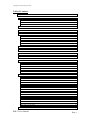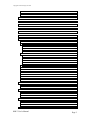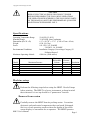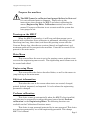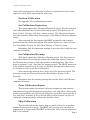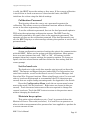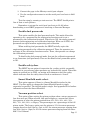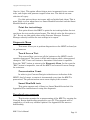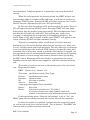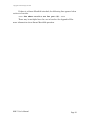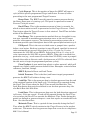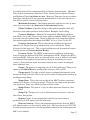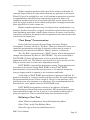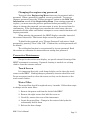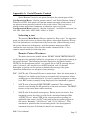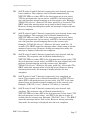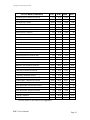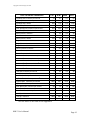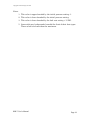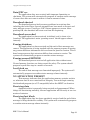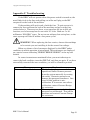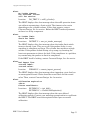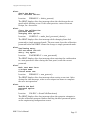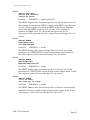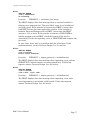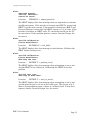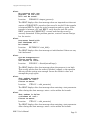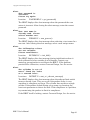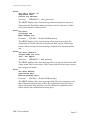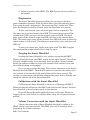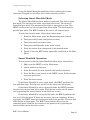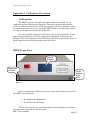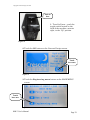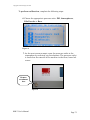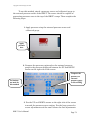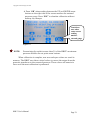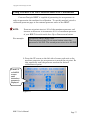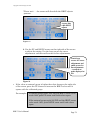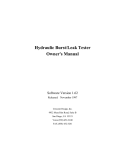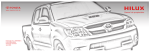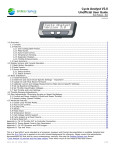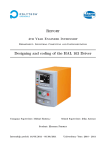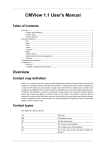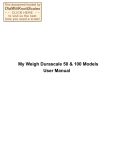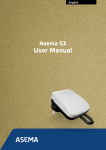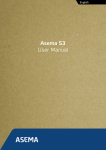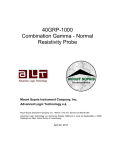Download HBLT Software Version 2.01
Transcript
Hydraulic Burst/Leak Tester Owner's Manual Software Version 2.01 Released: April 12, 2004 Crescent Design, Inc. 9932 Mesa Rim Road, Suite B San Diego, CA 92121 Voice (858) 452-3240 FAX (858) 452-3241 [email protected] www.crescentdesign.com Revision: April 12, 2004 Copyright Crescent Design, Inc. 2004 Table of Contents INTRODUCTION.......................................................................................................................... 4 SAFETY NOTICE ......................................................................................................................... 4 SAFETY DURING INSTALLATION AND/OR MAINTENANCE............................................................. 4 ELECTRICAL SAFETY .................................................................................................................... 5 SAFETY AGAINST RISK OF FIRE ................................................................................................... 5 SAFETY MESSAGES ................................................................................................................... 5 SPECIFICATIONS........................................................................................................................ 6 MACHINE SETUP ........................................................................................................................ 6 REMOVE FROM CARTON ............................................................................................................... 6 CONNECT POWER ......................................................................................................................... 7 CONNECT FLUID ........................................................................................................................... 7 CONNECT THE PRINTER ................................................................................................................ 7 PREPARE THE MACHINE ................................................................................................................ 8 TURNING ON THE HBLT .......................................................................................................... 8 MAIN MENU ................................................................................................................................. 8 ENGINEERING MENU................................................................................................................ 8 EDIT TEST INFORMATION ...................................................................................................... 8 PERFORM CALIBRATION ........................................................................................................ 8 PERFORM CALIBRATION ............................................................................................................... 9 SET CALIBRATION EXPIRATION.................................................................................................... 9 SET CALIBRATION WARNING ....................................................................................................... 9 PRINT CALIBRATION REPORT ....................................................................................................... 9 SKIP CALIBRATION ....................................................................................................................... 9 CALIBRATION PASSWORD .......................................................................................................... 10 SYSTEM CONFIGURATION.................................................................................................... 10 SET THE BAUD RATE ................................................................................................................... 10 MAINTAIN BEEP OPTION ............................................................................................................. 10 PAGE EJECT OPTION .................................................................................................................... 11 PURGE EXHAUST SPEED .............................................................................................................. 11 PURGE INTAKE SPEED ................................................................................................................. 11 NEXT PAGE >> ........................................................................................................................... 11 DIAGNOSTICS ............................................................................................................................. 11 ENABLE REMOTE CONTROL ........................................................................................................ 12 SELECT REMOTE OUTPUT .......................................................................................................... 12 DOWNLOAD NEW PROGRAM ...................................................................................................... 12 REFILL AFTER DOWNRAMP ........................................................................................................ 12 ENABLE GAGE MEASUREMENT .................................................................................................. 12 ENABLE DUAL PASSWORDS ........................................................................................................ 13 ENABLE SAFETY DOOR ............................................................................................................... 13 SMART MANIFOLD MODE SELECT............................................................................................... 13 VACUUM POSITION SELECT ........................................................................................................ 13 PRINT THE TEST SETTINGS .......................................................................................................... 14 DIAGNOSTIC MENU................................................................................................................. 14 HBLT User’s Manual Page 1 Copyright Crescent Design, Inc. 2004 TOUCH SCREEN TEST ................................................................................................................. 14 PRESSURIZATION COUNT ........................................................................................................... 14 SMART MANIFOLD TESTS ........................................................................................................... 14 DOWNLOAD NEW PROGRAM............................................................................................... 14 SET THE DATE & TIME........................................................................................................... 15 BROWSE TESTS......................................................................................................................... 15 PURGING..................................................................................................................................... 15 SELECT OUTPUT FORMAT.................................................................................................... 16 SELECTING AND RUNNING A TEST.................................................................................... 18 TEST DEFINITION AND MANAGEMENT............................................................................ 21 DEFINITION OF TERMS ............................................................................................................... 21 PRESSURIZATION MODES, OR "TYPES OF TESTS" ....................................................................... 24 Linear Ramp ......................................................................................................................... 24 Staircase ............................................................................................................................... 25 Fatigue.................................................................................................................................. 25 Incremental........................................................................................................................... 26 Custom.................................................................................................................................. 26 EDITING BUTTONS ..................................................................................................................... 27 ESC ....................................................................................................................................... 27 BACK.................................................................................................................................... 27 Arrow Buttons....................................................................................................................... 27 SPACE .................................................................................................................................. 27 CLEAR .................................................................................................................................. 27 OK ........................................................................................................................................ 27 COMPLIANCE SETTING ............................................................................................................... 27 “FAST RAMP” PRESSURIZATION ................................................................................................. 28 DEFINING A NEW TEST............................................................................................................... 28 EDITING AN EXISTING TEST ....................................................................................................... 29 DELETING A TEST....................................................................................................................... 29 PRINTING A TEST........................................................................................................................ 30 IMPORTING A TEST ..................................................................................................................... 30 EXPORTING A TEST .................................................................................................................... 30 CHANGING THE ENGINEERING PASSWORD .................................................................................. 31 PREVENTIVE MAINTENANCE .............................................................................................. 31 TOUCH SCREEN .......................................................................................................................... 31 WATER FILTER ........................................................................................................................... 31 FAULT CONDITIONS................................................................................................................ 32 OVERTEMPERATURE .................................................................................................................. 32 MOTOR STALLED ....................................................................................................................... 32 OVERPRESSURE .......................................................................................................................... 32 APPENDIX A. SERIAL REMOTE CONTROL...................................................................... 33 SELECTING A TEST...................................................................................................................... 33 REMOTE CONTROL FEATURES.................................................................................................... 33 RESPONSE CODES ....................................................................................................................... 35 APPENDIX B. MODEL PARAMETERS.................................................................................. 39 HBLT User’s Manual Page 2 Copyright Crescent Design, Inc. 2004 APPENDIX C. SPECIAL NOTE ABOUT RAMP RATES...................................................... 45 APPENDIX D. OPTION JUMPERS.......................................................................................... 46 APPENDIX E. DOWNLOADING.............................................................................................. 47 DOWNLOAD STATUS MESSAGES ................................................................................................ 47 Address err ........................................................................................................................... 47 Character timeout................................................................................................................. 47 Data/CRC err ....................................................................................................................... 48 Download aborted ................................................................................................................ 48 Download succeeded ............................................................................................................ 48 Erasing database .................................................................................................................. 48 Erasing unused EEPROM .................................................................................................... 48 Last block err........................................................................................................................ 48 NO APPLICATION PRESENT ............................................................................................. 48 Receiving data ...................................................................................................................... 48 Receiving last block .............................................................................................................. 48 Title record err ..................................................................................................................... 49 Waiting for record ................................................................................................................ 49 Waiting for start.................................................................................................................... 49 Write failed ........................................................................................................................... 49 APPENDIX F. TROUBLESHOOTING..................................................................................... 50 APPENDIX G. ALERT MESSAGES......................................................................................... 52 APPENDIX H. SMART MANIFOLD........................................................................................ 64 INTRODUCTION........................................................................................................................... 64 INSTALLATION ........................................................................................................................... 64 DIAGNOSTICS ............................................................................................................................. 65 PURGING THE SMART MANIFOLD ............................................................................................... 65 CALIBRATION WITH THE SMART MANIFOLD .............................................................................. 65 VOLUME CORRECTION WITH THE SMART MANIFOLD................................................................. 65 SELECTING SMART MANIFOLD MODE ........................................................................................ 66 SMART MANIFOLD OPERATION .................................................................................................. 66 SMART MANIFOLD ERRORS ....................................................................................................... 67 APPENDIX I. CALIBRATION PROCEDURE ........................................................................ 68 CALIBRATION ............................................................................................................................. 68 HBLT Front View ................................................................................................................. 68 Initial Calibration................................................................................................................ 69 Calibration Screen................................................................................................................ 69 PERFORM CALIBRATION ............................................................................................................. 69 HBLT User’s Manual Page 3 Copyright Crescent Design, Inc. 2004 Introduction The Crescent Design Hydraulic Burst/Leak Tester (HBLT) system uses distilled water to accurately pressurize an item according to programmable profiles. These programmed profiles are referred to as "tests." The HBLT features simple, yet extensive menus for defining, saving, and running up to 40 different tests, as well as special functions. The HBLT has a backlit LCD screen with a touch-sensitive front for user input. Pressurization is achieved using a hydraulic cylinder. A motor connected to a linear actuator drives its piston. The system is controlled using Crescent Design, Inc. proprietary electronics and firmware. With optional Pressure Manager software, PC compatible computer systems can be used to edit, store, recall, print, and run complex tests of several hundred steps. The HBLT may therefore run as a "slave" to a PC compatible system or "stand alone," switching back and forth between these modes. Leaks detected by the HBLT are defined in terms of drop in pressure over 1 second or by absolute drop in pressure from the end of maintain. Bursts (also known as "ruptures") are essentially dramatic (rapid) leaks. In order to detect these hydraulic faults, the HBLT checks for pressure drops every one-tenth (0.1) second. This manual contains complete instructions for setting up and using the HBLT. SAFETY NOTICE This safety notice summarizes information basic to the safe operation of the equipment described in this manual. The international symbols displayed below are a reminder that all safety instructions should be read and understood before installation, operation, maintenance, or repair of this instrument is attempted. When you see the symbol on other pages, pay special attention to the safety information presented. Observance of safety precautions and the instructions for proper instrument operation will also help to avoid actions that could damage or adversely affect the performance of the instrument. Other symbols may also be displayed on the equipment. These are reproduced and described under CONVENTIONS, below. Safety During Installation and/or Maintenance Any servicing of the equipment that requires removal of any covers can expose parts that involve the risk of electric shock or personal injury. Make HBLT User’s Manual Page 4 Copyright Crescent Design, Inc. 2004 sure that the power switch is turned off and the instrument is disconnected from the main power source, and refer such servicing to qualified personnel. Electrical Safety To reduce the risk of electrical shock, this equipment uses a three-wire electrical cord and plug to connect it. Make sure that the matching wall outlet receptacle is properly wired and earth-grounded. Safety Against Risk of Fire Fuses protect certain electrical circuits within this instrument against overcurrent conditions. For continued protection against the risk of fire, replace only with the same type and rating specified. SAFETY MESSAGES Your safety and the safety of others is very important. We have provided many important safety messages in this manual. Please read these messages carefully. A safety message alerts you to potential hazards that could hurt you or others. Each safety message is associated with a safety alert symbol. These symbols are found in the manual and inside the instrument. The definition of these symbols is described below: General Warning/Caution: Refer to the instruction for details on specific danger. Caution: Hot Surface Caution: Electrical Shock Hazard Caution The HBLT should be used for the purpose and in the manner described in this manual. If you use the HBLT in a manner other than that for which it was intended, unpredictable behavior could ensue with possibly hazardous consequences. HBLT User’s Manual Page 5 Copyright Crescent Design, Inc. 2004 CAUTION RISK OF ELECTRICAL SHOCK. DISCONNECT POWER BEFORE PERFORMING THE FOLLOWING OPERATIONS. THE OPERATIONS DESCRIBED IN THE FOLLOWING PARTS OF THIS MANUAL ARE TO BE PERFORMED BY QUALIFIED MAINTENANCE PERSONNEL ONLY. Specifications Operating Temperature Range Humidity Range Dimensions (H x W x D) Weight Power Environmental Conditions Maximum Operating Altitude 59-104°F,(15-40°C) 35-85% RH, Non-Condensing 6 ¾” x 20 7/8” x 17 ¾” (17cm x 53cm x 45cm) 65 lb. (29.5 kg) 105-130V, 2A, 50/60HZ 210-260V, 1A, 50/60HZ Installation Category (Overvoltage Category) II Pollution Degree 2 6560 feet, (2000 meters) Model Maximum Pressure Maximum Deliverable Volume 25 100 250 500 1000 2000 25 PSI / 1.7 ATM / 1.7 BARS / 172 KPA 100 PSI / 6.8 ATM / 9 BARS / 689 KPA 250 PSI / 17 ATM / 17 BARS / 1724 KPA 500 PSI / 34 ATM / 34 BARS / 3447 KPA 1000 PSI / 68 ATM / 69 BARS / 6895 KPA 2000 PSI / 136 ATM / 138 BARS / 13790 KPA 92 cc 92 cc 92 cc 92 cc 50 cc 29 cc Pressure Accuracy Resolution +/- 0.5 PSI +/- 0.5 PSI +/- 1 PSI +/- 2 PSI +/- 4 PSI +/- 8 PSI 0.01 PSI 0.1 PSI 0.1 PSI 0.5 PSI 1 PSI 1 PSI Machine setup Perform the following steps before using the HBLT. Read all steps before starting. The HBLT is a heavy instrument, so keep in mind that wherever it is set up should be a "permanent" location. Remove from carton Carefully remove the HBLT from its packing carton. It contains electronic and mechanical components that can break if dropped. Set it on a level-operating surface where the height of the touchscreen display is convenient for an operator. The HBLT operates HBLT User’s Manual Page 6 Copyright Crescent Design, Inc. 2004 best in an environment where the temperature is between 15-26 °C. Since it operates on distilled water and has sensitive components, care must be taken not to expose the unit to temperatures much outside this range. Connect power The operating voltage on the HBLT is selectable between two voltage ranges. It is shipped with the proper voltage setting for the intended destination. If necessary, use the power selector on the back of the instrument to switch between the 105 - 130 Volts AC and 210 - 260 Volts AC settings. This selector is located just under the power cord receptacle. To change it, remove the power cord and pry out the selector, then replace it in the desired orientation. Connect the HBLT to a suitable electrical outlet with the power cord provided. The HBLT consumes a maximum of 400 Watts and operates on any AC frequency between 47 to 63 Hz. Connect fluid A quick-disconnect fitting with a built-in shutoff valve is shipped with the HBLT. Connect this fitting with a hose to a clean water reservoir. Fill the reservoir with clean distilled water. Connect the fitting to its mating half on the front of the HBLT. IMPORTANT: Do not connect the HBLT to any kind of pressurized water source. Use a clean distilled water source only. Connect the printer The HBLT uses a printer for printing the defined tests and for printing test results during test execution (see the corresponding sections of this manual for more explanation of these printouts). The printer must use a standard parallel interface. Attach a parallel printer cable to the DB-25 connector on the back of the HBLT. Connect the other (36 pin Centronics) connector to the printer. The printer must be an ASCII printer. Do not use printers that require an operating system driver. Make sure that the printer is turned on, on-line, and has paper properly loaded before you attempt any printouts. If the printer is not selected, reports will be buffered, up to a maximum of 6000 characters. An optional page eject can be sent after each report. When the HBLT is switched off or no longer connected, buffering is canceled. HBLT User’s Manual Page 7 Copyright Crescent Design, Inc. 2004 Prepare the machine The HBLT must be calibrated and purged before its first use! It is not calibrated prior to shipment. Please refer to the instructions about purging the HBLT and about calibrating the sensor (Engineering Menu, Calibration section) later in this manual. Pressure calibration is not accurate until the system has been purged of air. Turning on the HBLT When the HBLT is turned on, it will beep and then prompt you to proceed with calibration. Once calibration is performed, switching it on will then beep (two long, three short) and show the greeting screen with the Crescent Design logo, the software versions (kernel and application), and maximum pressure for your particular machine. Press the on-screen GO to proceed to the main menu. Main Menu This screen allows the user to go to the purging screen, perform a test, or access the engineering menu screen. The engineering menu allows tests to be created and edited. Engineering Menu This screen offers the choices described below, as well as the means to jump back up to the main menu. Edit test information This takes the user to the screen where tests are created, changed, printed, deleted, imported, and exported. It is also where the engineering password is changed. Perform calibration This choice comes up automatically when the HBLT is first installed, and also may be accessed by touching the menu button labeled Perform calibration on the Engineering Menu. The following functions are available on the Calibrations Functions menu. This choice is now password protected by its own password. This choice was previous protected by use of the engineering password. This change HBLT User’s Manual Page 8 Copyright Crescent Design, Inc. 2004 allows both engineers and calibration staff to have protected access to their respective areas while protecting the other area. Perform Calibration See Appendix I for calibration procedures. Set Calibration Expiration This option opens the Calibration Expiration screen. Use this screen to select the number of days for the calibration to expire. The options are: 30 days, 91 days, 183 days, 365 days, custom or none. The Next Screen button uses the currently defined days and changes to the When Calibration Expires screen. After selecting the days option, the HBLT prompts for the action to perform when the calibration expires. The action options are: Alert at Power On, Alert Before Testing, Do Not Allow Testing, or Take No action. Remember that the expiration settings do not take effect until the next complete calibration. Set Calibration Warning This option opens the Calibration Warning screen. Use this screen to select the number of warning days before the calibration expires. Press the Set Warning days button to enter the number of warning days. The value must be between 1 and 1 less than the expiration days. The HBLT warns you if the number entered is out of range. In addition, the expiration days must be non-zero in order to set the warning days. After setting the warning days, select one of the warning actions. The warning actions are: Warn at Power On, Warn Before Testing, or No Warning. Remember that the warning settings do not take effect until the next complete calibration. Print Calibration Report This function prints the current calibration expiration and warning information along with the pressure transducer scale and offset values to the printer port (parallel port). After each calibration, print this report and file it in a safe place. A history of the scale and offset values changes can give an indication of how frequently calibrations should be done. Skip Calibration This function allows the user to skip an initial calibration to perform another function such as purge. The HBLT will not allow test execution or remote tests or scripts until the HBLT is calibrated. If the current calibration HBLT User’s Manual Page 9 Copyright Crescent Design, Inc. 2004 is valid, the HBLT leaves the setting as they were. If the current calibration is invalid due to check sum error or values outside limits, the HBLT initializes the values using the default settings. Calibration Password This function allows the user to set a password to protect the calibration. This allows access to calibration functions without allowing access to the other engineering functions. To set the calibration password, first set the dual passwords option to YES using the engineering configuration screens. The HBLT sets the calibration password to the same value as the engineering password. The operator can then set the calibration password. If the dual password is not set, the HBLT displays an alert message advising the operator to set the dual password mode. System configuration System configuration consists of setting the criteria for communication with the HBLT. Below are the options and their definitions. Most options have on-screen buttons that read, “YES” or “NO”. All buttons (or their prompts) show their current settings for respective options. To change an option, touch its related button and then choose the new setting from the screen prompt. Set the baud rate The baud rate is the serial data transfer rate into and out from the HBLT. The Import and Export features (under Edit Test Information) use serial data transfer, as well as the Remote control, Pressure Manager and Download New Program functions. When using Remote control, be sure and select a baud rate high enough to accommodate the CPS (characters per second) that are output during streaming mode. See Appendix A for details. From the Configuration Menu, touch the on-screen menu button next to the words "Set the baud rate". Eight rates are shown (in bits per second). Touch the menu button next to the rate required to change the current baud rate. Touch the ESC button to return to the previous menu without changing the baud rate. Maintain beep option This option selects whether or not a "beep" is generated when the Maintain Pressure Time ends (see below). It is useful to cue operators on when to take a measurement after pressure has been applied to a product for a certain amount of time. HBLT User’s Manual Page 10 Copyright Crescent Design, Inc. 2004 Page eject option If you want a page eject command to be sent after printed reports, select this option. It is handy for cut-sheet printers, like lasers and inkjets. Ejects apply to test summaries as well as process program printouts. Purge exhaust speed The Main Menu contains an option for "purging." Purging is the process of pumping water through a product (and whatever interconnected tubing) with the goal of removing any air that may be trapped inside. The purge exhaust speed option allows you to specify at what rate water will be pumped out the outlet port when purging. Some products have a very small passage for fluid, and others have relatively large passages. Use lower purging speeds for small passage devices. Use higher purging speed for large passage devices. Please note that this option adjusts the purge function only. Individual tests have a separate and different setting for "filling." On the 2000-PSI HBLT and 5000-PSI HBLT, the maximum purge speed is lower than the other models because the motor running at max speed can only deliver 2.0-cc/sec maximum. Purge intake speed The Main Menu contains an option for "purging." Purging is the process of pumping water through a product (and whatever interconnected tubing) with the goal of removing any air that may be trapped inside. The purge intake speed option allows you to specify at what rate water will be drawn in the intake when purging or filling. Use lower purging when using higher viscosity fluids such as diluted glycerin. This option controls the intake speed for both purge and fill operations. On the 2000-PSI HBLT and 5000-PSI HBLT, the maximum purge intake speed is lower than the other models because the motor running at max speed can only deliver 2.0-cc/sec maximum. Next page >> The Configuration Menu has three screens, one with the settings mentioned above and a second screen with the five options mentioned below. The Next Page button switches between these. Diagnostics This option allows the operator to choose the Diagnostics Menu. See the Diagnostics Menu heading below. HBLT User’s Manual Page 11 Copyright Crescent Design, Inc. 2004 Enable remote control When this option is set to YES, special characters received on the serial channel (obeying whatever baud rate choices are set above) will enable Remote Control of HBLT tests as if an operator were pressing on-screen buttons. The optional Pressure Manager software also requires that this option be set to YES. Please refer to Appendix A for an explanation of the remote control functions, how they work, and when they apply. Select Remote Output This option allows the operator to choose the Select Output Format menu. This menu allows the user to alter the output format and data rate used during remote operation streaming mode. Because of a serial port conflict, this option is mutually exclusive with the Enable Gage Measurement option described below. Download New Program This option allows the operator to start the download a new program procedure. See the Download new program heading below. Refill After Downramp This option enables the refill cylinder option when a downramp drops below 2 PSI. This allows the testing of a leaky product. This option applies to all tests. When using this option, make sure that each tests leak rate is high enough. The cylinder does not refill after the last down ramp. Enable Gage Measurement This option enables the gage data capture using the serial port. Because of a serial port conflict, this option is mutually exclusive with the Select Remote Output option described above. If the response is YES, the HBLT displays the current baud rate and asks the operator if the baud rate is correct. If the response is NO, the HBLT displays the baud rate screen to change the baud rate. This option collects snap gage data from the serial port at the end of the maintain period. The HBLT then prints the target pressure, the current pressure and the gage reading on the line printer attached to the HBLT parallel port. To connect the gage, follow these instructions: 1. Attach the serial port adapter directly to the HBLT DB9 serial port connector located on the back of the HBLT. 2. Connect the Mitutoyo serial port adapter to the Crescent Design adapter. HBLT User’s Manual Page 12 Copyright Crescent Design, Inc. 2004 3. Connect the gage to the Mitutoyo serial port adapter. 4. Use the configuration menu to set the serial port baud rate to 2400 baud. Test the setup by running a staircase test. The HBLT should print a line of data at each plateau. Remember to return the serial port baud rate to 38,400 when downloading a new HBLT program or attaching to Pressure Manager. Enable dual passwords This option enables the dual password mode. This mode allows the operator to set a password for the engineering functions and to set a password for the calibration functions. When set to NO, the single password protects both engineering and calibration functions. When set to YES, the passwords are split between engineering and calibration. When enabling dual passwords, the HBLT initially copies the engineering password to the calibration password. Then, the operator can navigate to the calibration functions screen. There, the operator can change the calibration password. To disable the dual password mode, first set the calibration password to no characters (null password). Then set the Enable dual passwords option to NO. Enable safety door The HBLT has an optional connection for a safety switch, assumedly connected to an enclosure where products are hydraulically tested. When this option is enabled (set to YES), no testing will commence until the safety switch indicates that the safety door of such an enclosure is “closed”. Smart Manifold mode select This option appears if there is a Smart Manifold attached to the HBLT. Use this option to change the Smart Manifold mode to single, sequential or parallel. The default mode is single. See Appendix H for further information about the Smart Manifold. Vacuum position select This option allows setting the piston position when a return pressure is less than zero psi. When selected, this option displays a screen that allows the operator to select the piston position from 10%, 20%, 30%, 40%, 50%, 60%, 70%, 80%, 90%, or Legacy. The percentages are a percentage of the full piston stroke. The Legacy option sets the piston to 15% for return pressures ranging from less than 0psi to -5psi; to 30% for return pressures ranging from less than -5psi to -10psi; to 45% for return pressures ranging from less than HBLT User’s Manual Page 13 Copyright Crescent Design, Inc. 2004 10psi to -12psi. This option affects fatigue tests, incremental tests, custom tests, and scripts with pressure targets below zero. The default vacuum selection is Legacy. Use this option when a test errors with an Intake limit alarm. This is more likely to occur when there is a Smart Manifold attached and the Smart Manifold mode is parallel. Print the test settings This option directs the HBLT to print the test settings before the test results on the test results printed report. The default value for this option is “No”. Do not use this option when using Pressure Manager. Pressure Manager already includes the test settings in its report. Diagnostic Menu This menu allows you to perform diagnostics on the HBLT and analyze its performance. Touch Screen Test This screen allows you to test all the buttons on the HBLT's touchsensitive front panel. The screen is filled with buttons which, when pressed, change to "OK". Press each button to determine if the button is operable. Press the "ESC" button to return to the Diagnostic Menu. In the event the "ESC" button is inoperable, turn off the HBLT and contact Crescent Design for assistance. Pressurization Count In order to give Crescent Design's technicians an indication of the HBLT's level of usage, a counter is incremented every time the HBLT is pressurized. The pressurization count screen displays this counter. Smart Manifold tests This option appears only if there is a Smart Manifold attached. See Appendix H for instructions on using this diagnostic. Download new program This function permits the re-programming of the HBLT by running the Crescent Design downloading program on your PC. This program will be supplied to you with any software updates. See Appendix E for more on downloading. HBLT User’s Manual Page 14 Copyright Crescent Design, Inc. 2004 Set the date & time This Engineering Menu displays the current time and date at the top of the screen. Buttons allow you to adjust the MINute, HOUR, DATE, MONth, and YEAR by touching the "up" and "down" arrows next to these words. New settings will appear at the top of the screen as you adjust. Touch the "OK" button to save the new information, or "ESC" to exit without changing the current settings. Browse Tests This function allows the operator to select and view a test's parameters without the ability to change the test. This allows operators to verify a test prior to testing without having the password to the engineering edit menu. Purging Purging is the first of the choices appearing on the Main Menu. The object of purging is to remove air bubbles from the fluid path inside the machine. The HBLT should be purged prior to each use. Water will exit from the outlet when purging, so it is advisable to set it up so that it may drain into a suitable container. Select "Purge the tester" from the Main Menu. There are two purge modes available. The first purge mode is continuous purge. This purge mode is useful when filling the HBLT for the first time and for filling test fixtures. The second purge mode is single cycle purge. This purge mode uses a syringe and a graphic display to purge trapped bubbles from the system. Check for proper water reservoir installation to the HBLT, and that the reservoir contains clean distilled water. Then select either single cycle purge or continuous purge by touching the button to the left of the desired mode. Touch the "OK" button. If you select continuous purge, the HBLT displays a text screen that shows exhaust or intake status. There is a "STOP" button to exit continuous purging. If you select single cycle purge, a graphic display guides you through the purging process. Use the syringe and follow the instructions on the HBLT display. The use of the syringe is the best method for removing trapped bubbles from the system. Be sure and pull a hard vacuum when directed by the display. The last option is volume correction. This option directs the HBLT to calibrate itself to remove the HBLT internal compliance when reporting total HBLT User’s Manual Page 15 Copyright Crescent Design, Inc. 2004 to Pressure Manager. Using this option replaces the default volume correction table. Use this option only when using the Pressure Manager Protocol. Calibrate and purge the HBLT prior to volume calibration. If you select Volume Correction, the HBLT displays a text screen prompting you to close the outlet with a steel (not plastic) plug. Press the OK button to continue or the ESC button to cancel. Pressing OK opens a status screen that displays the current pressure and goal pressure. Wait until the HBLT displays the finished message and then press the ESC button. Pressing the ESC button during the volume calibration leaves the HBLT with the default volume correction table. To check the calibration, run Pressure Manager and execute a ramp test that ramps up slowly to the maximum psi and back down to zero. Make sure the volume is set to Volume Total. The resulting volume trace (blue line) should appear flat with a variation less that +- 0.1 cc. The trace may not be flat near zero psi and maximum psi due to lash in the HBLT hardware. Touch the "DONE" button when you are finished purging the machine. Do not allow air to be pushed or pulled into the machine. Select Output Format This menu allows the operator to select the items and data rate that the HBLT sends out the serial port during remote operation with streaming mode enabled. There are five options for items transmitted. 1. Machine state followed by a colon. The states are: a. b. c. d. e. f. g. h. i. j. k. l. m. n. o. p. q. r. s. t. R = Refill state (after a burst or leak is resumed). U = Ramp up. u = Ramp up paused by operator. M = Maintain. m = Maintain paused by operator. W = Dwell. w = Dwell paused by operator. D = Ramp down. d = Ramp down paused by operator. L = Last ramp down. l = Last ramp down paused by operator. 1 = Burst during ramp up. 2 = Burst during maintain or dwell. 3 = Leak during dwell. 4 = Leak dip during dwell. 5 = Burst during ramp down. 6 = Burst during last ramp down. 7 = Burst during bottom maintain. B = Bottom maintain. b = Bottom maintain paused by operator. HBLT User’s Manual Page 16 Copyright Crescent Design, Inc. 2004 u. Z = Last record of test. 2. Sequence number of data followed by a comma. This also corresponds to the time frequency count. 3. Current Pressure followed by a comma. 4. Peak Pressure followed by a comma. 5. One of four volume options followed by a comma. If this option is selected, the operator has a choice of encoder counts from start of test, encoder counts since last data item, volume in milliliters since beginning of test or volume in milliliters since last data item. The HBLT removes the last comma on the string. The rate of data output is also selectable. Choices are 100, 50, 20, 10, 5, 2,1 samples per second. If the CPS (characters per second) based on characters to be sent and the serial port baud rate is such that overrun is likely to occur, a warning window is displayed. During streaming operation, the HBLT suspends burst and leak reporting until the end of the run. This allows simpler data cleanup when data is imported into spreadsheet programs. The user has the option of including a headings record. This allows headings for charts and tables in spreadsheets. To get to the screens, do the following steps: 1. Touch the "Engineering menu button" on the main menu. 2. Touch "System configuration button" on engineering menu. 3. Touch PAGE button to get second page of system configuration menu. 4. Touch "Select remote output" button on second page of system configuration menu. 5. You are now at the Output Format Menu. The first five options are the fields, in order of appearance that may be selected. A YES or NO button is displayed depending upon the current state of that field. To change a state, touch the corresponding button. A confirming message with a YES/NO response is displayed. Make your choice. The volume field is a special case. If this field is selected, another menu appears so that you may choose volume units of encoder count total, encoder count increment, volume in milliliters total, or volume in milliliters increment. Touch the button next to the units desired. A YES/NO window appears to confirm. When you have selected the units you want, touch the ESC button to return to previous menu. HBLT User’s Manual Page 17 Copyright Crescent Design, Inc. 2004 6. Touch PAGE to view the second page of the Output Format menu. Here you may select the data rate or optional column headings. 7. Touch the button for Set the data rate and a new screen appears with the values of 100, 50, 20, 10, 5, 2, or 1. Touch one of the rates to select. 8. Touch the Output column-heading button to select column headings. A YES/NO window confirms your choice. Only headings for the columns you requested on page one are output. Selecting and Running a Test “Run a test” is the second option shown on the Main Menu. This will permit you to recall previously specified test profiles, and run them. Test results will be sent to the printer, if attached. On-screen prompts and buttons make selecting, running, and viewing results of tests simple. Name and Lot Code information are entered by on-screen keyboard, which includes alphanumeric, some punctuation, backspace and erase (clear) keys. To prepare for testing, attach an item (product) to be tested to the pressure outlet (on the front of the HBLT). Touch the menu button next to "Run a test" on the Main Menu. The next prompt asks for "Operator Name." This is optional, meant to identify who ran the test on its report, if printed. Touch the "OK" button in the lower right hand corner once this information has been entered. The next screen prompts you to enter a "Lot code." This is optional information that will appear on printed test reports. Touch the "OK" button once entered. A menu of currently stored tests will then appear. Ten test names fit onto the display; up to forty tests may be defined. Undefined tests are listed as "(undefined)". Touch the PAGE button to switch between the screens of test names. Touch the menu button next to the name of the test to be run. A new screen appears, showing the information about the test selected. Touch the OK button if the information displayed corresponds to the test intended to run. Touch the ESC button if you decide not to run this test. If OK was pressed, the machine will ready itself. When this action is complete, the test screen will appear (saying BURST-LEAK TESTER READY at the top). In the event that hydraulic pressure exists at the outlet at the onset of the test, the system will attempt to depressurize. Part of this function may include "burping," (clicking noises) as the inlet valve switches on and off in an attempt to equalize pressure between the HBLT cylinder and HBLT User’s Manual Page 18 Copyright Crescent Design, Inc. 2004 the atmosphere. Compliant products, in particular, can cause this kind of activity. When the outlet pressure has been equalized, the HBLT will put up a wait message while its cylinder refills with water, it will then be ready to go, showing a START button. Pressing START will either begin the test, or start the Fill function, depending on the test's Fill speed setting. In the event that the test has a Fill speed specified, the words "Press to fill" will appear beside the START button. Pressing START will then pump water slowly into the product being tested until 8 PSI of backpressure exists, and then the Cylinder will refill itself. This refilling may again cause "burping" as mentioned above (especially with compliant products). The words "Press to fill" will be erased, and the word "START” will appear on the screen. Pressing START will then commence testing. Tests run to completion unless a fault (burst or leak) is detected. During the test, the screen displays what state the machine is in, what cycle it is on, and the current and target pressures. The only other way to interrupt a test is to either press the on-screen STOP button or to open the safety door (assuming that a safety door switch is enabled). After the test is stopped, you may resume the test by touching the Resume button, end the test by touching the OK button, or cancel testing and return to the main menu by touching the ESC button. Resuming refills the cylinder, re-pressurizes the system depending on the state the test was stopped in, and then continues with the test. The results of each test are sent to the printer port at the end of each test. The printout includes: HBLT Version 2.01 Kernel 1.40 Test name: specified test name (Test Type) Product: specified product name Operator: operator name lot: lot name or number Start at: date, time <snap gage data appears here if enabled> End at: date, time Result: If no burst or leak occurs: "No failure" If a burst or leak occurs: time elapsed, burst cycle number, burst pressure, and maximum pressure attained. If the engineering option “Print the test settings” is set to “Yes”, the HBLT prints the test settings between the version line and test name line. In order for results to be printed, a printer must be connected, turned on, on-line and ready before the test begins. This is optional. The HBLT will run tests with or without a printer connected. HBLT User’s Manual Page 19 Copyright Crescent Design, Inc. 2004 If there is a Smart Manifold attached, the following line appears below each set of results: >>>> The above results are for port ##. <<<< There may be multiple lines for a set of results. See Appendix H for more information about Smart Manifold operation. HBLT User’s Manual Page 20 Copyright Crescent Design, Inc. 2004 Test Definition and Management Definition of Terms P R E S S U R E Maintain pressure time Dwell time Pressure increment Initial target pressure Return pressure Cycle Ramp rate TIME Burping: This is the process of opening and closing the HBLT water inlet in order to equalize pressure between the hydraulic cylinder and the atmosphere. Burping causes the HBLT to make clicking sounds, and can repeat several times before pressure equalizes. Compliant products in particular can cause a lot of burping when starting a test because of their elastic nature. Burst Rate: This is the pressure drop rate expressed in Pressure Units per second. A burst will be reported during Ramp Up or Dwell Time and optionally during Ramp Down when pressure drops at a rate that equals or exceeds this Burst Rate. Burst Rates must be higher than the Leak Rate specified for the same test. There are two burst rates. The first, up burst rate, is active during ramp up and during maintain/dwell. The second, down burst rate, is active during ramp down and bottom maintain. Compliance: This is tendency of a product (some plastics and rubber, mostly) to stretch or grow under pressure. Compliant products seem to be leaking, whereas in reality they are growing In size to accommodate a larger volume of water. Long Maintain Times are recommended for testing compliant products, as well as generous Leak Rate settings. Typically, compliant products can only be practically tested for burst conditions. Cycle: A Cycle is a pressurization and corresponding depressurization of an item under test. HBLT User’s Manual Page 21 Copyright Crescent Design, Inc. 2004 Cycle Repeat: This is the number of times the HBLT will repeat a cycle (with its specific programmed Target and Return Pressures) before proceeding to the next programmed Target Pressure. Down Rate: The HBLT uses this speed to remove pressure during the Ramp Down part of a testing cycle. The speed is expressed in terms of Pressure Units per second. Dwell Time: This is the maximum amount of time, in seconds, for which an item under test will be pressurized at the Target Pressure. Dwell Time begins when the Target Pressure is first attained. Dwell Time includes within it the Maintain Time. Fast Ramp: This is pressurization method that can be applied to any test type, intended to maximize pressurization stress at the cost of target pressure achievement accuracy. The hydraulic pressurizing system runs at maximum possible speed throughout most of the upward pressurization cycle. Fill Speed: This is the rate at which water is pumped into a product before a test begins. Each test contains its own fill speed, specified in terms of cubic centimeters per second. Select from 4.00 to .01 cc/sec in .01 cc/sec increments for 1000 PSI or less HBLTs. Select from 2.00 to 0.1 cc/sec in .01 cc/sec increments for 2000 PSI or greater HBLTs. When this is enabled for a particular test (e.g., reads some value other than NO FILL), water is pumped through the outlet at this rate until a back pressure of 8 PSI is achieved, then the test waits to begin its programmed pressure cycle(s). Firm Product: A part made from plastic or other material, which will expand very slightly under pressure before failure. Examples: certain balloon catheters, junctions, fittings. HBLT: Hydraulic Burst and Leak Tester. Initial Pressure: This is the first (and lowest target) programmed pressure the HBLT will achieve during a test. Leak Dip: This is the pressure drop in absolute pressure from the end of the maintain portion of the dwell cycle. A leak dip will be reported during the Dwell Time of test when the Dwell Time exceeds the Maintain Time. Leak Dips during this period are defined as an absolute pressure drop. See also Burst Rate and Leak Rate. Leak Rate: This is the pressure drop rate for leak detection expressed in Pressure Units per second. A leak will be reported during the Dwell Time of a test when the Dwell Time exceeds the Maintain Time. Leaks during this period are defined as pressure drops at a rate that equals or exceeds the Leak Rate. See also Burst Rate. Maintain Time: This is a period of time (seconds) during the Dwell Time when the HBLT actively maintains the Target Pressure in the product under test. This means that any pressure drops that occur due to compliance HBLT User’s Manual Page 22 Copyright Crescent Design, Inc. 2004 or (small) leaks will be compensated for by further pressurization. Maintain Time begins concurrently with Dwell Time. Bursts may be detected during the Maintain Time, but leaks are not. Maintain Time may be set anywhere from Zero (which cancels any pressure maintenance) to the total amount of Dwell Time (which cancels leak detection). Maximum Pressure: The highest pressure achieved via two or more cycles in a test such as the Staircase or Incremental modes. Pliant Product: Flexible tubing or other plastic products that will stretch or grow under pressure before failure. Example: vinyl tubing. Pressure Manager: Optional PC-compatible (Windows) software that allows you to edit, store, recall, print, and run complex HBLT tests that may take several hundred steps. Pressure Manager is an integrated editing and testing application that makes the HBLT act as a "slave" to the PC. Pressure Increment: This is the amount of additional pressure added to the Target Pressure of the previous cycle to obtain the Target Pressure for the next cycle. This is used in Staircase and Incremental modes (see the section on Pressurization Modes). Pressure Units: The HBLT works with four different engineering units: Pounds per Square Inch (PSI), atmospheres (ATM), kilopascals (KPA), and bars (BAR). Pressure units are selected when a test is defined, and apply to almost all data displayed or printed by that test (including via remote control). Once pressure units have been selected, they cannot be changed when editing a test. Purge: The process of emptying air out of fluid pathways. There is an option on the Main Menu to perform this function. Also see Fill. Purge speed: The rate at which water is pumped through the outlet during the Purge function. This is one of the System Configuration settings in the Engineering Menu. Ramp Rate: This is the rate at which the HBLT achieves pressure, expressed in Pressure Units per second. There are two ramp rates specified in a given test. These are called Up Rate and Down Rate. Ramp Down: The part of a cycle in which pressure decreases. Also see Up Rate. Ramp Up: The part of a cycle in which pressure increases. Also see Down Rate, Ramp Rate. Repeat Cycle: A test setting that controls how many times a particular cycle will repeat until the next step. Return Pressure: This is the programmed pressure that the HBLT will depressurize to at the end of a given cycle. This may be set to VACUUM or other negative pressures. See the parameter tables for the lowest pressure. HBLT User’s Manual Page 23 Copyright Crescent Design, Inc. 2004 Rigid Product: Metal or stiff plastic parts undergoing hydraulic testing. Such parts virtually never stretch under pressure (only fracture). Examples are end caps and valves. Rubbery Product: Products that easily inflate when pressurized and can conform to enormous increases in hydraulic volume before failure. Largevolume vinyl and latex products fall into this category. Stretchy Product: Flexible products that stretch significantly when undergoing pressure. Large-volume vinyl products (bags) may fall into this category. Target Pressure: This is the programmed pressure that the HBLT will achieve during a given cycle. Total Cycles: This is the computed total number of pressurization/depressurization cycles performed during a test, taking into account Repeat Cycles and how many steps may be required to achieve Maximum Pressure. Up Rate: The speed at which pressure is applied during a test cycle. This is expressed in terms of Pressure Units per second. See also Down Rate, Ramp Rate. Vacuum: Any state of negative pressure, typically a small number of Pressure Units below zero. A severe vacuum (many Pressure Units below zero) usually cannot be achieved by the HBLT. Pressurization Modes, or "Types of Tests" Linear Ramp Linear Ramp P R E S S U R E TIME Continuously increasing pressure is applied to a product until it reaches its Target Pressure, then stays at that pressure for the Dwell Time, or until a burst or leak is detected. HBLT User’s Manual Page 24 Copyright Crescent Design, Inc. 2004 Staircase Staircase P R E S S U R E TIME Pressure increases to programmed Target Pressure and remains for the Dwell Time. If no burst or leak occurs, pressure is then increased by the Pressure Increment amount. The test continues until a burst or leak is detected or until Maximum Pressure is achieved. Fatigue Fatigue P R E S S U R E TIME The Fatigue mode repeats a single defined pressurization cycle. Pressure increases to a programmed Target Pressure. Product will remain at pressure for the specified Dwell Time, and then de-pressurized to the Return Pressure. This repeats for the Repeat Cycles defined for the test. HBLT User’s Manual Page 25 Copyright Crescent Design, Inc. 2004 Incremental Incremental P R E S S U R E TIME Pressure increases to programmed Target Pressure and stays there for the specified Dwell Time. If no burst or leak occurs, the pressure is decreased to the specified Return Pressure level. This repeats a specified Repeat Cycle number of times. Once the Repeat Cycles complete, a new Target Pressure is computed by increasing the previous pressure by the Pressure Increment amount. The test continues like this until a burst or leak, or the Maximum Pressure is achieved. Custom Custom P R E S S U R E TIME This is a custom pressurization profile. It works like Incremental mode, except that each successive Target Pressure is defined individually. Up to 100 successive Target Pressures can be defined for a given test. These custom target pressures need bear no relationship to each other; one target may be greater than, less than, or equal to any of its neighboring targets. HBLT User’s Manual Page 26 Copyright Crescent Design, Inc. 2004 Editing Buttons When creating or editing test information, most of the data entry screens feature a number of editing buttons along the bottom row. These are editing buttons. ESC The ESC (escape) button appears on screens enabling you to abort the process of entering or selecting information. It is also used to close menus or submenus and return to a previous level of selection. BACK The BACK button is used to step backwards in a multi-step procedure, such as entering or editing test information. Pressing the BACK button permits you to step backwards and change a setting you just entered (and the setting previous to that one, and so on). Arrow Buttons When entering numeric values, a right-pointing arrow button appears. When entering alphanumeric information, a left-pointing arrow button appears. These are “backspace” keys, used to erase the last digit (or character) just entered. SPACE The SPACE button inserts a blank (space) when typing in alphanumeric information (i.e., test name, product ID, operator name, and so forth). CLEAR The CLEAR button erases all alphanumeric information entered on a given screen, or sets a numeric entry to zero. OK The OK button acts as an “enter” key, accepting the presently displayed setting. Compliance Setting When defining a test, a prompt appears asking for product compliance, offering choices from 1 (Rigid Product) to 10 (Rubbery Product). Controlled pressurization requires special “tuning” in order to achieve goals accurately. The means by which pressure is achieved when a product stretches under pressure differs from when a product does not stretch. Valves usually are tested best at a Compliance Setting of 1 (Rigid); Catheters at 2 (Firm); Tubing at 3 (Pliant); bags at 4 (Stretchy); and latex at 5-10 (Rubbery). Certain products may be manufactured to be less compliant than their component materials may suggest. Irradiated plastics usually increase in rigidity (decrease in compliance), for example. HBLT User’s Manual Page 27 Copyright Crescent Design, Inc. 2004 Highly compliant products (those best fit for settings 4 through 10) consume large volumes of water before showing any pressure at the sensor. When Fill speed is enabled for a test, it will attempt to pressurize a product to approximately eight PSI before starting the actual test. Some very compliant products can burst at less than eight PSI (as the sensor sees it), since the actual weight of water inflating the product can apply much more than eight PSI to its sides, seams, etc. Highly compliant products may need special test considerations, e.g., testing a product encased in a rugged, constrictive enclosure that prevents it from consuming more than a fixed volume of water. Of course, once inside a constrictive enclosure, the product will not experience the same stresses that it would see in normal use. “Fast Ramp” Pressurization Each of the five test types (Linear Ramp, Staircase, Fatigue, Incremental, Custom) ask for an “Up Rate.” Most non-destructive tests use a controlled pressurization rate that is entered on this screen in terms of engineering units per second (PSI/sec, kPa/sec, Atm/sec, or Bars/sec). The “Up Rate” screen features a “FAST” button, which when pressed, changes the requested Up Rate to “FAST RAMP”. Any test created with a FAST RAMP Up Rate will pressurize as fast as possible within the limitations of the unit. The effective rate in this case can be as fast as 1000 PSI per second, more in some cases, depending on model. FAST RAMP is intended for destructive testing. Target pressures are not achieved accurately during FAST RAMP testing. FAST RAMP pressurization is very much like trying to move a car between two points using a stop/go switch as opposed to an accelerator and brake. A side effect of FAST RAMP pressurization is pressure backlash. If a product is brought to a target pressure and does not fail, the rapid stopping of the pressurization process causes a kind of “hiccup” in the pressure curve, which the tester may interpret as a mild burst. It is recommended that the Burst Rate be set to higher values for FAST RAMP tests. FAST RAMP pressurization consists of two phases: full power pressurization and controlled target acquisition. Full power pressurization starts immediately and runs for as long as it can without running risk of going over pressure. Then a controlled ramp rate decelerates to goal. Defining a New Test Select "Edit test information" from the Engineering Menu. Select "New" on the Test Editing Menu. Select the type of test (see definitions above). HBLT User’s Manual Page 28 Copyright Crescent Design, Inc. 2004 Enter the information requested at the prompts. Each type of test uses a different number of settings. The HBLT prompts you to enter each of the settings, displaying minimum and maximum allowable values each time. If you enter a value that is out of range for a test, you will be prompted to correct the value. If an incorrect value is entered there is no need to quit. It is easy to go back and change values by "Editing" a test (see below). The test will be saved automatically when all parameters have been entered. Once a test has been created, a button appears on screen that enables you to “Quick Start” it. This button appears with the language Run Test “MYPROC” where “MYPROC” is the name of the test recently created. Editing an Existing Test Select "Edit test information" from the Engineering menu. Note that all test settings except for the "Type of test," its name, and the Pressure Units may be edited. Select "Edit" on the Test Editing Menu. Touch the menu button next to the name of the test to be changed. Press OK. Each of the settings, beginning with "Product ID," will be presented, just as when entering a new test. You may change any of these. Simply touch the "OK" button on screens that do not require changes. The new values are automatically saved after the last screen has been (optionally) edited. If any settings change, the HBLT will ask what to do with these changes. You may choose to save the changes into the original test, updating it; save the edited test under a new name; or discard the changes. Once a test has been edited, a button appears on screen to enable the “Quick Start” function. This button appears with the language Run Test “MYPROC” where “MYPROC” is the name of the test recently edited. Deleting a Test Select "Edit test information" from the Engineering menu. Select "Delete" on the Test Editing Menu. Touch the menu button next to the name of the test to be deleted. Review the information about the test selected and touch OK if this is the test intended to delete. Touch YES to confirm deletion of the test. HBLT User’s Manual Page 29 Copyright Crescent Design, Inc. 2004 Printing a Test Ensure that a printer is connected to the HBLT, and that it is turned on and paper is loaded. Select "Edit test information" from the Engineering menu. Select "Print" on the Test Editing Menu. Touch the menu button next to the name of the test to print. The test parameters will be immediately printed. Importing a Test This feature allows you to send information that defines a given test from one similar HBLT instrument to another. Similar means identical pressure model and identical application Using a Crescent Design customized serial cable, connect two HBLT instruments together via their serial ports (located on their back panels). Next, go to the HBLT instrument that is to receive test information and select "Import" from the Test Editing Menu. Go to the HBLT instrument that is to send test information and select "Export" from the Test Editing Menu. (Follow the instructions under "Exporting a Test".) Data transfer usually takes only one second. If you attempt to import a test with the same name as an existing test, you will be prompted as to whether to overwrite an existing test. If you attempt to import a test and the test memory is already full, you will be prompted to delete an existing test or to abandon the import. If information is not received within three minutes, the "Import" screen will automatically time-out (returns to a menu). Once a test has been successfully imported, a button appears on screen that enables you to “Quick Start” it. This button appears with the language Run Test “MYPROC” where “MYPROC” is the name of the test recently received. Exporting a Test Select "Export a test" from the Test Editing Menu. Touch the menu button next to the name of the test you'd like to export. The data for that test is automatically sent out the serial port in ASCII form. The data is formatted to be intelligible by another HBLT instrument, and may not be obvious to the operator. It is possible to use a "terminal program" to record exported tests, edit, and later upload them into HBLT using ASCII data transfer. Any unacceptable settings will be brought to your attention, as well as related error messages should an imported test have problems. HBLT User’s Manual Page 30 Copyright Crescent Design, Inc. 2004 Changing the engineering password Tests and other Engineering Menu items may be protected with a password. When a password is applied, access is restricted. To enter or change a password, press the "Change password" button on the Edit Test Information screen off the Engineering Menu. If an existing password is in place, you must enter the previous password before proceeding. If you choose to change the password, you must enter it twice, the second time for confirmation. If the confirming entry matches the initial entry, the new password will take effect and further attempts to access certain functions will require passwords. When entering the password, the HBLT displays asterisks instead of the entered characters. This feature helps secure the password. To disable the password, go to "Change Password" and enter a blank password by pressing "Clear" then "OK." Confirm this, and the password will be deleted. The calibration function is now protected by its own password. Read the section on calibration for instructions on setting that password. Preventive Maintenance Except for the touch screen display, no special external cleaning of the HBLT instrument is necessary. If general cleaning is needed, use a damp cloth to clean the exterior surfaces. Touch Screen It is important that only a soft damp cloth be used to clean the touch screen on the HBLT. Nothing sharp or potentially abrasive should be used. Do not use paper towels to clean the screen, as they can be abrasive to the touch screen surface. Water Filter The water filter should be replaced every 3 months. Follow these steps to change out the water filter: 1. Remove the power cord from the back of the HBLT. 2. Remove the eight screws that hold the cover on. 3. Carefully, remove the cover of the instrument. 4. Locate the water filter. Clamps in the center of the hydraulic subassembly hold it down. 5. Release the hose clamps. HBLT User’s Manual Page 31 Copyright Crescent Design, Inc. 2004 6. Remove the hose from the filter and replace the filter with a new one. 7. Replace the hose clamps. 8. Replace the cover. 9. Attach the power cord. 10. Turn on the instrument and purge it thoroughly. Fault conditions Internal fans in the HBLT run when needed to keep certain components cool. You may hear the fan cycling on and off while a test is running. This is normal. Overtemperature Temperature sensors inside the HBLT allow the computer to alert you in the case of over-temperature conditions. An error message will appear on the display if either the servomotor or electronics get too hot. In order to clear an over-temperature error, you must turn off the HBLT and turn it back on again. Motor Stalled The HBLT automatically adjusts for hard-to-pressurize conditions (such as compliant products). In the event that the HBLT cannot effect pressure increases after 5 seconds of effort, it will assume that its motor has stopped working and will display a "Motor stalled" message. In order to clear this error, turn off the HBLT and after a moment, turn it back on again. Check to make sure that the product undergoing testing is properly attached to the outlet and that water flow is closed off. Overpressure If the pressure exceeds a safe limit, the HBLT displays an over pressure error message. This typically cannot happen under normal test circumstances, unless some outside force is applying extreme pressure back into the HBLT. Another possible cause of overpressure is incorrect calibration. Always insure the HBLT is correctly calibrated. HBLT User’s Manual Page 32 Copyright Crescent Design, Inc. 2004 Appendix A. Serial Remote Control Serial Remote Control is an option found on the second page of the Configuration Menu, “Enable remote control” and "Select Remote Output". When set to YES, this option will permit remote operation of the tester as if an operator were pressing buttons on its touch screen. The baud rate at which remote operations commence is whatever rate is set in the Configuration Menu (page 6), “Set the baud rate”. Available baud rates are 300, 600, 1200, 2400, 4800, 9600, 19200, or 38400. Selecting a test The tester’s Main Menu offers an option for “Run a test.” An operator must use the touch screen to choose this option, enter their Operator ID and Lot Code information, and then select the test to run. (After selecting a test, the screen shows test information, and the operator must press OK to confirm the test selection.) See also the remote command code “r” for a remote-control method of selecting tests. Remote Control Features The main test screen (which shows “BURST-LEAK TESTER READY” at the top) may be controlled either by an operator or by characters coming in the serial channel. The following describe characters and their function. NOTE: In the descriptions below, <cr> stands for an ASCII carriage return, code 13 decimal; <lf> stands for an ASCII linefeed, code 10 decimal. Examples in quotes use the quotes to delimit the message; the quote characters themselves are not part of any message. ESC (ASCII code 27 decimal) Return to main menu. Once the main menu is displayed, no further serial input is accepted until an operator selects another test as described above. If a test is already in progress or there is no ESC button currently being displayed, this command is ignored. * (ASCII code 42 decimal) HBLT RESET command. This command cancels a test during the fill operation or the test execution. The HBLT returns to the main menu after resetting. ? (ASCII code 63 decimal) status query. During most test states, this command causes the tester to echo back a message formatted like “=XXX,YYY<cr>” where XXX is the current pressure reading (in applicable test units), and YYY the peak pressure reading (again in test units). Example: "=20,200<cr>" and "=1130,1200<cr>". This command is ignored when in streaming mode. See description of command character D (below) for details on streaming. HBLT User’s Manual Page 33 Copyright Crescent Design, Inc. 2004 ! (ASCII code 33 decimal) status query. During most test states, this command causes the tester to echo back a message formatted like “=XXX,YYY,ZZZ.Z<cr>” where XXX is the current pressure reading (in applicable test units), YYY the peak pressure reading (again in test units), and ZZZ.Z is the time in tenths of seconds into the current step. Example: "=20,200,2.2<cr>" and "=1130,1200,3.1<cr>". This command is ignored when in streaming mode. See description of command character D (below) for details on streaming. C (ASCII code 67 decimal) Streaming mode CANCEL. This is a software function that has no on-screen button equivalent. See description of command character D (below) for details on streaming. D (ASCII code 68 decimal) Streaming mode ENABLE. This is a software function that has no on-screen button equivalent. Streaming mode causes a continuous flow of data to be sent by the HBLT during test operation. See the description of the : (colon) response code for details on the data packets. G (ASCII code 71 decimal) GO button. Tester will behave as if the onscreen GO button had been pressed. The GO button in question is the button that appears on-screen after initial power-up of the HBLT. K (ASCII code 75 decimal) OK button. Tester will behave as if the onscreen OK button had been pressed. If a test is not in progress or the OK button is not currently being displayed, this command is ignored. l (lower case, ASCII code 108 decimal) Lot number string. Tester will behave as if a string were typed in response to the lot number request. Type up to 14 characters followed by a carriage return or linefeed. This command must follow the "r" command. o (lower case, ASCII code 111 decimal) Operator string id. Tester will behave as if a string were typed in response to the operator id request. Type up to 14 characters followed by a carriage return or linefeed. This command must follow the "r" command. R (ASCII code 82 decimal) START button. Tester will behave as if the onscreen START button had been pressed. If a test is already in progress or there is no START button currently being displayed, this command is ignored. HBLT User’s Manual Page 34 Copyright Crescent Design, Inc. 2004 r (lower case, ASCII code 114 decimal) execute process command. The lower-case r must be immediately followed by the exact (spaces, punctuation, and case-sensitive) test name and then a carriage return (ASCII code 13 decimal). If this test name matches one of the tests in the HBLT memory, it will be loaded and ready. The system should typically respond with an F (waiting to start). A response of ? followed by the test name happens when no match is found. A non-response (within one or two seconds) would indicate that the HBLT was busy running a test or in another mode (purge or engineering menus, for example) and cannot accept run commands. The test name need not be terminated with a carriage return if its length is exactly ten characters long. NOTE: Most tests contain no lower-case characters. Example: “rMY TEST<cr>“. The "r" command resets the operator id string and lot number string to null. Use the "l" and "o" commands to set the lot number and operator id respectively after you issue the "r" command. S (ASCII code 83 decimal) STOP button. Tester will behave as if the onscreen STOP button had been pressed. If a test is not in progress or the STOP button is not currently being displayed, this command is ignored. X (ASCII code 88 decimal) export currently loaded process. When the HBLT is waiting for the START button, sending an X causes the HBLT to export the process presently being run via the serial channel exactly as if it had been EXPORTed via the Engineering Menu. Note that decimal points are omitted. See Appendix B for units description. Y (ASCII code 89 decimal) redirect parallel port output to serial port. Used by Pressure Manager to redirect reports to the Windows application. y (ASCII code 121 decimal) restores parallel port output back to original port. Z (ASCII code 90 decimal) resume a test stopped by S command, burst, or leak. If a burst or leak stopped the test, the cylinder is refilled. If stopped in a pressurized state, the HBLT is re-pressurized. Response codes The tester will send various codes indicating test status by itself when a test is in progress (or just stopping). The following are the codes and their meanings: HBLT User’s Manual Page 35 Copyright Crescent Design, Inc. 2004 = (ASCII code 61 decimal) status report, responding to remote query. This response code is followed immediately by XXX,YYY<cr> where XXX is the current pressure (in test units), and YYY the peak pressure (in test units). ~ (ASCII code 126 decimal) status report, responding to remote query ! command. This response code is followed immediately by XXX,YYY,ZZ.Z<cr> where XXX is the current pressure (in test units), YYY the peak pressure (in test units), and ZZ.Z is the time in tenths of seconds into the current step. : (ASCII code 58 decimal) streaming data report. This character is followed by a sequence of digits (as many as four) representing current pressure (including a preceding minus sign if appropriate), a comma, and another sequence of digits (as many as five, again with preceding minus if appropriate) representing the number of steps the actuator took since the last sampling period, then a carriage return. The pressure will be in the type of engineering units specified for the test. Example data responses would be (without quotes): ":50,-5<cr>" and ":-5,100<cr>". ? (ASCII code 63 decimal) remote test name rejected. This character is followed by the test name (up to 10 characters long) and a <lf><cr> sequence. This is always in response to a remote command “r” followed by a test name that does not match any in memory. Since test names are punctuation-, case- and space-sensitive, common errors can be having an unintentional space (or other character) follow the “r” command, or in sending a lower-case test name when most all tests contain no lower case. B (ASCII code 66 decimal) maintain cycle starting. This character is transmitted before any applicable pressure maintenance during a test. The HBLT does not emit this character when streaming mode is active. DA (ASCII codes 68 and 65 decimal, respectively) test aborted by operator (safety door open, RESET via remote control or front panel). This response code is followed immediately by XXX<cr> where XXX is the peak pressure (in test units). Example: "DA1200<cr>". HBLT User’s Manual Page 36 Copyright Crescent Design, Inc. 2004 DB (ASCII codes 68 and 66 decimal, respectively) test aborted, up ramp burst condition. This response code is followed immediately by XXX,YYY,ZZZ<cr> where XXX is the burst pressure (in test units), YYY the peak pressure (in test units), and ZZZ is the time elapsed since the pressure started ramping up in the current cycle. Example: "DB360,500,4.2<cr>". (Burst at 360 units, peak 500, 4.2 seconds.) The HBLT emits this message when an up ramp or dwell burst occurs. However, during streaming data mode, the message is displayed after the test completes. DC (ASCII codes 68 and 67 decimal, respectively) test aborted, down ramp burst condition. This response code is followed immediately by XXX,YYY,ZZZ<cr> where XXX is the burst pressure (in test units), YYY the peak pressure (in test units), and ZZZ is the time elapsed since the pressure started ramping down in the current cycle. Example: "DC360,500,4.2<cr>". (Burst at 360 units, peak 500, 4.2 seconds.) The HBLT emits this message when a down ramp or bottom maintain burst occurs. However, during streaming data mode, the message is displayed after the test completes. DD (ASCII codes 68 and 68 decimal, respectively) test aborted, leak dip condition. This response code is followed immediately by XXX,YYY,ZZZ<cr> where XXX is the leak pressure (in test units), YYY the peak pressure (in test units), and ZZZ is the time elapsed since the pressure started ramping up in the current cycle. Example: "DD360,500,4.2<cr>". (Burst at 360 units, peak 500, 4.2 seconds.) The HBLT emits this message when a leak dip occurs. However, during streaming data mode, the message is displayed after the test completes. DK (ASCII codes 68 and 75 decimal, respectively) test completed, no errors. This response code is followed immediately by XXX,YYY<cr> where XXX is the peak pressure (in test units), and YYY is the time elapsed since the pressure started ramping up in the current cycle. Example: "DK1130,8.1<cr>". (Peak at 1130 units, 8.1 seconds). DL (ASCII codes 68 and 76 decimal, respectively) test aborted, leak condition. This response code is followed immediately by XXX,YYY,ZZZ<cr> where XXX is the leak pressure (in test units), YYY the peak pressure (in test units), and ZZ.Z is the time in tenths of seconds into the current step. Example: "DL25,29,7.2<cr>". The HBLT emits this message when a leak occurs. However, during streaming data mode, the message is displayed after the test completes. HBLT User’s Manual Page 37 Copyright Crescent Design, Inc. 2004 DZ (ASCII codes 68 and 90 decimal, respectively) test not run due to lack of calibration. Since the HBLT never starts the test, there are no parameters. Calibrating the HBLT clears this condition. F (ASCII code 70 decimal) waiting for start button. This character is transmitted after a test is prepared and ready to run, and also after 8 PSI of back pressure is detected during the Fill pre-testing process. The latter only occurs when the Fill speed setting is enabled. M (ASCII code 77 decimal) maintain cycle ending. This character is transmitted after any applicable pressure maintenance during a test. If a test’s “Maintain pressure time” setting is zero, this character is transmitted each time the hydraulic pressure reaches its (next) goal. If a test has a non-zero “Maintain pressure time,” then this character is sent after the Maintain Time expires. However, the HBLT does not emit this character when streaming mode is active. [ (ASCII code 91 decimal) starts a quoted text string when transmitting redirected parallel port output out the serial port. ] (ASCII code 93 decimal) ends a quoted text string when transmitting redirected parallel port output out the serial port. ^ (ASCII code 126 decimal) quotes a single character when transmitting redirected parallel port output out the serial port. HBLT User’s Manual Page 38 Copyright Crescent Design, Inc. 2004 Appendix B. Model Parameters 100 PSI Model Parameters PSI ATM BAR kPa Up Ramp Rate, minimum per second 1.0 0.07 0.07 6.9 Up Ramp Rate, maximum per second 50.0 3.40 3.45 344.7 Up Ramp Rate, default 50.0 3.40 3.45 344.7 Down Ramp Rate, minimum per second 1.0 0.07 0.07 6.9 Down Ramp Rate, maximum per second 50.0 3.40 3.45 344.7 Down Ramp Rate, default 50.0 3.40 3.45 344.7 Initial Pressure, minimum 1.0 0.07 0.07 6.9 Initial Pressure, maximum 100.0 6.81 6.89 689.5 10.0 0.68 0.69 68.9 Target Pressure, minimum 1.0 0.07 0.07 6.9 Target Pressure, maximum 100 6.81 6.89 689.5 Target Pressure, default 50.0 3.40 3.45 344.7 -12.0 -0.82 -0.83 -82.7 100.0 6.81 6.89 689.5 Return Pressure, default 0.0 0.00 0.00 0.0 Increment Pressure, minimum step 0.1 0.01 0.01 0.7 Increment Pressure, maximum step 100.0 6.81 6.89 689.5 Initial Pressure, default Return Pressure, minimum Return Pressure, maximum 1 Increment Pressure, default 5.0 0.34 0.34 34.5 2 1.0 0.07 0.07 6.9 Maximum Test Pressure, maximum 100.0 6.81 6.89 689.5 Maximum Test Pressure, default 100.0 6.81 6.89 689.5 Leak Rate, minimum per second 1.0 0.07 0.07 6.9 Leak Rate, maximum per second 50.0 3.40 3.45 344.7 Maximum Test Pressure, minimum Leak Rate, default per second 5.0 0.34 0.34 34.5 3 Up Burst Rate, minimum per second 5.0 0.34 0.34 34.5 Up Burst Rate, maximum per second 100.0 6.81 6.89 689.5 Up Burst Rate, default per second 25.0 1.70 1.72 172.4 3 5.0 0.34 0.34 34.5 Down Burst Rate, maximum per second 100.0 6.81 6.89 689.5 Down Burst Rate, default per second 0.0 0.00 0.00 0.0 Leak Dip, minimum 3.0 0.20 0.21 20.7 Leak Dip, maximum 100.0 6.81 6.89 689.5 0.0 0.00 0.00 0.0 Down Burst Rate, minimum per second Leak Dip, default See the notes at the end of this appendix. HBLT User’s Manual Page 39 Copyright Crescent Design, Inc. 2004 250 PSI Model Parameters PSI ATM BAR KPa Up Ramp Rate, minimum per second 1.0 0.07 0.07 7 Up Ramp Rate, maximum per second 125.0 8.51 8.62 862 Up Ramp Rate, default 125.0 8.51 8.62 862 Down Ramp Rate, minimum per second 1.0 0.07 0.07 7 Down Ramp Rate, maximum per second 125.0 8.51 8.62 862 Down Ramp Rate, default 125.0 8.51 8.62 862 Initial Pressure, minimum 1.0 0.07 0.07 7 Initial Pressure, maximum 250.0 17.01 17.24 1724 25.0 1.70 1.72 172 Target Pressure, minimum 2.5 0.17 0.17 17 Target Pressure, maximum 250.0 17.01 17.24 1724 Target Pressure, default 100.0 6.81 6.89 689 -12.0 -0.82 -0.83 -83 250.0 17.01 17.24 1724 Return Pressure, default 0.0 0.00 0.00 0 Increment Pressure, minimum step 0.1 0.01 0.01 1 Increment Pressure, maximum step 250.0 17.01 17.24 1724 10.0 0.68 0.69 69 2 2.5 0.17 0.17 17 Maximum Test Pressure, maximum 250.0 17.01 17.24 1724 Maximum Test Pressure, default 250.0 17.01 17.24 1724 Leak Rate, minimum per second 1.0 0.07 0.07 7 Leak Rate, maximum per second 50.0 3.40 3.45 345 Initial Pressure, default Return Pressure, minimum Return Pressure, maximum 1 Increment Pressure, default Maximum Test Pressure, minimum Leak Rate, default per second 5.0 0.34 0.34 34 3 Up Burst Rate, minimum per second 5.0 0.34 0.34 34 Up Burst Rate, maximum per second 250.0 17.01 17.24 1724 Up Burst Rate, default per second 25.0 1.70 1.72 172 3 5.0 0.34 0.34 34 Down Burst Rate, maximum per second 250.0 17.01 17.24 1724 Down Burst Rate, default per second 0.0 0.00 0.00 0 Leak Dip, minimum 3.0 0.20 .021 21 Leak Dip, maximum 250.0 17.01 17.24 1724 0.0 0.00 0.00 0 Down Burst Rate, minimum per second Leak Dip, default See the notes at the end of this appendix. HBLT User’s Manual Page 40 Copyright Crescent Design, Inc. 2004 500 PSI Model Parameters PSI ATM BAR KPa Up Ramp Rate, minimum per second 1.0 0.07 0.07 7 Up Ramp Rate, maximum per second 250.0 17.01 17.24 1724 Up Ramp Rate, default 250.0 17.01 17.24 1724 Down Ramp Rate, minimum per second 1.0 0.7 0.7 7 Down Ramp Rate, maximum per second 250.0 17.01 17.24 1724 Down Ramp Rate, default 250.0 17.01 17.24 1724 Initial Pressure, minimum 5.0 0.34 0.34 34 Initial Pressure, maximum 500.0 34.03 34.47 3447 25.0 1.70 1.72 172 Target Pressure, minimum 5.0 0.34 0.34 34 Target Pressure, maximum 500.0 34.03 34.47 3447 Target Pressure, default 100.0 6.81 6.89 689 -12.0 -0.82 -0.83 -83 500.0 34.03 34.47 3447 Return Pressure, default 0.0 0.00 0.00 0 Increment Pressure, minimum step 0.5 0.03 0.03 3 Increment Pressure, maximum step 500.0 34.03 34.47 3447 Initial Pressure, default Return Pressure, minimum Return Pressure, maximum 1 Increment Pressure, default 10.0 0.68 0.69 69 2 5.0 0.34 0.34 34 Maximum Test Pressure, maximum 500.0 34.03 34.47 3447 Maximum Test Pressure, default 500.0 34.03 34.47 3447 Leak Rate, minimum per second 1.0 0.07 0.07 7 Leak Rate, maximum per second 50.0 3.40 3.45 345 Maximum Test Pressure, minimum Leak Rate, default per second 5.0 0.34 0.34 34 3 Up Burst Rate, minimum per second 10.0 0.68 0.69 69 Up Burst Rate, maximum per second 500.0 34.03 34.47 3447 Up Burst Rate, default per second 25.0 1.70 1.72 172 3 10.0 0.68 0.69 69 Down Burst Rate, maximum per second 500.0 34.03 34.47 3447 Down Burst Rate, default per second 0.0 0.00 0.00 0 Leak Dip, minimum 3.0 0.20 0.21 21 Leak Dip, maximum 500.0 34.03 34.47 3447 0.0 0.00 0.00 0 Down Burst Rate, minimum per second Leak Dip, default See the notes at the end of this appendix. HBLT User’s Manual Page 41 Copyright Crescent Design, Inc. 2004 1000 PSI Model Parameters PSI ATM BAR kPa Up Ramp Rate, minimum per second 10 0.7 0.7 69 Up Ramp Rate, maximum per second 500 34.0 34.5 3447 Up Ramp Rate, default 250 17.0 17.2 1724 Down Ramp Rate, minimum per second 10 0.7 0.7 69 Down Ramp Rate, maximum per second 500 34.0 34.5 3447 Down Ramp Rate, default 250 17.0 17.2 1724 Initial Pressure, minimum 5 0.3 0.3 34 Initial Pressure, maximum 1000 68.1 68.9 6895 100 6.8 6.9 689 Target Pressure, minimum 10 0.7 0.7 69 Target Pressure, maximum 1000 68.1 68.9 689 250 17.0 17.2 1724 -5 -0.3 -0.3 -35 1000 68.1 68.9 6895 Return Pressure, default 0 0.0 0.0 0 Increment Pressure, minimum step 1 0.1 0.1 7 Increment Pressure, maximum step 1000 68.1 68.9 6895 Initial Pressure, default Target Pressure, default Return Pressure, minimum Return Pressure, maximum 1 Increment Pressure, default 25 1.7 1.7 172 2 5 0.3 0.3 34 Maximum Test Pressure, maximum 1000 68.1 68.9 6895 Maximum Test Pressure, default 500 34.0 34.5 3447 Leak Rate, minimum per second 5 0.3 0.3 34 Leak Rate, maximum per second 50 3.4 3.4 345 Maximum Test Pressure, minimum Leak Rate, default per second 10 0.7 0.7 69 3 Up Burst Rate, minimum per second 20 1.4 1.4 138 Up Burst Rate, maximum per second 1000 68.1 68.9 6895 Up Burst Rate, default per second 50 3.4 3.4 345 3 20 1.4 1.4 138 Down Burst Rate, maximum per second 1000 68.1 68.9 6895 Down Burst Rate, default per second 0 0.0 0.0 0 Leak Dip, minimum 3 0.2 0.2 21 Leak Dip, maximum 1000 68.1 68.9 6895 0 0.0 0.0 0 Down Burst Rate, minimum per second Leak Dip, default See the notes at the end of this appendix. HBLT User’s Manual Page 42 Copyright Crescent Design, Inc. 2004 2000 PSI Model Parameters PSI ATM BAR kPa 4 Up Ramp Rate, minimum per second 10 0.7 0.7 69 Up Ramp Rate, maximum per second 1000 68.1 68.9 6895 Up Ramp Rate, default 250 17.0 17.2 1724 4 Down Ramp Rate, minimum per second 10 0.7 0.7 69 Down Ramp Rate, maximum per second 1000 68.1 68.9 6895 Down Ramp Rate, default 250 17.0 17.2 1724 Initial Pressure, minimum 10 0.7 0.7 69 Initial Pressure, maximum 2000 136.1 137.9 13790 100 6.8 6.9 689 Target Pressure, minimum 20 1.4 1.4 138 Target Pressure, maximum 2000 136.1 137.9 13790 250 17.0 17.2 1724 -5 -0.3 -0.3 -35 2000 136.1 137.9 13790 Return Pressure, default 0 0.0 0.0 0 Increment Pressure, minimum step 2 0.1 0.1 14 Increment Pressure, maximum step 2000 136.1 137.9 13790 Initial Pressure, default Target Pressure, default Return Pressure, minimum Return Pressure, maximum 1 Increment Pressure, default 25 1.7 1.7 172 2 10 0.7 0.7 69 Maximum Test Pressure, maximum 2000 136.1 137.9 13790 Maximum Test Pressure, default 500 34.0 34.5 3447 Leak Rate, minimum per second 10 0.7 0.7 69 Leak Rate, maximum per second 100 6.8 6.9 689 Maximum Test Pressure, minimum Leak Rate, default per second 10 0.7 0.7 69 3 Up Burst Rate, minimum per second 40 2.7 2.8 276 Up Burst Rate, maximum per second 2000 136.1 137.9 13790 Up Burst Rate, default per second 50 3.4 3.4 345 3 40 2.7 2.8 276 Down Burst Rate, maximum per second 2000 136.1 137.9 13790 Down Burst Rate, default per second 0 0.0 0.0 0 Leak Dip, minimum 3 0.2 0.2 21 Leak Dip, maximum 2000 1361. 137.9 13790 0 0.0 0.0 0 Down Burst Rate, minimum per second Leak Dip, default See the notes at the end of this appendix. HBLT User’s Manual Page 43 Copyright Crescent Design, Inc. 2004 Notes: 1. This value is upper bounded by the initial pressure setting –1. 2. This value is lower bounded by the initial pressure setting. 3. This value is lower bounded by the leak rate setting + 15 PSI. 5. Items with gray backgrounds bounded the limit of their data types. These values are lower than the maximum. HBLT User’s Manual Page 44 Copyright Crescent Design, Inc. 2004 Appendix C. Special note about ramp rates Under certain conditions, the HBLT may not be able to make a pressure jump at the requested ramp rate. This typically occurs when small jumps are requested, particularly at low pressures. An example would be going from zero to 25 PSI at 250 PSI per second. Theoretically, this should take 1/10 of a second. In practice, the motor has to begin decelerating almost as soon as it starts accelerating. To manage this, the HBLT program applies rules to bound the actual rates used internally to achievable values. This is generally invisible to a user. It is important to realize that what the HBLT does is attempt to accelerate to the operating ramp rate, and then decelerate to zero speed at the target pressure. As a result, the time to achieve a given pressure will not be the pressure change divided by the ramp rate. It will always be a longer time. The smaller the pressure jump, the greater the exaggeration will be. HBLT User’s Manual Page 45 Copyright Crescent Design, Inc. 2004 Appendix D. Option jumpers On the main circuit board containing the HBLT electronics and logic are six option "jumpers" that define what model, pressure, and features that apply to the specific model HBLT you have. There are no jumpers intended for customer use; they are for factory use only and should not be changed or removed. HBLT User’s Manual Page 46 Copyright Crescent Design, Inc. 2004 Appendix E. Downloading Downloading is the process of programming the HBLT with a new “application,” or software that permits operation (running and defining tests and so forth). Usually, downloading is invoked by requesting it via the System Configuration menu. In the event that the re-programmable memory circuits inside the HBLT lose their information, a message will be displayed similar to: “NO APPLICATION PRESENT - Please begin downloading new application.” Downloading requires that a computer (usually a PC compatible) be attached to the serial port and a special application run on the PC that downloads application data into the HBLT. When downloading is invoked via the System Configuration menu, the screen indicates that it is waiting for download data to begin. This screen also features a STOP button that you may use to abort the downloading before it begins and large numerals counting down minutes and seconds. The minutes and seconds indicate how much time remains before the download request is automatically canceled (usually starting from five minutes). Once downloading begins, the screen will show a Download ID and Received ID. These both should read BLT (for standard software versions). Below this information will be a Record Addr, short for record address. This displays hexadecimal numbers that count up as the application data comes into the system. At the bottom of the screen will be status messages. The normal status should read, “Receiving data.” Download Status Messages The following is a list of status messages and their meanings, that may appear on the bottom of the downloading screen. All messages are informational; the downloader automatically makes whatever corrections and retries if it can. After a number of consecutive errors occur, the process will abort and the screen will indicate the problem and/or prompt to begin downloading again. Address err The application data was received with an improper programming address. The system will automatically progress to another status message if correct data does not come in within a certain amount of time. Character timeout A generous amount of time has elapsed since any data was received. If this message lingers, it may suggest a poor connection between the HBLT and the PC compatible performing the transfer. After successive failures to communicate, the system will progress to show an abort message. HBLT User’s Manual Page 47 Copyright Crescent Design, Inc. 2004 Data/CRC err The application data was received with improper formatting or checksum. The system will automatically progress to another status message if correct data does not come in within a certain amount of time. Download aborted The download process had too many problems in receiving data, including the lack of data. Several attempts have been made to recover and retry without success. Usually an “OK” button appears on screen. After pressing OK, the download will start over from the beginning. Download succeeded The application has been received, initialized, and is about to be launched. The application’s main “greeting screen” should appear almost instantly. Erasing database The application has been received and the end-of-data message was correct. The application is being invoked with the express purpose of erasing any process database information left over from the previous version. This is done because process data structure differs from version to version. The system will automatically progress to another status message. Erasing unused EEPROM The download process received all application data without error. Unused memory locations are being erased for safety. The system should progress beyond this step in a matter of seconds. Last block err The end-of-data message was formatted improperly. The system will automatically progress to another status message almost instantly. NO APPLICATION PRESENT This message indicates that the application memory contains no data or, whatever data it once contained lost integrity. You must begin running the download program (on a PC compatible) before the HBLT can function. Receiving data Application data is presently being received and programmed. When things are functioning smoothly, the new application will be ready to run in a matter of minutes. Receiving last block The application data has been completely received and the end-of-data message is being checked for validity. The system will automatically progress to another status message almost instantly. HBLT User’s Manual Page 48 Copyright Crescent Design, Inc. 2004 Title record err The HBLT received the initial data, but that data does not correspond with the expected values. Typically the screen will show Download: BLT and next to Received ID: will be something other than BLT. What appears next to Received ID: may be useful information for diagnosing problems if this occurs frequently. The system will automatically progress to another status message if the correct initial data does not come in within a certain amount of time. Waiting for record Application data is received in bursts of information known as records. A certain minimum amount of time has elapsed without a subsequent record coming in. The system will automatically progress to another status message if another record does not come in within a certain amount of time. Waiting for start This indicates that the initial data has yet to come in. Typically the screen will show Download ID: BLT and Received ID: shows a blank. The system will automatically progress to another status message if the initial data does not come in within a certain amount of time. Write failed The memory circuits inside the HBLT did not program and verify properly. The system will automatically progress to another status message if subsequent retries fail. HBLT User’s Manual Page 49 Copyright Crescent Design, Inc. 2004 Appendix F. Troubleshooting If the HBLT will not operate when the power switch is turned on, the most likely fault is the line cord pulling out of the wall plug or the IEC receptacle on the back of the machine. If the machine still won’t work, check the fuse. To gain access to it, remove the line cord from the back of the machine and pry out the fuse carrier below it. There are two fuses, a two-amp fuse for use in 230-volt locations, and a four-amp fuse for use with 115 volts. Both are 5 x 20millimeter “SLO-BLO” types. Do not use an ordinary fast-acting fuse, as the start-up surge will blow it within a few power cycles. WARNING! When replacing the fuse carrier, observe the markings to be certain you are installing it for the correct line voltage. Below are shown a list of messages displayed by the HBLT under conditions in which operation is interrupted. These messages are displayed on a special screen indicating "ERROR! ERROR! ERROR!" at the top and bottom. In some circumstances mentioned below, you must take steps to correct the fault condition, turn the HBLT off, and then on again. If you have successfully corrected the error condition, you will be allowed to proceed. Message Pressure limit exceeded. The motor is overheating. HBLT User’s Manual Explanation The hydraulic pressure exceeded operational limits. Remove pressure from the system manually by venting the outlet. Excessive pressure can damage the pressure transducer. One cause of this problem is miscalibration. If it reoccurs soon after a calibration, contact Crescent Design for assistance. The motor that generates hydraulic pressure has overheated. Turn off the machine and contact Crescent Design for assistance. Page 50 Copyright Crescent Design, Inc. 2004 Motor stalled. The motor driver is too hot. Can't configure machine. Ver mismatch x.xx/y.yy Transducer not installed. Unknown press config (xxx) Invalid exhaust/intake limits. Error code #xxx HBLT User’s Manual Five seconds elapsed without any motor motion. Check for proper connection of the encoder connector. Switch off the HBLT and after a few moments, switch on again and retry. Contact Crescent Design for assistance. The circuits that power the motor that generates hydraulic pressure have overheated. Continued operation would risk damage. Let the system cool for five minutes with the power off. If the problem re-appears, contact Crescent Design. Option switches or internal setup is incorrect. Contact Crescent Design for assistance in solving this problem. The Kernel version y.yy is incompatible with the Application version x.xx. Contact Crescent Design for assistance in solving this problem. The pressure transducer is disconnected or malfunctioning. Contact Crescent Design for assistance in solving this problem. The pressure limit xxx (in PSI) is unknown to the software. This can also be caused by improper option settings or setup. Contact Crescent Design for assistance in solving this problem. Both the intake limit switch and the exhaust limit switch are on at the same time. Contact Crescent Design for assistance in solving this problem. An internal software error xxx was detected. Contact Crescent Design for assistance in solving this problem. Page 51 Copyright Crescent Design, Inc. 2004 Appendix G. Alert Messages The HBLT displays Alert messages to inform the operator of recoverable program error conditions and recoverable machine error states. After reading the message, press the OK button to continue operation. Each Alert message described below includes the full alert text, a description of the cause and resolution of the alert, and the location(s) of the alert call (for customer support reference only). Alert *** IMPORT TIMEOUT *** No data was received in the time allowed. Location: PDBASE.C -> import_process() The HBLT displays this alert message when the import test text fails to arrive within 3 minutes if initiating the import. The long time allows the user to begin the export process from another HBLT. After closing the alert message, begin a new import attempt without distractions. Alert A fill timeout has occurred. Please call for service. Location: FILL.C -> FillStateError() The HBLT displays this alert message when the fill operation times out without encountering a limit switch. The timeout value varies depending on the cylinder volume. If this alert repeats, contact Crescent Design, Inc. for service. Either the HBLT needs adjustment or there is a faulty component. Alert A purge timeout has occurred. Please call for service. Location: PURGE.C -> StateSystemPurge() The HBLT displays this alert message when the purge operation times out without encountering a limit switch. The timeout value varies depending on the cylinder volume. If this alert repeats, contact Crescent Design, Inc. for service. Either the HBLT needs adjustment or there is a faulty component. HBLT User’s Manual Page 52 Copyright Crescent Design, Inc. 2004 Alert An intake timeout has occurred. Please call for service. Location: DO_TEST.C -> refill_cylinder() The HBLT displays this alert message when the refill operation times out without encountering a limit switch. The timeout value varies depending on the cylinder volume. If this alert repeats, contact Crescent Design, Inc. for service. Either the HBLT needs adjustment or there is a faulty component. Alert At intake limit. Check for leaks. Locations: DOTEST.C -> sent_at_intake_message() The HBLT displays this alert message when the intake limit switch turns on during a test. This can occur if the product leaks, is very compliant is compliant and large. The cylinder does not have enough volume. If the product leaked during an up ramp, try lowering the burst rate parameter to detect the leak. If the compliance is a problem, try constraining the product to limit its compliance. If the HBLT itself is leaking, contact Crescent Design, Inc. for service. Alert Bad import line <record label> <record value> Location: PDBASE.C -> remote_import_process() The HBLT displays this alert message when importing a test that has an unrecognized record. Write down the record label and the record value. Then, contact Crescent Design, Inc. for service. Alert Calibration expired on <date> Please recalibrate. Locations: BLTMAIN.C -> init_hblt() BLTMAIN.C -> CheckCalibExpiration() The HBLT displays this alert message when the user-defined calibration expires. Contact your metrology group/vendor to recalibrate the HBLT. The HBLT resets the expiration date upon successful calibration. HBLT User’s Manual Page 53 Copyright Crescent Design, Inc. 2004 Alert Calibration expires in <99> days. Schedule recalibration now. Locations: BLTMAIN.C -> init_hblt() BLTMAIN.C -> CheckCalibExpiration() The HBLT displays this alert message when the warning period defined by the calibration occurs. This is only a warning. The HBLT will function after closing the alert panel. Contact your metrology group/vendor to schedule calibration. This message appears each time the HBLT powers up until the next calibration. The HBLT resets the expiration date upon successful calibration and this warning ceases to appear. Alert Calibration warning days not defined. Set days first. Location: CALIB.C -> StateCalibWarning () The HBLT displays this alert message when the user selects warn at power on or warn before test options without first setting the warning days. After closing the alert message, set the calibration warning days before selecting the warning location. Alert Cannot build volume correction table unless HBLT is calibrated. Location: PURGE.C -> wait_to_purge() The HBLT displays this alert message when the user selects Volume Correction from the purge type selection screen. The HBLT is not properly calibrated. First, calibrate the HBLT. Then build the volume correction table. Alert Check Sum Error Select another test. Location: ENGR.C ->StateBrowseTests() The HBLT displays this alert message when the user selects a test that has a checksum error. If this alert persists, contact Crescent Design, Inc for service. HBLT User’s Manual Page 54 Copyright Crescent Design, Inc. 2004 Alert Check Sum Error. Will continue delete. Location: PDBASE.C -> delete_process() The HBLT displays this alert message when the check sums do not match while deleting a test. If this alert persists, contact Crescent Design, Inc. for service. Alert Clear the calibration password before changing this option. Location: CONFIG.C -> make_dual_password_choice() The HBLT displays this alert message while changing from dual password to single password mode. The user must clear the calibration password before the HBLT allows the change to single password mode. Alert Confirming entry did not match initial entry. Try again. Location: PASSWORD.C -> new_password() The HBLT displays this alert message when entering the confirmation to a new password. After closing the alert panel, enter the correct password. Alert Each test must have a unique name. Please enter one. Location: PDBASE.C -> new_process() The HBLT displays this alert message when saving a new test. After closing the alert message, select a new unique test name to complete the save test operation. Alert Enable the dual password option first. Location: CALIB.C -> StateCalibFunctions() The HBLT displays this alert message when the operator attempts to set the calibration password before enabling the dual password option on the engineering configuration screen. HBLT User’s Manual Page 55 Copyright Crescent Design, Inc. 2004 Alert Import data had errors and therefor cannot be saved. Location: PDBASE.C -> import_process() The HBLT displays this alert message when an import error occurs. If the transfer is between two HBLT's, insure both HBLT's are the same version. If the transfer is between an HBLT and Pressure Manager, insure that the HBLT version is 1.81 or later. If the transfer is between an HBLT and a PC, check the text file on the PC for correctness. If this problem persists, contact Crescent Design, Inc. for service. Alert IMPORT ERROR PRESSUNIT=<val> PSI/ATM/KPA/BAR Location: PDBASE.C -> valid() The HBLT displays this alert message when it receives an invalid parameter to a PRESSUNIT= record during remote import mode. If this alert repeats, contact Crescent Design, Inc. for service. Alert IMPORT ERROR TESTTYPE=<val> RAM/STA/FAT/INC/CUS Location: PDBASE.C -> valid() The HBLT displays this alert message when it receives an invalid parameter to a TESTTYPE= record during remote import mode. If this alert repeats, contact Crescent Design, Inc. for service. Alert IMPORT ERROR <val> at least one item out of range Location: PDBASE.C -> valid() The HBLT displays this alert message when it receives an incorrectly formatted creation or update date during remote import mode. If this alert repeats, contact Crescent Design, Inc. for service. HBLT User’s Manual Page 56 Copyright Crescent Design, Inc. 2004 Alert IMPORT ERROR <var> undefined or missing Location: PDBASE.C -> scrutenize_bad_msg() The HBLT displays this alert message when a required variable is missing in an imported test. The most likely cause is an invalid test variable record. If the transfer is between two HBLT's, insure that both HBLT's have the same application version. If the transfer is between Pressure Manager and an HBLT, insure that the HBLT version is 1.81 or later. If the transfer is between a PROCOMM or similar program and an HBLT, check the format of the test for correctness. Do this by exporting a test to PROCOMM and compare the two tests. In rare cases, there may be a problem with the serial port. If the problem persists, contact Crescent Design, Inc. for service. Alert IMPORT ERROR <var>=<value> Press units unknown Location: PDBASE.C -> import_process() -> withinLimits() The HBLT displays this alert message when importing a test and the PRESSUNIT= record contains an unrecognized unit. If this alert repeats, contact Crescent Design, Inc. for service. Alert IMPORT ERROR <var>=<value> <var> min, <val> max Location: PDBASE.C -> import_process() -> withinLimits() The HBLT displays this alert message when importing a test and a record parameter is not within valid bounds. If this alert repeats, contact Crescent Design, Inc. for service. HBLT User’s Manual Page 57 Copyright Crescent Design, Inc. 2004 Alert Imported process invalid, therefore cannot be saved. Location: PDBASE.C -> import_process() The HBLT displays this alert message when an imported test contains invalid parameters. If the transfer is between two HBLT's, insure both HBLT's are the same version. If the transfer is between an HBLT and Pressure Manager, insure that the HBLT version is 1.81 or later. If the transfer is between an HBLT and a PC, check the text file on the PC for correctness. If this problem persists, contact Crescent Design, Inc. for service. Alert Invalid Calibration. Please Recalibrate. Location: BLTMAIN.C -> init_hblt() The HBLT displays this alert message at initialization. Calibrate the HBLT before running tests. Alert Invalid Calibration. Please Recalibrate. Aborting the test. Location: DOTEST.C -> perform_test() The HBLT displays this alert message when attempting to run a test and the HBLT is not calibrated. Calibrating the HBLT clears this problem. Alert Invalid test type, aborting to main menu. Location: DOTEST.C -> wait_to_start() The HBLT displays this alert message when attempting to run a test and the process type is not one of the valid types. This occurs only if there is a programming error or there is a memory fault. If this alert repeats, contact Crescent Design, Inc. for service. HBLT User’s Manual Page 58 Copyright Crescent Design, Inc. 2004 Alert No pressure unit was present, so the test will not be saved. Location: PDBASE.C->import_process() The HBLT displays this alert message when an imported test does not contain a PRESSUNIT= record or that record is invalid. If the transfer is between HBLT's, check the serial connections and try again. If the transfer is between a PC and HBLT, verify that the text file on the HBLT contains the PRESSUNIT = record and that the record is correctly formatted. If this problem persists, contact Crescent Design, Inc. for service. Alert Processes found with bad checksums will be erased. Location: BLTMAIN.C->init_hblt() The HBLT displays this alert message at initialization if there are any bad checksums. Alert System Overpressure! Please verify that the outlet is clear. Location: PURGE.C -> StateSystemPurge() The HBLT displays this alert message when the pressure is too high. This usually means that the outlet is blocked, capped, or the operator did not pull the syringe soon enough. Insure the outlet is clear and attempt the purge again. Alert That number exceeds a maximum of <val> Please re-enter. Location: UTILS.C -> edit_numeric() The HBLT displays this alert message when entering a test parameter. After closing the alert message, enter a value within the bounds. Alert That number is below a minimum of <val> Please re-enter. Location: UTILS.C -> edit_numeric() The HBLT displays this alert message when entering a test parameter. After closing the alert message, enter a value within the bounds. HBLT User’s Manual Page 59 Copyright Crescent Design, Inc. 2004 Alert That password is incorrect. Please try again. Location: PASSWORD.C -> get_password() The HBLT displays this alert message when the password the user enters is incorrect. After closing the alert message, enter the correct password. Alert That test name is already used. Please select another one. Location: PDBASE.C -> new_process() The HBLT displays this alert message when selecting a test name for a new test. After closing the alert message, select a new unique name. Alert The Calibration values are not reliable. Please recalibrate. Location: BLTMAIN.C -> init_hblt() The HBLT displays this alert message during initialization when it finds calibration values outside of valid bounds. Contact your metrology group/vendor to recalibrate the HBLT. If the problem persists after calibration, contact Crescent Design, Inc. for service. Alert The cylinder is out of water. Check for leaks or a starved inlet. Locations: DOTEST.C-> sent_at _exhaust_message() The HBLT displays this alert message when the exhaust limit switch turns on during a test. This can occur if the product leaks, is very compliant is compliant and large. The cylinder does not have enough volume. If the product leaked during an up ramp, try lowering the burst rate parameter to detect the leak. If the compliance is a problem, try constraining the product to limit its compliance. If the HBLT itself is leaking, contact Crescent Design, Inc. for service. HBLT User’s Manual Page 60 Copyright Crescent Design, Inc. 2004 Alert The import file has no process type and will not be saved. Location: PDBASE.C -> import_process() The HBLT displays this alert message when an imported test does not contain a TESTTYPE= record or that record is invalid. If the transfer is between HBLT's, check the serial connections and try again. If the transfer is between a PC and HBLT, verify that the text file on the HBLT contains the TESTTYPE = record and that the record is correctly formatted. If this problem persists, contact Crescent Design, Inc. for service. Alert The imported test has no name and will not be saved. Location: PDBASE.C -> import_process() The HBLT displays this alert message when an imported test does not contain a TESTNAME= record or that record is invalid. If the transfer is between HBLT's, check the serial connections and try again. If the transfer is between a PC and HBLT, verify that the text file on the HBLT contains the TESTNAME= record and that the record is correctly formatted. If this problem persists, contact Crescent Design, Inc. for service. Alert The streaming mode CPS is greater than the serial port CPS. Location: FORMAT.C -> CheckCPS() The HBLT displays this alert message when the operator selects streaming mode options and baud rates that result in more Character Per Second (CPS) than the serial transmission can handle. For instance, if the operator selected a baud rate of 1200 (approximately 120 characters per second) and a streaming mode of 100 data points per second (100*length of streaming message), the HBLT would not be able to send the data without dropping many characters. To prevent this from happening, always use 38400 (the maximum) baud rate for the serial port. If a slower baud rate is essential, select a streaming data rate below 100 that does not cause this alert message. HBLT User’s Manual Page 61 Copyright Crescent Design, Inc. 2004 Alert The test record contains an unknown test type. Location: DOTEST.C -> perform_test() The HBLT displays this alert message when beginning test execution and the test type is not one of the predefined types. This message is a program diagnostic. If this alert appears, contact Crescent Design, Inc. for service. Alert There are no more free test memories. You must delete one. Location: PDBASE.C -> save_process() The HBLT displays this alert message when the operator attempts to save a new test when there is no "Undefined" test position. To save the test, the operator must first cancel the current operation. Then select and delete a test. Finally, perform the original operation again. Alert Warning! Pressure is too low. Check outlet. Location: CALIB.C -> StateCalibration() The HBLT displays this alert message when the applied pressure at the outlet is too low. After closing the alert message, apply more pressure and complete calibration. Alert Warning! Pressure at outlet is too low. Location: CALIB.C -> StateCalibration() The HBLT displays this alert message when the pressure at the open outlet is too low. The transducer may be faulty. If this alert message persists, contact Crescent Design, Inc. for service. Alert Warning! You must press an arrow to complete calibration. Location: CALIB.C -> StateCalibration() The HBLT displays this alert message when the user presses OK without first pressing an arrow button (i.e. bypassing calibration). After closing the alert message, correctly calibrate the HBLT before pressing the OK button. HBLT User’s Manual Page 62 Copyright Crescent Design, Inc. 2004 Alert You can't select an undefined test. Please try another. Location: PDBASE.C -> select_process() The HBLT displays this alert message when the operator presses a button labeled Undefined when selecting a test for execution. Select only defined tests on these panels. Alert You must calibrate the HBLT before use. Location: CALIB.C -> StateCalibFunctions() The HBLT displays this alert message when it discovers that the calibration is invalid after the user presses ESC on the Calibration screen. After closing the alert message, calibrate the machine before use. Alert You must choose a unique name for this test. Try again. Location: PDBASE.C -> edit_process() The HBLT displays this alert message when saving an edited test with a new name that is not unique. After closing the alert message, enter a new unique test name. Alert You must define expiration days before warning days. Location: CALIB.C -> StateCalibWarning () The HBLT displays this alert message when the user attempts to set the calibration warning days before the calibration expiration days. After closing the alert message, set the calibration expiration days before setting the calibration warning days. HBLT User’s Manual Page 63 Copyright Crescent Design, Inc. 2004 Appendix H. Smart Manifold Introduction The Smart Manifold is an expander that allows testing of up to ten products at a time. The HBLT communicates with the Smart Manifold and conducts tests singly, sequentially or in parallel. The Smart Manifold has ten channels available on the front panel. Each channel consists of a touch panel button, a channel select LED, a channel under test LED, a channel results LED, an outlet fitting and a valve (located inside the expander). The Smart Manifold also has eight digital inputs and eight digital outputs. The Pressure Manager Protocol version 1.23 has commands to read and write to these outputs. Installation The Smart Manifold design allows the HBLT to stack on top the Smart Manifold. This saves space on the work area. To install the Smart Manifold, follow these instructions: 1. Place the smart manifold on the work surface. 2. Place the HBLT on top of the Smart Manifold aligning the HBLT feet with the pads on top of the Smart Manifold. 3. Connect the HBLT outlet to the Smart Manifold inlet using the provided tubing set. 4. Connect the communications cable between the HBLT and the Smart Manifold. The DB15 end connects to the HBLT expander connector found on the HBLT back panel. The RJ45 connect plugs into a receptacle on the Smart Manifold rear panel. 5. Connect the power cord to the HBLT. 6. Connect the power supply to the Smart Manifold. The power plugs into J1. You should see the green LED on the back panel light indicating power connected. You should also see the orange LED light on the upper right corner of the front panel. 7. Turn on the HBLT. On the first screen, verify that the version is 2.00 or greater and that the kernel version is 1.40 or greater. Verify that the blue LED indicating correct communications is lighted. 8. Press GO. Then, press Engineering menu. Then, press System configuration. Then, press the page button twice. Make sure that one of the options is Expander mode select. If not, there is a communications problem. HBLT User’s Manual Page 64 Copyright Crescent Design, Inc. 2004 9. Attach a printer to the HBLT. The HBLT prints the test results on the printer. Diagnostics The Smart Manifold diagnostics allows the operator to check for correct expander operation. Form the Main Menu, press Engineering menu. Then, press System configuration. Then press the Page button once. Then, press the Diagnostics button. Finally, press the Expander tests button. To test each channel, press the touch panel button repeatedly. The first press turns on the channel select LED. The second press turns off the channel select LED and turns on the channel under test LED. The third press turns off the channel under test LED and turn on the channel done LED. The fourth press turns off the channel done LED and turns on the valve (which makes a click sound). The fifth press turns off the valve and leaves all LEDs off. To test each output port, toggle each input on/off. The HBLT toggles the corresponding output on/off in sync with the input. Purging the Smart Manifold Purging the Smart Manifold is very similar to purging the HBLT. When starting the purge, the HBLT selects the far right channel. This allows the most complete purge of the manifold. Press the other channel buttons during the exhaust strokes to purge each channel. Each internal valve and the outlet plumbing need purging. Use a syringe to assist the purge. This is more important on the Smart Manifold than the HBLT. The manifold and valves increase the surface area and number of crevices that hold onto bubbles with surface tension. The syringe vacuum enlarges the bubbles allowing the purge flow to dislodge and sweep the bubbles out of the Smart Manifold. Calibration with the Smart Manifold Calibrating the Smart Manifold is similar to calibrating the HBLT. When starting the calibration, the HBLT select the far left channel. Perform the calibration as described previously in this manual. Purge the Smart Manifold completely before calibration. Excessive trapped air can cause failure to calibrate when using the self-pressurization method. Volume Correction with the Smart Manifold Volume correction with a Smart Manifold attached is similar to the HBLT volume correction method. The HBLT turns off all channels while performing the volume correction. HBLT User’s Manual Page 65 Copyright Crescent Design, Inc. 2004 Purge the Smart Manifold completely before running the volume correction. Trapped air can affect the volume correction results. Selecting Smart Manifold Mode The Smart Manifold has three modes of operation. The first is single port mode. The operator can select any single port to test. The second is sequential port mode. The operator selects one or more ports to test. The HBLT conducts the test on each port from left to right. The third mode Is parallel port mode. The HBLT conducts the test on all selected ports. To select the desired mode, follow these instructions: 1. From the Main menu, press the Engineering menu button. 2. Then press the System configuration button. 3. Then press the Page button twice. 4. Then press the Expander mode select button. 5. Press the button that corresponds to the desired mode. 6. Finally, Press the ESC button repeatedly until back at the Main Menu. Smart Manifold Operation To test product with the Smart Manifold, follow these instructions: 1. Make sure the HBLT is at the Main menu. 2. Attach product to the ports. 3. Press the button for each channel with product attached. 4. Press the Run a test button on the HBLT screen. Follow normal test start operations. 5. Press the Start button. If the Smart Manifold is set to single mode, the HBLT performs the test and then stops. Find the test results on the screen and the printer. If the Smart Manifold is set to sequential mode, the HBLT performs the test on each port from left to right. Find the test results on the printer and by pressing the results button on the final test screen. If the Smart Manifold is set to parallel mode, the HBLT performs the test on all selected ports. If there are no errors, the test completes. If there are errors, the HBLT searches for the ports with burst product. The test done LED flashes on burst ports. The HBLT then finishes the test on the remaining ports. Find the test results on the printer and by pressing the results button on the final test screen. HBLT User’s Manual Page 66 Copyright Crescent Design, Inc. 2004 Once exiting the last test screen, the HBLT clears the results. We highly recommend using a printer to save test results. Smart Manifold Errors Alert Manifold not on. Turn on manifold power. Location: MULTPORT.C -> multi_port_background() The HBLT displays this alert message when the Smart Manifold interface reports that the expander is attached but not powered. Check the interface cable and power, and then restart the HBLT. Alert Bad manifold status. Check the cable. Check the power. Location: MULTPORT.C -> multi_port_background() The HBLT displays this alert message when the Smart Manifold interface reports that the expander is present but not attached to the expander or not powered. Check the interface cable and power, and then restart the HBLT. Alert manifold error. Check the cable. Check the power. Location: MULTPORT.C -> multi_port_background() The HBLT displays this alert message when the Smart Manifold interface reports that the expander status changed during operation. Check the interface cable and power, and then restart the HBLT. Alert There are no ports selected. Locations: DOTEST.C -> get_test_name() DOTEST.C->perform_test() DOTEST.C->wait_to_start() ENGR.C->edit_menu() The HBLT displays this alert message when an operation, such as running a test, requires the operator to first select ports and there are no ports selected. Select at least one port and then close the alert message. HBLT User’s Manual Page 67 Copyright Crescent Design, Inc. 2004 Appendix I. Calibration Procedure Calibration The HBLT requires a simple two-point calibration, which can be completed without opening the machine. The user is guided through this cover-on calibration process by following a series of onscreen prompts, using an external pressure source or using the HBLT itself as the pressure source to achieve the pressure needed for calibration. It is now possible to protect calibration with its own password. It was previously protected by use of the engineering password. If selected, this change allows both engineers and calibration staff to have protected access to their respective areas while guarding the other area. HBLT Front View TOUCH SCREEN PRESSURE OUTLET INLET – Distilled Water Only Figure 1 Prior to performing calibration, please review the following sections of the HBLT user’s manual: • Set Calibration Expiration • Set Calibration Warning This is necessary because performing the initial calibration calculates the expiration date and the warning date. HBLT User’s Manual Page 68 Copyright Crescent Design, Inc. 2004 Initial Calibration Attention: Proper initial calibration is important. If performing the calibration for the first time, calibrate at a pressure 20% below the HBLT maximum to set an approximate calibration, then do the final calibration. This prevents the HBLT from detecting an overpressure condition and entering a fatal error condition state. Calibration Screen general layout LARGE & SMALL ARROWS to adjust pressure SET HBLT GENERATED PRESSURE PRESSURE READING ESCAPE BUTTON Figure 2 TOUCH OK WHEN CALBRATON IS COMPLETE Perform Calibration This choice comes up automatically when the HBLT is powered on for the first time, and also may be accessed by completing the following steps: * If performing initial calibration, see above section entitled Initial Calibration. HBLT User’s Manual Page 69 Copyright Crescent Design, Inc. 2004 Push in here 1. Turn On Power – push the toggle switch located on the back of the machine, exterior right, to the “Up” position. Figure 3 2. Touch the GO button on the Crescent Design screen. Touch here once Figure 4 3. Touch the Engineering menu button on the MAIN MENU screen. Touch here once Figure 5 HBLT User’s Manual Page 70 Copyright Crescent Design, Inc. 2004 4. Touch the Perform calibration button on the ENGINEERING MENU screen. Touch here once Figure 6 5. Touch the Perform calibration button on the CALIBRATION screen. Touch here once Figure 7 HBLT User’s Manual Page 71 Copyright Crescent Design, Inc. 2004 To perform calibration, complete the following steps: 6. Choose the appropriate pressure units: PSI, Atmospheres, KiloPascals or Bars. Figure 8 7. As the next screen prompts, open the pressure outlet to the atmosphere by removing any attachments. The pressure outlet is located on the exterior of the machine in the front, lower left corner. Remove attachment here Figure 9 HBLT User’s Manual Page 72 Copyright Crescent Design, Inc. 2004 8. Press “OK” to continue. To abandon calibration without making any changes, press “ESC”. Touch here after removing attachment Figure 10 NOTE: There are two methods of applying pressure to the HBLT. The first method of calibration is the conventional method of attaching a pressure source and calibrated gauge to the external pressure outlet and applying pressure. The second method utilizes the HBLT as its own source of pressure for calibration. For detailed directions, refer to the following sections: • Using An External Pressure Source and Calibrated Gauge • Using the HBLT as the Pressure Source for Calibration Using An External Pressure Source And Calibrated Gauge: HBLT User’s Manual Page 73 Copyright Crescent Design, Inc. 2004 To use this method, attach a pressure source and calibrated gauge to the external pressure outlet of the HBLT. The source should be capable of generating pressures near to the top of the HBLT’s range. Then complete the following steps: 1. Apply pressure using the external pressure source and calibrated gauge. Apply pressure here 2. Compare the pressure registered on the external pressure gauge to the pressure displayed between the UP and DOWN arrows on the right side of the screen. Compare the pressure on external pressure gauge to this reading Set buttons not used for this method Figure 11 3. Use the UP and DOWN arrows on the right side of the screen to match the pressure source setting. Use the large arrows for coarse adjustments and the small arrows for fine adjustments. HBLT User’s Manual Page 74 Copyright Crescent Design, Inc. 2004 Touch large arrows for coarse adjustments and small arrows for fine adjustments Figure 12 • If the value on external gauge is higher than that shown on the center of the screen, press the UP arrows on the right side of the screen to increase the HBLT value until it agrees with the calibrated gauge. For example: If external gauge reads 1002 PSI and HBLT screen value reads 1000, push UP arrow until both values agree. If the external gauge reads 998 PSI and the HBLT screen value reads 1000, push DOWN arrow until both values agree. • Calibration is acceptable when the reading on the right side of the HBLT screen agrees with the calibrated gauge within the specified accuracy limits of your specific model. See accuracy limits under “Specifications”. NOTE: After arrows are pushed, it is normal for both values to change on the external gauge and the HBLT screen. Allow values to settle before making an additional adjustment. The arrows on the left side of screen labeled “SET” will dim as pressure is being adjusted. These buttons will not be used for this method of calibration. HBLT User’s Manual Page 75 Copyright Crescent Design, Inc. 2004 4. Press “OK” when reading between the UP and DOWN arrow buttons on the right side of the screen matches the external pressure gauge. Press “ESC” to abandon calibration without making any changes. Touch here once when center screen reading matches external gauge Figure 13 NOTE: Pressurizing the outlet to more than 5% of the HBLT’s maximum pressure disables the set point arrow buttons. When calibration is complete, new zero and span values are saved in memory. The HBLT uses these critical values to correct the output from the pressure transducer to the corrected pressure. These values will remain in force until the next calibration is performed. HBLT User’s Manual Page 76 Copyright Crescent Design, Inc. 2004 Using The HBLT As The Pressure Source for Calibration: Crescent Design’s HBLT is capable of generating its own pressure in order to pressurize the machine for calibration. To use this method, attach a calibrated pressure gage to the external pressure outlet of the HBLT. NOTE: Pressure set points start at 30% of the maximum pressure and increase or decrease in increments of 10% of maximum pressure of your HBLT for each touch of an Up or Down arrow button. For example: Calibrating HBLT Model 1000 The first press of the UP set arrow button raises the pressure to 300 PSI. The second press raises it to 400 PSI. 1. Press the UP arrow on the left side of screen and wait as the machine generates its own pressure to match the set point. Do this repeatedly until the pressure reaches the desired calibration set point. Touch UP or DOWN arrows until desired set pressure is displayed Figure 14 HBLT User’s Manual Page 77 Copyright Crescent Design, Inc. 2004 *Please wait . . . the arrows will dim while the HBLT adjusts pressure. Arrows dim while HBLT adjusts Figure 15 2. Use the UP and DOWN arrows on the right side of the screen to adjust the setting. Use the large arrows for coarse adjustments and the small arrows for fine adjustments. Touch large arrows for coarse adjustments and small arrows for fine adjustments – to match set point displayed at left Figure 16 • If the value on external gauge is higher than that shown on the right side of the screen, press the UP arrows to increase the HBLT value until it agrees with the calibrated gauge. For example: If external gauge reads 1002 PSI and HBLT screen value reads 1000, push UP arrow until both values agree. If the external gauge reads 998 PSI and the HBLT screen value reads 1000, push DOWN arrow until both values agree. HBLT User’s Manual Page 78 Copyright Crescent Design, Inc. 2004 • Calibration is acceptable when the reading on the HBLT screen agrees with the calibrated gauge within the specified accuracy limits of your specific model. See accuracy limits under “specifications”. 3. Press “OK” when pressure has been finely adjusted to match the set pressure reading on the calibrated gauge indicating that calibration is complete OR press “ESC” to abandon calibration without making any changes. Touch once here when satisfied with calibration Figure 17 NOTE: After arrows are pushed, it is normal for both values to change on the external gauge and the HBLT screen. Allow values to settle before making an additional adjustment. When calibration is complete, new zero and span values are saved in memory. The HBLT uses these critical values to correct the output from the pressure transducer to the corrected pressure. These values will remain in force until the next calibration is performed. HBLT User’s Manual Page 79