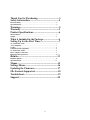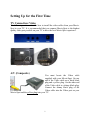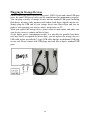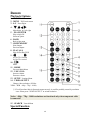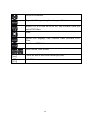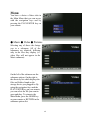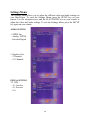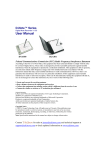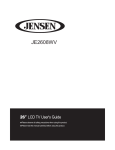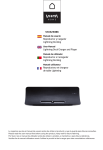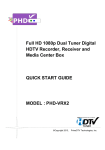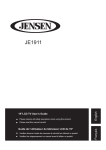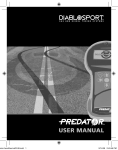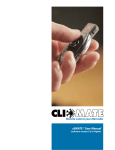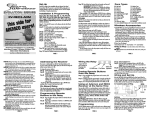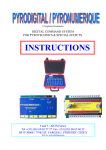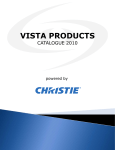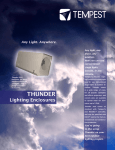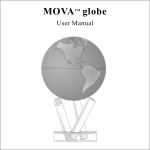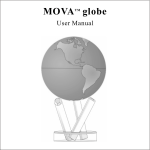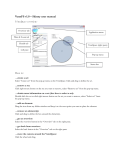Download Movie-Spot User`s Manual 2008
Transcript
Movie‐Spot User’s Manual Copyright © TEC International Corporation. North America Distributor—TekiStore LLC www.tekistore.com 2008
Portable Multimedia Player Thank You for Purchasing.....................................3
Safety Information..................................................4
Electrical Safety.................................................................................................4
Operation Safety................................................................................................4
Warnings..................................................................5
Warranty.................................................................5
Product Specifications............................................6
Measurements....................................................................................................6
Weight................................................................................................................6
What is Included in the Package...........................6
Setting Up for the First Time.................................7
TV Connection: Video.......................................................................................7
A/V (Composite)................................................................................................7
S-video................................................................................................................8
Component Video (Optional)...........................................................................8
TV Connection: Audio......................................................................................8
Power Adapter Connection..............................................................................9
Plugging in Storage Devices............................................................................10, 11
Remote...................................................................13
Playback Options.............................................................................................14
Special Function..............................................................................................14
Menus.....................................................................15
Settings Menu........................................................16
Updating the Firmware........................................17
File Formats Supported........................................18
Troubleshoot..........................................................19
Support..................................................................20
2 Thank You for Purchasing
Congratulations in buying your Movie-Spot Portable Media Device.
Movie-Spot is a Portable Digital Multimedia Player that you can connect to any
storage device (storage card, flash drive, hard drive) via USB 2.0 (plug & play) in
order to play your favorite media (music, movies, and/or pictures). Once you have
connected it with your storage device, you can connect Movie-Spot to any TV set
to enjoy your movies, music, and photos. You can watch your favorite films in
HDTV quality video and Surround quality audio.
This document will provide you with full and comprehensive instructions on how
to use your Movie-Spot and benefit from its unique features.
In order to maintain your Movie-Spot device in safe operating conditions and to
guarantee life extension, please read the “Safety Information” section.
3 Safety Information
Electrical Safety
To prevent electrical shock, disconnect the power cord from the electrical
outlet before relocating the system.
Do not place the device near wet surfaces.
Seek professional assistance before using an adapter or extension cord.
If an electrical cord is worn through, do not attempt to repair it.
Do not attempt to try and open the device.
To avoid short circuits, keep paper clips, screws, staples and other electrical
conducting materials away from connectors, slots, sockets, and circuitry.
Operation Safety
Before using the device, carefully read all the manuals that come with the
package.
Before plugging in the device, make sure all cables are correctly connected
and the power cords are not damaged.
Please avoid dust, humidity, and temperature extremes.
Place the product on a stable and flat surface.
If you encounter technical problems with the product, contact a qualified
service technician or the service agent of your dealer.
4 Warnings
Movie-Spot is not designed or intended to, and may not be used to violate any
copyrights or other IP (Intellectual Property) rights. Each user of Movie-Spot may
only use it in connection with materials legally owned by or licensed to the user
and only extend such ownership or license rights that will permit such usage.
All rights reserved. Movie-Spot is a registered trademark of TEC International
Corporation. All rights reserved.
All other trademarks and registered trademarks are property of their respective
owners. All rights reserved.
Warranty
A one-year Warranty is provided for TEC Movie-Spot ("Product"). This warranty
is subject to the conditions and limitations set forth herein.
TEC International Corporation, ("TEC") warrants and tests the Product to be free
from defects in material and workmanship and to conform to published
specifications. During the warranty period, should the Product fail under normal
use in the recommended environment due to improper workmanship or materials,
TEC will repair the Product or replace it with a comparable one.
This warranty is for a specific period from the date of purchase. Proof of date of
purchase is required. TEC will inspect the Product and make the decision regarding
repair or replacement. TEC reserves the right to provide a functionally equivalent
furbished replacement Product.
This warranty does not apply to Product failure due to accident, abuse,
mishandling, improper installation, and alteration, acts of nature, improper usage,
or problems with electrical power. The Product must be used with devices that
conform to the recommended industry standards. TEC will not be liable for
damages resulting from a third party device that causes the Product to fail.
Transcend shall in no event be liable for any consequential, indirect, or incidental
damages, lost profits, lost business investments, lost goodwill, or interference with
business relationships as a result of lost data. TEC is also not responsible for
damage or failure of any third party equipment, even if TEC has been advised of
the possibility. This limitation does not apply to the extent that it is illegal or
unenforceable under applicable law.
The limited warranty is exclusive, with no other warranties, implied or statutory,
including, but not limited to any implied warranty of merchantability or fitness for
a particular purpose. This warranty is not affected in any part by TEC providing
technical support or advice.
5 Product Specifications
Measurements
5.1” x 4.7” x 0.8” (13cm x 11.5cm x 3cm)
Net Weight
0.45lb (200g)
What is Included in the Package
1x Movie-Spot
1x Power Adapter
1x Remote Control with Battery
1x Video Cable (Composite Video/S-Video)
1x Audio Cable (Stereo Audio/Coaxial cable)
1x User Manual
6 Setting Up for the First Time
TV Connection: Video
The following sections describe how to install the video cables from your MovieSpot to your TV. It is recommended that you connect Movie-Spot to the highest
quality video port possible on your TV to have the best Movie-Spot experience.
A/V (Composite)
You must locate the Video cable
supplied with your Movie-Spot. On one
end of the Video cable are a thick black
plug and a yellow plug. On the other end
of the Video cable is a skinny black plug.
Connect the skinny black plug of the
Video cable into the Video port on your
Movie-Spot and the yellow plug into your TV.
7 S-video
You must locate the Video cable
supplied with your Movie-Spot. On
one end of the Video cable are a
thick black plug and a yellow plug.
On the other end of the Video cable
is a skinny black plug. Connect the
skinny black plug of the Video
cable into the Video port on your Movie-Spot and the fat black plug into your TV.
Component Video (Optional)
The Component Video cable can
be purchased to obtain the
highest quality video. On one end
of the Component Video cable
are three plugs, colored red,
green, and blue. On the other end
of the Component Video cable is
a single skinny black plug.
Connect the skinny black plug of the Component Video cable into the Y/Pb/Pr port
your Movie-Spot and the three colored plugs into your TV.
TV Connection: Audio
The following sections describe how to install the audio cables from your MovieSpot to your TV. There are several audio setups available, and this guide will deal
with the most common ones.
Mono
On one end of the Audio cable are three plugs colored red, white, and orange. On
the other end of the Audio cable is a single skinny black plug. First connect the
skinny black plug of the Audio cable into your Movie-Spot. Then connect either
the red or the white plug into your TV.
8 Stereo
On one end of the Audio cable are three plugs colored red, white, and orange. On
the other end of the Audio cable is a single skinny black plug. Connect the skinny
black plug of the Audio cable into your Movie-Spot and both the red and white
plugs into your TV.
Surround (Coaxial)
On one end of the Audio cable are three plugs colored red, white, and orange. On
the other end of the Audio cable is a single skinny black plug. Connect the skinny
black plug of the Audio cable into your Movie-Spot and the orange plug into your
TV.
Power Adapter Connection
When you insert the power adapter, Movie Spot will be started automatically and
will not use the remote controller to be turned on again.
9 Plugging in Storage Devices
On the front of the Movie-Spot are three ports: USB 2.0 ports and a mini-USB port
(note: the mini USB port is only used by manufacturer for maintenance purpose).
You can plug a variety of storage devices into the standard USB ports, including
flash drives, memory cards, memory card readers, hard drives, digital cameras, etc.
Simply plug the USB end of your storage device into Movie-Spot and you are
ready to start enjoying your movies, music, and pictures on TV.
When you replace the storage device, please return to main menu, and make sure
your device correct to connect on Movie-Spot.
As the higher power consumption needed, it is possible the portable hard drive
used may not be recognized by Movie-Spot, you can replace the storage device’s
USB cable with a specialized (Y type) USB cable that has an additional USB plug
on one end. Please connect both USB plugs into both Movie-Spot’s standard USB
ports.
10 By doing these steps as below, Movie-Spot will provide more power to the device.
Please follow the steps to connect your portable hard drive on Movie Spot:
First step, connect to 1.8”/2.5” portable hard drive with the end of mini USB cable
Second step, connect the additional USB cable to USB1 port on Movie Spot
Final step, wait for 3 seconds, then connect the other USB cable to USB2 port on Movie
Spot.
11 If you use a memory card in card reader can’t be detected by Movie-Spot. You can
choose to do one of two options:
1. Re-Plug the device into the USB1 port.
2. Move the power to load onto except that again.
When you connect the storage on Movie Spot, the screen will show “USB Added”.
When you remove the storage on Movie Spot, the screen will show “USB
Removed”.
(Notice: Please return to main menu when plug or remove USB device to ensure
the cache memory is cleared. If the cache memory is crashed, please move the
power to load again to reset Movie Spot)
12 Remote
Playback Options
1.POWER:Turns unit off.
2.MENU:DVD main meun.
3.0-9:Enter Digits.
4.
Move down, up, left, right.
5. PLAY/ENTER
Play a single file
Select an option.
6.BACK
Back to last menu
7.SKIP FWD/REV
Next chapter
Previous chapter
8.PLAY ALL
Play all files/Play DVD
9.
8x/16x/32x forward
8x/16x/32x rewind.
10.
Pause.
11.HOME
Go to top Main Menu.
12.VOL+/VOLIncrease volume.
Decrease volume.
13.SETUP:Settings Menu.
14.VIDEO OUTPUT
Change video resolution. (SVideo、
YPbPr、RGB、480p、720p、1080i)
◎ If it will not show Movie-Spot main menu correctly, it could be probably caused by resolution
issue. Please press “VIDEO OUTPUT” to switch resolution.
Notice:480p、720p、1080i resolutions are functional only when component cable
is connected.
15.SEARCH:Search Menu
Special Function
13 Switch over subtitles.
Repeat the file, repeat single track, repeat alltracks.
Repeat A to B of time bar in the file, only available when you
watch DVD films.
Mute.
Switch over language, only available when youwatch DVD
films.
Switch over DVD title.
Slow forward. Slow rewind.
Check the info of movie and current play time.
SHUFFLE
14 Menu
You have a choice of three tabs in
the Main Menu that you can access
with the navigation keys and by
pressing the PLAY/ENTER key on
your remote:
● Music ● Video ● Pictures
Selecting any of these tabs brings
you to a submenu. All of the
submenus are identical, differing
only in the files they display (i.e.
video files will not appear in the
Music submenu).
On the left of the submenu are the
submenu options. On the right is
the directory list which displays the
files and folders found on the
storage device you plugged in. By
using the navigation keys and the
PLAY/ENTER key on your remote,
you can select the file you want to
open and play. To return to the
Main Menu, press the HOME key
on your remote or RETURN in the
submenu options list.
15 Settings Menu
The Settings Menu allows you to adjust the different video and audio settings on
your Movie-Spot. To enter the Settings Menu, press the SETUP key on your
remote. Use the navigation keys and the PLAY/ENTER key on your remote to
adjust the video and audio settings. To exit the Settings Menu, press the SETUP
key again on your remote.
AUDIO SETTING
1. SPDIF Out
。Analog / DPCM
。Encoded Digital
2. Speakers Out
。2 Channels
。5.1 Channels
INITIAL SETTING –
TV TYPE:
。4:3 Letterbox
。4:3 Pan-scan
。16:9
16 INITIAL SETTING
SETUP → VIDEO SETTING →
HD YPbPr 60HZ :
o 480p, 720p or 1080i
Updating the Firmware
To update:
1. Download the newest version of firmware from the TekiStore or TECIC
website.
2. Download the file into USB storage (i.e. your portable hard drive), then
connect it to your Movie-Spot.
3. Turn on your Movie-Spot, select and press the “SETUP” button on your
remote. In the ”INITIAL SETTING” function, you will find “Firmware
Update”, then press “OK” on it.
4. Don’t removed the USB when Movie Spot is updating, it will take 10~15
minutes to update the firmware.
And you’re done!
17 File Formats Supported
Media Type
Video
Music
Pictures
Format
File Type
MPEG-1
*.mpg, *.avi
MPEG-2
*.mpg, *.vob,
*.ts, *. tp,
*.m2t
MPEG-4
DivX
XviD
WMV9
WAV
MP3
AAC
WMA
AC3
JPEG
BMP
*.mp4, *.avi
*.avi
*.mp4, *.avi
*.wmv, *.asf
*.wav
*.mp3
*.aac
*.wma
*.ac3
*.jpg
*.bmp
18 Notes
Video_ts folder
in DVD can be
played.
Troubleshoot
Unit is not turned on:
• Make sure the power cord is secured plugged into a functional wall socket.
• Press the POWER button on your remote.
• Movie Spot is in initial-on when you plug the power.
Nothing shown up on the TV:
• Check if the cables are connected to the correct ports on the Movie-Spot device.
• Check whether the cables are connected to the correct ports on the TV.
• The TV must be on the correct channel (Video1, Video2, Channel 3, etc.)
• Press the VIDEO-OUTPUT button on your remote a few times to change the
video resolution. ( the TV might not support the resolution provided by MovieSpot, then the TV resolution has to be changed )
The files will not be played:
• The file format may not be supported by Movie-Spot. Please check page for the
information of supported file formats.
• Restart the system.
19 The files can not be found:
• The file format may not be supported by Movie-Spot. Please check page for the
information of supported file formats.
• Make sure you’re in the right submenu. (Music, Video or Pictures)
• Check whether the storage device is on and running. If it isn’t, replace the USB
cable of storage device with a specialized cable that has an additional USB
plug on one end, and connect both USB plugs into the two Movie-Spot’s USB
ports.
• Restart the system.
Support
For North America customers, please visit our distributor’s website at
www.tekistore.com for further questions and support.
TEC International Corp. 20