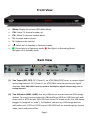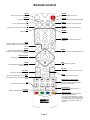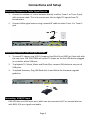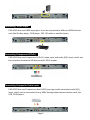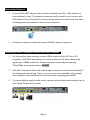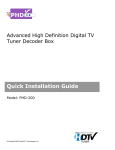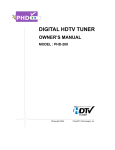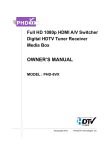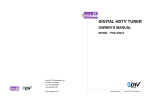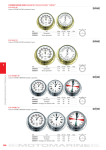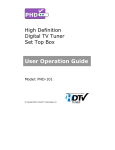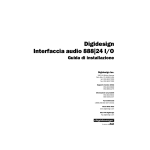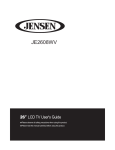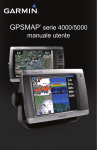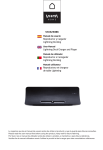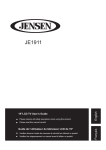Download PHD-VRX2 Quick Start Guide
Transcript
Full HD 1080p Dual Tuner Digital HDTV Recorder, Receiver and Media Center Box QUICK START GUIDE MODEL : PHD-VRX2 ©Copyright 2013, PrimeDTV Technologies, Inc. Front View Menu: Display On-screen (OSD) Main Menu. CH+: Move TV channel number up. CH-: Move TV channel number down. V+: Increase audio volume. V-: Reduce audio volume. : Switch unit in Standby or Operation mode. : Green light is in Operation mode. : Red light is in Recording Mode. No lights are in Standby mode. Back View (1) Two Tuners (RF1, RF2): RF1 (Tuner 1), an ATSC/QAM/NTSC tuner to receive digital and analog channels. RF2 (Tuner 2), an ATSC/QAM tuner to receive only digital channels. Note: PHD-VRX2 can only record or timeshift on digital channels only, not on analog channels. (2) Two USB ports (USB1, USB2): Use any USB ports to connect external USB storage devices. To record, connect external USB Hard Drive (HDD) or USB Flash stick with either ext2 or NTFS format. PHD-VRX2 will record TV shows on the first USB device plugged in (assigned as “usba”). To Playback, connect any USB storage devices with either ext2, NTFS or FAT32 format. PHD-VRX2 will act as media player to play video, music and picture files. Page 1 Note: PHD-VRX2 has built-in USB utility menu to test USB speed and partition USB to ext2 format. (3) VGA (RGB) w/ Audio inputs: Accept video and audio inputs from PC VGA port. (4) HDMI input: Accept HDMI input from the external devices like Blu-ray player and etc. (5) Composite Video and Audio input: Accept composite video (480i) and stereo audio inputs from the external devices. (6) Component video input: Accept component (Y-Pb-Pr) video (720p/1080i) input from the external devices. (7) 10/100 Ethernet Port: Connect to the external network. Connect NTP (Network Time Protocol) server to synchronize the time for accuracy. On-line video streaming capable. (8) Composite Video and Audio output: Composite video (480i) and audio output to analog TV or monitor. This video is outputting simultaneously with HDMI output. Note: This output is providing composite video and audio only, no graphic on-screen menu on this output. (9) HDMI output: HDMI output (720p / 1080p). It is outputting simultaneously with composite video output. (10) Optical Digital Audio output: Connect to digital (optical) audio equipment. Supporting 5.1 surround sound. CONTENT (1) PHD-VRX2 unit. (2) Remote Control 3) HDMI Cable (4) AAA Batteries (5) Operation Guide Page 2 Remote Control INPUT Press to bring up input selection POWER Turn PHD-VRX2 on and off ASPECT Screen size change V.MODE Toggle Display resolution (720p/1080p) CC Turn on and off close caption SLEEP Select preset timer for auto shut off TV Instant jump to TV input and watch TV AUDIO Sound mode change (Stereo, Mono, SAP) PIP future option FREEZE Pause video NUMBERS Press to enter numbers or channel numbers BACK bring the current menu or function to the previous state or move to the previous channel BACK QUICK Show full screen Electronics Program Guide with schedule program recording capability MENU Display On-Screen-Display (OSD) menu Navigation & OK Direction keys to navigate menu EXIT Terminate menu or OSD GUIDE Show Electronics Program Guide or current input info CH+/CHChoose the nest and previous channel VOL+/VOLIncrease or decrease the volume MUTE Temporarily turn off the sound INFO Show current input status. In TV Mode, show channel status and quick program guide Media Player or Action Keys To play video/audio programs for recorded TV show, timeshift, media player, video streaming FAV Add or delete favorite channels ON-LINE Keys On-line video streaming access PICTURE Select preset video picture settings Short-cut Keys 4-color keys correspond to different features and quick access. In TV mode, press RED key to enable timeshift function, which can pause live TV program as well as instantly rewind, fast forward, slow motion on live TV program Page 3 Connections and Setup Connecting Antenna or Cable Signal Source al 1. Connect an outdoor or indoor antenna directly to either Tuner 1 or Tuner 2 jack with a coaxial cable. This is to receive over-the-air digital TV signals from TV broadcasters. 2. Connect Cable signal source using a coaxial RF cable to either Tuner 1 or Tuner 2 jack. Connecting External USB Storage Devices al 1. To record TV shows, plug USB 2.0 support Hard Disk Drive (HDD) or Flash stick with the size up to 2TB. PHD-VRX2 will record TV shows on the first USB device plugged in no matter which USB port. 2. To playback TV, Movie, Music and Photo files, connect USB device to any one of USB ports. 3. To upload firmware, Plug USB flash stick in and follow the firmware upgrade guideline. Connecting VGA/PC Inputal PHD-VRX has one VGA input port, which can be connected to PC or external devices with RGB, H/V sync signals and audio. Page 4 Connecting HDMI Input al PHD-VRX2 has one HDMI input port. It can be connected to different HDMI devices such like Blu-Ray player, DVD player, PS3, HD cable or satellite boxes. Connecting Component (YPbPr)al PHD-VRX2 has one Component (Y-Pb-Pr) video input and audio (R/L) input, which can be connected to external HD devices with YPbPr output. Connecting Composite Video Inputal PHD-VRX2 has one Composite video (CVBS) input port with associated audio (R/L) input, which can be connected to any 480i/ Analog video external devices such like VCR, DVD players. Page 5 Connecting Networkal 1. Connect PHD-VRX2 Ethernet port to wired network from DSL, Cable modem or home network router. The network connection will prompt the unit to sync with NTP (Network Time Protocol) for precise timing reference as well as on-line video streaming and home network video server connection. 2. Connect to a wireless network by using USB WiFi adapter (optional). Connecting HDMI, Composite Video and Audio Outputsal 1. For high quality video viewing, connect HDMI output to your HD TVs or HD Projectors. PHD-VRX2 has capacity to scale and enhance all input video/audio signals up to 1080p resolution. Output resolution can be adjusted among 720p/1080p by using remote key V.MODE. 2. PHD-VRX2 composite video and audio outputs connect to conventional analog TV for viewing and monitoring. There is no on-screen menu available in this output and composite video/audio will be simultaneously outputting with HDMI. 3. To receive highest quality audio sound, connect optical digital audio output port to your Home Theater A/V receiver. Page 6 Powering Up and Initial Setup After connecting PHD-VRX2 with proper input/output sources, you need to power up unit and run initial setup including automatically scanning available channels. This initial setup is only required once during the first time turning on the unit. 1. Plug the Power cord from back of the unit into AC outlet. 2. The clock will light up “12:00A” on the unit front panel LED display to indicate it is in standby mode. Press either remote POWER key or front panel on the unit. button to turn 3. Boot up time usually takes about 30 seconds and the front panel will display “BOOT”. There will be NO video on TV screen during boot up time. After boot up is complete, the front panel shows “no ch” and a green light. 4. Follow on-screen initial set up menus to complete the procedures. Color Shortcut Keys : In normal operation, press this key to enable Timeshift function. In other menus, this key may act as delete function. : In normal operation, press this key to bring up Upcoming Recording Schedule List screen so user can take a quick glance of the recording schedules. : In normal operation, press this key to bring up Manual Timer Recording screen to allow user manually set recording date, time and other information. In Upcoming Recording Schedule screen, press this key to show the latest three recording programs. : In normal operation, press this to bring up “Recordings” playback screen so user can select pre-recored shows to play and watch. Please also refer to complete PHD-VRX2 User Manual from http://www.epvision.com/HDTVSTB/phdvrx2main.htm for more detailed information. Page 7 DOC# VRX2-v1.11