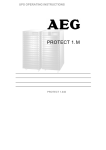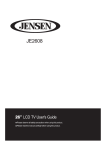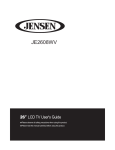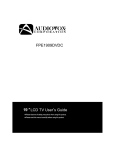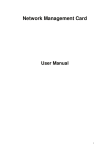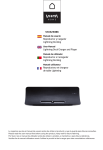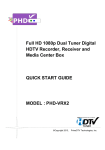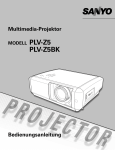Download Jensen JE1508 Flat Panel Television User Manual
Transcript
19”LCD TV User’s Guide Please observe all safety precautions when using this product. English JE1911 Guide de l’utilisateur du téléviseur LCD de 19’’ Veuillez observer toutes les mesures de sécurité en utilisant ce produit. Veuillez lire soigneusement ce manuel avant d’utiliser ce produit. Français Please read this manual careful CONTENTS Safety Precautions Important Information .................................................................................... 3 Important Safeguards .................................................................................... 4~5 User Guidance Information Names of each part(Front View) / Accessories....................................................... 6 Names of each part(Back View) .................................................................... 7 Mounting on a Desktop / Installation Precautions..................................................... 8 POWER Input Connections/ Installing an Antenna ..................................................... 9 Remote control ...............................................................................10~11 Precautions / How to use remote control ........................................................... 12 Connection VCR Connections / Watching Video Tape ........................................................... 13 Satellite/Cable TV Set-Top Box Connections / Watching Cable TV ..................................... 14 DVD Connections / Playing the DVD ............................................................... 15 PC Connections / How to use as PC ............................................................... 16 Audio Amplifier and Monitor Connections / Earphone Connenction ..................................... 17 JENSEN DVD Connections for IR/SERVICE USB Connections ..................................... 18 Basic Use Selecting input source .............................................................................19 Application Menu Operating .............................................................................. 20 Customizing the PICTURE Settings ................................................................. 21 Customizing the AUDIO Settings .................................................................. 22 Customizing the TIMER Settings ................................................................... 23 Customizing the SETUP Settings ................................................................ 24~25 Customizing the LOCK Settings .................................................................26~28 Customizing the CHANNEL Settings .............................................................29~30 English Maintenance and Service Trouble shooting .................................................................................31 Specifications ....................................................................................32 2 3 English English 4 5 English Use Guidance Information Names of each part 1 2 3 4 5 Accessories POWER CH TV RETURN MUTE MENU DVD VOL INFO ENTER EXIT SOURCE English EPG EJECT Power Cable 6 AV Cable ᱏᱏᱏᱏ ANGLE 1 2 5 6 9 0 PROG 3 7 T ᱏF 4 8 AS ᱏPS MTS ᱏSAP SCALE CC SLEEP RPT ZOOM SUB ᱏT DISP C ᱏLIST F ᱏLIST SOUND PICTURE SETUP AUDIO EQ TITLE Use Guidance Information Names of each part SERVICE 0 AV OUT SERVICE PC IN HEAD PHONE OUT AV1 IN 12V DC IN IR OUT RF IN HDMI IN 1 DC input 5 HDMI jack 9 S-VIDEO 2 IR jack 6 SERVICE USB 10 AV1 IN (VIDEO and AUDIO) 3 AV OUT(VIDEO and AUDIO) 7 PC and AUDIO jack 11 HEADPHONE 4 AV2 IN ( VIDEO and AUDIO) 8 Y,Pb,Pr jack 12 RF IN English AV2 IN 7 User Guidance Information Mounting on a Desktop SOURCE MENU VOL+ VOL- CH+ CH- POWER ,using the optional stand.(P/N STD1911) a Installation Precautions Wall Mounting ensure 1 1 1 1 Using the Stand English 1 1 1 1 8 User Guidance Information POWER input Connections Connecting to POWER INPUT +12V AV OUT SERVICE HEAD PHONE OUT AV1 IN PC IN 12V DC IN IR OUT RF IN HDMI IN AV2 IN 12V Power Cable (Included) (+)12VDC (-)12VCC NOTE:Optional AC/DC adapter available.(P/N ACDC1911) Optional Cigarette adapter available.(P/N DCCIG09) Installing an Antenna AV OUT SERVICE PC IN 12V DC IN IR OUT AV1 IN HEAD PHONE OUT RF IN HDMI IN English AV2 IN 9 User Guidance Information Remote Control MODE LED The LED will fiash RED for TV mode, and BLUE for DVD mode. TV Activate TV Mode POWER TV DVD POWER DVD On / off for TV and DVD Activate DVD Mode RETURN Return to previously viewed channel CH+/CH- MUTE CH RETURN MUTE VOL Increase or Decrease channel Press once mutes audio,press again to restore audio vol+/volIncrease or Decrease volume MENU INFO MENU INFORMATION Displays the OSD menu on the screen Press INFO to display a variety of information about current channel. NAVIGATION Move up,down,left or right ENTER ENTER Press ENTER to confirm your opeartion EXIT SOURCE SOURCE EXIT Displays AV Inputs PROG(DVD) EPG EPG ANGLE PROG T F ANGLE(DVD) Change view angle Digital channel selection T/F(DVD) Displays the program guide 1 2 5 6 3 4 7 8 NUMERIC KEYS AS PS 9 0 PAUSE(DVD) FAST REVERSE(DVD) STOP(DVD) PREVIOUS(DVD) NEXT(DVD) MTS/SAP Press MTS/RPT to select Stereo,SAP or Mono RPT(DVD) Repeat Selection SCALE Cycles among scale mode:Wide,Cinemal,Normal,Zoom. ZOOM(DVD) MTS SAP SCALE CC SLEEP DISP RPT ZOOM SUB T C LIST F LIST SOUND PICTURE SETUP AUDIO EQ TITLE FAST FORWARD(DVD) SLEEP Cycles through the LCD TV sleep time:off/5/ 10/15/30/45/60/90/120/180/240 minutes DISP(DVD) Display Time or Chapter information CC Close Caption English SET UP(DVD) C-LIST SUB-T(DVD) Press C-LIST button to display the channel list PICTURE AUDIO(DVD) F-LIST Press this button to display the favourite list Press PICTURE to cycle select picture types: Standard/ Dynamic/ Soft/ Personal TITLE(DVD) SOUND Press SOUND to cycle select sound types: Standard/ Music/ Movie/ Personal EQ(DVD) 10 User Guidance Information Remote Control BUTTON TV-FUNCTION DVD-FUNCTION BUTTON TV-FUNCTION DVD-FUNCTION BUTTON TV-FUNCTION DVD-FUNCTION POWER POWER CH CH+ CH- VOL VOL+ VOL- RETURN MUTE POWER VOL+ VOL- RETURN EPG STOP EPG ANGLE ANGLE PLAY-PAUSE PROG PROG PREVIOUS T-F FAST-REVERSE T F MUTE 1 1 1 FAST-FORWARD MENU 2 2 2 NEXT INFO 3 3 3 MENU INFO ENTER RPT SCALE UP UP 4 4 4 DOWN DOWN 5 5 5 LEFT LEFT 6 6 6 RIGHT RIGHT 7 7 7 C LIST ENTER OK 8 8 8 F LIST SOURCE SOURCE 9 9 9 SOUND 0 0 0 PICTURE SOURCE EXIT MTS SAP EXIT ZOOM CC SUB T SLEEP DISP SETUP AUDIO EQ TITLE MTS-SAP RPT SCALE ZOOM CC SUB-T SLEEP DISP C-LIST SETUP F-LIST AUDIO SOUND EQ PICTURE TITLE English NOTE: DVD functions are intended for JENSEN DVD players only. See your JENSEN DVD manual for more information. 11 User Guidance Information Precautions are good . has DC Power. English How to use remote control 12 Connection VCR Connections Terminals vary by manufacturer AV OUT SERVICE AV1 IN PC IN 12V DC IN IR OUT 晻 HEAD PHONE OUT RF IN AV2 IN HDMI IN 晻 (Included) Connect the LCD TV’S Composite In terminal to VCR’s Composite OUT terminal using the included Composite cable. AV OUT SERVICE PC IN 12V DC IN IR OUT AV1 IN HEAD PHONE OUT RF IN AV2 IN HDMI IN (Not Included) English Watching Video Tape SOURCE 3.Press ENTER to confirm the source selection. 4.Turn on the VCR,insert the tape and press play button. 13 Connection Satellite/Cable TV Set-TOP Box Connections Terminals vary by manufacturer AV OUT SERVICE PC IN AV1 IN 12V DC IN IR OUT HEAD PHONE OUT RF IN AV2 IN HDMI IN Composite Cable (Included) AV OUT SERVICE PC IN AV1 IN 12V DC IN IR OUT HEAD PHONE OUT RF IN AV2 IN HDMI IN (Not Included) AV OUT SERVICE PC IN 12V DC IN IR OUT AV1 IN HEAD PHONE OUT RF IN AV2 IN HDMI IN (Not Included) Watching Cable TV English SOURCE 3. Press 4. 14 ENTER to confirm the source selection. Connection DVD Connections Terminals vary by manufacturer AV OUT SERVICE PC IN HEAD PHONE OUT AV1 IN 12V DC IN IR OUT RF IN AV2 IN HDMI IN (Not Included) (Not Included) Video 1.Connect LCD TV’s YPbPr terminal to DVD’s Video Out terminal . 2.Connect LCD TV’s Audio terminals in YPbPr to DVD’s Audio Out terminal. AV OUT SERVICE PC IN AV1 IN 12V DC IN IR OUT HEAD PHONE OUT RF IN AV2 IN HDMI IN (Not Included) Audio Cable (Not Included) AV OUT SERVICE PC IN 12V DC IN IR OUT AV1 IN HEAD PHONE OUT RF IN AV2 IN HDMI IN (Not Included) English Playing the DVD SOURCE 3. Press ENTER to confirm the source selection. 4 15 Connection PC Connections Terminals vary by manufacturer. AV OUT SERVICE HEAD PHONE OUT AV1 IN PC IN 12V DC IN IR OUT RF IN AV2 IN HDMI IN (Not Included) VGA (Not Included) VGA a VGA a 3.5mm (Headphone) audio cable. ( How to use as PC monitor English SOURCE 3. Press 16 ENTER to confirm the source selection. Connection Audio Amplifier and Monitor Connections Connecting to the Audio Amplifier and Monitor Terminals vary by manufacturer. <Monitor> Video Cable (Not Included) (Not Included) AV OUT SERVICE PC IN HEAD PHONE OUT AV1 IN 12V DC IN IR OUT RF IN AV2 IN HDMI IN audio output level. Headphone Connections Connecting to a set of Headphone. Terminals vary by manufacturer. < Headphone > AV OUT English Headphone (Not Included) SERVICE PC IN 12V DC IN IR OUT AV1 IN HEAD PHONE OUT RF IN AV2 IN HDMI IN 17 Connection JENSEN DVD Connections for IR Connection to 12 volt JENSEN DVD player IR control. AV OUT SERVICE PC IN AV1 IN 12V DC IN IR OUT HEAD PHONE OUT RF IN AV2 IN HDMI IN All JENSEN Remote Control DVD Functions can be controlled Via the TV IR receiver. You do not need to point the remote conrol at the JENSEN DVD player when this option is used. NOTE: DVD IR control is intended for JENSEN DVD players only. See your JENSEN DVD manual for more information. SERVICE USB Connections Connection to SERVICE USB. AV OUT SERVICE PC IN 12V DC IN IR OUT AV1 IN HEAD PHONE OUT RF IN AV2 IN HDMI IN NOTE: This USB connection is for software upgrades only. Does not support any other USB function. English 18 Basic Use Selecting Input Source INPUT SOURCE SOURCE INPUT TV AV1 AV2 S Video Component - English HDMI VGA Application Menu Operation Use the LEFT and RIGHT buttons to select your main menu option. Audio Allows you to customize the sound options and effects. 12 12 6 Picture Audio Timer 6 Setup Lock Channel Standard Picture Mode Picture Audio Timer Lock Channel 50 Bass Contrast 50 Brightness 50 Color 50 Tint 0 AVC 50 Audio Language Sharpness Setup Standard Sound Mode 50 Treble 50 Balance Off TV Speaker Off English Normal Color Mode Select Move MENU Exit Select Move MENU Exit TIMER MENU: SETUP MENU: Allows you to set up a variety of time options. Allows you to set up a variety of setup options. 12 12 6 Picture Audio Timer 6 Setup Lock Channel Picture Audio Sleep Timer Off Menu Language Time Zone Pacific Transparency Daylight Saving Time Off Timer Setup Lock Channel English Off Zoom Mode Normal Off Noise Reduction Advance Close Capation Audio Only Restore Default Select Move MENU Exit Select Move Exit LOCK MENU: CHANNEL MENU: Allows you to set up a variety of lock options. Allows you to search channels and set up a variety of channel options. 12 12 6 6 Picture Audio Timer Setup Lock Channel Change Password Picture Audio Timer Setup Favorite Canada Show Hide RRT Setting Channel No Reset RRT Channel Label 50 3 KOCE LB Good DTV Signal Move MENU Exit Select English 4 5 Channel Auto Scan On US Select Lock Air Air/Cable System Lock Press the MENU button to exit submenu to return to the main menu. Press the MENU button again or EXIT button to exit the main menu. Some options are not available for all inputs. MENU Move MENU Exit Application Customizing the PICTURE Settings or EXIT button to exit. 12 6 Audio Picture Mode Timer Setup Lock Channel Standard Contrast 50 Brightness 50 Color 50 Tint 0 50 Sharpness Color Mode Select Normal Move MENU Exit Picture Mode Cycles through picture display modes: Standard, Dynamic, Soft, Personal. Contrast Controls the difference between the brightest and darkest regions of the picture. Brightness Controls the overall brightness of the picture Color Controls the color. Tint Controls the tint. Sharpness Increase this setting to see crisp edges in the picture; decrease it for soft edges . Color Mode Cycles through color modes: Normal, Cool, Warm. English Picture 21 Application Customizing the Audio Settings Audio Audio or EXIT button to exit 12 6 Picture Audio Sound Mode Timer Setup Lock Bass 50 Treble 50 50 Balance Off TV Speaker AVC Audio Language Select English 22 Channel Standard Off English Move MENU Exit Sound Mode Cycles through sound modes: Standard, Music, Movie and Personal. Bass Controls the relative intensity of lower pitched sounds. Treble Controls the relative intensity of higher pitched sounds Balance To adjust the balance of the left and right sound track, or turn off the volume of the left and right sound track. TV Speaker Allows you to select between on and off. AVC On or off (Automatic Volume Control) keep volume level steady. Audio Language Allows you to select audio languages: English, French and Spanish. Application Customizing the TIMER Settings Select TV source for example. (Press SOURCE button to select TV mode) 1. Press the POWER button to turn the LCD TV on. 2. Press the MENU button on the remote control to display the Main menu, and use the UP and DOWN buttons to select the TIMER. 3. Use the UP and DOWN buttons to highlight an individual TIMER option, use the LEFT and RIGHT buttons to change the setting, and press the MENU or EXIT button to exit. 12 6 Audio Picture Setup Timer Lock Sleep Timer Off Time Zone Pacific Off Daylight Saving Time 2007 10 31 04 04PM Clock Move Channel Select MENU Exit The TIMER menu includes the following options : Sleep Timer Allows you to set up the sleep timer : 5min, 10min, 15min, 30min, 45min, 60min, 90min, 120min, 180min, 240min and off. Time Zone Allows you to select correct time zone: Pacific, Alaska, Hawaii, Eastern, Central and Mountain. Allows you to turn on or off the daylight saving time. English Daylight Saving Time 23 Application Customizing the SETUP Settings Select TV source for example. (Press SOURCE button to select TV mode) 1. Press the POWER button to turn the LCD TV on. 2. Press the MENU button on the remote control to display the Main menu, and use the LEFT or RIGHT button to select the SETUP. 3. Use the UP and DOWN buttons to highlight an individual SETUP option, use the LEFT and RIGHT buttons to change the setting, and press the MENU or EXIT button to exit. 12 6 Picture Audio Setup Timer Lock Channel English Menu Language Transparency Off Zoom Mode Normal Off Noise Reduction Advance Close Capation Audio Only Restore Default Select Move MENU Exit The SETUP menu includes the following options: Menu Language Allows you to select menu languages: English, Français and Español. Transparency Allows you turn on or off the transparency function of on screen menu. Zoom Mode Allows you to select the zoom modes: Normal, Cinema, Wide and Zoom. Noise Reduction Allows you to select the noise reduction modes: Strong, Off, Weak, Middle. Advance Input PC signal first, then press SOURCE button to select VGA mode, press RIGHTor ENTER button to confirm. 12 6 Audio Picture Timer Setup Lock Channel H Pos 50 V Pos 50 Clock 50 Phase 0 Auto Move English 24 Adjust MENU Exit H-Position Allows you to use LEFT and RIGHT button to adjust the Horizontal Position. V-Position Allows you to use LEFT and RIGHT button to adjust the Vertical Position. Clock Allows you to prolong the image. Phase Allows you to adjust the definition. Auto Select “Auto” and press RIGHT, the unit will automatically adjust all items to achieve the best setting. Application Customizing the SETUP Settings Close Caption Use Down button to highlight “Close Caption” , then press RIGHT button or ENTER to enter into the following menu. 12 6 Audio Picture Timer Setup Lock CC Mode On Basic Selection CC1 Advanced Selection Channel Service1 Option Move Select MENU Exit CC Mode Allows you to select the CC Modes: On, Off and CC on Mute. Basic Selection Allows you to select the basic selections: CC1, CC2, CC3, CC4, Text1, Text2, Text3 and Text4. Advanced Selection Allows you to select the advanced services: Service1, Service2, Service3Service4, Service 5 and Service 6. Option Use Down button to highlight the “Option” item, then press RIGHT button to enter into the following menu. 12 6 Picture Audio Setup Timer Lock Mode Custom Font Style Default Font Size Default Font Edge Style Default Font Edge Color Default FG Color Default BG Color Default FG Opacity Default BG Opacity Move Channel Default Select MENU Exit Use UP and DOWN buttons to highlight the desired item, and use LEFT and RIGHT buttons to select. Audio Only Use Down button to highlight “Audio Only” , then press RIGHTor ENTER button to enter into the following menu, and operate follow the prompts in the menu. 12 6 Picture Audio Timer Setup Lock Channel Are you sure Yes English No If entering the audio only mode please Move “ POWER” to exit NEXT MENU Exit NOTE: This option is designed for music. Picture shuts off. Restore Default Restores all settings in SETUP menu to factory settings. 25 Application Customizing the LOCK Settings Select TV source for example. (Press SOURCE button to select TV mode) 1. Press the POWER button to turn the LCD TV on 2. Press the MENU button on the remote control to display the Main menu, and use the LEFT and RIGHT buttons to select the LOCK 3. Use the DOWN button to highlight “Enter Password” , use the numeric keys to input 4-digit password. After that, the screen will display the next menu. After setting, press menu or exit button to exit. NOTE: The factory password is 0000. 12 12 6 Picture Audio Timer 6 Setup Lock Channel Picture Enter Password Audio Timer Setup Lock Channel Change Password System Lock On US input 4-digit password Canada RRT Setting Reset RRT MENU Move Exit NEXT MENU Exit The LOCK menu includes the following options : Change Password Use DOWN button to select “Change Password” , then press RIGHT or ENTER button to enter into the following menu. 12 6 Picture Audio Timer Setup Lock Channel Enter New Password Confirm Password 0-9 MENU Exit Input the new 4-digit password and confirm it. System Lock English 26 Allows you to turn on or off the system lock. If you turn off the system lock, then the following items(US, Canada, RRT Setting and Reset RRT) will not be used. Application Customizing the LOCK Settings Use Down button to highlight “US” , then press RIGHT or ENTER button to enter into the following menu. 12 6 Audio Picture Timer Setup Lock Channel TV MPAA Move TV N A NEXT MENU Exit Use Down button to highlight “TV” , then press RIGHT or ENTER button to enter into the following menu. 12 6 Audio Picture TV ALL Setup Timer FV Lock Channel RATING V S • • L D TV Y TV Y7 TV G TV PG TV 14 TV MA Block Move NEXT MENU Exit Use UP and DOWN buttons to select the desired rating and press ENTER button to block or unblock rating. MPAA The Movie rating (MPAA) is used for original movies rated by the Motion Picture Association of America (MPAA) as broadcasted on cable TV and not edited for television. Use UP or DOWN button to select N/A, G, PG, PG-13, R, NC-17 or X. RATING DESCRIPTION G General Audiences. Movie is appropriate for all ages. PG Parental Guidance Suggested. May contain material not suited for PG-13 Contains content that may not be appropriate for viewers under the R Restricted. Contains adult content, no one under 17 admitted without NC-17 No one 17 and under admitted. X Adults only. younger viewers age of 13. English US parent. 27 Application Customizing the LOCK Settings Canada Use Down button to highlight “Canada” , then press RIGHTor ENTER button to enter into the following menu. 12 6 Picture Audio Timer Setup Lock Canada Eng G Canada Fre G Move Select MENU Use LEFT and RIGHT buttons to select among: E, C, C8+, G, PG, 14+ and 18+ Canada Fre Use LEFT and RIGHT buttons to select among: E, G, 8ans+, 13ans+, 16ans+ and 18ans+ RRT Setting English 28 Exit Canada Eng (English) (French) Reset RRT Channel Allows you to reset the RRT setting. Application Customizing the CHANNEL Settings Select TV source for example. (Press SOURCE button to select TV mode) 1. Press the POWER button to turn the LCD TV on. 2. Press the MENU button on the remote control to display the Main menu, and use the LEFT and RIGHT buttons to select the CHANNEL. 3. Use the UP and DOWN buttons to highlight an individual CHANNEL option, use the LEFT and RIGHT buttons to change the setting, and press the MENU or EXIT button to exit. 12 6 Picture Audio Timer Setup Lock Channel Air Air/Cable Auto Scan Favorite Show Hide 50 3 Channel No Channel Label KOCE LB Good DTV Signal Select Move Exit MENU The CHANNEL menu includes the following options : Auto Scan Allows you to select between Air and Cable. Use Down button to highlight “Auto Scan”, then press RIGHT or ENTER button to enter into the following menu. 12 6 Audio Picture Setup Timer Lock Channel Auto Cable System Start to Scan Move Select MENU Exit If you select “Air” as input signal in Antenna , you can press RIGHT or ENTER button to search the channels automatically. 12 6 Picture Audio Timer Setup RF CH 7 Found 4 Move Move NEXT Lock Channel English Air/Cable MENU Exit The receivable channels will be stored automatically. When searching channels, press MENU to stop. 29 Application Customizing the CHANNEL Settings If you select “Cable” as input signal in Antenna then you can select Cable Systems: Auto, STD, IRC and HRC. Use DOWN button to highlight “Start to Scan”, then press RIGHT or ENTER buttonto search the channels automatically. The receivable channels will be stored automatically. When searching channels, press MENU to stop. Favorite Allows you to add these channels as the favorite channels. Use UP or DOWN button to highlight “Favorite” , then press RIGHT or ENTER button to enter into the following menu. 12 6 Audio Picture No Setup Timer Lock Program Name 2 0 14 1 14 2 14 3 50 1 50 2 50 3 66 0 ATSC ATSC ATSC KOCE KOCE KOCE Channel Favorite 1 2 3 HD SD LB Select MENU Exit Use UP and DOWN button to highlight the desired channel , then press ENTER button to add or remove the highlighted channel as favorite. Show / Hide Allows you to show or hide the channels. Use UP or DOWN button to highlight “Show / Hide” , then press RIGHT or ENTER button to enter into the following menu. 12 6 Picture Audio No Timer Setup Lock Program Name 2 0 14 1 14 2 14 3 50 1 50 2 50 3 66 0 Select ATSC ATSC ATSC KOCE KOCE KOCE Channel Show 1 2 3 HD SD LB MENU Exit Use UP and DOWN button to highlight the desired channel, then press ENTER button to show or hide the highlighted channel. English 30 Channel No. Displays the number of current channel. Channel Label Displays the label of current channel. DTV Signal Displays the quality of current DTV signal. Maintenance and Service Trouble shooting In case a problem occurs with your LCD TV, please take the following steps first. If you still have the problem, turn the power off and contact your dealer or an authorized service center. Problem Action The screen does not appear. Is the power plug connected? Insert the power plug. Press the power button of the remote control. The screen appears too slowly after the power is turned on. This problem occurs for a brief time in the process of image elimination processing in order to hide temporary screen noise that occurs when the power is turned on. But if the screen does not come after 1 minute contact your dealer or an authorized service center. Screen is too bright or too dark. Perform brightness adjustment or Contrast adjustment. Screen is too large or too small. Adjust the screen size. Stripes appear on the screen and it shakes. Stop using wireless telephones, hair dryers and electric drills. The screen does not move. Screen appears, Voice is not heard Press the PAUSE button. Check if the Pause button is pressed on external equipment. 1. Press the "MUTE"button. 2. Increase the sound level by pressing volume adjustment button. 3. Check if sound terminal of external input is connected properly. 4. Check if audio cables are connected properly. 5. Select and check the other input. If the sound still does not work and the other channels are the same after you have done as the above, contact your dealer or an authorized service center. 1. Check if main power is On. 2. Check that the batteries of the remote controller were loaded properly. 3. Check to see if any obstacle exists between the LCD TV and the remote control , then remove it, if any. 4. If the batteries are low, replace them with two new batteries. English Remote control does not work 31 Maintenance and Service Specifications LCD Panel Panel Size 19” TFT LCD Brightness 400 Contrast Ratio 1000:1 Viewing Angle 170/160 Max. Resolution INPUT OUTPUT 1440 x 900 VIDEO 2 S-VIDEO 1 YPbPr(Component) 1 AUDIO (L/R) 2 PC/AUDIO(L/R) 1 HDMI 1 RF 1 IR 1 VIDEO 1 AUDIO (L/R) 1 EARPHONE 1 Power Source DC 9~30V Power Consumption 50W Dimension 515W x 384H x 80D mm Weight (N.W.) 6.25 Kg English The cabinet design and electronics specifications will be modified without prior notice for performance improvement. Weight and dimensions are approximate 32