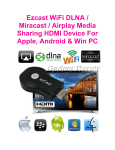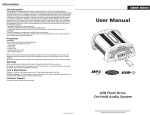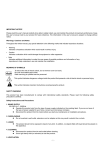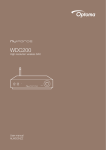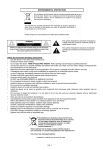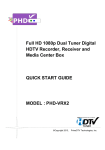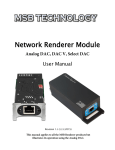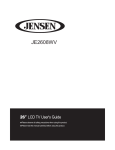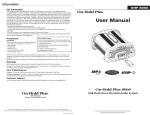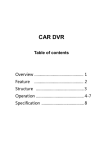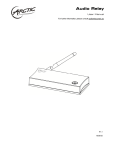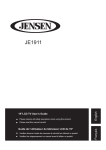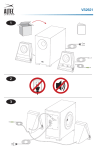Download DRAGON LILY
Transcript
User Manual Air Cast Speaker System DRAGON LILY Contents Important Safety Instructions ....................................................................................2 Safety ..................................................................................................................................... 2 Identifying the Parts ...................................................................................................3 Main Unit ................................................................................................................................ 3 Smart Remote Control ......................................................................................................... 4 Install Remote Control Batteries ...............................................................................4 Prepare the Remote Control ............................................................................................... 4 Replace the Remote Control Battery ................................................................................ 4 Precautions Concerning Batteries ...................................................................................... 4 Connections ...............................................................................................................5 Connect to an External Audio Device ............................................................................... 5 Connect Power..................................................................................................................... 5 General Operation ....................................................................................................5 Power ..................................................................................................................................... 5 Selecting Modes ................................................................................................................... 5 Turning the Bass ON/OFF...................................................................................................... 5 Adjust Volume Level ............................................................................................................. 5 Mute Sound ........................................................................................................................... 5 Play Music Through Wi-Fi Network ...........................................................................6 ....................................................................................................... 6 ....................................................................... 6 .................................................................................................. 7 .................................................................................... 8 Stream from your iPod Touch/iPhone/iPad ................................................................... 8 Stream from your Android Device .................................................................................. 8 Control Play ....................................................................................................................... 8 Play with Bluetooth Device .......................................................................................9 ........................................................................ 9 ....................................................... 9 Listen to Music from Bluetooth Device ............................................................................. 10 AUX IN Operation ....................................................................................................10 USB Operation ..........................................................................................................10 Troubleshooting .......................................................................................................11 ..........................................................................................................11 Standard Accessories .............................................................................................11 1 Important Safety Instructions WARNING RISK OF ELECTRIC SHOCK DO NOT OPEN the point where it exits from the apparatus. 11 Only use attachments/accessories CAUTION: TO REDUCE THE RISK OF ELECTRIC SHOCK, DO NOT REMOVE COVER (OR BACK). NO USER-SERVICEABLE PARTS INSIDE. REFER SERVICING TO QUALIFIED SERVICE PERSONNEL. 12 The lightning flash with arrowhead is intended to alert the user to the presence of uninsulated “dangerous voltage” within the product’s enclosure persons. 13 Unplug this apparatus during lightning storms or when unused for long periods of time. The exclamation point within an alert the user to the presence of important operating and maintenance accompanying the appliance. Safety 1 2 3 4 5 6 Read these instructions. Keep these instructions. Heed all warnings. Follow all instructions. Do not use this apparatus near water. Clean only with a dry cloth. dropped. dripping or splashing and ensure that Install in accordance with the manufacturer’s instructions. 8 Do not install near any heat sources 16 This is CLASS II apparatus with earth is provided. that produce heat. 9 Do not override the safety purpose of to moisture. wider than the other. A grounding plug prong is provided for your safety. If the 19 The mains plug is used as the disconnect device. The disconnect device must replace the outlet. 20 Unplug this apparatus when the 2 all servicing to a professional service centre. Identifying the Parts Main Unit: Rear View Top View ' ( USB $ # " " ! # % & ! $ 1 AC~ 1 USB Select USB function. 2 AUX IN Socket Connect to an external audio device. 3 AP/CLIENT 2 Client mode. 4 USB Socket Connect to an external audio device. 3 Select AUX function. 4 5 VOL Decrease the volume level. 6 VOL + Increase the volume level. 7 8 NFC NFC sensing area. 3 Install Remote Control Batteries Smart Remote Control Prepare the Remote Control ! The provided Remote Control allows the " % ' & ( Even if the Remote Control is operated $ # SOURCE unit and the remote control. If the Remote Control is operated near other products which generate infrared using infrared rays are used near the operate incorrectly. Replace the Remote Control Battery " ! # $ 1 BASS BASS ON and OFF 2 H 3 BF/ through the hole on the rear of the remote control. -• In Bl 4 WARNING: CHEMICAL BURN HAZARD Precautions Concerning Batteries 5 SOURCE 6 VOL+/VOLIncrease or decrease volume level. 7 G 8 Mute or resume sound of the player. 4 Connections General Operation Connect to an External Audio Device Power You can listen to an external audio device through this unit. You can use all the functions on the panel of the unit or the remote control after Using AUX IN Socket Turning the System On Press Note: The unit will switch to the last selected source. Turning the System Off Press and go to Eco power mode. Audio cable (3.5mm to RCA, not included) TV Note: the outlet when the system is not in use for an extended period of time. Selecting Modes Press SOURCE repeatedly to select USB AUX Bluetooth Wi-Fi mode. Audio cable (3.5mm to 3.5mm, included) Note: TV the unit will automatically switch to Connect Power Caution: Turning the Bass ON/OFF the power supply voltage corresponds Press BASS on the remote control repeatedly the underside of the unit. ensure you have completed all other connections. Adjust Volume Level VOL+/increase/decrease the volume level. Mute Sound VOL+ Connect the power cord to the wall outlet. 5 Play Music Through Wi-Fi Network use your smartphone as an UPnP server to transfer music files to this player for stays on. It will stay on for a few seconds 3 Use your smartphone to search for a AP Mode: Use your smartphone to join the Wi-Fi Speaker Client Mode: 4 Select "Wi-Fi Speaker" 12345678” 1 Flip the slide switch to "AP" mode on the rear of this player. smartphone. Connected/ is displayed on screen. 5 For how to stream music from your smartphone to this player and play Listen to music from a Wi-Fi device. Note: WiFi Speake 1 After your smartphone connects to Wi-Fi Speaker and type in the address 192.168.0.1 and Wi-Fi Speaker Setting 2 Go to AP Mode (Wi-Fi Speaker) setting USB name (SSID) and security password. A B 6 192.168.0.1 Wi-Fi Speaker setting AP Mode(Wi-Fi Speaker) setting Current setting: SSID: Wi-Fi Speaker Password: New setting SSID: AP Mode(Wi-Fi Speaker) setting Current setting: SSID: Wi-Fi Speaker Password: New setting SSID: Password: Update Client Mode(Wi-Fi Router) setting Current setting: SSID: Password: New setting SSID: Password: Update C 1 Connect your smartphone to this player at AP Mode Wi-Fi Speaker Setting 2 Go to Client Mode(Wi-Fi Router) Setting. A B SSID list (D). 3 Type in the password of the selected (E). 4 Press (F) Password: Update 3 Press Upgrade Firmware (C) displayed on refreshed setting page. TIP: Reboot Reset to default setting 192.168.0.1 Wi-Fi Speaker setting connection after a new setting is Client Mode(Wi-Fi Router) setting Current setting: SSID: Password: New setting SSID: AP Mode(Wi-Fi Speaker) setting Current setting: SSID: Wi-Fi Speaker Password: New setting SSID: Password: Update hold Wi-Fi Password: Client Mode(Wi-Fi Router) setting Current setting: SSID: Password: New setting SSID: Update F D E Password: Update Upgrade Firmware CLIENT the rear of this player. Reboot Reset to default setting USB Wi-Fi Speaker 12345678 stays on . 5 Use your smartphone to search and to USB ! 6 For how to stream music from your Listen to music from a Wi-Fi device. " to your home router using the client mode 7 Listen to Music from a Wi-Fi Device Devices Filter RENDERERS connected successfully. Stream from your iPod Touch/iPhone/iPad 1 Launch the iPod/Music application on your iPod touch/iPhone/iPad. icon. 2 Tap on the 3 Select Wi-Fi speaker wi-fi speaker Local renderer LIBRARIES 0:35 - 4:28 Local Media server MP3 NOW PLAYING PLAYLIST LIBRARY DEVICES NOW PLAYING PLAYLIST LIBRARY DEVICES DEVICES Library 2 of 156 0:35 - 4:28 Note: with this player. iPhone wi-fi speaker prior to playing music from another smartphone. Cancel Control Play VOL +/– to adjust the volume to your desired level. Note: If you fail to hear music after a successful VOL + to resume sound. touch/iPhone/iPad again. Stream from your Android Device 1 Download the App “BubbleUPnP” from another UPnP player App to stream music such as “Skifta” . 2 Open the BubbleUPnP music player. DEVICE Wi-Fi speake from the pulldown list. 8 Play with Bluetooth Device range. Pair Bluetooth-enabled Devices Manually operational range. device to this player. Note: connected to the player. this player and a Bluetooth device is approximately 8 meters. the player again. Bluetooth-enabled Devices Using One Touch (NFC) is not guaranteed. Bluetooth device may reduce the operational range. electronic device that may cause interference. 1 Turn on the Bluetooth function on your device. 2 Switch player's source to Bluetooth. / remote control for a few seconds to icon 1 Turn on the NFC function on your device. mode. 4 Search for Bluetooth device with your device. 5 Select “DRAGON LILY ” in the pairing list. USB 2 Turn on the unit and switch to Bluetooth source. 3 Touch the NFC sensing area with your remain on. the Bluetooth function on your device or switch the player to another source. Tips: with your device. disconnect the Bluetooth connection. / on the remote control for a few seconds to will recover its previous connection. 9 USB Operation Tips: Play Music From USB Device USB SOURCE to select USB mode. 2 Connect a USB device to USB port directly . again on the NFC sensing area. Listen to Music from Bluetooth Device If the connected Bluetooth device music stored on the device through the player. If the device also supports Audio Video can use the player's remote control to play music stored on the device. 1 Pair your device with the player. 3 The unit will automatically start to play 3 Use supplied remote control to BF H/G remote control to select a MP3/ BF/ HG Play Music From Apple Devices You can listen to music from Apple devices AUX IN Operation . devices. SOURCE to select AUX mode. 2. Press VOL +/– to adjust the volume to your desired level. 3. Press the VOL+ resume sound. Not supplied iPhone/iPad. USB Charge 10 Troubleshooting General repair the system yourself. If you encounter ....................................... .................................. Power Consumption ............................... Output Power ......................... Total Harmonic Distortion ..... Audio Input Sensitivity/Impedance .............. .................................................... ............................ ......................................... 258 x 331 x 256 mm No power is connected properly. outlet. standby Speaker Front Impedance ................................................. Rate Power .............................................. Woofer Impedance ................................................. Rate Power .............................................. Remote control does not work remote control and the unit. aligned as indicated. Remote Distance ..................................................... 6m Angle .......................................................... 30O sensor on the front of the unit. No response from the unit Standard Accessories AC power cord ..........................................x 1 3.5mm to 3.5mm cord ...............................x 1 USB to USB cord ..........................................x 1 Remote control .........................................x 1 User manual ................................................x 1 Unable to insert USB device around. with the unit. change without notice. 11