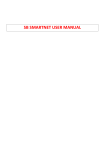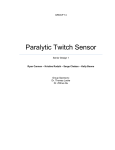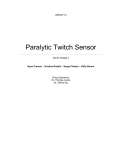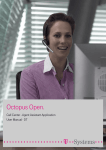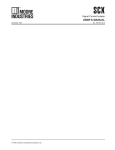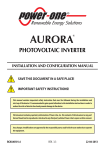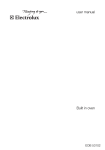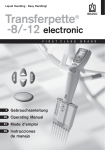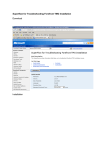Download TMG SYSTEM 100
Transcript
TMG SYSTEM 100 USER MANUAL TMG-BMC d.o.o. Ljubljana 2011 Written by Name Date Andrej Košiček 14.12.2011 Checked by Approved by Document ID Version 1.01 REVISION HISTORY Written by Revision Description Version Date Andrej Košiček Original, based on TMG software help, electrical stimulator manual (TMG S2_007 – USB), 1.01 14.12.2011 2 TMG System 100 User Manual Copyright TMG-BMC, d.o.o. 2011 No part of this document may be reproduced or stored on any medium without the written permission of TMG-BMC, d.o.o. Edition First edition, December 2011 Printed in Slovenia TMG-BMC, d.o.o. Splitska 5 SI-1000 Ljubljana, Slovenija Assistance: You can rely on our support. Our core team consists of skilled engineers with full knowledge of the system. We will help you with setup, software, and practical usage issues throughout the product's life cycle. Contact us: e-mail: [email protected] Phone: +386 51 620892 Fax: +386 1 300 7777 Licenses: The hardware and/or software described in this document are furnished under a license and may be used or copied only in accordance with the terms of such license. Document dependencies: TMG System 100 specifications Integrated help of TMG System 100 software 3 TMG System 100 User Manual TABLE OF CONTENTS 1 Scope and Purpose .......................................................................................................................... 5 2 Indications ............................................................................................................................................... 5 3 Caution measures .............................................................................................................................. 5 4 5 6 3.1 Contraindications ...................................................................................................................... 5 3.2 Considerations for safe use ................................................................................................. 6 3.3 Other safety measures: .......................................................................................................... 6 3.4 Maintenance................................................................................................................................ 6 Setting up the TMG System 100 ................................................................................................. 7 4.1 Check the List of Supplied Items ...................................................................................... 7 4.2 Setup .................................................................................................................................................. 8 4.2.1 Cabling .................................................................................................................................... 8 4.2.2 Setting the communication port............................................................................. 9 4.2.3 Powering up the Electrical Stimulator TMG – S2 ......................................... 12 Initial Configuration of the Measurement........................................................................ 13 5.1 Adding a New Subject ........................................................................................................ 13 5.2 Selecting AN Already Existing Subject....................................................................... 15 5.3 Creating a new record ....................................................................................................... 18 5.4 Creating a new measurement ...................................................................................... 19 New Measurement ......................................................................................................................... 19 6.1 Preparing the Measurement ........................................................................................... 20 6.2 Performing a Measurement ............................................................................................. 22 6.3 Final Graph Customization and Measurement Saving................................... 23 6.3.1 View Toolbar ..................................................................................................................... 26 6.3.2 Save Toolbar ..................................................................................................................... 27 6.4 7 Exiting Measurement and Generating Report ..................................................... 28 Additional Configuration Possibilities .................................................................................. 30 7.1 Setting the sensor .................................................................................................................... 30 7.2 Characteristic points............................................................................................................. 32 7.3 Editing Subject Characteristics ...................................................................................... 34 7.4 Editing Measurement Characteristics........................................................................ 35 4 TMG System 100 User Manual 1 SCOPE AND PURPOSE The purpose of this document is to familiarize the user with TMG System 100 and let him use all the flexibility offered. It allows the user to begin working with the system quickly and effectively. Manual currently covers the actual version of TMG software. Within the software there is extensive “Help” section intended to guide the user through the program. However, the document does not deal with the hardware details; these are discussed in TMG System 100 Specifications. On the other hand, the TMG software interface is documented in details. This document concentrates on description of TMG System 100 setup, connections and communication between PC running TMG software, electrical stimulator and the sensor. Examples are shown using the screenshots of the TMG software and photos of practical usage. 2 INDICATIONS TMG System 100 is an apparatus, which is commonly used by experts in the field of physical medicine (doctors and physiotherapists) or other specialists qualified to diagnose status of skeletal muscle. It is used to monitor contractile properties of skeletal muscles and electrically evoked muscle contraction dynamics. The apparatus can be used in rehabilitation process (by acute and chronic injuries), in optimization of training process, in monitoring of muscle fatigue, in diagnosing muscle diseases etc. The measurement method is called TMG (tensiomyography) and is patented. Important: Only qualified workers should operate with the TMG System 100. Note that highly recommended standard 2-days training is available during TMG System 100 handover and to obtain the best results from the system. 3 CAUTION MEASURES 3.1 CONTRAINDICATIONS The use of TMG method is dissuaded from: • • • Patients with cardiac pace-maker (demand type); Heavy cardiac patients; Pregnant women; 5 TMG System 100 User Manual • Non-qualified use. 3.2 • • • • • • • CONSIDERATIONS FOR SAFE USE Only qualified workers should operate with the system; Patients with surface inflammations, whose status demand other kind of nursing have to ask a doctor for permission for using TMG System 100; Applications of electrodes on the neck or mouth is dissuaded because of possible obstruction of respiratory system; Applications of electrodes on the eyes, membranes, open wounds is dissuaded; Subjects with sensitive skin could gain skin irritation; Both electrodes have to be placed on the same lateral side of the body; It is forbidden to test the apparatus by holding electrodes in both hands or by placing one of them on the leg. 3.3 • • • • • • • OTHER SAFETY MEASURES: All equipment used in TMG method has to be functional; Use only self-adhesive electrodes with diameter of 50 mm; Keep the system out of the reach of children; Do not use system in damp places; High frequency of stimulation could damage the skin where electrodes are placed; Do not place mobile phones near the apparatus; Moisten the electrodes before placing them on the skin for better galvanic contact. 3.4 MAINTENANCE The only maintenance needed for TMG System 100 is to remove dust regularly with a humid duster and check the status of electrical stimulator and sensor head from time o time. In the not likely case of malfunction please check the Troubleshooting chapter of this User Manual, or ask for support. Note that the electrodes are treated as consumable goods. Follow the instructions on the packaging to assure proper usage. 6 TMG System 100 User Manual 4 SETTING UP THE TMG SYSTEM 100 4.1 CHECK THE LIST OF SUPPLIED ITEMS Verify that you have received: Laptop with the TMG 100 software preinstalled Electrical Stimulator TMG – S2 Digital Sensor Manipulating Hand Electrodes (4 pairs) Supporting Pads Tripod with Bag FIGURE 1: LAPTOP FIGURE 2: ELECTRICAL STIMULATOR TMG - S2 FIGURE 3: SENSOR FIGURE 4: TRIPOD FIGURE 5: TRIPOD HEAD FIGURE 6: MANIPULATING HAND 7 TMG System 100 User Manual FIGURE 7: SUPPORTING PADS FIGURE 8: ELECTRODES 4.2 SETUP 4.2.1 CABLING All cable connections have to be connected before switching the Electrical Stimulator TMG-S2 in ON mode: • • • The laptop is connected to the Stimulator through USB cable. The Stimulator input is connected to the Digital Sensor with the 4-wire low voltage cable. The Stimulator output is connected to electrodes through LEMO connector and appropriate cable. Note that all the cables are provided within TMG System 100 FIGURE 9: BASIC CONNECTION SCHEME 8 TMG System 100 User Manual FIGURE 10: TMG SYSTEM 100 READY FOR THE MEASUREMENT, LAPTOP AND ELECTRODES NOT SHOWN 4.2.2 SETTING THE COMMUNICATION PORT The laptop comes with the software preinstalled. After powering up the laptop, please start the program by double-clicking the TMG software icon. The program will start. If used for the first time, open the Settings tab: FIGURE 11: THE DEFAULT SCREEN OF THE TMG SOFTWARE 9 TMG System 100 User Manual A new window "Settings" pops-up: FIGURE 12: THE SETTINGS WINDOW Verify that the Stimulator TMG – S2 is connected and powered off. First thing to do is to set the Communication Port. The default value is “TEST”. Click on the arrow at the right side and choose the offered COM Port. You can also set English or European units, Language and Date Format and Normal or Inverted Sensor Input (the later explained here). Note that if there is no stimulator connected, the only displayed port will always be just “Test”. As soon as the stimulator is connected to the system, the assigned port will be shown in the menu and will be selected automatically. If more stimulators have been connected to the system, you have to choose manually the appropriate com port from selection. It may happen, although rarely, that a stimulator com port is not shown in the program. Usually this happens if an installation or a re-installation of a com port on the system has been done. In such a case you have to assign a com port using the Device manager through Control panel. 10 TMG System 100 User Manual FIGURE 13: THE TRIANGULAR GRAPHS INDICATE WRONG COM PORT SETTINGS In the example above there's no stimulator connected to the system. An example of a properly measured response from a muscle looks like this instead: FIGURE 14: EXPECTED MUSCLE RESPONSE GRAPH 11 TMG System 100 User Manual Press "Set" to confirm changes or "Exit" to discard them. After clicking on "Set" button, the confirmation window will pop-out informing that new settings have been saved successfully: FIGURE 15: THE CONFIRMATION WINDOW By clicking on the "Exit" button the Setting window will close and changes will not be taken into account. 4.2.3 POWERING UP THE ELECTRICAL STIMULATOR TMG – S2 Check that the current regulation knob is set to min! Press on the power switch at front left. The Battery Indication Diode on front left has three possible states: Red Blink: In the moment when the unit is switched on; this is normal. Green: The battery is charged and the measurement is possible. Intermittent Green: The battery needs to be recharged; this takes 12-16 hours. There is one more control diode on front right. If the current level knob is not set to min during powering up of the unit, the diode will be orange and the measurement will not be allowed. This is due to safety reasons. The current regulation knob should be set to zero to start the measurement; the diode turns off and the unit is ready to be used. The current level setting in mA can be seen on the display. FIGURE 16: ELECTRICAL STIMULATOR TMG – S2; FRONT VIEW 12 TMG System 100 User Manual Note that for the safety of the measurement, the Electrical Stimulator should be disconnected from AC charging power during operation. However, as a safety feature, the external power supply is cut off automatically even if the AC charging cable is not unplugged. 5 INITIAL CONFIGURATION OF THE MEASUREMENT The first step of any TMG measurement is inserting the data of the subject about to be measured into TMG software. "Subject" screen enables filling the information about new subjects and to edit, view and filter the data of already inserted subjects. Subject window also enables easy access to new measurement window for selected subject, to view and delete measurement records of desired person, saved in database. Without selecting the subject the measurement can’t be performed! The "Subject" screen can be chaecked anytime by clicking on the "Subject" tab in the menu bar on the top of the main program window: FIGURE 17: »SUBJECT« TAB POSITION ON MAIN WINDOW 5.1 ADDING A NEW SUBJECT To add a new subject, the "Subject" tab in the menu-bar on the top of the program window should be chosen. After the "Subject" tab has been selected in the top menu, click on "New Subject" button in the "Subjects" handout (window area): 13 TMG System 100 User Manual FIGURE 18: THE "NEW SUBJECT" TAB By clicking on "New Subject" button, a new window will pop up: FIGURE 19: THE POP-UP WINDOW Fill in all requested information about the a subject you want to measure and press "Save" to save the new subject or "Cancel" to discard the filled information about the new subject. After clicking on the "Save" button, usual double checking window appears: 14 TMG System 100 User Manual FIGURE 20: THE CONFIRMATION WINDOW If confirmed, the pop-up window disappears and the new subject is saved, displayed and selected (the icon of the folder is open) in the "Subjects" handout. The new subject is inserted in the main database, its data being displayed in the "Subject Data" handout: FIGURE 21: THE SUBJECT "TEST TEST" HAS BEEN ADDED TO THE LIST 5.2 SELECTING AN ALREADY EXISTING SUBJECT First, select the tab "Subject" in the menu-bar on the top of the program window to switch the program to the "Subject" screen: 15 TMG System 100 User Manual FIGURE 22: THE "SUBJECT" SCREEN The subject is selected by simply clicking on its entry in the "Subjects" handout: FIGURE 23: SELECTING THE SUBJECT Once a subject is selected, its records are displayed and its first record will be selected (if a subject with multiple records was selected): 16 TMG System 100 User Manual FIGURE 24: THE FIRST RECORD WILL BE SELECTED Note that if the selected subject has no records of measurements yet, its entry will be highlighted instead of a record. Note also that if the plus in front of the subject is clicked, all its records are displayed but none is selected. FIGURE 25: THE RECORD IS NOT YET SELECTED This is important, if a specific record is under review - if it is not selected, it will not be seen. But more importantly, the wrong record will be seen. In the figure above, instead of viewing the record of "TMG EXAMPLE2" made 11/6/2007, the record of "Test TT" made 3/19/2010 will be seen, since it is still selected. 17 TMG System 100 User Manual 5.3 CREATING A NEW RECORD To measure a subject with TMG, every subject must be provided with a record, where the results of measurements are stored. First of all, the "Subject" screen of the program must be selected and a new must be added, or an existing subject selected. To create a new record, the "New Record" button must be clicked in the middle of the bottom of the program window - in the "Measurements Records" handout: FIGURE 26: THE "NEW RECORD" HANDOUT A new window pops up: FIGURE 27: THE WINDOW WITH PESRONAL INFORMATION Information about age, weight and height has to be entered to create a new record. In addition, the subject’s sport, diagnosis and load type is added. If necessary, additional comments can be written. 18 TMG System 100 User Manual 5.4 CREATING A NEW MEASUREMENT New measurements for selected subject are conducted on "Measurement" screen. As described above, it opens after selecting "New Record" button. It is necessary to initiate a new record for the current day. If it has already been created during the current day, you can just select it. "Measurement" screen in the start looks like this: FIGURE 28: THE "MEASUREMENT" SCREEN 6 NEW MEASUREMENT Click on the "New Measurement" button to start measuring: The screen now changes, on the left side the "Measure Status" and the "Electrode Position" handouts appear: 19 TMG System 100 User Manual FIGURE 29: NEW MEASUREMENT WINDOW Note that if the button "New Measurement" is disabled, the record for the current day hasn't been selected. Please return to the "Subject" window and select the appropriate record or create a new one. 6.1 PREPARING THE MEASUREMENT In "Measure Status" handout the Protocol (default value is recommended), Side of the body and the Muscle that you want to measure must be selected properly. The selected muscle will be displayed with a red dot on the picture for easier orientation: 20 TMG System 100 User Manual FIGURE 30: MEASURE STATUS HANDOUT Note that the desired muscle AND the side of the body can be selected by clicking on the appropriate green dot directly on the picture as well. The dot of the selected muscle then changes to red. The muscle can always been selected in the drop-down menu, by clicking on the arrow down: FIGURE 31: THE MUSCLE CAN BE SLECTED FROM DROP DOWN MENU Once the muscle is selected, the picture with proper electrodes and sensor positions will be displayed in "Electrode Position" handout. Note that the pictures are made for one side of the body only. Obviously, just mirror the positions of the electrodes and sensor for the opposite side of the body. Place the electrodes properly and, by adjusting the manipulating hand, firmly place the sensor against the selected muscle. The sensor 21 TMG System 100 User Manual should retract into its housing for about 10mm (just before the measurement) to have the best results: FIGURE 32: PHOTO IN “ELECTRODE POSITION” HANDOUT HELPS TO POSITION THE ELECTRODES AND THE SENSOR 6.2 PERFORMING A MEASUREMENT Sensor status, measurement current and possible warnings will be displayed in the "Measurement Graph" handout. Once the electrodes, sensor and stimulator are set (Recommended initial current amplitude on stimulator is usually 15mA for the first measurement) and turned on, all cables connected, click "Measure" button to conduct the measurement. FIGURE 33: MEASUREMENT GRAPH WINDOW, PREPARED FOR MEASUREMENT 22 TMG System 100 User Manual After the measurement, the measurement results are displayed: FIGURE 34: THE MEASUREMENT RESULTS Note: The electrical current value (controlled by the regulator knob on the Electrical Stimulator TMG - S2 and displayed on the stimulator’s display) is to be increased in 5mA to 10mA steps and the measurement repeated until supramaximal stimulus is reached, this can be evaluated from the muscle response graph. The value of supramaximal stimulus vary from muscle to muscle and person to person and it`s usually between 30mA and 80mA, meaning that usually 5 or 6 measurements are performed, taking approximately 1 minute. After that, another muscle can be measured, following the same procedure. To see how the results are saved please jump to “Save Toolbar” section 6.3 FINAL GRAPH CUSTOMIZATION AND MEASUREMENT SAVING The measurements are recorded on the graph; different views are possible in order to make the work easier and more effective. Let's concentrate on the graph first: 23 TMG System 100 User Manual FIGURE 35: THE MEASUREMENT GRAPH CONTAINS RAW DATA INFORMATION The current (most recent) measurement is displayed in yellow, previous measurements from the same session are displayed in blue. If the same subject has been measured before (e.g. tracking rehabilitation process), the average graph of saved measurements from previous sessions are displayed in white. To conclude, if the opposite side was measured before during the same session, the average graph of saved measurements from that side are displayed in green color. These graphs of different colors enable quick overview of lateral symmetry, rehabilitation progress etc. It is possible to set the number of displayed previous measurements during current session (blue graphs). This is done by simply selecting the desired number in the drop down menu on the graph. Up to 6 previous measurements can be displayed simultaneously. 24 TMG System 100 User Manual FIGURE 36: SETTING THE NUMBER OF DISPLAYED MEASUREMENTS DURING THE SAME SESSION The number of measurements which are used for calculation of history average (white) can be up to 15. To set it, select desired number from drop down menu on the graph. FIGURE 37: SETTING THE HISTORY AVERAGING FACTOR 25 TMG System 100 User Manual 6.3.1 VIEW TOOLBAR Single measured graphs can be hidden with View Toolbar within "View "View and save toolbox". FIGURE 38: VIEW AND SAVE TOOLBOX BOX IS ON THE UPPER RIGHT By default, all graphs are shown. Click on the eye icon in the first column of the View Toolbar to hide selected graph. th After clicking on the eye icon, the icon will change its shape into hollow eye and the graph will be hidden. 26 TMG System 100 User Manual 6.3.2 SAVE TOOLBAR Save toolbar, which is in "View and Save Toolbox" enables easy and quick saving of measurement graphs. By default all measurement graphs are set to be saved (they are marked with green tick). Usually not all graphs are saved as the results of stimulation below supramaximal response are not that important. To omit them, the green tick in the row of a certain graph needs to be clicked. The icon changes to a red cross, and the measurement graph is set to not be saved. Note that from the measurement series of a muscle, the last measurement is on the top and the first is on the bottom of the list within toolbox. To complete the process, the "Save" button should be clicked. As said above, the graphs marked with green stick are saved, and the graphs marked with red cross are erased and disappear from display. 27 TMG System 100 User Manual Warning! The measurements with the red cross are indeed discarded and can’t be recovered once the “Save” button is clicked. 6.4 EXITING MEASUREMENT AND GENERATING REPORT After the measurements of certain subject are done and saved, the "Exit" button in the lower-right corner of the "Measurement Graph" handout should be clicked: FIGURE 39: THE EXIT BUTTON SHOULD BE PRESSED AT THE END OF MEASUREMENT The basic "Measurement" screen reappears and all of the measurements that have been made for certain subject can be seen in the lower-left corner of the program window in the "Measurements" handout. Alternatively, this screen can be seen by clicking "View Record" in the "Subject" screen: 28 TMG System 100 User Manual FIGURE 40: THE BASIC "MEASUREMENT" SCREEN AFTER EXITING THE MEASUREMENT The measurement record is generated by pressing "Generate Report" button: FIGURE 41: "GENERATE REPORT" BUTTON AT RIGHT SIDE 29 TMG System 100 User Manual "Generate Report" window will pop out: FIGURE 42: THE NAME OF THE SUBJECT IS DISPLAYED SIMOULTANEOUSLY WITH THE DATE Data on the "Generate Report" window facilitates double check of the Report to be generated. Preferred output format is chosen before report generation. Location of the generated file is chosen by clicking on "Browse" button. There is also the possibility to open the report immediately after generation. The generated report will be saved in the folder you have specified. 7 ADDITIONAL CONFIGURATION POSSIBILITIES 7.1 SETTING THE SENSOR Due to manufacturing reasons most sensors have a normal output - they measure displacements of muscle belly so that the displacement is shown in positive direction. There are however some sensors with the same performance, their output being inverted; the displacement is shown in this case in negative direction: 30 TMG System 100 User Manual FIGURE 43: THE "YELLOW" MEASUREMENT WAS DONE WITH THE INVERTED SENSOR In order to analyze measurements correctly, the displacement should be interpreted as positive. To invert the shape of curve, select "Settings" tab in the menu bar on the top of the program to open the "Settings" window: When the "Settings" window pops up, the "Sensor input" setting should be swapped from the default value "Normal" to "Inverted": FIGURE 44: THE SETTINGS WINDOW Note that after the "Sensor input" is set to "Inverted", the "Set" button should be clicked for the changes to take effect. 31 TMG System 100 User Manual 7.2 CHARACTERISTIC POINTS The "Characteristic Points" handout is located on the lower right part of the "Measurement" screen. To make it visible, the measurement has to be made, or the past measurement record has to be viewed. The "Measurement" screen in this case looks like this: FIGURE 45: "CHARATERISTIC POINTS" HANDOUT AT LOWER RIGHT In the "Characteristic Points" handout, four typical parameters of muscle twitch are displayed and compared with the reference database numerically and graphically: FIGURE 46: "CHARACTERISTIC POINTS" DISPLAY 32 TMG System 100 User Manual The first three displayed parameters are in time domain: Tc.................. Time of muscle contraction [ms], Tr................... Time of muscle relaxation [ms], Td.................. Time of muscle reaction delay [ms]. If the measured results for the subject are faster (better) than the reference values, they are displayed in green color, otherwise the red color is used. The fourth parameter (Dm) measures the radial displacement of the muscle. If the displacement for the subject is shorter (shallower) than the reference displacement, the result is displayed in greed, otherwise in red color. If there is no reference present, there are no double numbers on the columns, as in the case below; only measurement results are displayed. This means that either the right reference database has not been selected, or the reference for the selected sport is missing in the reference database. FIGURE 47: IN THIS CASE THE REFERENCE VALUES ARE MISSING Note that the reference database can't be changed during the measurement; the results are not updated automatically. Current measurement results should be saved, the program restarted and the parameters are compared correctly with the newly set reference base. Note also that if the wrong sport is selected or the measured muscle is wrongly selected, those results will be correctly compared with the wrong measurement. For more detailed information about the reference database handling please refer to help, which is integrated in TMG software. 33 TMG System 100 User Manual 7.3 EDITING SUBJECT CHARACTERISTICS Editing Subject Characteristics is possible within "Characteristics" handout of the "Measurement" screen: This feature is useful if, for instance, the athlete properties are compared to another sport average. To edit the subject’s information click on "Edit" button: FIGURE 48: THE "CHARACTERISTICS" HANDOUT After clicking on "Edit" button, a new window will pop out. Make the desired changes and press "Save" or "Cancel": FIGURE 49: THE RECORD PROPERTIES CAN BE CHANGED Note that the only thing that can’t be changed is the name and surname of the subject. This is only possible within "Subject" window. 34 TMG System 100 User Manual 7.4 EDITING MEASUREMENT CHARACTERISTICS In a very similar way as the subject characteristics, the measurement characteristics can be edited as well, it's mainly about muscle data. These editing options are useful if the wrong muscle or side of the body was selected when performing a measurement. The "Measurements" handout is located in lower left of the "Measurement" screen. To edit the muscle's information press "Edit" button: FIGURE 50: THE "MEASUREMENTS" HANDOUT ON LOWER LEFT After clicking on "Edit" button, a new window will pop out. Make the desired changes and press "Save" or "Cancel": FIGURE 51: THE MUSCLE INFORMATION CAN BE CHANGED Note that the only thing that can’t be changed is the name and surname of the subject. This is only possible within "Subject" window. 35 TMG System 100 User Manual www.tmg.si Contact info: TMG-BMC d.o.o. Splitska 5, 1000 Ljubljana, Slovenia Phone: +386 838 77530 Fax: +386 1 300 7777 [email protected] 36 TMG System 100 User Manual