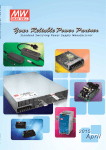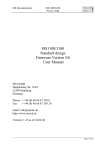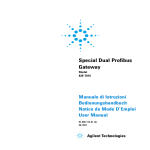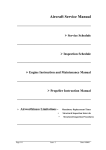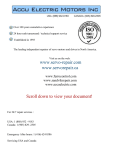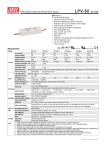Download User Manual
Transcript
Planar® WeatherBright™ LC3251 & LC4751 OUTDOOR DIGITAL SIGNAGE DISPLAYS PRODUCT MANUAL www.planar.com This manual is designed for use with the Planar® WeatherBright™ LC3251 and LC4751 outdoor digital signage displays. Information in this document has been carefully checked for accuracy; however, no guarantee is given to the correctness of the contents. The information contained in this document is subject to change without notice. This document contains proprietary information that is protected by copyright. All rights are reserved. No part of this document may be reproduced, translated to another language or stored in a retrieval system, or transmitted by any means, electronic, mechanical, photocopying, recording, or otherwise, without prior written permission. Windows® is a registered trademark of Microsoft, Inc. Other brands or product names are trademarks of their respective holders. Table of Contents PRECAUTIONS AND WARNINGS............................................................................................................................................. 4 IMPORTANT SAFETY INSTRUCTIONS .................................................................................................................................................................... 4 PRODUCT DESCRIPTION .......................................................................................................................................................... 5 PRODUCT FEATURES............................................................................................................................................................................................ 6 PRODUCT ARCHITECTURE ................................................................................................................................................................................... 7 System Status and Fault Monitoring .............................................................................................................................................................. 8 PRODUCT PART NUMBERS ................................................................................................................................................................................... 9 RECOMMENDED USAGE ....................................................................................................................................................................................... 9 SPECIFICATIONS ...................................................................................................................................................................... 10 GENERAL LC3251 AND LC4751 SPECIFICATIONS ............................................................................................................................................. 10 PC GRAPHICS INPUT COMPATIBILITY ................................................................................................................................................................ 11 RELIABILITY SPECIFICATION ............................................................................................................................................................................. 12 REGULATORY COMPLIANCE .............................................................................................................................................................................. 12 LC3251 AND LC4751 DISPLAY DRAWINGS ....................................................................................................................................................... 13 INSTALLATION, TURN-ON, TROUBLESHOOTING........................................................................................................... 15 INSTALLING THE DISPLAY IN AN ENCLOSURE .................................................................................................................................................... 15 CONNECTION AND DISPLAY POWER UP ............................................................................................................................................................. 15 TROUBLESHOOTING TIPS AND FUNDAMENTALS ......................................................................................................... 16 PREVENTATIVE MAINTENANCE ......................................................................................................................................... 17 ITEMS REQUIRED FOR FIELD SERVICE AND PREVENTATIVE MAINTENANCE ...................................................................................................... 18 SHIPPING AND PACKAGING .................................................................................................................................................. 19 ACCESSORIES AND FIELD REPLACEABLE PARTS ......................................................................................................... 20 HOW YOU GET PARTS ....................................................................................................................................................................................... 20 WARRANTY ................................................................................................................................................................................ 21 APPENDIX 1 – RS-232 SERIAL INTERFACE ........................................................................................................................ 22 RS-232 SERIAL INTERFACE INTRODUCTION ...................................................................................................................................................... 22 RS-232 INTERFACES ................................................................................................................................................................. 22 RS-232 HARDWARE INTERFACE TO THE REMOTE PC ........................................................................................................................................ 22 RS-232 HARDWARE INTERFACE TO THE VIDEO INTERFACE BOARD .................................................................................................................. 22 RS-232 SERIAL COMMUNICATION FORMATS..................................................................................................................................................... 22 RS-232 SERIAL FAULT CODES ........................................................................................................................................................................... 25 RS-232 COMMANDS .......................................................................................................................................................................................... 26 APPENDIX 2 – INSTALLING A PLANAR ENCLOSURE ..................................................................................................... 30 LC3251 / LC4751 Product Manual 3 Precautions and Warnings To maximize the life and safe use of your unit, always be sure to follow the warnings and precautions in this product guide as well as the maintenance recommendations as described in the Preventative Maintenance section. Important Safety Instructions 1. Read, retain, and heed all warnings and instructions. 2. The WeatherBright™ open frame outdoor digital display products must be installed into an approved NEMA 3R enclosure for outdoor use. See Installing the display in an Enclosure 3. Perform preventative maintenance regularly on the WeatherBright Outdoor Digital Displays. See Preventative Maintenance 4. Do not defeat the safety purpose of the grounding type power plug. A grounding type plug has two blades and a third grounding prong. The grounding prong is provided for your safety. Consult an electrician for a fixed installation or if the outlet does not accommodate all connections to the plug. 5. Protect the power cord from being walked on or pinched particularly at plugs and receptacles. 6. Only use the accessories or spare parts specified by the manufacturer. See Accessories and Field Replaceable Parts 7. You must follow all National Electrical Code regulations. In addition, be aware of local codes and ordinances when installing your system. 8. Refer all servicing to qualified service personnel. Servicing is required when any of the Outdoor Digital Display products have been damaged in any way. Examples of damage requiring service could include the AC power cord or plug is damaged, liquid has been spilled or objects have fallen into the product, the products do not operate normally, or have been dropped. LC3251 / LC4751 Product Manual 4 Product Description Planar® WeatherBright™ LC3251 and LC4751 displays are high bright, open-frame, liquid crystal, full color digital displays intended for extreme weather, outdoor use. The displays utilize interlaced LED backlights providing greater than 2000 nits of luminance for direct sunlight outdoor readability. The displays are 32” and 47” diagonal sizes utilized in portrait mode with a 9:16 aspect ratio and with a WXGA (1366x768) or FHD (1920x1080) native resolution, respectively. The WeatherBright displays come standard with Planar’s ERO™ (Extended Ruggedness and Optics) technology, providing optically bonded tempered vandal-resistant cover glass that delivers the best optical and physical performance. Standard PC graphics DVI and VGA video inputs are accepted. An RS-232 serial connection enables full system control and smart monitoring. Both displays accept 120V AC input and have rated power consumption allowing them to run on a single 120V/15A standard electrical service. The displays are designed to be field-serviceable with easy access for field cleaning or servicing. Field replaceable components include LEDs, fans, and power supplies. The fans and power supplies are redundant, allowing the displays to continue operating if these components fail with minimal effects to the end-user experience. The system self monitors for any component failures or over-limit events and continues operating in a safe but still functional mode until the unit can be serviced. In the event of a component failure, fault flags are raised and can be accessed through the RS-232 serial interface using a simple command set. These LC3251 and LC4751 are open-frame displays intended to be mounted in NEMA 3R enclosures that provide basic protection from the elements. The displays are ruggedized to utilize outside air for cooling without the need for air conditioning. The enclosure is required to provide an intake and exhaust for the air cooling with a replaceable standard air filter. It is recommended that the enclosure provide a window opening for the display with no additional cover glass or window material in front of the display. The ERO™ optically bonded displays will not experience any fogging, contamination, or reflections that would otherwise compromise the image view ability over the life of the product. LC3251 / LC4751 Product Manual 5 Product Features The following are features of the WeatherBright LC3251 and LC4751 outdoor digital signage displays, with best-in-class image quality, and 24/7 mission critical performance with fail-safe designs: True brightness of >2000 nits over 7 years Designed to withstand -40°F up to 122°F Optically-bonded ERO™ tempered cover glass o Dramatically improves contrast, viewability, and durability o No air gap between the display and cover glass o Glare and reflections are significantly reduced o No condensation or contamination can block display viewing o Image appears in the foreground instead of appearing to be recessed in a box o Tempered cover glass is durable and vandal-resistant o No front surface coatings, which can degrade over time o Air gaps in competing solutions result in more reflections reduced brightness, lower overall contrast and viewability, and increased potential for condensation and debris Components selected and ruggedized for 24/7 mission critical use Redundancy and interlaced LED back light design ensures power supply or fan failure doesn’t result in system failure Field-serviceable with easy access for field cleaning or servicing Smart system self-monitoring and safe-mode ensures continuous operation o Automatic video input switching if one video source fails o Temperature, fan, power supply, and LED backlight monitoring No air conditioning required in all climates Standard installation using existing power supply – operates on single 120V/15A service LC3251 / LC4751 Product Manual 6 Product Architecture The WeatherBright™ LC3251 and LC4751 displays are based upon a large-area LCD, using interlaced LED backlights. The Video Board provides an industry-standard video interface to the user. The Junction Board accepts the power and serial inputs and manages the system with smart monitoring and control. The system also incorporates a 12V power supply, fans, a diffuser, temperature sensor boards, and an open-frame metal framework that mechanically holds the assembly together. A block diagram of the primary system is shown in the following figure. Figure 1 Block diagram of the LC3251/LC4751 display LC3251 / LC4751 Product Manual 7 System Status and Fault Monitoring The WeatherBright™ LC3251 and LC4751 displays incorporate a microcontroller that monitors and controls overall display functionality without user intervention. The microcontroller provides thermal and power management of the display and continuous fault checking. It checks the status or looks for faults at a maximum interval of every 10 seconds. The display continues operating even with a failure unless directed otherwise. Fault tests are independent from each other. Actions taken in response to a particular fault will not stop fault monitoring and response for other faults. Faults remain stored in non-volatile memory even if conditions indicate resumption of normal operation. For further information on system control and status, see Appendix 1 – RS-232 Serial Interface. LC3251 / LC4751 Product Manual 8 Product Part Numbers This manual applies to these products: Planar Part Number Planar Model Name UPC 997-6127-00 Product, LC3251 (open frame) 8 10689 06127 4 997-6609-00 Product, LC4751 (open frame) 8 10689 06609 5 997-6673-00 Product, LC3251-MP (w/ruggedized media player) 8 10689 06673 6 997-6674-00 Product, LC4751-MP (w/ruggedized media player) 8 10689 06674 3 997-6696-00 Product, LC3251-Encl (enclosure) 8 10689 06696 5 997-6697-00 Product, LC4751-Encl (enclosure) 8 10689 06697 2 Recommended Usage The following is a list of Planar recommendations for using the LC3251 and LC4751 displays: The LC3251 and LC4751 displays are designed for 24/7 mission critical usage in extreme outdoor conditions Use the display in portrait orientation The displays are intended for use in NEMA 3R enclosures that provides basic protection from the elements The displays utilize outside air for cooling: o Allow adequate intake and exhaust air provisions without constricting airflow o Custom air-flow enclosures can be designed to allow for flush wall mounting applications. Top/bottom or side venting would need to be incorporated. If using the Planar free standing enclosure design for wall mounted applications, allow at least 6 inches between a wall and unit for adequate airflow o Utilize a suitable air filter for the environment and service it to ensure unimpeded airflow LC3251 / LC4751 Product Manual 9 Specifications This section contains specifications for the LC3251 and LC4751 displays. General LC3251 and LC4751 Specifications Product Name Display LC3251 Screen size 32 inch diagonal 47 inch diagonal Orientation Portrait Portrait Aspect Ratio 16:9 16:9 Brightness (max) 2500 nits 2500 nits Contrast Ratio (typ.) 3000:1 3000:1 Backlight LED 10:1 dimming, ambient light sensor, field replaceable LED 10:1 dimming, ambient light sensor, field replaceable Response Time (typ.) 8 ms 9ms Viewing Angle (typ.) 176⁰H, 176⁰V 178⁰H, 178⁰V Native Resolution 1366 x 768 pixels 1920 x 1080 pixels Display Colors 8 bit - 16.7M 8 bit - 16.7M Display Active Area 392.26mm x 697.68mm 5640mm x 1096mm (15.44in x 27.47in) (23.02in x 40.93in) Surface treatment Anti-Glare 4.7mm optically bonded, tempered Vandal Glass Anti-Glare 4.7mm optically bonded, tempered Vandal Glass Video DVI - DVI-D DVI - DVI-D VGA - DB15 VGA - DB15 Data RS-232 - DB9 RS-232 - DB9 Power IEC C14 IEC C14 Line voltage 120 VAC 120 VAC Line current 2A – 5A 5A – 8A Power Consumption (max.) 240 – 600W 600 – 960W Operating temperature -40⁰C to +50⁰C -40⁰C to +50⁰C Storage temperature -40⁰C to +60⁰C -40⁰C to +60⁰C Humidity 95% RH 95% RH Product Weight 32kg (70lbs) 50kg (110lbs) Product Dimensions (WxHxD) 22.8" W x 34.7" H x 11.1" D 29.5" W x 46.8" H x 11.1" D Processor 2.4 GHz Intel® Core® I5-520M 2.4 GHz Intel® Core® I5-520M Memory 2GB DDR3 SDRAM at 1066MHz 2GB DDR3 SDRAM at 1066MHz Hard Drive 40GB Solid-State Drive Intel 320 Series SATA 3.0 Gb-s 40GB Solid-State Drive Intel 320 Series SATA 3.0 Gb-s Connectivity Power Environment Mechanical Media LC4751 LC3251 / LC4751 Product Manual 10 Player (Optional) Operating System Windows® 7 Professional for embedded systems Windows® 7 Professional for embedded systems Form Factor Epic Epic Connections LAN x2 (RJ45) LAN x2 (RJ45) USB x4 (USB2.0) USB x4 (USB2.0) VGA output (DB15) for 2nd display VGA output (DB15) for 2nd display VGA input (DB15) for media player by-pass/back-up VGA input (DB15) for media player by-pass/back-up PC Graphics Input Compatibility The LCD monitor has been tested to synchronize to, and scale the following DVI digital signal graphics inputs and generate a stable display that has a similar geometry. Item Resolution Vertical Refresh Rate Standard 1 640 x 480 60Hz IBM VGA 2 640 x 480 67Hz Apple Mac II 3 640 x 480 72Hz VESA 4 640 x 480 75Hz VESA 5 720 x 400 70Hz IBM VGA 6 800 x 600 56Hz VESA 7 800 x 600 60Hz VESA 8 800 x 600 72Hz VESA 9 800 x 600 75Hz VESA 10 832 x 624 75Hz Apple Mac II 11 1024 x 768 60Hz VESA 12 1024 x 768 70Hz VESA 13 1024 x 768 75Hz VESA 14 1280 x 720 60Hz VESA 15 1280 x 1024 60Hz VESA 16 1280 x 1024 60Hz VESA LC3251 / LC4751 Product Manual 11 Item Resolution Vertical Refresh Rate Standard 17 1360 x 765 60Hz No Standard 18 1366 x 768 60Hz No Standard 19 1600 x 1200 60Hz VESA 20 1920 x 1080 60Hz No Standard Reliability Specification System is designed for 50,000+ hours of continuous 24/7 use with field replaceable LED backlights, and redundant replaceable fans, and power supplies. Regulatory Compliance UL879 and C22.2 No. 207-M89 for Electric Signs (US and Canada) LC3251 / LC4751 Product Manual 12 LC3251 and LC4751 Display Drawings Figure 2 Front and Side Rendering of the LC3251 display Figure 3 Back and Side Rendering of the LC3251 display LC3251 / LC4751 Product Manual 13 Figure 4 Front and Side Rendering of the LC4751 display Figure 5 Back View of the LC4751 display LC3251 / LC4751 Product Manual 14 Installation, Turn-On, Troubleshooting Installing the display in an Enclosure The WeatherBright LC3251 and LC4751 are open-frame displays intended to be mounted in a NEMA 3R enclosure that provides basic protection from the elements. The displays are ruggedized to utilize outside air for cooling without the need for air conditioning. The enclosure is required to provide an intake and exhaust for the air cooling with a replaceable air filter. The displays are optically bonded to 4.7mm tempered vandal-resistant cover glass intended for exposure to the elements while providing the best viewability. It is recommended that the enclosure provide a window opening for the display with no additional cover glass or window material in front of the display. The ERO™ optically bonded displays will not experience any fogging, contamination, or reflections that would otherwise compromise the image viewability over the life of the product. Reference: Appendix 2 – Installing the Display in a Typical Enclosure Connection and Display Power Up Follow these steps to hook up and power on a LC3251 or LC4751 display. 1. Attach a DVI-D or VGA cable to the corresponding video input of the display. 2. Attach a RS-232 null serial cable to the serial input of the display. A null modem serial cable or a standard serial cable using a null mode adaptor is required. 3. Attach IEC C14 power cable to the power input of the display. A 6 foot power cable is provided with the display. 4. Provide power to the display. Note: The displays do not have an on/off switch. It is acceptable to plug/unplug the IEC C14 power cable at the display to turn power on and off. On power-up the display backlight will turn on and a Planar splash screen will appear on the display for 10 seconds. The display will then auto-sync to a connected video signal. The display is then ready to use. If a video input signal does not exist or there are problems with it a ‘No Input Signal – Going to Sleep’ message will be displayed and the display will go to sleep turning off the backlight. If a valid video input signal is provided the display will auto-sync to that signal and come out of sleep mode. Figure 6 No Input Signal message LC3251 / LC4751 Product Manual 15 Troubleshooting Tips and Fundamentals Video Input & Connections A basic first step troubleshooting for displays is to verify the video input to the display. The display will auto-sync to an available DVI-D or VGA video input. If no video input is detected the display will go into sleep mode; turning the backlight off and resulting in a black screen. If a video input signal is provided the display will come out of sleep mode and display the image. Verify display is getting power. Cycle the power to the display and verify per normal operation the backlight turns on and the Planar splash screen appears for 10 seconds. Fault Conditions – Read Through RS-232 Serial The LC3251 and LC4751 displays are designed to self monitor and self regulate to do everything possible on their own to remain functional even with a fault condition present. Redundancy in lamps, ballasts, fans, and temperature sensors are designed into the product to enable this. In the event of an issue the unit will raise a fault flag that can be accessed through the RS-232 serial interface. The best first step for troubleshooting is to connect to the RS-232 serial interface and query the unit for any faults. See Appendix 1 – RS-232 Serial Interface for information on connecting through the RS232 serial interface and for commands to access fault codes and to troubleshoot further using this interface. Note the Planar Control Panel utility is also available for one-to-one display RS-232 Serial troubleshooting. Replace Failed Components If the problem or fault condition is identified as a component failure then replace the faulty component(s). See Accessories and Field Replaceable Parts for a list of available replacement parts. After replacing components, reset the fault flags on the unit using the RS-232 Serial Interface and query the status of the unit again to ensure no other faults exist. Contact Support If the problem cannot be resolved, contact Planar Support at www.planar.com/support or your place of purchase for further troubleshooting assistance. LC3251 / LC4751 Product Manual 16 Preventative Maintenance Planar recommends preventative maintenance every 6 months as a conservative estimate depending on environmental conditions. However, your environment is going to dictate the practical frequency of preventative maintenance. Locations with particulates such as dust or smog, and possibly very high humidity are more likely to need more frequent preventative maintenance. As part of your preventative maintenance for the LC3251 or LC4651 display, we recommend doing the following: 1. Wipe down/clean the inside back of the display and diffuser glass with any standard glass cleaner product. With the back cover of the enclosure removed the door of the display hinges open for access to the back of the display and optical diffuser glass. Close the door of the display and turn it on for a visual inspection. It is possible that inadequate cleaning may have left streaks on the optical surfaces . If streaking exists re-clean the surfaces and re-inspect. Clean the outside customer-facing surface of the LCD. Clean the outside of enclosure, if necessary. 2. Clean or replace the air filter. (can be cleaned with water hose). 3. Check the system status locally using a PC plugged directly into the unit via the RS-232 serial interface. If there are any error flags, then troubleshooting should occur to fix the unit until no errors register. See the Troubleshooting Tips and Fundamentals section for information on troubleshooting. If errors cannot be cleared consider replacing failed components or the entire unit. LC3251 / LC4751 Product Manual 17 Items Required for Field Service and Preventative Maintenance The following is a list of items and tools Planar recommends having on hand prior to a technician going out to perform Preventative Maintenance (PM) services on LC3251 and LC4751 products. Expectations for the quantities of parts that may be used on preventative maintenance calls under typical conditions are included in parentheses: 1. 2. 3. 4. 5. 6. 7. 1 backlight (PM 1 backlight) 6 fans (127mm: main cooling) (PM 2 – 3 fans) 3 fans (80mm: electronics cooling) (PM 1 – 2 fans) 6 fans (92mm: LC3251 front cooling) (PM 2 – 3 fans) Standard glass cleaner and cloths for wiping glass (PM) 2 - 3 filters (PM 1 filter) Remote PC with serial cable to connect locally to unit to diagnose system status or help determine if image issues are with media player or display (PM). A USB to serial cable is okay as long as the user manages the USB driver installation from their remote PC. Customers may consider sparing a unit for larger deployments or deployment in a business critical environment. Preventative maintenance parts can be ordered as needed or purchased in advance and stored at a location convenient for deployment. LC3251 / LC4751 Product Manual 18 Shipping and Packaging Unpacking List: LC3251 or LC4751 display 6 ft. power cord Note: An enclosure, DVI video cable, and serial cable are not included with this Planar product. (enclosure is shipped separate if ordered with the open frame displays) Package dimensions and weights: Product Unit Weight Shipping Weight Package Dimensions LC3251 67 lb. 85 lb. 17 in x 28 in x 42 in LC3251-MP 72 lb. 90 lb. 17 in x 28 in x 42 in LC4751 109 lb. 129 lb. 17 in x 35 in x 53 in LC4751-MP 114 lb. 134 lb 17 in x 35 in x 53 in 47” Enclosure 75 lb. 150 lb. 35 in x 35 in x 59 in 32” Enclosure 60 lb. 135 lb. 30 in x 35 in x 46 in LC3251 / LC4751 Product Manual 19 Accessories and Field Replaceable Parts Optional accessories and field replaceable parts are available for the LC3251 and LC4751 as noted below. Field Replaceable Parts List: Part Number Product Manual Description 997-6874-00 Backlight – LC3251 997-6875-00 Backlight – LC4751 902-0707-01 Power Supply – LC3251 – 380W, 48V, CC 902-0711-01 Power Supply – LC4751 – 650W, 48V, CC 170-0292-03 Fan Assembly – 48V, 127mm, PWM, IP55 (LC3251/LC4751) 170-0299-03 Fan Assembly – 48V, 92mm, PWM, IP55 (LC3251) 170-0300-03 Fan Assembly – 48V, 80mm, Low, IP55 (LC3251) 170-0304-00 Fan Assembly – 48V, 80mm, Low, IP55 (LC4751) 944-2749-00 ECA, Temp and Photo Sensor – Top 944-2748-00 ECA, Temp Sensor Board – Bottom 259-0122-00 Air Filter (LC4751) 259-0121-00 Air Filter (LC3251) How You Get Parts Contact Planar Support at www.planar.com/support or your place of purchase to order optional accessories or field replaceable parts. LC3251 / LC4751 Product Manual 20 Warranty Planar warranty and service plans will help you maximize your investment by providing great support, display uptime, and performance optimization. From post-sale technical support to a full suite of depot services, our services are performed by trained Planar employees. When you purchase a Planar product, you get more than a display, you get the service and support you need to maximize your investment. To find the latest warranty and service information regarding your Planar product, please visit: http://www.planarcontrolroom.com/support LC3251 / LC4751 Product Manual 21 Appendix 1 – RS-232 Serial Interface RS-232 Serial Interface Introduction The RS-232 Serial interface allows for remote control and access to overall status of the display. A series of intuitive ASCII formatted commands are used for bi-directional communication with the display. This section provides specific information on the RS-232 Serial command format with a table of fault codes and commands to manage the displays. RS-232 Interfaces The display includes two RS-232 interfaces. The primary RS-232 interface allows a remote PC to control and obtain status of the display. The secondary RS-232 interface provides communication between the Junction Board and the Video Interface and is internal to the display. RS-232 Hardware Interface to the Remote PC This is the external interface to the Remote PC. No handshaking is used. Pin 3 of the DB-9 connector on the display is data transmitted from the host (Tx); pin 2 is data transmitted from the display and received by the host (Rx). Baud Rate = 19200, 1 Stop Bit, No Parity. RS-232 Hardware Interface to the Video Interface Board This is the internal interface between the Junction Board and the Video Interface Board. No handshaking is used. Baud Rate = 19200, 1 Stop Bit, No Parity. RS-232 Serial Communication Formats This section provides general RS-232 communication format rules and samples of commands to use when communicating with the LC3251 and LC4751 displays. See the RS-232 Serial Commands table for a list of commands. General Rules RS-232 commands consist of a string of ASCII characters All numeric values are decimal; you do not need to use hex or binary digits in the commands Spaces or tabs may be used in the commands to separate the parts and make them easier for users to read. This "white space" is ignored by the command reader You cannot use commas, slashes, or other punctuation as separators. Periods have a special purpose in commands Commands are not case sensitive, so you can use upper and lower case letters as you wish Limited editing of the command is supported – backspace may be used to correct errors in the command text, but not in the command type When a command requires a response, wait for the response before sending another command to another display All commands must end with a carriage return character, shown as [CR] in the rest of this document. Depending on your serial communications program, commands may automatically be ended with a [CR] LC3251 / LC4751 Product Manual 22 Port Settings Baud Rate: 19200 Data bits: 8 Parity: None Stop bits: 1 Command Format All commands fit the following structure, where parameters in brackets [] are optional: Command_Type Command_Text [Function] [Value] No other parameters, such are addresses or targets, are supported. Command_Type may be 'OP' or 'ST' (case insensitive) for Operations and String commands respectively. Command_Text is the ASCII string that identifies the command (listed in command table). Function is one of the following symbols: Symbol Function action on unit = Set makes the unit take that value ? Get asks what the value is + Increment adds 1 to the current value – Decrement subtracts 1 from the current value [none] Execute performs an action, such as a reset Value is only applicable for 'Set' commands and must be within the range listed in the command table for a particular command. Response format If the command is for the Junction Board, the response is in text format. Returned values, if applicable, are generally in decimal format, with the exception of fault codes, which are in hexadecimal format. Sample commands and responses Command: op temp.setpoint? Response: Over temp limit 1: 70 deg C Over temp limit 2: 80 deg C Command: op temp.setpoint.limit1=65 Response: Over temp limit 1 set to: 65 deg C Command: st product? Response: Display ID: 00 LC3251 / LC4751 Product Manual 23 Model: LCxxxx Serial Number: 000000000 Date of manufacture: 01-01-2010 Part number: 000-0000-00 Junction board firmware version: 2.00.00 Video board firmware version: 0 Command: op contrast=100 Response: Video board opcode 0x4004 - value: 100 Command: op brightness? Response: Video board opcode 0x4003 - value: 0 Command: st panel? Response: Panel resolution: 1366 x 768 Command: op display.power=off Response Errors There are several situations where an error message will be returned. Below is a list of possible error messages and the likely cause of the error. Commands must start with 'op' or 'st'[CR] - This error code will be returned if the command is not prefixed properly with an ‘op’ or a ‘st’ Unknown command[CR] - Command set is not recognized Invalid operation[CR] – The operation type is not supported by that command or the operation is not recognized Invalid value[CR] – The argument value is not supported by that command No valid response from video board[CR] – The video board did not respond, try resending command LC3251 / LC4751 Product Manual 24 RS-232 Serial Fault Codes This is a list of possible fault codes returned from a status query of the displays. LED_OVP1 LED_OVP2 LED_OVP3 LED_OVP4 LED_OVP5 LED_OVP6 LED_OVP7 LED_OVP8 LED_OVP9 LED_OVP10 LED_OVP11 LED_OVP12 LED_OVP13 LED_OVP14 LED_OVP15 LED_OVP16 LED_OVP17 LED_OVP18 LED_OVP19 LED_OVP20 LED_OVP21 LED_OVP22 LED_OVP23 LED_OVP24 = = = = = = = = = = = = = = = = = = = = = = = = 0xA1, 0xA2, 0xA3, 0xA4, 0xA5, 0xA6, 0xA7, 0xA8, 0xB1, 0xB2, 0xB3, 0xB4, 0xB5, 0xB6, 0xB7, 0xB8, 0xC1, 0xC2, 0xC3, 0xC4, 0xC5, 0xC6, 0xC7, 0xC8, FanSpeed1 FanSpeed2 FanSpeed3 FanSpeed4 FanSpeed5 FanSpeed6 FanSpeed7 FanSpeed8 = = = = = = = = 0x21, 0x22, 0x23, 0x24, 0x25, 0x26, 0x27, 0x28, TempSensorJunctionBoard TempSensorIntakeAir TempSensorTopChassis = 0x31, = 0x32, = 0x33, OverTemp1JunctionBoard OverTemp1IntakeAir OverTemp1TopChassis OverTemp2JunctionBoard OverTemp2IntakeAir OverTemp2TopChassis = = = = = = LightSensorTop = 0x41, AcuatorTimeout = 0x51, PowerSupply1 PowerSupply2 = 0x61, = 0x62, 0x34, 0x35, 0x36, 0x37, 0x38, 0x39, LC3251 / LC4751 Product Manual 25 RS-232 Commands Function Power On/ Standby/Off Function Type Set/Get Default Value On Description ASCII Command On – Backlight On; AMLCD On ; Fans Auto Off – Backlight Off; AMLCD Off; Fans Off (even with video input) Standby mode will be entered if the state is on but no video is detected. Standby -with video input – Backlight On; AMLCD On; Fans Auto -without video input - Backlight Off; AMLCD Off; Fans Auto OP display.power Value/ Range ON OFF Possible Responses Set Responses: Display power on[CR] Display power off[CR] Get Responses: Display is on[CR] Display is off[CR] Display in standby[CR Contrast Set/Get/ Increment/ Decrement 50 Adjusts the contrast of the display. OP contrast 0-40 Backlight Brightness Set/Get/ Increment/ Decrement 10 Adjusts the brightness of the backlight. Backlight can either be set to full on or 50%. OP backlight.brightness 1-10 Red Temperature Set/Get/ Increment/ Decrement 50 Adjusts the red color temperature when ‘Color Temperature’ is set to ‘USER’ OP red.temp 0-100 Green Temperature Set/Get/ Increment/ Decrement 50 Adjusts the green color temperature when ‘Color Temperature’ is set to ‘USER’ OP green.temp 0-100 Blue Temperature Set/Get/ Increment/ Decrement 50 Adjusts the blue color temperature when ‘Color Temperature’ is set to ‘USER’ OP blue.temp 0-100 Contrast set to: XX[CR] Contrast: XX[CR] Contrast increased[CR] Contrast decreased[CR] XX = contrast value Set Responses: Backlight brightness set to XX[CR] Backlight brightness: XX[CR] Backlight brightness set to XX[CR] Backlight brightness set to XX[CR] XX = Backlight brightness value Red temp set to: XXX[CR] Red temp: XXX[CR] Red temp increased[CR] Red temp decreased[CR] XXX = Red color temp value. Green temp set to: XXX[CR] Green temp: XXX[CR] Green temp increased[CR] Green temp decreased[CR] XXX = Green color temp value. Blue temp set to: XXX[CR] Blue temp: XXX[CR] Blue temp increased[CR] Blue temp decreased[CR] XXX = Blue color temp value. LC3251 / LC4751 Product Manual 26 Function Function Type Get Default Value Description ASCII Command Returns Display ID, Model, Unit Serial Number, Date of Manufacture, Part Number, Master Board Firmware Version. ST product Display ID Set 00 Sets displays identification number ST display.id Runtime Get Reports the runtime of the unit OP runtime Backlight Runtime Set/Get Reports the runtime of the backlight. OP backlight.runtime Backlight Runtime Reset Execute Resets the backlight runtime OP backlight.runtime.reset Reset Execute OP hardware.reset System resetting... [CR] Factory Reset Execute Hardware reset, all adjustable parameters remain unchanged. Display restores all adjustable parameters back to the factory settings. Returns operational status of display (OK or Alarm) and any alarm or failure flags. OP data.reset Adjustable parameters reset[CR] ST status No faults[CR] Product Status Get Value/ Range Possible Responses Display ID: XX[CR] Model: XXXXXX[CR] Serial Number: XXXXXXXXX[CR] Date of manufacture: XX-XX-XXXX[CR] Part number: XXX-XXXX-XX[CR] Master board firmware[CR] version: X.XX.XX[CR] 00-ZZ Display ID set to XX[CR] XX = Display ID Days: XXX [CR] Hours: XXX [CR] Minutes: XXX [CR] XXX = Time Days: XXX [CR] Hours: XXX [CR] Minutes: XXX [CR] XXX = Time Days: 0 [CR] Hours: 0 [CR] Minutes: 0 [CR] Faults: 0xXX, 0xXX, 0xXX …[CR] Status Reset Fan Control Execute Set Auto Main Fan Speed Set/Get 50 Resets fan status register Set or read fan control status. Turn fans full ON/OFF set to manual speed control or place in auto mode. Note: Fans will default to auto mode on power up. OP status.reset OP fan.control Set the speed of the main cooling fans when they are in manual mode OP main.fan.speed AUTO ON OFF MANUAL 20-100 XX = fault code, see table 1.3.1 of fault codes for possible values. The number of fault codes returned could be anywhere from 1 to 19 Faults cleared[CR] Fans AUTO[CR] Fans ON[CR] Fans OFF[CR] Fans MANUAL[CR] Main cooling fan speed set to XXX[CR] XXX = Fan speed 20-100 LC3251 / LC4751 Product Manual 27 Function Front Fan Speed Function Type Set/Get Default Value 50 Description ASCII Command Set the speed of the front cooling fans when they are in manual mode OP front.fan.speed Temperature Sensors Get Read the values of the internal temperature sensors. Returns value at all 3 sensors OP temperature.c Get Thermal Set Points Get Returns the upper and lower thermal set points OP temp.setpoint Value/ Range 30-100 Possible Responses Front cooling fan speed set to XXX[CR] XXX = Fan speed 30-100 Electronics: XX deg C[CR] Intake air: XX deg C[CR] Top chassis: XX deg C[CR] XX = Temperature Over temp limit 1: XXX deg C[CR] Over temp limit 2: XXX deg C[CR] XXX = Temperature limit Input Source Selection Set/Get Panel Auto Dimming Get Set/Get Minimum Dimming Level Set/Get/ Increment/ Decrement Motion Sense Control Set/Get Motion Sense Polarity Set/Get Motion Sense Off Brightness Set/Get Ambient Light Get ON Set or read primary video input. This input would be displayed as a priority. If the primary input is missing autosearch will search for another input. Returns the native panel resolution Controls backlight based off the ambient light sensor OP select.source VGA DVI Input set to VGA[CR] Input set to DVI[CR] ST panel OP auto.dimming EX:1366x768 OFF ON Panel resolution: 1366 x 768 [CR] Auto Dimming OFF[CR] Auto Dimming ON[CR] 5 Sets the lowest brightness level the display will go when placed in auto dimming mode OP minimum.dimming.level 1-10 OFF Have panel respond to an external motion sensor. OP motion.sense OFF ON High 5 Determines if the motion sense input is active high or active low. OP motion.sense.polarity HIGH LOW Sets the brightness level the display will dim to when no car is detected OP motion.sense.off.brightness 1-10 Returns the value read from the ambient light sensor OP ambient.light 0-4015 Auto dimming is OFF[CR] Auto dimming is ON[CR] Minimum dimming level set to XX[CR] Minimum dimming level: XX[CR] Minimum dimming level set to XX[CR] Minimum dimming level set to XX[CR] XX = Dimming level Motion Sensing OFF[CR] Motion Sensing ON[CR] Motion Sensing is OFF[CR] Motion Sensing is ON[CR] Motion Sense Polarity set to Active High[CR] Motion Sense Polarity set to Active Low[CR] Motion Sense Polarity is Active High[CR] Motion Sense Polarity is Active Low[CR] Motion Sense Off Brightness set to XX[CR] Motion Sense Off Brightness: XX[CR] Motion Sense Off Brightness set to XX[CR] Motion Sense Off Brightness set to XX[CR] Ambient Light: XXXX[CR] XXXX = Ambient Light LC3251 / LC4751 Product Manual 28 Function Louver Control Video Firmware Function Type Get/Set Get Default Value Auto Description ASCII Command Set or get the state of the louver OP louver.control Display video board firmware on the display OP video.firmware LC3251 / LC4751 Product Manual Value/ Range Open Close Auto Possible Responses Louver Opening[CR] Louver Closing[CR] Louver Control set to Auto[CR] Louver is Opening[CR] Louver is Closing[CR] Louver Control is set to Auto[CR] Check firmware version displayed on screen[CR] 29 Appendix 2 – Installing a Planar Enclosure LC3251 / LC4751 Product Manual 30 LC3251 / LC4751 Product Manual 31 LC3251 / LC4751 Product Manual 32 LC3251 / LC4751 Product Manual 33 LC3251 / LC4751 Product Manual 34 LC3251 / LC4751 Product Manual 35 LC3251 / LC4751 Product Manual 36 LC3251 / LC4751 Product Manual 37 LC3251 / LC4751 Product Manual 38 LC3251 / LC4751 Product Manual 39 LC3251 / LC4751 Product Manual 40 LC3251 / LC4751 Product Manual 41 LC3251 / LC4751 Product Manual 42 LC3251 / LC4751 Product Manual 43 LC3251 / LC4751 Product Manual 44